Page 1
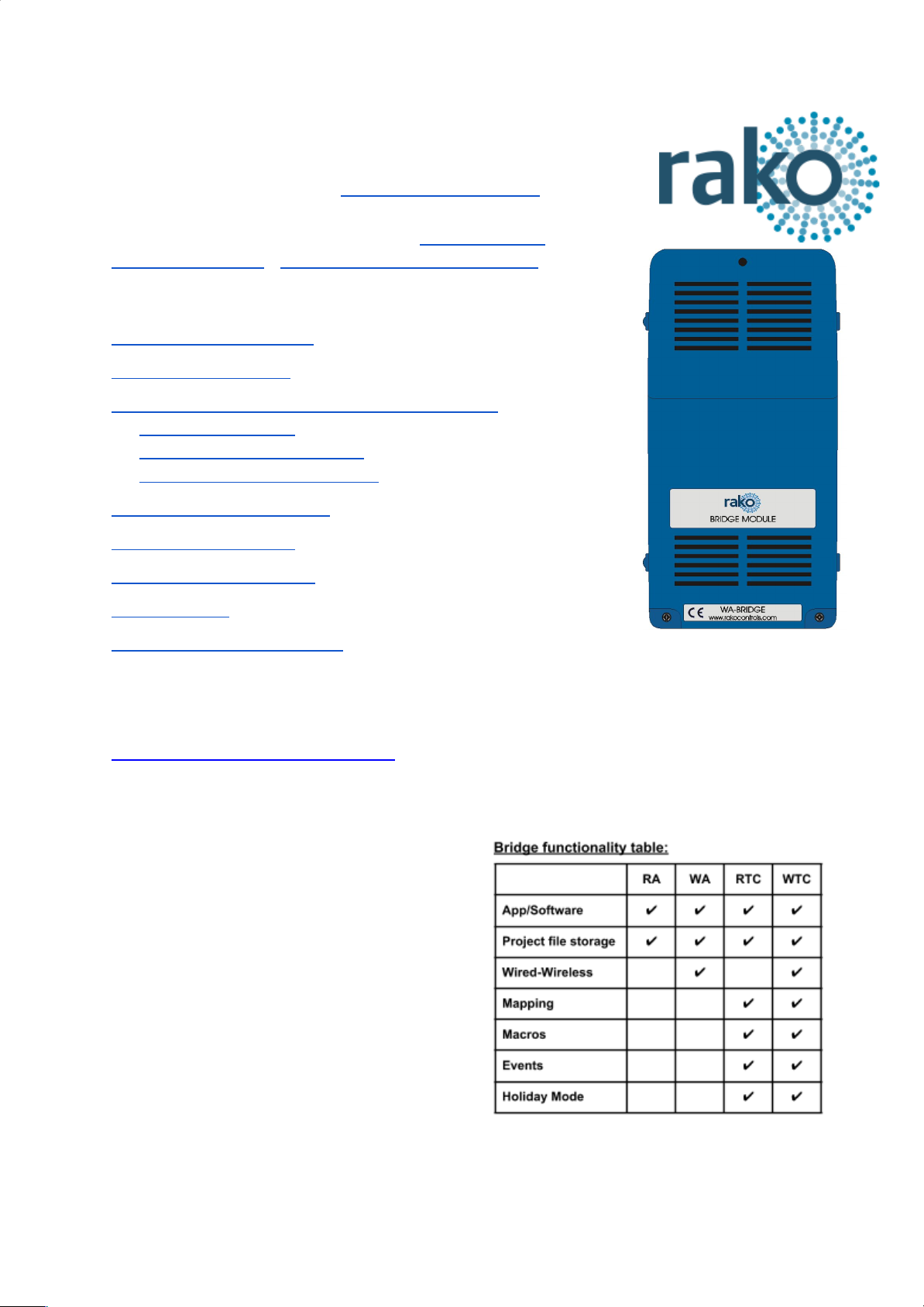
WA-Bridge User Manual
For an overview of Bridges: "Bridge Application Sheet"
For programming a wireless system: “Wireless Module
Programming Guide”/”Wireless RAK Programming guide”
Contents:
1 Functions of the WA-Bridge
2 Installing the WA-Bridge
3 Discovering the Bridge and Setting the House Number
Discovering the Bridge
To set the Bridge House number
If you cannot connect to the Bridge
4 Adding the Bridge as a device
5 Uploading the project file
6 Downloading the project file
7 UDP Feedback
8 Performing a Firmware upgrade
1 Functions of the WA-Bridge
The WA-Bridge will add the following features to a Rako wired system:
- Network interfacing: Including App.
control via mobile devices, system
programming via PC/Mac and 3rd Party
integration over IP.
- Storing Project file information:
Room, Channel and Scene information
can be uploaded to, stored on, and
downloaded from the Bridge.
- Wired-Wireless Interface: The
WA-Bridge functions as an interface
between wireless signals and the wired
network.
Page 2
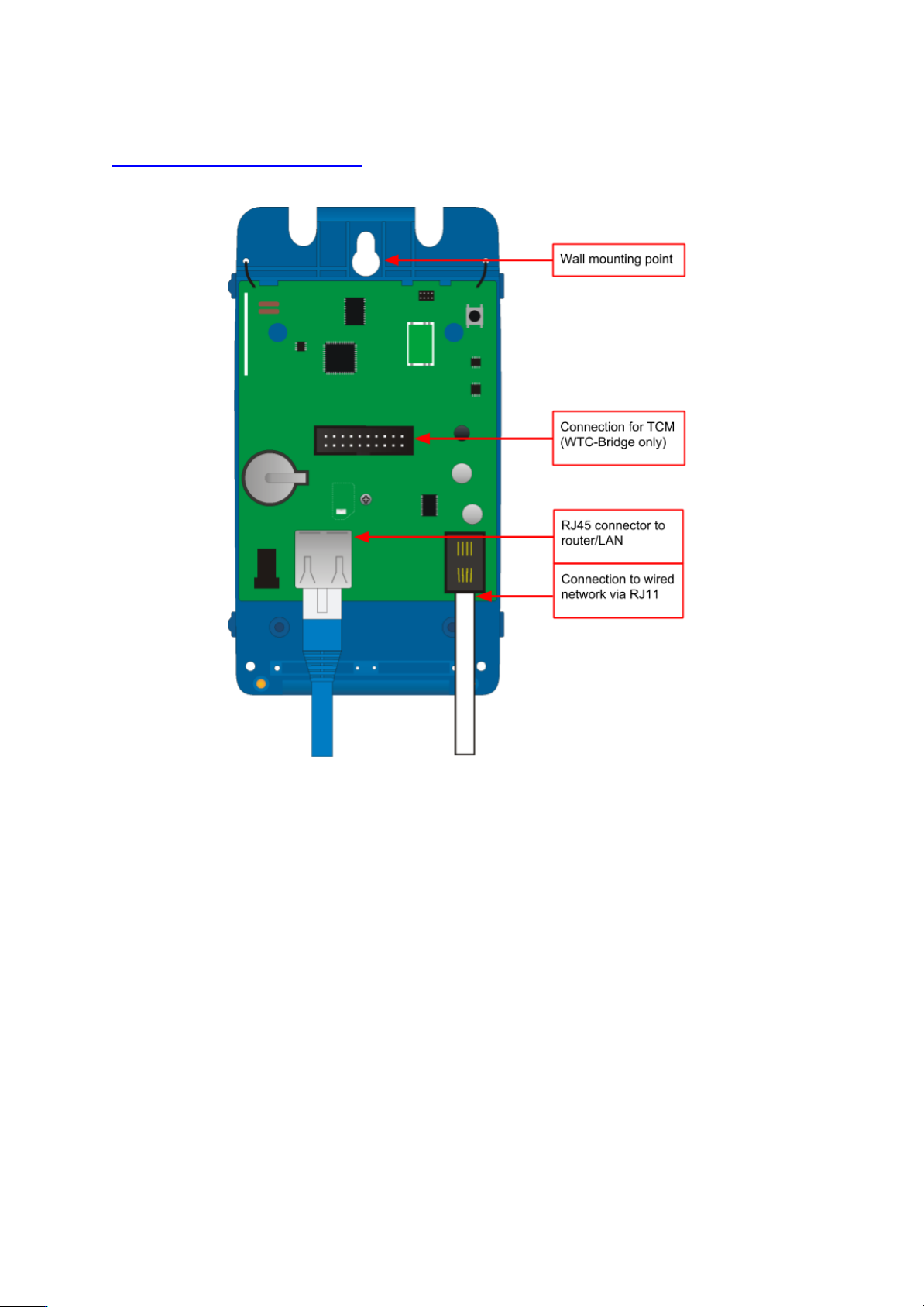
2
2 Installing the WA-Bridge
- Step 1: Loosen the two screws and the bottom of the casing and remove lid.
- Step 2: Plug RJ11 cable provided into the WTC-Bridge and an available RJ11 port
in a RAK-LINK/RAK-STAR/WPCON-C etc.
- Step 3: Plug the Ethernet patch cable from the WA-Bridge to a spare port in a router
or network switch.
- Step 4: Mount the Bridge to a wall using fixing point at top of case if desired.
- Step 5: Replace lid to complete installation.
WA-Bridge Manual Version 2.1.4
Page 3
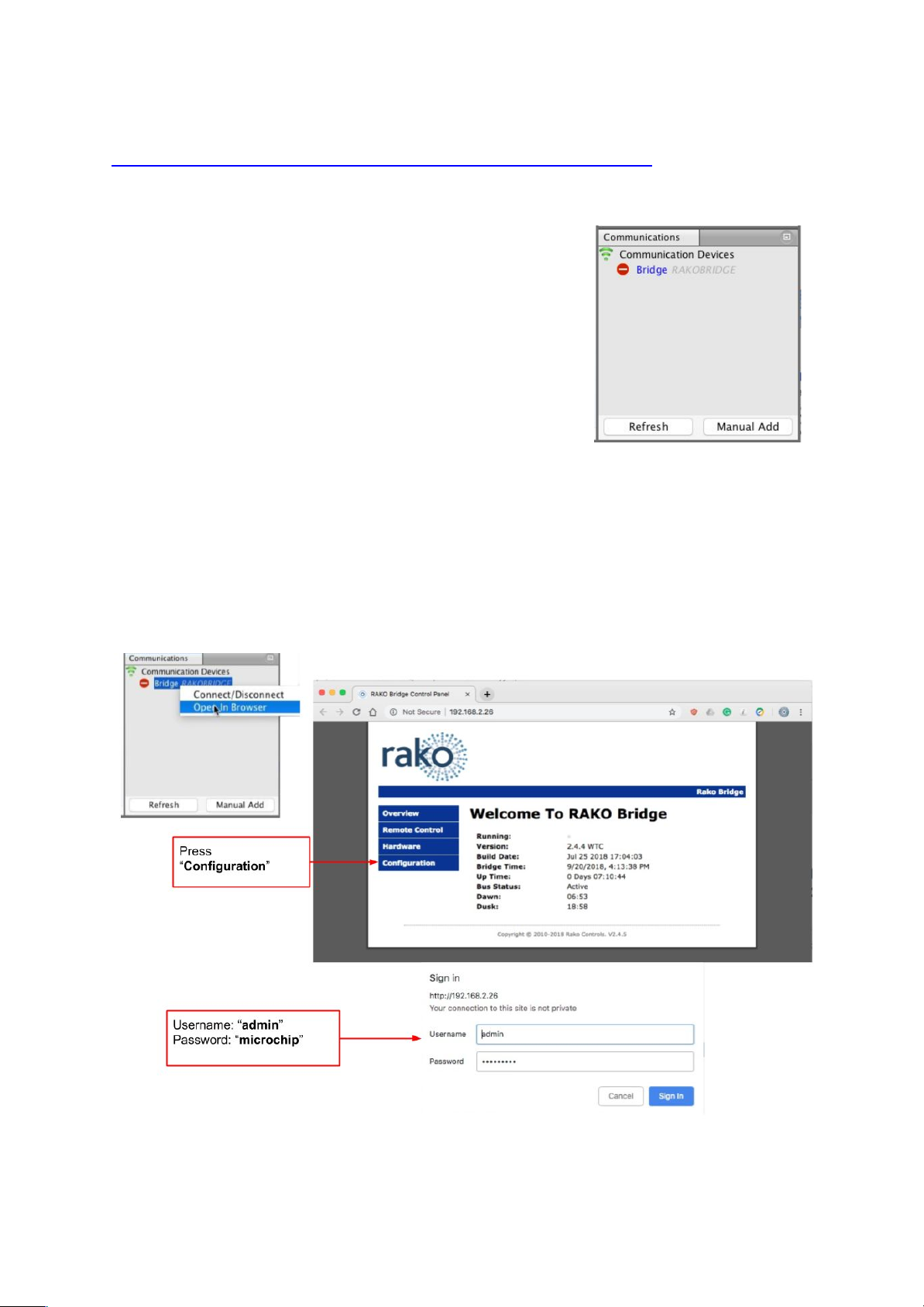
3
3 Discovering the Bridge and Setting the House Number
Before proceeding with any programming the Bridge needs to be discovered and the House
number set.
Discovering the Bridge
Open Rasoft Pro programming software. Ensure that the
laptop is connected to the same network as the Bridge.
The Bridge should appear in the “Communication” window in
the bottom right of the software with a red stop sign. If it does
not appear press the “Refresh”.
To set the Bridge House number
The Bridge always has a default House Number of 1. Before beginning any programming
using the Bridge it is important to first set the House number to match the one used when
creating the Project File. Failure to do so may result in interference with other systems.
- Step 1: Right click on the Bridge in the communications window in the bottom right of
the software. Select “Open in Browser” to open the Bridge webpages.
WA-Bridge Manual Version 2.1.4
Page 4

4
- Step 2: Click “configuration” and enter the username and password.
- Step 3: Fill in the “Wireless House Address” to match the project file
- Step 4: Scroll down and press “Save config” to upload the new House Number to the
Bridge.
The Bridge is now ready to be connected. Do this by double clicking on the Bridge as below.
WARNING
If a pop up box appears with a warning about the House number click “Cancel”. This means
there is a conflict between the “Project File House Number” and “Bridge House Number”.
Do not continue programming. Return to Step 1 of this section and resolve the conflict
before continuing.
WA-Bridge Manual Version 2.1.4
Page 5

5
If you cannot connect to the Bridge
If the software cannot connect to the Bridge first restart the software and ensure that it is
fully updated. If the Bridge still does not appear it is most likely a networking issue. If this
problem cannot be solved then the Bridge can be connected to point to point using a
standard ethernet cable.
NB
By default the Bridge is connected via DHCP, this and other network settings can be edited via the
Bridge webpages. It is possible to clear all network settings from a Bridge. Please call Rako technical
support for information on how to do this.
4 Adding the Bridge as a device
Once the Bridge has been successfully connected it will need to be added into the software
as a device.
- Select “File”- “New Device” to open the new device wizard. Choose “Bridge” as the
device to be added.
- Select “Next” on the “Assign to Room”. No room or channel needs to be associated
to the Bridge.
- Select the Bridge from the list, it will appear if you are successfully connected in the
communications window. Click “Refresh” if it does not appear.
- The Bridge should now appear in the device list with Green text and a blue icon. The
device is now assigned.
- Press the “Update Now” button in the centre of the screen to complete setup. If this
does not appear, click on the Bridge in the device list.
WA-Bridge Manual Version 2.1.4
Page 6

6
5 Uploading the project file
Once all programming has been completed the project file should be uploaded to the Bridge.
The Bridge stores the Room, Channel and Scene information for the system. This
information is required for the App. to operate correctly.
The “Smartphone/Web Data” tab is used to upload the Project File to the Bridge. Once
selected it will open the page as below. Press “Save & Upload Room Data To Bridge” to
upload.
Type - This will change the appearance of the icon used at the top of the room screen on the
App. It will also affect the keypad that appears. For example a room set to “switch” type will
show two buttons: “on” and “off” whereas a “blind” type room will show three buttons: “open”,
“stop” and “close”.
Mode - The mode of the room is only set when “lighting” is selected as the type. It will set the
variety of “keypad” that will appear in the App. Typically it is best to make this match the
physically keypad in the room.
NB
1) If a number of scenes that is not 4, 7 or 16 is desired then “named scenes” should be
selected. Give custom names to the scenes in the room editor and any number of scenes can
be made to appear on the App.
2) While the order of the rooms can be changed from this screen the order of the channels is
always fixed. To get channels in a specific order they must be addressed or mapped in this
order.
WA-Bridge Manual Version 2.1.4
Page 7

7
6 Downloading the project file
If information has been uploaded to the Bridge then it is possible to import the Room,
Channel and Scene data into a blank project file. This is useful when working on an
installation with a new project file.
The tab used for downloading information from the Bridge is called “Room Import” select it
to open the page below.
- Step 1: Press the “Download Data” at the top of this page. This will open the data for
preview on this page.
- Step 2: Press “Refresh List” if the rooms do not appear. If they still do not appear
then there is nothing to be downloaded from the Bridge.
- Step 3: Press “Import Data” to write the Room and Channel information in to the
Project File.
- Step 4: Press “Refresh Channel Levels” to write the Scene data in to the Project File.
WA-Bridge Manual Version 2.1.4
Page 8

8
7 UDP Feedback
It is possible to monitor commands received and transmitted by the Bridge. This can be done
using the UDP Feedback feature.
7.1 Live feedback
In the very bottom right of the software (below the communications window) is the Live
feedback section. Each command received or transmitted by the Bridge will appear here and
it is useful for checking commands have been programmed as desired.
7.2 UDP feedback log
When more detailed or long term feedback is required then a log of commands
received/transmitted by the Bridge can be opened. In the toolbar select “Window” - ”Output” ”Output” (as shown below).
WA-Bridge Manual Version 2.1.4
Page 9

9
8 Performing a Firmware upgrade
To ensure continued access to all features of the Bridge it is advised that it is updated with
the latest firmware if possible. This requires an active internet connection.
Click “Refresh” to see if updates are available. Select “Update All” if updates are available to
perform a firmware upgrade on the Bridge.
WA-Bridge Manual Version 2.1.4
