Raisecom RC831-60-FV35-M-AC, RC831-60-FV35-S3-AC, RC831-60-FV35-S1-AC, RC831-60-FV35-S2-AC, RC831-60-FV35-SS13-AC User Manual
...
RC831-60-FV35 User Manual
www.raisecom.com

Legal Notices
Raisecom Technology Co., Ltd makes no warranty of any kind with regard to this manual,
including, but not limited to, the implied warranties of merchantability and fitness for a particular
purpose. Raisecom Technology Co., Ltd shall not be held liable for errors contained herein or direct,
indirect, special, incidental or consequential damages in connection with the furnishing, performance,
or use of this material.
Warranty.
A copy of the specific warranty terms applicable to your Raisecom product and replacement parts
can be obtained from Service Office.
Restricted Rights Legend.
All rights are reserved. No part of this document may be photocopied, reproduced, or translated to
another language without the prior written consent of Raisecom Technology Co., Ltd
information contained in this document is subject to change without notice.
Copyright Notices.
Copyright ©2007 Raisecom
No part of this publication may be excerpted, reproduced, translated or utilized in any form or by any
means, electronic or mechanical, including photocopying and microfilm, without permission in
Writing from Raisecom Technology Co., Ltd
Trademark Notices
. The
. All rights reserved.
.
is the trademark of Raisecom Technology Co., Ltd.
Java™ is a U.S. trademark of Sun Microsystems, Inc.
Microsoft® is a U.S. registered trademark of Microsoft Corporation.
Windows NT® is a U.S. registered trademark of Microsoft Corporation.
Windows® 2000 is a U.S. registered trademark of Microsoft Corporation.
Windows® XP is a U.S. registered trademark of Microsoft Corporation.
Windows® and MS Windows® are U.S. registered trademarks of
Microsoft Corporation.

Contact Information
Technical Assistance Center
The Raisecom TAC is available to all customers who need technical assistance with a Raisecom
product, technology, or, solution. You can communicate with us through the following methods:
Address: 2
Tel: +86-10-82883305
Fax: +86-10-82883056
World Wide Web
You can access the most current Raisecom product information on the World Wide Web at the
following URL:
http://www.raisecom.com
nd
Floor, South Building of Rainbow Plaza, No.11 Shangdi Information Road,
Haidian District, Beijing 100085
Feedback
Comments and questions about how the RC831-60-FV35(A) device works are welcomed. Please
review the FAQ in the related manual, and if your question is not covered, send email by using the
following web page:
http://www.raisecom.com/en/xcontactus/contactus.htm.
If you have comments on the RC831-60-FV35 specification, instead of the web page above, please
send comments to:
export@raisecom.com
We hope to hear from you!

CONTENTS
Release Notes------------------------------------------------------------------------------------------------- 5
General Safety Instructions------------------------------------------------------------------------------ 6
Safety Symbols ---------------------------------------------------------------------------------------------------------------------6
Handling Energized Products ---------------------------------------------------------------------------------------------------6
General Safety Practices ------------------------------------------------------------------------------------------------------------------------ 6
Connection of AC Mains-------------------------------------------------------------------------------------------------------------------------7
Connection of DC Mains-------------------------------------------------------------------------------------------------------------------------7
Preventing Electrostatic Discharge Damage--------------------------------------------------------------------------------7
Chapter 1 Product Overview ------------------------------------------------------------------------- 1
1.1 Overview---------------------------------------------------------------------------------------------------------------------1
1.2 Function Features---------------------------------------------------------------------------------------------------------1
1.3 Ordering information------------------------------------------------------------------------------------------------------1
Chapter 2 Technical Specifications ---------------------------------------------------------------- 5
2.1 Technical specifications of E1 interface ---------------------------------------------------------------------------------5
2.2 Technical specifications of the optical interface -----------------------------------------------------------------------5
2.3 Power supply-------------------------------------------------------------------------------------------------------------------5
2.4 Operating environment-------------------------------------------------------------------------------------------------------6
2.5 Storing environment ----------------------------------------------------------------------------------------------------------6
2.6 Outline and structure ---------------------------------------------------------------------------------------------------------6
Chapter 3 Device Appearance and Descripiton------------------------------------------------ 7
3.1 Device front panel-------------------------------------------------------------------------------------------------------------7
3.2 Device rear panel--------------------------------------------------------------------------------------------------------------7
3.3 Indicator definition-------------------------------------------------------------------------------------------------------------8
3.4 Interface description--------------------------------------------------------------------------------------------------------10
Chapter 4 Device Settings ---------------------------------------------------------------------------12
4.1 DIP switch description------------------------------------------------------------------------------------------------------12
4.1.1 DIP switch location----------------------------------------------------------------------------------------------------------------------- 12
4.1.2 DIP switch description ------------------------------------------------------------------------------------------------------------------ 12
4.1.3 Default settings --------------------------------------------------------------------------------------------------------------------------- 18
Chapter 5 Basic Connection and Typical Application --------------------------------------19
5.1 Basic connection ------------------------------------------------------------------------------------------------------------19
5.1.1 Connect the optical interface---------------------------------------------------------------------------------------------------------- 19
5.1.2 Connect the E1 interface--------------------------------------------------------------------------------------------------------------- 20
5.1.3 Connect to the power supply---------------------------------------------------------------------------------------------------------- 20
5.2 Typical application-----------------------------------------------------------------------------------------------------------20
5.2.1 Point-to-point “internal clock – line-in clock” structure ---------------------------------------------------------------- ---------- 20
5.2.2 Point-to-point “V.35 terminal clock – line-in clock” structure------------------------------------------------------------------- 21
Chapter 6 Network Management Features------------------------------------------------------22
6.1 Network management platform------------------------------------------------------------------------------------------22
6.2 Network management query ---------------------------------------------------------------------------------------------22
6.3 Network management configuration------------------------------------------------------------------------------------22
Chapter 7 Device Installation Preparation and Connection-------------------------------23
7.1 Pre-installation checking and preparing-------------------------------------------------------------------------------23
7.1.1 Make sure that the E1 cable applied meet the requirement of the device------------------------------------------------- 23
7.1.2 Make sure that the fiber applied matches the optical transceiver of RC831-60-FV35---------------------------------- 23
7.1.3 Confirm the fiber cable type applied------------------------------------------------------------------------------------------------- 23
7.2 Installation procedures-----------------------------------------------------------------------------------------------------23
7.2.1 Device installation------------------------------------------------------------------------------------------------------------------------ 23
7.2.2 Cable connection------------------------------------------------------------------------------------------------------------------------- 23
7.2.3 Device electrifying ----------------------------------------------------------------------------------------------------------------------- 23
Appendix A Cable Making--------------------------------------------------------------------------------25
A.1 E1 cable making-------------------------------------------------------------------------------------------------------------25
Appendix B FAQ --------------------------------------------------------------------------------------------27

Release Notes
Date of Release Manual Version Revisions
20071114 200706 REV.A

General Safety Instructions
The following instructions serve as a general guide for the safe installation and operation of telecommunications
products. Additional instructions, if applicable, are included inside the manual.
Safety Symbols
This symbol may appear on the equipment or in the text. It indicates potential
safety hazards regarding product operation or maintenance to operator or service
personnel.
Danger of electric shock! Avoid any contact with the marked surface while the
product is energized or connected to outdoor telecommunication lines.
Protective earth: the marked lug or terminal should be connected to the building
protective earth bus.
Some products may be equipped with a laser diode. In such cases, a label with
the laser class and other warnings as applicable will be attached near the optical
transmitter. The laser warning symbol may be also attached.
Please observe the following precautions:
• Before turning on the chassis with optic module, make sure that the fiber optic
cable is intact and is connected to the transmitter.
• Do not attempt to adjust the laser drive current.
• Do not use broken or unterminated fiber-optic cables/connectors or look straight at the
laser beam.
• The use of optical devices with the equipment will increase eye hazard.
• Use of controls, adjustments or performing procedures other than those specified herein, may
result in hazardous radiation exposure.
ATTENTION: The laser beam may be invisible!
Always observe standard safety precautions during installation, operation and maintenance of this
product. Only qualified and authorized service personnel should carry out adjustment, maintenance
or repairs to this product. No installation, adjustment, maintenance or repairs should be performed by
either the operator or the user.
All extension slots are not hot-swappable
Before operating modules in the electricity conditions, please be noticed that optical transceivers
shall be connected with optical fiber wires or shield with optical transceiver cover for fear that laser
light harms to operator’s eyes.
Handling Energized Products
General Safety Practices
Do not touch or tamper with the power supply when the power cord is connected. Line voltages may

be present inside certain products even when the power switch (if installed) is in the OFF position or
a fuse is blown. For DC-powered products, although the voltages levels are usually not hazardous,
energy hazards may still exist.
Before working on equipment connected to power lines or telecommunication lines, remove jewelry
or any other metallic object that may come into contact with energized parts.
Unless otherwise specified, all products are intended to be grounded during normal use. Grounding
is provided by connecting the mains plug to a wall socket with a protective earth terminal. If an earth
lug is provided on the product, it should be connected to the protective earth at all times, by a wire
with a diameter of 18 AWG or wider. Rack-mounted equipment should be mounted only in earthed
racks and cabinets.
Always make the ground connection first and disconnect it last. Do not connect telecommunication
cables to ungrounded equipment. Make sure that all other cables are disconnected before
disconnecting the ground.
Connection of AC Mains
Make sure that the electrical installation complies with local codes.
Always connect the AC plug to a wall socket with a protective ground.
Always connect the power cord first to the equipment and then to the wall socket. If a power switch
is provided in the equipment, set it to the OFF position. If the power cord cannot be readily
disconnected in case of emergency, make sure that a readily accessible circuit breaker or emergency
switch is installed in the building installation.
Connection of DC Mains
Unless otherwise specified in the manual, the DC input to the equipment is floating in reference to
the ground. Any single pole can be externally grounded.
Due to the high current capability of DC mains systems, care should be taken when connecting the
DC supply to avoid short-circuits and fire hazards.
DC units should be installed in a restricted access area, i.e. an area where access is authorized only to
qualified service and maintenance personnel.
Make sure that the DC supply is electrically isolated from any AC source and that the installation
complies with the local codes.
Before connecting the DC supply wires, ensure that power is removed from the DC circuit. Locate
the circuit breaker of the panel board that services the equipment and switch it to the OFF position.
When connecting the DC supply wires, first connect the ground wire to the corresponding terminal,
then the positive pole and last the negative pole. Switch the circuit breaker back to the ON position.
A readily accessible disconnect device that is suitably rated and approved should be incorporated in
the building installation.
Preventing Electrostatic Discharge Damage
Modules which can be plugged into chassis are sensitive to damage from static electricity.
Conversely, static voltages as high as 35,000V can be generated just by handling plastic or foam
packing material, or by sliding assemblies across plastic and carpets. Not exercising the proper
electrostatic discharge (ESD) precautions can result in intermittent or complete component failures.
To minimize the potential for ESD damage, observe the following guidelines:
• Always use an ESD-preventive antistatic wrist strap or ankle strap and ensure that it makes good
skin contact.
• When removing or installing a component, make sure the equipment end of your antistatic strap
leash is connected to the ESD connection sockets on the front of the chassis or to a bare metal
surface on the chassis. Avoid contact between the component and your clothing. The wrist strap only
protects the component from ESD voltages on the body; ESD voltages on your clothing can still
cause component damage.
• Always place a card component-side-up on an antistatic surface, in an antistatic card rack, or in a
static shielding bag. If you are returning the item to the factory, immediately place it in a static
shielding bag.
• Handle Modules by the metal card carrier edges only; Avoid touching the board or any connector
pins.

www.raisecom.com User Manual
Chapter 1 Product Overview
1.1 Overview
RC831-60-FV35 is a stand-alone single-optical-port PDH multiplexer independently developed by
Raisecom Technology Co., Ltd. RC831-60-FV35 is a fiber transmission device aiming at network
access market. It can multiplex at most 1 line of E1 data and 1 line of V.35 data up to 1 line of fiber
and realize remote network management at the same time.
1.2 Function Features
¾ Remote device manageable
In support of remote management while work in pair of modular multiplexer for SNMP
network management
¾ Indication for both local and remote site alarms
¾ Remote device power-off detection and alarm notification
¾ ALS function is supported to effectively control the output of optical signal in no connection
status
¾ 1 E1 interface working at 2048Kbps transparent transmission mode
¾ Local and remote E1 loopback testing function makes fault removal easier
¾ 1 M34 interface for the transmission of 1 line of V.35 data
¾ Local and remote V.35 loopback testing function makes line testing, device open and
maintenance convenient.
¾ The V.35 interface supports both framed E1 and unframed (transparent) E1 transmission
mode.
For V.35 interface working at framed mode, the bandwidth of the V.35 interface can be
configured to N x 64Kbps (N=1~31) by setting a succession of bits of the corresponding DIP
switch and the bandwidth can also be configured by assigning time slots in the network
management system.
¾ The V.35 interface provides 3 clock modes: internal clock (internal timing), line-in clock
(follows the E1 line timing), V.35 terminal clock (follows the V.35 interface timing).
¾ When the V.35 interfaces on both sides of the communication are working at framed E1 mode,
the timeslot configuration of the local device will automatically follow the configuration of
the remote device.
¾ The inbuilt bit error testing unit together with various loopback patterns completes line
diagnosis and testing.
¾ Power consumption < 10W, and stable and reliable operation is guaranteed.
¾ Adopt grand-scale ASIC chip
Low power consumption
4-layer circuit board design guarantees high reliability.
1.3 Ordering information
Device Model Description
RC831-60-FV35-M-AC Stand-alone device, 1 line of V.35 signal, 1 line of E1 signal
including both 75Ω unbalanced E1 interface (BNC) and
120Ω balanced E1 interface (RJ-45), 1 optical interface,
dual-strand, multi-mode, transmission distance 0~2km,
1

www.raisecom.com User Manual
single power supply, 220V AC power supply.
RC831-60-FV35-S1-AC Stand-alone device, 1 line of V.35 signal, 1 line of E1 signal
including both 75Ω unbalanced E1 interface (BNC) and
120Ω balanced E1 interface (RJ-45), 1 optical interface,
dual-strand, single-mode, transmission distance 0~25km,
single power supply, 220V AC power supply.
RC831-60-FV35-S2-AC Stand-alone device, 1 line of V.35 signal, 1 line of E1 signal
including both 75Ω unbalanced E1 interface (BNC) and
120Ω balanced E1 interface (RJ-45), 1 optical interface,
dual-strand, single-mode, transmission distance 10~60km,
single power supply, 220V AC power supply.
RC831-60-FV35-S3-AC Stand-alone device, 1 line of V.35 signal, 1 line of E1 signal
including both 75Ω unbalanced E1 interface (BNC) and
120Ω balanced E1 interface (RJ-45), 1 optical interface,
dual-strand, single-mode, transmission distance 15~120km,
single power supply, 220V AC power supply.
RC831-60-FV35-SS13-AC Stand-alone device, 1 line of V.35 signal, 1 line of E1 signal
including both 75Ω unbalanced E1 interface (BNC) and
120Ω balanced E1 interface (RJ-45), 1 optical interface,
single-strand, two-wavelength, optical interface Tx
wavelength 1310nm, transmission distance 0~25km, single
power supply, 220V AC power supply.
RC831-60-FV35-SS15-AC Stand-alone device, 1 line of V.35 signal, 1 line of E1 signal
including both 75Ω unbalanced E1 interface (BNC) and
120Ω balanced E1 interface (RJ-45), 1 optical interface,
single-strand, two-wavelength, optical interface Tx
wavelength 1550nm, transmission distance 0~25km, single
power supply, 220V AC power supply.
RC831-60-FV35-SS23-AC Stand-alone device, 1 line of V.35 signal, 1 line of E1 signal
including both 75Ω unbalanced E1 interface (BNC) and
120Ω balanced E1 interface (RJ-45), 1 optical interface,
single-strand, two-wavelength, optical interface Tx
wavelength 1310nm, transmission distance 10~50km, single
power supply, 220V AC power supply.
RC831-60-FV35-SS25-AC Stand-alone device, 1 line of V.35 signal, 1 line of E1 signal
including both 75Ω unbalanced E1 interface (BNC) and
120Ω balanced E1 interface (RJ-45), 1 optical interface,
single-strand, two-wavelength, optical interface Tx
wavelength 1550nm, transmission distance 10~50km, single
power supply, 220V AC power supply.
2

www.raisecom.com User Manual
RC831-60-FV35-M-DC Stand-alone device, 1 line of V.35 signal, 1 line of E1 signal
including both 75Ω unbalanced E1 interface (BNC) and
120Ω balanced E1 interface (RJ-45), 1 optical interface,
dual-strand, multi-mode, transmission distance 0~2km,
single power supply, -48V DC power supply.
RC831-60-FV35-S1-DC Stand-alone device, 1 line of V.35 signal, 1 line of E1 signal
including both 75Ω unbalanced E1 interface (BNC) and
120Ω balanced E1 interface (RJ-45), 1 optical interface,
dual-strand, single-mode, transmission distance 0~25km,
single power supply, -48V DC power supply.
RC831-60-FV35-S2-DC Stand-alone device, 1 line of V.35 signal, 1 line of E1 signal
including both 75Ω unbalanced E1 interface (BNC) and
120Ω balanced E1 interface (RJ-45), 1 optical interface,
dual-strand, single-mode, transmission distance 10~60km,
single power supply, -48V DC power supply.
RC831-60-FV35-S3-DC Stand-alone device, 1 line of V.35 signal, 1 line of E1 signal
including both 75Ω unbalanced E1 interface (BNC) and
120Ω balanced E1 interface (RJ-45), 1 optical interface,
dual-strand, single-mode, transmission distance 15~120km,
single power supply, -48V DC power supply.
RC831-60-FV35-SS13-DC Stand-alone device, 1 line of V.35 signal, 1 line of E1 signal
including both 75Ω unbalanced E1 interface (BNC) and
120Ω balanced E1 interface (RJ-45), 1 optical interface,
single-strand, two-wavelength, optical interface Tx
wavelength 1310nm, transmission distance 0~25km, single
power supply, -48V DC power supply.
RC831-60-FV35-SS15-DC Stand-alone device, 1 line of V.35 signal, 1 line of E1 signal
including both 75Ω unbalanced E1 interface (BNC) and
120Ω balanced E1 interface (RJ-45), 1 optical interface,
single-strand, two-wavelength, optical interface Tx
wavelength 1550nm, transmission distance 0~25km, single
power supply, -48V DC power supply.
RC831-60-FV35-SS23-DC Stand-alone device, 1 line of V.35 signal, 1 line of E1 signal
including both 75Ω unbalanced E1 interface (BNC) and
120Ω balanced E1 interface (RJ-45), 1 optical interface,
single-strand, two-wavelength, optical interface Tx
wavelength 1310nm, transmission distance 10~50km, single
power supply, -48V DC power supply.
RC831-60-FV35-SS25-DC Stand-alone device, 1 line of V.35 signal, 1 line of E1 signal
3

www.raisecom.com User Manual
including both 75Ω unbalanced E1 interface (BNC) and
120Ω balanced E1 interface (RJ-45), 1 optical interface,
single-strand, two-wavelength, optical interface Tx
wavelength 1550nm, transmission distance 10~50km, single
power supply, -48V DC power supply.
LNote: Among RC831 series devices with optical transceivers for dual-strand fiber, the devices with same
optical transceivers can inter-connect with each other. For example, RC831-60-FV35-S1 can be inter-connected
with RC831-30-FV35-S1, RC831-240-BL-S1 and other RC831 series devices with S1 optical transceivers.
Among RC831 series devices adopting optical transceivers for single-strand fiber, device with SS13 can
communicate with device with SS15, while device with SS23 can communicate with device with SS25. For
example, RC831-60-FV35-SS13 can be inter-connected with RC831-60-FV35-SS15, RC831-30-FV35-SS15
and other RC831 series devices with SS15 optical transceivers.
4

www.raisecom.com User Manual
Chapter 2 Technical Specifications
2.1 Technical specifications of E1 interface
¾ Bit rate: 2048Kbps±50ppm
¾ Coding: HDB3
¾ Interface type: BNC, RJ-45
¾ Interface impedance: 75Ω unbalanced interface, 120 Ω balanced interface
¾ Physical characteristic: comply with ITU-T G.703 recommendations
¾ Transfer characteristic: comply with ITU-T G.823 recommendations
¾ Jitter tolerance: comply with ITU-T G.823 recommendations
2.2 Technical specifications of the optical interface
¾ Bit rate: 150Mbps
¾ Line coding: scrambled NRZ
¾ Interface type: SC interface (FC interface made to order)
¾ Optical transmission parameter: different optical transceivers have different optical interface
parameters, please see the table below.
Optical
transceiver
M 1310 -20 ~ -14 > -14 > 8.2 < -28 0 ~ 2
S1 1310 -15 ~ -8 > -8 > 8.2 < -34 0 ~ 25
S2 1310 -5 ~ 0 > -8 > 8.2 < -34 10 ~ 60
S3 1550 -5 ~ 0 > -10 > 10 < -36 15 ~ 120
SS13 1310 -12 ~ -3 > -8 > 8.2 < -30 0 ~ 25
SS15 1550 -12 ~ -3 > -8 > 8.2 < -30 0 ~ 25
SS23 1310 -5 ~ 0 > -8 > 8.2 < -32 10 ~ 50
SS25 1550 -5 ~ 0 > -8 > 8.2 < -32 10 ~ 50
Wavelength
(nm)
Transmitting Optical
Power (dBm)
Overload
(dBm)
Extinction
Ratio (dB)
Receiving
Sensibility (dBm)
Transmission
Distance (Km)
LNote: The transmission distance in the table indicates the maximal transmission distance in typical optical
fiber condition. The transmission distance that can be realized depends on the factual status of the network.
2.3 Power supply
AC power supply
¾ Voltage: 220V
¾ Allowance: 175 ~ 265V
¾ Frequency: 50Hz
or:
5

www.raisecom.com User Manual
¾ Voltage: 110V/230V
¾ Allowance: 85 ~ 265V
¾ Frequency: 50Hz/60Hz
DC power supply
¾ Voltage: -48V
¾ Allowance: -36 ~ -72V
OR:
¾ Voltage: +24V
¾ Allowance: +18 ~ +36V
Power consumption: < 10W
2.4 Operating environment
¾ Operating temperature: 0 ~ 60℃
¾ Operating humidity: ≤ 90% (25℃)
2.5 Storing environment
¾ Storing temperature: -40 ~ 80℃
¾ Storing humidity: 5% ~ 90%, no condensation
2.6 Outline and structure
¾ Physical outline: nonstandard stand-alone device
¾ Dimension: 38mm (Height) x 186mm (Width) x 142mm (Depth)
¾ Net Weight: 0.9 Kg
6

www.raisecom.com User Manual
Chapter 3 Device Appearance and Descripiton
3.1 Device front panel
3.2 Device rear panel
RC831-60-FV35 with AC power supply:
RC831-60-FV35 with DC power supply:
7

www.raisecom.com User Manual
3.3 Indicator definition
The indicators on the device front panel show the current working status of device power supply,
optical interface, and E1 interface. The definition of the indicators is described in the table below:
Number Indicator Color Description
Indicators for the power supply
1
2
Indicators for the V.35 interface
3
LPR
PWR
LOF
Red Remote device power-off indicator.
ON: both the local and remote devices are
operating normally when the remote system is
power off.
OFF: other status
Green Power supply indicator.
ON: the power supply is working normally.
Red V.35 interface data channel, loss of G.704
frame from fiber receiving signal alarm
indicator
ON: local E1 LOF alarm only
OR alarm occurs on both local and remote
site.
Flickering: remote E1 LOF alarm only
4
AIS
Red V.35 interface data channel, fiber receiving
signal AIS alarm indicator
8

www.raisecom.com User Manual
ON: local AIS alarm only
OR alarm occurs on both local and remote
site
Flickering: remote AIS alarm only
5
TD
Green V.35 interface TD signal indicator
Flickering: There is TD signal (transmission
data) data flow at the V.35 interface. The
frequency of the flicker depends on the bit rate
of the interface. When the rate is 64Kbps, the
flicker is the slowest. When the rate is
2048Kbps, the flicker is the fastest.
OFF: No TD signal (transmission data) data
flow at the V.35 interface.
6
RD
Green V.35 interface RD signal indicator.
Flickering: There is RD signal (receiving data)
data flow at the V.35 interface. The frequency
of the flicker depends on the rate of the V.35
interface. When the rate is 64Kbps, the flicker
is the slowest. When the rate is 2048Kbps, the
flicker is the fastest.
OFF: No RD signal (receiving data) data flow
at the V.35 interface.
Indicators for the testing function
7
8
PAT
LOOP
Yellow Bit error testing indicator.
Yellow V.35 interface loopback status indicator
Indicators for the optical interface
ON: received the pattern sent by the bit error
testing unit and the line is normal without error
bit.
Turn OFF for at least 1s: received the pattern
sent by the bit error testing unit, but error bit
has been spotted on the line.
OFF: The bit error testing function is disabled.
ON: V.35 interface local loopback
Flickering: V.35 interface remote loopback
OFF: no loopback at the V.35 interface
9

www.raisecom.com User Manual
14
15
17
18
LOF
LOS
E-3
E-6
Red ON: local optical interface receiving signal
Loss of Frame (LOF) alarm
Flickering: remote optical interface receiving
signal LOF alarm
Red ON: local optical interface loss of receiving
signal alarm
Flicking: remote optical interface loss of
receiving signal alarm
Red ON: the BER of local optical interface
receiving signal exceeds 1E-3
Flickering: the BER of remote optical interface
receiving signal exceeds 1E-3
Yellow ON: the BER of local optical interface
receiving signal exceeds 1E-6
Flickering: the BER of remote optical interface
receiving signal exceeds 1E-6
Indicators for the E1 interface
19
3.4 Interface description
There is an optical interface and an E1 interface on the front panel of the device. The interfaces are
described in the table below:
Number Interface Interface
16 Optical
LOS
interface
Red E1 interface loss of receiving signal alarm
indicator
ON: local E1 LOS alarm
Flickering: remote E1 LOS alarm
OFF: no LOS alarm at both local and remote
E1
Description
Type
SC Local Fiber interface
20-22 E1
interface
BNC and
RJ-45
Local E1 interface.
Both 75Ω unbalanced E1 interface
(BNC) and 120Ω balanced E1 interface
(RJ-45) are provided.
10

www.raisecom.com User Manual
One V.35 interface is located on the rear panel of the device. It is described in the table below:
Interface Interface Type Description
V.35 interface M34 Local V.35 interface.
11

www.raisecom.com User Manual
Chapter 4 Device Settings
4.1 DIP switch description
4.1.1 DIP switch location
1234 8765
4.1.2 DIP switch description
6 8-bit DIP switches and 1 4-bit DIP switch locate on the bottom of the device. They are named SW1,
SW2, SW3, SW4, SW5, SW6, SW7, and their locations are shown in the figure above. For SW1~6,
the 8 bits from the left to the right are bit 1~8; for SW7, the 4 bits from the left to the right are bit
1~4. When a bit of the switch is turned to the lower side, it means that the bit is turned OFF. When a
bit of the switch is turned to the upper side, it means that the bit is turned ON.
SW1 SW4
DIPON
DIPON
1234 8765
1234 8765
SW3SW2
DIPON
1234 8765
The bottom view of the device
SW7
ON
DIP
SW5 SW6
DIPON
1234 8765
DIPON
DIPON
1234 8765
12 34
12

www.raisecom.com User Manual
4.1.2.1 Timeslot configuration DIP switch SW1~4
In the tables below, “√” indicate Enable; “×” indicates Disable.
SW1 definition (default all OFF)
Bit 1 Bit 2 Bit 3 Bit 4 Bit 5 Bit 6 Bit 7 Bit 8
Definition V.35 Channel
Transmi t
Mode
ON
OFF
SW2 definition (default all OFF)
Bit 1 Bit 2 Bit 3 Bit 4 Bit 5 Bit 6 Bit 7 Bit 8
Definition TS 8 TS 9 TS 10 TS 11 TS 12 TS 13 TS 14 TS 15
ON
OFF
SW3 definition (default all OFF)
Bit 1 Bit 2 Bit 3 Bit 4 Bit 5 Bit 6 Bit 7 Bit 8
Framed
Unframed
√ √ √ √ √ √ √ √
× × × × × × × ×
TS 1 TS 2 TS 3 TS 4 TS 5 TS 6 TS 7
√ √ √ √ √ √ √
× × × × × × ×
Definition TS 16 TS 17 TS 18 TS 19 TS 20 TS 21 TS 22 TS 23
ON
OFF
SW4 definition (default all OFF)
Bit 1 Bit 2 Bit 3 Bit 4 Bit 5 Bit 6 Bit 7 Bit 8
Definition TS24 TS25 TS26 TS27 TS28 TS29 TS30 TS31
ON
OFF
√ √ √ √ √ √ √ √
× × × × × × × ×
√ √ √ √ √ √ √ √
× × × × × × × ×
LNote:
1. If the SW1-1 is set to be unframed mode, then the switches for TS1 ~ TS31 are inapplicable.
2. If the SW1-1 is set to be framed mode, then the switches for TS1 ~ TS31 are not allowed to be OFF at
13

www.raisecom.com User Manual
the same time. Only when at least 1 timeslot is enabled, will the framing be realized.
4.1.2.2 Function setting switch SW5
In the tables below, “√” indicate Enable; “×” indicates Disable.
SW5 definition:
Bit 1 Bit 2 Bit 3 Bit 4 Bit 5 Bit 6 Bit 7 Bit 8
Definition
ON
OFF
Timing1 Timing2 TS_FLOW
Timeslot follow
* *
* *
√ √
× ×
BERT
Bit error
testing
RX CLK phase Fault pass-through Local or Remote
loopback setting
Negative
Positive
√
×
E1 local loopback
E1 remote NO loopback
¾ Bit 1~2: clock mode selection switch Timing 1 and Timing 2 (default both ON)
The operation manner of the clock of the device is decided by bit1 and bit2 of SW5, the definition is
shown in the table below:
Bit 1 Bit 2 Clock Mode
OFF OFF Internal clock (internal timing)
OFF ON
V.35 terminal clock (timing follows the V.35 interface)
ON OFF
Enable or
disable
loopback
ON ON Line-in clock (timing follows E1 line)
¾ Bit 3: timeslot auto-following function switch TS_FLOW(default OFF)
Bit 3 Timeslot auto-following function
ON Enable
OFF Disable
The following requirements must be satisfied before having the local timeslot setting follow the
remote timeslot setting.
1) The devices of this series are applied in pair and they are deployed point to point.
2) There is no PCM equipment that occupies the Sa4 bit series connecting in the E1 link
3) The local device must be set to be working with line-in clock mode.
After the above requirements being satisfied, please turn ON the switch for timeslot auto-following
function of the local device to enable the auto-following function. Then, the timeslot occupation and
14

www.raisecom.com User Manual
framing mode (PCM30/PCM31) setting of the local device will automatically follow the setting of
the remote device.
¾ Bit 4: bit error testing enable/disable switch BERT (default OFF)
Bit 4 BERT
ON Enable the inbuilt bit error testing function
OFF Disable the inbuilt bit error testing function
There is an inbuilt bit error testing unit in the device. Its main function is to generate a pattern in the
format of 2E15-1-Std and send it to the first E1 line side in fiber (actually V.35 data channel).
Loading the generated pattern to suitable data channel, together with different loopback mode, the
pattern will be return to the device that generated it for testing. The result of the testing will be
shown by the PAT indicator on the front panel. When bit error is detected, the PAT indicator will turn
OFF for at lease 1s, and turn back to yellow if there is no new bit error has been detected.
When the bit error testing function is enabled, the testing sequence will be inserted into the data
channel of the user. The function is applicable in both framed mode and unframed (transparent)
mode. When using this function, the V.35 service will stop.
LNote: Together with different loopback mode, the bit error testing function completes loopback testing.
When the local bidirectional loopback function is disabled, users can use patch cord to simulate local loopback.
However, this method does not apply to devices with single-strand optical transceivers or dual-strand S3 optical
transceivers. When conducting the loopback testing, the indicator PAT turning yellow means that the received
testing pattern is correct. If the loopback mode is set to be remote bidirectional loopback, the whole process that
the signal goes through the network will be tested.
¾ Bit 5: RX CLK phase selection switch (default OFF)
Bit 5 RX CLK
ON RX CLK phase negative
OFF RX CLK phase positive
The RX CLK phase selection switch is designed for adjusting the difference in the phase relationship
between V.35 interface clock and data of routers from different manufacturers. When setting the RX
CLK to OFF, the device is able to pass the testing at the V.35 synchronizing WAN interface of Cisco
series routers.
RX CLK positive: data is sent to RD signal at the falling edge of the RX CLK clock signal
RX CLK
RD
RX CLK negative: data is sent to RD signal at the rising edge of the RX CLK clock signal.
RX CLK
15

www.raisecom.com User Manual
RD
LNote: The phase relation of the TX CLK signal and TD signal of this device is self-adjusted. There is no
need for user setting.
¾ Bit 6: fault pass-through function switch (default OFF)
Bit 6 Fault pass-through function
ON Enable
OFF Disable
When the fault pass-through function is enabled, the device will pass the information of optical
receiving side alarm and E1 transmitting side alarm to the DCD and CTS signal of the V.35 interface,
namely, the fiber optical receiving side alarm will have the DCD signal of the V.35 interface shut
down and the optical transmitting side alarm will lead to the shutdown of CTS signal of the V.35
interface. When the fault pass-through function is disabled, the DCD signal and CTS signal of the
V.35 interface will be effective signal.
When the fault pass-through function is enabled, local alarm of the multiplexer indicates that fault
occurs on the receiving side of fiber optic. As a result, the DCD signal of the V.35 interface will be
shut down and the DTE device will react accordingly.
When the fault pass-through function is enabled, remote alarm of the multiplexer indicates that fault
occurs on the transmitting side of fiber optic. Consequently, the CTS signal of the V.35 interface will
be shut down, and the DTE device will react accordingly.
The DSR signal of the device will always be effective signal after device electrifying.
¾ Bit 7~8: Loopback switch (default OFF)
SW5 Bit 7 Bit 8
ON Local loopback Loopback enable
OFF Remote loopback Loopback disable
The Bit 7 of the function setting DIP switch SW5 is for setting the point for loopback, that is, for
setting the loopback to “remote loopback” or “local loopback”. The loopback setting is effective on
both E1 line and V.35 line. The loopback of RCMS2801 series devices have two directions. The
following two figures show the loopback point and loopback direction of remote loopback and local
loopback.
16

www.raisecom.com User Manual
BER Tester
E1
Sid
e
Multiplexing Core
Multiplexing Core
Interface Circuit
Set up the “remote loopback” on the local PDH multiplexer
Fiber
Local
Set up the “local loopback” on the local PDH multiplexer
Remot
Interface Circuit
Sid
E1
e
LNote:
1. When setting up remote loopback testing, please make sure that there is no alarm at the optical interface in
advance.
2. When setting up any loopback at the local multi-service multiplexer, please ensure that all E1-LOOP
loopback control switches on the opposite device are OFF.
4.1.2.3 Function setting switch SW6
Bit 1 Bit 2 Bit 3 Bit 4 Bit 5 Bit 6 Bit 7 Bit 8
Definition
ON
OFF
Reserved
4.1.2.4 E1 type selection switch SW7
Optical interface
ALS
Enable
Disable
reserved switch
Please keep the factory settings!
Definition Bit 1 Bit 2 Bit 3 Bit 4
75Ω
120Ω
ON ON ON OFF
OFF OFF OFF ON
17

www.raisecom.com User Manual
4.1.3 Default settings
The default status of the Bit 1 and Bit 2 of SW5 is ON. The settings of Bit 5~8 of SW6 follow the
rule in the table below according the optical transceivers the device applies. The factory setting for
the bits of SW7 is ON, ON, ON, OFF, that is, the E1 interface is a 75Ω unbalanced interface. The
default status of all other switches is OFF.
SW6-5 SW6-6 SW6-7 SW6-8 Optical transceiver
ON ON ON ON M (1310 Tx and Rx)
ON ON ON OFF S1 (1310 Tx and Rx)
ON ON OFF ON S2 (1310 Tx and Rx)
ON ON OFF OFF S3 (1550 Tx and Rx)
ON OFF ON ON SS13 (1310 Tx, 1550 Rx)
ON OFF ON OFF SS15 (1550 Tx, 1310 Rx)
ON OFF OFF ON SS23 (1310 Tx, 1550 Rx)
ON OFF OFF OFF SS25 (1550 Tx, 1310 Rx)
The meaning of the default settings:
The device works in transparent mode and follows line-in clock. The timeslot auto-following
function, bit error testing function and all loopback testing function are disabled on the device. The
RX CLK phase of the V.35 interface is positive. The E1 interface is 75Ω unbalanced interface.
18

www.raisecom.com User Manual
Chapter 5 Basic Connection and Typical Application
5.1 Basic connection
5.1.1 Connect the optical interface
Insert the well-prepared fiber patch cord into the optical interface on the front panel of the device.
For device adopting optical transceivers M, S1, S2 or S3, the optical interface connection pattern is
shown in the figure below. On the device panel, “TX” indicates output optical signal, while “RX”
indicates input optical signal.
Optical interface connecting - 1
For device adopting optical transceiver SS13, SS15, SS23 or SS25, the optical interface connection
manner is shown in the figure below. In this circumstance, the optical interface will receive as well
as transmit signals. “TX” and “RX” on the device panel have no meaning. For details, please refer to
the ordering information in section 1.3.
Optical interface connecting – 2
19

www.raisecom.com User Manual
LNote: Only inter-connection of optical transceiver SS13 and SS15 and inter-connection of optical
transceiver SS23 and SS25 are allowed. Same type of optical transceivers can not communicate.
If the connection is correct, and there is receiving optical signal, the LOS alarm indicator on the front
panel of the device will turn OFF after the device being electrified.
5.1.2 Connect the E1 interface
RC831-60-FV35 adopts twisted pair with RJ-45 connector to connect the 120Ω balanced E1interface
on the device. For the pin arrangement of the RJ-45 connector and relevant cable making method,
please refer to Appendix A.
RC831-60-FV35 adopts coaxial cable with BNC connector to connect the 75Ω unbalanced interface.
For the method of making BNC cable, please refer to Appendix A.
5.1.3 Connect to the power supply
For device adopting 220V AC power supply, please plug the provided 220V AC power supply cable
to a 220V standard 3-phase power supply socket. For device adopting -48V DC power supply, please
connect the device with DC power supply using -48V DC power supply (connect the BGND
terminal of the DC power supply interface of the device to the 0V ground of the power supply,
connect the -48V terminal to the -48V power supply, and connect the PGND terminal to protection
earth). For device using +24V DC power supply, the connecting is similar to that of the -48V DC
power supply.
5.2 Typical application
The network topologies provided in this section are only for user’s reference. Users should design
their own topologies according to their factual need.
5.2.1 Point-to-point “internal clock – line-in clock” structure
When RC831-60-FV35 is connecting with a router or another device with V.35 interface in a
point-to-point topology, the router must be working in the DTE mode. For the convenience of
installation and debug, users can set the local PDH multiplexer with V.35 interface to internal clock
mode, and set the remote PDH multiplexer with V.35 interface to line-in clock mode, that is, the
clock source is on the local device with V.35 interface.
20

www.raisecom.com User Manual
5.2.2 Point-to-point “V.35 terminal clock – line-in clock” structure
When the remote DTE device following the clock of local DTE device, that is, the TX CLOCK of
local DTE serves as the internal clock source, users can set the clock of local PDH multiplexer with
V.35 device to V.35 terminal clock mode and set the clock of remote PDH multiplexer with V.35
interface to line-in clock mode.
21

www.raisecom.com User Manual
Chapter 6 Network Management Features
6.1 Network management platform
RC831-60-FV35 can only be used as remote site device and be managed on the network
management platform NView NNM V5.0 developed by Raisecom. Through the network
management platform, users can view the status information of RC831-60-FV35, and control and
configure it.
6.2 Network management query
The indicator status of remote RC831-60-FV35 can be viewed on the network management platform.
Also, the current configuration status and alarm information of E1 service and V.35 service can be
queried on the network management system.
6.3 Network management configuration
When the RC831-60-FV35 is a remote device, the status of all functions set by DIP switches except
for the E1 type switch is modifiable on the network management platform.
L
Note: The latest configuring operation, whether it is completed by the network management
system or a DIP switch, will always take effect.
22

www.raisecom.com User Manual
Chapter 7 Device Installation Preparation and Connection
7.1 Pre-installation checking and preparing
Firstly, please check the model and the number of the device and spare parts according to the packing
list. Please be sure that the appearance of the device is intact. If there is any evidence that the device
has been affected by damp, please dry it before installation.
Please read this manual with caution before installing the device; please have all types of cables that
are needed ready and make sure there are no short circuits and open circuits; please make sure that
the power supply of the chassis works in the operating voltage range; please have the rack of the
chassis device well earthed; please prepare BER tester, optical power meter for line quality testing.
7.1.1 Make sure that the E1 cable applied meet the requirement of the device
If the E1 line to which the RC831-60-FV35 will connect to is composed of PDH and SDH devices,
please refer to the user manual of the corresponding device for parameters like E1 interface type,
definition and impedance.
7.1.2 Make sure that the fiber applied matches the optical transceiver of RC831-60-FV35
For RC831-60-FV35-M, please use multi-mode fiber with SC/PC connector.
For RC831-60-FV35-S1/S2/S3, please use single-mode fiber with SC/PC connector.
For RC831-60-FV35-SS13/SS15/SS23/SS25, please use single-mode fiber with SC/PC connector.
7.1.3 Confirm the fiber cable type applied
The cable type for the interface of multi-mode fiber:
62.5/125um multi-mode fiber or 50/125um multi-mode fiber
The cable type for the interface of single-mode fiber:
9/125um single-mode fiber
7.2 Installation procedures
7.2.1 Device installation
Please fix the device firmly.
7.2.2 Cable connection
Please connect the cables in need according to factual situation. For details, please refer to Chapter 5
for “Basic Connection and Typical Application”.
7.2.3 Device electrifying
Hot-plugging of the cable connecting to the V.35 interface is strictly forbidden.
For device adopts -48V DC power supply, please connect the device to the protection earth first, that
23

www.raisecom.com User Manual
is, connect the terminal in the middle of the DC power supply interface to the protection earth at first.
Before electrifying, please connect the “-48V” terminal with cable of lower electrical potential and
connect the “BGND” terminal with cable of higher electrical potential.
Please tighten the connection, and then turn on the power supply. The power supply status indicator
PWR (Green) on the front panel of the device will turn ON to show that the power supply is working
normally.
The device will begin to initialize and self-check after electrifying. The process will take no more
than 10 seconds. During the initialization and self-checking, the optical interface status indicator
LOF and E-6 may flicker for one time, which is a normal phenomenon. The system will begin its
normal operation after 10 seconds.
During normal operation, if the optical interface is correctly connected, there will be no LOS, LOF,
E-3, and E-6 alarms.
When devices on both ends are electrified with no connection to the V.35 interfaces, when the
devices are working in the unframed mode, the indicator AIS may turn ON, which is a normal
phenomenon. In this circumstance, the flickering of indictors TD and RD is normal too.
24

www.raisecom.com User Manual
Appendix A Cable Making
A.1 E1 cable making
For 75Ω BNC interface:
The application of coaxial cable of model SYV75-5, SYV75-3 or SYV75-2-2 is recommended.
Please keep the maximal length of the cable within 200 meters.
Take out the BNC connector from the appendix pack of the device, and screw off the protection
cover. Part the core and the shield of the coaxial cable, and set the protection cover on to the cable.
Weld the core of the cable and the core of the BNC connector and weld the shield of the cable and
that of the BNC connector. Fix the protection cover at the rear of the connector firmly.
TX – output signal
RX – input signal
120Ω RJ-45 interface:
Pin
Number
Please use CAT-5 twisted pair cable with RJ-45 connector to connect to the device. For the figure of
the RJ-45 connector and its pin arrangement, please see Figure A-1 and Table A-1.
Figure A-1 The pin arrangement of RJ-45 crystal connector (top view)
Table A-1 RJ-45 connector pin arrangement for E1 cable
1 2 3 4 5 6 7 8
Definition
OUT+ OUT- NC IN+ IN- NC NC NC
OUT+ — output positive signal of device
OUT- — output negative signal of device
IN+ — input positive signal of device
IN- — input negative signal of device
NC — no connection
25

www.raisecom.com User Manual
L
Note: When making cables, please adopt shielded cable in preference to meet the
electromagnetic compatibility requirements.
26
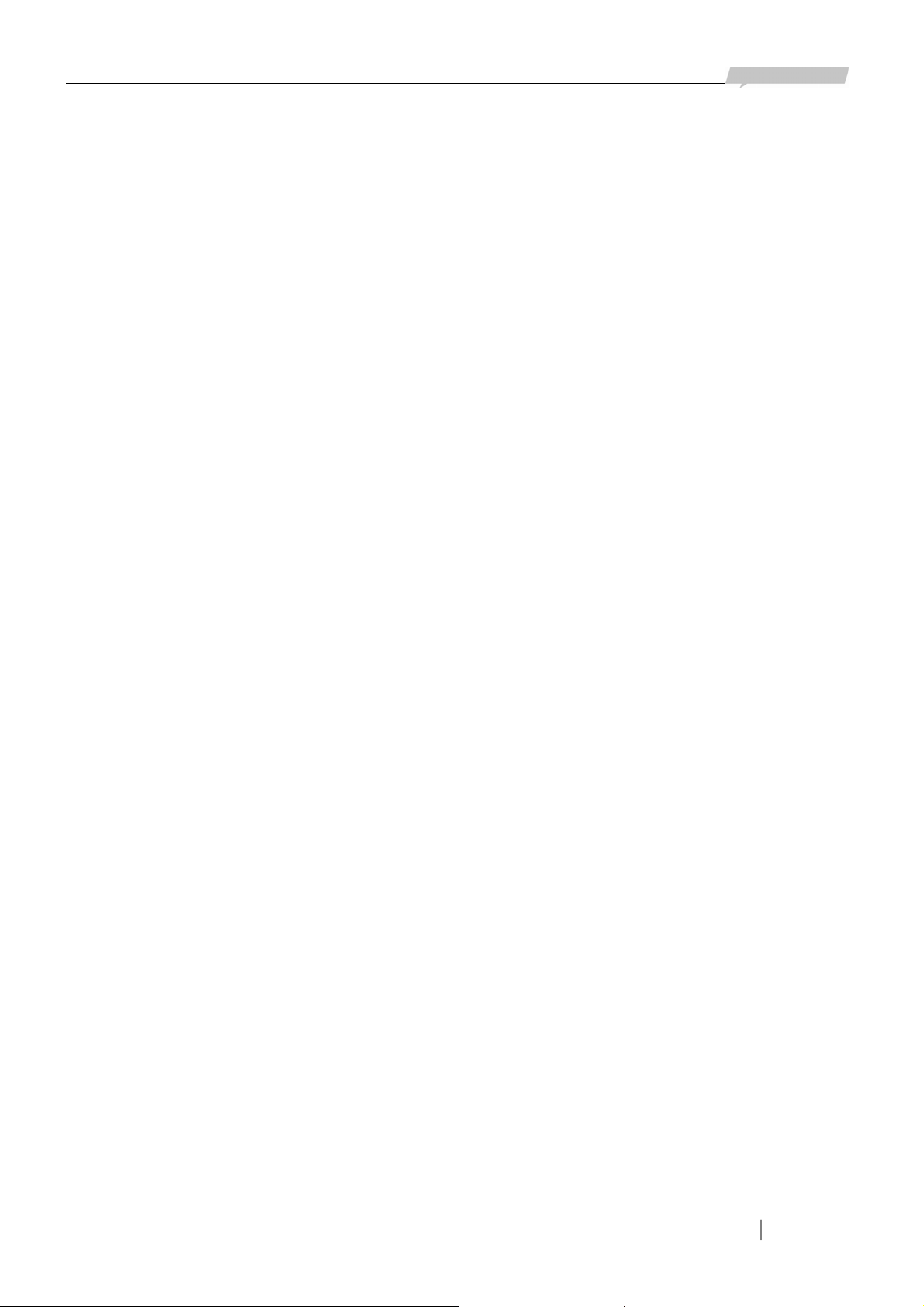
www.raisecom.com User Manual
Appendix B FAQ
For some problems you may meet during installation and operation, please try to solve them
following the suggestions below. For the problems can not be solved using the following suggestions,
please contact with distributors for technical support.
¾ The power supply indicator PWR (green) wouldn’t turn ON.
Please check whether the power supply cable of the device is well connected and whether the
power supply switch has been turned on.
¾ The optical interface LOS indicator (red) turns ON.
This indicates that loss of receiving signal (LOS) alarm occurs at the optical interface.
Firstly, please check whether the fiber is well connected to the optical interface.
Secondly, please form a self loop using the fiber (may need attenuation). If the alarm still
exists, please replace the fiber and again form a self loop using the new fiber. If the optical
interface LOS indicator is still ON, there is problem with the device.
¾ The optical interface LOF indicator (red) turns ON.
Loss of frame alarm of the receiving signal at the optical interface occurs. Optical signal has
been received, but the optical power may be around the critical receiving sensitivity. Please
measure the receiving optical power and make sure that the TX interface of the optical
interface of the remote device has been well connected.
¾ Optical interface indicator E-3 (red) turns ON.
The bit error rate of the receiving signal at the optical interface exceeds 1E-3. Please check
whether the optical interface has been well connected and please measure the receiving
optical power as well.
¾ Optical interface indicator E-6 (yellow) turns ON.
The bit error rate of the receiving signal at the optical interface exceeds 1E-6. The E-6 alarm
may occur when the device is just electrified. This is a normal phenomenon and will last at
most 10 seconds before the E-6 indicator turns OFF. If the E-6 alarm occurs during the
normal operation of the device, please check whether the optical interface is well connected
and please measure the optical power.
¾ V.35 interface indicator AIS (red) turns ON.
When the device is working in unframed (transparent) mode, if the optical interface received
AIS signal, the indicator (red) will turn ON. If there is no break-off on the line, the cause of
the alarm may come from the following problems: maybe there is no router being connected
to the V.35 interface of the remote device; the remote router may power off; the V.35
interface of the remote router may be shut down. When working together with routers from
some manufacturers, since the V.35 interface of the remote router may mistakenly send out
AIS signal when it is in idle status, the situation that the indicator turns ON or flicker but the
communication is not affected may occurs. As the circumstance will not affect the
communication, please consider and accept it as a normal phenomenon.
¾ The V.35 interface suffers severe packet loss.
The possible causes are:
The clock setting is incorrect, which causes that the network is not working following one
clock.
Please check the V.35 interface status of the router. If there is any input or output data error,
the phase relationship of the RX CLK of the local or remote device may need adjustment.
¾ The E1 interface LOS (red) indicator turns ON.
E1 LOS alarm indicates lost of receiving signals at the E1 interface. There is no HDB3 code
input.
27

www.raisecom.com User Manual
Please check whether the E1 cable has been connected properly, and whether the TX and RX
of the BNC cable are correctly connected.
28

Address: 2
Haidian District, Beijing Postcode: 100085 Tel: +86-10-82883305 Fax: +86-10-82883056
Email: export@raisecom.com http://www.raisecom.com
nd
Floor, South Building of Rainbow Plaza, No.11 Shangdi Information Road,
