Raisecom RC802-30B-FV35-S1, RC804-30B-FV35-S2, RC802-30B-FV35-S2, RC806-30B-FV35-S1, RC802-30B-FV35-S3 User Manual
...
RC802/804/806-30B-FV35
V.35 Interface
Fiber Optic Modem
User Manual
(Rev. N)
Raisecom Technology Co., Ltd.
(05/2006)

Raisecom Technology Co., Ltd
1
1. Cautions
Please read the following notices carefully before installing and
using the device, Raisecom does not respond to any loss that
caused by violating safety notice.
RC802/804/806-30B-FV35 device provide V.35 synchronization
data interface which complied with ITU standard. It is seriously
forbidden to insert or pull out V.35 cable when the converter
and the other end device are both power on. This device also
provide high sensitive optical interface. Before connect this
device to Fiber media converter please test the transfer optical
power of the latter. If the optical power is beyond the overload
point of this device please don’t connect them, otherwise the
optical module will be damaged.
This RC802/804/806-30B-FV35 series fiber-optic modem is
integrated device that has precise elements, please avoid
violent shakes and impacts, and do not disassemble or
maintain the device yourself. If it is required, please do it under
the guide of our technical staff following in the steps of anti
static. Please contact us if there is any need.
There must be grounding protection for the sake of safety; do
not disassemble the device yourself, we regard it as you waiver
your rights of repair guarantee.
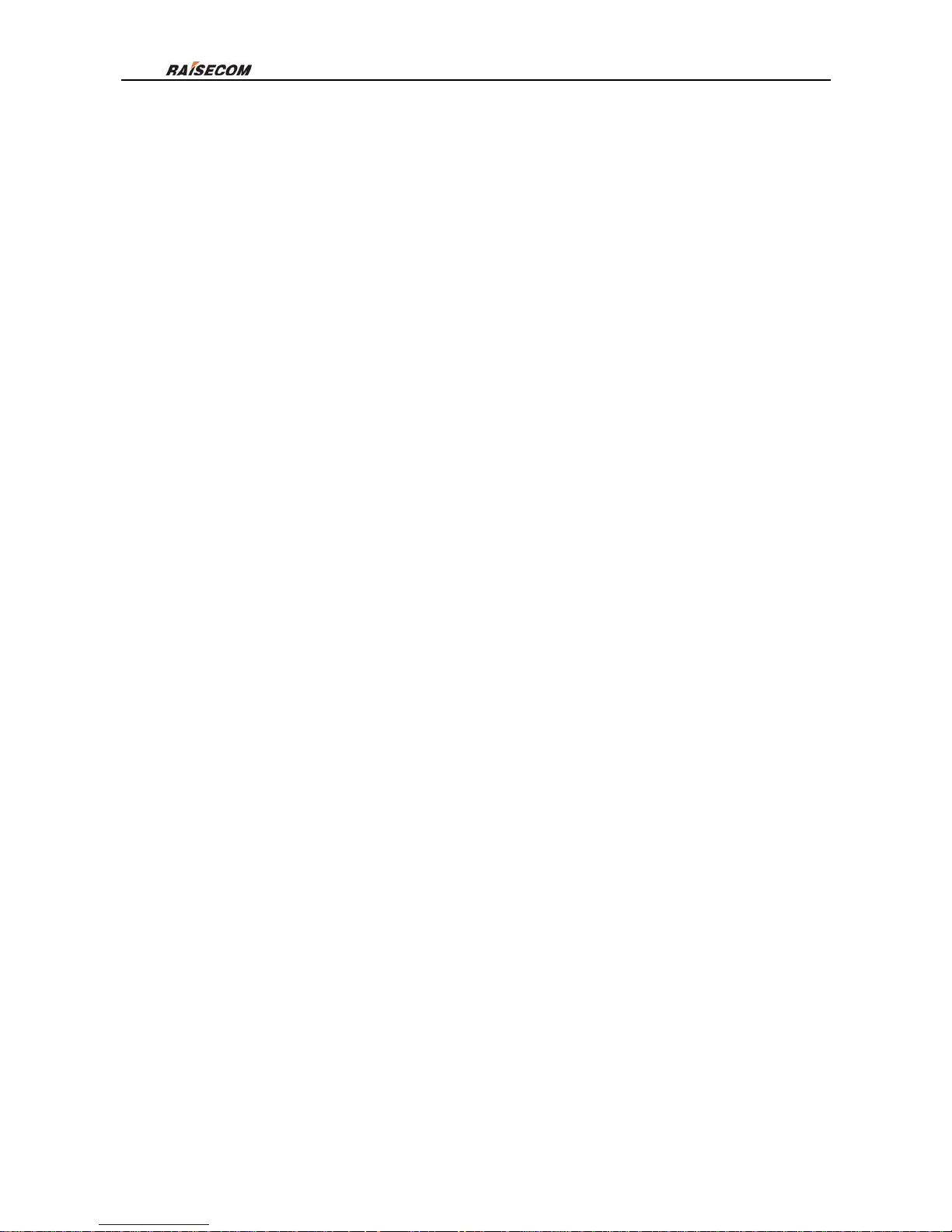
Raisecom Technology Co., Ltd
2
Contents
1. Cautions ...........................................................................................................................................1
1. Overview............................................................................................................................................3
1.1. Introduction ..............................................................................................................................3
1.2. Main Features ..........................................................................................................................3
1.3. Model Description ....................................................................................................................3
2. Parameters.......................................................................................................................................5
2.1. V.35 Interface Specification .....................................................................................................5
2.2. Optical Fiber Interface Specification.........................................................................................5
2.3. Cable type................................................................................................................................5
2.4. Power Consumption.................................................................................................................5
2.5. Structure character...................................................................................................................6
2.6. Ambience .................................................................................................................................6
3. How to use .......................................................................................................................................7
3.1. Description of the Front Panel..................................................................................................7
3.1.1. Power Supply/Error code test Indicator............................................................................7
3.1.2. Alarm Indicators...............................................................................................................7
3.1.3. V.35 Interface...................................................................................................................7
3.2.
Dip-switch Setup ......................................................................................................................8
3.2.1. Setup of Timeslot Dip-switch (SW1 to SW4)....................................................................9
3.2.2. Function Dip-switch (SW5) ............................................................................................10
3.2.3. Function Choosing Dip-switch (SW6) ............................................................................12
3.3. Relationship between dip-switch and software configuration .................................................13
3.4. Basic Connection Type ..........................................................................................................13
3.4.1. Point-to-point, ‘Master Clock – Slave Clock’ Topology...................................................13
3.4.2. Point-to-point, ‘Terminal Clock – Slave Clock’ Topology................................................14
3.4.3. Extended Connection Type............................................................................................14
4. Installation & preparation................................................................................................................15
4.1. Before installation...................................................................................................................15
4.2. Cautions before Applying the Power Supply ..........................................................................16
4.3. Equipment deployment ..........................................................................................................16
4.4. Connection Diagnoses ...........................................................................................................16
5. F&Q................................................................................................................................................16
Appendix A: Introduction of Cable Making..............................................................................................18
1. CBL-V35-HDB26M/M34F Cable making Instruction ..................................................................18
2. CBL-V35-HDB26M/M34M-X Cable making Instruction ..............................................................18

1. Overview
1.1. Introduction
RC802/804/806-30B-FV35 series modular are devices that are deployed to transmit
V.35 signals on fiber optics. They are widely used equipment in constructing Wide Area
Networks, and provide solutions for connecting Routers distantly.
RC802/804/806-30B-FV35 is modular type device and can be installed in our
company’s RC002-16, RC002-4 and RC001-1 chassis. It supports network management
function based on SNMP protocol, and it can be deployed at the local site to realize the
remote management.
1.2. Main Features
z Provide a V.35 synchronized data DCE interface complied with ITU standard.
z Provide a dual- fiber or a single fiber dual-wavelength fiber interface.
z Complies with G.704 frame definition, realize bandwidth control on V.35 interface
z Whole fiber line alarm and internal E1 detection alarm, and provides local and remote
alarm indication
z Provide local and remote loop-back test function to monitor line and help to deploy and
maintain device.
z Support internal E1 data channel’s fractional /unframed (transparent) transfer mode. It
can distribute timeslot freely in fractional mode.
z Provides three clock mode: master clock(internal clock),slave clock(follow fiber line
clock),V.35 terminal clock( follow V.35 interface clock).
z When use fractional mode in a pair, the remote timeslot can follow local timeslot’s
configuration.
z Internal error code test unit can make line detection and line test with several kinds of
loop-back type.
z In fractional mode PCM30/PCM31 mode are optional and CRC4 verification function is
auto-negotiation.
z Provide phase adjustment function of V.35 receiving data.
z Provide Fault pass function to transfer alarm of data line to V.35 interface, so that to
judge E1 signal errors through router.
z Very large scale ASIC chips, low consumption; four level PCB design, high reliability.
1.3. Model Description
RC800-30B-FV35 series modem includes below types:
Article
Description
RC802-30B-FV35-S1
Module type, one V.35 interface (HDB 26 male ),
one optical port,
dual-fiber single mode (DSC), 0-25Km
RC802-30B-FV35-S2 Module type, one V.35 interface (HDB 26 male ),
one optical port,

dual-fiber single mode (DSC), 10-60Km
RC802-30B-FV35-S3
Module type, one V.35 interface (HDB 26 male ),
one optical port,
dual-fiber single mode (DSC), 15-120Km
RC804-30B-FV35-S1
Module at central office, one V.35 interface (HDB 26 male ),
one optical
port, single fiber single mode 1310 (
SC-PC
), 0-25Km
RC804-30B-FV35-S2
Module at central office, one V.35 interface (HDB 26 male ),
one optical
port, single fiber single mode 1310 (
SC-APC
), 10-50Km
RC806-30B-FV35-S1
Customer premises module, one V.35 interface (HDB 26 male ),
one optical
port, single fiber single mode 1550 (
SC-PC
), 0-25Km
RC806-30B-FV35-S2
Customer premises module, one V.35 interface (HDB 26 male ),
one optical
port, single fiber single mode 1550 (
SC-PC
), 10-50Km
RC801-30B-FV35-S1
Standalone at the Customer Premises, one V.35 interface(M 34 Female),one
optical port, dual-fiber single mode (DSC), 0-25KM
RC801-30B-FV35-S2
Standalone at the Customer Premises, one V.35 interface(M 34 Female),one
optical port, dual-fiber single mode (DSC), 10-60KM
RC801-30B-FV35-S3
Standalone at the Customer Premises, one V.35 interface(M 34 Female),one
optical port, dual-fiber single mode (DSC), 15-120KM
RC803-30B-FV35-S1
Standalone at the Customer Premises, one V.35 interface(M 34 Female),one
optical port, single fiber single mode 1310 (SC-PC), 0-25KM
RC803-30B-FV35-S2
Standalone at the Customer Premises, one V.35 interface(M 34 Female),one
optical port, single fiber single mode 1310 (SC-APC),10-50KM
RC805-30B-FV35-S1
Standalone at the Customer Premises, one V.35 interface(M 34 Female),one
optical port, single fiber single mode 1550 (SC-PC), 0-25KM
RC805-30B-FV35-S2
Standalone at the Customer Premises, one V.35 interface(M 34 Female),one
optical port, single fiber single mode 1550 (SC-APC), 10-50KM
The content with shadow background of above table is the device type described in this
manual. And others are standalone device at the customer premises. In addition, the AC
and DC mark should be included in the article of these standalone devices to indicate 220V
AC power supply or -48V DC power supply, e.g. “RC801-30B-FV35-S1-AC”.
The following products can work in pairs:
Central office module Customer premises module
RC802-30B-FV35-S1
RC802-30B-FV35-S1
RC801-30B-FV35-S1
RC802-30B-FV35-S2
RC802-30B-FV35-S2
RC801-30B-FV35-S2
RC802-30B-FV35-S3
RC802-30B-FV35-S3
RC801-30B-FV35-S3
RC806-30B-FV35-S1
RC804-30B-FV35-S1
RC805-30B-FV35-S1
RC806-30B-FV35-S2
RC804-30B-FV35-S2
RC805-30B-FV35-S2

2. Parameters
2.1. V.35 Interface Specification
Physical characteristics: Complies with V.35 interface standard of ITU
Connector type: HDB26 Female, transfer to ISO 2593 female connector by
accessory cable CBL-V35-HDB26M/M34F
Working mode: DCE (support cross connection with other DCE device)
Interface bit rate: V.35 interface bit rate is N×64Kbps(N=1~31)at E1 fractional
mode
V.35 interface bit rate is 2048Kbps at E1 transparent mode
2.2. Optical Fiber Interface Specification
Bit rate: 100Mbps
Line code: 4B5B
Fiber connecter: SC (FC available for some dual-fiber types)
Product number Transmit
Wavelength
(Nm )
Laser
type
Receiver
type
Launch
power
(dBmW)
Over
load
point
(dBm)
Receiving
sensitivity
(dBmW )
Typical
transmission
distance
(Km)
RC802-30B-FV35-S1
1310
FP
PIN
-15,-8
>-8
<-34
0-25
RC802-30B-FV35-S2
1310
FP
PIN
-5,0
>-8
<-34
10-60
RC802-30B-FV35-S3
1550
DFB
PIN
-5,0
>-10
<-36
15-120
RC804-30B-FV35-S1
1310
FP
PIN
-12,-3
>-8
<-30
0-25
RC806-30B-FV35-S1
1550
DFB
PIN
-12,-3
>-8
<-30
0-25
RC804-30B-FV35-S2
1310
FP
PIN
-5,0
>-8
<-32
10-50
RC806-30B-FV35-S2
1550
DFB
PIN
-5,0
>-8
<-32
10-50
2.3. Cable type
When connect this series product with DTE equipments such as routers through HDB26
interface, please use CBL-V35-HDB26M/M34F cable provided by Raisecom (standard
accessory) to work with DTE/routers cable. When the CBL-V35-HDB26M/M34F cable is not
long enough, please order it from Raisecom.
When connect this series product with other venders DTE equipments, the cross cable
CBL-V35-HDB26M/M34M-X is necessary, and please order it from Raisecom (non
standard accessory). The default length of this cable is 2m.
2.4. Power Consumption
Power consumption of whole device: ≤5W

2.5. Structure character
Dimension: 91*25*178 (W*H*D) (mm)
2.6. Ambience
Working temperature: 0 ~ 45℃
Humidity: ≤90% (25℃ non-condensing)

3. How to Use
3.1. Description of the Front Panel
TX RX
V35
ALM
PWR / PAT
Figure 1 the front panel of RC802/804/806-30B-FV35 module
3.1.1. Power Supply/Error code test Indicator
PWR power supply indicator (green/yellow):
PWR/PAT Green/Yellow:
Green, built-in power works in good condition.
Yellow, when using built-in error code test function, if the fiber interface receives its own
sending pseudo random sequence data the indicator will be in steady yellow. When it gets
an error code the indicator will turns to green for at least 1 second.
Steady off, the module is power off.
3.1.2. Alarm Indicators
z ALM Red/Yellow:
Steady red, Local fiber signal has LOS, LOF, 1 E-3 error code alarm.
Flash red, Remote fiber signal has LOS, LOF, 1 E-3 error code alarm.
Steady Yellow, In fractional mode E1 data channel of local fiber signal has AIS alarm,
G.704 LOF alarm, G.704 multi-LOF alarm, CRC4 verification error; In
unframed (transparent) mode E1 data channel of local fiber signal has
AIS alarm.
Flash Yellow, Only occur in frame mode. E1 data channel of Remote fiber signal has
AIS alarm, G.704 LOF alarm, G.704 multi-LOF alarm, CRC4
verification error alarm.
Steady Off, no alarm and the line is normal.
Notice: This series device has function of CRC4 verification auto-negotiation. When there is
CRC4 verification information in the receiving E1 signal, the CRC4 verification function
will be enabled automatically. When the CRC4 error occurs the CRC alarm indicator will be
valid. If there is no CRC4 verification information the verification function will be disabled
automatically and CRC alarm indicator is invalid.
3.1.3. V.35 Interface

This left figure is HDB26 connector, and it can connect to ISO2593
connector by cable provided by Raisecom.
This left figure is ISO2593 connector of standard V.35
interface.
The connector used for this series device is DCE Connector
Face – 34 Pin Female which can be connected to standard DTE
cable.
The description of this interface is as below table:
I-Input; O-Output
Signal Name In/Out Pin Number
Chassis Ground — CGND - A
Signal Ground — GND - B
Receive Data (A) — RD(A) O R
Receive Data (B) — RD(B) O T
Receive Timing (A) — RCK(A) O V
Receive Timing (B) — RCK(B) O X
Send Data (A) — TD(A) I P
Send Data (B) — TD(B) I S
Send Timing (A) — TCK(A) O Y
Send Timing (B) — TCK(B) O AA
Terminal Timing (A) — SCTE(A) I U
Terminal Timing (B) — SCTE(B) I W
Request to Send — RTS I C
Clear to Send — CTS O D
Data Set Ready — DSR O E
Data Carrier Detect — DCD O F
Data Terminal Ready — DTR I H
3.2. Dip-switch Setup
There are six dip-switches on the bottom of the device which are named SW1, SW2, SW3,
SW4, SW5 and SW6. Each DIP-switch is shown as the left figure, from left to right is the 1st
bit to 8th bit, UP indicates ON and DOWN indicates OFF. Please configure these
DIP-switch before installing the device to chassis.
1 2 3 4 5 6
ON DIP
OF
F
ON

3.2.1. Setup of Timeslot Dip-switch (SW1 to SW4)
Timeslot switches are SW1, SW2, SW3, SW4
“√” indicates enable; “×” indicates disable
SW1 definition (default is all OFF)
1st bit 2nd bit 3rd bit 4th bit 5th bit 6th bit 7th bit 8th bit
SET Frame Status TS1 TS2 TS3 TS4 TS5 TS6 TS7
ON Fractional √ √ √ √ √ √ √
OFF Unframed × × × × × × ×
SW2 definition (default is all OFF)
1st bit 2nd bit 3rd bit 4th bit 5th bit 6th bit 7th bit 8th bit
SET TS8 TS9 TS10 TS11 TS12 TS13 TS14 TS15
ON √ √ √ √ √ √ √ √
OFF × × × × × × × ×
SW3 definition (default is all OFF)
1st bit 2nd bit 3rd bit 4th bit 5th bit 6th bit 7th bit 8th bit
SET TS16 TS17 TS18 TS19 TS20 TS21 TS22 TS23
ON √ √ √ √ √ √ √ √
OFF × × × × × × × ×
SW4 definition (default is all OFF)
1st bit 2nd bit 3rd bit 4th bit 5th bit 6th bit 7th bit 8th bit
SET TS24 TS25 TS26 TS27 TS28 TS29 TS30 TS31
ON √ √ √ √ √ √ √ √
OFF × × × × × × × ×
Notice:
When the SW1-1 is OFF (unframed mode) the TS1 to TS31 is invalid.
When the SW1-1 is ON( Fractional mode) the TS1 to TS31 is valid and can not be all

OFF. That is to say there must be some timeslot is enabled.
3.2.2. Function Dip-sw itch (SW5)
Function setup Dip-switch is SW5
In below table “ √” indicates enable; “×” indicates disable
Definition of SW5
1
st
bit 2nd bit 3rd bit 4th bit 5th bit 6th bit 7th bit 8th bit
Set
Timing1
Clock 1st
Timing2
Clock
2nd
TS_FLOW
Timeslot
Follow
BERT
Error
Code
Test
RX CLK
Phase
LP_EN
Two
direction
loop
back
LP_SEL
Loop
back
position
RMT_CTL
Remote network
management
control
ON * * √ √ Reverse √ Local Force remote
OFF * * × × Positive × Remote Auto-negotiation
1. The 1st and 2nd bit: Clock mode choosing dip-switch Timing1, Timing2 (default is
OFF)
The Clock mode of device is defined by the 1st bit and 2nd bit of SW5, detail is shown in
below table:
SW5-1 SW5-2 Clock Mode
OFF OFF Master Clock (Internal clock)
OFF ON
ON OFF
V.35 terminal Clock ( Follow V.35
interface clock)
ON ON Slave Clock ( Follow fiber line clock)
2. The 3rd bit: Timeslot auto follow function TS_FLOW (default OFF)
SW5-3 Timeslot auto follow function
ON Enable
OFF Disable
To make local timeslot follow remote timeslot, below four conditions should be ensured:
(1) This series device is used point to point in pair.
(2) There is no PCM device linked in E1 line.
(3) Two end devices should not work in transparent mode. Firstly, the local device must be
set to fractional mode. (The SW1-1 is ON and TS1 to TS31 should not be all OFF)
(4) When local device works on slave clock mode the timeslot auto-follow function will be
enabled automatically.
When all of above condition is satisfied, set the SW5-3 of local device as ON to open
timeslot auto-follow function, the timeslot and frame mode (PCM30/PCM31) of local device
will follow the configurations of remote device automatically.
3. The 4th bit: Error code test function choosing dip-switch BERT (default OFF)
SW5-4 Internal Error Code Test Function
ON Enable
OFF Disable

There is an error code test unit inside this series device, and the main purpose of this unit is
that produces pseudo random sequence (2E15-1) and sends them to optical line. This
sequence can be uploaded to proper data channel through configuration, then via many
loop back mode the returned sequence is sent to device for testing. The testing result will
be displayed by the PWR/PAT indicator on front panel. When error code is captured the
PWR/PAT indicator turns to green and keep for at least one second. If there is no new error
code occur the PWR/PAT indicator will come back to steady yellow status.
The device will add test sequence to user data channel after the error code test function is
enabled. This function is available in fractional mode and unframed (transparent) mode,
and when it is enabled the V.35 operation will intermit.
Notice: The error code test function can be operated with many loop back test. When the
local dual-direction loop back function is disable the loop back can be realized by fiber, but
the dual-fiber S3 and all single fiber are forbidden. At the time when PWR/PAT indicator is
steady yellow it indicates that correct test code was received. If the remote dual-direction
loop back is enabled accompanied with error code test, it means the whole information
process will be tested.
4. The 5
th
bit: RC CLK Phase choosing dip-switch (default OFF)
SW5-5 Phase Choosing
ON RX CLK Reverse Phase
OFF RX CLK Positive Phase
The RX CLK phase choosing is provided according to the different V.35 clock and data
phase of different brand router. On Cisco series router the test result of V.35
synchronization WAN interface is passing when this device is connected and its RX CLK is
Positive.
RX CLK is Positive: Data will be sent to RD signal during RX CLK falling edge.
RX CLK
RD
RX CLK is Reverse: Data will be sent to RD signal during RX CLK rising edge.
RX CLK
RD
Notice: The relationship of TX CLK and TD phase of this series device is auto-adjusted, so
users need not to configure it.
5. The 6th and 7th bit: Loop back dip-switch (default OFF)
SW5-6 SW5-7
ON Dual-direction
loop back
enable
Local loop back
OFF Dual-direction
loop back
disable
Remote loop
back

Local loop back: it actually includes local two direction loop back. Those are internal loop
back on V.35 interface and external loop back on fiber interface, as above figure.
To perform local loop back test please set SW5-6 and SW5-7 as ON. The interface inquiry
result of local and remote router is loop back if the fiber and V.35 cable is good.
Remote loop back: it actually includes remote two direction loop back. Local device’s fiber
interface loop back toward local device and its V.35 interface loop back toward DTE
equipment, as above figure.
To perform remote loop back test please set SW5-6 ON and SW5-7 as OFF. The interface
inquiry result of local and remote router is already loop back if the fiber and V.35 cable is
good.
6. The 8
th
bit: Remote network management dip-switch (default OFF)
SW5-8 Remote Management Status
ON Force managed by remote device
OFF The network management position is auto-negotiation
When two devices of this series are used in pair, if remote device is inserted in RC001-1
single slot chassis it will work on “managed by remote device” mode automatically, but if it
is inserted in RC002-16 chassis it must be configured as “Force managed by remote
device”. If the device is for local management its SW5-8 must be OFF.
Notice: If two of this using in pair device are both inserted in RC002-16 chassis, one of
them should be configured to “Force managed by remote device” mode no matter the
network management software is used or not, otherwise the device will runs abnormally.
3.2.3. Function Choosing Dip-switch (SW6)
Definition of SW6 (default OFF):
1
st
bit 2nd bit 3rd bit 4th bit 5th bit 6th bit 7th bit 8th bit
Definition Fault
Pass
Reserved Reserved Reserved Vendor configuration dip-switch
ON Enable
OFF Disable normal normal normal
Please don’t change
1. The 1st bit: Fault Pass choosing dip-switch
SW6-1 Fault Pass
ON Enable
DTE or Error
code equipment
Local
(Master)
Remote
(Slave)
FiberV.35
DTE or Error
code equipment
DTE or Error
code equipment
Local
(Master)
Remote
(Slave)
FiberV.35
DTE or Error
code equipment

OFF Disable
When fault pass enable, alarms of optical interface Rx and Tx will be transferred to DCD
and CTS signal on V.35 interface; When fault pass disable the DSR, DCD and CTS signals
of V.35 interface will be valid.
When fault pass enable, if the device has local alarm (errors on fiber Rx interface) the DCD
signal of V.35 interface will close and DTE device should have some denotation.
When fault pass enable, if the device has remote alarm (errors on fiber Tx interface) the
CTS signal of V.35 interface will close and DTE device should have some denotation.
After power on the DSR signal of this series device will be forever valid.
2. The 2nd, 3rd, 4th bit: Reserved dip-switch.
These bit are reserved and for internal test. They should be all OFF when work normally.
3. The 5th, 6th, 7th, 8th bit: Vendor configuration dip-switch
These bit are configured by producer and please don’t change.
3.3. Relationship between dip-switch and software configuration
The corresponding relationship of above device dip-switch and network management ability
is shown as below table:
Dip-switch The configuration can be changed by software or
not
SW1~SW4 Can
SW5 Can
SW6 Can not
3.4. Basic Connection Type
The connection topologies introduced in this part is only for user reference. Users are
advised to design and deploy the most appropriate topology according to their specific
environment.
3.4.1. Point-to-point, ‘Master Clock – Slave Clock’ Topology
When connecting Routers or other V.35 interface equipment point to point, routers should
work in DTE mode. For the convenience of installation and test, it is advised to set the local
modem ‘Master Clock Mode’, and remote modem ‘Slave Clock Mode’. That is, the timing
resource is from the local modem.

In “Master Clock-Slave Clock” topology, if DXC, MUX devices are in E1 link, the DXC, MUX
and remote modem should all be slave clock mode (follow the clock of E1 link)
3.4.2. Point-to-point, ‘Terminal Clock – Slave Clock’ Topology
When the remote DTE must follow the timing resource of local V.35 clock, that is to say the
TX CLOCK of local TX is inner clock source. In this condition, it is advised to set the local
modem ‘Terminal Clock Mode’, and remote modem ‘Slave Clock Mode’.
In (Terminal Clock-Slave Clock) topology, if DXC, MUX devices are in E1 link, the DXC,
MUX and remote modem should all be slave clock mode (follow the clock of E1 link).
RC802-30B-
FV35
RC801-30B-
FV35
Fiber
Router
Router
V.35 DTE wire
V.35 DTE wire
Terminal
Clock
Slave
Clock
Clock Source
3.4.3. Extended Connection Type
RC802-30B
Fiber
Router ATM/DDN/Router
V.35DTE wire
E1
E1cable
RC802-30B-FV35
If E1 interface equipment is in user premise, RC802-30B can be in remote site and
RC802-30B-FV35 in local site as the above figure. Please be attention to the clock mode, if
the E1 interface of ATM is in master clock mode, then local RC802-30B-FV35 should be in

slave clock mode.
4. Installation & preparation
4.1. Before installation
z Please make sure that the V35 cable you use matches the equipment you want to
connect
z Please check if the equipment has been destroyed

z If you do not use network management, please configure the device through DIP-switch
be installation.
4.2. Cautions before Applying the Power Supply
z It is strictly forbidden to hot-swap the V.35 interface cable.
z If adopts the DC –48V power supply, please first connect the PGND (Protecting Ground
the middle pin). They must not be reversely connected, connect -48 with low voltage
input, BGND with high voltage input
4.3. Equipment deployment
z In computer room and keep the room clean
z Check the DIP-switch configuration other parameters again
4.4. Connection Diagnoses
z Check if there is any alarm on local equipment
z Test if data communication can be performed between local DTE and remote
equipment
If the test is failed, please try the following steps.
1. Local bi-direction loop-back test. Refer to previous dip-switch setup for details. If the
Router indicates loop-back successful, the V.35 interface is working in good condition.
If the Router indicates loop-back fails, please first check the timing resource and
bandwidth setup at local site, and try to adjust the TX CLK and RX CLK phase option
switch.
2. If the E1 interface of remote equipment is connected with the ATM E1 interface, please
make sure that there is only on clock source in the network and the time slot
configuration of both equipments is the same
If the link still remains disconnected, please contact the technical support from the local
distributors.
5. F&Q
If there is any problem during installation and operation, please try the following solutions. If
the problems still cannot be solved, please contact distributors for technical support.
z Green PWR indicator is not on
Answer: Power supply fails. Check whether the power supply of chassis is working

properly.
z YELLOW steady on in unframed mode after connecting optic fiber
Answer: in unframed mode there will be yellow steady on when optical interface
receives AIS. If the line works normal, please check the following conditions: V35
interface of remote site device does not connect to router, remote router is powered off
or V35 interface of remote router is shutdown. When work with few venders’ router,
there maybe yellow steady on or interval on, but they can communicate with each other.
It is because remote router will send AIS when there is no data transporting.
z Enable loop back function, use the inner error code tester and power on, but the
status of PWR/PAT is not stable.
Answer: first make sure that the connection of optical interface is normal and there is no
error code, and then make sure there is no loop back configuration on remote site
equipment. In the first 15 seconds after being powered on, the local and remote
equipments will change information with each other, it is normal. Please wait for some
moments and then judge error code status according to PWR/PAT indicator.
z PRI of network management and DIP-switch
Answer: CPU will read the DIP-switch configuration once it is powered on, and then
network management has higher privilege. (Notice that network management cannot
configure Fault-Pass-Through function)
z Severe Packet Loss
Answer: this may be caused by the following conditions:
There is more than one clock source in the network;
Check the status of router’s V35 interface, if there is RX/TX data error, please adjust
RX CLK phase of local and remote device.
z Compatibility
Answer: the optic interface of this equipment deploys PDH technology, and can only
communicate with Raisecom RC800 series optical multiplexer. If the remote site is
RC800-30B series single E1 multiplexer, the E1 interface can communicate with all the
other venders’ equipments.
z Compatibility of V35 interface
Answer: RC800-30B-FV35 series can work with other Raisecom V35 equipments, and
can provide a flexible network topology, including:
Standalone RC903-V35FE1 V35 to fractional E1 interface converter
Modular RC904-V35FE1 V35 to fractional E1 interface converter
SUBM-FV35 (N×64K V.35) which is installed in extension slot of some Raisecom
optical multiplexer

Appendix A: Introduction of Cable Making
1. CBL-V35-HDB26M/M34F Cable making Instruction
Description: DCE cable for HDB26 Male interface to M34 Female interface
Note: The default length of CBL-V35-HDB26M/M34F-2M cable is 2.0m. You can order
other length cable according to your requirement.
HDB26
Male
V.35 standard
name
ISO2593Female
(M34 Female)
1 PGND A
2 TD(A) P
3 RD(A) R
4 RTS C
5 CTS D
6 DSR E
7 GND B
8 DCD F
11 TD(B) S
15 TCP(A) Y
16 SCTE(B) W
17 RCP(A) V
20 DTR H
21 RD(B) T
23 TCP(B) AA
24 SCTE(A) U
25 RCP(B) X
Other pins have no connection.
Request: The cable material is not lower than 80 30V.℃
2. CBL-V35-HDB26M/M34M-X Cable making Instruction
This cable is cross connection cable which is used to link the V.35 (DCE) interface of
node equipment as DDN to the V.35 interface of the RC802-30B-FV35 series device.
Using this cable if the clock resource is provided by node equipment the
RC802-30B-FV35 series device should be configured to V.35 terminal mode. If the
clock is provided by fiber-optic multiplexer the node equipment’s clock should be slave
mode.
Description: Cross cable for HDB26 Male interface to M34 Male interface
M34 Male interface HDB26 Male interface
Signal name Pin NO. Pin NO. Signal name
TD(A) P 3 RD(A)
TD(B) S 21 RD(B)

RD(A) R 2 TD(A)
RD(B) T 11 TD(B)
RCLK(A) V 24 SCTE(A)
RCLK(B) X 16 SCTE(B)
SCTE(A) U 17 RCLK(A)
SCTE(B) W 25 RCLK(B)
SGND A 1 SGND
GND B 7 GND
TCLK(A) Y disconnect 15 TCLK(A)
TCLK(B) AA disconnect 23 TCLK(B)
DCD F 8 DCD
DSR E 6 DSR
CTS D 5 CTS
RTS C 4 RTS
DTR H 20 DTR
Other pins have no connection.
Request: The cable material is not lower than 80 30V.℃

BROADBAND
to RAISECOM
@2005 Raisecom Technology Co., Ltd.
All trademarks are the property of their respective owners.
Technical information may be subject to change without prior notification.
