Page 1

Quick Start Guide
Pro-Series 3D Printer
* Please review this entire guide before operating the printer.
Pro2 Pro2 Plus
Page 2
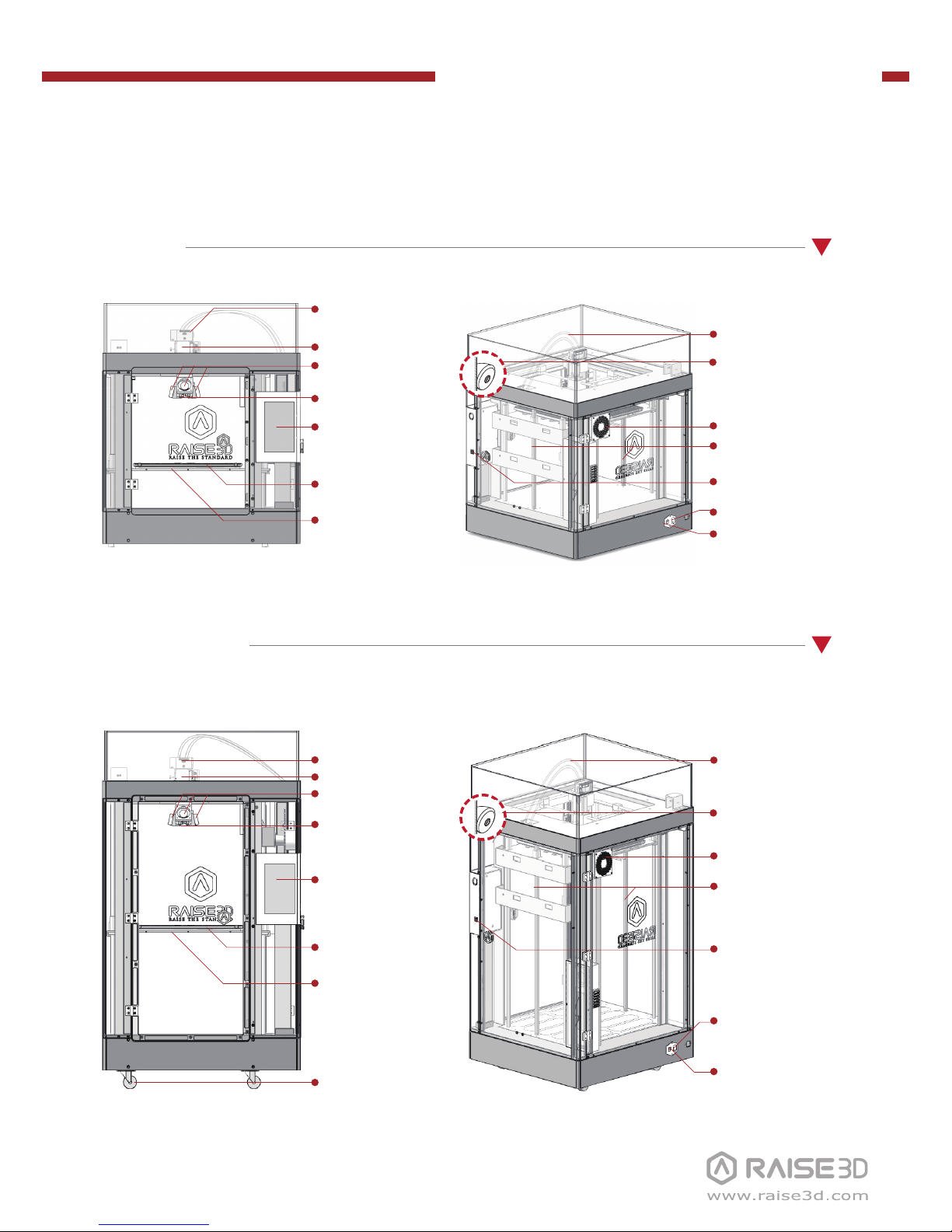
Pro-Series 3D Printer
/ Quick Start Guide
A List of Parts
Pro2
Touch Screen
Nozzles
Fans
Z-Stage
Print Bed
Filament Feeder
Z Ball Screws
Power Inlet
Power Switch
USB Storage Slots
Pro2 Plus
Wheels
Filament
Run-out Sensor
Camera
Air Filter
Filament
Guide Tube
Touch Screen
Nozzles
Fans
Z-Stage
Print Bed
Filament Feeder
Filament
Run-out Sensor
Z Ball Screws
Power Inlet
Power Switch
USB Storage Slots
Camera
Air Filter
Filament
Guide Tube
Page 3
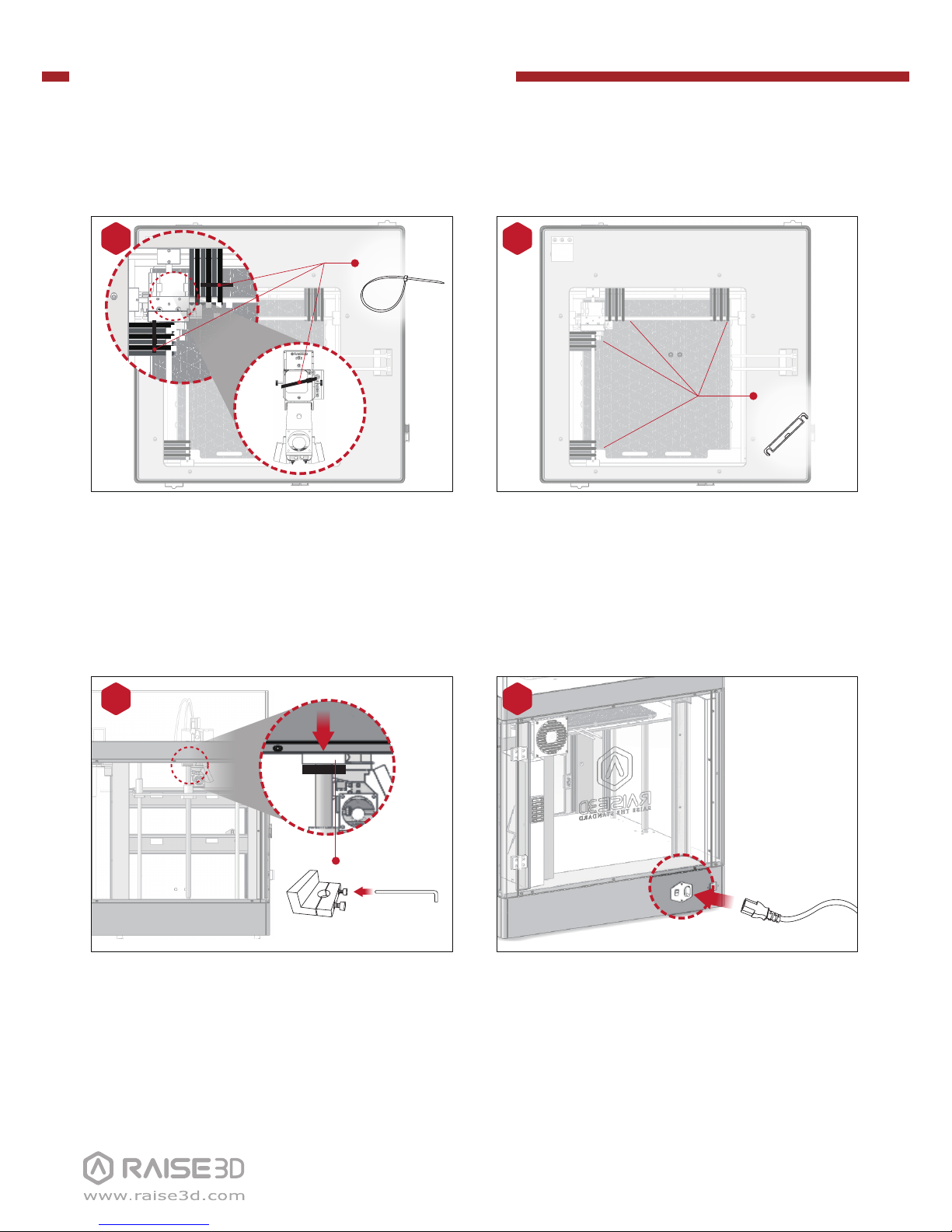
Pro-Series 3D Printer
/ Quick Start Guide
B Hardware Installation
Recommend to unclip the Zipties as you
are able to reuse the ties later.
1
3
Remove!
(×2) Hex Wrench
(3 mm)
Use the 3mm hex wrench to remove the Z
axis clamps on both Z axis ball screws.
The 3mm hex wrench is packed inside the
tool box located inside the top foam.
Please remove the 24 clips holding the
extruder assembly in place before powering on your printer. If you fail to remove
these clips your printer will be damaged.
Please save these clips and re-install them
if you transport your printer.
2
Remove!
(×24)
Remove!
Plug the machine into a wall outlet and
power on. The Power cable is packed
inside the tool box located inside the top
foam.
4
Page 4
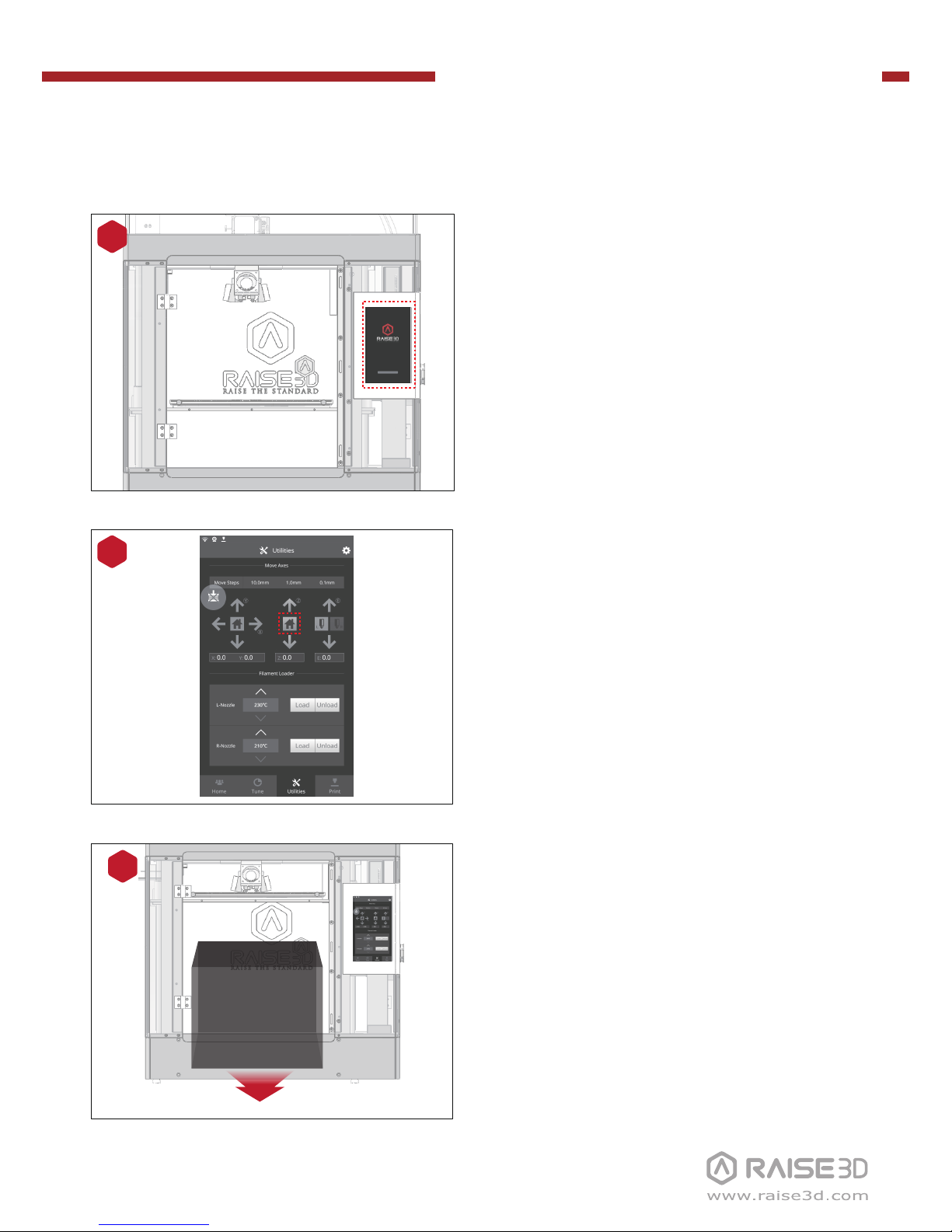
Pro-Series 3D Printer
/ Quick Start Guide
B Hardware Installation (continued)
Take the starter box and filament box out
from the base of the printer. And open for
standby.
7
The printer will go through a start-up
sequence. When the touch screen displays
"Home", the printer is ready.
5
Press Z homing button to home the Z print
bed to origin position.
6
Page 5
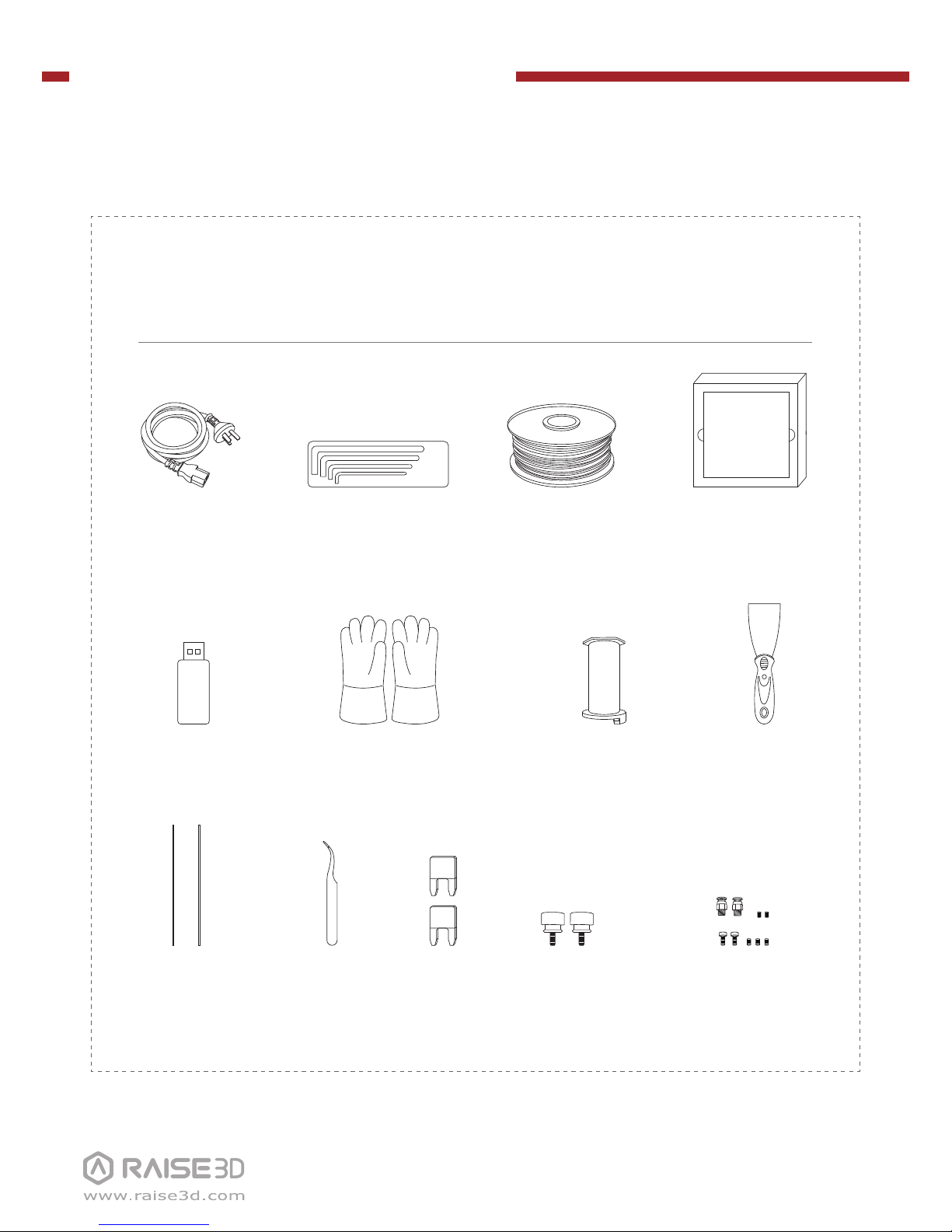
Pro-Series 3D Printer
/ Quick Start Guide
Spatula
Filament
(×2)
Filament Holder
(×2)
Nozzle
Cleaning Kit
Tweezers
USB Storage
Other Accessories
(Spare)
Fuse
15A
10A
Thumb Screws
(Spare)
Power Cable
(×5)
B Hardware Installation (continued)
Heat Resistant Gloves
Build Plate
(with Build Surface
inside Protective Cover)
List of Contents
Hex Wrenches
2.5mm
2mm
1.5mm
3mm
Page 6
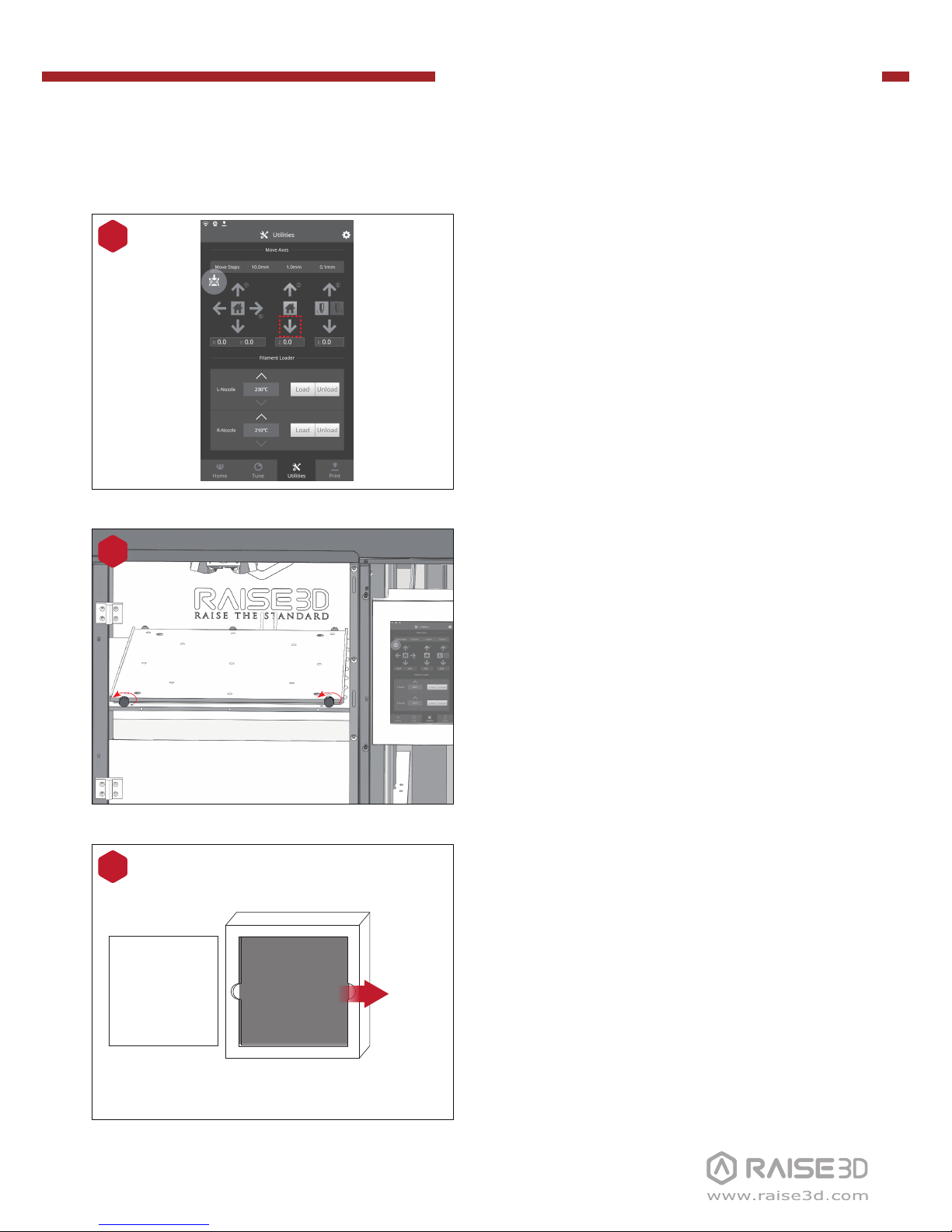
Pro-Series 3D Printer
/ Quick Start Guide
B Hardware Installation (continued)
Press the downward arrow to move Z
platform drop to 50mm.
8
Take build plate off from the protective
cover.
10
Protective Foam
Cover
Build Plate
Remove!
Remove the two thumb screws in front of
the build plate with anti-clockwise rotation.
9
Page 7
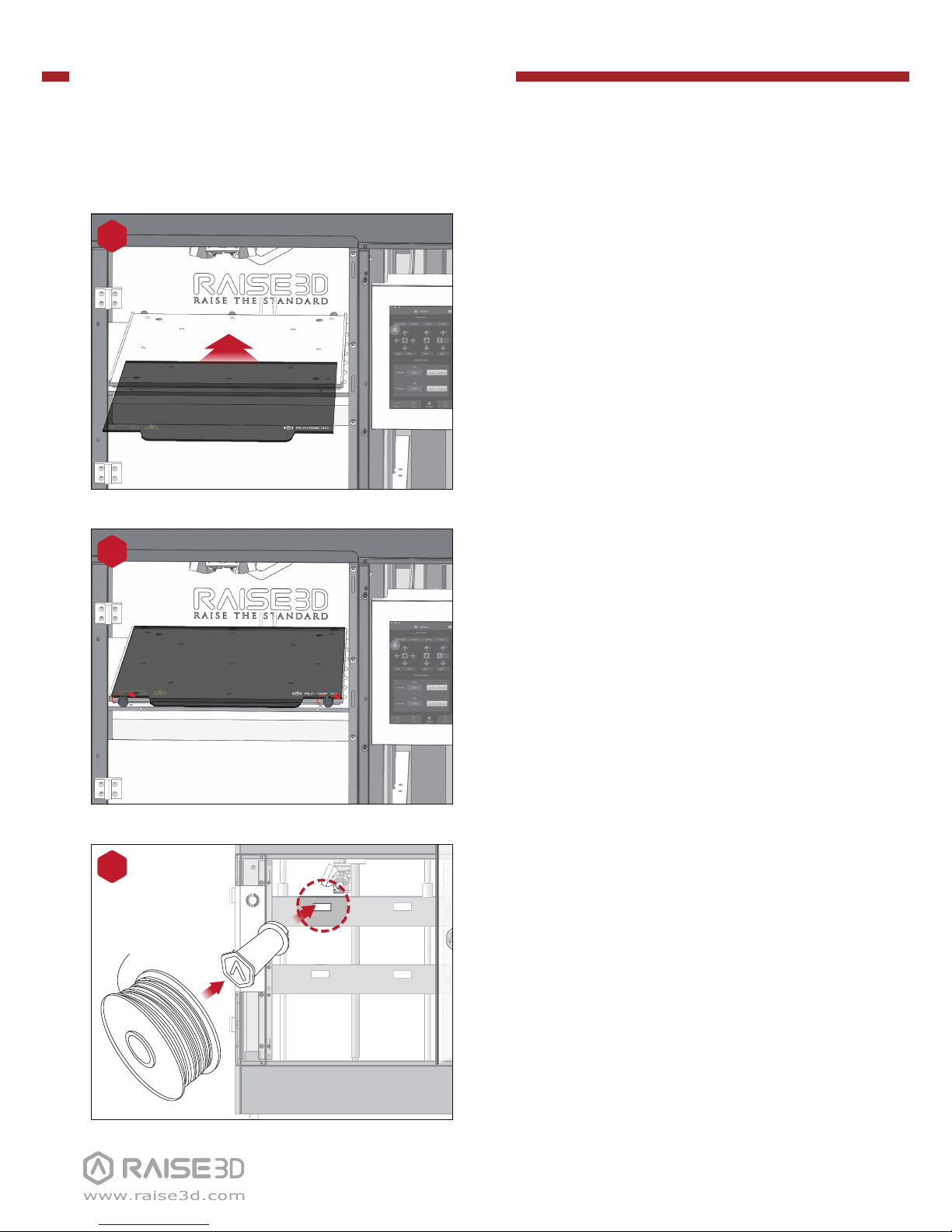
Pro-Series 3D Printer
/ Quick Start Guide
B Hardware Installation (continued)
Fix the thumb screws back with clockwise
rotation.
Install the filament holder in the mounting
hole on the side of the printer and place a
spool of filament on the holder.
NOTE: The filament should be loaded clockwise.
A B
C D
13
Mounting
holes
Slide the build plate onto the Z platform.
Face the surface with Raise3D logo up.
11
12
Page 8

Pro-Series 3D Printer
/ Quick Start Guide
B Hardware Installation (continued)
Feed the filament through the guide tube.
14
Press the “Utilities” menu on the screen
and set the temperature of the left nozzle
for the filament, then press the “Load”
button. Finish the feeding operation step
by step according to the instructions on
the screen.
NOTE: This document is set based on the
Raise3D PLA filament, which is delivered together
with the printer. Therefore we advise that you
use this PLA for testing.
15
Page 9

Pro-Series 3D Printer
/ Quick Start Guide
C ideaMaker Installation
Open the installer and choose the language. Set a path for installing ideaMaker then
click "Next".
1
The ideaMaker software is
available in the USB storage
included with your printer.
Or go to www.raise3d.com/
pages/download to get the
latest version.
www.raise3d.com
Download ideaMaker
WINDOWS
Page 10

Pro-Series 3D Printer
/ Quick Start Guide
Click "Finish" and ideaMaker is installed.
Follow the instructions and click "Install". After the installation is finished, click "Next" to
go to the next step.
2
3
C ideaMaker Installation (continued)
Page 11

Pro-Series 3D Printer
/ Quick Start Guide
C ideaMaker Installation (continued)
Open the Disk Image for the ideaMaker installation in the USB storage included with
your printer or get the latest version from www.raise3d.com/pages/download.
Drag the icon at left side to the Application icon at the right side.
MAC OS X
Page 12

Pro-Series 3D Printer
/ Quick Start Guide
D ideaMaker Initial Settings
The first time you open ideaMaker you will need to select your printer model from the
drop-down list.
1
Select the diameter of the filament. Press "Finish" to finish the initial settings.
NOTE: ALL Pro-Series printers use 1.75mm filaments.
2
Page 13

Pro-Series 3D Printer
/ Quick Start Guide
E Using ideaMaker
Click the "Start" or “i” button to begin the slicing of the model.
2
Click the "+" button to import “Giveaway Spinner” included in the USB storage.
1
Confirm your printer type and material then select the proper slicing template.
3
Page 14

Pro-Series 3D Printer
/ Quick Start Guide
E Using ideaMaker (continued)
Click the “Save and Close” after selecting the type of Platform and Support to return
to the last menu. Click the “Slice” to start slicing.
4
Save the sliced files (.gcode and .data) to USB storage.
NOTE: File names that do not conform to the Western Latin character set may not
display properly.
5
Confirm that the files are saved and eject the USB storage.
6
Page 15

Pro-Series 3D Printer
/ Quick Start Guide
F Start First Print
Even though Pro2/Pro2 Plus is preleveled in the
factory, please press X/Y axis ‘home’ button first
and then Z axis 'home' button to check whether
the leveling is changed during shipping.
1
Check the distance between nozzle and printing
platform. The optimal distance between the
nozzle and the printing platform is 0.2mm.
2
0.2mm
The distance between the nozzle and the
printing platform can be adjusted by turning the
thumb screw on the left-front corner of the
Z-plate, the higher the screw stands out, the
further the distance between the nozzle to the
printing platform gets.
3
Closer
Further
Page 16

Pro-Series 3D Printer
/ Quick Start Guide
F Start First Print (continued)
6
During printing, you can check status, printing
time remaining and other parameters from the
touchscreen in the “Home” interface.
NOTE: The image on the touch screen will only be
shown when the file is sliced by ideaMaker and the
.data file in saved in USB storage or uploaded to screen.
Select “Print” menu, choose “USB Storage” in the
file storage path. Select the file to check the
printing parameters and settings, then press
“Print” to start printing test file.
5
4
USB Storage
The USB storage included with the printer comes
loaded with already sliced models. They are a
good place to start for your first print.
Insert the USB storage into the USB slot on the
side of touchscreen.
Page 17

Pro-Series 3D Printer
/ Quick Start Guide
G User Interface
· Status bar
· Menu title, Settings Button
· Taskbar
· Current model name,
total print time, current
printing status and height
· Visual display of current
model
· Pause/Resume button
· Stop button
Home Tune
· Printing
parameters and
adjustment
· Extruder and Heat
Bed temperature
· X/Y/Z axes move/return
to original position
· Load and Unload
function for the L&R
extruders.
· Check uploading
list, recovery task
list, printing
statistics
· Moving step distance
setting
Utilities Print
· Choose where to
load the print job
from
· Disable motor button
Page 18

Pro-Series 3D Printer
/ Quick Start Guide
H Dual-Extruder Print - Slicing
Confirm your printer type and materials for both extruders then select the
proper slicing template.
5
Open ideaMaker, Click the "+" button to import an .stl file or .obj file. You can
download a file or use the test model included in the USB storage.
1
Choose one model and set Extruder as
Left Extruder from the left side Model
Info window.
2
Choose another model and set
Extruder as Right Extruder from the
left side Model Info window.
3
Click the "Start" or “i” button to begin
the slicing of the model.
4
Page 19

Pro-Series 3D Printer
/ Quick Start Guide
H Dual-Extruder Print - Slicing (continued)
Confirm that the files are saved and eject the USB storage.
8
Save the sliced files (.gcode and .data) to USB storage.
NOTE: File names that do not conform to the Western Latin character set may not
display properly.
7
Click the “Save and Close” after selecting the type of Platform and Support to return to
the last menu. Click “Slice” to start slicing.
6
Page 20

Pro-Series 3D Printer
/ Quick Start Guide
H Dual-Extruder Print - Hardware Installation
Feed the filament through the guide tube.
2
Press the “Utilities” menu on the screen and set the temperature of the right nozzle for the
filament, then press the “Load” button. Finish the feeding operation step by step according
to the instructions on the screen.
NOTE: This document is set based on the Raise3D PLA filament, which is delivered together with the
printer. Therefore we advise that you use this PLA for testing.
3
Install the filament holder in the mounting
hole on the side of the printer and place a
spool of filament on the holder.
NOTE: The filament should be loaded clockwise.
A B
C D
1
Mounting
holes
The following steps show how to feed the right nozzle. For the other hardware installations
steps please see with Part B Hardware Installation in this guide.
Page 21

Pro-Series 3D Printer
/ Quick Start Guide
H Dual-Extruder Print - Start First Print
Even though Pro2/Pro2 Plus is preleveled in the
factory, please press X/Y axis ‘home’ button first
and then Z axis 'home' button to check whether
the leveling is changed during shipping.
1
Check the distance between nozzle and printing
platform. The optimal distance between the
nozzle and the printing platform is 0.2mm.
2
0.2mm
The distance between the nozzle and the printing
platform can be adjusted by turning the thumb
screw on the left-front corner of the Z-plate, the
higher the screw stands out, the further the
distance between the nozzle to the printing
platform gets.
3
Closer
Further
Page 22

Pro-Series 3D Printer
/ Quick Start Guide
H Dual-Extruder Print - Start First Print (continued)
6
During printing, you can check status, printing
time remaining and other parameters from the
touchscreen in the “Home” interface.
NOTE: The image on the touch screen will only be
shown when the file is sliced by ideaMaker and the
.data file in saved in USB storage or uploaded to screen.
Select “Print” menu, choose “USB Storage” in
the file storage path. Select the file to check the
printing parameters and settings, then press
“Print” to start printing test file.
5
4
USB Storage
The USB storage included with the printer comes
loaded with already sliced models. They are a
good place to start for your first print.
Insert the USB storage into the USB slot on the
side of touchscreen.
Page 23

4th Floor, Building B5, 1600 North Guoquan Rd, Shanghai, China 200438
+86 21 65337855
3189 Airway Avenue, Unit F, Costa Mesa, CA 92626, USA
+1 888 963 9028
www.raise3d.com
support@raise3d.com
