Page 1
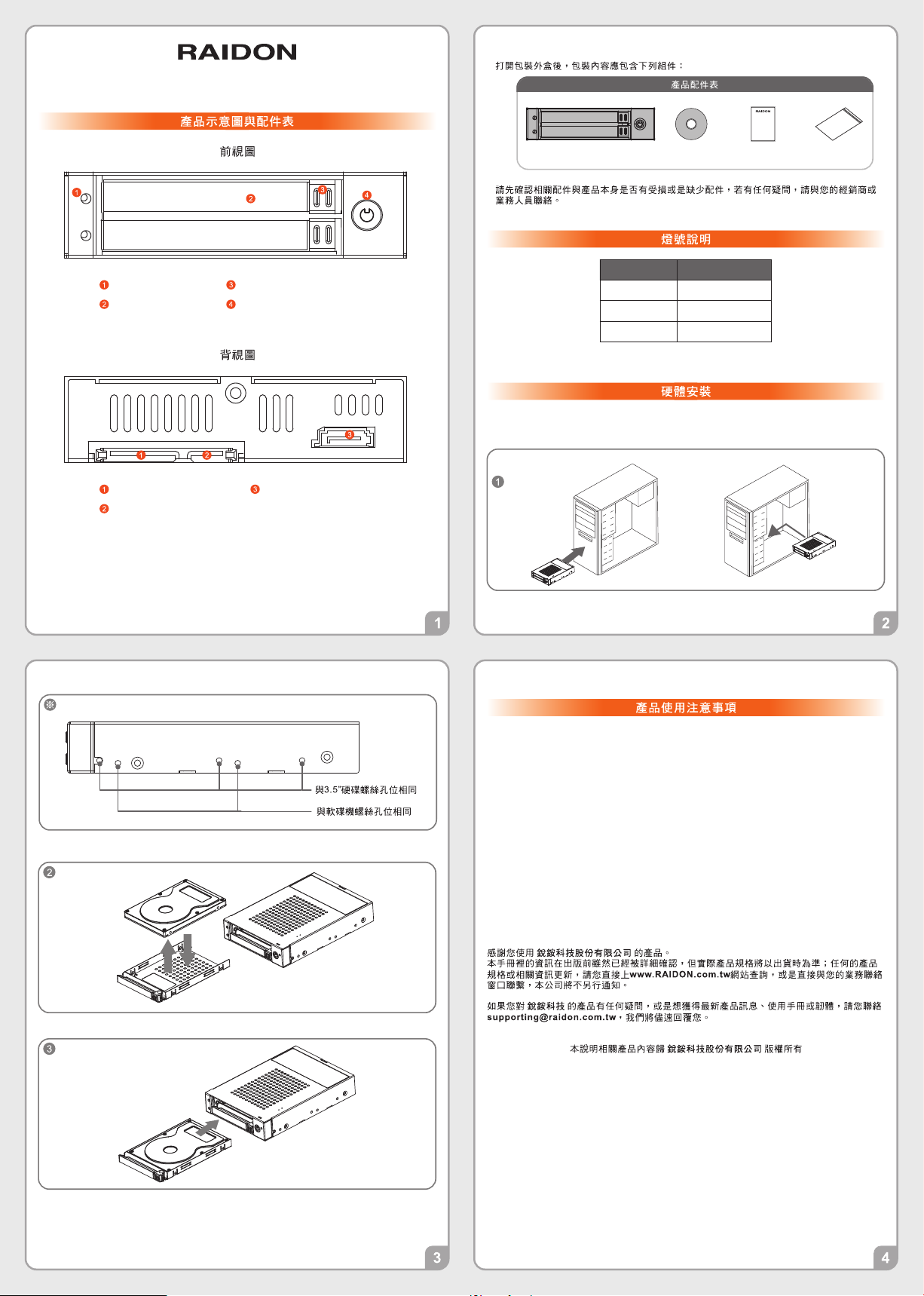
iT2771-S3 快速安裝導引
硬碟位置 1
硬碟位置 2
iT2771-S3 主體 x1 光碟 x1 快速安裝導引 x1 螺絲及鑰匙
※ 螺絲孔位說明
LED指示燈
硬碟抽取盒把手
硬碟位置 1 SATA 連結埠
V1.0 (Mar. 2017)
頂出按鍵
硬碟抽取盒鑰匙孔
硬碟位置 2 SATA 連結埠SATA 15Pin 電源輸入埠
狀態 LED 指示燈
無硬碟 紅燈恆亮
資料存取 紫燈恆亮
硬碟閒置 紫燈恆亮
註:LED 指示燈之燈號為安裝 HDD 時顯示的燈號;
若安裝的是 SSD ,則燈號會因廠牌不同而有變化。
請參照下列步驟,完成 iT2771-S3 的硬體安裝:
1. 將主體裝置在機殼上,連接相關連接線,並確認固定螺絲是否鎖上。
2. 將您的硬碟安裝至抽取盒上。
3. 確認完成後請插回抽取盒,並確認取盒確實插入且固定在適當位置。
1.本系統允許使用不同廠牌的硬碟。但如果要獲得更好的效能,我們強烈建議使用相同廠牌型
號的硬碟。
2.請確保使用的硬碟是不含壞軌的,以避免當其中一顆硬碟發生故障時,可能導致系統當機或
所有資料遺失。
3.硬碟格式化後, iT2771-S3 的總使用儲存容量或許會與硬碟容量加總後的有所不同。
4. 強烈建議除了使用 iT2771-S3 的資料儲存功能外,請針對重要資料備份到另一個儲存裝置
上或遠端備份,雙重備份您重要的資料。若您儲存在 iT2771-S3 的資料損毀或遺失,
RADION 將不負任何的責任。
4. 硬體安裝完成。您可開啟電源進行相關設定與應用。
5. 完成。你的作業系統將會自行辨識硬體,辨識成功後請先完成硬碟格式化,完成後
即可使用。
Page 2
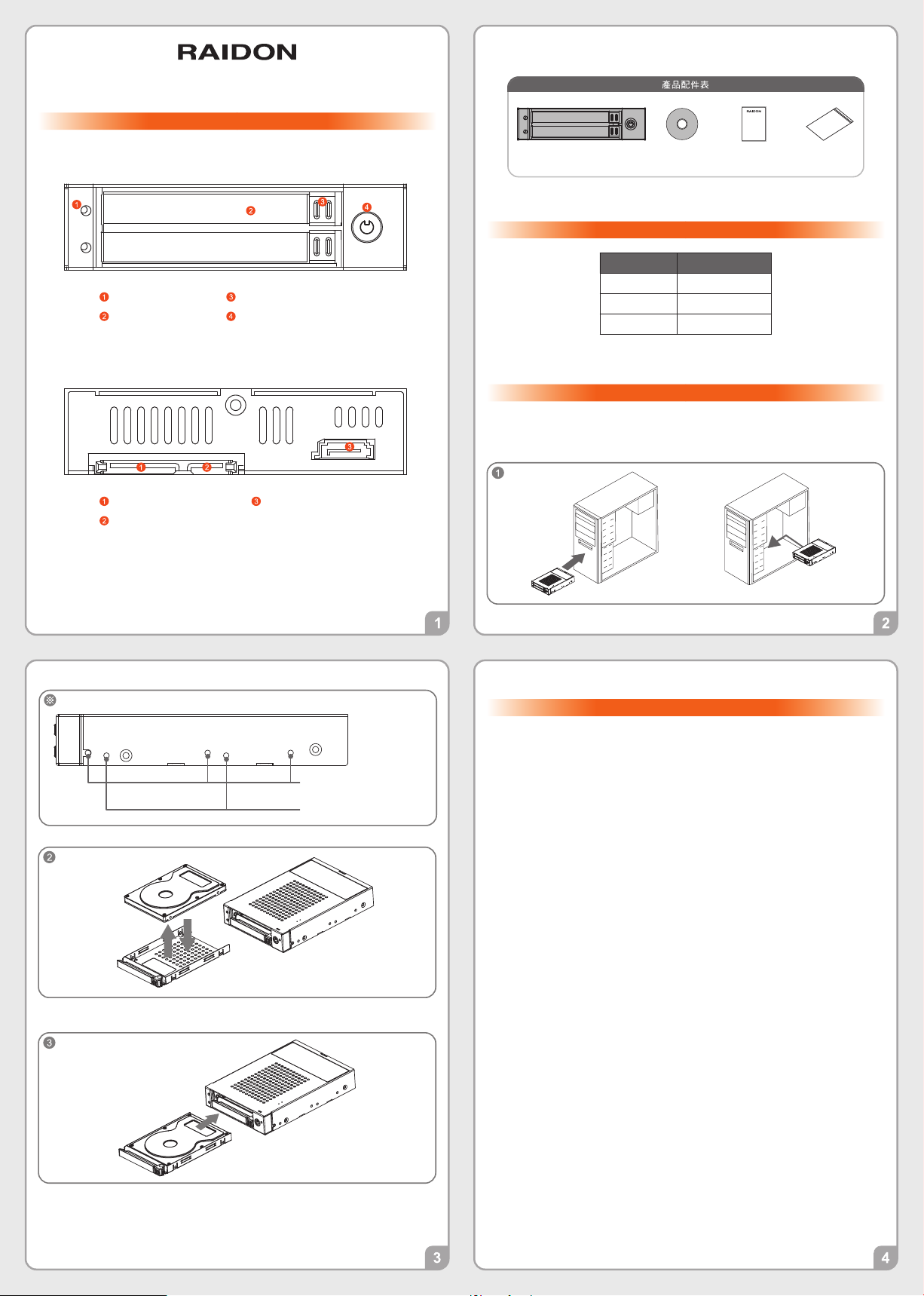
iT2771-S3 Quick Setup Guide
Product Illustration and Parts List
The following items should be inside the package upon opening:
Front View
Hard Disk Location 0
Hard Disk Location 1
LED Indicator
HDD enclosure handle
Rear View
SATA 15 PIN Power Connector
Hard disk location 1
SATA 7 pin connector
HDD Tray Ejection
HDD enclosure keyhole
Hard disk location 2
SATA 7 pin connector
iT2771-S3 body x1 CD x1 Quick Setup
Please check the included parts and the product itself for any damage or missing parts. If you
have any questions, please contact the retailer or sales representative.
Guide x1
Screws
and key
The Indication of HDD Status
Status LED
No HDD detected Red light always on
Data access Purple light always on
HDD idle Purple light always on
※ LED Indication design is based upon users to use HDD products. And in case
if you use SSD, the Indication will be varied by different SSD products.
Hardware Installation
Please follow the steps below to complete the iT2771-S3 hardware setup process:
1. Install the product unit into the computer chassis and make the necessary connections
and mount the product unit properly and securely to the bay position desired.
V1.0 (Mar. 2017)
※ Mounting Positions
Screw positions to mount like a
3.5” hard drive
Screw positions to mount like a
floppy drive
2. Mount the hard drive onto the removable tray.
3. Re-insert the removable tray when completed and make sure the tray is securely inserted
into the appropriate position.
Important Notice
1.
The product allows the user to simultaneously utilize two hard drives manufactured by different companies. However, if the user expects better efficiency, we
strongly recommend the users to use hard drives manufactured by the same
manufacturer.
2.
Before a new HDD is installed in the iT2771-S3, please make sure that there are no bad
tracks or defects to avoid data loss.
3.
The actual storage capacity of iT2771-S3 recognized by the system may differ from the
total capacity stated on the hard drives combined once the drives have been formatted.
4.
We strongly recommend backing up important data stored on the iT2771-S3 to another
storage device or a remote site. RAIDON will not be held liable for the damage or loss of
data you stored on the iT2771-S3.
Thank you for choosing this RAIDON product.
The information provided in this manual was checked before publication, but the actual product
specifications may have changed before shipping; Latest product specifications and updates can be
found at www.RAIDON.com.tw or through your sales representative. No separate notifications will be
provided by our company.
If you have any questions about RAIDON products or would like to receive the latest product information,
instruction manuals, or firmware, please contact sales1@raidon.com.tw for assistance.
All product-related content in this manual are copyrighted by RAIDON TECHNOLOGY, INC.
4. When hardware installation is completed, you can turn on the power of the main unit to
proceed with relevant settings and applications.
5. Installation completed. Your operating system should automatically detect the hard
drives within. Please proceed to format the drives. Once formatting is completed,
you may then start to operate the device.
