Page 1

Manual IB-DK2244AC
Type-C™ DockingStation with triple video output
Handbuch IB-DK2244AC
Type-C™ DockingStation mit dreifach Videoausgabe
Page 2
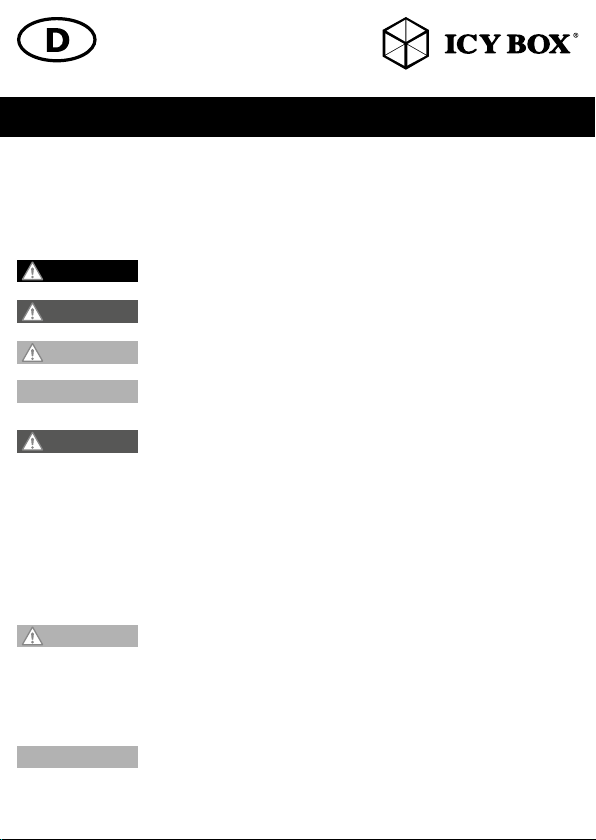
Sicherheitshinweise IB-DK2244AC
Zur Vermeidung körperlicher Schäden, sowie von Sach-, Geräteschäden und Datenverlust beachten Sie
bitte folgende Hinweise:
Warnstufen
Signalwort und Sicherheitszeichen kennzeichnen die Warnstufe und geben einen sofortigen Hinweis auf Wahrscheinlichkeit, Art und Schwere der Folgen, wenn die Maßnahmen zur Vermeidung der Gefahr nicht befolgt werden.
GEFAHR
WARNUNG
VORSICHT
ACHTUNG
1. Gefahren durch elektrische Spannung
WARNUNG
• vor Benutzung Betriebsanleitung lesen
• vor Arbeiten am Gerät, Spannungsfreiheit sicherstellen
• Kontaktschutzblenden nicht entfernen
• Kontakt mit Spannungsführenden Komponenten vermeiden.
• Steckkontakte nicht mit spitzen und metallischen Gegenständen berühren
• Verwendung nur in dafür vorgesehenen Umgebungen
• Gerät ausschließlich mit Typenschildkonformen Netzteil betreiben!
• Gerät/Netzteil fern von Feuchtigkeit, Flüssigkeit, Dampf und Staub halten
• Eigenständige Modifikationen sind unzulässig
• Gerät nicht während eines Gewitters anschließen
• Geben Sie Ihr Gerät im Reparaturfall in den Fachhandel
2. Gefahren während Montage (wenn vorgesehen)
VORSICHT
• vor Montage, Betriebsanleitung lesen
• Kontakt mit scharfen Kanten oder spitzen Bauteilen vermeiden
• Bauteile nicht mit Gewalt zusammensetzen
• geeignetes Werkzeug verwenden
• nur gegebenenfalls mitgeliefertes Zubehör und Werkzeug verwenden
3. Gefahren durch Wärmeentwicklung
ACHTUNG
• externe Erwärmung vermeiden und Luftaustausch zulassen
• Lüfter-Auslass und passive Kühlkörper freihalten
• direkte Sonneneinstrahlung auf Gerät/Netzteil vermeiden
• ausreichend Umgebungsluft für Gerät/Netzteil sicherstellen
warnt vor einer unmittelbar gefährlichen Situation, die zum Tod oder zu schweren Verletzungen führen wird.
warnt vor einer möglicherweise gefährlichen Situation, die zum Tod oder zu schweren
Verletzungen führen kann.
warnt vor einer möglicherweise gefährlichen Situation, die zu leichten Verletzungen
führen kann.
warnt vor einer möglichen Situation, die zu Sach- und Umweltschäden führen und den
Betriebsablauf stören kann.
Kontakt mit elektrisch leitenden Teilen
Lebensgefahr durch Stromschlag
Scharfkantige Bauteile
Finger- oder Handverletzungen bei Zusammenbau (wenn vorgesehen) möglich
Mangelhafte Belüftung des Geräts/Netzteils
Überhitzung und Ausfall des Geräts/Netzteils
Page 3
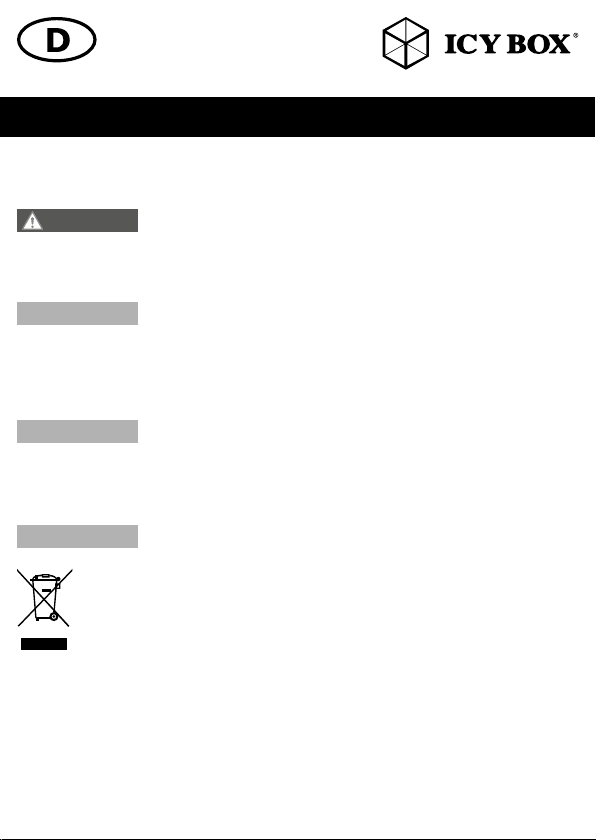
Sicherheitshinweise IB-DK2244AC
• keine Gegenstände auf dem Gerät/Netzteil abstellen
4. Gefahren durch Kleinstteile und Verpackung
WARNUNG
• Kleinteile, Zubehör für Kinder unzugänglich verwahren
• Plastiktüten und Verpackung für Kinder unzugänglich verwahren/entsorgen
• Kleinteile und Verpackungen nicht in Kinderhände geben
5. Möglicher Datenverlust
ACHTUNG
• Unbedingt Hinweise in der Bedienungsanleitung/Schnellinstallationsanleitung beachten
• Produkt nur verwenden, wenn Spezifikationen erfüllt sind
• Datensicherung vor Inbetriebnahme durchführen
• Datensicherung vor Anschluss neuer Hardware durchführen
• dem Produkt beiliegendes Zubehör verwenden
6. Reinigung des Gerätes
ACHTUNG
• vor Reinigung, das Gerät außer Betrieb nehmen
• aggressive bzw. scharfe Reinigungs- und Lösungsmittel sind ungeeignet
• nach der Reinigung sicherstellen, dass keine Restfeuchtigkeit vorhanden ist
• Reinigung der Geräte am besten mit trockenem Antistatiktuch durchführen
7. Entsorgung des Gerätes
ACHTUNG
Produkt nicht mit dem Hausmüll entsorgt werden darf. In Übereinstimmung mit der Richtlinie über Elektround Elektronik-Altgeräte (WEEE) darf dieses Elektrogerät und ggf. enthaltene Batterien nicht im normalen
Hausmüll oder dem Gelben Sack entsorgt werden. Wenn Sie dieses Produkt und ggf. enthaltene Batterien
entsorgen möchten, bringen Sie diese bitte zur Verkaufsstelle zurück oder zum Recycling-Sammelpunkt Ihrer
Gemeinde.
Bei Fragen kontaktieren Sie gerne unseren Support unter support@raidsonic.de oder besuchen Sie
unsere Internetseite www.raidsonic.de.
Erstickungsgefahr
Lebensgefahr durch Ersticken oder Verschlucken
Datenverlust bei Inbetriebnahme
Unwiederbringlicher Datenverlust möglich
Schädigende Reinigungsmittel
Kratzer, Farbveränderungen, Feuchteschäden oder Kurzschluss am Gerät
Umweltverschmutzung, Wiederverwertung nicht möglich
Mögliche Umweltbelastung durch Bestandteile, Recyclingkreislauf unterbrochen
Dieses auf dem Produkt und der Verpackung angebrachte Symbol zeigt an, dass dieses
Page 4
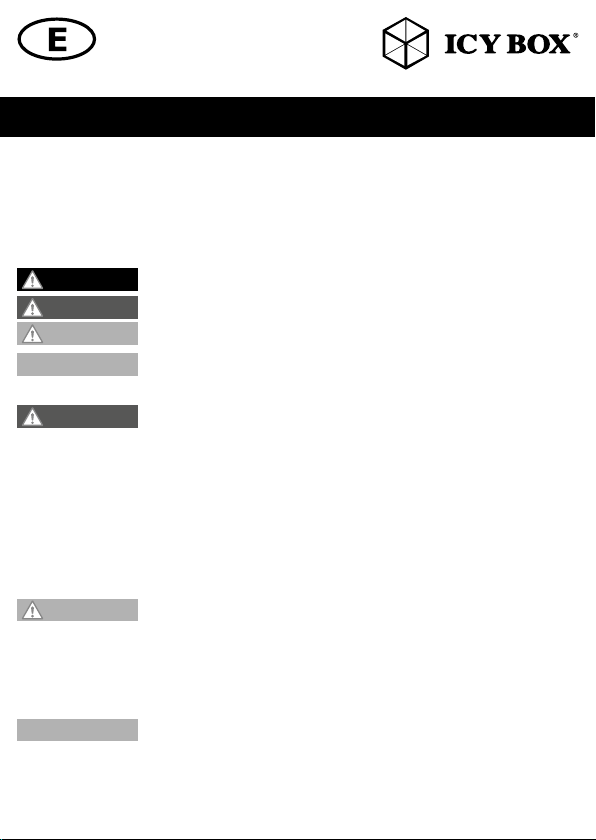
Safety information IB-DK2244AC
Please read carefully the following information to prevent injuries, damage to material and device as
well as data loss:
Warning levels
Signal words and safety codes indicate the warning level and provide immediate information in terms of the probability
of occurrence as well as the type and severity of the consequences if the measures to prevent hazards are not complied
with.
DANGER
WARNING
CAUTION
IMPORTANT
1. Risk of electrical shock
WARNING
• Read the operating instructions prior to use
• Make sure the device has been de-energised prior to working on it
• Do not remove contact protection panels
• Avoid contact with conducting parts
• Do not bring plug contacts in contact with pointed and metal objects
• Use in intended environments only
• Operate the device using a power unit meeting the specifications of the type plate only!
• Keep the device/power unit away from humidity, liquid, vapour and dust
• Do not modify the device
• Do not connect the device during thunderstorms
• Approach specialist retailers if you require repairs
2. Hazards during assembly (if intended)
CAUTION
• Read the operating instructions prior to assembly
• Avoid coming into contact with sharp edges or pointed components
• Do not force components together
• Use suitable tools
• Use potentially enclosed accessories and tools only
3. Hazards caused by a development of heat
IMPORTANT
• Prevent externally heating up components and ensure an exchange of air
• Do not cover the fan outlet and passive cooling elements
• Avoid direct sunlight on the device/power unit
• Guarantee sufficient ambient air for the device/power unit
• Do not place objects on the device/power unit
Warns of a directly hazardous situation causing death or serious injury.
Warns of a potentially hazardous situation that may cause death or serious injury.
Warns of a potentially hazardous situation that may cause minor injury.
Warns of a potential situation that may cause material or environmental damage and
disrupt operative processes.
Contact with parts conducting electricity
Risk of death by electrical shock
Sharp components
Potential injuries to fingers or hands during assembly (if intended)
Insufficient device/power unit ventilation
Overheating and failure of the device/power unit
Page 5
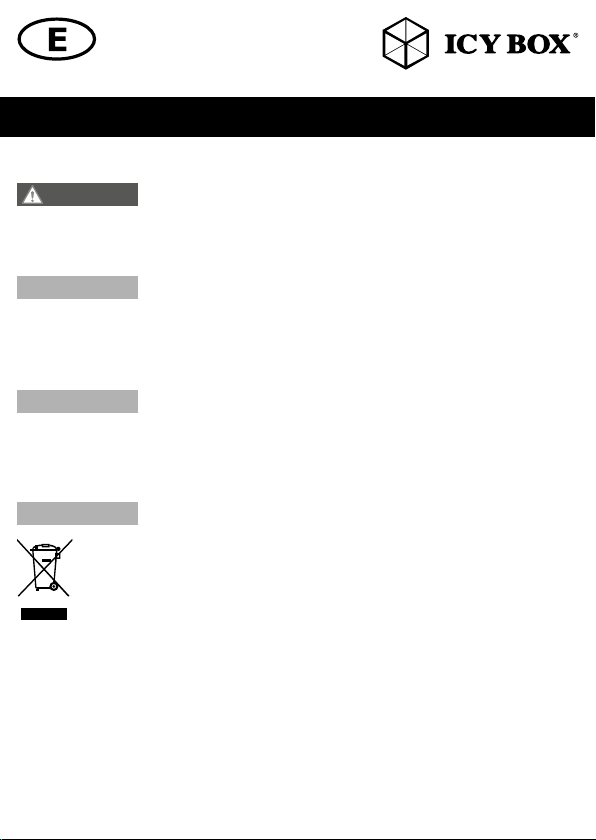
Safety information IB-DK2244AC
4. Hazards caused by very small parts and packaging
WARNING
• Keep small parts and accessories away from children
• Store/dispose of plastic bags and packaging in an area that is inaccessible to children
• Do not hand over small parts and packaging to children
5. Potential data loss
IMPORTANT
• Always comply with the information in the operating instructions/quick installation guide
• Exclusively use the product once the specifications have been met
• Back up data prior to commissioning
• Back up data prior to connecting new hardware
• Use accessories enclosed with the product
6. Cleaning the device
IMPORTANT
• Disconnect the device prior to cleaning
• Aggressive or intense cleaning agents and solvents are unsuitable
• Make sure there is no residual moisture after cleaning
• We recommend cleaning devices using a dry, anti-static cloth
7. Disposing of the device
IMPORTANT
of domestic waste. In compliance with the Waste Electrical and Electronic Equipment Directive (WEEE) this
electrical device and potentially included batteries must not be disposed of in conventional, domestic waste
or recycling waste. If you would like to dispose of this product and potentially included batteries, please
return it to the retailer or your local waste disposal and recycling point.
If you have any questions, please do not hesitate to contact our support at
support@raidsonic.de or visit our website at www.raidsonic.de.
Risk of suffocation
Risk of death by suffocation or swallowing
Data lost during commissioning
Potentially irreversible data loss
Harmful cleaning agents
Scratches, discolouration, damage caused by moisture or short circuit in the device
Environmental pollution, unsuitable for recycling
Potential environmental pollution caused by components, recycling circle interrupted
This icon on product and packaging indicates that this product must not be disposed of as part
Page 6

Manual IB-DK2244AC
Package content
IB-DK2244AC, power supply, power cable, USB Type-C™ cable including USB 3.0 Type-A adapter (100 cm),
quick installation guide
Front view
1. Power button
2. LED for Power and access
3. USB 3.0 Type-C™ data interface
4. USB 3.0 Type-A data interface + 1.5 A charging
5. Headset interface
6. Microphone interface
1. 2. 3. 4. 5. 6.
Rear view
7. Power jack
8. USB Type-C™ host PC interface
9. RJ45 Ethernet interface / Gigabit
10. HDMI® interface up to 4k@30Hz
11 . 2x DisplayPort™ and 2x HDMI® interfaces up to 4k@60Hz/each monitor
12. 4x USB 3.0 Type-A data interfaces
7.
8.
9.
10.
11 .
12 .
Page 7

Manual IB-DK2244AC
Requirements
• Host PC with an available USB Type-C™ port (to ensure full dock functionality, the host USB Type-C™
port must support USB Power Delivery and DisplayPort™ Alt Mode or Thunderbolt™ 3
Note: The docking station can still connect to a host computer with a USB Type-C™ port that does not
support Power Delivery (must still support DisplayPort™ Alt Mode). In this configuration, the docking
station will not provide power to your host computer.
• Available AC electrical outlet
• HDMI® and DisplayPort™ enabled displays with cable as needed (for additional
external display)
• 4K-capable displays are required to achieve 4K resolutions
• Any of the following operating systems: Windows® 10, macOS®
USB Type-C™
Not all USB Type-C™ ports support the full functionality of the USB Type-C™ standard. Some ports might
only provide data transfers, and might not support video or power delivery over USB.
To use this dock to its full potential, ensure that the host USB Type-C™ port from your computer supports
DisplayPort™ Alt Mode, as well as USB Power Delivery or Thunderbolt™ 3
Starting up
Install the Driver!
Caution: Do not connect the DockingStation to your computer before installing the driver from the
download area of: https://www.displaylink.com/downloads
Windows®:
A. Download the correct driver from webpage above.
B. Click on “Run Setup.exe”.
C. Follow the instructions and finish the driver installation.
D. Connect the DockingStation to a supported USB Type-C™ or USB 3.0 Type-A port on the PC.
E. Restart the PC.
F. The IB-DK2244AC is ready to be used.
macOS®:
A. Download the correct driver from webpage above.
B. Run the file Mac_driver\ driver.dmg by double click.
C. Follow the instructions and finish the driver installation.
D. Connect the DockingStation to a supported USB Type-C™ or USB 3.0 Type-A port on the
macOS® computer.
E. Restart the computer.
F. The IB-DK2244AC is ready to be used.
Page 8

Manual IB-DK2244AC
Starting up
1. Plug in power supply
™
2. Connect the USB Type-C
3. Switch on the device
4. Connect your devices to the appropriate interfaces on the dock
to Type-C™ (Type-A) cable
HDMI, DP,
miniDP, VGA
Page 9

Manual IB-DK2244AC
Connection to two DisplayPort™ or two HDMI® Monitors
You can set up dual displays by using the video output ports of the IB-DK2244AC (2x DisplayPort™, or 2x HDMI®).
Connect your monitors to the DisplayPort™/ HDMI® interfaces by using certified DisplayPort™/ HDMI® cables (not
included).
It is recommended that to use the same size, type and resolution monitors for connecting. Same type monitor means the
monitors have the same native resolution and display refresh rate.
Connection to one 5K DisplayPort™ Monitor
You can set up one 5K display by using both video output ports of the IB-DK2244AC (2x DisplayPort™).
Connect your 5K monitor to both DisplayPort™ interfaces by using certified DisplayPort™ cables (not included).
Connection to an additional HDMI® monitor
Additionally, you can connect a HDMI® monitor via the HDMI® interface of the IB-DK2244AC.
Connect your HDMI® monitor to the HDMI® interface by using a certified HDMI® cable (not included).
Please setup your displays settings accordingly to your operating system and requirements.
For detailed information of your operating system, see the corresponding operation manual and description of your
operating system.
Supported video resolutions
The DockingStation supports 2x 4K@60 Hz Ultra HD resolution if the connected DisplayPort™/ HDMI® displays supports
it (up to 3840x2160@60 Hz /each).
or
The DockingStation supports 1x 5K@60 Hz Ultra HD resolution if the connected DisplayPort™ display supports it (up to
5120x2880@60 Hz).
and
The DockingStation supports 1x 4K@30 Hz Ultra HD resolution if the connected HDMI® display supports it (up to
3840x2160@30 Hz).
Page 10

Handbuch IB-DK2244AC
Verpackungsinhalt
IB-DK2244AC, Netzteil, Stromkabel, USB Type-C™ Kabel (100 cm), Schnellinstallationsanleitung
Vorderansicht
1. AN/AUS Taste
2. LED für Betrieb und Zugriff
3. USB 3.0 Type-C™ Datenschnittstelle
4. USB 3.0 Type-A Datenschnittstelle + 1,5 A aufladen
5. Kopfhörerschnittstelle
6. Mikrofonschnittstelle
1. 2. 3. 4. 5. 6.
Rückansicht
7. Stromanschluss
8. USB Type-C
9. RJ45 Ethernet Schnittstelle / Gigabit
10. HDMI
11 . 2x DisplayPort™/HDMI® Schnittstellen bis zu 4k@60Hz/je Monitor
12. 4x USB 3.0 Type-A Datenschnittstelle
™
Host PC Schnittstelle
®
Schnittstelle bis zu 4k@30Hz
7.
8.
9.
10.
11 .
12 .
Page 11

Handbuch IB-DK2244AC
Anforderungen
• Host Computer mit freier USB Type-C™ Schnittstelle (um den vollen Funktionsumfang zu gewährleisten, muss der verwendete USB Type-C™ Anschluss USB Power Delivery und den DisplayPort™ Alt
Mode oder Thunderbolt™ 3 unterstützen).
Hinweis: Die Dockingstation kann auch an Host Computer mit USB Type-C™ Schnittstelle OHNE
Power Delivery Unterstützung genutzt werden (DisplayPort™ Alt Mode wird weiterhin benötigt).
In diesem Falle kann das Notebook NICHT über die Type-C™ Schnittstelle mit Strom versorgt werden.
• Verfügbare Steckdose
• HDMI® und DisplayPort™ Monitore mit entsprechenden Verbindungskabeln (wenn zusätzliche externe Monitore verwendet werden sollen)
• 4K-fähige Monitore um die volle 4K Auflösung erreichen zu können
• Unterstützte Betriebssysteme: Windows® 10, macOS®
USB Type-C™
Nicht alle USB Type-C™ Schnittstellen am Markt unterstützen den vollen Funktionsumfang des USB
Type-C™ Standards. Einige Schnittstellen ermöglichen unter Umständen lediglich Datenübertragung,
aber eventuell keine Videoübertragung oder Stromversorgung via USB.
Um das volle Potential der DockingStation ausschöpfen zu können, vergewissern Sie sich, dass Ihre Host
USB Type-C™ Schnittstelle den DisplayPort™ Alt Mode und USB Power Delivery oder Thunderbolt3™
unterstützt.
Inbetriebnahme
Installieren Sie den Treiber!
Achtung: Laden Sie sich bitte erst die aktuellen Treiber unter https://www.displaylink.com/downloads
herunter. Schließen Sie erst nach der Installation die DockingStation an ihr System an!
®
Windows
A. Laden sich die korrekte Datei von oben genannter Webseite herunter.
B. Starten Sie „Run Setup.exe“
C. Folgen Sie den Anweisungen und schließen Sie die Installation ab.
D. Starten Sie ihren PC neu
E. Verbinden Sie die DockingStation mit ihrem PC über eine unterstützte USB Type-C
USB 3.0 Type-A Schnittstelle.
F. Fertig! Sie können die IB-DK2244AC nun verwenden.
™
oder
Page 12

Handbuch IB-DK2244AC
®
macOS
A. Laden sich die korrekte Datei von oben genannter Webseite herunter.
B. Starten Sie die Datei Mac_driver\ driver.dmg
C. Folgen Sie den Anweisungen
D. Verbinden Sie die DockingStation mit Ihrem macOS® Computer über eine unterstützte
USB 3.0 Type-C™ oder Type-A Schnittstelle.
E. Starten Sie ihren Computer neu
F. Fertig! Sie können die IB-DK2244AC nun verwenden
Inbetriebnahme
1. Netzteil anschließen
™
2. USB Type-C
3. Gerät einschalten
4. Schließen Sie Ihre Peripheriegeräte an die entsprechenden Schnittstellen an.
zu Type-C™ (Type-A) Kabel anschließen
HDMI, DP,
miniDP, VGA
Page 13

Handbuch IB-DK2244AC
Zwei DisplayPort™ oder HDMI® Monitore verbinden
Sie können zwei DisplayPort™ oder zwei HDMI® Monitore hinzufügen, indem Sie diese an die Videoschnittstellen der
IB-DK2244AC (2x DisplayPort™ oder 2x HDMI®) anschließen.
Verbinden Sie die DisplayPort™/ HDMI® Monitore unter Verwendung von zertifizierten DisplayPort™/ HDMI® Kabeln
(nicht enthalten).
Es wird empfohlen Monitore der gleichen Größe, Auflösung und des gleichen Typs zum Anschluss zu verwenden. Gleicher Typ bedeutet, dass die Geräte die gleiche native Auflösung und Bildwiederholrate verfügen.
Einen 5K DisplayPort™ Monitor verbinden
Sie können einen 5K DisplayPort™ Monitor hinzufügen, indem Sie diesen an die Videoschnittstellen der IB-DK2244AC
(2x DisplayPort™) anschließen.
Verbinden Sie den DisplayPort™ Monitor unter Verwendung von zertifizierten DisplayPort™ Kabeln (nicht enthalten).
Einen zusätzlichen HDMI® Monitor verbinden
Zusätzlich können Sie einen HDMI® Monitor hinzufügen, indem Sie diesen an die dritte HDMI® Schnittstelle der IBDK2244AC anschließen.
Verbinden Sie den HDMI® Monitor unter Verwendung von zertifizierten HDMI® Kabeln (nicht enthalten).
Zur optimalen Einstellung Ihrer Anzeigeeinheiten gehen Sie bitte entsprechend Ihres Betriebssystems und Ihrer Bedürfnisse
vor. Genauere Informationen entnehmen Sie bitte dem Handbuch und Beschreibungen ihres Betriebssystems.
Unterstützte Videoauflösungen
Die IB-DK2244AC unterstützt 2x 4K@60 Hz Ultra HD Auflösungen, wenn die angeschlossenen DisplayPort™/ HDMI®
Monitore diese Auflösung ebenfalls unterstützen (bis zu 3840x2160@60 Hz /Monitor).
oder
Die IB-DK2244AC unterstützt 1x 5K@60 Hz Ultra HD Auflösungen, wenn der angeschlossene DisplayPort™ Monitor
diese Auflösung ebenfalls unterstützt (bis zu 5120x2880@60 Hz).
und
Die IB-DK2244AC unterstützt 1x 4K@30 Hz Ultra HD Auflösungen, wenn der angeschlossene HDMI® Monitor diese
Auflösung ebenfalls unterstützt (bis zu 3840x2160@30 Hz).
Page 14

The information contained in this manual is believed to be accurate and reliable. RaidSo- nic Technology GmbH assumes no
responsibility for any errors contained in this manual. RaidSonic Technology GmbH reserves the right to make changes in the speci
fications and/ or design of the above mentioned product without prior notice. The diagrams contained in this manual may also not
fully represent the product that you are using and are there for illustration purposes only. RaidSonic Technology GmbH assumes no
responsibility for any differences between the product mentioned in this manual and the product you may have. All the information
contained in this manual was correct at the time of publication. However, as our engineers are always updating and improving the
product, your device’s software may have a slightly different appearance or modified functionality than presen- ted in this manual.
The terms HDMI
of HDMI
Video Electronics Standards Association (VESA
are trademarks of Intel Corporation in the U.S. and/or other countries. Microsoft, Windows and the Windows logo are registered
trademarks of Microsoft Corporation, Apple and macOS, MAC, iTunes and Macintosh are registered trademarks of Apple Com
puter Inc., Thunderbolt and the Thunderbolt logo are trademarks of Intel Corporation in the U.S. and/or other countries. All other
© Copyright 2019 by RaidSonic Technology GmbH. All Rights Reserved.
®
and HDMI® High-Definition Multimedia Interface, and the HDMI® logo are trademarks or registered trademarks
®
LA, Inc. in the United States and other countries. DisplayPort™ and the DisplayPort™ logo are trademarks owned by the
®
) in the United States and other countries. Thunderbolt and the Thunderbolt logo
trademarks and brand names are the Property of their respective owners.
-
-
