Page 1
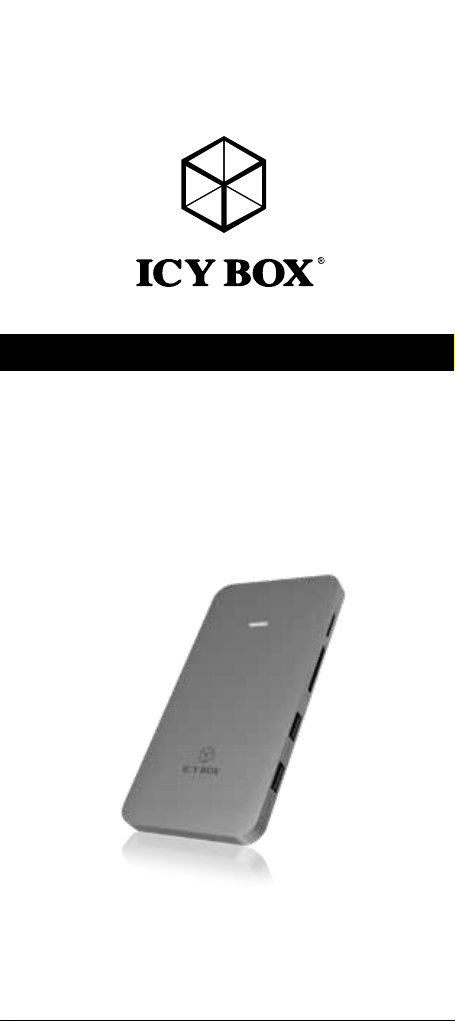
User‘s Manual (English) IB-DK2107M-C
USB Type-C™ Notebook DockingStation
Handbuch (Deutsch) IB-DK2107M-C
™
USB Type-C
Notebook DockingStation
Page 2
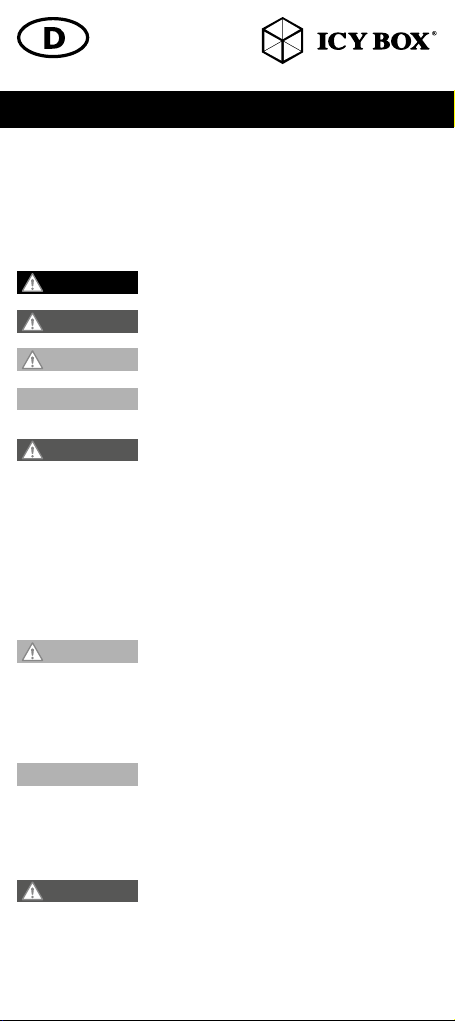
Sicherheitshinweise IB-DK2107M-C
Zur Vermeidung körperlicher Schäden, sowie von Sach-, Geräteschäden und
Datenverlust beachten Sie bitte folgende Hinweise:
Warnstufen
Signalwort und Sicherheitszeichen kennzeichnen die Warnstufe und geben einen sofortigen
Hinweis auf Wahrscheinlichkeit, Art und Schwere der Folgen, wenn die Maßnahmen zur
Vermeidung der Gefahr nicht befolgt werden.
GEFAHR
WARNUNG
VORSICHT
ACHTUNG
1. Gefahren durch elektrische Spannung
WARNUNG
• vor Benutzung Betriebsanleitung lesen
• vor Arbeiten am Gerät, Spannungsfreiheit sicherstellen
• Kontaktschutzblenden nicht entfernen
• Kontakt mit Spannungsführenden Komponenten vermeiden.
• Steckkontakte nicht mit spitzen und metallischen Gegenständen berühren
• Verwendung nur in dafür vorgesehenen Umgebungen
• Gerät ausschließlich mit Typenschildkonformen Netzteil betreiben!
• Gerät/Netzteil fern von Feuchtigkeit, Flüssigkeit, Dampf und Staub halten
• Eigenständige Modifikationen sind unzulässig
• Gerät nicht während eines Gewitters anschließen
• Geben Sie Ihr Gerät im Reparaturfall in den Fachhandel
2. Gefahren während Montage (wenn vorgesehen)
VORSICHT
• vor Montage, Betriebsanleitung lesen
• Kontakt mit scharfen Kanten oder spitzen Bauteilen vermeiden
• Bauteile nicht mit Gewalt zusammensetzen
• geeignetes Werkzeug verwenden
• nur gegebenenfalls mitgeliefertes Zubehör und Werkzeug verwenden
3. Gefahren durch Wärmeentwicklung
ACHTUNG
• externe Erwärmung vermeiden und Luftaustausch zulassen
• Lüfter-Auslass und passive Kühlkörper freihalten
• direkte Sonneneinstrahlung auf Gerät/Netzteil vermeiden
• ausreichend Umgebungsluft für Gerät/Netzteil sicherstellen
• keine Gegenstände auf dem Gerät/Netzteil abstellen
4. Gefahren durch Kleinstteile und Verpackung
WARNUNG
• Kleinteile, Zubehör für Kinder unzugänglich verwahren
• Plastiktüten und Verpackung für Kinder unzugänglich verwahren/entsorgen
• Kleinteile und Verpackungen nicht in Kinderhände geben
warnt vor einer unmittelbar gefährlichen Situation, die zum
Tod oder zu schweren Verletzungen führen wird.
warnt vor einer möglicherweise gefährlichen Situation, die
zum Tod oder zu schweren Verletzungen führen kann.
warnt vor einer möglicherweise gefährlichen Situation, die
zu leichten Verletzungen führen kann.
warnt vor einer möglichen Situation, die zu Sach- und Umweltschäden führen und den Betriebsablauf stören kann.
Kontakt mit elektrisch leitenden Teilen
Lebensgefahr durch Stromschlag
Scharfkantige Bauteile
Finger- oder Handverletzungen bei Zusammenbau (wenn
vorgesehen) möglich
Mangelhafte Belüftung des Geräts/Netzteils
Überhitzung und Ausfall des Geräts/Netzteils
Erstickungsgefahr
Lebensgefahr durch Ersticken oder Verschlucken
Page 3
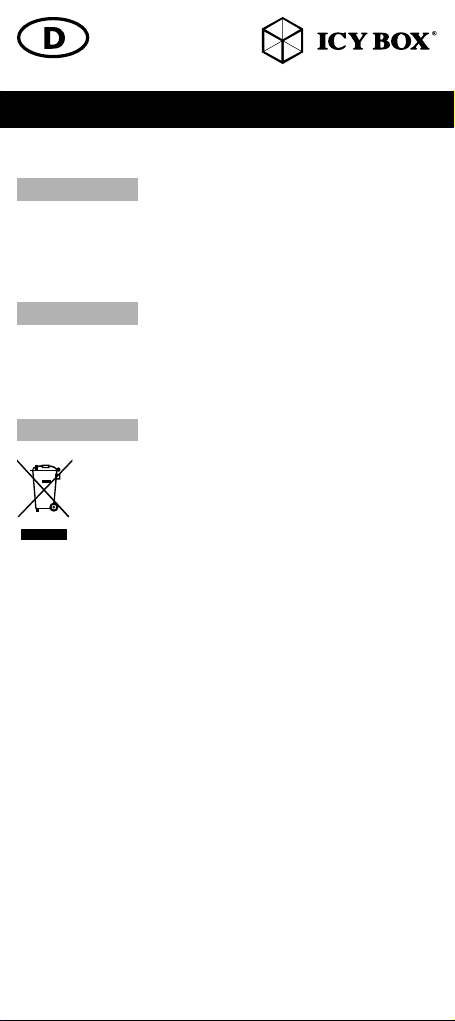
5. Möglicher Datenverlust
ACHTUNG
• Unbedingt Hinweise in der Bedienungsanleitung/Schnellinstallationsanleitung beachten
• Produkt nur verwenden, wenn Spezifikationen erfüllt sind
• Datensicherung vor Inbetriebnahme durchführen
• Datensicherung vor Anschluss neuer Hardware durchführen
• dem Produkt beiliegendes Zubehör verwenden
6. Reinigung des Gerätes
ACHTUNG
• vor Reinigung, das Gerät außer Betrieb nehmen
• aggressive bzw. scharfe Reinigungs- und Lösungsmittel sind ungeeignet
• nach der Reinigung sicherstellen, dass keine Restfeuchtigkeit vorhanden ist
• Reinigung der Geräte am besten mit trockenem Antistatiktuch durchführen
7. Entsorgung des Gerätes
ACHTUNG
Dieses auf dem Produkt und der Verpackung angebrachte Symbol zeigt an,
dass dieses Produkt nicht mit dem Hausmüll entsorgt werden darf. In Übereinstimmung mit der Richtlinie über Elektro- und Elektronik-Altgeräte (WEEE)
darf dieses Elektrogerät und ggf. enthaltene Batterien nicht im normalen
Hausmüll oder dem Gelben Sack entsorgt werden. Wenn Sie dieses Produkt und ggf. enthaltene Batterien entsorgen möchten, bringen Sie diese bitte
zur Verkaufsstelle zurück oder zum Recycling-Sammelpunkt Ihrer Gemeinde.
Bei Fragen kontaktieren Sie gerne unseren Support unter support@raidsonic.de oder
besuchen Sie unsere Internetseite www.raidsonic.de.
Datenverlust bei Inbetriebnahme
Unwiederbringlicher Datenverlust möglich
Schädigende Reinigungsmittel
Kratzer, Farbveränderungen, Feuchteschäden oder Kurzschluss
am Gerät
Umweltverschmutzung, Wiederverwertung nich t möglich
Mögliche Umweltbelastung durch Bestandteile,
Recyclingkreislauf unterbrochen
Page 4
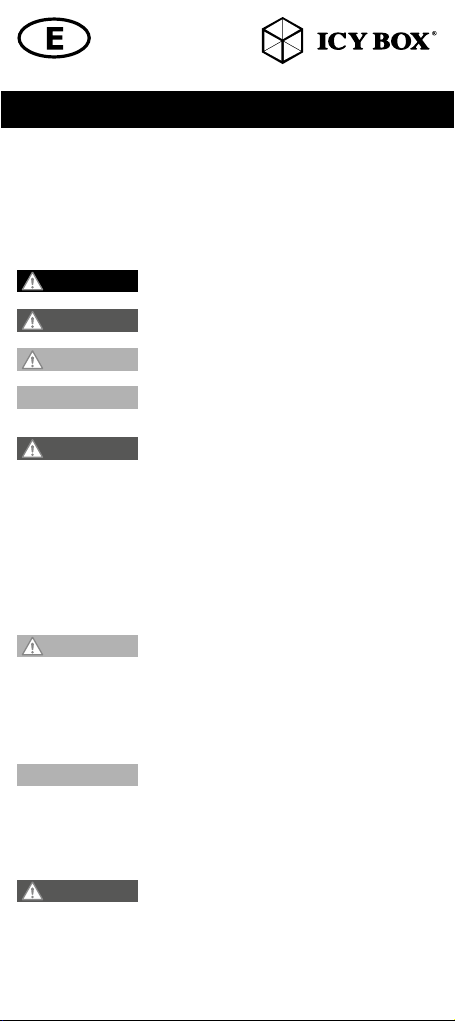
Safety information IB-DK2107M-C
Please read carefully the following information to prevent injuries, damage to
material and device as well as data loss:
Warning levels
Signal words and safety codes indicate the warning level and provide immediate
information in terms of the probability of occurrence as well as the type and severity of the
consequences if the measures to prevent hazards are not complied with.
DANGER
WARNING
CAUTION
IMPORTANT
1. Risk of electrical shock
WARNING
• Read the operating instructions prior to use
• Make sure the device has been de-energised prior to working on it
• Do not remove contact protection panels
• Avoid contact with conducting parts
• Do not bring plug contacts in contact with pointed and metal objects
• Use in intended environments only
• Operate the device using a power unit meeting the specifications of the type plate only!
• Keep the device/power unit away from humidity, liquid, vapour and dust
• Do not modify the device
• Do not connect the device during thunderstorms
• Approach specialist retailers if you require repairs
2. Hazards during assembly (if intended)
CAUTION
• Read the operating instructions prior to assembly
• Avoid coming into contact with sharp edges or pointed components
• Do not force components together
• Use suitable tools
• Use potentially enclosed accessories and tools only
3. Hazards caused by a development of heat
IMPORTANT
• Prevent externally heating up components and ensure an exchange of air
• Do not cover the fan outlet and passive cooling elements
• Avoid direct sunlight on the device/power unit
• Guarantee sufficient ambient air for the device/power unit
• Do not place objects on the device/power unit
4. Hazards caused by very small parts and packaging
WARNING
• Keep small parts and accessories away from children
• Store/dispose of plastic bags and packaging in an area that is inaccessible to children
• Do not hand over small parts and packaging to children
Warns of a directly hazardous situation causing death or
serious injury.
Warns of a potentially hazardous situation that may cause
death or serious injury.
Warns of a potentially hazardous situation that may cause
minor injury.
Warns of a potential situation that may cause material or
environmental damage and disrupt operative processes.
Contact with parts conducting electricity
Risk of death by electrical shock
Sharp components
Potential injuries to fingers or hands during assembly (if
intended)
Insufficient device/power unit ventilation
Overheating and failure of the device/power unit
Risk of suffocation
Risk of death by suffocation or swallowing
Page 5

Safety information IB-DK2107M-C
5. Potential data loss
IMPORTANT
• Always comply with the information in the operating instructions/quick installation guide
• Exclusively use the product once the specifications have been met
• Back up data prior to commissioning
• Back up data prior to connecting new hardware
• Use accessories enclosed with the product
6. Cleaning the device
IMPORTANT
• Disconnect the device prior to cleaning
• Aggressive or intense cleaning agents and solvents are unsuitable
• Make sure there is no residual moisture after cleaning
• We recommend cleaning devices using a dry, anti-static cloth
7. Disposing of the device
IMPORTANT
This icon on product and packaging indicates that this product must not be
disposed of as part of domestic waste. In compliance with the Waste Electrical and Electronic Equipment Directive (WEEE) this electrical device and
potentially included batteries must not be disposed of in conventional, domestic waste or recycling waste. If you would like to dispose of this product
and potentially included batteries, please return it to the retailer or your local
waste disposal and recycling point.
If you have any questions, please do not hesitate to contact our support at
support@raidsonic.de or visit our website at www.raidsonic.de.
Data lost during commissioning
Potentially irreversible data loss
Harmful cleaning agents
Scratches, discolouration, damage caused by moisture or
short circuit in the device
Environmental pollution, unsuitable for recycling
Potential environmental pollution caused by components,
recycling circle interrupted
Page 6

Manual IB-DK2107M-C
Package content
1x IB-DK2107M-C, 1x black transport pouch, 1x USB Type-C™ to Type-C™ cable (20
cm), 1x set of screws, 1x screw driver, 1x M.2 protective film, 6x rubber feet, 1x quick
installation guide
Verpackungsinhalt
IB-DK2107M-C, 1x schwarze Transporttasche, 1x USB Type-C™ zu Type-C™ Kabel
(20 cm), 1x Schraubenset, 1x Schraubendreher, 1x M.2 Schutzfolie, 6x Gummifüße,
1x Schnellinstallationsanleitung
Side view / Seitenansicht
1. 2.
1. USB 2.0 Type-A interface /Schnittstelle
2. USB 3.1 (Gen 2) Type -C™ host computer interface / Hostcomputer Schnittstelle
Front view / Vorderansicht
3. 4. 5.
3. 2x USB 3.1 (Gen 2) Type -A data interfaces/Datenschnittstellen
+ 1.5 A charging/aufladen
4. 1x SD 3.0 card reader/SD 3.0 Kartenleser (UHS-I)
5. 1x microSD 3.0 card reader/microSD 3.0 Kartenleser (UHS-I)
Rear view / Rückansicht
6. 7.
6. 1x High Speed HDMI® interface/Schnittstelle /
up to / bis zu 3840x2160@60 Hz
7. 1x USB Type-C™ for Power Delivery (PD) up to 20 V@5 A /
nur für PD bis zu 20 V@5 A
- Connect an available Type-C™ PD power supply to charge the connected
host computer
- Verbinden Sie ein vorhandenes Type-C
um den angeschlossenen Rechner zu laden.
Supports also USB 2.0 datatransfer /
Unterstützt ebenfalls USB 2.0 Datenübertragung
Top view / Draufsicht
8.
™
PD Netzteil,
Page 7

Manual IB-DK2107M-C
Bottom view / Unteransicht
9.
9. M.2 NVMe SSD slot / Einschub
Type-C™ Notebook DockingStation
The USB Type -C™ multi DockingStation is designed for extra connectivity demands.
With this DockingStation you can extend a USB Type-C
Alt Mode supported computer with an additional display, USB peripherals, Gigabit LAN
and memory cards through one USB Type-C™ cable. Adopting Power Delivery charging
technology, upstream charging function through the Type -C
connected notebook by using your existing Type-C™ power supply at once.
Features
• Premium aluminium enclosure with size and appearance of a smartphone
• Data transfer, video and Power Delivery via one Type-C™ cable
• USB 3.1 (Gen 2) based technology for best performance up to 10 Gbit/s
• Integrated M-Key slot for one 30, 42, 60 or 80 mm NVMe SSD
• HDMI
• Mirroring and extending of a notebook display
• Two USB 3.1 (Gen 2) Type-A interfaces, data transfer rates with up to 10 Gbit/s
• One USB 2.0 Type-A interface, data transfer rates with up to 480 Mbit/s
• One Type-C™ interface for Power Delivery up to 100 Watt (supports also USB 2.0
• Multi-LUN card reader for SD 3.0 and microSD 3.0 (UHS-I) cards
• Bus powered, no power supply necessary
Requirements
• Host notebook with an available USB Type-C™ port (to ensure full dock functional-
Note: The docking station can still connect to a host laptop with a USB Type -C™ port that
does not support Power Delivery (must still support DisplayPort
ration, the docking station will not provide power to your host laptop.
• HDMI® and DisplayPort™ enabled display(s) with cables as needed (for additional
• 4K-capable displays are required to achieve 3840x2160@30/60 Hz resolution
• Any of the following operating systems: Windows®, macOS®
• Multi-LUN - simultaneous using of both cards is supported!
• No power supply included (only necessary for Power Delivery)
USB Type-C
Not all USB Type-C™ ports support the full functionality of the USB Type-C™ standard.
Some ports might only provide data transfer and might not support video or Power
Delivery over USB. To use this dock to its full potential, ensure that the host USB Type -C™
port from your computer supports DisplayPort
or Thunderbolt 3™.
®
video interface supports resolutions up to 3840x2160@ 60 Hz
datatransfer)
up to 100 MB/s
ity, the host USB Type-C
Alt Mode or Thunderbolt
™
port must support USB Power Delivery and DisplayPort™
™
3).
external displays)
™
™
host interface and DisplayPort™
™
interface, you can charge the
™
Alt Mode). In this configu-
™
Alt Mode as well as USB Power Delivery
Page 8

Manual IB-DK2107M-C
Installation of a M.2 NVMe SSD (optional) NVMe not inluded
1. Slide-out the M.2 cover at the
bottom side of the IB-DK2107M-C as
displayed..
2. Before the installation, please attach the supplied protective film to the
bottom of your M.2 NVMe SSD. This
is to protect against possible contact
with the device.
3. Insert your SSD carefully with the
connection side into the M.2 socket
at an angle of about 30° so it fits in
smoothly.
4. Then push the SSD card down
and fix the M.2 nut with screw as
displayed.
Rubber feet attachment (optional)
In addition, you have the option of attaching
the enclosed rubber feet to the bottom of the
device. Simply peel off from the film and stick
on at the desired position.
5. Slide-in the M.2 cover at the
bottom side of the IB-DK2107M-C as
displayed.
Page 9

Manual IB-DK2107M-C
Starting up
1. Connect the delivered USB Type -C
IB-DK2107M-C.
2. Connect the other USB Type-C
3. Connect your devices to the appropriate interfaces on the dock.
Note for an installed M.2 drive (optional)
The M.2 drive inside the IB-DK2107M-C can be connected to or disconnected from the
computer via USB cable without shutting down the computer.
A new SSD must first be initialized, partitioned and formatted by the operation system to be
displayed by the system.
If the drive isn’t recognized instantly by the operating system please check:
- if the driver software is installed (USB),
- if the SSD is initialized, partitioned and formatted.
™
cable to the USB Type-C™ host interface of the
™
plug to the supported host computer.
Page 10

Manual IB-DK2107M-C Handbuch IB-DK2107M-C
Please await the end of read/write operations before disconnecting the drive to avoid data
loss. The full USB 3.1 (Gen2) transfer rate can only be achieved with a compatible USB 3.1
(Gen2) host computer. Furthermore, the USB 3.1 drivers must be installed by the operating
system. If this is not the case, install the appropriate drivers for your operating system
(Windows®, macOS®).
Usage of memory card slots
Insert the SD card into the SD card slot with the bevelled corner in front of it. The golden
PIN’s of the card must be directed upwards (if the ICY BOX logo at the top is visible).
microSD card (UHS-I)
Insert the microSD card into the microSD card slot with the bevelled corner in front of it.
The golden PIN’s of the card must be directed upwards (if the ICY BOX logo at the top is
visible).
Note: Multi-LUN - simultaneous using of both cards is supported!
Configure a display device
Please set up your display settings according to your operating system and requirements.
For detailed information, see the corresponding operation manual and description of your
operating system.
Note: Video output capabilities are dependent on the video card and hardware specifications of your connected host laptop. Certain video cards and operating systems have
limited MST support, while some monitors will also limit the available resolution.
Supported video resolutions
The docking station supports 4K HD resolution if the connected HDMI®/ DisplayPort™
display supports it.
Overview of video output capabilities – Windows® 10 and macOS
The given resolutions are maximum values, lower resolutions are also possible
Item HDMI® 1 Remark
1 4K/60 Hz Single video
Important:
1. When connecting the USB Type-C
mouse to be connected to a USB Type-A port may not work immediately; it will have a
delay of seconds. This problem also occurs in other similar Type-C
Apple original 3 in 1 adapter) when connected to Chromebook.
2. Attention! When plugging in and out an adapter to the Type-C
DK2107M-C, the connected USB devices will get disconnected flashily and then reconnect
in a few seconds, thus in order to prevent possible data loss or corruption, avoid (dis-)
connecting the PD adapter from AC power while transferring data.
output
™
plug of the IB-DK2107M-C to a Chromebook, the
®
™
adapters (including
™
interface of the IB-
Page 11

8. LED for Power (white) / LED für Betrieb (weiß)
Type-C™ Notebook DockingStation
Die USB Type-C™ Multi DockingStation von ICY BOX in elegantem Design und mit Power
Delivery Technologie ist zur Anschlusserweiterung für Computer (z.B. Laptop, Notebook,
etc.) mit Type-C™ Schnittstelle und DisplayPort™ Alt Mode Unterstützung entwickelt
worden. Dadurch kann ein zusätzlicher Monitor angeschlossen werden, sowie externe
Peripherie per USB, Gigabit LAN und SD Karten. Gleichzeitig kann der Computer über
eine Power Delivery Type-C™ Schnittstelle mit Strom versorgt werden.
Merkmale
• Premium Aluminiumgehäuse mit Größe und Aussehen eines Smartphones
• Datentransfer, Video und Power Delivery über ein integriertes Type-C™ Kabel
• USB 3.1 (Gen 2) Technologie für hervorragende Performance bis zu 10 Gbit/s
• Integrierter M-Key Einschub für eine 30, 42, 60 oder 80 mm NVMe SSD
• Eine HDMI® Videoschnittstelle unterstützt Auflösungen bis zu 3840x2160@60 Hz
• Spiegelung und Erweiterung des vorhandenen Notebookbildschirms
• Zwei USB 3.1 (Gen 2) Type-A Schnittstellen, Datentransferraten bis zu 10 Gbit/s
• Eine USB 2.0 Type-A Schnittstellen, Datentransferraten bis zu 480 Mbit/s
• Eine USB Type-C™ Schnittstelle unterstützt nur Power Delivery bis zu 100 Watt
• Multi-LUN SD 3.0 (UHS-I) und microSD 3.0 (UHS-I) Kartenleser
• Bus-powered, kein Netzteil notwendig
Anforderungen
• Hostcomputer mit freier USB Type-C™ Schnittstelle (um den vollen Funktionsum-
Hinweis: Die Dockingstation kann auch an Hostcomputern mit USB Type-C™ Schnittstelle
OHNE Power Delivery Unterstützung genutzt werden (DisplayPort™ Alt Mode wird
weiterhin benötigt). In diesem Falle kann das Notebook NICHT über die Type-C™
Schnittstelle mit Strom versorgt werden.
• HDMI® Monitor mit entsprechendem Verbindungskabel (wenn zusätzlicher,
• 4K-fähigen Monitor, um die volle Auflösung von 3840x2160@30/60 Hz
• Unterstützte Betriebssysteme: Windows®, macOS®
• Multi-LUN – gleichzeitige Nutzung beider Karten wird unterstützt.
• Ein Netzteil ist nicht enthalten (wird nur für das Laden des Hostcomputers per
USB Type-C
Nicht alle USB Type-C™ Schnittstellen am Markt unterstützen den vollen Funktionsumfang
des USB Type-C™ Standards. Einige Schnittstellen ermöglichen unter Umständen lediglich
Datenübertragung, aber eventuell keine Videoübertragung oder Stromversorgung via
USB. Um das volle Potential der IB-DK2107M-C ausschöpfen zu können, vergewissern
Sie sich, dass Ihre Host USB Type-C™ Schnittstelle den DisplayPort™ Alt Mode und USB
Power Delivery oder Thunderbolt™ 3 Type-C™unterstützt.
Handbuch IB-DK2107M-C
(unterstüzt USB 2.0 Datenübertragung)
für Datenübertragungen bis zu 100 MB/s
fang zu gewährleisten, muss der verwendete USB Type-C™ Anschluss USB Power
Delivery und den DisplayPort™ Alt Mode oder Thunderbolt 3™ unterstützen)
externer Monitor verwendet werden soll)
erreichen zu können
Power Delivery benötigt)
™
Page 12

Handbuch IB-DK2107M-C
Installation einer M.2 NVMe SSD (optional) NVMe nicht enthalten
1.Schieben Sie die M.2 Abdeckung
an der Unterseite des Gerätes heraus
und entnehmen diese, wie gezeigt.
2. Vor der Installation bringen sie bitte
die mitgelieferte Schutzfolie auf der
Unterseite Ihrer M.2 NVMe SSD an.
Dies dient zum Schutz vor eventuell
möglichem Kontakt zum Gerät.
3. Platzieren Sie Ihre SSD vorsichtig
mit der Anschlussseite und in einem
Winkel von ca. 30° in den M.2-Slot,
so dass sie sich widerstandslos
einfügt.
4. Drücken Sie die SSD dann
vorsichtig nach unten und fixieren
die M.2 mittels der gelieferten M.2
Befestigungsschraube.
Anbringung von Gummifüßen (optional)
Zusätzlich haben sie die Möglichkeit die beiliegenden Gummifüße auf der Unterseite des
Gerätes anzubringen. Einfach von der Folie abziehen und an gewünschter Position aufkleben.
5. Schieben Sie die M.2 Abdeckung
an der Unterseite des Gerätes, wie
gezeigt, wieder ein.
Page 13

Handbuch IB-DK2107M-C
Inbetriebnahme
1. Verbinden Sie das mitgelieferte USB Type-C
telle der IB-DK2107M-C.
2. Verbinden Sie den anderen USB Type-C
Hostcomputer.
3. Verbinden Sie Ihre Geräte mit den entsprechenden Anschlüssen der DockingStation.
Hinweis für ein installiertes M.2 Laufwerk (optional)
Die IB-DK2107M-C kann im laufenden Betrieb des Rechners an diesen via USB Kabel
angeschlossen oder von diesem getrennt werden. Eine neue SSD muss vom Betriebssystem
erst initialisiert, partitioniert und formatiert werden, um vom System angezeigt zu werden.
Wenn die SSD nicht sofort vom System erkannt wird bitte prüfen:
- ob die Treibersoftware installiert ist (USB),
- ob die SSD initialisiert, partitioniert und formatiert ist.
Bitte das Ende von Schreib- und Lesevorgängen abwarten bevor ein angeschlossenes
Gehäuse vom Rechner getrennt wird, um Datenverlust zu vermeiden.
™
Kabel mit der USB Type-C™ Hostschnitts-
™
Stecker mit dem entsprechend unterstützten
Page 14

Handbuch IB-DK2107M-C
Die volle USB 3.1 (Gen2) Transferrate kann nur mit einem kompatiblen USB 3.1 (Gen2)
Hostcomputer erreicht werden. Des Weiteren müssen die USB 3.1 Treiber seitens des
Betriebssystems installiert sein. Sollte dies nicht der Fall sein, installieren Sie die passenden
Treiber für Ihr Betriebssystem (Windows®, macOS®).
Verwendung der Speicherkartenschächte
Schieben Sie die SD Karte mit der abgeschrägten Ecke voran in den SD-Kar tenschacht.
Die goldenen Kontaktpunkte zeigen dabei nach oben (wenn ICY BOX Logo auf der
Oberseite sichtbar).
microSD card (UHS-I)
Schieben Sie die microSD Karte mit der abgeschrägten Ecke voran in den microSD-Kartenschacht. Die goldenen Kontaktpunkte zeigen dabei nach oben (wenn ICY BOX Logo auf
der Oberseite sichtbar).
Note: Multi-LUN - gleichzeitige Nutzung beider Karten wird unterstützt.
Monitoreinrichtung
Zur optimalen Einstellung Ihrer Anzeigeeinheit gehen Sie bitte entsprechend Ihres Be triebssystems und Ihrer Bedürfnisse vor. Genauere Informationen entnehmen Sie bitte dem
Handbuch und Beschreibungen ihres Betriebssystems.
Hinweis: Die Videoausgabemöglichkeiten hängen von der verwendeten Grafikkarte und
weiteren Hardwarespezifikationen des angeschlossenen Hostcomputers ab. Bestimmte
Grafikkarten und Betriebssysteme verfügen nur über eingeschränkte MST- oder Videounterstützung, während auch einige Monitore nur geringere Auflösungen unterstützen.
Unterstützte Videoauflösungen
Die IB-DK2107M-C unterstützt 4K Ultra HD Auflösungen, wenn der angeschlossene
®
Monitor und die Grafikeinheit diese Auflösung ebenfalls unterstützt.
HDMI
Übersicht für Videoausgabemöglichkeiten – Windows® 10 und macOS
Die angegebenen Auflösungen sind Maximalwerte, niedrigere Auflösungen sind ebenfalls
möglich.
Item HDMI® 1 Anmerkung
1 Bis zu 4K/60 Hz Einfache Videoausgabe
Wichtig:
1. Wird die IB-DK2107M-C über die USB Type-C
angeschlossen, wird eine per USB Type-A angeschlossene Maus nicht sofort erkannt;
die Verbindung wird mit einigen Sekunden Verzögerung hergestellt. Dies geschieht auch
mit anderen Type-C™ Adaptern (inklusive Apple-Adaptern), wenn diese an einem Chromebook angeschlossen werden
2. Achtung! Beim Verbinden bzw. Entfernen eines PD Netzteils über die Type -C™
Schnittstelle der IB-DK2107M-C werden die anderen verwendeten Schnittstellen unter
Umständen kurzzeitig getrennt und sofort wieder verbunden. Um Datenverlust während
einer Datenübertragung, Streamunterbrechungen oder Ähnliches zu vermeiden, verbinden
oder entfernen Sie die PD Stromversorgung NICHT, während irgendwelche Datenübertragungen stattfinden.
™
Schnittstelle eines Chromebooks
®
Page 15

© Copyright 2020 by RaidSonic Technology GmbH. All Rights Reserved.
The information contained in this manual is believed to be accurate and reliable. RaidSonic
Technology GmbH assumes no responsibility for any errors contained in this manual. RaidSonic
Technology GmbH reserves the right to make changes in the specifications and/or design of
the above-mentioned product without prior notice. The diagrams contained in this manual may
also not fully represent the product that you are using and are there for illustration purposes only.
RaidSonic Technology GmbH assumes no responsibility for any differences between the product
mentioned in this manual and the product you may have. DisplayPort™ and the DisplayPort™ logo
are trademarks owned by the Video Electronics Standards Association (VESA®) in the United
States and other countries. The terms HDMI® and HDMI® High-Definition Multimedia Interface,
and the HDMI® logo are trademarks or registered trademarks of HDMI® LA, Inc. in the United
States and other countries. Apple and macOS are registered trademarks of Apple Computer Inc.
Microsoft, Windows and the Windows logo are registered trademarks of Microsof t Corporation.
