Page 1

Manual IB-246FP-C3
External USB 3.0 Fingerprint Enclosure
Manuel IB-246FP-C3
Externes USB 3.0 Fingerabdruck Gehäuse
Page 2
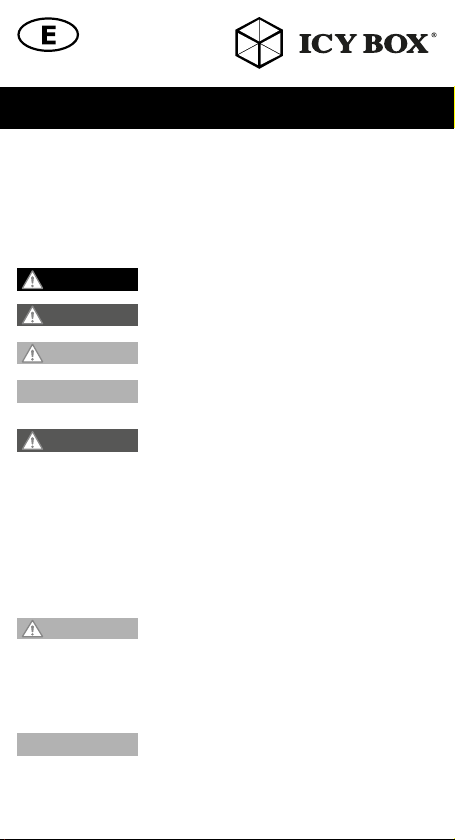
Safety information
Please read carefully the following information to prevent injuries, damage to
material and device as well as data loss:
Warning levels
Signal words and safety codes indicate the warning level and provide immediate
information in terms of the probability of occurrence as well as the type and severity of the
consequences if the measures to prevent hazards are not complied with.
DANGER
WARNING
CAUTION
IMPORTANT
1. Risk of electrical shock
WARNING
• Read the operating instructions prior to use
• Make sure the device has been de-energised prior to working on it
• Do not remove contact protection panels
• Avoid contact with conducting parts
• Do not bring plug contacts in contact with pointed and metal objects
• Use in intended environments only
• Operate the device using a power unit meeting the specifications of the type plate only!
• Keep the device/power unit away from humidity, liquid, vapour and dust
• Do not modify the device
• Do not connect the device during thunderstorms
• Approach specialist retailers if you require repairs
2. Hazards during assembly (if intended)
CAUTION
• Read the operating instructions prior to assembly
• Avoid coming into contact with sharp edges or pointed components
• Do not force components together
• Use suitable tools
• Use potentially enclosed accessories and tools only
3. Hazards caused by a development of heat
IMPORTANT
• Prevent externally heating up components and ensure an exchange of air
• Do not cover the fan outlet and passive cooling elements
• Avoid direct sunlight on the device/power unit
• Guarantee sufficient ambient air for the device/power unit
• Do not place objects on the device/power unit
Warns of a directly hazardous situation causing death or
serious injury.
Warns of a potentially hazardous situation that may cause
death or serious injury.
Warns of a potentially hazardous situation that may cause
minor injury.
Warns of a potential situation that may cause material or
environmental damage and disrupt operative processes.
Contact with parts conducting electricity
Risk of death by electrical shock
Sharp components
Potential injuries to fingers or hands during assembly (if intended)
Insufficient device/power unit ventilation
Overheating and failure of the device/power unit
Page 3
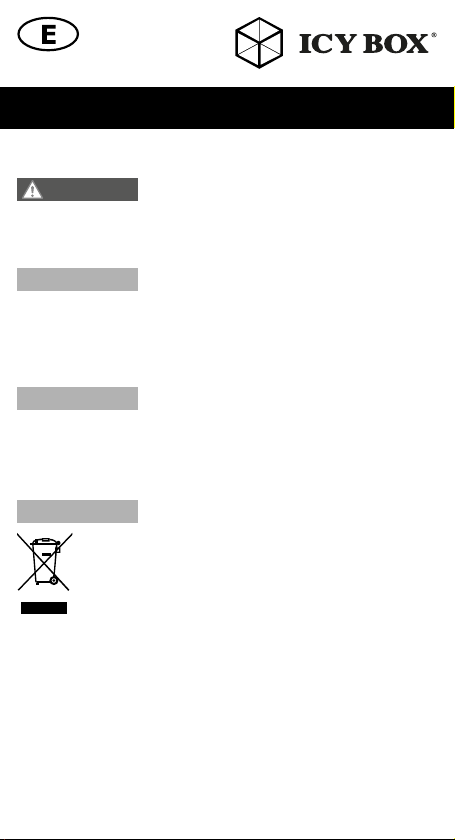
Safety information
4. Hazards caused by very small parts and packaging
WARNING
• Keep small parts and accessories away from children
• Store/dispose of plastic bags and packaging in an area that is inaccessible to children
• Do not hand over small parts and packaging to children
5. Potential data loss
IMPORTANT
• Always comply with the information in the operating instructions/Manual
• Exclusively use the product once the specifications have been met
• Back up data prior to commissioning
• Back up data prior to connecting new hardware
• Use accessories enclosed with the product
6. Cleaning the device
IMPORTANT
• Disconnect the device prior to cleaning
• Aggressive or intense cleaning agents and solvents are unsuitable
• Make sure there is no residual moisture after cleaning
• We recommend cleaning devices using a dry, anti-static cloth
7. Disposing of the device
IMPORTANT
This icon on product and packaging indicates that this product must not be
disposed of as part of domestic waste. In compliance with the Waste Electrical and Electronic Equipment Directive (WEEE) this electrical device and
potentially included batteries must not be disposed of in conventional, domestic waste or recycling waste. If you would like to dispose of this product
and potentially included batteries, please return it to the retailer or your local
waste disposal and recycling point.
If you have any questions, please do not hesitate to contact our support at
support@raidsonic.de or visit our website at www.raidsonic.de.
Risk of suffocation
Risk of death by suffocation or swallowing
Data lost during commissioning
Potentially irreversible data loss
Harmful cleaning agents
Scratches, discolouration, damage caused by moisture or
short circuit in the device
Environmental pollution, unsuitable for recycling
Potential environmental pollution caused by components,
recycling circle interrupted
Page 4
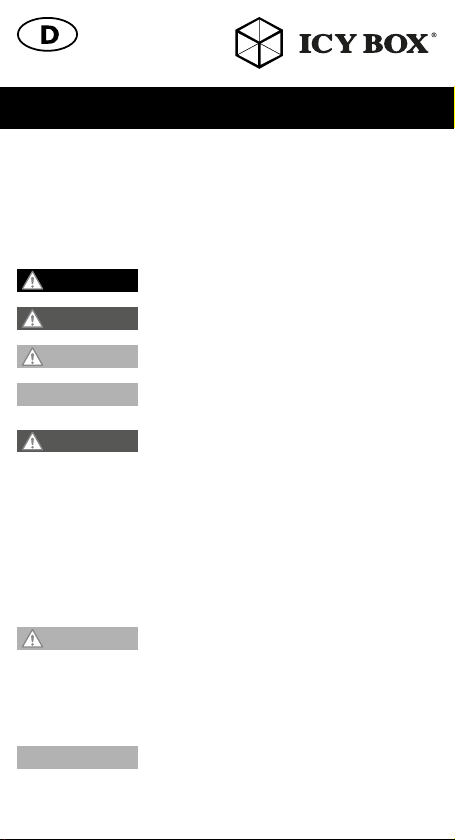
Sicherheitshinweise
Zur Vermeidung körperlicher Schäden, sowie von Sach-, Geräteschäden und
Datenverlust beachten Sie bitte folgende Hinweise:
Warnstufen
Signalwort und Sicherheitszeichen kennzeichnen die Warnstufe und geben einen sofortigen
Hinweis auf aWahrscheinlichkeit, Art und Schwere der Folgen, wenn die Maßnahmen zur
Vermeidung der Gefahr nicht befolgt werden.
GEFAHR
WARNUNG
VORSICHT
ACHTUNG
1. Gefahren durch elektrische Spannung
WARNUNG
• vor Benutzung Betriebsanleitung lesen
• vor Arbeiten am Gerät, Spannungsfreiheit sicherstellen
• Kontaktschutzblenden nicht entfernen
• Kontakt mit Spannungsführenden Komponenten vermeiden.
• Steckkontakte nicht mit spitzen und metallischen Gegenständen berühren
• Verwendung nur in dafür vorgesehenen Umgebungen
• Gerät ausschließlich mit Typenschildkonformen Netzteil betreiben!
• Gerät/Netzteil fern von Feuchtigkeit, Flüssigkeit, Dampf und Staub halten
• Eigenständige Modifikationen sind unzulässig
• Gerät nicht während eines Gewitters anschließen
• Geben Sie Ihr Gerät im Reparaturfall in den Fachhandel
2. Gefahren während Montage (wenn vorgesehen)
VORSICHT
• vor Montage, Betriebsanleitung lesen
• Kontakt mit scharfen Kanten oder spitzen Bauteilen vermeiden
• Bauteile nicht mit Gewalt zusammensetzen
• geeignetes Werkzeug verwenden
• nur gegebenenfalls mitgeliefertes Zubehör und Werkzeug verwenden
3. Gefahren durch Wärmeentwicklung
ACHTUNG
• externe Erwärmung vermeiden und Luftaustausch zulassen
• Lüfter-Auslass und passive Kühlkörper freihalten
• direkte Sonneneinstrahlung auf Gerät/Netzteil vermeiden
• ausreichend Umgebungsluft für Gerät/Netzteil sicherstellen
warnt vor einer unmittelbar gefährlichen Situation, die zum
Tod oder zu schweren Verletzungen führen wird.
warnt vor einer möglicherweise gefährlichen Situation, die
zum Tod oder zu schweren Verletzungen führen kann.
warnt vor einer möglicherweise gefährlichen Situation, die
zu leichten Verletzungen führen kann.
warnt vor einer möglichen Situation, die zu Sach- und
Umweltschäden führen und den Betriebsablauf stören kann.
Kontakt mit elektrisch leitenden Teilen
Lebensgefahr durch Stromschlag
Scharfkantige Bauteile
Finger- oder Handverletzungen bei Zusammenbau (wenn
vorgesehen) möglich
Mangelhafte Belüftung des Geräts/Netzteils
Überhitzung und Ausfall des Geräts/Netzteils
Page 5
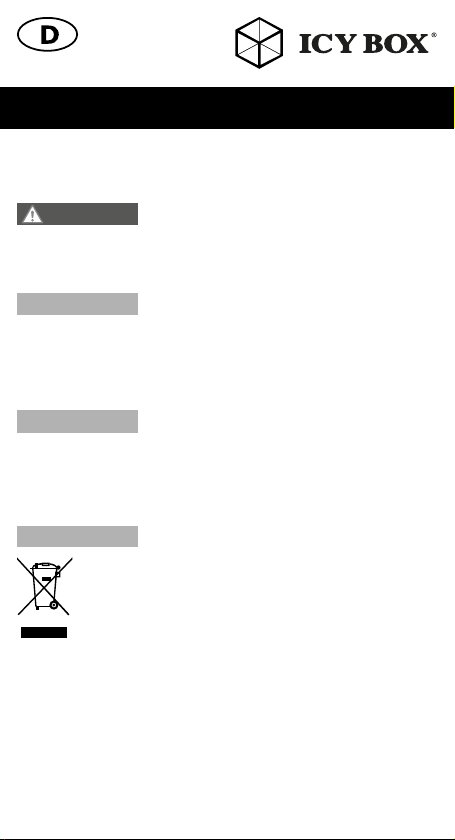
Sicherheitshinweise
• keine Gegenstände auf dem Gerät/Netzteil abstellen
4. Gefahren durch Kleinstteile und Verpackung
WARNUNG
• Kleinteile, Zubehör für Kinder unzugänglich verwahren
• Plastiktüten und Verpackung für Kinder unzugänglich verwahren/entsorgen
• Kleinteile und Verpackungen nicht in Kinderhände geben
5. Möglicher Datenverlust
ACHTUNG
• Unbedingt Hinweise in der Bedienungsanleitung/Schnellinstallationsanleitung beachten
• Produkt nur verwenden, wenn Spezifikationen erfüllt sind
• Datensicherung vor Inbetriebnahme durchführen
• Datensicherung vor Anschluss neuer Hardware durchführen
• dem Produkt beiliegendes Zubehör verwenden
6. Reinigung des Gerätes
ACHTUNG
• vor Reinigung, das Gerät außer Betrieb nehmen
• aggressive bzw. scharfe Reinigungs- und Lösungsmittel sind ungeeignet
• nach der Reinigung sicherstellen, dass keine Restfeuchtigkeit vorhanden ist
• Reinigung der Geräte am besten mit trockenem Antistatiktuch durchführen
7. Entsorgung des Gerätes
ACHTUNG
Dieses auf dem Produkt und der Verpackung angebrachte Symbol zeigt an,
dass dieses Produkt nicht mit dem Hausmüll entsorgt werden darf. In Übereinstimmung mit der Richtlinie über Elektro- und Elektronik-Altgeräte (WEEE)
darf dieses Elektrogerät und ggf. enthaltene Batterien nicht im normalen
Hausmüll oder dem Gelben Sack entsorgt werden. Wenn Sie dieses Produkt und ggf. enthaltene Batterien entsorgen möchten, bringen Sie diese bitte
zur Verkaufsstelle zurück oder zum Recycling-Sammelpunkt Ihrer Gemeinde.
Bei Fragen kontaktieren Sie gerne unseren Support unter support@raidsonic.de oder
besuchen Sie unsere Internetseite www.raidsonic.de.
Erstickungsgefahr
Lebensgefahr durch Ersticken oder Verschlucken
Datenverlust bei Inbetriebnahme
Unwiederbringlicher Datenverlust möglich
Schädigende Reinigungsmittel
Kratzer, Farbveränderungen, Feuchteschäden oder
Kurzschluss am Gerät
Umweltverschmutzung, Wiederverwertung nich t möglich
Mögliche Umweltbelastung durch Bestandteile, Recyclingkreislauf
unterbrochen
Page 6
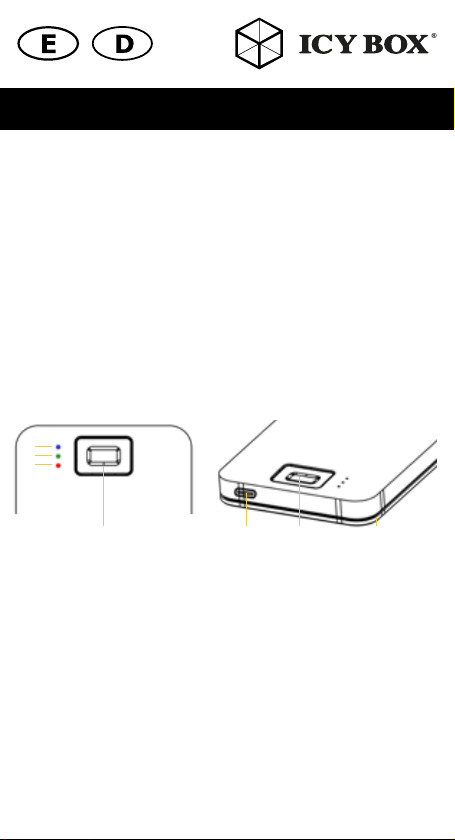
Manual IB-246FP-C3
Dear Costumer, thank you very much that you choose an ICY BOX® Product.
Please pay attention to the following information in this manual.
Lieber Kunde, vielen Dank das Sie sich für ein ICY BOX® Produkt entschieden
haben. Bitte nehmen Sie folgende Informationen dieses Handbuchs zur Kenntnis.
Content / Inhalt
1. Overview / Überblick
2. Main features / Hauptmerkmale
3. Package content / Verpackungsinhalt
4. System requirements / Systemanforderungen
5. Drive installation / Laufwerksinstallation
6. Starting up / Inbetriebnahme
1.
2.
3.
4.
EN:
1. Blue LED glows when power on, and blink when in the data access mode.
2. Green LED glows when the drive is unlocked.
3. Red LED blinks when the fingerprint or operation is incorrectly.
4. Fingerprint sensor
5. Lid
6. USB 3.0 Type-C™ Port
DE:
1. Blaue LED leuchtet bei Stromzufuhr, blinkt bei Zugriff auf den
Datenträger
2. Grüne LED leuchtet, wenn der Datenträger entsperrt ist.
3. Rote LED blinkt, wenn der Fingerabdruck nicht korrekt ist, oder fehlerhaft
aufgelegt wurde.
4. Fingerabdrucksensor
5. Deckel
6. USB 3.0 Type-C™ Anschluss
5.
4.
6.
Page 7

Manual IB-246FP-C3
ATTENTION!
Before using an HDD, make sure that the HDD is empty or your data is backed
up externally. Data will be lost during installation and configuration of the
HDD!
ACHTUNG!
Bevor Sie eine Festplatte einsetzen, vergewissern Sie sich, dass die Festplatte
leer oder Ihre Daten darauf extern gesichert sind. Bei der Installation und
Konfiguration der Festplatte kommt es zu Datenverlust!
2. Main features
• Fingerprint encryption with AES 256 bit
• Up to 8 different fingerprints
• USB 3.0 Type-C™ with up to 5 Gbit/s
• Configurable with Windows® only
• Made of high-grade aluminum
• Supports 2.5” drives with up to 9.5 mm height
• Toolless drive installation
2. Hauptmerkmale
• Fingerabdruck Verschlüsselung mit AES 256 Bit
• Bis zu 8 verschiedene Fingerabdrücke
• USB 3.0 Type-C™ mit bis zu 5 Gbit/s
• Nur mit Windows® konfigurierbar
• Aus hochwertigem Aluminium gefertigt
• Unterstützt 2,5“ Laufwerke mit bis zu 9,5 mm Bauhöhe
• Werkzeuglose Laufwerksmontage
3. Package content
1x IB-246FP-C3, 2x USB 3.0 cable, 1x Manual
3. Verpackungsinhalt
1x IB-246FP-C3, 2x USB 3.0 Kabel, 1x Handbuch
4. System requirements
• ATTENTION! Please note that the configuration can only be done with
a Windows® system. The configuration of fingerprints is not possible
under macOS®, Linux or ChromeOS!
• One free USB 3.0 Type-C™ port on your host computer.
Page 8

Manual IB-246FP-C3
4. Systemanforderungen
• ACHTUNG! Bitte beachten Sie, dass die Konfiguration nur mit einem
Windows® System erfolgen kann. Die Konfiguration der Fingerabdrücke ist unter macOS®, Linux oder ChromeOS nicht möglich!
• Ein freier USB 3.0 Type-C™ Anschluss an ihrem Hostcomputer.
5. Drive installation / Laufwerksinstallation
1. Slide the lid open (A small sticker indicates in which direction)
1. Schieben Sie den Deckel des Gehäuses auf (Ein kleiner Hinweissticker
zeigt an in welche Richtung).
2. Install your drive by plugging it into the SATA connector at an angle of
about 30 degrees and then gently pushing it down.
2. Installieren Sie Ihren Datenträger, indem Sie ihn in einem Winkel von
ca. 30 grad auf dem SATA Anschluss aufstecken und anschließend
vorsichtig herunter drücken.
3. Put the lid back on and close it again. A small haptic feedback will
show you that the lid is locked in place.
3. Legen Sie nun den Deckel auf und schieben Sie diesen nun wieder zu.
Ein kleines haptischen Feedback lässt Sie erkennen, dass der Deckel
eingerastet ist.
Page 9

Manual IB-246FP-C3
6. Starting up
• Ideally, use a USB 3.0 Type-C™ port on your host computer.
• Hint: The maximum data transfer rate of 5 Gbit/s can only be achieved with a USB 3.0 port. USB 2.0 ports can be used, but only with the
maximum USB 2.0 data transfer rate of 480 Mbit/s. If you want to
operate the enclosure on a USB Type-A port, please use the corresponding adapter (e.g. ICY BOX® IB-CB015, available separately).
1. Connect the USB 3.0 Type-C™ cable to the enclosure.
2. Then connect the enclosure to your Windows® host computer.
3. After the USB device is detected by Windows®, a CD drive named
"FPTool_Windows_e" will be displayed in "This PC". Click it.
4. A .exe file named "FPTool_Windows" is displayed on this CD drive.
Please run this file.
5. The configuration tool is started.
1.
2.
3.
1. Setting up your fingerprints
2. Administrator password configuration
3. Unlock via administrator password /
reset to factory settings (all data will
be lost)
Page 10

Manual IB-246FP-C3
5.1.1 The configuration tool is started.
To configure your fingerprints please click on "Fingerprint" (1.). You
will now be prompted to enter the administrator password.
The administrator password is: 666666 Confirm the entry with "OK".
ATTENTION! We urgently recommend to change the administrator
password in order to guarantee security. See point 5.2.
5.1.2 To configure a new fingerprint, click on the circled plus icon (1.1.) .
Now touch the fingerprint sensor in different positions with the desired
finger. The software will show you when the fingerprint is 100%
scanned.
(1.1.)
(1.2.)
(1.3.)
(1.4.)
Page 11

Manual IB-246FP-C3
If your fingerprint is 100% scanned, name the fingerprint you have
saved according to your preferences. Type the name in the text box at
the bottom of the window (1.4.). Then click "OK" to confirm.
To delete a stored fingerprint, mark the corresponding fingerprint and
then click on the trash can symbol (1.2.). Confirm the deletion process
with "OK".
To return to the start screen, click on the symbol with the arrow (1.3.).
You can save up to 8 different fingerprints.
5.1.3 To be able to use the HDD, you must initialize it in Disk Management.
To do this, right-click on the HDD left side (A) and select Disk initialization.
Select the partition style "GPT" and confirm with "OK".
Then right-click on the HDD right side (B) to create a "New Simple
Volume".
Click through the settings with "Next" and adjust them according to
your wishes.
Now the HDD is initialized and petitioned and can be used. The HDD
is displayed in the system after unlocking by fingerprint or administrator password.
Hint: The HDD is locked automatically after 5 minutes of inactivity to
prevent unauthorized access.
(B)(A)
Page 12

Manual IB-246FP-C3
5.2. To set a new administrator password, click on "Password" (2.).
You will now be prompted to enter the old administrator password.
Then enter your new password and confirm the entry by re-entering
your new password.
Hint: Choose a password that is easy to remember and ideally consists
of upper- and lower-case letters, special characters and numbers to
increase the security of your password. We do not recommend using
birth dates or names.
Confirm the entry of your new password with "OK".
2.1. Enter old admin password
2.2. Enter new admin password
2.3. re-enter new admin password
(2.1.)
(2.2.)
(2.3.)
5.3 If you want to unlock the enclosure without the fingerprint, you can use
the FPTool and the administrator password. To do this, click on "Disk"
(3.) On the FPTool start page.
Click "Unlock the Disk" (3.1) to unlock the drive.
You will be prompted to enter the administrator password.
To unlock the drive, enter the administrator password and confirm with "OK".
(3.1)
(4.1)
Page 13

Manual IB-246FP-C3
5.4. To restore the enclosure and all settings to factory defaults, click on
"Disk" (3.) and then on "Restore to the default" (4.1).
ATTENTION: If you restore the enclosure to factory defaults, all data
on the drive will be lost. Please back up your data before restoring to
factory defaults!
Confirm the process with “OK”.
Page 14

Handbuch IB-246FP-C3
6. Inbetriebnahme
• Verwenden Sie idealerweise einen USB 3.0 Type-C™ Anschluss an
Ihrem Hostcomputer.
Hinweis: Nur an einem USB 3.0 Anschluss kann die maximale Datenübertragungsrate von 5 Gbit/s erreicht werden. Der Betrieb an USB
2.0 Anschlüssen ist möglich, allerdings nur mit der maximalen, von
USB 2.0 festgelegten, Datenübertragungsrate von 480 Mbit/s.
• Sollten Sie das Gehäuse an einem USB Type-A Anschluss betreiben
wollen, ist dies mit dem entsprechenden Adapter (z.B. ICY BOX®
IB-CB015, separat erhältlich) möglich.
1. Schließen Sie das USB 3.0 Type-C™ Kabel an das Gehäuse an.
2. Schließen Sie anschließend das Gehäuse an Ihren Windows® Hostcomputer an.
3. Nachdem das USB Gerät von Windows® erkannt wurde, wird in „Dieser PC“ ein CD-Laufwerk mit dem Namen „FPTool_Windows_e“angezeigt. Klicken sie darauf.
4. Auf diesem CD-Laufwerk wird eine .exe Datei mit dem Namen
„FPTool_Windows“ angezeigt. Diese führen Sie bitte aus.
5. Das Tool zum Konfigurieren wird gestartet.
1. Einrichten Ihrer Fingerabdrücke
2. Administrator Passwort Konfiguration
3. Entsperren per Administrator Passwort /
Auf Werkseinstellungen zurücksetzen
(Alle Daten gehen dabei verloren)
1.
2.
3.
Page 15

Handbuch IB-246FP-C3
5.1.1Um Ihre Fingerabdrücke zu konfigurieren Klicken Sie bitte auf „Fingerprint“ (1.).
Sie werden nun aufgefordert das Administrator Passwort einzugeben.
Das Administrator Passwort lautet: 666666 Bestätigen Sie die Einga-
be mit „OK“.
ACHTUNG! Wir empfehlen ausdrücklich das Administrator Passwort
zu ändern, um die Sicherheit gewährleisten zu können. Siehe dazu
Punkt 5.2.
5.1.2 Um einen neuen Fingerabdruck zu konfigurieren klicken Sie auf das
eingekreiste Plus Symbol (1.1.). Berühren Sie nun mit dem gewünschten
Finger den Fingerabdrucksensor in verschiedenen Positionen. Die
Software zeigt Ihnen an, wann der Fingerabdruck
zu 100% eingescannt ist.
(1.1.)
(1.2.)
(1.3.)
(1.4.)
Page 16

Handbuch IB-246FP-C3
Wenn Ihr Fingerabdruck zu 100% eingescannt wurde, benennen Sie
den eingespeicherten Fingerabdruck nach Ihren Wünschen. Tippen
Sie den Namen im Textfeld am unteren Rand des Fensters (1.4.) ein.
Klicken Sie anschließend auf „OK“ um den Vorgang abzuschließen.
Um einen eingespeicherten Fingerabdruck zu löschen, markieren Sie
den entsprechenden Fingerabdruck und klicken anschließend auf das
Mülltonnensymbol (1.2.). Bestätigen Sie den Löschvorgang mit „OK“.
Um wieder zur Startseite zu gelangen, klicken Sie auf das Symbol mit
dem Pfeil (1.3.).
Sie können bis zu 8 verschiedene Fingerabdrücke speichern.
5.1.3Um die Festplatte nun verwenden zu können, müssen Sie diese in
der Datenträgerverwaltung initialisieren. Dazu klicken sie mit einem
Rechtsklick links (A) auf den Datenträger und wählen Datenträgerinitialisierung aus.
Wählen Sie den Partitionsstil „GPT“ aus und bestätigen Sie mit „OK“
Anschließend können Sie mit einem Rechtsklick rechts (B) auf den
Datenträger ein „Neues einfaches Volumen“ erstellen.
Klicken Sie sich mit „Weiter“ durch die Einstellungen und nehmen Sie
diese nach Ihren Wünschen vor.
Anschließend ist die Festplatte initialisiert und petitioniert und kann
verwendet werden. Die Festplatte wird nach entsperren per Fingerabdruck oder Administrator Passwort im System angezeigt.
Hinweis: Die Festplatte wird nach 5 Minuten Inaktivität automatisch
gesperrt, um unbefugten Zugriff zu vermeiden.
(B)(A)
Page 17

Handbuch IB-246FP-C3
5.2. Um ein neues Administrator Passwort festzulegen, klicken Sie auf
„Password“ (2.).
Sie werden nun aufgefordert das alte Administrator Passwort
einzugeben.
Anschließen geben Sie Ihr neues Passwort ein und bestätigen die
Eingabe, indem Sie Ihr neues Passwort erneut eingeben.
Hinweis: Wählen Sie ein Passwort, welches Sie sich gut merken kön-
nen und idealerweise aus Groß und Kleinbuchstaben, Sonderzeichen
und Ziffern besteht, um die Sicherheit Ihres Passwortes zu erhöhen. Wir
empfehlen keine Geburtsdaten oder Namen zu verwenden.
Bestätigen Sie die Eingabe ihres neuen Passworts mit „OK“.
2.1. Eingabe altes Administrator
(2.1.)
(2.2.)
(2.3.)
5.3.Wenn Sie das Gehäuse ohne den Fingerabdruck entsperren wollen,
können Sie dies mit Hilfe des FPTools und dem Administrator Passwort
tun. Klicken Sie hierfür auf „Disk“ (3.) Auf der Startseite des FPTools.
Mit einem Klick auf „Unlock the Disk“ (3.1) können Sie nun das Lauf-
werk entsperren. Sie werden aufgefordert das Administrator Passwort
einzugeben. Um das Laufwerk zu entsperren, Administrator Passwort
eingeben und mit „OK“ bestätigen.
.
(3.1)
(4.1)
Passwort
2.2. Eingabe neues Administrator
Passwort
2.3. Eingabe neues Administrator
Passwort zur Bestätigung
Page 18

Handbuch IB-246FP-C3
5.4. Um das Gehäuse und alle Einstellungen auf die Werkseinstellung
zurückzusetzen, klicken Sie auf „Disk“ (3.) und anschließend auf
„Restore to the default“ (4.1).
ACHTUNG: Wenn Sie das Gehäuse auf Werkseinstellungen zurück-
setzen, gehen alle Daten auf dem Laufwerk verloren. Bitte Sichern
Sie Ihre Daten, bevor Sie auf Werkseinstellungen zurücksetzen!
Bestätigen Sie die Aktion mit „OK“.
Page 19

© Copyright 2019 by RaidSonic Technology GmbH. All Rights Reserved
The information contained in this manual is believed to be accurate and reliable. RaidSonic
Technology GmbH assumes no responsibility for any errors contained in this manual. RaidSonic
Technology GmbH reserves the right to make changes in the specifications and/or design of
the above mentioned product without prior notice. The diagrams contained in this manual may
also not fully represent the product that you are using and are there for illustration purposes only.
RaidSonic Technology GmbH assumes no responsibility for any differences between the product
mentioned in this manual and the product you may have. Microsoft, Windows and the Windows
logo are registered trademarks of Microsoft Corporation. Apple and macOS, MAC, iTunes and
Macintosh are registered trademarks of Apple Computer Inc. All other trademarks and brand
names are the Property of their respective owners.
