Radwin WinLink 1000 Series, WinLink 1000, WinLink 1000 Access, WinLink 1000 VS, WinLink 1000 High End User Manual
Page 1
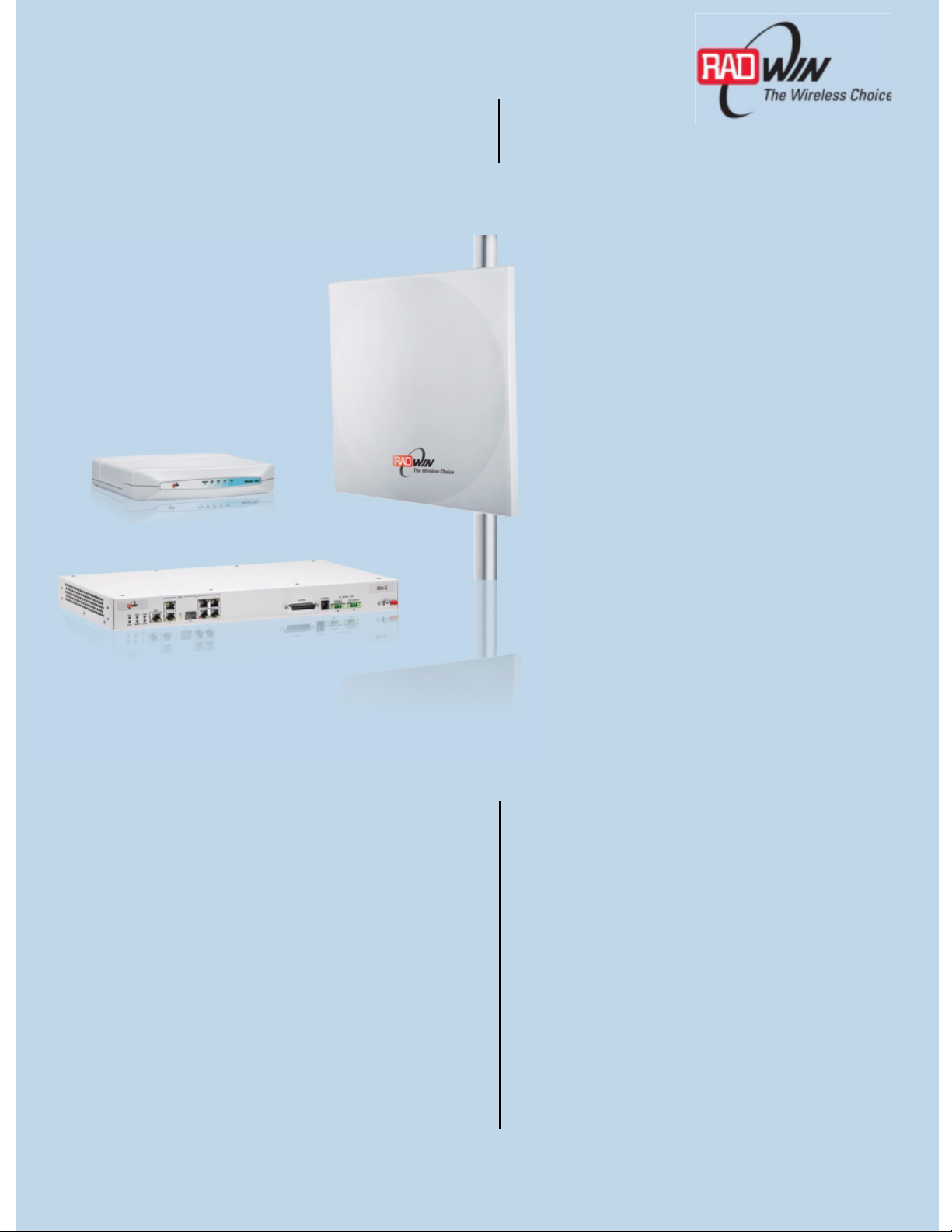
WinLink™ 1000
Broadband Wireless
Transmission
User Manual
Release 1.9
UM 1000-19/08.15
Page 2
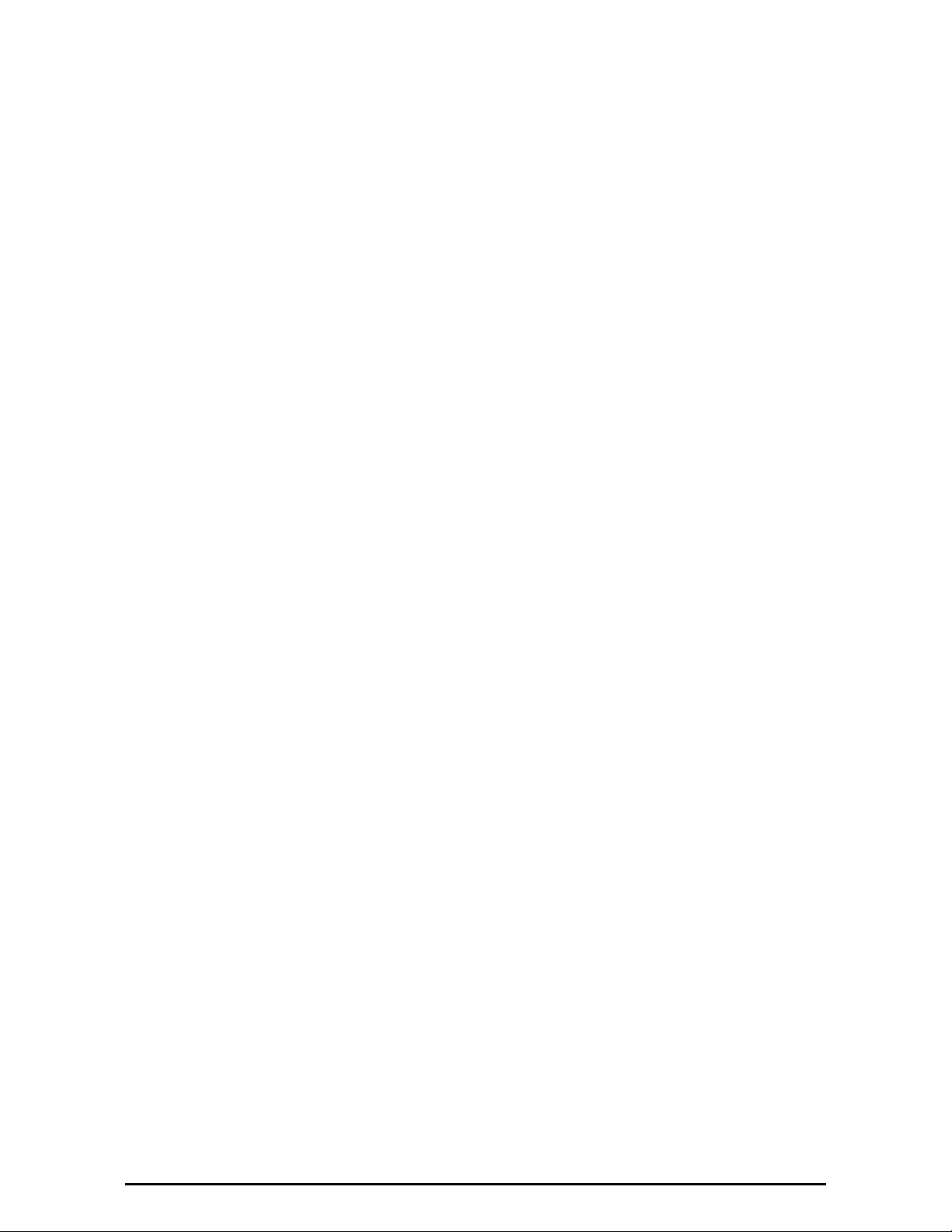
WinLink™ 1000
User Manual
Notice
This manual contains information that is proprietary to RADWIN Ltd. (RADWIN hereafter). No
part of this publication may be reproduced in any form whatsoever without prior written
approval by RADWIN.
Right, title and interest, all information, copyrights, patents, know-how, trade secrets and
other intellectual property or other proprietary rights relating to this manual and to the
RADWIN products and any software components contained therein are proprietary products
of RADWIN protected under international copyright law and shall be and remain solely with
RADWIN.
The RADWIN name is a registered trademark of RADWIN Ltd. No right, license, or interest to
such trademark is granted hereunder, and you agree that no such right, license, or interest
shall be asserted by you with respect to such trademark.
You shall not copy, reverse compile or reverse assemble all or any portion of the User Manual
or any other RADWIN documentation or products. You are prohibited from, and shall not,
directly or indirectly, develop, market, distribute, license, or sell any product that supports
substantially similar functionality based or derived in any way from RADWIN products.Your
undertaking in this paragraph shall survive the termination of this Agreement.
This Agreement is effective upon your opening of a RADWIN product package and shall
continue until terminated. RADWIN may terminate this Agreement upon the breach by you of
any term thereof. Upon such termination by RADWIN, you agree to return to RADWIN any
RADWIN products and documentation and all copies and portions thereof.
For further information contact RADWIN at the address below or contact your local distributor.
Disclaimer
The parameters quoted in this document must be specifically confirmed in writing before they
become applicable to any particular order or contract. RADWIN reserves the right to make
alterations or amendments to the detail specification at its discretion. The publication of
information in this document does not imply freedom from patent or other rights of RADWIN,
or others.
WinLink™ 1000 User Manual Release 1.9 i
Page 3
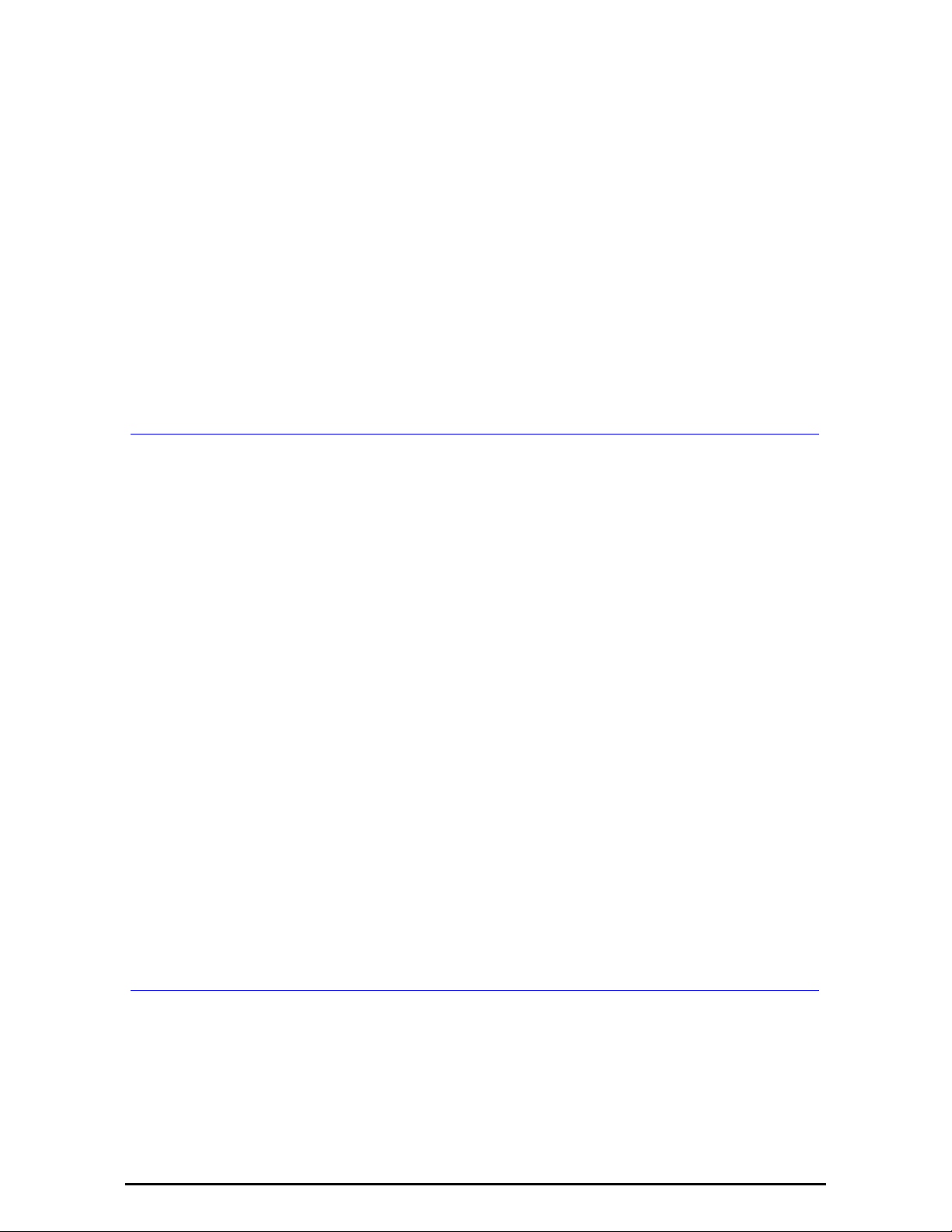
RADWIN Worldwide Offices
RADWIN Corporate Headquarters
Corporate Headquarters
27 Habarzel Street
Tel Aviv, 69710
Israel
Tel: +972.3.766.2900
Fax: +972.3.766.2902
Email: sales@radwin.com
RADWIN Regional Offices
RADWIN Brazil
Av. Chucri Zaidan, 920 – 9º
São Paulo, 04583-904
Brazil
Tel: +55.11.3048-4110
Email: salesbr@radwin.com
RADWIN Peru
Av. Antares 213
Lima, 33
Peru
Tel: +511.6285105
Fax: +511-990304095
Email: salespe@radwin.com
RADWIN North America
900 Corporate Drive
Mahwah, NJ, 07430
USA
Tel: +1-877-RADWIN US (723-9468)
Tel: +1-201-252-4224
Fax: +1-201-621-8911
Email: salesna@radwin.com
RADWIN Mexico
Quinto #20 Col El Centinela
Mexico, DF, O4450
Mexico
Tel: +52 (55) 5689 8970
Email: salesmx@radwin.com
RADWIN India
E-13,B-1 Extn., Mohan Co-operative
Industrial Estate
New Delhi, 110 044
India
Tel: +91-11-40539178
Email: salesin@radwin.com
RADWIN Singapore
53A, Grange Road #15-02
Spring Grove, 249566
Singapore
Tel: +65 6638 7864
Email: salescn@radwin.com
WinLink™ 1000 User Manual Release 1.9 ii
RADWIN Philippines
37A. A luna St. West Rembo
Makati City, 1200
Philippines
Tel: +63.2882.6886
Fax: +63.9178923427
Email: salesph@radwin.com
Page 4
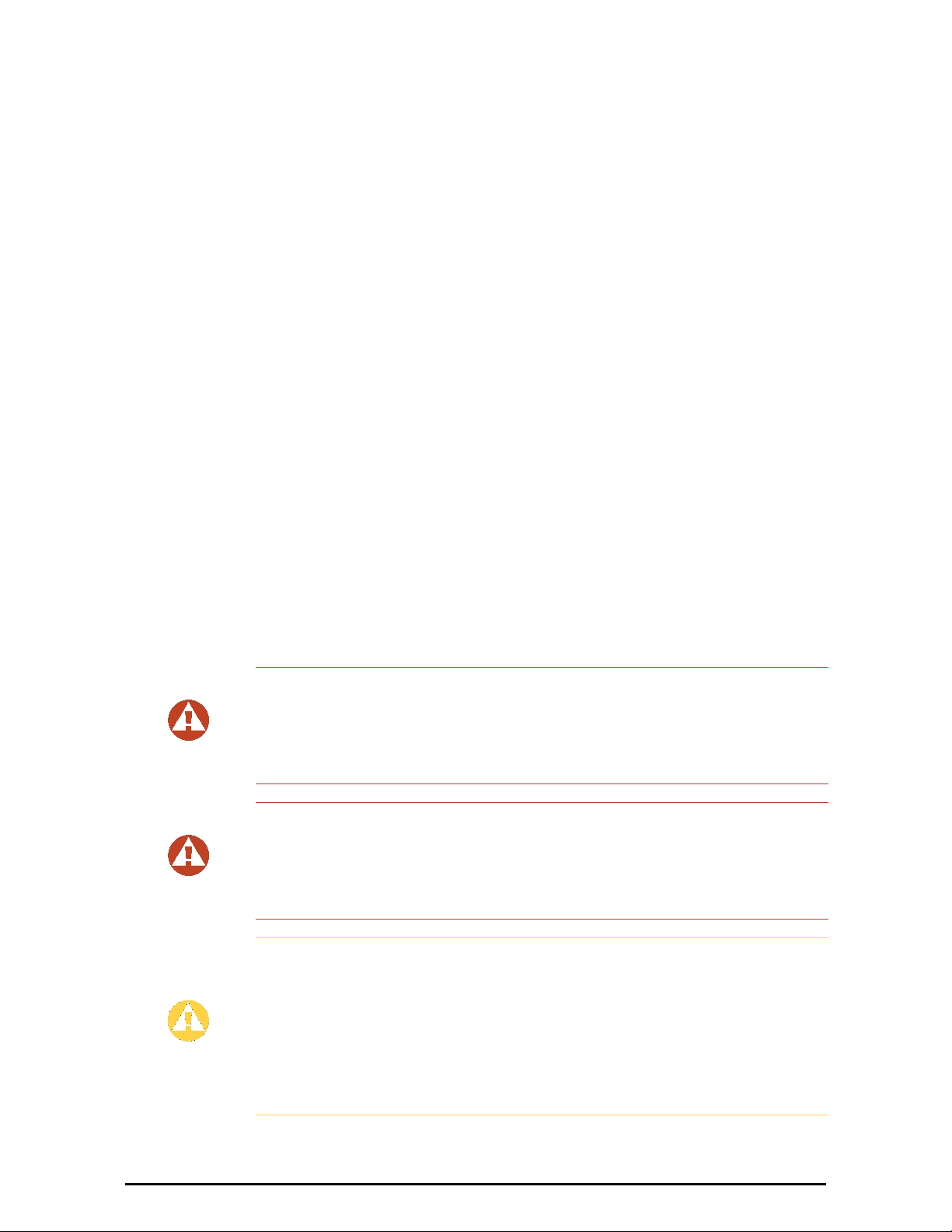
Regulatory Compliance
General Note
This system has achieved Type Approval in various countries around the world. This means
that the system has been tested against various local technical regulations and found to
comply. The frequency bands in which the system operates may be “unlicensed” and in these
bands, the system can be used provided it does not cause interference.
FCC - Compliance
This equipment has been tested and found to comply with the limits for a Class B digital
device, pursuant to Part 15 of the FCC Rules. These limits are designed to provide reasonable
protection against harmful interference in a residential installation. This equipment generates,
uses and can radiate radio frequency energy and, if not installed and used in accordance with
the instructions, may cause harmful interference to radio communications. However, there is
no guarantee that interference will not occur in a particular installation. If this equipment
does cause harmful interference to radio or television reception, which can be determined by
turning the equipment off and on, the user is encouraged to try to correct the interference by
one or more of the following measures:
• Reorient or relocate the receiving antenna.
• Increase the separation between the equipment and receiver.
• Connect the equipment into an outlet on a circuit different from that to which the
receiver is connected.
Consult the dealer or an experienced radio/TV technician for help.
Changes or modifications to this equipment not expressly approved by the party responsible
for compliance could void the user's authority to operate the equipment.
It is the responsibility of the installer to ensure that when using the outdoor
antenna kits in the United States (or where FCC rules apply), only those
antennas certified with the product are used. The use of any antenna other
Warning
Warning
Caution
than those certified with the product is expressly forbidden by FCC rules 47
CFR part 15.204.
It is the responsibility of the installer to ensure that when configuring the
radio in the United States (or where FCC rules apply), the Tx power is set
according to the values for which the product is certified. The use of Tx
power values other than those, for which the product is certified, is
expressly forbidden by FCC rules 47 CFR part 15.204.
Outdoor units and antennas should be installed ONLY by experienced
installation professionals who are familiar with local building and safety
codes and, wherever applicable, are licensed by the appropriate
government regulatory authorities. Failure to do so may void the product
warranty and may expose the end user or the service provider to legal and
financial liabilities. Resellers or distributors of this equipment are not liable
for injury, damage or violation of regulations associated with the installation
of outdoor units or antennas.
WinLink™ 1000 User Manual Release 1.9 iii
Page 5
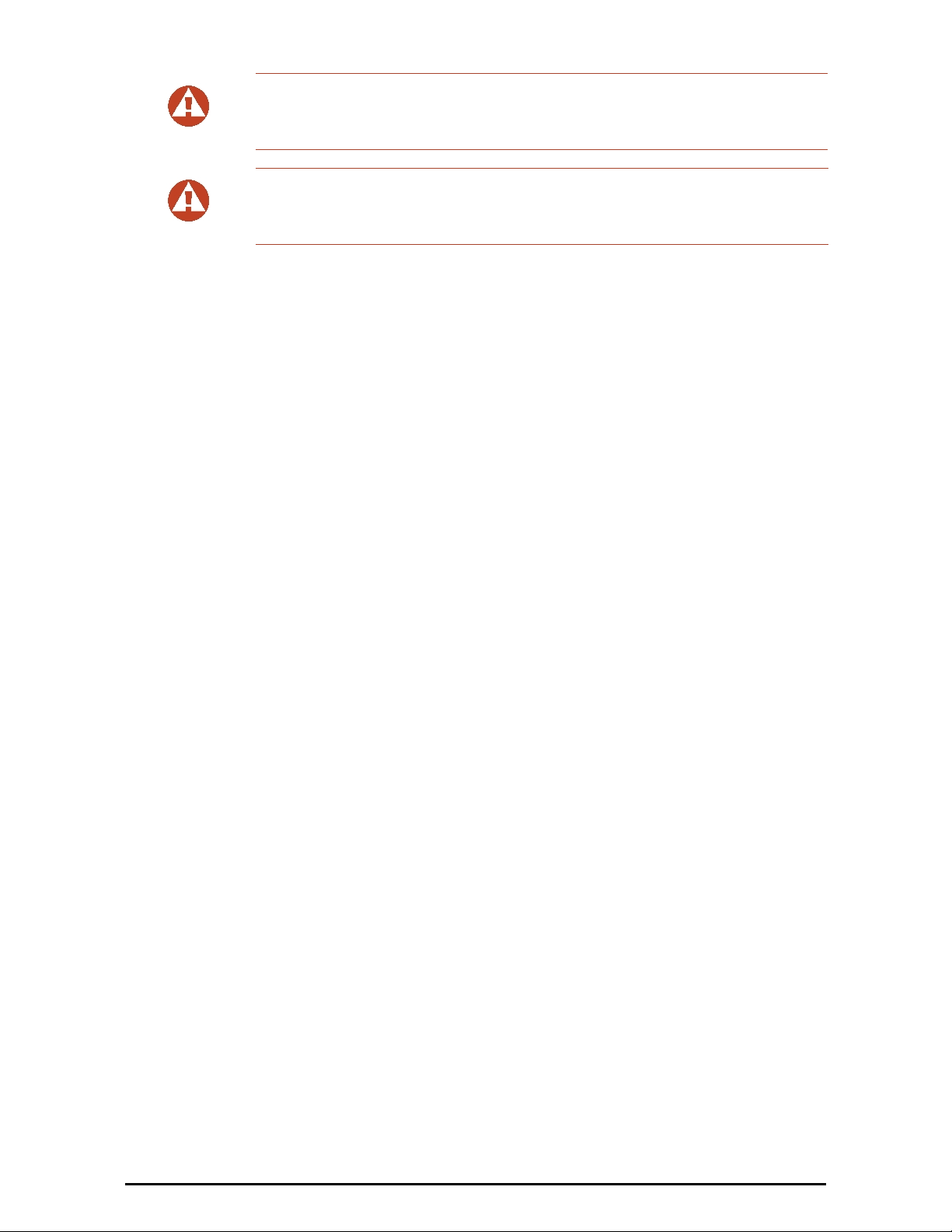
Where Outdoor units are configurable by software to Tx power values other
than those for which the product is certified, it is the responsibility of the
Warning
Warning
Indoor Units comply with part 15 of the FCC rules. Operation is subject to the following two
conditions:
(1) These devices may not cause harmful interference.
(2) These devices must accept any interference received, including interference that may
cause undesired operation.
Professional Installer to restrict the Tx power to the certified limits.
This product was tested with special accessories - indoor unit (IDU or PoE),
FTP CAT 5e shielded cable with sealing gasket, 12 AWG grounding cable which must be used with the unit to insure compliance.
Canadian Emission Requirements for Indoor Units
This Class B digital apparatus complies with Canadian ICES-003.
Cet appareil numẻrique de la classe B est conforme ả la norme NMB-003 du Canada.
China MII
Operation of the equipment is only allowed under China MII 5.8GHz band regulation
configuration with EIRP limited to 33 dBm (2 Watt).
India WPC
Operation of the equipment is only allowed under India WPC GSR-38 for 5.8GHz band
regulation configuration.
Unregulated
In countries where the radio is not regulated the equipment can be operated in any regulation
configuration, best results will be obtained using Universal regulation configuration.
Safety Practices
Applicable requirements of National Electrical Code (NEC), NFPA 70; and the National
Electrical Safety Code, ANSI/IEEE C2, must be considered during installation.
NOTES:
1. A Primary Protector is not required to protect the exposed wiring as long as the exposed
wiring length is limited to less than or equal to 140 feet, and instructions are provided to
avoid exposure of wiring to accidental contact with lightning and power conductors in
accordance with NEC Sections 725-54 (c) and 800-30.
In all other cases, an appropriate Listed Primary Protector must be provided. Refer to Articles
800 and 810 of the NEC for details.
2. For protection of ODU against direct lightning strikes, appropriate requirements of NFPA
780 should be considered in addition to NEC.
3. For Canada, appropriate requirements of the CEC 22.1 including Section 60 and additional
requirements of CAN/CSA-B72 must be considered as applicable.
WinLink™ 1000 User Manual Release 1.9 iv
Page 6
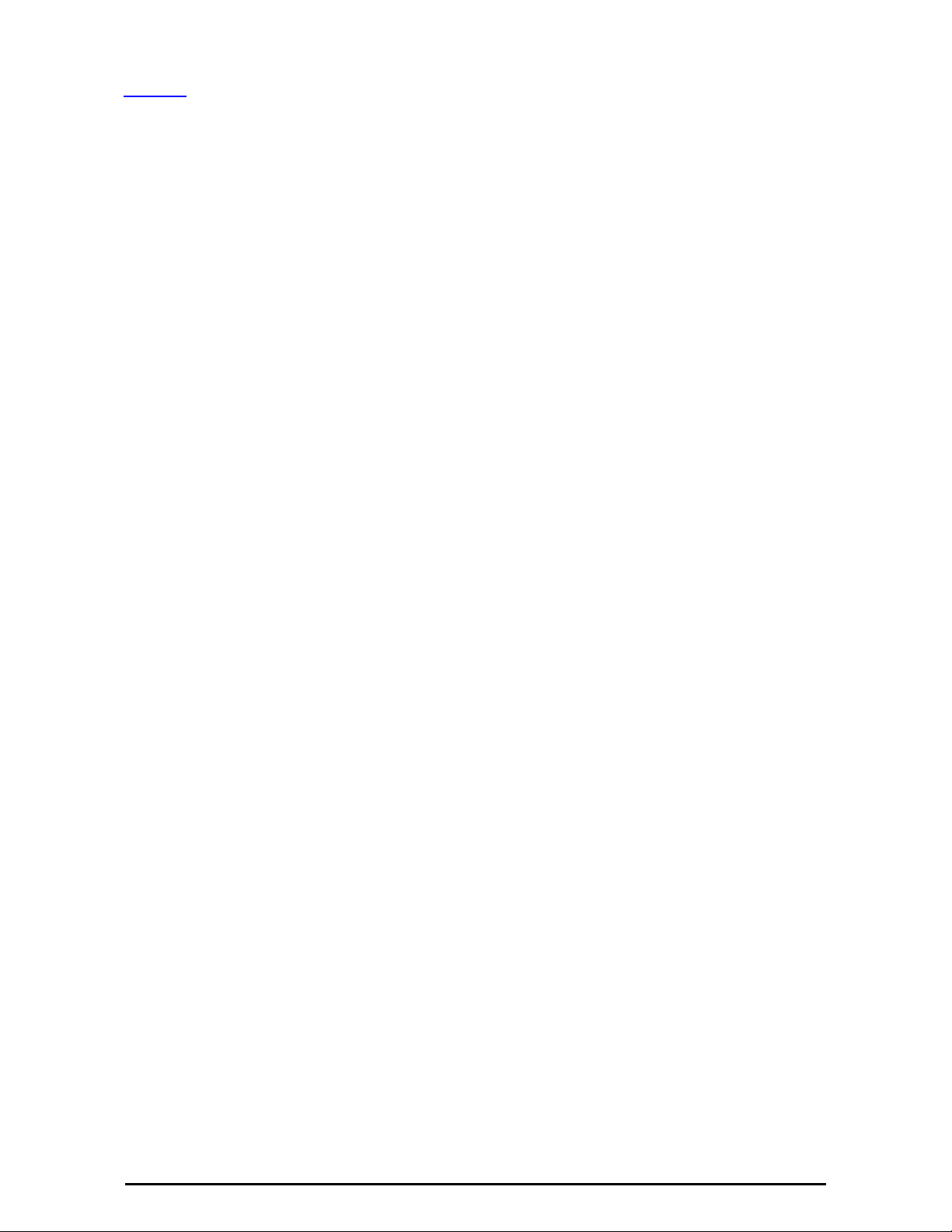
Brief
Table of Contents
Part 1: Basic Installation
Chapter 1 Introduction
Chapter 2 Site Preparation
Chapter 3 Hardware Installation
Chapter 4 Getting Started with the RADWIN Manager
Chapter 5 Installing the Link
Chapter 6 The RADWIN Manager: Main Window
Chapter 7 Configuring the Link
Chapter 8 Site Configuration
Chapter 9 Monitoring and Diagnostics
Part 2: Advanced Installation
Appendix A Pole and Wall Installation
Appendix B Link Budget Calculator
Appendix C Lightning Protection and Grounding Guidelines
Appendix D Preloading an ODU with an IP Address
Appendix E Changing the Factory Default Band
Appendix F Software Upgrade
Appendix G AIND Alignment
Appendix H Hub Site Synchronization
Appendix I BRS Installation Procedure
Appendix J FCC/IC DFS Installation Procedure
Appendix K Monitored Hot Standby Installation Procedure
Appendix L Cascaded Links
Appendix M Video Surveillance
Part 3: Technical Information
Appendix N Technical Specifications
Appendix O Wiring Specifications
Appendix P Small Form-factor Pluggable Transceiver
Appendix Q MIB Reference
Appendix R External Alarms Specification
Appendix S RF Exposure
Appendix T Regional Notice: French Canadian
Index
WinLink™ 1000 User Manual Release 1.9 v
Page 7
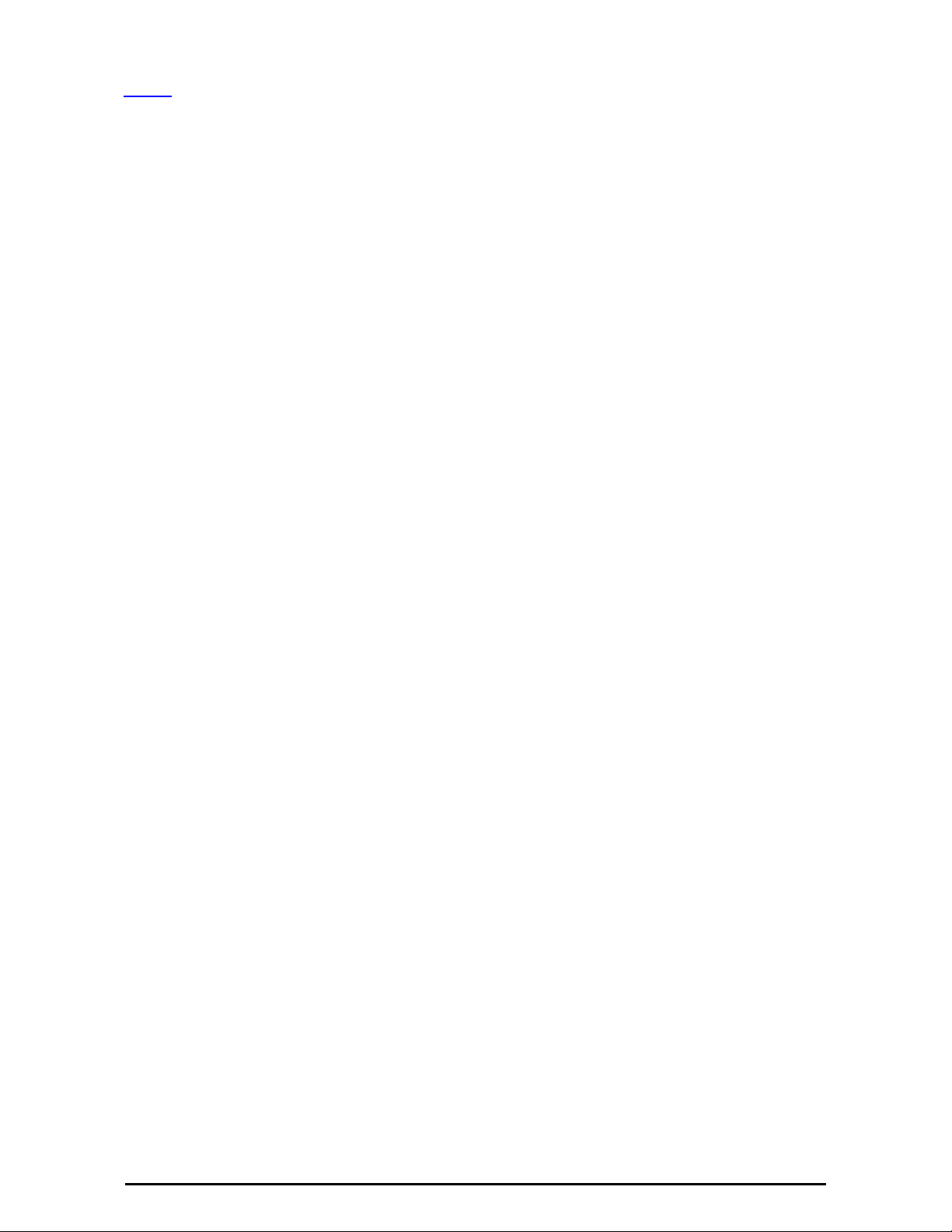
Full
Table of Contents
Notice .............................................................................................................................i
RADWIN Worldwide Offices .............................................................................................ii
Regulatory Compliance................................................................................................... iii
Part 1: Basic Installation
Chapter 1 Introduction
Welcome to WinLink™ 1000!........................................................................ 1-1
About Release 1.9 .......................................................................................1-1
Key Applications..........................................................................................1-2
Cellular Backhaul
Broadband Access
Video Surveillance
Private Networks
Key Features of WinLink™ 1000
WinLink™ 1000 Link .................................................................................... 1-6
The Outdoor Unit (ODU)
AIND (All Indoor Unit)
The Indoor Unit (IDU)
IDU-E............................................................................................................1-9
IDU-R .........................................................................................................1-10
IDU-C .........................................................................................................1-10
Power Over Ethernet (PoE) Devices
Basic PoE Device..........................................................................................1-11
Outdoor PoE Device (OPoE).......................................................................... 1-11
PoE-8..........................................................................................................1-12
Base Distribution Unit (BDU)......................................................................... 1-12
Antennas
RADWIN Manager
RADWIN Newtwork Management System (RNMS)
Accessories
Documentation set supplied with
How to Use this Manual ............................................................................. 1-16
A Little Terminology .................................................................................. 1-17
Conventions Used in this Manual ................................................................ 1-18
Notifications
Typographical conventions
Windows Terminology
Viewing and Printing
............................................................................................... 1-13
Flat Panel Antennas .....................................................................................1-14
Parabolic Dish Antennas ...............................................................................1-14
Grid Antennas.............................................................................................. 1-14
General .......................................................................................................1-18
Software ..................................................................................................... 1-18
Chapter 2 Site Preparation
Planning the Link Site ..................................................................................2-1
Overview
The Site Survey...........................................................................................2-1
Introduction
Recommended Equipment
Stage 1: Preliminary Survey ......................................................................... 2-2
Stage 2: Physical Survey..............................................................................2-3
Additional Outdoor Site Requirements
Additional Indoor Site Requirements
.................................................................................................2-1
.......................................................................................1-2
.....................................................................................1-3
.....................................................................................1-3
.......................................................................................1-4
...................................................................1-5
.............................................................................1-7
...............................................................................1-9
................................................................................ 1-9
............................................................ 1-11
...................................................................................1-14
.......................................... 1-15
............................................................................................ 1-16
................................................................ 1-16
........................................................................................... 1-18
........................................................................ 1-18
.............................................................................. 1-19
................................................................................ 1-20
.............................................................................................2-1
...........................................................................2-1
...........................................................2-4
.............................................................2-4
WinLink™ 1000 User Manual Release 1.9 vi
Page 8
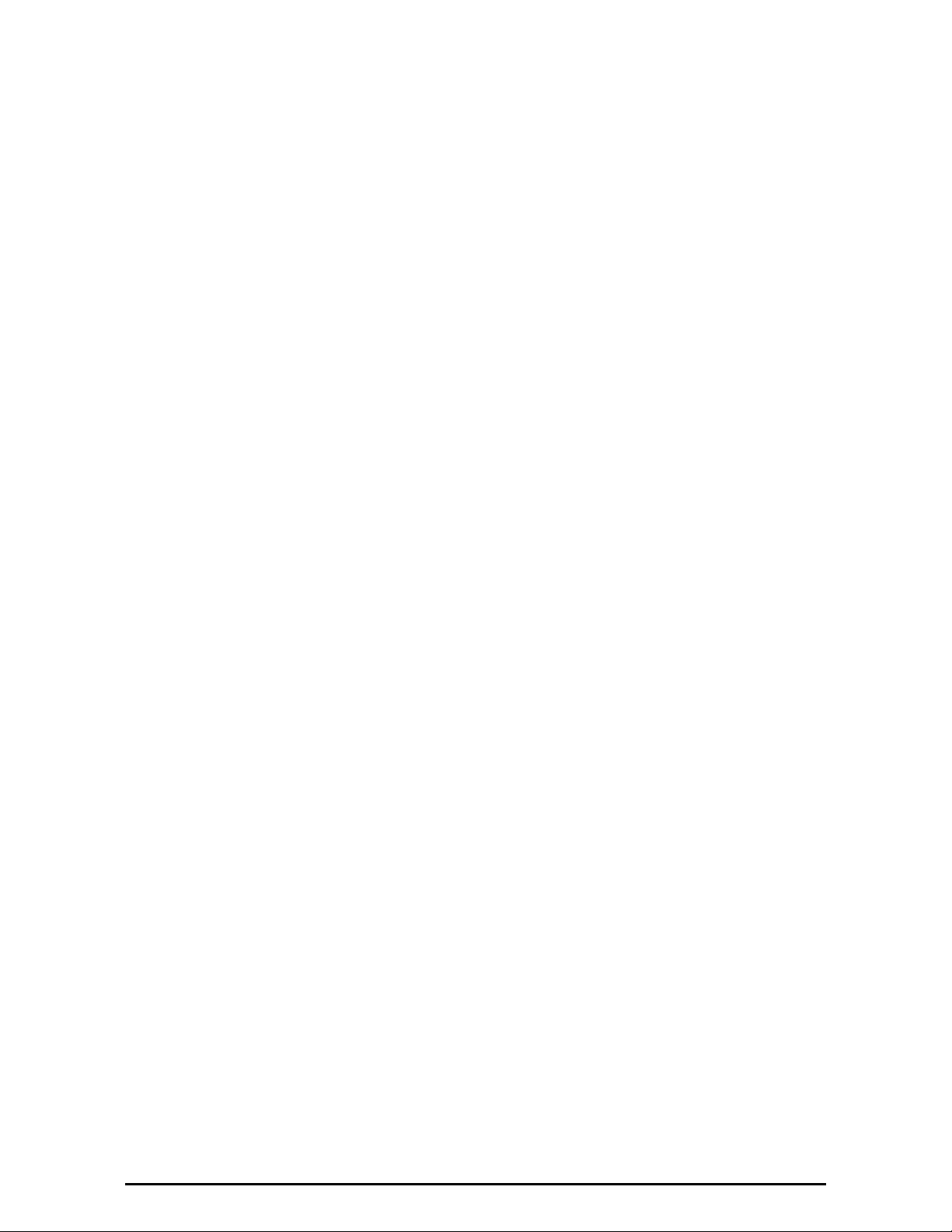
Stage 3: RF Survey......................................................................................2-4
Chapter 3 Hardware Installation
Safety Practices........................................................................................... 3-1
Preventing overexposure to RF energy
Grounding
Protection against Lightning
General
................................................................................................3-1
........................................................................3-2
...................................................................................................3-2
...........................................................3-1
Package Contents........................................................................................ 3-3
ODU Package Contents
IDU-E or IDU-R package containing:
IDU-C Package Contents
PoE-8 Package Containing:
BDU Package Contents
External Antenna Package Contents
...............................................................................3-3
.............................................................3-4
.............................................................................3-4
..........................................................................3-5
...............................................................................3-6
..............................................................3-6
Additional Tools and Materials Required ........................................................3-6
Tools and Materials
Cables and connectors
....................................................................................3-6
................................................................................ 3-6
Hardware Installation Sequence ...................................................................3-6
Outdoor installation .....................................................................................3-8
Preparing the ODU before Deployment
Mounting the ODU
Mounting external antennas
Mounting the Lightning Protection Devices
Outdoor Connections
.....................................................................................3-8
........................................................................3-8
................................................................................. 3-9
..........................................................3-8
..................................................... 3-9
Indoor Installation.......................................................................................3-9
Installing IDU-E and R units
IDU-E Installation ..........................................................................................3-9
IDU-R Installation ........................................................................................3-10
Mounting the IDU-C
Connecting power to the IDU
Connecting the ODU to the IDU
Installing a Link using PoE Devices
Connecting User Equipment
................................................................................. 3-10
........................................................................3-9
..................................................................... 3-13
................................................................. 3-14
............................................................. 3-14
....................................................................... 3-14
Connecting and Aligning ODUs / Antennas .................................................. 3-15
Chapter 4 Getting Started with the RADWIN Manager
Installing the RADWIN Manager Application .................................................. 4-1
Minimum System Requirements
Installing the Software
...............................................................................4-1
....................................................................4-1
Getting Started with the RADWIN Manager ...................................................4-2
The RADWIN Manager log-on Concept..........................................................4-4
Log-on Errors..............................................................................................4-6
Unsupported Device
Incorrect IP Address
Incorrect Password
...................................................................................4-6
.................................................................................. 4-7
....................................................................................4-7
Continuing without an IP Address.................................................................4-7
Changing the Log-On Password
....................................................................4-8
First steps...................................................................................................4-8
Default Settings
...................................................................................... 4-11
Chapter 5 Installing the Link
Overview ....................................................................................................5-1
Installation .................................................................................................5-3
Step 1, Start the Wizard ..............................................................................5-3
Step 2, System Parameters ..........................................................................5-3
Step 3, Channel Settings..............................................................................5-6
Step 4, Hub Site Synchronization Settings .....................................................5-8
Step 5, Services ..........................................................................................5-8
WinLink™ 1000 User Manual Release 1.9 vii
Page 9
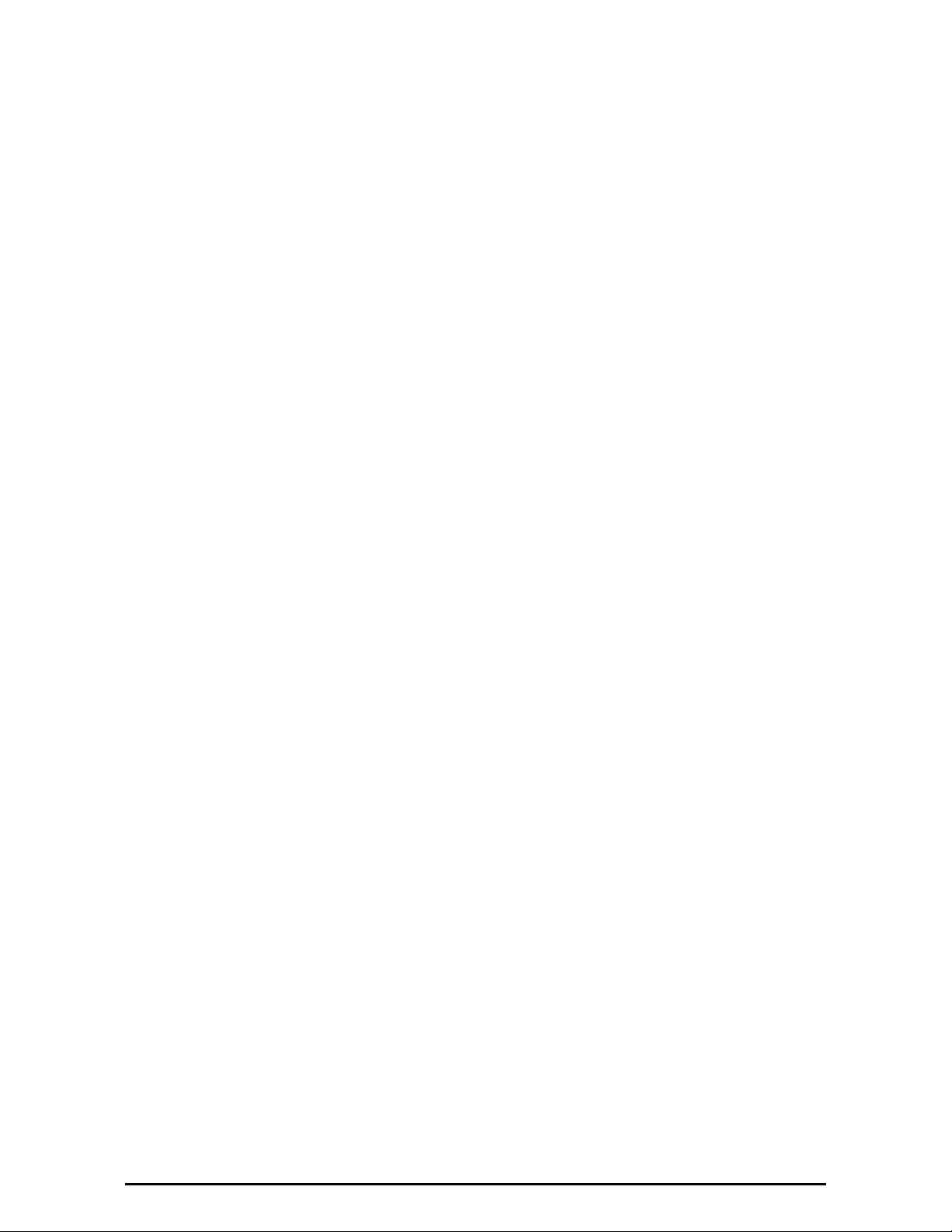
Step 6, TDM Clock Configuration ................................................................ 5-15
Step 7, Installation Summary and Exit ........................................................ 5-17
Chapter 6 The RADWIN Manager: Main Window
One Manager for all RADWIN Radio Products ................................................6-1
The Main Window of the RADWIN Manager...................................................6-1
The RADWIN Manager Toolbar.....................................................................6-2
Main Menu Functionality .............................................................................. 6-3
Elements of the RADWIN Manager Main Window........................................... 6-4
Chapter 7 Configuring the Link
Overview ....................................................................................................7-1
Configuration ..............................................................................................7-3
Step 1, Start the Wizard ..............................................................................7-3
Step 2, System Parameters ..........................................................................7-3
Step 3, Channel Settings..............................................................................7-4
Step 4, Hub Site Synchronization Settings .....................................................7-8
Step 5, Services ..........................................................................................7-8
Step 6, TDM Clock Configuration ..................................................................7-9
Step 7, Configuration Summary and Exit .....................................................7-10
Chapter 8 Site Configuration
Configuring the Site.....................................................................................8-1
Editing the Configuration Parameters by Site
Functions on the left of the dialog box:............................................................8-2
Functions at the top of the dialog box: ............................................................8-2
.................................................. 8-1
Viewing System Details................................................................................8-3
Viewing Air Interface Details ........................................................................8-3
Hub Site Sync .............................................................................................8-4
Site Management: IP Address and VLAN .......................................................8-5
Configuring the ODU Address
Configuring VLAN Settings
Lost or forgotten VLAN ID
......................................................................8-5
...........................................................................8-5
...........................................................................8-7
Displaying the Inventory ..............................................................................8-7
Security Features ........................................................................................8-7
Changing the Link Password
RADWIN Manager Community Strings
Editing Community Strings..............................................................................8-8
Forgotten Community string ...........................................................................8-9
Link Lock Security Feature
........................................................................8-8
...........................................................8-8
......................................................................... 8-10
Setting the Date and Time ......................................................................... 8-12
Ethernet Properties.................................................................................... 8-14
Configuring the Bridge
ODU Mode...................................................................................................8-15
IDU Aging time............................................................................................8-15
Configuring Ethernet Ports Mode
Setting the Maximum Information Rate
.............................................................................. 8-14
................................................................ 8-15
........................................................8-16
TDM MHS Status .......................................................................................8-17
Setting External Alarm Inputs..................................................................... 8-18
Resetting .................................................................................................. 8-19
IDU Detection ........................................................................................... 8-20
Managing Configuration Files ..................................................................... 8-20
Backup Configuration to a File
Restoring a Configuration File
.................................................................... 8-20
.................................................................... 8-20
Muting the alignment tone buzzer............................................................... 8-21
Configuration with Telnet........................................................................... 8-21
Chapter 9 Monitoring and Diagnostics
Retrieving Link Information (Get Diagnostics)................................................9-1
WinLink™ 1000 User Manual Release 1.9 viii
Page 10
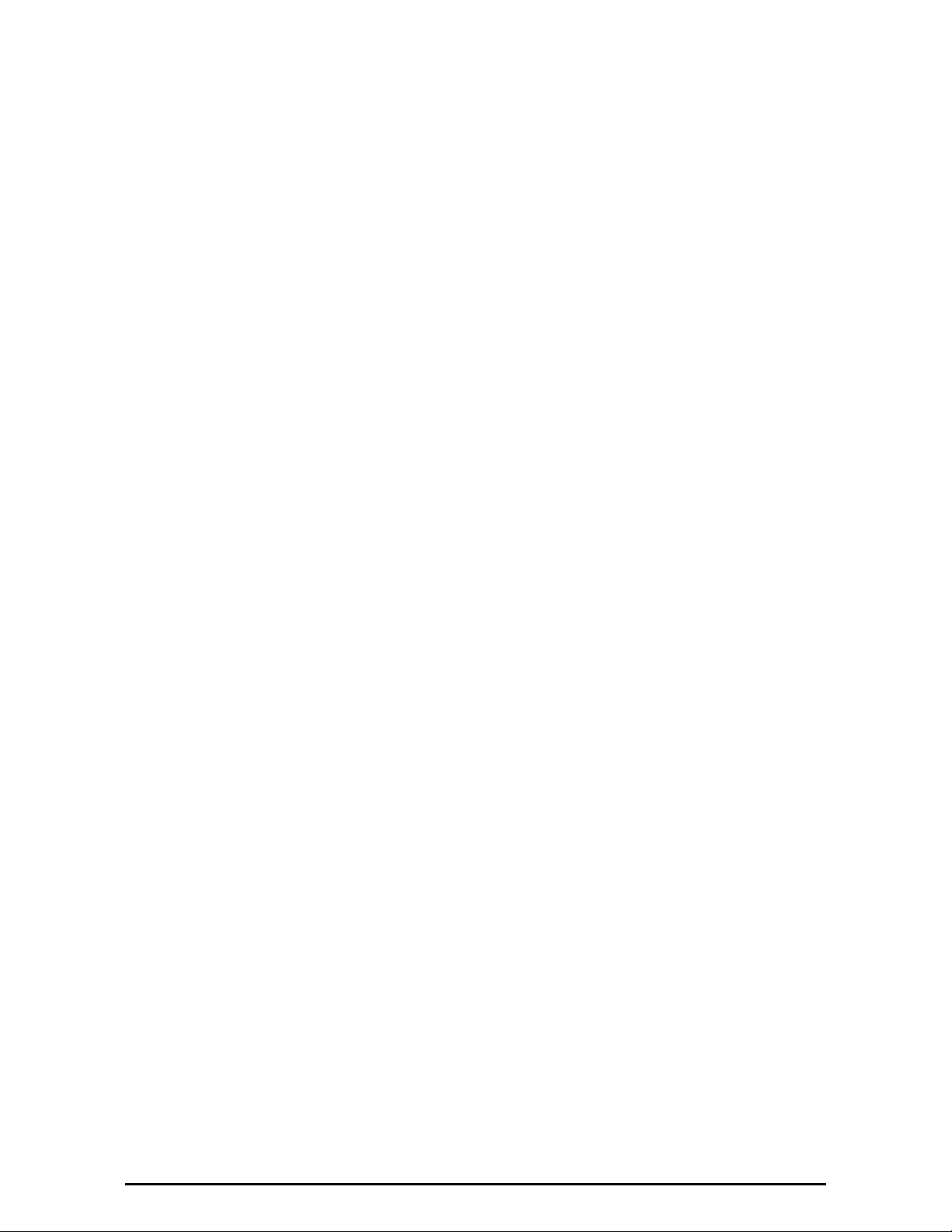
Link Compatibility........................................................................................9-2
TDM Loopbacks...........................................................................................9-3
Local External Loopback
Remote Internal Loopback
Remote External Loopback
Local Internal Loopback
.............................................................................9-6
..........................................................................9-6
..........................................................................9-6
..............................................................................9-7
Reinstalling and Realigning a Link................................................................. 9-7
The Link Budget Calculator ..........................................................................9-8
Performance Monitoring...............................................................................9-8
The Monitor Log
Saving the Monitor Log...................................................................................9-8
Viewing Performance Reports .........................................................................9-9
Performance Monitoring Report Toolbar.........................................................9-12
Setting Air Interface Thresholds ....................................................................9-12
........................................................................................9-8
Events, Alarms and Traps .......................................................................... 9-13
The Events Log
RADWIN Manager Traps
Setting the Events Preferences
Saving the Events Log
Active Alarms
Viewing Recent Events
....................................................................................... 9-13
........................................................................... 9-15
................................................................... 9-16
.............................................................................. 9-16
......................................................................................... 9-17
............................................................................. 9-17
Reverting Alert Messages...........................................................................9-18
Remote Power Fail Indication ..................................................................... 9-18
Troubleshooting ........................................................................................9-19
Replacing an ODU ..................................................................................... 9-20
Restoring Factory Setup............................................................................. 9-20
Online Help............................................................................................... 9-20
Customer Support ..................................................................................... 9-20
Part 2: Advanced Installation
Appendix A Pole and Wall Installation
ODU Mounting Kit Contents..........................................................................A-1
Mounting an ODU on a Pole .........................................................................A-2
Mounting an ODU on a Wall .........................................................................A-3
Mounting an External Antenna .....................................................................A-3
Appendix B Link Budget Calculator
Overview ....................................................................................................B-1
User Input
Link Budget Calculator Internal Data
Calculations ................................................................................................B-2
EIRP
Expected RSS and Fade Margin
Min and Max Range
Service
Availability
Antenna Height
About the Fresnel Zone................................................................................B-3
Running the Link Budget Calculator ..............................................................B-5
Appendix C Lightning Protection and Grounding Guidelines
Grounding for Antenna Cable .......................................................................C-1
Grounding for Indoor/Outdoor Units .............................................................C-2
ODU Grounding
IDU Grounding
External Lightning Surge Suppressors and Grounding.....................................C-3
Internal ESD Protection circuits ....................................................................C-7
Appendix D Preloading an ODU with an IP Address
...............................................................................................B-1
.............................................................B-1
.......................................................................................................B-2
....................................................................B-2
...................................................................................B-2
....................................................................................................B-2
...............................................................................................B-2
.........................................................................................B-3
.........................................................................................C-2
..........................................................................................C-2
WinLink™ 1000 User Manual Release 1.9 ix
Page 11
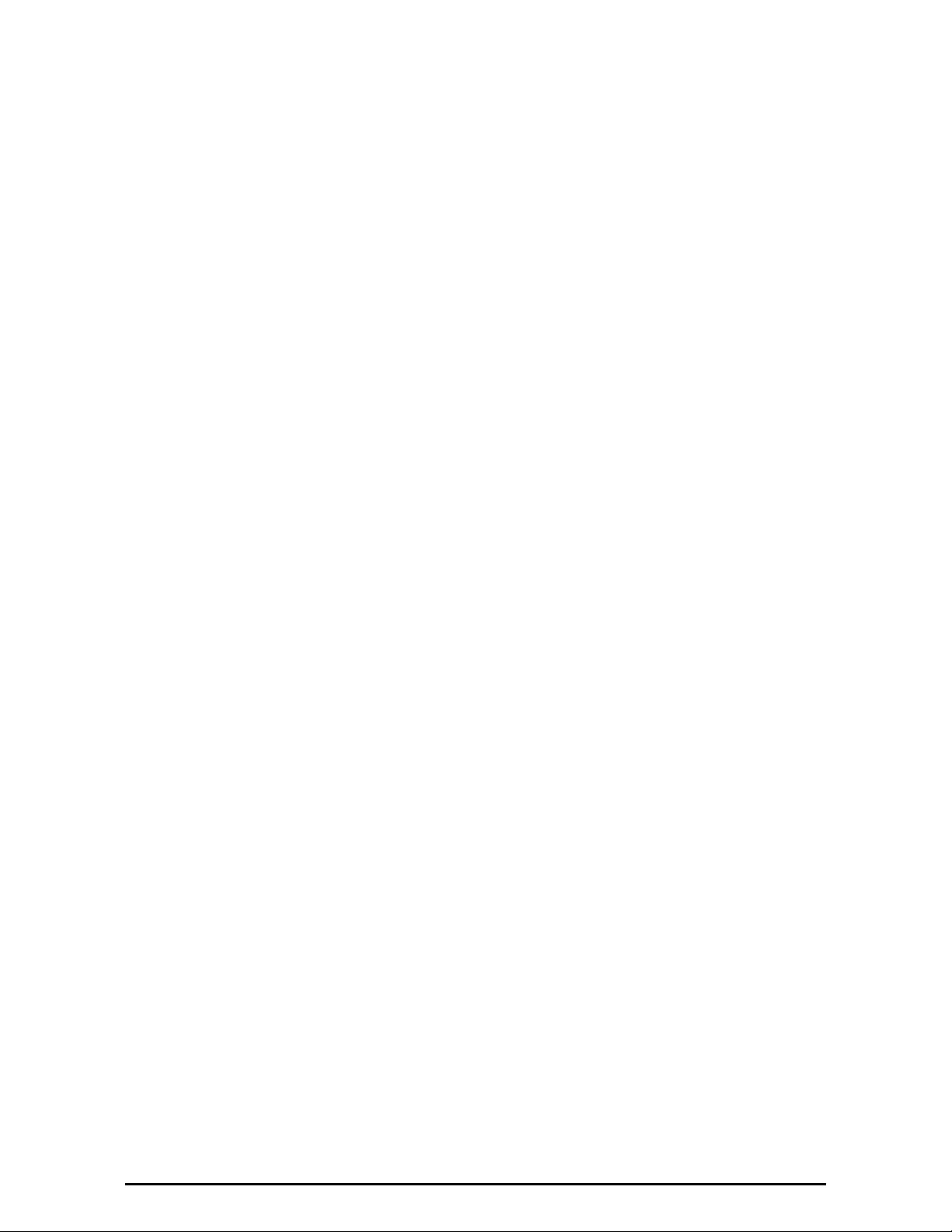
Why this is Needed? ................................................................................... D-1
Required Equipment ................................................................................... D-1
The procedure ........................................................................................... D-1
Appendix E Changing the Factory Default Band
Why this is Needed......................................................................................E-1
Required Equipment ....................................................................................E-1
The procedure ............................................................................................E-1
Changing Band for DFS................................................................................E-5
Appendix F Software Upgrade
What is the Software Upgrade Utility?...........................................................F-1
Upgrading an Installed Link..........................................................................F-1
Appendix G AIND Alignment
Expected Signal Level for AIND radios ......................................................... G-1
Performing WinLink™ 1000 AIND Alignment................................................. G-2
Equipment Setup
Aligning the antennas
Configuring the Link...................................................................................... G-3
Evaluating the Link........................................................................................ G-3
Troubleshooting............................................................................................ G-3
...................................................................................... G-2
................................................................................ G-2
Appendix H Hub Site Synchronization
What is Hub Site Synchronization?............................................................... H-1
Hardware Installation ................................................................................. H-3
ODU/HSS Unit Connection Pinout
................................................................ H-4
Radio Frame Pattern Table.......................................................................... H-4
RADWIN 2000 Considerations
WinLink™ 1000 Considerations
HSS Link Configuration
..................................................................... H-5
................................................................... H-5
.............................................................................. H-6
Site Configuration....................................................................................... H-8
Appendix I BRS Installation Procedure
BRS Link Activation...................................................................................... I-1
BRS Link Configuration ................................................................................ I-3
Appendix J FCC/IC DFS Installation Procedure
FCC/IC 5.4/5.3 GHz Links: Background ......................................................... J-1
FCC/IC 5.4/5.3 GHz Link Activation............................................................... J-1
FCC/IC 5.4/5.3 GHz Link Configuration.......................................................... J-4
Appendix K Monitored Hot Standby Installation Procedure
What is a RADWIN Monitored Hot Standby....................................................K-1
What RADWIN MHS provides .......................................................................K-2
Equipment Protection
Air-Interface Protection
.................................................................................K-2
..............................................................................K-2
Purpose of this Appendix .............................................................................K-3
Who Should Read this .................................................................................K-3
RADWIN MHS Kit Contents...........................................................................K-3
Installing a RADWIN MHS ............................................................................K-3
Maintaining a RADWIN MHS Link................................................................K-10
IDU Replacement
ODU Replacement
....................................................................................K-10
...................................................................................K-11
Monitoring the Links .................................................................................. K-12
Switching Logic .........................................................................................K-13
Switching from Primary Link to Secondary Link
Switching back from the Secondary to the Primary Link
System Operation description
....................................................................K-16
.............................................. K-13
..................................K-14
Appendix L Cascaded Links
About the RADWIN Cascaded Links .............................................................. L-1
WinLink™ 1000 User Manual Release 1.9 x
Page 12
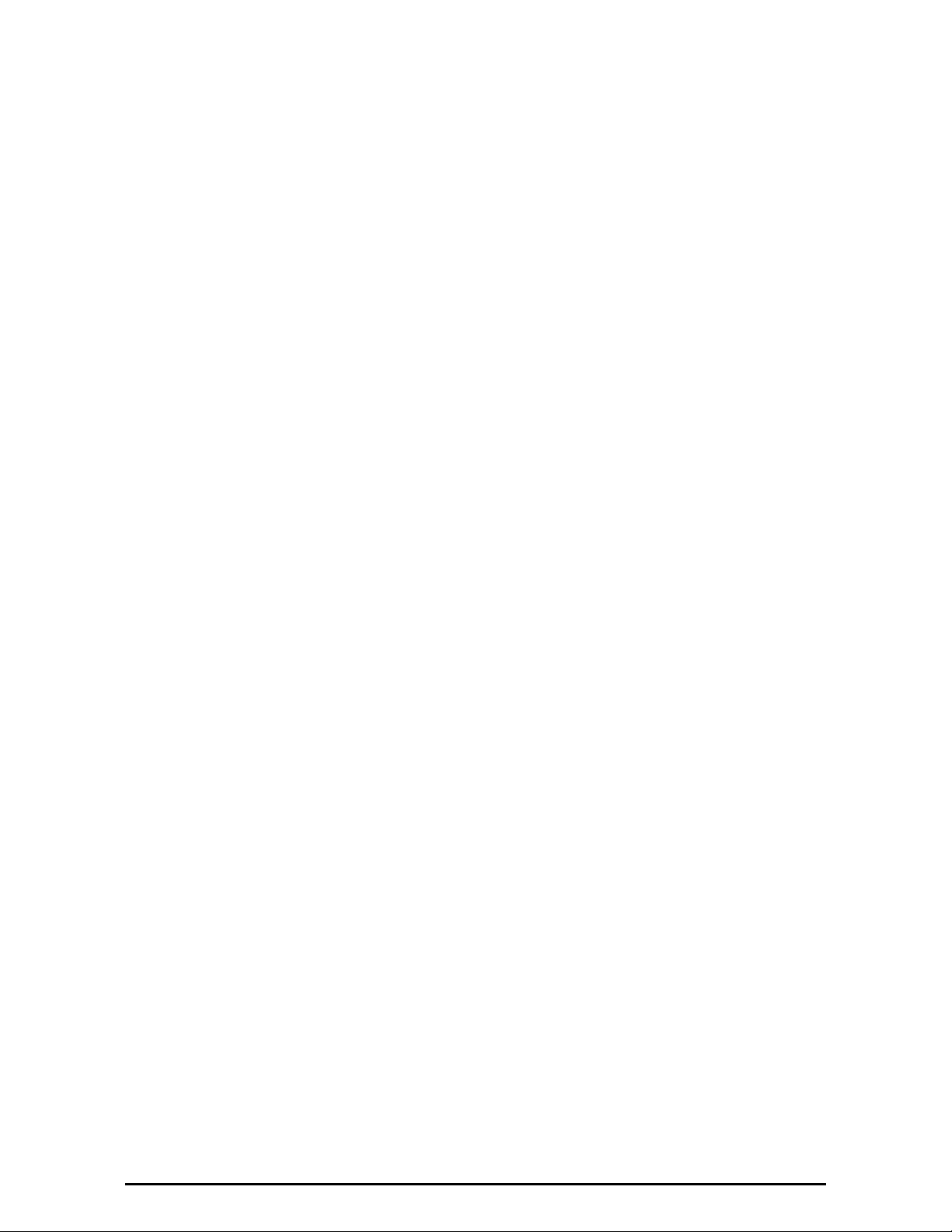
Installing Cascaded Links .............................................................................L-1
Appendix M Video Surveillance
About the RADWIN Video Surveillance Product .............................................M-1
Installation ................................................................................................ M-2
Part 3: Technical Information
Appendix N Technical Specifications
Radio ........................................................................................................ N-1
Configuration ............................................................................................. N-2
TDM Interface............................................................................................ N-2
Ethernet Interface ...................................................................................... N-3
Management.............................................................................................. N-3
Mechanical................................................................................................. N-3
Power........................................................................................................ N-3
Environmental............................................................................................ N-3
Safety ....................................................................................................... N-4
EMC .......................................................................................................... N-4
Antenna Characteristics .............................................................................. N-5
Appendix O Wiring Specifications
ODU-IDU Cable .......................................................................................... O-1
User Port Connectors................................................................................. O-1
LAN Port
LAN Port for PoE-8
O-PoE to PC LAN Cable
Trunk Ports - E1/T1 RJ45 Connector
Hot Standby Port RJ-11
IDU (all models) Alarm Connector
DC Power Terminals ................................................................................... O-4
IDU-C and BDU
IDU-E
Appendix P Small Form-factor Pluggable Transceiver
IDU-C SFP Support......................................................................................P-1
Appendix Q MIB Reference
Introduction............................................................................................... Q-1
About the MIB
Terminology
Interface API ............................................................................................. Q-1
Control Method
Community String
Private MIB Structure ................................................................................. Q-2
MIB Parameters ......................................................................................... Q-3
Supported Variables from the RFC 1213 MIB
MIB Parameters
MIB Traps
General
Trap Parameters
RADWIN Manager Traps
Appendix R External Alarms Specification
External Alarms Specification........................................................................R-1
IDU-C Alarms
IDU-E-AL Alarms
PoE-8 Alarms
Appendix S RF Exposure
WinLink™ 1000 Safety Distances ..................................................................S-1
Appendix T Regional Notice: French Canadian
Procédures de sécurité ................................................................................T-1
................................................................................................. O-1
................................................................................... O-2
.............................................................................. O-2
............................................................ O-2
............................................................................. O-2
................................................................ O-3
........................................................................................ O-4
.................................................................................................... O-4
......................................................................................... Q-1
............................................................................................ Q-1
........................................................................................ Q-1
..................................................................................... Q-2
.................................................. Q-4
....................................................................................... Q-5
............................................................................................. Q-18
................................................................................................ Q-18
.................................................................................... Q-19
.......................................................................... Q-22
...........................................................................................R-1
.......................................................................................R-2
............................................................................................R-3
WinLink™ 1000 User Manual Release 1.9 xi
Page 13
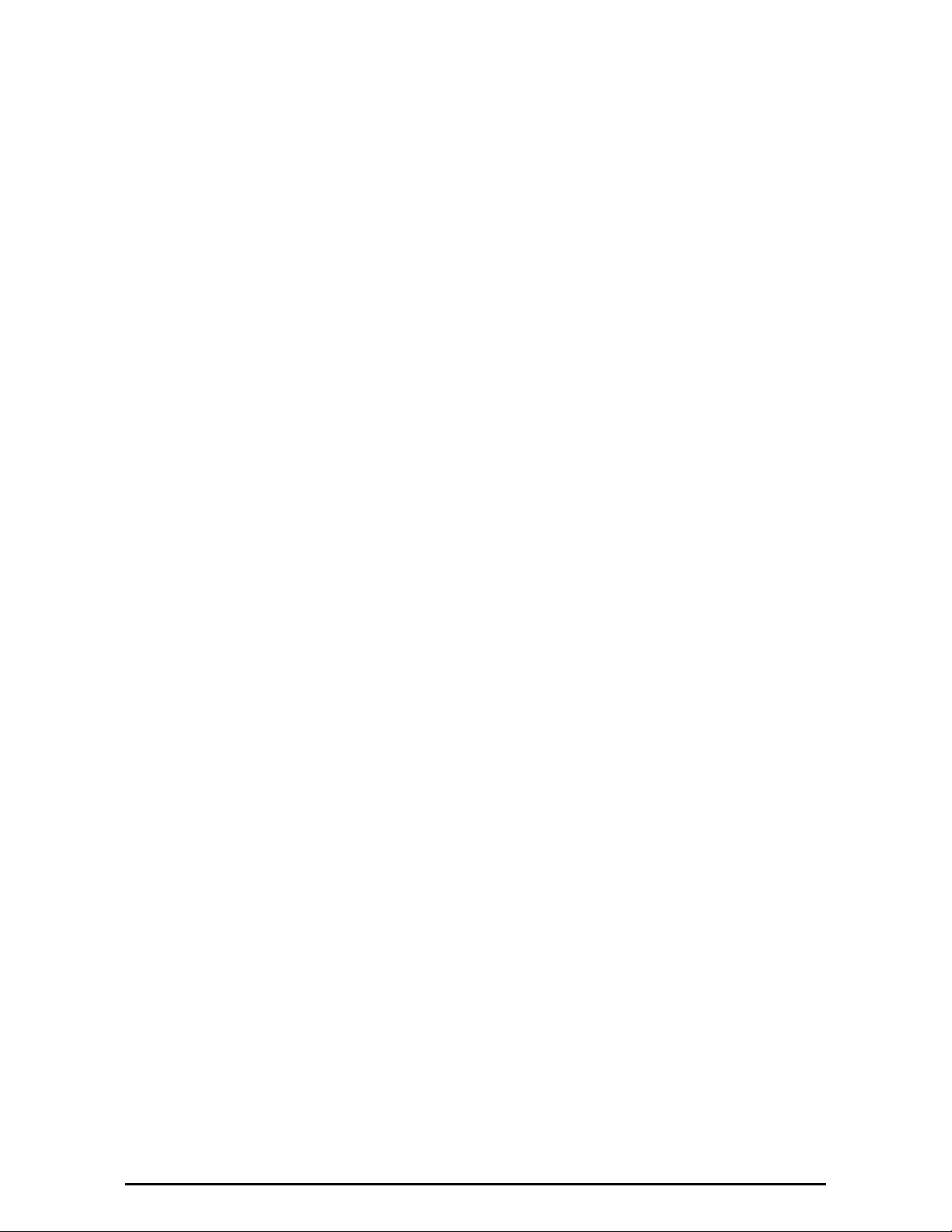
Généralités
Mise à la terre
Protection contre la foudre
Précautions de sécurité pendant le montage de ODU
Connecter la terre à IDU-C
...............................................................................................T-1
..........................................................................................T-1
..........................................................................T-2
........................................T-2
..........................................................................T-3
Installation sur pylône et mur.......................................................................T-3
Contenu du kit de montage ODU
Montage sur un pylône
Montage sur un mur
Montage d'une antenne externe
Contenu du kit de montage d'une antenne externe
...............................................................................T-4
..................................................................................T-5
..................................................................T-3
...................................................................T-6
..........................................T-6
Index
WinLink™ 1000 User Manual Release 1.9 xii
Page 14
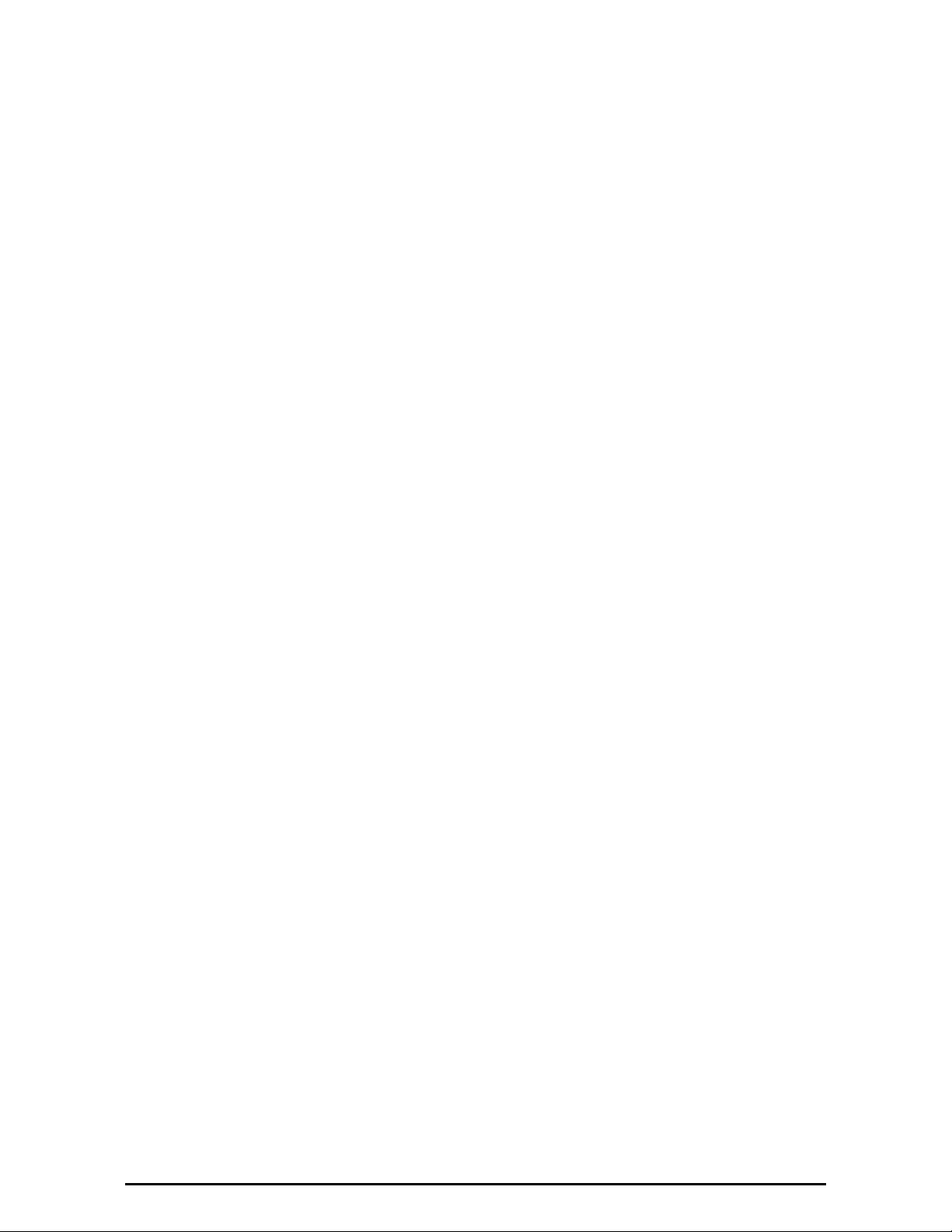
List of Figures
FIGURE 1-1 TYPICAL CELLULAR BACKHAUL APPLICATION...............................................1-3
IGURE 1-2 TYPICAL BROADBAND ACCESS APPLICATION ...............................................1-3
F
F
IGURE 1-3 TYPICAL WIFI BACKHAUL APPLICATION....................................................1-3
IGURE 1-4 MULTI POINT-TO-POINT VIDEO SURVEILLANCE DEPLOYMENT.........................1-4
F
IGURE 1-5 PRIVATE NETWORK .............................................................................1-4
F
F
IGURE 1-6 MULTI POINT-TO-POINT ENTERPRISE CONNECTIVITY ...................................1-5
IGURE 1-7 EXAMPLE OF LINK ARCHITECTURE - SYSTEM COMPONENTS............................1-6
F
IGURE 1-8 ODU FORM FACTORS ..........................................................................1-7
F
F
IGURE 1-9 AIND - “ALL INDOOR” UNIT CONNECTED TO ANTENNA ................................1-9
IGURE 1-10 IDU-E AND IDU-R - FRONT VIEW ........................................................1-9
F
IGURE 1-11 TYPICAL IDU-E REAR PANEL ............................................................... 1-9
F
F
IGURE 1-12 IDU-E-AL WITH ALARMS PORT .......................................................... 1-10
IGURE 1-13 IDU-R REAR PANEL ........................................................................ 1-10
F
IGURE 1-14 BACKUP LINK FOR E1/T1 CONNECTIONS ............................................... 1-10
F
F
IGURE 1-15 IDU-C, ETHERNET ONLY, FRONT PANEL................................................ 1-11
IGURE 1-16 IDU-C, 4 E1/T1 PORTS, FRONT PANEL................................................ 1-11
F
F
IGURE 1-17 BASIC POE DEVICE - SHOWING THE RADIO ETHERNET PORT ...................... 1-11
F
IGURE 1-18 O-POE DEVICE............................................................................... 1-11
IGURE 1-19 POE-8 UNIT.................................................................................. 1-12
F
IGURE 1-20 RADWIN BDU.............................................................................. 1-12
F
F
IGURE 1-21 TYPICAL MULTIPLE POINT-TO-POINT DEPLOYMENT WITH WIRELESS UPLINK ...1-13
IGURE 1-22 ODU WITH INTEGRATED ANTENNA (SIDE AND FRONT VIEWS).....................1-13
F
IGURE 1-23 EXTERNAL ANTENNAS - FLAT PANEL..................................................... 1-14
F
F
IGURE 1-24 EXTERNAL ANTENNAS - PARABOLIC DISH .............................................. 1-14
IGURE 1-25 EXTERNAL ANTENNAS - GRID ANTENNA ................................................ 1-14
F
IGURE 1-26 RADWIN MANAGER WINDOW............................................................ 1-15
F
F
IGURE 1-27 MENU NAVIGATION IN THE RADWIN MANAGER ..................................... 1-19
IGURE 1-28 SITE CONFIGURATION WINDOW WITH OPEN MANAGEMENT PANEL ...............1-19
F
IGURE 3-1 ODU MOUNTING KIT...........................................................................3-3
F
IGURE 3-2 CONNECTORIZED ODU - FRONT AND REAR VIEWS ......................................3-3
F
F
IGURE 3-3 INTEGRATED ODU - FRONT AND REAR VIEWS............................................3-4
IGURE 3-4 IDU-E/R - FRONT VIEW.......................................................................3-4
F
IGURE 3-5 IDU-C PACKAGE CONTENTS - THE IDU-C, ETHERNET ONLY..........................3-4
F
F
IGURE 3-6 IDU-C PACKAGE CONTENTS - THE IDU-C, 4 E1/T1 PORTS ..........................3-5
F
IGURE 3-7 IDU-C PACKAGE CONTENTS - THE MOUNTING KIT AND DC POWER PLUGS.........3-5
IGURE 3-8 POE-8 UNIT......................................................................................3-5
F
F
IGURE 3-9 RADWIN BDU..................................................................................3-6
IGURE 3-10 TYPICAL INSTALLATION DIAGRAM (WITH EXTERNAL ANTENNA) .....................3-7
F
F
IGURE 3-11 TYPICAL IDU-E REAR PANEL ............................................................. 3-10
F
IGURE 3-12 IDU-R REAR PANEL ........................................................................ 3-10
IGURE 3-13 IDU-C FRONT PANEL ....................................................................... 3-10
F
F
IGURE 3-14 IDU-C - A PERSPECTIVE VIEW ........................................................... 3-11
F
IGURE 3-15 IDU-C FRONT PANEL LEDS .............................................................. 3-12
IGURE 3-16 IDU-E/R FRONT PANEL LEDS ........................................................... 3-12
F
F
IGURE 3-17 IDU-C POWER CONNECTORS ............................................................. 3-13
F
IGURE 3-18 BEEP SEQUENCE FOR ANTENNA ALIGNMENT............................................ 3-16
F
IGURE 4-1 LAN PORTS ON THE FRONT PANEL OF THE IDU-C.......................................4-2
IGURE 4-2 PINGING AN UNINSTALLED AND UNCONFIGURED LINK ...................................4-3
F
F
IGURE 4-3 FIRST TIME LOG-ON WINDOW ................................................................4-3
F
IGURE 4-4 EXTENDED LOG-ON WINDOW ................................................................. 4-4
IGURE 4-5 LOG ON WINDOW EXPOSING THE USER TYPES. ...........................................4-5
F
F
IGURE 4-6 UNSUPPORTED DEVICE MESSAGE .............................................................4-7
WinLink™ 1000 User Manual Release 1.9 xiii
Page 15
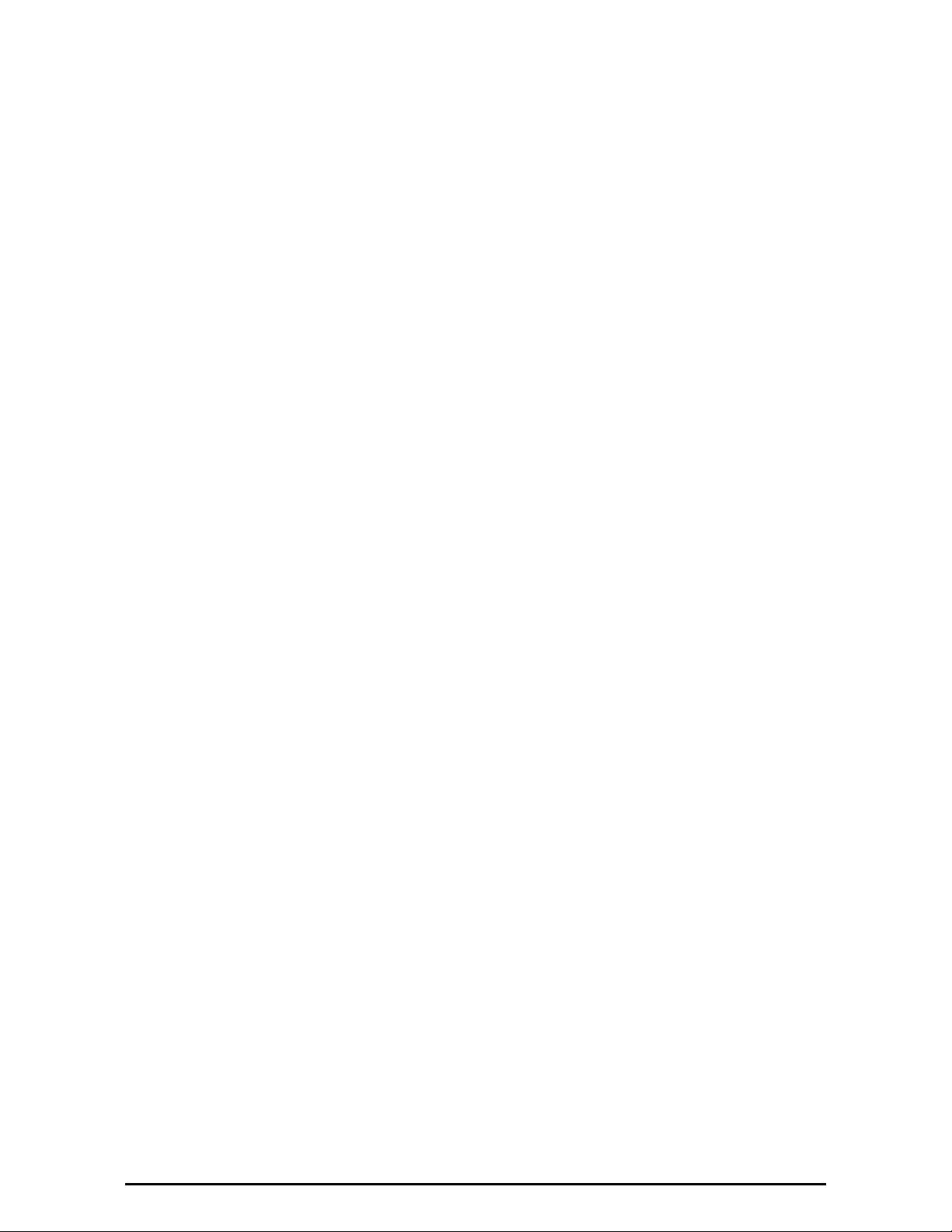
IGURE 4-7 UNREACHABLE DEVICE MESSAGE .............................................................4-7
F
IGURE 4-8 OPENING RADWIN MANAGER WINDOW PRIOR TO INSTALLATION - IDU-C.......4-9
F
IGURE 4-9 OPENING RADWIN MANAGER WINDOW PRIOR TO INSTALLATION - IDU-E.......4-9
F
F
IGURE 5-1 LINK INSTALLATION WIZARD ................................................................. 5-3
IGURE 5-2 INSTALLATION WIZARD, SYSTEM DIALOG BOX............................................5-4
F
IGURE 5-3 CHANGE LINK PASSWORD DIALOG BOX .....................................................5-5
F
F
IGURE 5-4 LOST OR FORGOTTEN LINK PASSWORD RECOVERY.......................................5-5
IGURE 5-5 CHANNEL SETTINGS - AUTOMATIC CHANNEL SELECTION...............................5-6
F
F
IGURE 5-6 CHANNEL SETTINGS - SHOWING AVAILABLE INSTALLATION RATES ...................5-7
F
IGURE 5-7 CHANNEL SETTINGS - SHOWING AVAILABLE CHANNEL BANDWIDTHS ................5-7
IGURE 5-8 HSS SETTINGS ..................................................................................5-8
F
IGURE 5-9 SERVICES AND RATES DIALOG ................................................................5-9
F
F
IGURE 5-10 TDM SERVICE PORT SELECTION.......................................................... 5-10
IGURE 5-11 TDM SERVICE PORT SELECTION - SEVEN SERVICES SELECTED.....................5-10
F
IGURE 5-12 SERVICES AND RATES - SERVICES CHOSEN ............................................5-11
F
F
IGURE 5-13 SERVICES AND RATES DIALOG: AVAILABLE RATES.................................... 5-11
IGURE 5-14 CHOOSING HOT STANDBY MODE ........................................................5-12
F
F
IGURE 5-15 TDM JITTER BUFFER CONFIGURATION ................................................. 5-13
F
IGURE 5-16 TDM JITTER BUFFER CONFIGURATION - ETBE EVALUATION BAR................ 5-14
IGURE 5-17 SERVICES AND TDM DELAY SET - LINK READY FOR EVALUATION ................. 5-14
F
IGURE 5-18 TDM PARAMETERS CONFIGURATION (1)............................................... 5-15
F
F
IGURE 5-19 INSTALLATION WIZARD EXIT SUMMARY ................................................ 5-17
IGURE 5-20 MAIN WINDOW OF THE MANAGER AFTER INSTALLATION WITH LOADED TRUNKS5-18
F
IGURE 6-1 MAIN WINDOW, WIRELESS LINK IS ACTIVE ..............................................6-2
F
F
IGURE 6-2 ETHERNET THROUGHPUT INDICATION ......................................................6-6
IGURE 7-1 LINK CONFIGURATION WIZARD ..............................................................7-3
F
IGURE 7-2 CONFIGURATION WIZARD, SYSTEM DIALOG BOX .........................................7-4
F
F
IGURE 7-3 CHANNEL SETTINGS DIALOG BOX - AUTOMATIC CHANNEL SELECTION...............7-5
IGURE 7-4 SEARCHING FOR THE BEST OPERATING CHANNEL .........................................7-6
F
IGURE 7-5 CHANNEL SETTINGS WITHOUT AUTOMATIC CHANNEL SELECTION .....................7-6
F
F
IGURE 7-6 CHANNEL FREQUENCY OPTIONS...............................................................7-7
IGURE 7-7 CHOOSING AN “OTHER” OPERATING CHANNEL FREQUENCY............................7-7
F
IGURE 7-8 HSS SETTINGS ..................................................................................7-8
F
IGURE 7-9 SERVICES AND RATES DIALOG ................................................................7-9
F
F
IGURE 7-10 TDM PARAMETERS CONFIGURATION.................................................... 7-10
F
IGURE 7-11 CONFIGURATION WIZARD EXIT SUMMARY ............................................. 7-10
IGURE 7-12 MAIN WINDOW OF THE MANAGER AFTER CONFIGURATION.......................... 7-11
F
F
IGURE 8-1 CONFIGURATION DIALOG BOX................................................................8-2
IGURE 8-2 AIR INTERFACE DETAILS .......................................................................8-3
F
F
IGURE 8-3 HSS STATUS .....................................................................................8-4
F
IGURE 8-4 MANAGEMENT ADDRESSES - SITE CONFIGURATION DIALOG BOX .....................8-5
IGURE 8-5 CONFIGURING MANAGEMENT TRAFFIC VLAN SETTINGS.................................8-6
F
F
IGURE 8-6 INVENTORY WINDOW ...........................................................................8-7
F
IGURE 8-7 AVAILABLE SECURITY FEATURES ..............................................................8-8
IGURE 8-8 CHANGING THE COMMUNITY STRING .......................................................8-9
F
F
IGURE 8-9 ALTERNATIVE COMMUNITY DIALOG BOX ................................................. 8-10
F
IGURE 8-10 DATE AND TIME CONFIGURATION ....................................................... 8-13
F
IGURE 8-11 CHANGE DATE AND TIME ..................................................................8-13
IGURE 8-12 DATE AND TIME CONFIGURED FROM AN NTP SERVER .............................. 8-14
F
F
IGURE 8-13 BRIDGE CONFIGURATION - SITE CONFIGURATION DIALOG BOX...................8-14
F
IGURE 8-14 BRIDGE CONFIGURATION - SITE CONFIGURATION DIALOG BOX...................8-17
IGURE 8-15 ETHERNET INFORMATION RATE - THROUGHPUT SELECTION .......................8-17
F
F
IGURE 8-16 TDM MHS STATUS .........................................................................8-18
F
IGURE 8-17 EXTERNAL ALARMS CONFIGURATION .................................................... 8-18
WinLink™ 1000 User Manual Release 1.9 xiv
Page 16
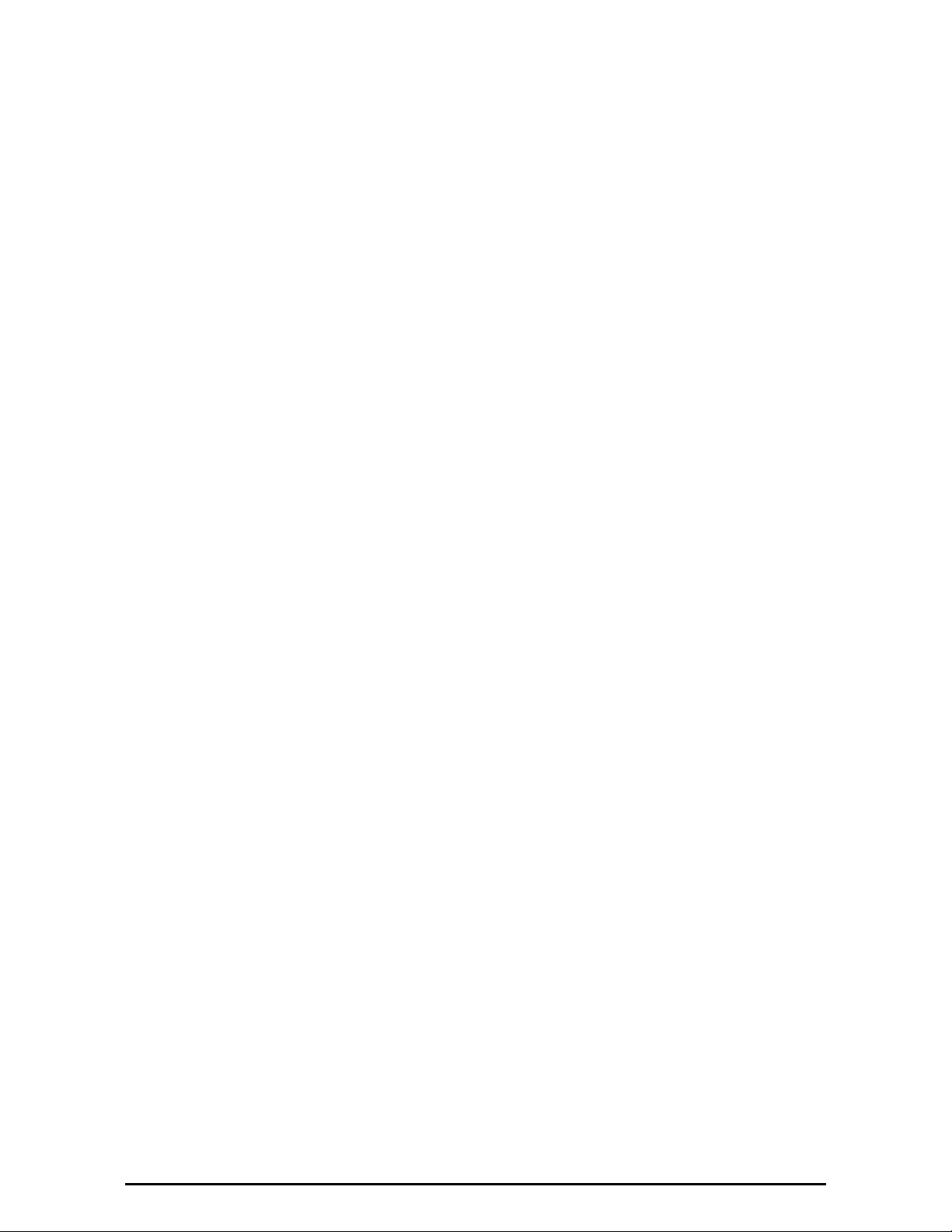
IGURE 8-18 SITE CONFIGURATION - RESET TO FACTORY DEFAULTS ............................. 8-19
F
IGURE 8-19 ALIGNMENT TONE BUZZER STATES ....................................................... 8-21
F
IGURE 8-20 TELNET SESSION LOG ON .................................................................. 8-22
F
F
IGURE 8-21 TELNET MANAGEMENT WINDOW.......................................................... 8-24
IGURE 9-1 GET DIAGNOSTICS DIALOG BOX.............................................................9-2
F
IGURE 9-2 LOOPBACK CONFIGURATION BOX .............................................................9-4
F
F
IGURE 9-3 LOOPBACK CONFIGURATION BOX WITH ONE SITE A PORT SELECTED.................9-4
IGURE 9-4 LOOPBACK OPTIONS.............................................................................9-4
F
F
IGURE 9-5 LOOPBACK DEFINED.............................................................................9-5
F
IGURE 9-6 SITE A PORT 2 SET TO LOOPBACK...........................................................9-5
IGURE 9-7 LOCAL EXTERNAL LOOPBACK..................................................................9-6
F
IGURE 9-8 REMOTE INTERNAL LOOPBACK................................................................ 9-6
F
F
IGURE 9-9 REMOTE EXTERNAL LOOPBACK ...............................................................9-7
IGURE 9-10 LOCAL INTERNAL LOOPBACK ................................................................9-7
F
IGURE 9-11 PREFERENCES DIALOG BOX ..................................................................9-9
F
F
IGURE 9-12 BASIC PERFORMANCE MONITORING REPORT .......................................... 9-10
IGURE 9-13 A TYPICAL PERFORMANCE MONITORING REPORT.....................................9-10
F
F
IGURE 9-14 THRESHOLD CONFIGURATION DIALOG BOX ............................................. 9-12
F
IGURE 9-15 EVENTS LOG DISPLAY ...................................................................... 9-14
IGURE 9-16 PREFERENCES DIALOG BOX - EVENT TAB ............................................... 9-16
F
IGURE 9-17 ACTIVE ALARMS SUMMARY ................................................................ 9-17
F
F
IGURE 9-18 RECENT EVENTS - UP TO LAST 256 EVENTS AT SITE A ............................ 9-18
IGURE A-4 MOUNTING ON A POLE .........................................................................A-2
F
IGURE A-5 MOUNTING ON A WALL ........................................................................A-3
F
F
IGURE B-1 FRESNEL ZONE ...................................................................................B-4
IGURE B-2 ACCESSING THE LINK BUDGET CALCULATOR ..............................................B-5
F
IGURE B-3 LINK BUDGET WINDOW ........................................................................B-6
F
F
IGURE B-4 PRODUCT SELECTOR ............................................................................B-7
IGURE B-5 CHANNEL BANDWIDTH SELECTOR............................................................B-7
F
IGURE B-6 RFP SELECTOR ..................................................................................B-8
F
F
IGURE B-7 RFP SELECTION GUIDE........................................................................B-8
IGURE B-8 RATE SELECTOR .................................................................................B-9
F
IGURE B-9 CALCULATION OF DISTANCE FROM SITE COORDINATES...............................B-10
F
IGURE B-10 CLIMACTIC C FACTORS..................................................................... B-10
F
F
IGURE B-11 CLIMACTIC C FACTOR DESCRIPTION..................................................... B-11
F
IGURE B-12 WORLD MAP SHOWING C FACTOR CONTOURS ........................................B-12
IGURE B-13 SERVICES SELECTOR ........................................................................B-12
F
F
IGURE C-1 GROUNDING ANTENNA CABLES ...............................................................C-2
IGURE C-2 GROUNDING A TYPICAL POLE INSTALLATION ..............................................C-3
F
F
IGURE C-3 GROUNDING A TYPICAL WALL INSTALLATION ..............................................C-4
F
IGURE C-4 ODU SURGE SUPPRESSOR AND GROUNDING..............................................C-4
IGURE C-5 TRANSTECTOR’S SURGE SUPPRESSOR.......................................................C-5
F
F
IGURE C-6 SURGE SUPPRESSOR AND GROUNDING AT BUILDING ENTRY POINT ...................C-7
F
IGURE D-1 LOG ON WINDOW FOR LOCAL CONNECTION............................................. D-2
IGURE D-2 OPENING RADWIN MANAGER WINDOW PRIOR TO INSTALLATION.................. D-3
F
F
IGURE D-3 CONFIGURATION DIALOG BOX .............................................................. D-3
F
IGURE D-4 MANAGEMENT ADDRESSES - SITE CONFIGURATION DIALOG BOX.................... D-4
F
IGURE D-5 ODU WITH IP ADDRESSING CONFIGURED ............................................... D-4
IGURE D-6 CONFIRMATION OF IP ADDRESS CHANGE................................................. D-4
F
F
IGURE D-7 MAIN WINDOW AFTER IP ADDRESS CHANGE ............................................ D-5
F
IGURE E-1 BECOMING INSTALLER..........................................................................E-2
IGURE E-2 OPENING RADWIN MANAGER WINDOW PRIOR TO BAND CHANGE (DEFAULT CIRCLED)E-3
F
F
IGURE E-3 CHANGE BAND DIALOG.........................................................................E-3
F
IGURE E-4 A DIFFERENT BAND SELECTED ................................................................E-4
WinLink™ 1000 User Manual Release 1.9 xv
Page 17
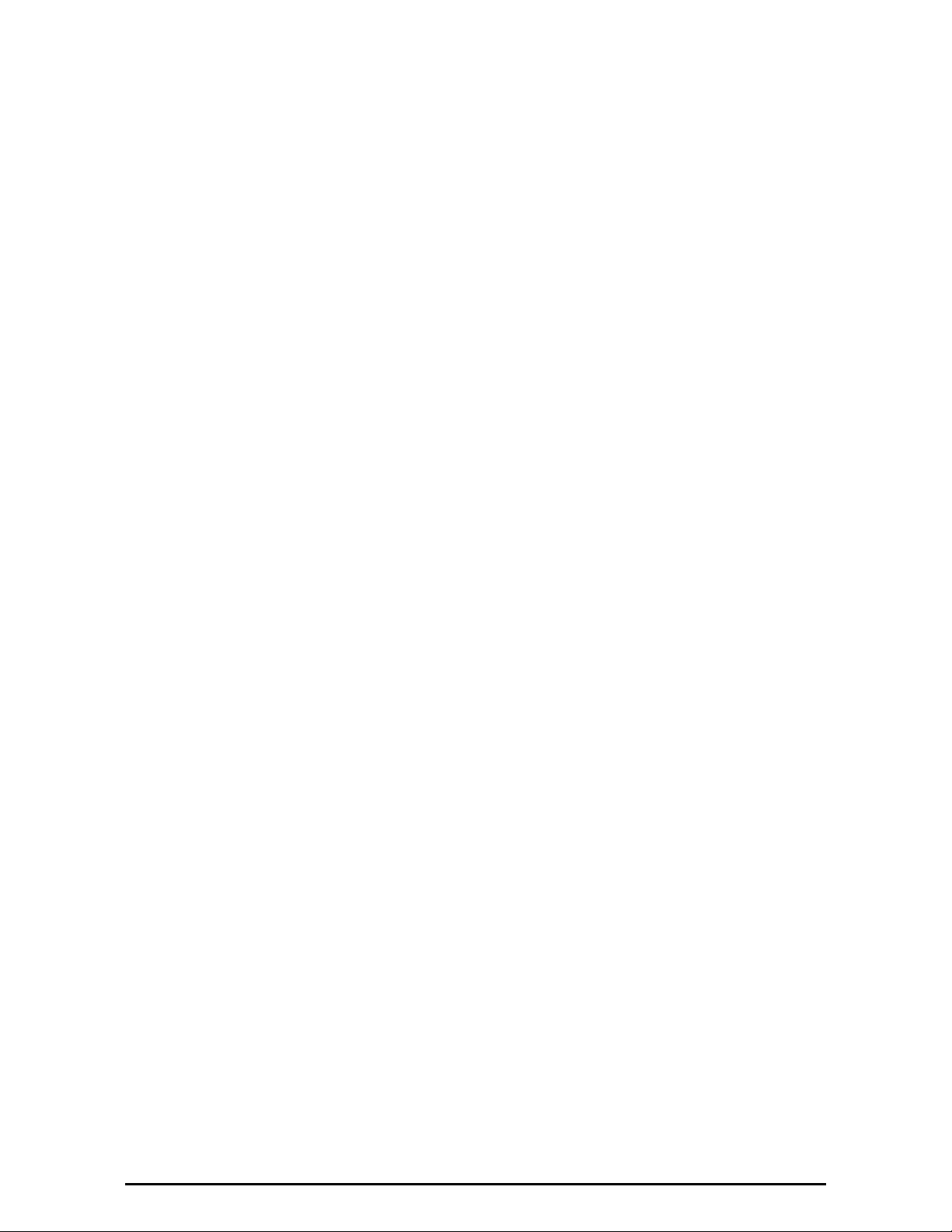
IGURE E-5 CHANGE BAND CONFIRMATION ...............................................................E-4
F
IGURE E-6 MAIN WINDOW AFTER BAND CHANGE - NEW BAND CIRCLED...........................E-5
F
IGURE F-1 SOFTWARE UPGRADE UTILITY - MAIN WINDOW.......................................... F-1
F
F
IGURE F-2 ADD SITE OPTIONS.............................................................................. F-2
IGURE F-3 ADDING A SINGLE SITE FOR UPGRADE ......................................................F-2
F
IGURE F-4 SINGLE SITE ADDED FOR UPGRADE .......................................................... F-2
F
F
IGURE F-5 SOFTWARE UPGRADE IN PROGRESS - NOTE THE STOP BUTTON ....................... F-3
IGURE G-1 WINLINK™ 1000 LINK SETUP ............................................................. G-1
F
F
IGURE H-1 INTERFERENCE CAUSED BY COLLOCATED UNITS ......................................... H-2
F
IGURE H-2 COLLOCATED UNITS USING HUB SITE SYNCHRONIZATION (1)....................... H-2
IGURE H-3 COLLOCATED UNITS USING HUB SITE SYNCHRONIZATION (2)....................... H-2
F
IGURE H-4 HSS INTERCONNECTION UNIT .............................................................. H-3
F
F
IGURE H-5 RADIO FRAME PATTERN ...................................................................... H-5
IGURE H-6 HUB SITE SYNCHRONIZATION SETTINGS DIALOG BOX ................................. H-6
F
IGURE H-7 HUB SITE CONFIGURATION DIALOG BOX.................................................. H-7
F
F
IGURE H-8 SITE CONFIGURATION - HUB SITE SYNC DIALOG BOX................................. H-8
IGURE H-9 HSS NOT SUPPORTED........................................................................ H-9
F
F
IGURE I-1 INACTIVE LINK STATE ........................................................................... I-1
F
IGURE I-2 BRS AIR INTERFACE DIALOG BOX............................................................ I-2
IGURE I-3 BRS CHANNEL SETTINGS PRE-TRANSITION................................................ I-2
F
IGURE I-4 BRS CHANNEL SETTINGS POST-TRANSITION.............................................. I-3
F
F
IGURE J-1 ACTIVATING AN ODU - INACTIVE LINK ..................................................... J-2
IGURE J-2 AIR INTERFACE DIALOG BOX .................................................................. J-2
F
IGURE J-3 THE LOCAL ODU AFTER ACTIVATION - PROBING ......................................... J-3
F
F
IGURE J-4 BOTH SITES ACTIVATED AND AWAITING CONFIGURATION ............................... J-4
IGURE J-5 CHANNEL SELECT DIALOG BOX - ACS PERMANENTLY ENABLED ........................ J-5
F
IGURE J-6 FCC/IC 5.4/5.3 GHZ OPERATIONAL ....................................................... J-6
F
F
IGURE K-1 RADWIN MONITORED HOT STANDBY .....................................................K-1
IGURE K-2 RADWIN Y-CONNECTION PATCH PANEL..................................................K-3
F
IGURE K-3 HOW TO CONNECT THE IDUS TO THE PATCH PANEL ...................................K-4
F
F
IGURE K-4 SERVICES CONFIGURATION PANEL SHOWING HOT STANDBY TAB.....................K-5
IGURE K-5 SERVICES CONFIGURATION PANEL: HOT STANDBY MODE SELECTION ...............K-6
F
IGURE K-6 THE PRIMARY LINK UNDER NORMAL OPERATION ..........................................K-7
F
IGURE K-7 THE SECONDARY LINK UNDER NORMAL OPERATION ......................................K-8
F
F
IGURE K-8 PRIMARY LINK A FEW SECONDS BEFORE REGULAR NO-LINK DISPLAY ................K-9
F
IGURE K-9 SECONDARY LINK OPERATING AS THE HOT STANDBY LINK ..........................K-10
IGURE K-10 PRIMARY LINK AFTER THE SWITCH OVER TO SECONDARY LINK (AFTER A FEW SECONDS THE
F
DISPLAY MOVES TO NO-LINK DISPLAY, WITH TDM PORTS GRAYED OUT.)............................ K-13
IGURE K-11 SECONDARY LINK OPERATING AFTER THE SWITCH OVER TO SECONDARY. (AFTER A FEW
F
MOMENTS THE TDM ICONS BECOME GREEN.) ...............................................................K-14
F
IGURE K-12 PRIMARY LINK OPERATING AFTER THE SWITCH BACK FROM SECONDARY ........K-15
IGURE K-13 SECONDARY LINK OPERATING AFTER THE SWITCH BACK TO PRIMARY ...........K-16
F
F
IGURE L-1 CASCADED LINK WITH TWO HOPS ........................................................... L-1
F
IGURE L-2 CONFIGURING AN IDU-R IN A CASCADED LINK ........................................... L-2
IGURE M-1 COLLOCATED BASIC VS CONFIGURATION ................................................. M-1
F
F
IGURE M-2 VS SERVICES WINDOW FOR VS ............................................................ M-2
F
IGURE M-3 RADWIN MANAGER WINDOW FOR VS SHOWING ASYMMETRIC THROUGHPUT ... M-2
F
IGURE O-1 EXAMPLE FOR CONNECTING THE ALARM CONNECTOR................................... O-4
IGURE Q-1 TOP LEVEL SECTIONS OF THE PRIVATE MIB............................................. Q-3
F
F
IGURE T-4 MONTAGE SUR UN PYLÔNE ....................................................................T-4
F
IGURE T-5 MONTAGE SUR UN MUR ........................................................................T-5
WinLink™ 1000 User Manual Release 1.9 xvi
Page 18
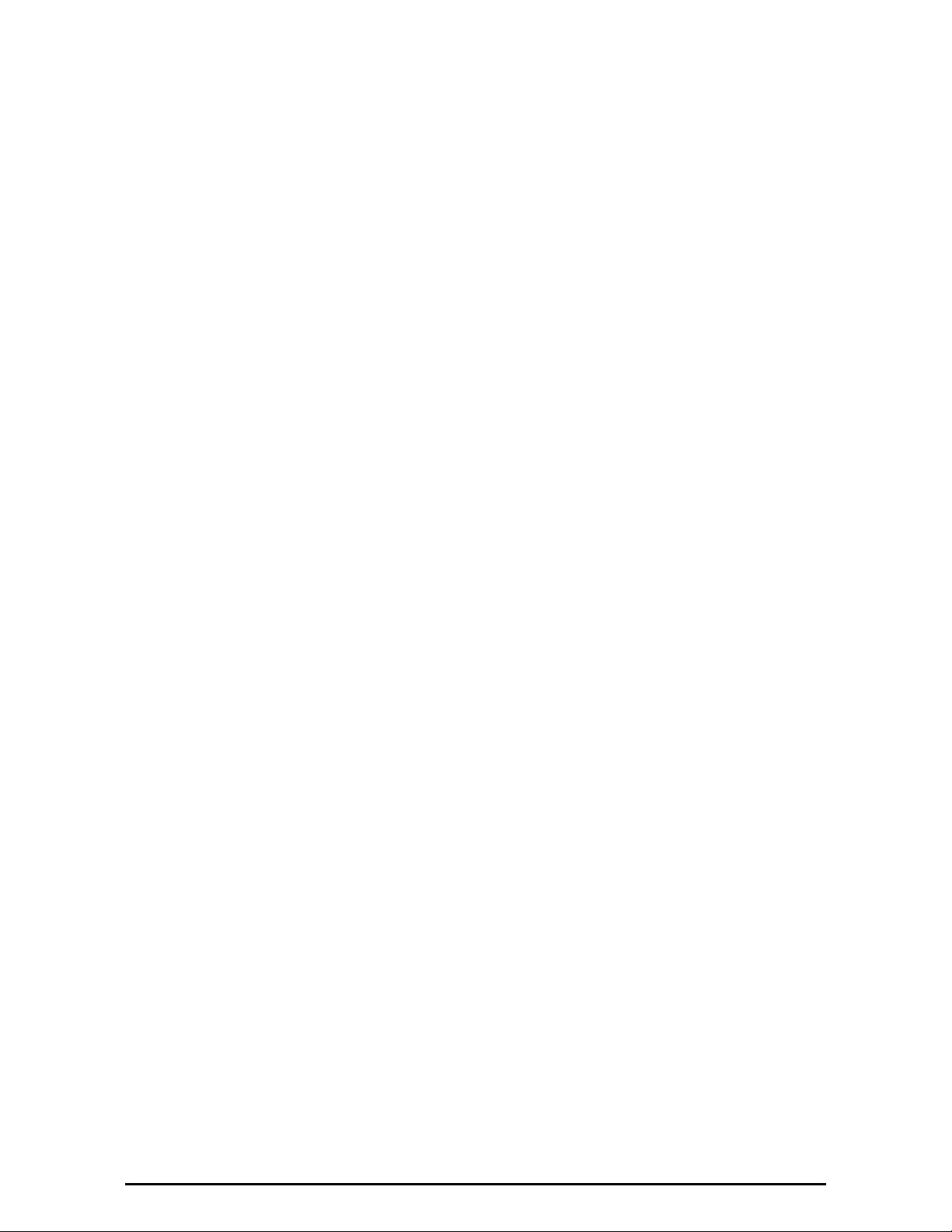
List of Tables
TABLE 1-1 ODU SERIES TYPICAL CHARACTERISTICS ...................................................1-8
ABLE 1-2 WINLINK™ 1000 FREQUENCY BANDS AND RADIO REGULATIONS ....................1-8
T
T
ABLE 1-3 USER MANUAL - GENERAL LAYOUT ......................................................... 1-16
ABLE 1-4 USER MANUAL LAYOUT ........................................................................ 1-16
T
ABLE 3-1 COMPONENTS OF AN IDU-C FRONT PANEL................................................3-11
T
T
ABLE 3-2 IDU-C FRONT PANEL LEDS .................................................................3-12
ABLE 3-3 IDU-C FRONT PANEL LEDS FOR HSS..................................................... 3-13
T
ABLE 4-1 PC REQUIREMENTS FOR THE RADWIN MANAGER APPLICATION ......................4-1
T
T
ABLE 4-2 USER TYPES, DEFAULT PASSWORDS AND FUNCTION .......................................4-5
ABLE 4-3 RADWIN MANAGER: OFFLINE FUNCTIONALITY ...........................................4-7
T
ABLE 4-4 DEFAULT SETTINGS ............................................................................ 4-11
T
T
ABLE 5-1 LINK INSTALLATION WIZARD................................................................... 5-2
ABLE 6-1 RADWIN MANAGER TOOLBAR ...............................................................6-2
T
ABLE 6-2 RADWIN MANAGER MAIN MENU FUNCTIONALITY .........................................6-3
T
T
ABLE 6-3 STATUS BAR INDICATORS .......................................................................6-8
ABLE 7-1 LINK CONFIGURATION WIZARD................................................................7-2
T
T
ABLE 8-1 ODU MODE CONFIGURATION FOR COMMON SCENARIOS................................ 8-15
T
ABLE 8-2 TELNET COMMANDS ............................................................................ 8-22
ABLE 9-1 GET DIAGNOSTICS DATA AND DESCRIPTION ...............................................9-2
T
ABLE 9-2 LINK COMPATIBILITY TRAP MESSAGES....................................................... 9-3
T
T
ABLE 9-3 EXPLANATION OF PERFORMANCE DATA ..................................................... 9-11
ABLE 9-4 ACTION OF THE TOOLBAR BUTTONS ........................................................ 9-12
T
ABLE 9-5 RADWIN MANAGER TRAP MESSAGES ..................................................... 9-15
T
T
ABLE 9-6 ACTIVE ALARMS COMMAND BUTTONS....................................................... 9-17
ABLE 9-7 LED FAULT INDICATORS....................................................................... 9-19
T
ABLE 9-8 SYSTEM TROUBLESHOOTING.................................................................. 9-19
T
T
ABLE A-1 BILL OF MATERIALS: ODU MOUNTING KIT .................................................A-1
ABLE H-1 ODU/HSS UNIT CONNECTION PINOUT.................................................... H-4
T
ABLE H-2 RADIO FRAME PATTERN TABLE - EXAMPLE ................................................ H-5
T
ABLE O-1 ODU-IDU RJ-45 CONNECTOR PINOUT ................................................... O-1
T
T
ABLE O-2 FAST ETHERNET CONNECTOR PINOUT ...................................................... O-1
ABLE O-3 FAST ETHERNET CONNECTOR PINOUT ...................................................... O-2
T
ABLE O-4 TRUNK PORTS - E1/T1 RJ45PINOUT ...................................................... O-2
T
T
ABLE O-5 HOT STANDBY RJ-11 PORT PINOUT ....................................................... O-2
T
ABLE O-6 IDU ALARM CONNECTOR (DRY-CONTACT)................................................ O-3
ABLE O-7 TERMINAL BLOCK 3-PIN -48VDC ........................................................... O-4
T
T
ABLE O-8 TERMINAL BLOCK 2-PIN -48VDC ........................................................... O-4
ABLE P-1 SFP TYPE AND INTERFACE DESCRIPTION....................................................P-1
T
T
ABLE Q-1 SUPPORTED RFC 1213 VARIABLES ......................................................... Q-4
T
ABLE Q-2 PRIVATE MIB PARAMETERS................................................................... Q-5
ABLE Q-3 MIB TRAPS..................................................................................... Q-19
T
T
ABLE R-1 IDU-C - OUTPUT ALARMS DESCRIPTION ...................................................R-1
T
ABLE R-2 IDU-C - INPUT ALARMS DESCRIPTION ......................................................R-2
ABLE R-3 IDU-E-AL - OUTPUT ALARMS DESCRIPTION...............................................R-2
T
T
ABLE R-4 IDU-E-AL - INPUT ALARMS DESCRIPTION .................................................R-2
T
ABLE R-5 POE-8 - OUTPUT ALARMS DESCRIPTION....................................................R-3
T
ABLE S-1 SAFETY DISTANCES FOR WINLINK™ 1000 FCC AND IC PRODUCTS .................S-1
ABLE S-2 SAFETY DISTANCES FOR WINLINK™ 1000 ETSI PRODUCTS ..........................S-1
T
WinLink™ 1000 User Manual Release 1.9 xvii
Page 19
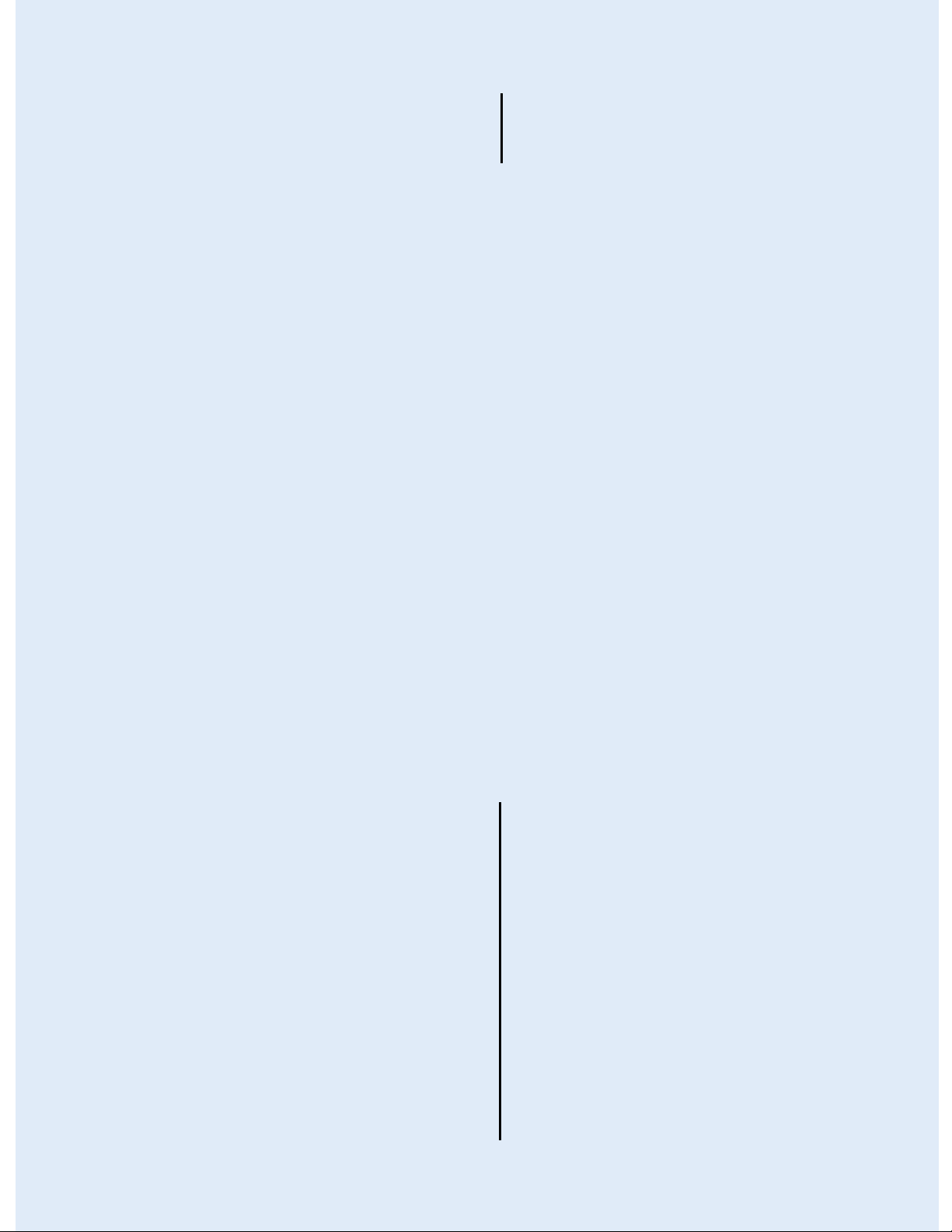
WinLink™ 1000
Part 1: Basic
Installation
Broadband Wireless
Transmission
User Manual
Release 1.9
UM 1000-19/08.15
Page 20
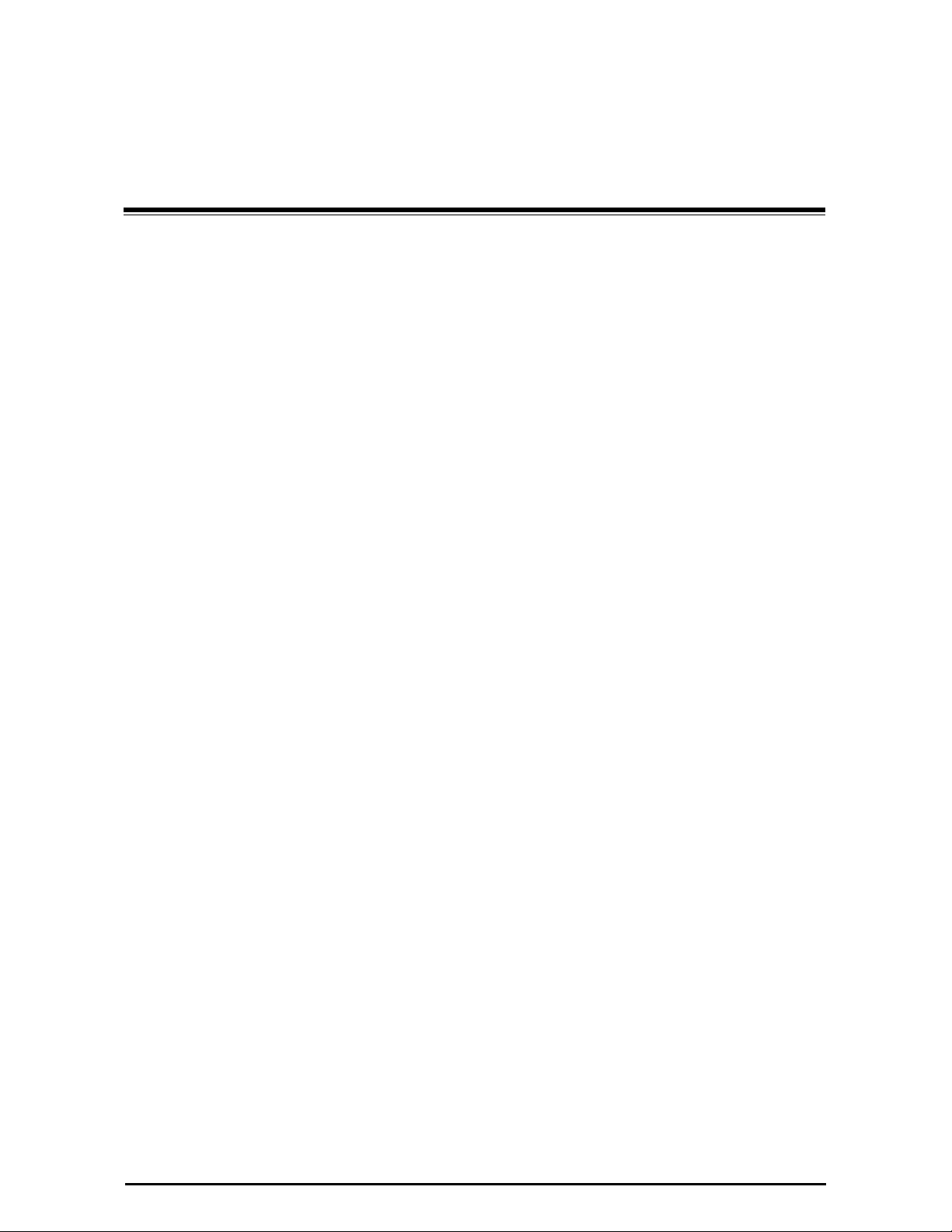
Welcome to WinLink™ 1000!
RADWIN's WinLink™ 1000 family of wireless broadband products deliver
carrier-class performance at the most competitive price.
WinLink™ 1000 products pack legacy TDM and Ethernet services over the
2.3 - 2.7 GHz and 4.9 - 6.0 GHz spectrum bands, and comply with worldwide standards and regulations (including FCC and ETSI).
All of RADWIN's carrier-class WinLink™ 1000 products meet the stringent
performance and quality demands of cellular carriers and service providers.
Delivering high capacity connectivity of up to 48 Mbps at distances of up to
80 Km/50 miles, the WinLink™ 1000 products offer an unmatched combination of robustness and reliability at an affordable price.
About Release 1.9
Chapter 1
Introduction
Release 1.9 of WinLink™ 1000 brings together incremental changes, fixes
and several new features added to the 1.7x and 1.8 releases. Here are the
major changes and additions:
» HSS Interoperability between WinLink™ 1000 and RADWIN
2000
Site Synchronization is supported with any mix of WinLink™ 1000
and RADWIN 2000 links. RADWIN 2000 can be used to backhaul
WinLink™ 1000 collocated links without mutual interference
» Monitored Hot Standby (1+1):
The RADWIN Monitored Hot Standby supports up to four E1/T1
services with WinLink™ 1000 and up to sixteen E1/T1 services with
RADWIN 2000. It is designed to provide high reliability highcapacity Point-to-Point Links. The RADWIN Hot Standby Link is -
• Designed to provide redundancy and high reliability for carrier
class operators
• Optimized for high capacity links operating in license-free bands
WinLink™ 1000 User Manual Release 1.9 1-1
Page 21
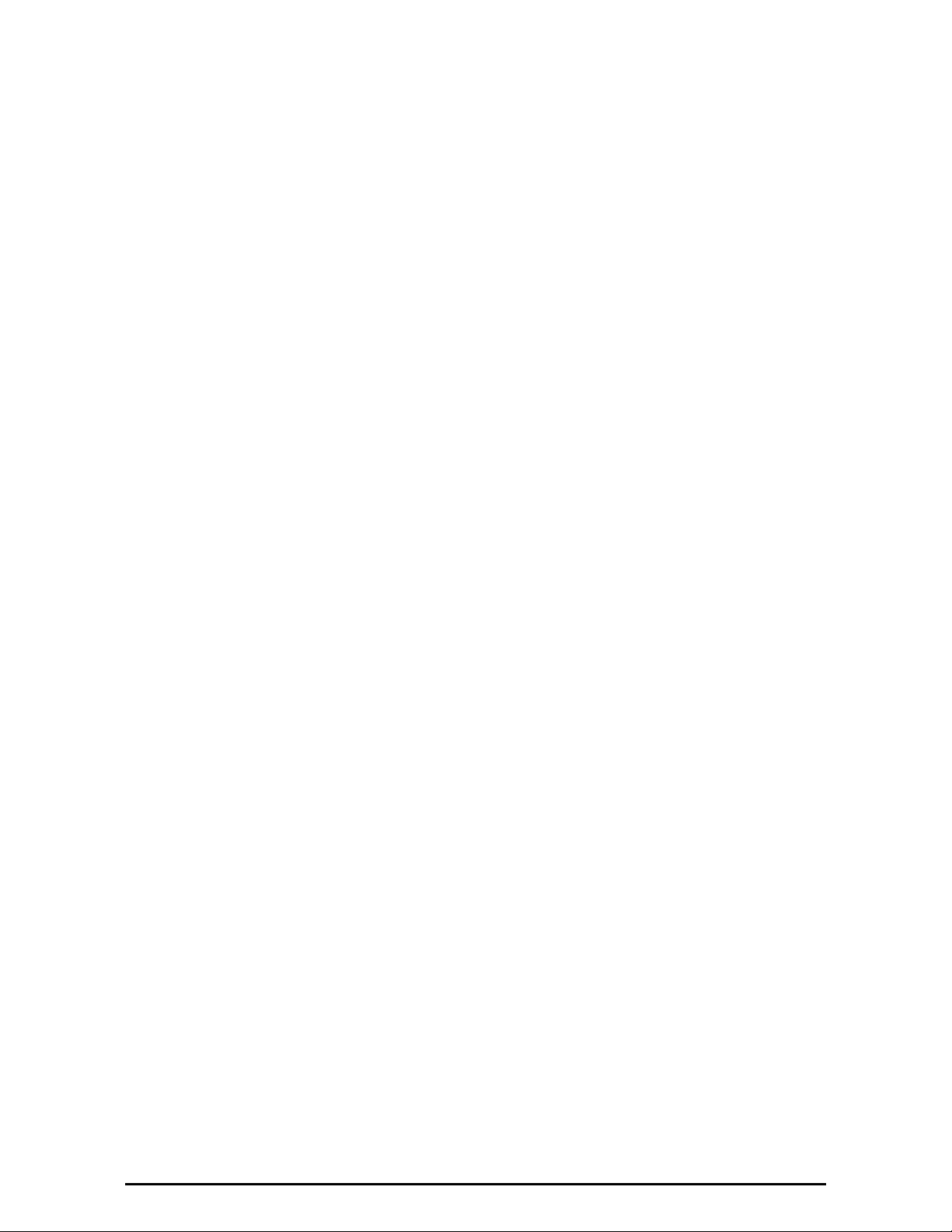
Key Applications Chapter 1
• A comprehensive solution providing protection against both
equipment failure and loss of air interface, by simple connectivity between a primary link and a secondary link
The main features of the RADWIN Hot Standby Link are –
• Cut-over from the primary to the secondary link completely
automatic
• Cut-over time no more than 50 ms
• Automatic restore to primary link as soon as it becomes available
• WinLink™ 1000 can backup a RADWIN 2000 link
» Video Surveillance
The Video Surveillance product is RADWIN’s newest addition to its
Access level portfolio. It provides an affordable asymmetric link
using 2 Mbps channel from the base site to the camera site and 5
Mbps channel from the camera site to the base site. It uses two
ODUs and two PoE devices.
» Multiple Hop redundancy
The IDU-R can now be cascaded to provide Ethernet and TDM
redundancy across multiple hops.
Key Applications
RADWIN's WinLink™ 1000 systems are ideally suited to meet the needs of
cellular carriers, service providers and private networks (such as private and
public enterprises, government, educational and financial institutions).
The WinLink™ 1000 systems power a range of applications, among them:
•Cellular Backhaul
•Broadband Access
• Video Surveillance
• Private Network Connectivity
Cellular Backhaul
WinLink™ 1000 products enable cellular carriers to expand their networks in
both urban and rural areas quickly and cost-effectively.
WinLink™ 1000 systems are ideally suited for a broad range of cellular
backhaul deployment scenarios; they empower carriers to expand their
presence into remote and low ARPU areas, provide enhanced overlay coverage in urban spots, and can serve as a temporary or backup backhaul solution.
WinLink™ 1000 User Manual Release 1.9 1-2
Page 22
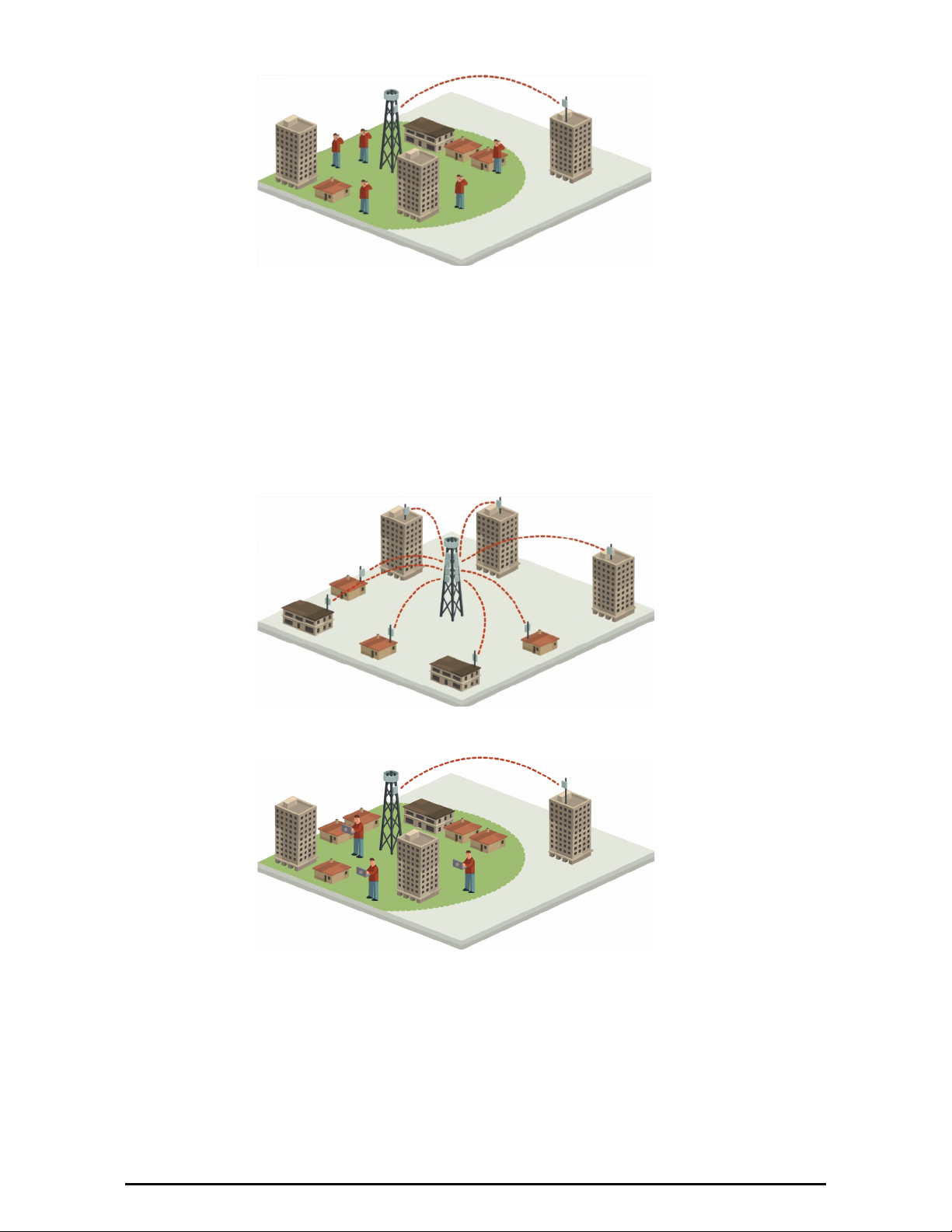
Broadband Access Chapter 1
Figure 1-1: Typical Cellular Backhaul application
Broadband Access
With WinLink™ 1000, service providers can expand their service footprint
rapidly and affordably, and provide high-capacity services that match the
ever-growing demand for high-quality, high-speed broadband.
WinLink™ 1000 is the ideal solution for last mile access, and also powers
WiFi backhaul and WiMAX backhaul applications.
Figure 1-2: Typical Broadband Access application
Figure 1-3: Typical WiFi Backhaul Application
Video Surveillance
RADWIN's WinLink™ 1000 wireless broadband systems allow organizations
and system integrators to deploy video cameras virtually anywhere while
eliminating the costs and installation hassles of wire-based systems. Reliable, robust and affordable, the WinLink™ 1000 systems support a variety
WinLink™ 1000 User Manual Release 1.9 1-3
Page 23

Private Networks Chapter 1
of transmission topologies such as Ring, Star and Daisy Chain to provide
surveillance coverage of the most challenging environments.
Figure 1-4: Multi Point-to-Point Video Surveillance Deployment
Private Networks
WinLink™ 1000 is the perfect solution for private networks such as enterprises, education, government and utility organizations that want to own
and control their networks and eliminate the high recurring charges for
leased lines/cable. RADWIN's cost-effective solution enables organizations
of all types to connect geographically dispersed buildings at ranges of up to
80 Km/50 miles.
Figure 1-5: Private Network
WinLink™ 1000 User Manual Release 1.9 1-4
Page 24
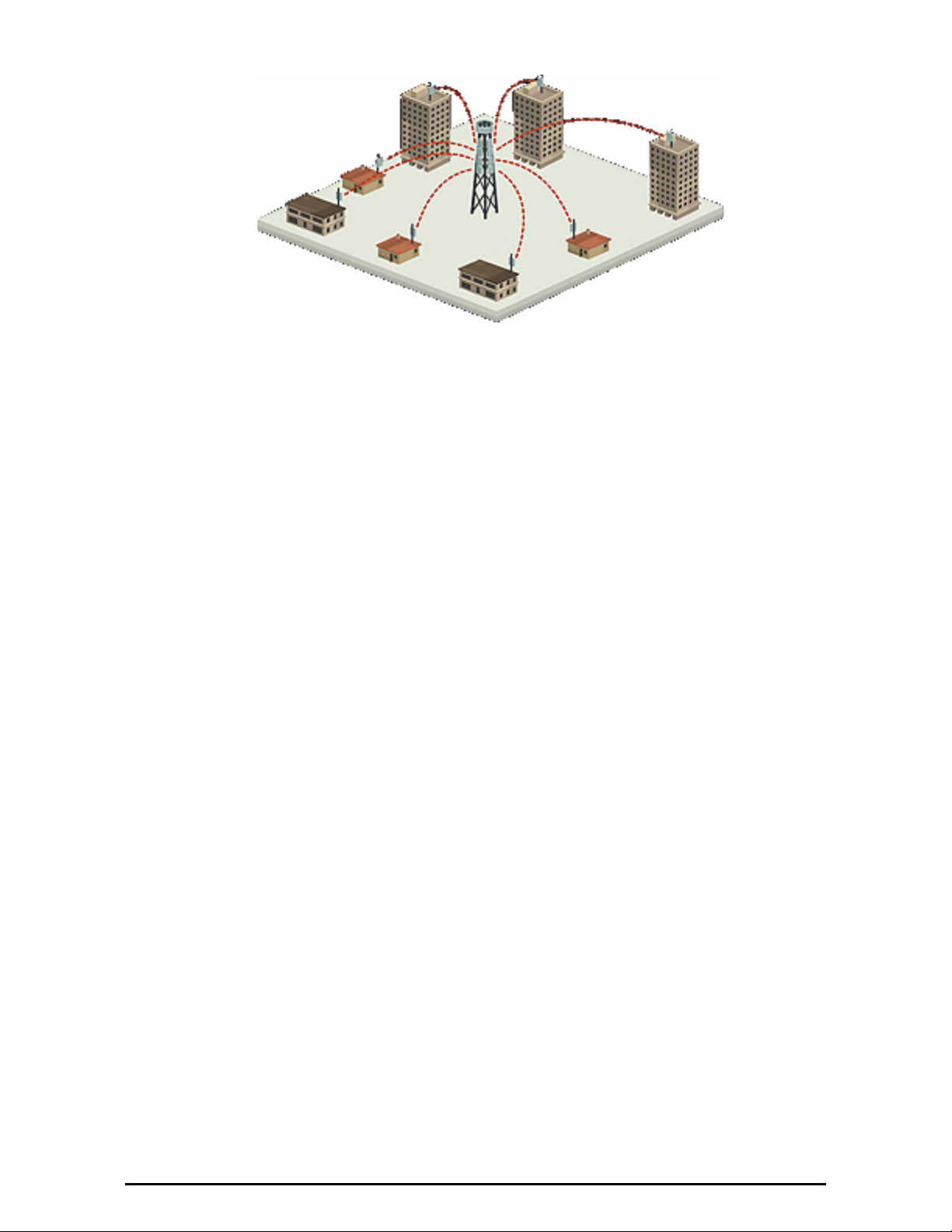
Key Features of WinLink™ 1000 Chapter 1
Figure 1-6: Multi Point-to-Point Enterprise Connectivity
Key Features of WinLink™ 1000
The following represents some of the outstanding features that WinLink™
1000 provides:
» TDM + Ethernet in one Solution
WinLink™ 1000 systems deliver carrier-class TDM + Ethernet over
one platform, making them ideal for a range of backhaul and access
applications.
» Simple Installation
WinLink™ 1000 systems are extremely simple to install and maintain, and are typically up and running in less than an hour.
» Advanced Air Interface
The WinLink™ 1000 system design incorporates an exceptionally
robust air interface based on patented technologies. The unique air
interface protocol of WinLink™ 1000 is designed to ensure non-stop,
high quality transmission, even when encountering interference and
harsh conditions.
» Automatic Adaptive Rate
Automatic Adaptive Rate is a method of dynamically adapting the
transmitted rate by changing both the signal modulation and coding.
Automatic Adaptive rate optimizes the data throughput according to
interference conditions, to optimize data throughput while maintaining service quality.
» Unique Multi Point-to-Point Deployment
RADWIN's WinLink™ 1000 products can be installed in a unique
multi point-to-point architecture. Multiple units are deployed in one
hub site location, from where they provide a dedicated, high-capacity connection to each remote site.
This unique concept builds on RADWIN Hub Site Synchronization
(HSS) feature, which synchronizes the transmission of collocated
WinLink™ 1000 and RADWIN 2000 units, thus virtually reducing
WinLink™ 1000 User Manual Release 1.9 1-5
Page 25
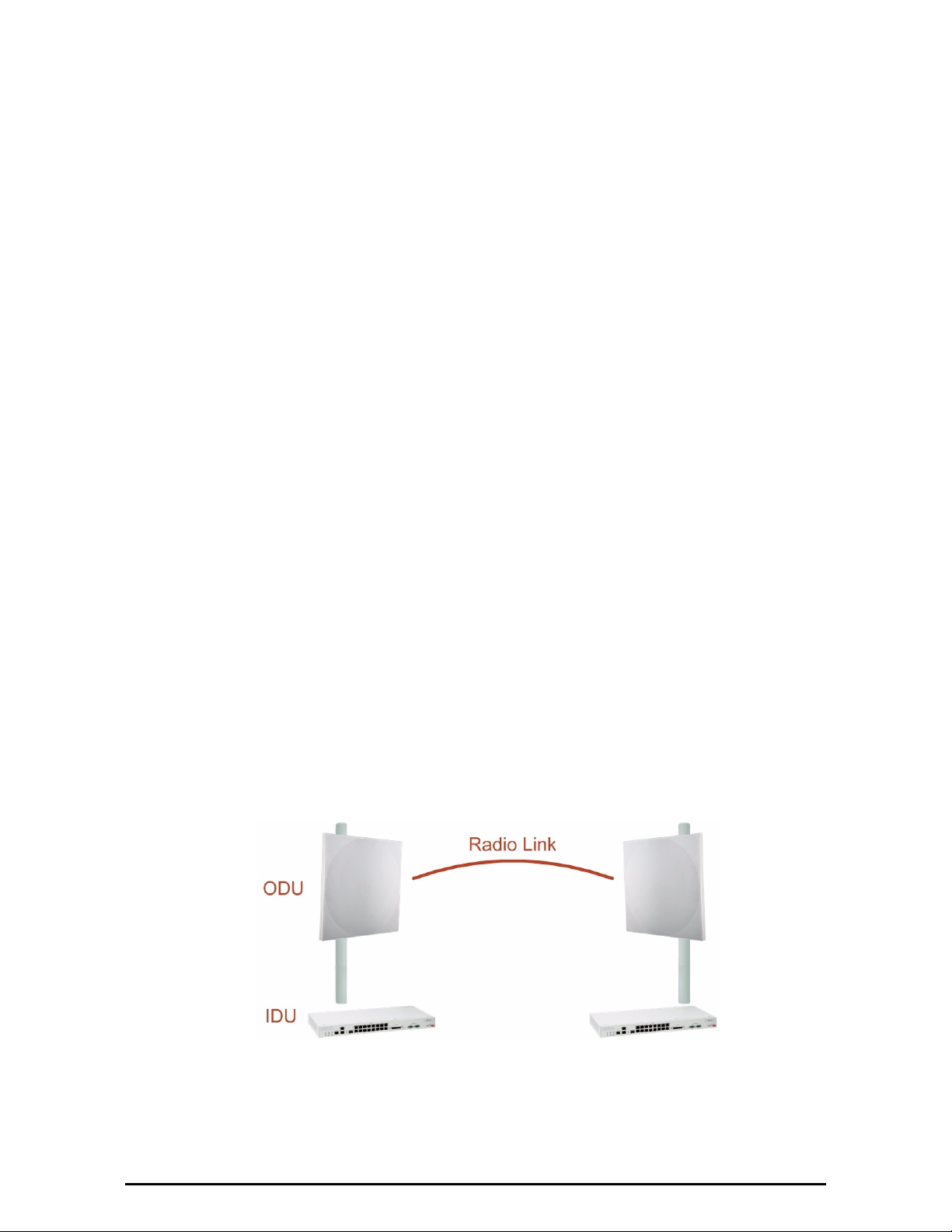
WinLink™ 1000 Link Chapter 1
mutual interference commonly experienced with collocated TDD
radios.
» Monitored Hot Standby (1+1):
The RADWIN Monitored Hot Standby supports equipment and airinterface redundancy with less than 50 ms cut-over time for carriers
and operators.
» Enhanced Air Interface Security
WinLink™ 1000's AES 128-bit key encryption provides enhanced air
interface security.
» Advanced Management and Performance Monitoring
The WinLink™ 1000 Manager software has full local and remote
management capabilities. The user-friendly SNMP based management tool provides full end to end configuration, event log, and performance monitoring capabilities.
Multiple WinLink™ 1000 links can be managed by RADWIN Network
Management System (RNMS).
» SFP support in the IDU-C
Standard SFP modules are used, enabling any type of Ethernet physical connectivity including various fiber connections. E3/T3 or E1/T1
over Ethernet SFPs can be used as well.
WinLink™ 1000 Link
The WinLink™ 1000 point-to-point solution is a wireless communication link.
Typically each side of the link is comprised of an Outdoor Unit (ODU) and
antenna and an Indoor Unit (IDU) or PoE device as shown in Figure 1-7
below.
The link is managed by the SNMP-based RADWIN Manager application.
The IDU and the ODU are connected by a CAT5e cable that carries the ser-
vice traffic and power.
Figure 1-7: Example of Link Architecture - System Components
WinLink™ 1000 User Manual Release 1.9 1-6
Page 26
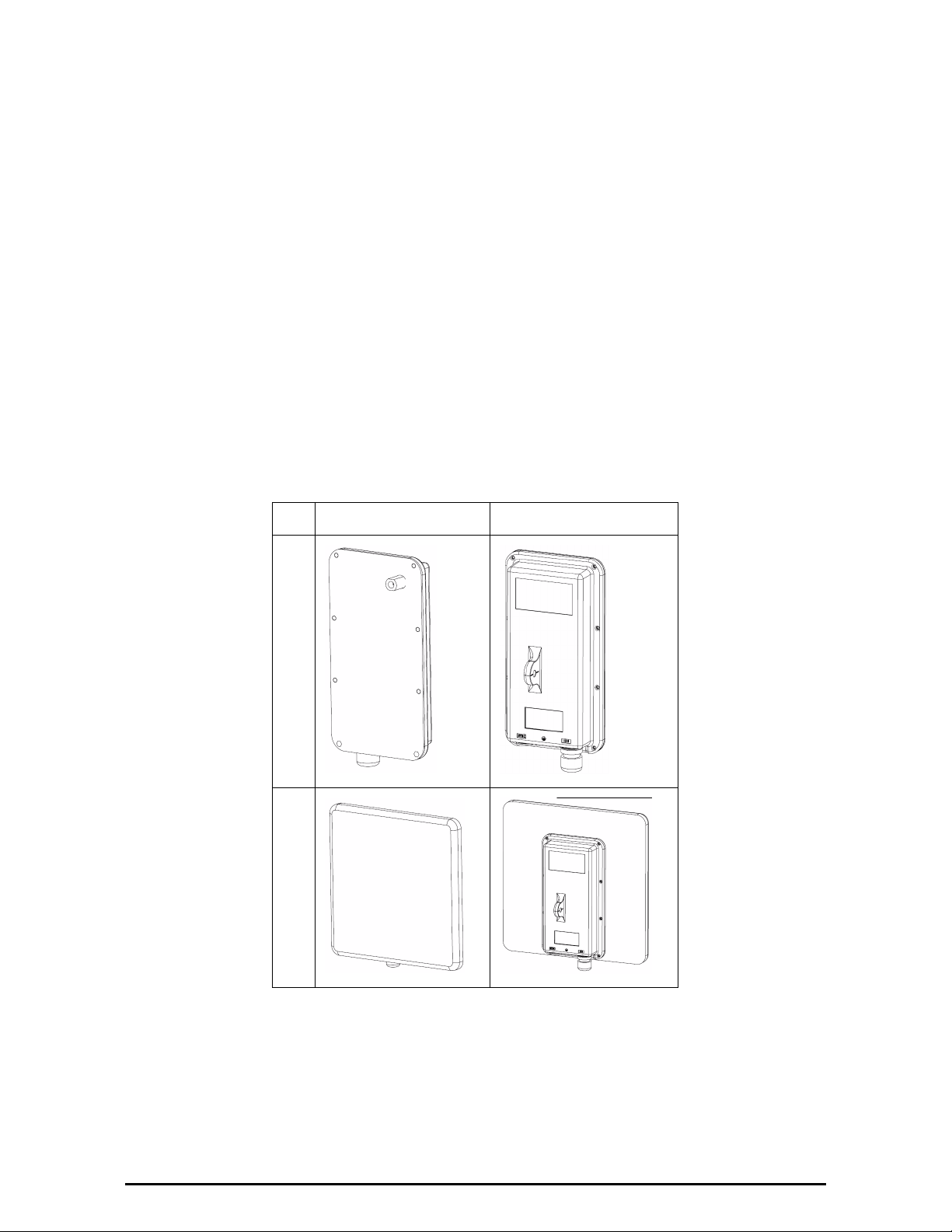
The Outdoor Unit (ODU) Chapter 1
The Outdoor Unit (ODU)
The ODU is the radio transceiver of the WinLink™ 1000 system and is the
main component of the system. The ODU connects to an antenna that
enables radio communication and can be mounted on a pole or wall. The
ODU connects to the IDU via a CAT5e cable.
ODUs are available in different frequencies and regulations in the ranges:
2.3-2.7GHz, 4.9-6GHz.
The ODU comes in two different form factors as shown in Figure 1-8
below, depending on the type of antenna:
• ODU with integrated 1ft flat panel antenna (
). This unit contains both the ODU and antenna as a single unit
ODU
housed in a weatherproof casing.
• ODU with a connector for an external antenna (
). The unit is fitted with an N-type connector. An external
ODU
antenna can extend the range of the link, and in some cases, may
help to reduce environmental interferences.
Front Rear
ConnectorizedIntegrated
Integrated Antenna
Connectorized
Figure 1-8: ODU Form Factors
• Integrated Antenna ODU
This ODU has an integrated 370mm (1.2ft) flat panel antenna. The
ODU contains both the radio and the antenna as a single unit
housed in a weatherproof case.
• Connectorized ODU
WinLink™ 1000 User Manual Release 1.9 1-7
Page 27
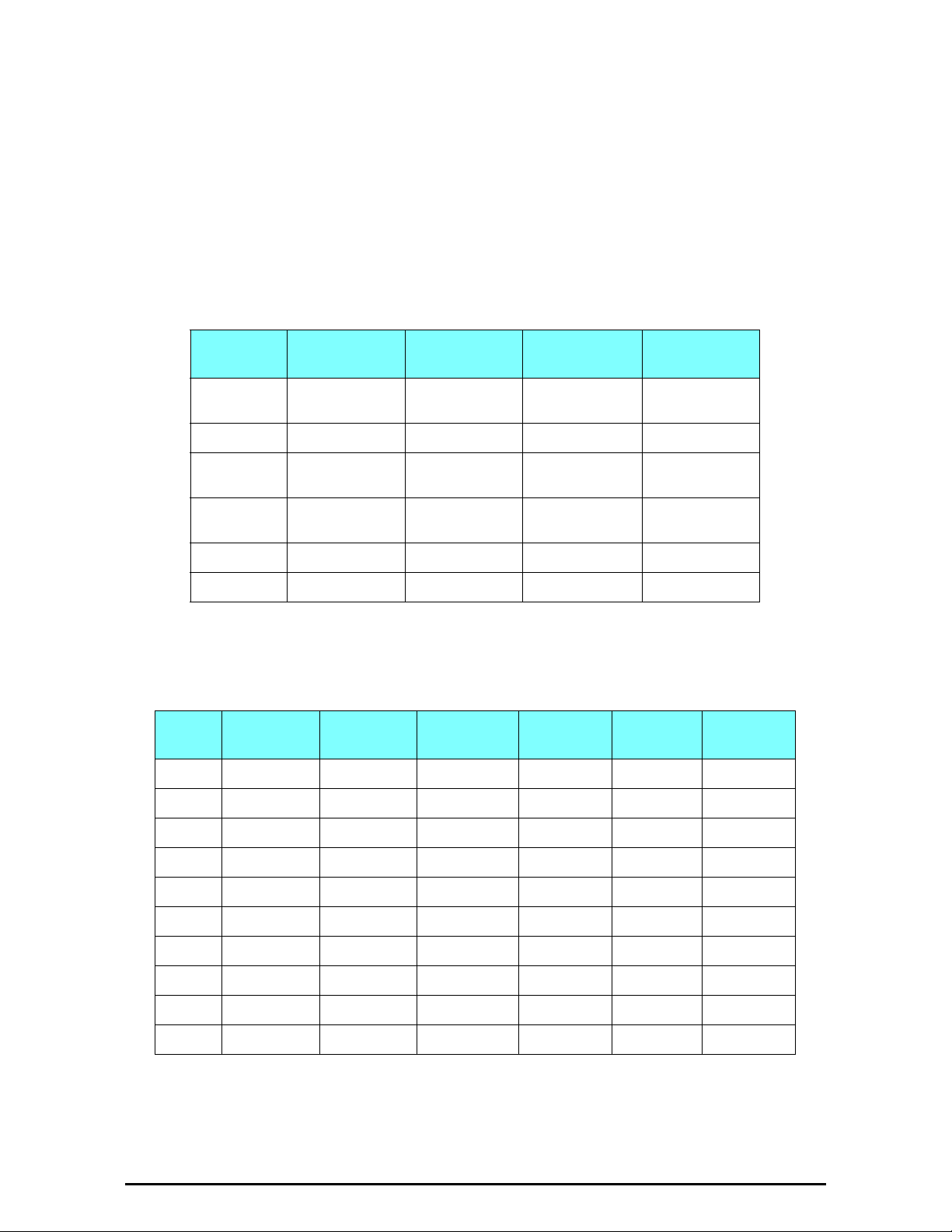
The Outdoor Unit (ODU) Chapter 1
This ODU has one N-type connector for connecting an external
antenna.
There are four series of WinLink™ 1000 ODU’s:
• WinLink™ 1000 Access
• WinLink™ 1000 VS
• WinLink™ 1000
• WinLink™ 1000 High End
The following table shows the differences between the four systems:
Table 1-1: ODU Series Typical Characteristics
WinLink™ 1000
Access
Max Ethernet
Throughput
Max. Range 20Km 20Km 80Km 80Km
Supported IDU
devices
Services Ethernet Ethernet Ethernet and TDM
HSS Yes Yes No Yes
Tx Power 18 dBm 18dBm 18 dBm 25 dBm
2Mbps 2/5 Mbps 18Mbps 18Mbps
PoE PoE PoE and IDU PoE and IDU
WinLink™ 1000
VS
WinLink™ 1000
WinLink™ 1000
High End
Ethernet and
TDM
The WinLink™ 1000 ODUs come is many variations reflecting supported
combinations of regulations and frequency bands as shown in Table 1-2
Table 1-2: WinLink™ 1000 Frequency Bands And Radio Regulations
FCC/IC ETSI
2.3 GHz 2.302 - 2.397
IDA
(WPC India)CN(MII China)
UK
HP
(Universal)
:
2.4 GHz 2.402 - 2.472 2.402 - 2.482 2.312 - 2.482
2.5 GHz 2.496 - 2.690 2.496 - 2.690
2.7 GHz 2.700 - 2.900
4.9 GHz 4.940 - 4.990 4.940 - 4.990
5.3 GHz 5.250 - 5.350 5.170 - 5.330 5.140 - 5.345
5.4 GHz 5.475 - 5.720 5.490 - 5.710 5.475 - 5.720
5.8 GHz 5.730 - 5.845 5.725 - 5.875 5.825 - 5.875 5.730 - 5.845 5.725 - 5.845
5.9 GHz 5.730 - 5.950
6.0 GHz 5.795 - 6.030
Key to abbreviations:
• FCC - Federal Communications Commission
• IC - Canadian radio regulation
WinLink™ 1000 User Manual Release 1.9 1-8
Page 28

AIND (All Indoor Unit) Chapter 1
• ETSI - European Telecommunicayions Standards Institute
• IDA - Indian WPC radio regulation
• CN - China MII radio regulation
• UK - Office of Communications - Radio Interface Requirement
• HP - Universal
AIND (All Indoor Unit)
The AIND - All Indoor unit offers
a single enclosure for Radio and
Multiplexer modules. It enables
outdoor placement of only a passive element.
Figure 1-9: AIND - “All Indoor” unit connected to antenna
The Indoor Unit (IDU)
The IDU has the service ports and provides aggregation of these services
towards the ODU that transports them over the air. The IDU also provides
power to the ODU. The following models are available for WinLink™ 1000:
IDU-E
The IDU-E is a compact, half 19 inch wide, 1U plastic unit, providing up to
two Ethernet ports and up to two E1/T1 interfaces.It is a low cost unit
intended for Access applications and Enterprise use.
Figure 1-10: IDU-E and IDU-R - front view
Figure 1-11: Typical IDU-E Rear Panel
The IDU-E is also available with a 25 pin Dry Contact Alarms port on the
rear panel:
WinLink™ 1000 User Manual Release 1.9 1-9
Page 29
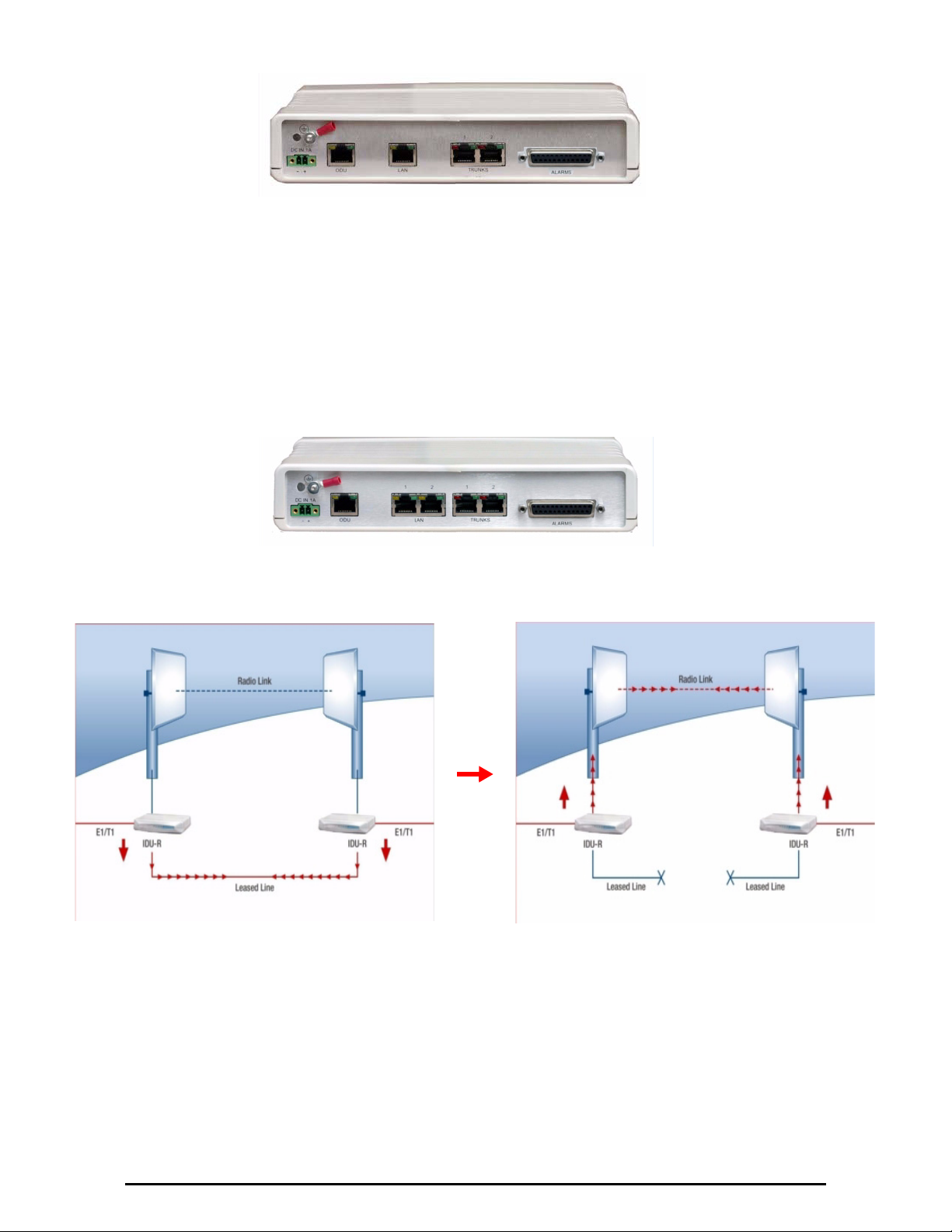
The Indoor Unit (IDU) Chapter 1
.
Figure 1-12: IDU-E-AL with Alarms port
IDU-R
The IDU-R is a compact, half 19 inch, 1U plastic unit for 1 x T1/E1 backup,
providing in addition 2 Ethernet ports and an external alarms interface. The
IDU-R is an indoor unit used for automatic backup of leased lines. The IDUR monitors the status of leased lines, and in the event of a connection failure automatically switches to the radio link. You may choose which of the
two links is the main link and which is the backup link. The IDU-R may be
configured for multi-hop (see Appendix L).
Figure 1-13: IDU-R Rear Panel
Figure 1-14: Backup link for E1/T1 connections
IDU-C
The IDU-C is a carrier-class 19 inch, 1U unit, providing E1/T1 ports,
Ethernet ports, dry contact alarms and indication LEDs. It has two
DC power feed connectors. An AC to DC converter is available for
powering the IDU-C from an AC source. The IDU-C is designed to
be rack mounted.
WinLink™ 1000 User Manual Release 1.9 1-10
Page 30

Power Over Ethernet (PoE) Devices Chapter 1
Four IDU-C products are supported by WinLink™ 1000, with 16, 8, 4 or no
TDM ports. WinLink™ 1000 uses the first four TDM ports, only.
Figure 1-15: IDU-C, Ethernet only, front panel
Figure 1-16: IDU-C, 4 E1/T1 ports, front panel
You can use an IDU-C with 4, 8 or 16 ports. WinLink™ 1000 will recognize
ports 1-4 only.
Power Over Ethernet (PoE) Devices
Basic PoE Device
The basic PoE device provides Ethernet service only, with power for the ODU. The PoE
device is extremely compact, having one
Ethernet port, one ODU port and a standard
3 pin male AC power socket.
Figure 1-17: Basic PoE device - showing the radio Ethernet port
Outdoor PoE Device (OPoE)
The OPoE is similar to the PoE device, with weatherproof casing and sealed connectors that enables outdoor connectivity
(a special mounting kit is supplied for attachment to a mast).
Figure 1-18: O-PoE device
WinLink™ 1000 User Manual Release 1.9 1-11
Page 31

Power Over Ethernet (PoE) Devices Chapter 1
PoE-8
The PoE-8 is a 19 inch, 1U metal unit providing 8 Ethernet ports enabling
connection to collocated Ethernet applications. The PoE-8 interfaces with
WinLink™ 1000 ODU units to provide high-quality network connectivity and
power.
Figure 1-19: PoE-8 Unit
Base Distribution Unit (BDU)
Figure 1-20: RADWIN BDU
RADWIN's Base Distribution Unit (WinLink™ 1000) is an all-in-one complementary indoor device to the WinLink™ 1000 and WinLink™ Access radio
product families, creating a complete, simple and flexible Multiple Point-toPoint (MPtP) solution.
The BDU provides multiple functionality of TDM/Ethernet uplink traffic
aggregation, access traffic distribution to up to eight WinLink radios, and
full layer-2 switching capabilities. The BDU also provides feeding of the
ODUs and support for an external device using Power-over-Ethernet (PoE).
RADWIN’s Multiple Point-to-Point architecture is an effective solution for
ISPs wanting to provide their end-users with guaranteed dedicated bandwidth. Private networks can use the Multiple Point-to-Point deployment concept to create high-capacity networks where each site enjoys its own
dedicated connection.
The BDU is an additional component in the Multiple Point-to-Point architecture. It enhances ease of installation and maintenance, as all co-located
ODUs receive Power-over-Ethernet directly from the BDU. Traffic is then
aggregated towards the uplink connections, which can be TDM or Ethernet
based as illustrated in Figure 1-21. The uplink can also be based on RADWIN’s wireless products such as WinLink™ 1000 or RADWIN 2000.
WinLink™ 1000 User Manual Release 1.9 1-12
Page 32

Antennas Chapter 1
Figure 1-21: Typical Multiple Point-to-Point deployment with wireless uplink
Antennas
An antenna is the radiating and receiving element from which the radio signal, in the form of RF power, is radiated to its surroundings and vice versa.
The antenna gain and transmitting power may be limited by country regulations.
The WinLink™ 1000 may be operated with an integrated antenna that is
part of the ODU unit, or with external antennas connected to the ODU via
N-type connectors. All cables and connections must be connected correctly
to reduce RF losses. The required antenna impedance is 50Ω.
The 5.x GHz Integrated Antenna ODU is provided with 330 mm (1ft) flat
panel antenna, with a gain of 22dBi (5.x GHz) / 17dBi (4.9 GHz) and 9°
beam width. The 2.x GHz Integrated Antenna ODU is provided with 330 mm
(1ft) flat panel antenna, with a gain of 16dBi and 20° beam width. The radio
and the antenna are housed in a weatherproof case as a single unit.
Figure 1-22: ODU with integrated antenna (side and front views)
Various external antennas are available for the WinLink™ 1000 operating
frequencies.
WinLink™ 1000 User Manual Release 1.9 1-13
Page 33

RADWIN Manager Chapter 1
Flat Panel Antennas
The Flat Panel antenna shown in Figure 1-23
is available as an integrated or external
antenna. Flat panel antennas are suitable for
short range, typically in Access applications.
They are relatively cheap, use comparatively little tower space and are robust under extreme
weather conditions.
Figure 1-23: External antennas - Flat Panel
Parabolic Dish Antennas
The Parabolic dish antenna is a high-gain, reflector
antenna used for radio, television, and data communications. The relatively short wavelength of electromagnetic (radio) energy at these frequencies allows
reasonably sized reflectors to exhibit the very desirable highly directional response for both receiving and
transmitting.
Figure 1-24: External antennas - Parabolic Dish
Grid Antennas
Grid antennas are used for 2.4 GHz applications.
Due to the large size, the grid design minimizes
weight and wind loading.
Figure 1-25: External antennas - Grid Antenna
See the RADWIN products catalog for RADWIN offering of external antennas. External antennas are also available from antenna vendors.
RADWIN Manager
The RADWIN Manager is an SNMP-based management application which
manages a complete link over a single IP address. It can also manage each
side of the link separately.
The RADWIN Manager application facilitates installation and configuration
of the link between the ODU units. The intuitive, easy-to-use RADWIN Man-
WinLink™ 1000 User Manual Release 1.9 1-14
Page 34

RADWIN Newtwork Management System (RNMS) Chapter 1
ager has a graphical Microsoft Windows interface, and can be run locally
and remotely.
The RADWIN Manager provides:
• Installation Wizard
• Frequency band selection
• On-line monitoring of air interface quality allowing the administrator
to monitor the service and status of each link
• On-line monitoring of equipment alarms and QoS
• Local and remote loopback testing
• Configuration Wizard and site settings
• Integrated software upgrade utility
• On-line user manual and help files
• Link Budget Calculator for calculating the expected performance of
the WinLink™ 1000 wireless link and the possible service configurations for a specific link range.
The RADWIN Manager can easily be integrated with any SNMP based NMS
system.
Figure 1-26: RADWIN Manager window
RADWIN Newtwork Management System (RNMS)
The RADWIN Newtwork Management System enables Service Providers to
manage all RADWIN linksin their network from a Network Operations Center
(NOC).
Using RNMS, Service Providers can configure and monitor upto 10,000 RADWIN links. The intuitive easy-to-use RNMS provides a full range of network
surveillance, monitoring, configuratoin and fault management capabilities.
WinLink™ 1000 User Manual Release 1.9 1-15
Page 35

Accessories Chapter 1
It offers users complete visibility and control over their RADWIN-based networks.
Accessories
RADWIN provides a variety of accessories to support the WinLink™ 1000
system:
•PoE devices
• AC Power Adaptors
• External Lightning Protection Units
• Cables to connect the various system elements
• Grounding cables
Documentation set supplied with
The technical documentation supplied with a WinLink™ 1000, is located on
the product CD. It includes the following items:
• A Quick Installation Guide for experienced installers (also hardcopy)
• A full User Manual - the document which you are reading
• A Help file accessible from the RADWIN Manager
• Link Budget Calculator
How to Use this Manual
This User Manual is divided into three functionally distinct sections reflecting
the activities required to set up a WinLink™ 1000. The division is shown in
the following table:
Table 1-3: User Manual - General layout
Section General Content Purpose
Basic Installation Core information to install and operate a link
1
Advanced Installation Specialized installation techniques
2
Technical Information Background for advanced use
3
The Basic Installation section is divided into functionally distinct chapters
reflecting the activities required to set up a WinLink™ 1000. The division is
shown in the following table:
Table 1-4: User Manual layout
Chapter/
Appendix
2
3
4
Subject Audience
Site Preparation Site survey team
Hardware Installation Field technician
Getting Started with the
RADWIN Manager
Installation technician
WinLink™ 1000 User Manual Release 1.9 1-16
Page 36

A Little Terminology Chapter 1
Table 1-4: User Manual layout (Continued)
Chapter/
Appendix
5
6
7
8
9
Subject Audience
Installing the Link Installation technician
TheRADWIN Manager:
Main Window
Configuring the Link Installation technician, System manager
Site Configuration Installation technician, System manager
Monitoring and Diagnostics
A Little Terminology
In the field, a link typically has a local or headquarters site as for example in
Figure 1-1 above. Here the service provider is the local or headquarters
site. The service recipient is the remote site.
Where the link is completely internal to a corporation, the choice of the local
and remote is just a matter of convenience.
link
A
then, consists of two
Installation technician, System manager
Installation technician, System manager
sites
.
In Broadband Wireless terminology, the local and remote sites are sometimes referred to as “near” and “far”, “HQ” and “remote” and so on.
The site which is closer to the network core (often the local site) will be
referred to as
end user, as
site A
site B
, and the opposite side of the link, usually closer to the
.
This choice is application-neutral and will be used throughout the manual
both to describe the sites and their names as in the examples.
The link is configured and managed using a PC, the
managing computer
connected to site A. (The precise requirements for the managing computer
are set out on page 4-1).
We will occasionally need to distinguish between the site to which the managing computer is connected, and the second site, when they are not necessarily A or B. The former will be called the
the
over-the-air site
. Which is which, is always determined by the loca-
managing site
and the latter,
tion of the managing computer.
WinLink™ 1000 supports three connection methods for the managing com-
puter:
•
Local
- a direct peer to peer connection between the Ethernet ports
on the managing computer and the IDU or PoE device. Local connection is always read-write.
•
Network
- the managing computer and the site A IDU or PoE
device belong to a LAN and communicate through a router or hub
•
Over-the-air
- the managing computer connects to site B via the
air interface
WinLink™ 1000 User Manual Release 1.9 1-17
Page 37

Conventions Used in this Manual Chapter 1
• The managing computer may be connected to the link through an
IDU or a PoE device. In what follows, where ever we refer to an IDU
it includes PoE devices unless stated otherwise. Typically, if we need
to refer to an IDU as such, we will use a model name such as IDU-C.
Conventions Used in this Manual
Notifications
Notifications consist of Notes, Cautions and Warnings.
The purpose of a Note is to
• Draw your attention to something that may not be obvious or counter-intuitive
• Emphasize a special feature or peculiarity of the WinLink™ 1000
• Offer an external reference for additional information
• Add a caveat that would not qualify as a full Caution or Warning (see
below)
Note
• Provide additional background to what follows
• Offer a recommendation
• Highlight an indication of something to watch out for
• Advise you if an action has “side effects” i.e. it may disturb something
else that would be best left undisturbed
• Remind you of something that should be kept in mind
Caution
Warning
A Caution is a notification of risk of damage to equipment or of service
degradation
A Warning is a notification of risk of danger to persons operating near the
equipment
Typographical conventions
General
Where a term is defined or introduced for the first time, it is shown in Boldface. You will have noticed this usage in the Terminology section above.
Software
The RADWIN Manager is a Microsoft Windows application following the user
interface conventions of familiar Microsoft Windows programs.
WinLink™ 1000 User Manual Release 1.9 1-18
Page 38
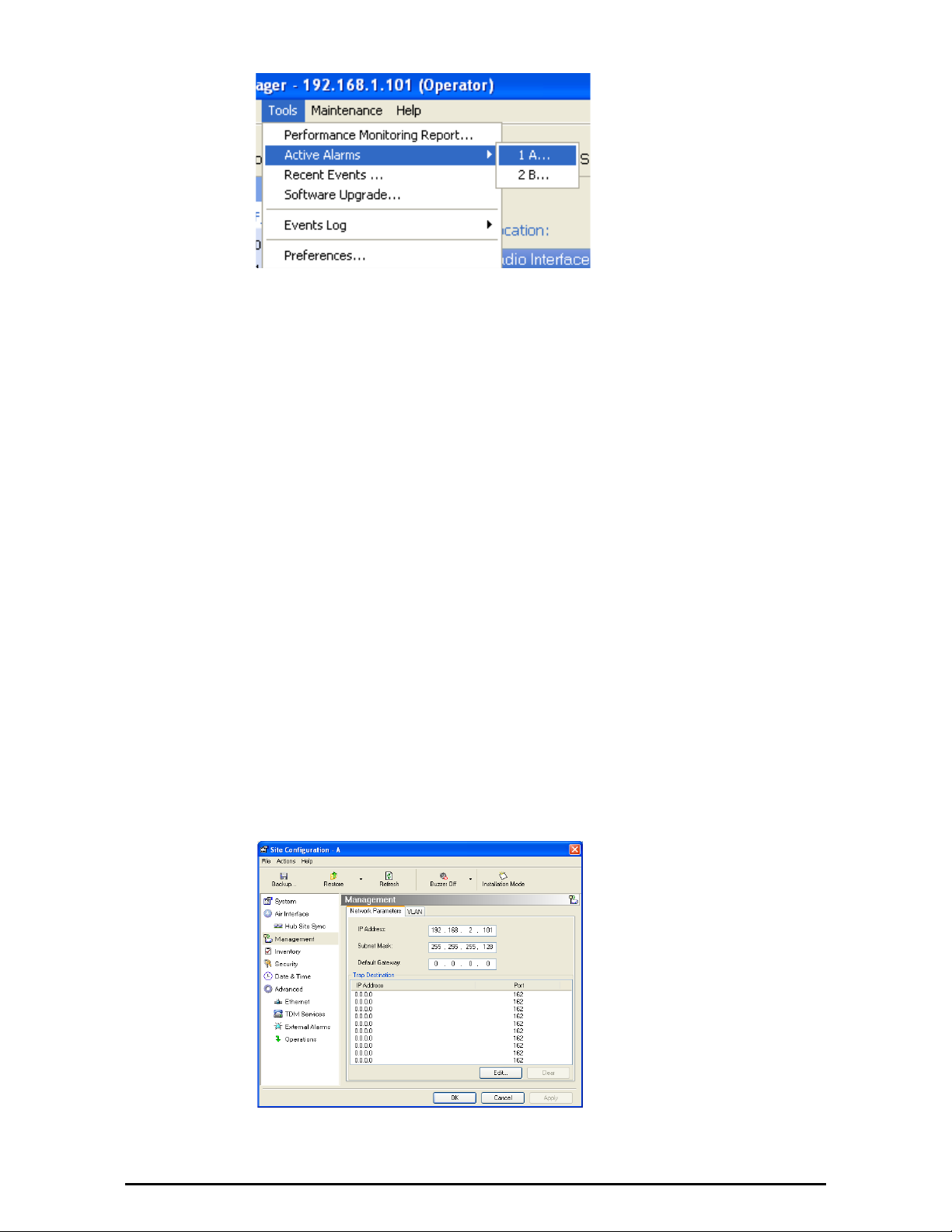
Windows Terminology Chapter 1
We would describe the chain
of menu commands indicated
in the example of Figure 1-
27 like this,
Tools|Active Alarms|1 A
using Boldface for the menu
labels and vertical bars to
separate them.
Figure 1-27: Menu navigation in the RADWIN Manager
Similarly, mouse click items will be referred to like this:
“Click Next to continue.”
(A mouse click always uses the left mouse button unless stated otherwise.)
Windows Terminology
Look at Figure 1-1 above. The main application display which you see consists of a frame-window with a menu bar, system icons and content. It will
be referred to as a window, the main window or the Manager window
depending on context.
The top line of icons is the tool bar, and provides part of the menu bar
functionality with a mouse click.
At the bottom of the window is the status bar, a line of icons and text
boxes.
The central part of the main window consists of several panes: On the
right, there are Radio Interference, Ethernet Service and the Frequency
panes. The left hand pane (with the blue background) is split into three
sub-panes.
If you click Site A or Site B in the tool bar, you will be offered another window, which in turn displays on of several panels depending on which function you choose.
Figure 1-28: Site Configuration window with open Management panel
WinLink™ 1000 User Manual Release 1.9 1-19
Page 39

Viewing and Printing Chapter 1
Viewing and Printing
This manual is optimized for viewing online as a PDF file. To this end it uses
an 11 point Tahoma typeface for main text. Tables for most part, use 8 point
fonts. Here are a few pointers for hard-copy printing:
• The text and table typefaces used are large enough to print the
manual at two pages per sheet.
• For good legibility, use a commercial grade laser printer. A color
printer is of course best, however a monochrome printer set to use
gray-scale gives acceptable results.
• Better quality inkjet printers also give good output.
WinLink™ 1000 User Manual Release 1.9 1-20
Page 40

Planning the Link Site
Overview
Link site planning consists of a set of surveys, which must be carried out
before any equipment is brought to the site. If for some reason, the outcome of any of these surveys is negative, site re-location will need to be
considered.
A Site Survey consists of three stages:
1. Preliminary survey - The proposed link is analyzed in the office using a
topographic map.
2. Physical survey - The locations of the indoor and outdoor equipment are
determined on-site.
Chapter 2
Site Preparation
3. Radio Frequency (RF) survey - It is recommended that the installation
area be scanned with a spectrum analyzer, to identify RF interference so
as to determine a clear channel for radio installation (on-site).
The Site Survey
Introduction
RADWIN wireless links must be planned before installation. The designated
installation site must be appraised to determine that the wireless system is
able to operate efficiently and provide connectivity without signal degradation.
WinLink™ 1000 offers a wide operating frequency range. A free frequency
channel must be determined within the operating range, for optimum performance.
Recommended Equipment
Stage 1: Preliminary Survey
• Topological map of the area
• Urban map of the area
WinLink™ 1000 User Manual Release 1.9 2-1
Page 41

Stage 1: Preliminary Survey Chapter 2
•Compass
Stage 2: Physical Survey
• 100 meter tape measure
• Ohmmeter, to check ground connection
•Binoculars
•Map
• Digital camera
• Paper, pencil, and a clipboard
• GPS device (optional)
• Compass (optional)
Stage 3: RF Survey
• Spectrum Analyzer with Max Hold function and screen capture facility that can store multiple images, for documentation purposes
• RF accessories (connectors and cables)
• Communication devices (for example, cellular phones, or a set of
walkie-talkies)
Stage 1: Preliminary Survey
A preliminary survey is necessary before visiting potential installation sites.
As much detail as possible should be obtained about the two designated
ODU installation sites and the area between them.
¾ To perform a preliminary survey:
1. Mark the two designated installation sites on a topographic map of the
area.
2. Measure the distance between the sites; check that it is within the specified range of the equipment.
3. On the urban map, check for developed areas situated between the two
installation sites. Pay attention to these areas when performing the physical site survey; there may be tall buildings, RF towers, or transmitters,
which could cause interference to the link.
4. Check the area between the two sites for obstructions such as:
• High ground - hills or mountains
• Lakes or large bodies of water. Water has a reflection effect on RF
signals like a building. This type of reflection causes the received
amplitude to be reduced. As a rule of thumb, the presence of a large
body of water between the link sites may double the required
antenna height.
5. Determine and record the compass bearings between both ODUs, relative to north.
6. If there are obstructions between the two sites, calculate the Fresnel
Zone (see Appendix B for details).
7. If the site chosen does not meet requirements, consider alternative sites.
WinLink™ 1000 User Manual Release 1.9 2-2
Page 42

Stage 2: Physical Survey Chapter 2
8. Use the Link Budget Calculator (on the CD supplied with the equipment
or using the RADWIN Manager) to determine the expected performance.
Stage 2: Physical Survey
The physical site survey reviews the environment of the proposed installation location, to ensure that the link sites are suitable for the wireless network. The results of the physical site survey should be recorded.
It is advisable to go on a clear day, so you can more easily see any
obstructions between the two sites.
Note
¾ To perform a physical survey:
1. From the compass readings taken in the preliminary survey, find the azimuth (horizontal position) that the ODU should face towards the second
ODU.
2. Using binoculars, locate any obstructions such as tall trees, high buildings, hills or mountains. Look for other RF towers between the two sites.
Mark the locations of the obstructions on the map.
Note
3. Determine the location for the ODU (having regard for existing rooftop
installations and tower space). It should be above any obstructions, considering the Fresnel zone (see Appendix B).
4. If you need to install the ODU on a tower, make sure that the tower is far
away from overhead electric power lines.
5. Determine a location for the indoor equipment; it should be as close as
possible to the ODU. At an existing site, there is probably an equipment
room with cable-routing channels.
The IDU - ODU cable length limit is 100m, in accordance with IEEE 10/
100BaseT standards.
6. Measure and record the path length of the cable from the ODU position
to the indoor equipment room.
7. Determine the ground and lightning connection points of the installation.
The ODU and IDU must both be grounded.
8. Using the Ohmmeter, measure and record the resistance of the required
installation to the grounding point. The resistance must be less than 1O
ohm.
9. Review the results of the physical site survey. Decide if the site is suitable
for the wireless network installation.
• If the site is suitable, continue with stage 3, the RF survey
• If the site is not suitable, survey another site
WinLink™ 1000 User Manual Release 1.9 2-3
Page 43

Additional Outdoor Site Requirements Chapter 2
Additional Outdoor Site Requirements
The ambient outdoor operating temperature should be -35 to 60°C (-31 to
140°F).
Additional Indoor Site Requirements
The following requirements guarantee proper operation of the system:
• For IDU-C units, allow at least 90 cm (36 “) of front clearance for
operating and maintenance accessibility. Allow at least 10 cm (4 “)
clearance at the rear of the unit for signal lines and interface cables
• The ambient operating temperature should be 0 to 50°C (32 to 122
°F) at a humidity of up to 90%, non condensing
Stage 3: RF Survey
The RF survey examines the wireless environment of the installation site, to
determine whether there are available channels within the radio operating
frequency band. An RF survey is performed using a spectrum analyzer.
Note
It is advisable to familiarize yourself with the spectrum analyzer before
going out on site, specifically the Max Hold and Marker functions.
You should perform the RF survey at both proposed link sites.
The survey should be carried out during a busy time of day, to best judge
the worst-case radio interference. Allow 2-4 hours duration for a good RF
survey.
It is possible to install the link and use the RADWIN Manager to find a clear
channel. Each frequency channel can be evaluated in turn. Achievement of a
clear channel is indicated by the marker in the Quality bar on the Channel
Setting window (see Figure 5-5) moving into the green area.
WinLink™ 1000 User Manual Release 1.9 2-4
Page 44

Warning
Note
Chapter 3
Hardware Installation
This chapter sets out the requirements and procedures for the hardware
installation and alignment of a WinLink™ 1000 link in accordance with the
prior planning as set out in Chapter 2. It is intended to guide qualified field
technicians.
Outdoor units and antennas should be installed ONLY by experienced
installation professionals who are familiar with local building and safety
codes and, wherever applicable, are licensed by the appropriate
government regulatory authorities. Failure to do so may expose the end
user or the service provider to legal and financial liabilities. RADWIN and its
resellers or distributors are not liable for injury, damage or violation of
regulations associated with the installation of outdoor units or antennas.
The material in this chapter is generic to all RADWIN radio link products
unless stated otherwise.
Safety Practices
Preventing overexposure to RF energy
To protect against overexposure to RF energy, install the ODUs so as to provide and maintain minimal separation distances from all persons.
When the system is operational, avoid standing directly in front of the
antenna. Strong RF fields are present when the transmitter is on. The ODU
must not be deployed in a location where it is possible for people to stand
or walk inadvertently in front of the antenna.
Grounding
All RADWIN products should be grounded during operation. In addition:
•The ODU should be earthed by a wire with diameter of at least
12AWG.
The WinLink™ 1000 ODU must be properly grounded to protect
against lightning. It is the user's responsibility to install the
WinLink™ 1000 User Manual Release 1.9 3-1
Page 45

Protection against Lightning Chapter 3
equipment in accordance with Section 810 of the National Electric
Code, ANSI/NFPA No.70-1984 or Section 54 of the Canadian
Electrical Code. These codes describe correct installation procedures
for grounding the outdoor unit, mast, lead-in wire and discharge
unit. It also lays down the size of grounding conductors and
connection requirements for grounding electrodes.
The WinLink™ 1000 ODU must be grounded to a Protective Earth as
described in Appendix C and in accordance with the Local Electrical
Regulations.
• The earth lug on the IDU-C should be connected to the protective
earth at all times, by a wire with a diameter of 18 AWG or wider.
Rack-mounted equipment should be mounted only in earthed racks
and cabinets.
Further, you should -
• Always make the ground connection first and disconnect it last
• Never connect telecommunication cables to ungrounded equipment
• Ensure that all other cables are disconnected before disconnecting
the ground
More detailed guidelines are supplied in Appendix C.
Protection against Lightning
The use of lightning protection is dependent on regulatory and end user
requirements. All of RADWIN outdoor units are designed with surge limiting
circuits to minimize the risk of damage due to lightning strikes. RADWIN
recommends the use of additional surge arrestor devices to protect the
equipment from nearby lightning strikes.
See Appendix C for detailed installation instructions of lightning protection
devices.
General
• It is recommended that installation of the outdoor unit be contracted
to a professional installer.
• Before working on equipment connected to power lines or telecommunication lines, you should remove jewelry or any other metallic
object that may come into contact with energized parts.
• Use extreme care when installing antennas near power lines.
• Use extreme care when working at heights.
• When using an AC power source for WinLink™ 1000 always use the
AC power adapter supplied by RADWIN.
• Use the right tools. In addition to standard tools required for any
kind of ODU or antenna installation, WinLink™ 1000 requires additional specific tools detailed on page 3-6 below.
WinLink™ 1000 User Manual Release 1.9 3-2
Page 46

Package Contents Chapter 3
Package Contents
The WinLink™ 1000 packages include the following items:
ODU Package Contents
The ODU package contains:
•One ODU - see Figure 3-2 and Figure 3-3 below for front and rear
view
• An ODU mounting kit - see Figure 3-1 below
• A CD containing -
• the RADWIN Manager
•Quick Start Guide
• User Manual - the document you are reading
• Link Budget Calculator
• Label showing the MAC address and the alternative Community
string. The label is self-adhesive. You should keep this label safe
• Cable glands (to be used with the ODU-IDU cable)
Figure 3-1: ODU Mounting kit
ODU - Front View ODU - Rear View
Figure 3-2: Connectorized ODU - Front and rear views
WinLink™ 1000 User Manual Release 1.9 3-3
Page 47

IDU-E or IDU-R package containing: Chapter 3
ODU - Front View ODU - Rear View
Figure 3-3: Integrated ODU - Front and rear views
IDU-E or IDU-R package containing:
• IDU-E or IDU-R
• AC/DC Converter
• IDU wall-mounting drilling template
• Self adhesive label showing the IDU LED operation
Figure 3-4: IDU-E/R - front view
IDU-C Package Contents
The IDU-c package contains:
• IDU-C - see Figure 3-5 below.
• 19” rack mounting kit - see Figure 3-7 below
• Two DC power plugs for power cables - see Figure 3-7 below
Figure 3-5: IDU-C Package contents - the IDU-C, Ethernet only
WinLink™ 1000 User Manual Release 1.9 3-4
Page 48

PoE-8 Package Containing: Chapter 3
Figure 3-6: IDU-C Package contents - the IDU-C, 4 E1/T1 ports
1
Figure 3-7: IDU-C Package contents - the mounting kit and DC power plugs
PoE-8 Package Containing:
Figure 3-8: PoE-8 Unit
•PoE-8
• 110/240 VAC with IEC 60320 socket cable
• 3-prong terminal block connector (green)
• 19" mounting kit
1. The IDU-C is available with 0, 4, 8 or 16 TDM ports. WinLink™ 1000 supports 0 or 4 TDM ports.
WinLink™ 1000 User Manual Release 1.9 3-5
Page 49

BDU Package Contents Chapter 3
BDU Package Contents
Figure 3-9: RADWIN BDU
•BDU
• 19” rack mounting kit - see Figure 3-7
• DC power plug for power cable
External Antenna Package Contents
•Antenna
• RF cable 1m (3’) long; two cables supplied with bipolar antennas,
single cable supplied with monopolar antennas
• Mounting kit
Additional Tools and Materials Required
The following is a list of the equipment and materials required to install
WinLink™ 1000 hardware.
Tools and Materials
• Crimping tool for RJ-45 (if the ODU-IDU cable is without connectors)
• Spanner/wrench 13 mm (½”)
• Drill (for wall mounting only)
•Cable ties
• Sealing material
Cables and connectors
• ODU grounding cable 12AWG
• IDU grounding cable 18AWG
• ODU-IDU cable (outdoor class, CAT-5e, 4 twisted pairs, 24AWG)
• For PoE based links: A crossed Ethernet LAN cable
• O-PoE 10AWG grounding cable if applicable
• BDU grounding cable 18AWG if applicable
Hardware Installation Sequence
The following steps are required to install the WinLink™ 1000 system:
WinLink™ 1000 User Manual Release 1.9 3-6
Page 50

Hardware Installation Sequence Chapter 3
1. Mounting the ODUs, page page 3-8.
2. Mounting the external antennas (if used), page page 3-8.
3. Mounting the Lightning Protection devices (if used), page page 3-9.
4. Outdoor connections, page page 3-9.
5. Mounting the IDUs, page page 3-10.
6. Indoor connections, page page 3-14.
7. Aligning the ODUs/antennas, page page 3-15.
See Figure 3-10 below, which illustrates a typical installation of WinLink™
1000 with an external antenna.
Figure 3-10: Typical Installation Diagram (with external antenna)
The installation steps are detailed in the following sections.
WinLink™ 1000 User Manual Release 1.9 3-7
Page 51

Outdoor installation Chapter 3
Outdoor installation
Preparing the ODU before Deployment
Each ODU must be pre-loaded with an IP address. This may be done prior
to deployment in the field, or on-site using a Laptop computer. The process
is quite straight-forward and described in Appendix D.
Mounting the ODU
The ODU can be mounted on a pole or a wall. In both installations, the supplied mounting kit is used to secure the ODU.
A mast-sited ODU typically uses a pole attached to the mast.
Note
A WinLink™ 1000 link operates in pairs of two ODUs with the same configuration. Both ODUs must be installed, and the antennas aligned for maximum throughput.
Prior to connecting cables to the ODU, the protective earth terminal (screw)
of the ODU must be connected to an external protective ground conductor
or to a grounded pole.
Warning
• Only a qualified person using the proper safety equipment should
climb the antenna mast
• Only qualified professional personnel should install or dismantle
ODUs and masts
¾ To mount the ODU on a pole or a wall:
1. Ensure that the ODU is properly grounded.
2. Mount the ODU onto the pole or wall. Ensure that the unit is oriented so
that the cable connectors are at the bottom. (If they are on top,
water may penetrate into the unit causing damage.)
3. Refer to Appendix A for detailed ODU mounting kit contents and schematics.
Do not tighten the ODU to its mounting brackets until the alignment
process of the antenna is complete.
Note
Ensure that there are no direct obstructions in front of the ODU or
interference from man-made obstacles.
Mounting external antennas
If you are using ODU with an integrated antenna, skip to Mounting the
Lightning Protection Devices below.
WinLink™ 1000 User Manual Release 1.9 3-8
Page 52

Mounting the Lightning Protection Devices Chapter 3
The supplied mounting kit is used to mount the antenna onto a pole. The
antennas must be aligned for maximum throughput.
Do not stand in front of a live antenna.
Warning
¾ To mount an external antenna:
1. To mount an external antenna, ensure that the antenna is properly
grounded and then mount the antenna onto the pole. Refer to Appen-
dix A for detailed antenna mounting instructions.
2. Follow the mounting instructions supplied with the antenna.
Mounting the Lightning Protection Devices
The use of lightning protection is dependent on regulatory and end user
requirements. The WinLink™ 1000 ODU is designed with surge limiting circuits to minimize the risk of damage due to lightning strikes. RADWIN recommends the use of additional surge arrestor devices to protect the
equipment from nearby lightning strikes.
Refer to Appendix C for detailed installation instructions of lightning protection devices.
Outdoor Connections
¾ To complete the outdoor connections:
1. Connect the ground cable to the ODU chassis as marked on the ODU.
2. Connect the antenna cable to the ODU.
3. Connect the lightning protection device to the ODU (see Appendix C).
4. Attach the ODU-IDU cable to the ODU RJ-45 connector (see Appendix K
for the connector pinout)
5. Screw in the cable glands to ensure hermetic sealing of the ODU.
6. Secure the cables to the pole, mast or brackets using UV-rated cable ties.
Indoor Installation
Installing IDU-E and R units
IDU-E Installation
The IDU-E can be wall mounted, placed on a desktop or take up one half of
a 1u rack slot. The unit should be grounded, cabled to the ODU and connected to power using the supplied AC/DC adapter.
WinLink™ 1000 User Manual Release 1.9 3-9
Page 53

Mounting the IDU-C Chapter 3
Figure 3-11: Typical IDU-E Rear Panel
IDU-R Installation
Figure 3-12: IDU-R Rear Panel
Installation of an IDU-R unit differs from other IDU models in one respect:
At the rear of the IDU-R (see Figure 3-12) there are two jacks labeled
“Trunks”. For each IDU-R, the E1 cable from outside should be plugged into
one of the trunks, and the E1 cable to the other station should be plugged
into the second trunk, as in the left hand side of Figure 1-14.
Apart from the above difference, the link installation including the remaining
part of the IDU installation and connection to the ODU proceeds as
described as above.
Mounting the IDU-C
The WinLink™ 1000 IDU-Cs are all rack mountable, as shown in Figure 3-
13. A front panel keyed schematic of a rack mounted IDU-C is shown in the
figure below.
Figure 3-13: IDU-C front panel
In Figure 3-14 we display a perspective view of the IDU-C:
WinLink™ 1000 User Manual Release 1.9 3-10
Page 54

Mounting the IDU-C Chapter 3
Figure 3-14: IDU-C - A perspective view
Further description of the keyed items in Figure 3-13 is shown in Table 3-
1 below:
Table 3-1: Components of an IDU-C front panel
Key Label Remarks
A Indicator LEDs See Figure 3-15.
B ODU Port RJ-45 connector, see Table K-1.
C LAN RJ45Ports Ethernet, RJ-45 connector, see Table K-2.
D LAN SFP Port See Appendix L.
E Alarm Ports Standard DB25 female connector, see Table K-6.
F Label indent Place for adhesive identification labels.
G Primary 3 pin Power Connector
H Secondary 3 pin Power Connector
I Grounding Lug Use the lug supplied.
J Rack mounting holes
K Detachable Rack mounting brackets
Standard 3 pins in line power connector, see Table K-7.
L 0, 4, 8 or 16 E1/T1 Ports See Table K-4.
M Standby Port Hot Standby ready: HSB cable socket, see Table K-5.
The Indicator LEDs (Item A in Table 3-1 above) are shown in more detail
below:
WinLink™ 1000 User Manual Release 1.9 3-11
Page 55

Mounting the IDU-C Chapter 3
Figure 3-15: IDU-C Front Panel LEDs
Figure 3-16: IDU-E/R Front Panel LEDs
The purpose of the LEDs is shown in Table 3-2 below:
Table 3-2: IDU-C Front Panel LEDs
Name Color Function
Green
IDU
ODU
AIR I/F
SVC
HSS See supplementary Table 3-3 following.
Blinking Green
Red
Green
Red
Green
Orange
Red
Green
Orange
Orange
Red
Off
IDU operational
During power-up only
Failure
ODU-to-IDU communication link is operating
ODU-to-IDU communication link is disrupted
Wireless link is synchronized
During installation mode only
Wireless link lost synchronization
E1 or T1 line is synchronized
Alarm detected at the Site B interface
Local or Remote loopback
Alarm detected at the Site A interface
Ethernet only IDU or E1/T1 not configured
Hot Standby Mode Link State
STBY
Green
Blinking Green
Red
Orange
Off
Primary
Secondary
Primary
Secondary
Off
Active
Not active
Not active
Active
HSM not activated
WinLink™ 1000 User Manual Release 1.9 3-12
Page 56

Connecting power to the IDU Chapter 3
Table 3-3: IDU-C Front Panel LEDs for HSS
Color Function
Green This ODU is HSS master, generating signal, and HSS Sync is OK
Blinking
Green
Red
Orange
Off
¾ To mount an IDU-C:
1. Attach the rack mounting brackets (K) to the IDU.
2. Bolt the IDU into an empty slot in the rack, ensuring that it sits securely.
3. Ground the IDU to the rack using grounding lug I. The IDU should be left
permanently grounded.
This ODU is a HSS client and in Sync
HSS not operational due to improper signal detection. This ODU is
not transmitting
HSS is operational. One of the following conditions apply:
• This ODU is a master that is generating signals and
detecting signals
• This ODU is a master that is generating signals but
detected improper signals
• This ODU is a client “Continue Tx” but is not detecting
signals
• This ODU is a client “Disable Tx” and is detecting signals
from multiple sources
All orange cases transmit.
HSS is not activated
HSS is not supported
Disconnection between ODU and IDU
Note
Instead of using the rack mounting brackets, the IDU may be rail mounted
using the four screw holes on each of its sides.
Connecting power to the IDU
The IDU-C has redundant power connection circuits (items G and H in
Figure 3-13 above). An enlarged schematic of the power connectors is
shown in below:
Figure 3-17: IDU-C Power connectors
WinLink™ 1000 User Manual Release 1.9 3-13
Page 57

Connecting the ODU to the IDU Chapter 3
The connectors are 3 pin in line female, with polarities (left to right) minus,
ground, plus. To avoid damage to the IDU, always use an AC/DC adapter
supplied by RADWIN.
Ensure that the IDUs at both sites are powered up.
The IDU-E/R models have a two pin power connector and an AC/DC
adapter supplied by RADWIN.
Connecting the ODU to the IDU
The ODU-IDU cable conducts all the user traffic between the IDU and the
ODU, and also provides power to the ODU. The maximum length of the
ODU-IDU cable is 100m (328ft) in accordance with 10/100BaseT standards.
The ODU-IDU cable is supplied pre-assembled with RJ-45 connectors, at the
length specified when ordering, or as a cable drum with spare connectors. If
the ODU-IDU cable was not ordered, use an outdoor class, CAT-5e 24AWG
shielded cable. See Appendix K for Wiring Specifications.
To connect the ODU to the IDU, route the cable from the ODU to the IDU,
secure the cable along its path and connect the cable to the ODU RJ-45
connector on the IDU (see item B in Figure 3-13 above).
Installing a Link using PoE Devices
The PoE device is a very simple unit having a power input connector and
two Ethernet ports. It is AC powered, and has a power LED.
¾ To prepare a link using PoE devices:
1. To connect the ODU to the PoE device, route the cable from the ODU to
the PoE device, secure the cable along its path and connect the cable to
the LAN-OUT RJ-45 connector on the PoE device.
2. Connect it to AC power.
3. Repeat steps 1 to 2 for the second link.
4. If you are using a BDU, you should refer to the RADWIN Base Distribution
Unit User Manual.
Connecting User Equipment
¾ To connect user equipment to an IDU:
1. Connect user switch/router or any other compatible device to the IDU
panel RJ-45 ports designated LAN. (For an IDU-C, see item C in
Figure 3-13 above.)
2. Connect user E1/T1 traffic to the IDU panel RJ-45 ports designated
TRUNKS. (For an IDU-C, see labeled item L in Figure 3-13 above.)
3. IDU-C only: To use the SFP Port (labeled item D in Figure 3-13 above),
insert an SFP plug-in module into the port and connect the user switch/
router or any other compatible device to the SFP plug-in module.
WinLink™ 1000 User Manual Release 1.9 3-14
Page 58

Connecting and Aligning ODUs / Antennas Chapter 3
Refer to Appendix K for connector pinouts.
Do not connect two LAN ports to the same network, or flooding may occur.
Note
¾ To connect user equipment to a PoE device:
• Connect a user switch, router or any other compatible device to the PoE
device RJ-45 port designated LAN-IN. Refer to Appendix K for connector pinouts.
Connecting and Aligning ODUs / Antennas
You perform antenna alignment using the ODU's audible tone.
The method is not suitable for the following models:
Model See Reference
BRS Appendix I
FCC/IC 5.4 / 5.3 GHz Appendix H
AIND Appendix G
To speed up the installation time, alignment of a WinLink™ 1000 system
should be performed by two teams simultaneously, at site A and at site B.
¾ To align the ODUs using the alignment tone:
1. Verify that power is connected to the IDUs at both sites.
When aligning the antennas, do not stand in front of a live antenna.
Warning
Provided that Site A detects the signal from Site B, the ODU starts beeping 20 seconds after power up, and continues beeping until the ODUs are
aligned, and the installation is complete.
2. Verify normal operation of the IDU by the LED indications on the front
panel (see Table 3-2).
3. Direct the antenna of site B in the direction of the site A. This is simplified
if a previous site survey has been completed and azimuths are known.
4. Make an azimuth sweep of 180 degrees with the site A ODU so that the
strongest signal from site B can be detected.
5. Slowly turning the site A ODU back towards the position of Site B, listen
to the tone until the best signal is reached. See the following figure for
audible signal variations.
WinLink™ 1000 User Manual Release 1.9 3-15
Page 59

Connecting and Aligning ODUs / Antennas Chapter 3
Figure 3-18: Beep Sequence for antenna alignment
• Three beeps and a pause is 'best signal so far'
• Two beeps and a pause is 'signal quality increased'
• One beep and pause is 'no change in signal'
Note
• Long beep and short pause is 'signal quality decreased'
• One beep and a long pause is 'no air link'
• Any other signal does not relate to antenna alignment
6. Secure the site A ODU to the mast/wall.
7. At site B, adjust the ODU slowly whilst listening to the beeper sequence
until the best signal is attained.
8. Secure the site B ODU to the mast/wall.
9. Monitor the link quality for about 15 minutes to verify stability
WinLink™ 1000 User Manual Release 1.9 3-16
Page 60

Getting Started with the
RADWIN Manager
Installing the RADWIN Manager Application
Minimum System Requirements
The RADWIN Manager application is distributed on a CD. Operating system
specific PC resources required by the application are set out in Table 4-1
below:
Table 4-1: PC Requirements for the RADWIN Manager Application
Windows Version
2000 XP Pro Vista
Chapter 4
Memory 128 MB 512 MB 1 GB
Processor P III P IV P IV Dual Core
Requirements common to all systems are:
• Hard disk: 1 GB free space
• Network: 10/100BaseT NIC
• Graphics: 1024x768 screen resolution with 16 bit color
• Microsoft Explorer version 5.01 or later
Installing the Software
Any PC running the RADWIN Manager application can be used to configure
a WinLink™ 1000 link.
¾ To install the RADWIN Manager application:
1. Insert the CD into the CD/DVD drive of your computer.
The CD opening window appears:
WinLink™ 1000 User Manual Release 1.9 4-1
Page 61

Getting Started with the RADWIN Manager Chapter 4
2. Choose Install RADWIN Manager and follow the on-screen instructions
of the installation wizard to complete the setup of the RADWIN Manager
application.
If the installation program fails to start, browse to your CD/DVD drive,
chose the setup.exe program and run it.
Getting Started with the RADWIN Manager
If your links are within easy reach, you can configure them using the procedure described below. If however, your links are to be geographically scattered, it may be convenient to pre-load each ODU with its network address
prior to physical installation. The procedure is quite straight forward, and
set out in Appendix D.
Each ODU requires a static IP address, since part of the link definition is the
IP address pair of both ODUs. Network Managers should ensure that these
Note
addresses are outside of the automatic allocation ranges used by their
network DHCP server.
¾ To start the RADWIN Manager:
1. Connect the managing computer to one of the two LAN ports as shown in
Figure 4-1 below:
Figure 4-1: LAN ports on the front panel of the IDU-C
WinLink™ 1000 User Manual Release 1.9 4-2
Page 62

Getting Started with the RADWIN Manager Chapter 4
If you are not using a direct connection as above, ensure that you have
IDU to managing computer connectivity (e.g. through a LAN).
2. Check that you have connectivity to the ODU. You can do this by opening
up a command line session (Start|Run and then type, cmd). At the
command prompt, type
ping 10.0.0.120
You should see something like this:
Figure 4-2: Pinging an uninstalled and unconfigured link
Any other response from ping means that the ODU is not responding.
Check your Ethernet connection and that both the IDU and ODU are
switched on and then try again. If you do not succeed, seek assistance
from RADWIN Customer Support.
3. Dismiss the command line session.
4. Double-click the RADWIN Manager icon on the desktop, or click
Start|Programs|RADWIN Manager|RADWIN Manager.
The Log-on dialog box appears.
Figure 4-3: First time log-on window
WinLink™ 1000 User Manual Release 1.9 4-3
Page 63

The RADWIN Manager log-on Concept Chapter 4
The RADWIN Manager log-on Concept
The RADWIN Manager provides three levels of access in one of two entry
modes. To see them, click Options at any time in the Log on window
(Figure 4-3 above). You are offered an
extended
log-on window:
Figure 4-4: Extended log-on window
If you do not have a direct connection to your target ODU (for example, you
must go through a firewall), and if the RNMS Server is available, you may
connect to it by checking the Connect through RNMS Server check-box and
entering the RNMS IP Address. The latter is a static network address, which
you will need to obtain from your Network Manager.
At the User Type field, click the list button:
WinLink™ 1000 User Manual Release 1.9 4-4
Page 64

The RADWIN Manager log-on Concept Chapter 4
Figure 4-5: Log on window exposing the user types.
There are three user types:
•An
Observer
has read-only access to the link. An Observer can
monitor the link, generate reports, but may not change any link
parameters.
•An
•An
Operator
Installer
can install and configure the link.
can, in addition to functioning as an Operator, also
change the operating band. The latter function has legal ramifications, requiring familiarity with local regulations.
The following table summarizes these options:
Table 4-2: User types, default passwords and function
User Type
Observer
Operator
Installer
Default
Password
admin
admin
wireless
Function Community
Monitoring Read-Only
Installation,
configuration
Operator plus
set band
Read-Write
Read-Write
Community
String
public
netman
netman
The Network Manager should change the default passwords as soon as possible.
¾ Continuing the log-on procedure:
5. Type an IP address for the ODU (if you connect through a LAN), or click
Local Connection (if you are connected directly to the IDU port).
WinLink™ 1000 User Manual Release 1.9 4-5
Page 65

Log-on Errors Chapter 4
• If you log on using Local Connection, but your physical connection
is not local (i.e. anything other than a direct connection between the
managing computer and the IDU), then any configuration you carry
out may affect other links in the network. You will not be able to do
this!
Warning
• Network log on (IP address to the ODU) is recommended.
• If you log on via an over-the-air IP address, you will receive a warn-
ing. If you reset the site to which you are connected to factory settings, you can lock yourself out of the link.
Note
• If you log on using Local Connection through a PoE device, you will
need to connect it to the managing computer using a crossed Ethernet cable.
• The default IP address for the ODU is 10.0.0.120. The subnet mask is
255.0.0.0.
• The actual IP address is defined during link configuration (see Site
Management: IP Address and VLAN on page 8-7. See also,
Appendix D).
6. If your User Type is not Operator, then choose it now.
7. Enter the password.
8. If you are a user with Read-Write permission, click Options to enter the
Community options if required
9. For initial log on:
• Leave the default Community passwords,
and
public
• If Community values were previously defined, enter them under
Community in the Read-Only or Read-Write boxes.
• If you are a user with read-only permission, click the Read Only
Mode check box.
for read-only.
netman
for read-write,
The RADWIN Manager main window is displayed (see Figure 4-8).
Log-on Errors
Unsupported Device
Attempting to connect to an unsupported device on an otherwise valid IP
address (for example, a LAN printer) will result in the following error message:
WinLink™ 1000 User Manual Release 1.9 4-6
Page 66

Incorrect IP Address Chapter 4
Figure 4-6: Unsupported device message
Incorrect IP Address
If the IP address chosen is invalid or the link is unreachable, the following
error message will be displayed:
Figure 4-7: Unreachable device message
In both of the above situations, you will see a warning graphic alongside the IP Address field.
Incorrect Password
If you type an incorrect password in the Login window, you will see a warn-
ing graphic alongside the password field.
Continuing without an IP Address
The RADWIN Manager provides limited “offline” functionality when there is
no accessible IDU/ODU. It is primarily for setting managing computer
related parameters, running the Link Budget Calculator or viewing online
Help. The offline functionality is shown in Table 4-3 below. The table does
not show menu items grayed out.
Table 4-3: RADWIN Manager: Offline Functionality
Menu level
Top +1 +2
Function Reference
Log Off
File
Exit
Return to log-on dialog. Same as Log Off
button
Exit the RADWIN Manager. Same as Exit
button
WinLink™ 1000 User Manual Release 1.9 4-7
Page 67

Changing the Log-On Password Chapter 4
Table 4-3: RADWIN Manager: Offline Functionality (Continued)
Menu level
Top +1 +2
Software
Upgrade
Spectrum View Not available for WinLink™ 1000
Tools
Help
Change
Password
Events Log
Preferences Set managing computer preferences
RADWIN
Manager Help
Link Budget
Calculator
Get Diagnostics
Information
About RADWIN
Manager
Function Reference
Upgrades the ODU firmware in selected links Appendix F
Change the log-on password page 4-8
Clear Events Clear local events log
page 9-16
Save to File Save events log data to a file
View online help version of the User Manual
Calculator opened in default browser Appendix B
Obtain system information page 9-1
RADWIN Manager build information
Changing the Log-On Password
¾ To change the log on password:
1. From the Tools menu, select Change Password.
The Change Password dialog box appears.
2. Enter the current password, and the new password.
3. Click OK to confirm.
First steps
For what follows, it is assumed that you have set the IP addresses of both
ODUs. For the purposes of illustration, we will use the following IP
addresses:
Our managing computer has its NIC set to IP address 192.168.2.100. The
Note
log-on ODU is set to IP address 192.168.2.101 and the over-the-air ODU is
set to 192.168.2.102. The Subnet Mask for both sites is 255.255.255.0 and
the Default Gateway is left unset. We will maintain this arrangement
throughout the remainder of this manual.
At this point the main window of the RADWIN Manager should be displayed:
WinLink™ 1000 User Manual Release 1.9 4-8
Page 68

First steps Chapter 4
Figure 4-8: Opening RADWIN Manager window prior to installation - IDU-C
Figure 4-9: Opening RADWIN Manager window prior to installation - IDU-E
WinLink™ 1000 User Manual Release 1.9 4-9
Page 69

First steps Chapter 4
A detailed field by field description of the contents of the RADWIN Manager
main window may be found in 6.
The procedure required to make the link functional has three phases:
1. Link Installation - which we will detail below.
Installation actually gets the link operational by setting the link parame-
ters. It uses a fixed channel at the lowest possible modulation, BPSK at
6.5Mbps and will work under the harsh interference condition.
During the installation procedure, the definition of all parameters is
automatically applied to both sides of the link.
Note
• The ODUs as supplied by RADWIN are set up with a factory default
band. If for some reason the default band needs to be changed, it
should be done before link Installation. The procedure is set out in
Caution
Appendix E.
• Use of an incorrect band may be in violation of local regulations.
Note
2. Link Configuration - described in 7.
Configuration provides much the same functionality as Installation, but
for a running link. A fallback to Installation mode is provided for situations which cannot be handled without resetting the link, such as
antenna realignment and IDU or ODU replacement.
The Link Installation and Configuration phases are both carried out with
Wizards, which “walk you through” the processes. The Wizards are visually quite similar and will be described in detail below.
3. Site Configuration - described in 8.
Site specific configuration for each side of the link is available at any time
- under a running link or under the restricted Installation mode.
Site Configuration consists of a set of panels, which may be invoked indi-
vidually in any order, as needed.
An installed and configured link can be returned to installation mode for reinstallation and configuration from last settings or from factory settings.
• Reversion to installation mode requires a complete break in the link
service
• Configuration mode may vary the service throughput and quality, but
without a service break
WinLink™ 1000 User Manual Release 1.9 4-10
Page 70

Default Settings Chapter 4
Default Settings
The default settings of the WinLink™ 1000 configuration parameters are
listed in the second column of Table 4-4 below. The third column shows
the values we use in this manual for illustrative purposes.
Table 4-4: Default Settings
Parameter Default Value Illustrative Value
Factory default band Product dependent 5.820GHz
ODU IP Address 10.0.0.120 192.168.2.101 and 102
Subnet Mask 255.0.0.0 255.255.255.0
Trap destination 0.0.0.0 0.0.0.0
RADWIN Manager log-on
passwords
Observer admin
Operator admin
Installer wireless
Link ID Link EBG_20561334
Link Name Name TPSF_BTT
Site 1 Site A
Site 2 Site B
Location (per site) Location A B
Name (per site) Name John Mary
Contact (per site) Person Local Remote
Link Password wireless-bridge
Rate Adaptive
Ethernet Configuration Auto Detect
Radio Link Failure Actions No action
Bridge or Hub mode Hub Mode, Aging time = 300 sec
Community values
Read-write – netman
Read-only – public
WinLink™ 1000 User Manual Release 1.9 4-11
Page 71

Overview
Chapter 5
Installing the Link
The installation is carried out using the Installation wizard. Its operation is
detailed in the following pages in a tutorial style.
For the purpose of explanation, we will set up a laboratory link with the following characteristics:
• Channel selection: Automatic
• Services: Ethernet + 3xE1 on ports 1, 2, 3
The Installation wizard has seven steps as shown in Table 5-1 below.
WinLink™ 1000 User Manual Release 1.9 5-1
Page 72

Overview Chapter 5
Table 5-1: Link Installation Wizard
Wizard welcome
1
System parameters
2
3
4
5
•Link ID
• Site details
Channel settings - ACS
Configuration
HSS Settings
Services - Types,
Adaptive or fixed, Jitter
Buffer, MHS
Set TDM Clock
6
Parameters
Wizard summary and
7
completion
WinLink™ 1000 User Manual Release 1.9 5-2
Page 73

Installation Chapter 5
Installation
Step 1, Start the Wizard
In the tool bar of the RADWIN Manager main window, click the Link
Installation button. The Link Installation button is only accessible if the
antennas are properly aligned. If this box is “grayed out”, you should align
the antennas as set out in 3 on page 3-17.
The Installation Wizard opens:
Figure 5-1: Link Installation Wizard
The bottom data area reproduces the corresponding data from the main
window - which the above panel obscures. See 6 for a field by field description of this data area.
Click Next to proceed with the installation procedure.
Step 2, System Parameters
The system dialog box opens:
WinLink™ 1000 User Manual Release 1.9 5-3
Page 74

Installation Chapter 5
Figure 5-2: Installation Wizard, System dialog box
¾ To complete Installation Step 2:
1. Enter a Link ID. The Link ID must be identical for both ODUs in the
link, otherwise they will not communicate. The Link ID must
include at least eight alphanumeric characters. Up to 24 characters are
allowed. You should use a Link ID composed of both alphabetic and
numeric characters.
2. Enter a Link Name for the link identification. The default name is “Link”.
You should change it.
3. Enter names for Site 1 and Site 2. The default names are both “Location”.
You should change them. Throughout this manual, we use A for Site 1
and B for Site 2.
4. Optionally enter a new Link Password.
If the Link Password is incorrect a link is established but configuration
cannot be performed and no services are available. A new link password
may be obtained from RADWIN Customer Support or use the alternative
password supplied with the product.
Note
The link password is peculiar to the link itself and should not be confused
with the RADWIN Manager log on password.
5. Click Next.
The default link with a rate of 6.5 Mbps is evaluated.
WinLink™ 1000 User Manual Release 1.9 5-4
Page 75

Installation Chapter 5
The Channel Setting dialog box appears. Proceed to Channel Settings,
below.
Changing the Link Password
The default password is
link password as explained here.
¾ To change the link password:
1. Click the Change button in the System dialog box.
The Change Link Password dialog box opens.
Use the Hide characters check box for maximum security
Note
wireless-bridge
. Optionally, you can change the
Figure 5-3: Change Link Password dialog box
2. Enter the current link password (The default link password for a new
ODU is
If you have forgotten the Link Password, click the Forgotten Link Password button. The following window is displayed:
wireless-bridge
).
Figure 5-4: Lost or forgotten Link Password recovery
WinLink™ 1000 User Manual Release 1.9 5-5
Page 76

Installation Chapter 5
Follow the instructions to use the Alternative Link Password, and click OK
to finish. You are returned to the window in Figure 5-3 above. Continue
with the next step.
3. Enter a new password.
4. Retype the new password in the Confirm field.
5. Click OK.
6. Click Yes when asked if you want to change the link password.
Password changed
.
Note
7. Click OK at the
• Restoring Factory Defaults returns the Link Password to
bridge
• If the link is inactive, then the link password may also be changed
from the Site Configuration dialogs. See page 8-12.
Step 3, Channel Settings
WinLink™ 1000 systems have a feature called Automatic Channel Selection
(ACS). In the event of sync loss, ACS chooses the first available channel in a
list of monitored channels nominated in the Channel settings window of
Figure 5-5 below. A channel switch takes place sufficiently fast as to
ensure no loss of service.
success message.
wireless-
Figure 5-5: Channel Settings - Automatic Channel Selection
The default frequency for the product is shown.
WinLink™ 1000 User Manual Release 1.9 5-6
Page 77

Installation Chapter 5
¾ To select channels to be used by the link:
1. Select the installation frequency from the Installation Channel box.
Figure 5-6: Channel Settings - Showing available installation rates
2. Choose the required Channel Bandwidth.
Figure 5-7: Channel Settings - Showing available Channel Bandwidths
WinLink™ 1000 User Manual Release 1.9 5-7
Page 78

Installation Chapter 5
ACS is only supported for a Channel Bandwidth of 20 MHz.
Note
3. Click the check box if Automatic Channel Selection is required.
4. The Available Channels List contains all of the allowable channels for the
link. Check the channels that can be automatically selected.
Selecting a new channel causes the system quality to change. The Quality bar provides an indication of the link quality from No serv(ice) (red)
to Ethernet + TDM (green) as shown in the bottom of Figure 5-7
above.
5. Click Next.
Step 4, Hub Site Synchronization Settings
Figure 5-8: HSS Settings
The Synchronization Status dialog box displays the current status of each
side of the link. See Appendix G for instructions about installing and configuring collocated links. If you do not require HSS, click Next.
Step 5, Services
The Services dialog appears:
WinLink™ 1000 User Manual Release 1.9 5-8
Page 79

Installation Chapter 5
Figure 5-9: Services and Rates dialog
TDM Services selection
¾ To select services:
1. Click the Configure button. The TDM services dialog is displayed:
2. Using the TDM Type radio buttons, choose E1 or T1. You are now able to
select the required service ports:
WinLink™ 1000 User Manual Release 1.9 5-9
Page 80

Installation Chapter 5
Figure 5-10: TDM service port selection
3. Use the spin button to choose consecutive service ports, the Select
Maximum button to choose all available ports.
Note
• Ethernet is always selected.
• The maximum available services will be reduced in accordance with
actual air interface capacity.
Figure 5-11: TDM Service port selection - seven services selected
4. Click OK. You are returned to the Services and rates dialog of
Figure 5-13. It is updated to reflect your choice.
WinLink™ 1000 User Manual Release 1.9 5-10
Page 81

Installation Chapter 5
Figure 5-12: Services and Rates - Services chosen
Modulation Rate Selection
You may choose a specific modulation rate or use Adaptive.
Figure 5-13: Services and Rates dialog: Available rates
WinLink™ 1000 User Manual Release 1.9 5-11
Page 82

Installation Chapter 5
¾ To choose a modulation rate:
1. Choose Adaptive or one of the available rates.
2. Click Evaluate to continue or click the TDM Jitter Buffer tab to set the
TDM Jitter Buffer (see next section).
The service is activated as show below:
You are returned to the Services and rates dialog of Figure 5-13.
Setting Monitored Hot Standby Mode
If you are not using Hot Standby Mode, you may skip this section.
To install and use the Hot Standby feature, see Appendix I. The following
procedure can be used to switch links between primary and secondary or to
disable the mode.
¾ To set the Hot Standby Mode:
1. Click the Hot Standby tab. The following dialog appears:
Figure 5-14: Choosing Hot Standby Mode
2. Click the radio button to make this link primary or secondary.
WinLink™ 1000 User Manual Release 1.9 5-12
Page 83

Installation Chapter 5
Setting the TDM Jitter Buffer
¾ To set the TDM Jitter Buffer size:
1. Click the TDM Jitter Buffer tab. The following dialog appears:
Note
Figure 5-15: TDM Jitter Buffer Configuration
• The receiver jitter buffer for each site can be enlarged,
thereby increasing system resistance to interference (the
larger the jitter buffer, the longer the interference period
that the system will overcome without TDM errors).
• You can also decrease the jitter buffer to decrease the sys-
tem delay.
• The jitter buffer can be configured between 2.0 and 16.0
ms.
• After setting the new value you must evaluate the expected
quality. During the evaluation the ETBE (Expectecd Time
Between Errors) bar is displayed. You select either Next,
which performs the change or Back to cancel the change.
Notice that the Jitter Buffer is configured per site.
WinLink™ 1000 User Manual Release 1.9 5-13
Page 84

Installation Chapter 5
Figure 5-16: TDM Jitter Buffer Configuration - ETBE evaluation bar
2. After setting the jitter buffer size, if grayed out, the Evaluate button is
enabled while both Back and Next are disabled as shown in the next
figure:
Figure 5-17: Services and TDM delay set - link ready for evaluation
WinLink™ 1000 User Manual Release 1.9 5-14
Page 85

Installation Chapter 5
3. You may make any further changes to the Service Configuration
or the Jitter buffer. When you are satisfied, click the Evaluate.
The optimum transmission rate for the selected services is evaluated.
Following a short delay for processing, Back and Next are
enabled.
4. Click Next to continue.
The transmission rates used by WinLink™ 1000 are shown in Table 5-4
above.
Note
Step 6, TDM Clock Configuration
The following dialog is displayed:
Figure 5-18: TDM Parameters Configuration (1)
¾ To configure TDM clock parameters:
1. For any individual port, click it. For the same parameters for all
ports, click the Select All tag.
• Select Maximum will select the maximum number of services that
can be carried by the air interface
Note
WinLink™ 1000 User Manual Release 1.9 5-15
• Select All unconditionally selects all of the services
2. Click Configure. The following drop down list is displayed:
Page 86

Installation Chapter 5
Note
3. Click the required parameter. Their meanings are as follows:
Please keep in mind that what follows is
Transparent/Transparent
The clock at Site A regenerates the clock from Site B and
vice versa.
Loop time/Recover
The Site A port receive-clock is used as the transmit-clock
for that port on both sides of the link.
Recover/Loop time
The Site B port receive-clock is used as the transmit-clock
for that port on both sides of the link.
Internal/Recover
The Site A port uses its internal oscillator to generate its
transmit clock while the Site B port regenerates the clock
received at the Site A port.
per port
.
Recover/Internal
The Site B port uses its internal oscillator to generate its
transmit clock while the Site A port regenerates the clock
received at the Site B port.
4. Click Finish to complete the wizard.
WinLink™ 1000 User Manual Release 1.9 5-16
Page 87

Installation Chapter 5
Step 7, Installation Summary and Exit
Figure 5-19: Installation Wizard Exit Summary
Click Done to return to the main window.
The main window now reflects the installation:
WinLink™ 1000 User Manual Release 1.9 5-17
Page 88

Installation Chapter 5
Figure 5-20: Main window of the Manager after installation with loaded
trunks
¾ To verify the installation:
• Verify that the Radio Signal Strength (RSS) is according to expected
results as determined by the Link Budget Calculator.
Installation mode, as described above, may be re-entered using Site: A or
Site:B and Installation Mode in the Site Configuration dialog. Some
Installation mode functionality may cause a break in, or degrade link
service.
Caution
If you can accomplish link changes without affecting the service, always
prefer to use Configuration mode, described in 7.
WinLink™ 1000 User Manual Release 1.9 5-18
Page 89

The RADWIN Manager:
Main Window
One Manager for all RADWIN Radio Products
The RADWIN Manager application is largely generic to all RADWIN Radio
Products.
Functionality differences are minimal according to radio series (WinLink™
1000 and RADWIN 2000) capabilities.
The Main Window of the RADWIN Manager
Chapter 6
Ensure that the RADWIN Manager is running.
The main window should look similar to that in Figure 6-1:
WinLink™ 1000 User Manual Release 1.9 6-1
Page 90

The RADWIN Manager Toolbar Chapter 6
Figure 6-1: Main window, Wireless Link is Active
The main window of the RADWIN Manager contains a large amount of
information about the link. Before proceeding to details of link configuration
we set out the meaning of each item in the main window.
The RADWIN Manager Toolbar
In configuration mode, the RADWIN Manager toolbar contains the following
buttons:
In Installation mode, Link Configuration is grayed out and Link Installation
is open.
The button functions are set out in Table 6-1:
Table 6-1: RADWIN Manager Toolbar
Item Description
Changes configuration parameters of an operating wireless link; assigns text files
Link Configuration
for storing alarms, statistics and configuration data. This button is disabled
until a link installation has been completed
Link Installation
Performs preliminary configuration of the system. This button is disabled after
the link is installed
WinLink™ 1000 User Manual Release 1.9 6-2
Page 91

Main Menu Functionality Chapter 6
Table 6-1: RADWIN Manager Toolbar (Continued)
Item Description
Site: <Site 1 name>
Site: <Site 2 name>
Get Diagnostics Obtain system information
Clear Counters Disabled
Log off Closes the current session and logs off RADWIN Manager
Exit Exits RADWIN Manager
Opens the Site configuration dialog for Site 1. Same as Configuration | 1
Configure <Site 1 name>
Opens the Site configuration dialog for Site 2. Same as Configuration | 2
Configure <Site 2 name>
Main Menu Functionality
The main menu contains the following items:
The RADWIN Manager menu functionality is displayed in Table 6-2.
Table 6-2: RADWIN Manager main menu functionality
Menu level
Top +1 +2
Function Reference
File
Configuration
Log Off
Exit
Link Configuration
1 Configure <Site 1
name>
2 Configure <Site 2
name>
Link Installation
Return to log-on dialog. Same as Log
Off button
Exit the RADWIN Manager. Same as
Exit button
Run the Configuration Wizard. Not
available in Installation Mode
Provides limited configuration for site
1. Has a path to return to Installation
Mode
Provides limited configuration for site
2. Has a path to return to Installation
Mode
Runs the Installation Wizard. Not
available in Configuration Mode
Chapter 7
Chapter 8
Chapter 5
WinLink™ 1000 User Manual Release 1.9 6-3
Page 92

Elements of the RADWIN Manager Main Window Chapter 6
Table 6-2: RADWIN Manager main menu functionality (Continued)
Menu level
Top +1 +2
Performance
Monitoring Report
1 <Site 1 name>
Active Alarms
2 <Site 2 name>
Recent Events Displays recent events by site
Software Upgrade Upgrade ODU firmware Appendix F
Tools
Spectrum View Not available for WinLink™ 1000
Change Band
(Installer only)
Change Password Change the log-on password dialog page 4-9
Clear Events Clear local events log
Events Log
Save to File Save events log file
Preferences Local preferences dialog
Clear counters Clear TDM counters
Function Reference
On screen and printable
Shows active alarms for <Site 1
name>
Shows active alarms for <Site 1
name>
Change the link band Appendix E
Chapter 9
page 9-16
Loopbacks Set TDM loopbacks page 9-3
Maintenance
Help
Reset
RADWIN Manager
Help
Link Budget
Calculator
Get Diagnostics
Information
About RADWIN
Manager
1 <Site 1 name> Reset <Site 1 name> ODU
2 <Site 2 name> Reset <Site 2 name> ODU
View online version of the User Manual
Calculator opened in default browser Appendix B
Obtain system information page 9-1
Manager build and system information
Elements of the RADWIN Manager Main Window
Link details pane
The Link details pane on the left is split into three sections, which are
largely self explanatory. The top section summarizes information about the
link:
WinLink™ 1000 User Manual Release 1.9 6-4
Page 93

Elements of the RADWIN Manager Main Window Chapter 6
For Link status possibilities and color codes, see Table 9-2
.
The two lower left panels show basic link site details:
The three fields for each site are user definable. see page 8-7 ff.
The Monitor pane
The monitor pane, is the main source of real time information about link
performance at both link sites. It includes the following panes (top to bottom):
• Radio Interface, Received Signal Strength (RSS) in dBm:
• Ethernet Service:
• Estimated Ethernet Throughput: The numbers are the current
calculated throughputs at each site. The colored bars (with
WinLink™ 1000 User Manual Release 1.9 6-5
Page 94

Elements of the RADWIN Manager Main Window Chapter 6
numbers) indicate the maximum possible throughput having
regard for air conditions.
• Rx and Tx Rates: Actual Ethernet traffic received and transmitted rates per site, in Mbps of Fps, selectable in the panel tile
bar.
Figure 6-2: Ethernet Throughput Indication
•TDM Services: IDU-C:
• The title bar enables you to switch between Accumulative and
Current view.
• Immediately below the title bar is displayed the Estimated Time
Between Errors. It is zeroed by the Clear Counters button in
the tool bar.
• Error block count is shown immediately above the active TDM
channels display.
• The color of the TDM ports reflects their current status:
•Green - Operational
• Red - Error: LOS for loss of signal and AIS for Alarm Indication Signal
• Yellow - loopback
• TDM Services: IDU E/R
WinLink™ 1000 User Manual Release 1.9 6-6
Page 95

Elements of the RADWIN Manager Main Window Chapter 6
• Immediately below the title bar is displayed the Estimated Time
Between Errors. It is zeroed by the Clear Counters button in
the tool bar.
• For each Trunk the line status and Error block count is displayed. It is zeroed by the Clear Counters button in the tool
bar. The line status is color coded and may be one of:
•Green - Normal
• Red - Error: LOS for loss of signal and AIS for Alarm Indication Signal
• Yellow - loopback
• Frequency box: It shows the link frequency. The color of the box
indicates the status
• Green is an active link
• Red is an inactive link
• Magenta shows an authentication or compatibility problem
• Brown shows severe compatibility problem
Events Log
The Events Log, stores alarms generated from both sides of the link and is
detailed in Chapter 9.
Status Bar
The Status bar, displays the following icons:
WinLink™ 1000 User Manual Release 1.9 6-7
Page 96

Elements of the RADWIN Manager Main Window Chapter 6
Table 6-3: Status bar indicators
Icon or Label Purpose
Connectivity Shows if RADWIN Manager is communicating with the ODU.
Connection mode to the ODU
• Over-the-Air connection - using the IP address of the remote unit.
Connection available
IP Address Log on IP address
• Local connection - direct connection to the IDU without using an IP
address.
• Network connection - through a LAN
Encryption indicator
RADWIN RNMS users will see an additional field showing the IP address of
the RNMS server:
Normally encrypted link
Link password validation failed. The link is encrypted with default keys.
Service and configuration are unavailable. Change the link password.
WinLink™ 1000 User Manual Release 1.9 6-8
Page 97

Overview
Chapter 7
Configuring the Link
This chapter describes the link configuration procedure, which is performed
after the installation of both sides of the WinLink™ 1000 link, as set out in
5.
Link configuration uses a Link Configuration wizard to redefine the configuration parameters and fine-tune an operational link. Both sides of the link
are configured simultaneously.
Link configuration allows you to configure link parameters, which do not
lead to sync loss or require a reset. Some may change service performance,
in respect of which, warnings are displayed.
For ease of use, the Link Configuration wizard follows the same pattern as
Link Installation. You should therefore be familiar with the content of 5.
The following parameters are configured using the Link Configuration Wizard:
• System parameters
• Channel settings
• Transmission power and antenna settings
•Service parameters
The Configuration Wizard has seven steps as shown in Table 7-1 below.
WinLink™ 1000 User Manual Release 1.9 7-1
Page 98

Overview Chapter 7
Table 7-1: Link Configuration Wizard
Wizard welcome
1
System parameters
2
3
4
5
•Link ID
•Site details
Channel settings - ACS
Configuration
HSS settings
Services - Types,
Adaptive or fixed, Jitter
Buffer, MHS
Set TDM Clock
6
Parameters
Wizard summary and
7
completion
WinLink™ 1000 User Manual Release 1.9 7-2
Page 99

Configuration Chapter 7
Configuration
Since configuration functionality is included in the installation, we will briefly
review the main steps and for most part offer references to the corresponding installation step.
Step 1, Start the Wizard
In the tool bar of the RADWIN Manager main window, click the Link Configuration button. The Link Configuration button is only accessible on a
fully installed link as set out in 5.
The Configuration Wizard opens:
Figure 7-1: Link Configuration Wizard
Click Next to proceed with the configuration procedure.
Step 2, System Parameters
The System dialog box opens:
WinLink™ 1000 User Manual Release 1.9 7-3
Page 100

Configuration Chapter 7
Figure 7-2: Configuration Wizard, System dialog box
The System attributes may be edited and the Link Password may be
changed exactly as in the corresponding Link Installation step on page 5-
5.
Click Next to continue.
Step 3, Channel Settings
Configuring the Channel Settings follows the same pattern as the Installation procedure:
Notice, that you can change the channel bandwidth, but it will of cause a re
synchronization.
WinLink™ 1000 User Manual Release 1.9 7-4
