Radwin RW-5200-0249, RW-5510-0350, RW-5550-0150, RW-5520-0350, RW-5550-0250 User Manual
...Page 1

RADWIN 5000 HPMP User Manual
Release 3.1.00
RADWIN 5000 HPMP
Point to Multipoint Broadband Wireless
USER MANUAL
RELEASES 3.1.00
The information in this User Manual refers to the following products:
RADWIN 5000 HBS –
RW-5200-0250, RW-5200-0249
RADWIN 5000 HSU –
RW-5550-0150, RW-5550-0250, RW-5520-0150, RW-5520-0350, RW-5510-0350
RW-5550-0149, RW-5550-0249, RW-5520-0149, RW-5520-0349, RW-5510-0349
RADWIN IDU (PoE) –
RW-9921-001x
Page 2

RADWIN 5000 HPMP User Manual
Release 3.1.00
UM 5000-31000/05.11
RADWIN 5000 HPMP
User Manual
Notice
This manual contains information that is proprietary to RADWIN Ltd. (RADWIN hereafter). No
part of this publication may be reproduced in any form whatsoever without prior written
approval by RADWIN.
Right, title and interest, all information, copyrights, patents, know-how, trade secrets and
other intellectual property or other proprietary rights relating to this manual and to the
RADWIN products and any software components contained therein are proprietary products
of RADWIN protected under international copyright law and shall be and remain solely with
RADWIN.
The RADWIN name is a registered trademark of RADWIN Ltd. No right, license, or interest to
such trademark is granted hereunder, and you agree that no such right, license, or interest
shall be asserted by you with respect to such trademark.
You shall not copy, reverse compile or reverse assemble all or any portion of the User Manual
or any other RADWIN documentation or products. You are prohibited from, and shall not,
directly or indirectly, develop, market, distribute, license, or sell any product that supports
substantially similar functionality based or derived in any way from RADWIN products.Your
undertaking in this paragraph shall survive the termination of this Agreement.
This Agreement is effective upon your opening of a RADWIN product package and shall
continue until terminated. RADWIN may terminate this Agreement upon the breach by you of
any term thereof. Upon such termination by RADWIN, you agree to return to RADWIN any
RADWIN products and documentation and all copies and portions thereof.
For further information contact RADWIN at one of the addresses under Worldwide
Contacts below or contact your local distributor.
Disclaimer
The parameters quoted in this document must be specifically confirmed in writing before they
become applicable to any particular order or contract. RADWIN reserves the right to make
alterations or amendments to the detail specification at its discretion. The publication of
information in this document does not imply freedom from patent or other rights of RADWIN,
or others.
Trademarks
WinLink 1000 and RADWIN 2000 are trademarks of RADWIN Ltd.
Windows 2000, XP Pro, Vista, Windows 7 and Internet Explorer are trademarks
of Microsoft Inc.
Mozilla and Firefox are trademarks of the Mozilla Foundation.
Other product names are trademarks of their respective manufacturers.
Page 3
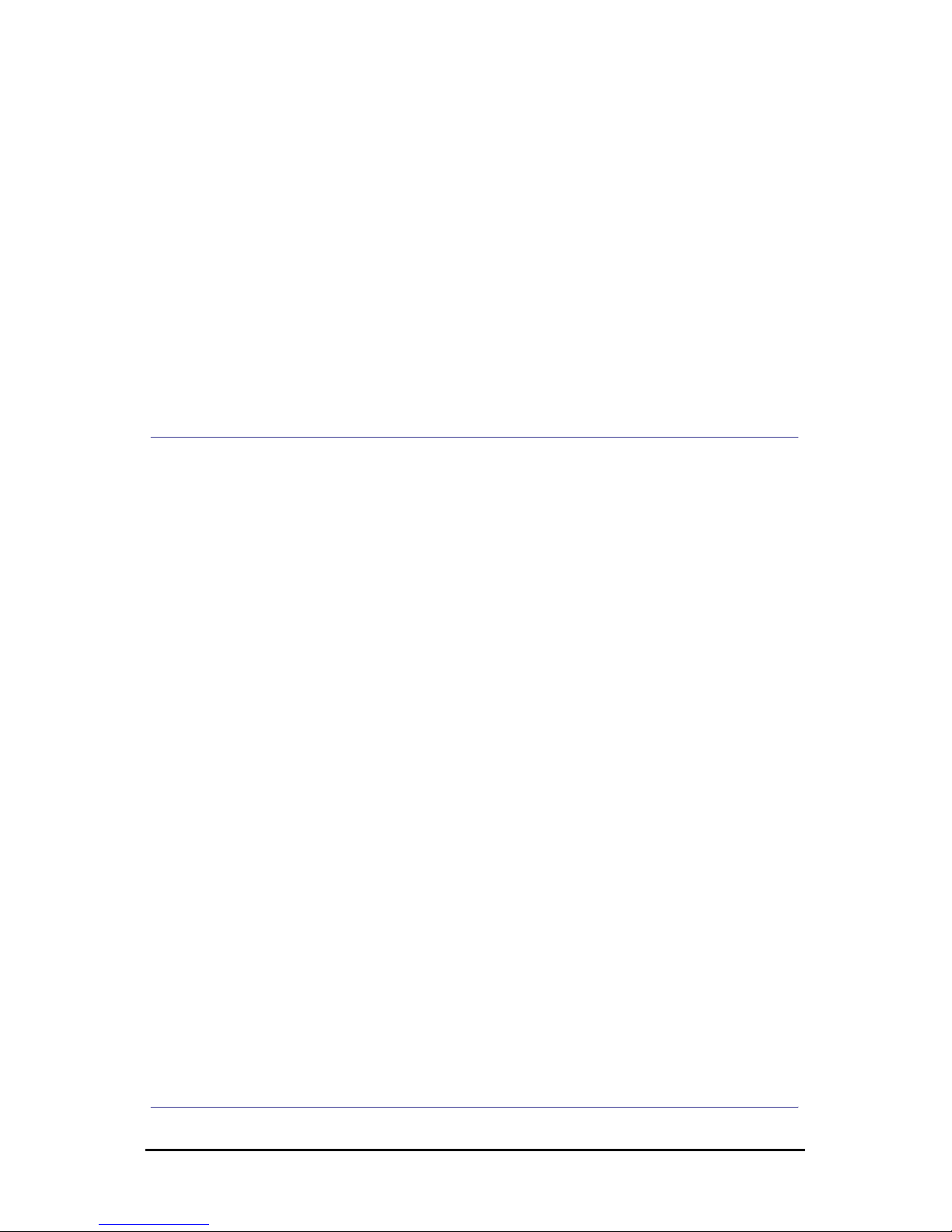
RADWIN 5000 HPMP User Manual
Release 3.1.00
RADWIN Worldwide Offices
Corporate and EMEA Regional Headquarters
Corporate and EMEA Headquarters
27 Habarzel Street
Tel Aviv, 69710
Israel
Tel: +972.3.766.2900
Fax: +972.3.766.2902
Email: sales@radwin.com
APAC Regional Headquarters
53A, Grange Road #15-02
Spring Grove ,249566
Singapore
Tel: +65.6638.7864
Email: salessg@radwin.com
RADWIN Regional Offices
RADWIN Brazil
Av. Chucri Zaidan, 920 – 9º
São Paulo, 04583-904
Brazil
Tel: +55.11.3048-4110
Email: salesbr@radwin.com
North America Regional
Headquarters
900 Corporate Drive
Mahwah, NJ, 07430
USA
Tel: +1-877-RADWIN US
(+1-877 723-9468)
Tel: +1-201-252-4224
Fax: +1-201-621-8911
Email: salesna@radwin.com
Customer Support - North America:
Hours: 9 am - 6 pm EST (Mon - Fri)
Email: supportusa@radwin.com
RADWIN Mexico
Quinto #20 Col El Centinela
Mexico, DF, O4450
Mexico
Tel: +52 (55) 5689 8970
Email: salesmx@radwin.com
RADWIN Peru
Av. Antares 213
Lima, 33
Peru
Tel: +511.6285105
Fax: +511-990304095
Email: salespe@radwin.com
RADWIN India
E-13,B-1 Extn., Mohan Co-operative Industrial Estate
New Delhi, 110 044
India
Tel: +91-11-40539178
Email: salesin@radwin.com
RADWIN Philippines
5 Bur Bank St.
Laguna, Belair, Santa Rosa
Laguna Philippines
Tel: +63 928 7668230
Email: salesph@radwin.com
RADWIN South Africa
P.O. Box 3554, Rivonia
Johannesburg ,2128
South Africa
Tel: +27 (0)82 551 5600
Email: sales@radwin.com
RADWIN Italy and Spain
Piazza Arenella 7/H
Napoli ,80128
Italy
Tel:+390815564116
Fax: +39335433620
Email: salesit@radwin.com
RADWIN Central America
Calle La Cañada # 108-E
Jardines de la Hacienda
Ciudad Merliot El Salvador
Tel: +503 2278-5628
Email:
sales@radwin.com
RADWIN South East Asia
All Season Mansion
87/38 Wireless Road Lumpinee
Bangkok ,10330
Thailand
Tel: +66811707503
Email: sales@radwin.com
Page 4

RADWIN 5000 HPMP User Manual
Release 3.1.00
General Note
Regulatory Compliance
This system has achieved Type Approval in various countries around the world. This means
that the system has been tested against various local technical regulations and found to
comply. The frequency bands in which the system operates may be “unlicensed” and in these
bands, the system can be used provided it does not cause interference.
FCC - Compliance
This equipment has been tested and found to comply with the limits for a Class B digital
device, pursuant to Part 15 of the FCC Rules. These limits are designed to provide reasonable
protection against harmful interference in a residential installation. This equipment generates,
uses and can radiate radio frequency energy and, if not installed and used in accordance with
the instructions, may cause harmful interference to radio communications. However, there is
no guarantee that interference will not occur in a particular installation. If this equipment
does cause harmful interference to radio or television reception, which can be determined by
turning the equipment off and on, the user is encouraged to try to correct the interference by
one or more of the following measures:
• Reorient or relocate the receiving antenna.
• Increase the separation between the equipment and receiver.
• Connect the equipment into an outlet on a circuit different from that to which the
receiver is connected.
Consult the dealer or an experienced radio/TV technician for help.
Changes or modifications to this equipment not expressly approved by the party responsible
for compliance could void the user's authority to operate the equipment.
Warning
It is the responsibility of the installer to ensure that when using the outdoor
antenna kits in the United States (or where FCC rules apply), only those
antennas certified with the product are used. The use of any antenna other
than those certified with the product is expressly forbidden by FCC rules 47
CFR part 15.204.
Warning
It is the responsibility of the installer to ensure that when configuring the
radio in the United States (or where FCC rules apply), the Tx power is set
according to the values for which the product is certified. The use of Tx
power values other than those, for which the product is certified, is
expressly forbidden by FCC rules 47 CFR part 15.204.
Caution
Outdoor units and antennas should be installed ONLY by experienced
installation professionals who are familiar with local building and safety
codes and, wherever applicable, are licensed by the appropriate
government regulatory authorities. Failure to do so may void the product
warranty and may expose the end user or the service provider to legal and
financial liabilities. Resellers or distributors of this equipment are not liable
for injury, damage or violation of regulations associated with the installation
of outdoor units or antennas. The installer should configure the output
power level of antennas according to country regulations and antenna type.
Page 5

RADWIN 5000 HPMP User Manual
Release 3.1.00
Warning
• Where Outdoor units are configurable by software to Tx power values
other than those for which the product is certified, it is the responsibility of the Professional Installer to restrict the Tx power to the certified limits.
• This product was tested with special accessories - indoor unit (IDU or
PoE), FTP CAT-5e shielded cable with sealing gasket, 12 AWG
grounding cable - which must be used with the unit to insure compliance.
Indoor Units comply with part 15 of the FCC rules. Operation is subject to the following two
conditions:
(1) These devices may not cause harmful interference.
(2) These devices must accept any interference received, including interference that may
cause undesired operation.
Canadian Emission Requirements for Indoor Units
This Class B digital apparatus complies with Canadian ICES-003.
Cet appareil numẻrique de la classe B est conforme ả la norme NMB-003 du Canada.
China MII
Operation of the equipment is only allowed under China MII 5.8GHz band regulation
configuration with EIRP limited to 33 dBm (2 Watt).
India WPC
Operation of the equipment is only allowed under India WPC GSR-38 for 5.8GHz band
regulation configuration.
Unregulated
In countries where the radio is not regulated the equipment can be operated in any regulation
configuration, best results will be obtained using Universal regulation configuration.
Safety Practices
Applicable requirements of National Electrical Code (NEC), NFPA 70; and the National
Electrical Safety Code, ANSI/IEEE C2, must be considered during installation.
Page 6

RADWIN 5000 HPMP User Manual
Release 3.1.00
NOTES:
1. A Primary Protector is not required to protect the exposed wiring as long as the exposed
wiring length is limited to less than or equal to 140 feet, and instructions are provided to
avoid exposure of wiring to accidental contact with lightning and power conductors in
accordance with NEC Sections 725-54 (c) and 800-30.
In all other cases, an appropriate Listed Primary Protector must be provided. Refer to Articles
800 and 810 of the NEC for details.
2. For protection of ODU against direct lightning strikes, appropriate requirements of NFPA
780 should be considered in addition to NEC.
3. For Canada, appropriate requirements of the CEC 22.1 including Section 60 and additional
requirements of CAN/CSA-B72 must be considered as applicable.
4. For Brazil, this product is designed for specific application and needs to be installed by a
qualified personal who has RF and related rule knowledge.
Regarding the operation on range of 5470 MHz to 5725 MHz, the average output power of
the equipments with integrated antenna must be adjusted to the maximum limit of 5,36 dBm
(models RW-5550-0150, RW-5520-0150, RW-5520-0350 e RW-5510-0350).
The average output power of the equipments with external antennas can be adjusted to
higher output power but it´s necessary be aware with the antenna gain. For an average
output power of 20,26 dBm must be used an antenna with a maximum gain of 7,86 dBi
(models RW-5200-0250 e RW-5550-0250).
Page 7

RADWIN 5000 HPMP User Manual
Release 3.1.00
Brief
Part 1: Basic Installation
Chapter 1 Introduction
Chapter 2 Site Preparation
Chapter 3 Hardware Installation
Part 2: Sector Installation
Chapter 4 Getting Started with the RADWIN Manager
Chapter 5 Installing the Sector
Chapter 6 Managing the Sector
Part 3: Site Synchronization
Chapter 7 Hub Site Synchronization
Part 4: Field Installation Topics
Chapter 8 Pole and Wall Installation
Chapter 9 Lightning Protection and Grounding Guidelines
Part 5: Product Reference
Appendix A Technical Specifications
Appendix B Wiring Specifications
Appendix C RF Exposure
Appendix D Regional Notice: French Canadian
Index
Page 8

RADWIN 5000 HPMP User Manual
Release 3.1.00
Full
Table of Contents
Part 1: Basic Installation
Chapter 1 Introduction
Welcome to RADWIN 5000 HPMP!............................................................... 1-1
RADWIN 5000 HPMP Highlights ................................................................... 1-1
Some Terminology ...................................................................................... 1-1
Key features of RADWIN 5000 HPMP ..................................................... 1-2
RADWIN 5000 HPMP Components ......................................................... 1-3
RADWIN 5000 HBS High Capacity Base Station ................................................ 1-3
RADWIN 55xx HSU High Capacity Subscriber Units .......................................... 1-3
The RADWIN Manager ................................................................................ 1-4
Conventions Used in this Manual .................................................................. 1-4
Notifications ......................................................................................... 1-4
Typographical conventions .................................................................... 1-4
General......................................................................................................... 1-4
Software ....................................................................................................... 1-4
Viewing and Printing ............................................................................. 1-5
Chapter 2 Site Preparation
Planning the Sector Site .............................................................................. 2-1
Overview .............................................................................................. 2-1
The Site Survey .......................................................................................... 2-1
Introduction ......................................................................................... 2-1
Recommended Equipment ..................................................................... 2-1
Stage 1: Preliminary Survey ......................................................................... 2-2
Stage 2: Physical Survey.............................................................................. 2-3
Additional Outdoor Site Requirements ................................................... 2-3
Additional Indoor Site Requirements ..................................................... 2-4
Stage 3: RF Survey ..................................................................................... 2-4
RF Planning for Dense Installations and Collocated Sites ................................ 2-4
Chapter 3 Hardware Installation
Safety Practices .......................................................................................... 3-1
Preventing overexposure to RF energy .................................................. 3-1
Grounding ............................................................................................ 3-1
Protection against Lightning ................................................................. 3-2
General ................................................................................................ 3-2
Package Contents ....................................................................................... 3-2
HBS and HSU ODU Package Contents ..................................................... 3-2
External Antenna Package Contents ...................................................... 3-4
Power Over Ethernet (PoE) Devices ....................................................... 3-4
GbE PoE........................................................................................................ 3-4
Basic PoE Device ........................................................................................... 3-5
Hub Site Synchronization (HSS) Unit ..................................................... 3-5
GSU ...................................................................................................... 3-6
Additional Tools and Materials Required........................................................ 3-7
Tools and Materials ............................................................................... 3-7
Cables and connectors .......................................................................... 3-7
Hardware Installation Sequence ................................................................... 3-7
Outdoor installation..................................................................................... 3-8
Preparing the ODU before Deployment .................................................. 3-8
Mounting the ODU ................................................................................ 3-8
Mounting external antennas .................................................................. 3-9
Mounting the Lightning Protection Devices ............................................ 3-9
Outdoor Connections ............................................................................ 3-9
Page 9

RADWIN 5000 HPMP User Manual
Release 3.1.00
Installing a Sector using PoE Devices ................................................... 3-10
Connecting User Equipment ................................................................. 3-10
Aligning HSUs to a HBS.............................................................................. 3-10
Part 2: Sector Installation
Chapter 4 Getting Started with the RADWIN Manager
What we will do here ...................................................................................4-1
Installing the RADWIN Manager Application ..................................................4-1
Minimum System Requirements ............................................................4-1
Installing the Software ..........................................................................4-2
Getting Started with the RADWIN Manager ...................................................4-2
The RADWIN Manager log-on Concept..........................................................4-3
Log-on Errors and Cautions ..........................................................................4-6
Unsupported Device ..............................................................................4-6
Incorrect IP Address .............................................................................4-6
Incorrect Password ...............................................................................4-7
Invalid Read/Write Community String ...................................................4-7
Exploring the RADWIN Manager Main Window - HBS .....................................4-7
HBS Main Button Menu ..........................................................................4-7
Sector Status Panel ...............................................................................4-8
Base Station Panel ................................................................................4-8
HBS Events Log ................................................................................... 4-10
HBS Main Window ............................................................................... 4-11
Exploring the RADWIN Manager Main Window - HSU ................................... 4-13
Logging on to an HSU................................................................................ 4-13
HSU Main Button Menu ........................................................................ 4-15
HSU Link Status .................................................................................. 4-15
HSU Events Log ................................................................................... 4-16
HSU Link Performance ......................................................................... 4-16
What Comes Next? .............................................................................. 4-16
Chapter 5 Installing the Sector
Scope of this Chapter ..................................................................................5-1
Concepts ....................................................................................................5-1
Workflow ....................................................................................................5-2
Configuring the Sector out of the Box - IP Addresses .....................................5-2
Activating the HBS.......................................................................................5-7
Registering the HSUs for Service ................................................................ 5-14
Chapter 6 Managing the Sector
Scope of this Chapter ..................................................................................6-1
Configuring the HBS/HSU.............................................................................6-1
System (HBS and HSU) ..........................................................................6-2
Air Interface (HBS) ...............................................................................6-4
Tx and Antenna (HBS and HSU) .............................................................6-6
Hub Site Sync [HSS] (HBS) ....................................................................6-6
Management (HBS and HSU) .................................................................6-6
Inventory (HBS and HSU) ......................................................................6-6
Security (HBS and HSU) ........................................................................6-7
Date and Time (HBS and HSU) ...............................................................6-8
Ethernet (HBS only) ..............................................................................6-8
Operations (HBS and HSU) ....................................................................6-9
HSU Connection Table .................................................................................6-9
Part 3: Site Synchronization
Chapter 7 Hub Site Synchronization
Scope of this Chapter ..................................................................................7-1
What is Hub Site Synchronization?...............................................................7-1
Hardware Installation ..................................................................................7-3
Page 10

RADWIN 5000 HPMP User Manual
Release 3.1.00
Connecting an HSS Unit .........................................................................7-3
Using a Single HSS Unit .........................................................................7-4
Using More than One HSS Unit ...............................................................7-4
Condition 1: Cabling Sequence........................................................................7-4
Condition 2: Total HSS Cable Length ...............................................................7-6
ODU/HSS Unit Connection Pinout .................................................................7-6
Radio Frame Pattern (RFP)...........................................................................7-6
Without HSS .........................................................................................7-6
RFP and HSS .........................................................................................7-7
RFP: General Radio Frame Pattern .........................................................7-8
Sector Configuration and HSS.......................................................................7-8
Part 4: Field Installation Topics
Chapter 8 Pole and Wall Installation
ODU Mounting Kit Contents..........................................................................8-1
Mounting an ODU on a Pole .........................................................................8-2
Mounting an ODU on a Wall .........................................................................8-3
Mounting an External Antenna .....................................................................8-4
Mounting a Connectorized ODU Horizontally ..................................................8-4
Chapter 9 Lightning Protection and Grounding Guidelines
Grounding for Antenna Cable .......................................................................9-1
Grounding for Indoor/Outdoor Units .............................................................9-2
ODU Grounding .....................................................................................9-2
IDU Grounding ......................................................................................9-3
External Lightning Surge Suppressors and Grounding.....................................9-3
Internal ESD Protection circuits ....................................................................9-8
Part 5: Product Reference
Appendix A Technical Specifications
Scope of these Specifications ...................................................................... A-1
ODU - HBS and HSU ................................................................................... A-1
GbE PoE Device - Indoor, AC for HBS only ................................................... A-3
PoE Device - Indoor, AC.............................................................................. A-4
PoE Device - Outdoor, DC ........................................................................... A-4
GSU .......................................................................................................... A-5
Antenna Characteristics .............................................................................. A-6
Appendix B Wiring Specifications
ODU-PoE Cable ...........................................................................................B-1
ODU/HSS Unit Connection Pinout .................................................................B-1
User Port Connectors ..................................................................................B-2
LAN Port ...............................................................................................B-2
Example for connecting the alarm connector ..........................................B-2
DC Power Terminals ....................................................................................B-2
DC PoE ..................................................................................................B-2
Appendix C RF Exposure
Appendix D Regional Notice: French Canadian
Procédures de sécurité................................................................................ D-1
Généralités .......................................................................................... D-1
Mise à la terre ...................................................................................... D-1
Protection contre la foudre ................................................................... D-1
Précautions de sécurité pendant le montage de ODU ............................. D-2
Connecter la terre à IDU-C ................................................................... D-2
Installation sur pylône et mur...................................................................... D-2
Contenu du kit de montage ODU ........................................................... D-3
Montage sur un pylône ......................................................................... D-3
Montage sur un mur ............................................................................. D-5
Page 11

RADWIN 5000 HPMP User Manual
Release 3.1.00
Index
Montage d'une antenne externe ........................................................... D-6
Contenu du kit de montage d'une antenne externe ................................ D-6
Page 12

RADWIN 5000 HPMP User Manual
Release 3.1.00
List of Figures
FIGURE 1-1 SINGLE SECTOR BASE STATION ..............................................................1-3
FIGURE 1-2 SMALL FORM FACTOR ANTENNA IN CONNECTORIZED ODU .............................1-3
FIGURE 1-3 HIGH GAIN INTEGRATED ANTENNA...........................................................1-3
FIGURE 1-4 CONNECTORIZED ODU.........................................................................1-3
FIGURE 3-1 ODU MOUNTING KIT ...........................................................................3-3
FIGURE 3-2 ODU FORM FACTORS ..........................................................................3-3
FIGURE 3-3 EXTERNAL ANTENNAS FOR USE WITH RADWIN 5000 HPMP ........................3-4
FIGURE 3-4 BASIC POE DEVICE - SHOWING THE RADIO ETHERNET PORT ..........................3-5
FIGURE 3-5 RUGGEDIZED DC-POE DEVICE: INPUT IS -20 TO -60 VDC (SINGLE INPUT) .....3-5
FIGURE 3-6 HSS INTERCONNECTION UNIT ...............................................................3-6
FIGURE 3-7 GENERAL GSU CONFIGURATION .............................................................3-6
FIGURE 3-8 TYPICAL HSU INSTALLATION WITH EXTERNAL ANTENNA................................3-8
FIGURE 3-9 BEEP SEQUENCE FOR ANTENNA ALIGNMENT ............................................. 3-11
FIGURE 4-1 PINGING THE BASE STATION. .................................................................4-3
FIGURE 4-2 LOG-ON WINDOW ...............................................................................4-3
FIGURE 4-3 EXTENDED LOG-ON WINDOW .................................................................4-4
FIGURE 4-4 LOG ON WINDOW EXPOSING THE USER TYPES. ...........................................4-4
FIGURE 4-5 OPENING RADWIN MANAGER WINDOW - HBS..........................................4-6
FIGURE 4-6 UNSUPPORTED DEVICE MESSAGE .............................................................4-6
FIGURE 4-7 UNREACHABLE DEVICE MESSAGE .............................................................4-7
FIGURE 4-8 INVALID COMMUNITY STRING MESSAGE ....................................................4-7
FIGURE 4-9 HBS MAIN BUTTON MENU .....................................................................4-7
FIGURE 4-10 SECTOR STATUS PANEL.......................................................................4-8
FIGURE 4-11 BASE STATION DETAIL PANEL...............................................................4-9
FIGURE 4-12 EVENTS LOG PANEL ......................................................................... 4-10
FIGURE 4-13 HBS MAIN WINDOW (REDUCED) - UP TO 16 HSUS ............................... 4-11
FIGURE 4-14 HSU DISPLAY - DETAIL..................................................................... 4-11
FIGURE 4-15 HSU DISPLAY - CONTEXT MENU (RIGHT CLICK)....................................... 4-12
FIGURE 4-16 HSU DISPLAY - DETAIL. SCROLL RIGHT FOR MORE FIELDS ......................... 4-12
FIGURE 4-17 LOGGING ON TO AN HSU.................................................................. 4-13
FIGURE 4-18 OPENING RADWIN MANAGER WINDOW - HSU...................................... 4-14
FIGURE 4-19 HSU MAIN BUTTON MENU ................................................................. 4-15
FIGURE 5-1 LOGGING ON WITH FACTORY DEFAULT IP ADDRESS .....................................5-2
FIGURE 5-2 MAIN WINDOW FOR UN-CONFIGURES HBS ODU ........................................5-3
FIGURE 5-6 HBS READY FOR CONFIGURATION AND ACTIVATION .....................................5-7
FIGURE 5-7 THE SECTOR SHOWING HSUS CONFIGURED BUT UNREGISTERED ................... 5-13
FIGURE 5-8 FULLY FUNCTIONAL SECTOR ................................................................. 5-16
FIGURE 6-1 HSU INTERCOMMUNICATION ............................................................... 6-10
FIGURE 7-1 INTERFERENCE CAUSED BY COLLOCATED UNITS ...........................................7-2
FIGURE 7-2 COLLOCATED UNITS USING HUB SITE SYNCHRONIZATION (1) ........................7-2
FIGURE 7-3 COLLOCATED UNITS USING HUB SITE SYNCHRONIZATION (2) ........................7-2
FIGURE 7-4 HSS INTERCONNECTION UNIT ...............................................................7-3
FIGURE 7-5 HSS WIRING SCHEMATIC......................................................................7-4
FIGURE 7-6 HSS SYNC SIGNAL PATH WITH ODU 1 AS HSS MASTER ..............................7-4
FIGURE 7-7 CASCADING TWO HSS UNITS .................................................................7-5
FIGURE 7-8 CASCADING THREE HSS UNITS ...............................................................7-5
FIGURE 7-9 RADIO FRAME PATTERN........................................................................7-7
FIGURE 7-10 HSS SETTINGS WINDOW ....................................................................7-9
FIGURE 7-11 SETTING HBS AS HSM OR HSC...........................................................7-9
FIGURE 7-12 HBS AS HSM ................................................................................ 7-10
FIGURE 8-1 LARGE CLAMP ....................................................................................8-1
FIGURE 8-2 SMALL CLAMP ....................................................................................8-1
Page 13

RADWIN 5000 HPMP User Manual
Release 3.1.00
FIGURE 8-3 ARM ................................................................................................8-1
FIGURE 8-4 MOUNTING ON A POLE .........................................................................8-2
FIGURE 8-5 MOUNTING ON A WALL ........................................................................8-3
FIGURE 8-6 MOUNTED ODUS WITH CORRECT “WATER NOSE”........................................8-4
FIGURE 8-7 INCORRECTLY MOUNTED ODU (NO “WATER NOSE”) ....................................8-4
FIGURE 9-1 GROUNDING ANTENNA CABLES................................................................9-2
FIGURE 9-2 GROUNDING A TYPICAL POLE INSTALLATION...............................................9-4
FIGURE 9-3 GROUNDING A TYPICAL WALL INSTALLATION ..............................................9-5
FIGURE 9-4 ODU SURGE SUPPRESSOR AND GROUNDING ..............................................9-5
FIGURE 9-5 TRANSTECTOR’S SURGE SUPPRESSOR .......................................................9-6
FIGURE 9-6 SURGE SUPPRESSOR AND GROUNDING AT BUILDING ENTRY POINT ...................9-7
FIGURE D-1 GRANDE CLAME ................................................................................. D-3
FIGURE D-2 PETITE CLAME ................................................................................... D-3
FIGURE D-3 BRAS .............................................................................................. D-3
FIGURE D-4 MONTAGE SUR UN PYLÔNE ................................................................... D-4
FIGURE D-5 MONTAGE SUR UN MUR ....................................................................... D-5
Page 14
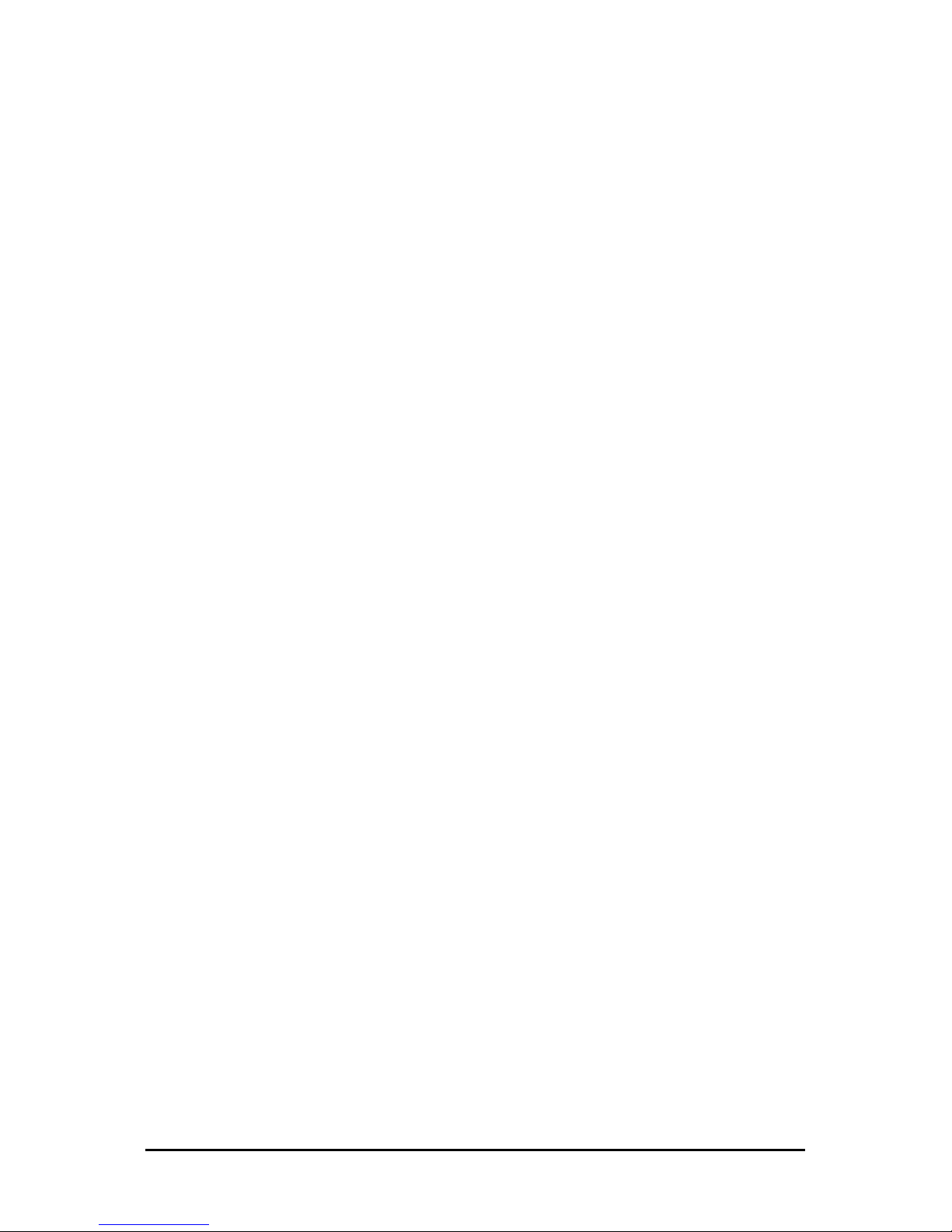
RADWIN 5000 HPMP User Manual
Release 3.1.00
List of Tables
TABLE 4-1 PC REQUIREMENTS FOR THE RADWIN MANAGER APPLICATION ......................4-1
TABLE 4-2 PRECONFIGURED SETUP..........................................................................4-2
TABLE 4-3 USER TYPES, DEFAULT PASSWORDS AND FUNCTION .......................................4-5
TABLE 4-4 HBS MAIN BUTTON BAR FUNCTIONS ..........................................................4-8
TABLE 4-5 HBS DETAIL PANEL BUTTON BAR FUNCTIONS ..............................................4-9
TABLE 4-6 HSU MAIN WINDOW DETAIL DISPLAY BUTTON BAR FUNCTIONS ...................... 4-12
TABLE 4-7 HSU MAIN BUTTON BAR FUNCTIONS........................................................ 4-15
TABLE 7-1 ODU/HSS UNIT CONNECTION PINOUT .....................................................7-6
TABLE 7-2 RADIO FRAME PATTERN TABLE - RADWIN 5000 HBS .................................7-7
TABLE 7-3 RADIO FRAME PATTERN TABLE - RADWIN 2000 ........................................7-7
TABLE 7-4 RADIO FRAME PATTERN TABLE - WINLINK 1000 .........................................7-7
TABLE 7-5 EXTERNAL PULSE STATUS ..................................................................... 7-10
TABLE 8-1 BILL OF MATERIALS: ODU MOUNTING KIT..................................................8-1
TABLE B-1 ODU-POE RJ-45 CONNECTOR PINOUT .....................................................B-1
TABLE B-2 ODU/HSS UNIT CONNECTION PINOUT .....................................................B-1
TABLE B-3 FAST ETHERNET CONNECTOR PINOUT .......................................................B-2
TABLE B-4 TERMINAL BLOCK 2-PIN -48VDC.............................................................B-2
TABLE C-1 SAFETY DISTANCES FOR RADWIN 5000 HPMP FCC AND IC PRODUCTS......... C-1
TABLE C-2 SAFETY DISTANCES FOR RADWIN 5000 HPMP ETSI PRODUCTS .................. C-1
Page 15

RADWIN 5000 HPMP
Point to Multipoint Broadband Wireless
USER MANUAL
RELEASE 3.1.00
Part 1: Basic Installation
UM 5000-31000/05.11
Page 16

RADWIN 5000 HPMP User Manual
Release 3.1.00
1-1
Chapter 1
Introduction
Welcome to RADWIN 5000 HPMP!
RADWIN 5000 HPMP delivers up to 200Mbps and is the ideal choice for last mile enterprise
connectivity and high-end applications that demand assured performance with guaranteed
bandwidth per subscriber.
RADWIN 5000 HPMP sector base station delivers up to 200Mbps, providing the highest end
user capacity in the market to best support voice, data and high resolution video applications,
today and tomorrow. By delivering high capacity over a single radio unit, RADWIN solution
saves valuable tower space, eases maintenance efforts and reduces the total cost of ownership per megabit. Offering a variety of powerful SUs, RADWIN 5000 HPMP enables service
capacity of up to 50Mbps for enterprise customers.
RADWIN 5000 HPMP Highlights
• High capacity per Sector
• 100 Mbps aggregate net throughput, full duplex
• Ethernet connectivity
• High capacity end user equipment - 10, 20, 50Mbps
• Up to 16 Subscriber Units per sector
• Guaranteed SLA and capacity per Subscriber Unit
• Small and constant latency - 4 to 10msec typical under full sector load
• Wide range of frequency bands - 4.8 to 6GHz
Some Terminology
A Point to Multipoint network is typically abbreviated to PtMP. The PtMP networks
described in this Manual are of course, radio links.
A PtMP link consists of at least one Base Station (BS) radio linked to several Subscriber
Unit (SU) radios. The SUs are sometimes called Customer Premises Equipment (CPEs).
The terminology comes from the field of telephony.
The radio links are effected by using a sector antenna with the BS. The SUs use directional
antennas aligned to the BS.
Page 17

RADWIN 5000 HPMP User Manual
Release 3.1.00
1-2
Key features of RADWIN 5000 HPMP
Chapter 1
A Sector consists of a BS and a group of SUs within the angular sector covered by the BS
antenna. A Sector is typically 60° or 90° depending of course on the choice of antenna.
BSs may be collocated to provide sectorial coverage up to 360°.
The RF characteristics of a Sector will be common to each radio: Frequency (regulation),
band and channel bandwidth. Adjacent Sectors in a PtMP network will typically use different
frequencies and non-overlapping bands to mitigate mutual BS interference.
The RADWIN 5000 HPMP product suite supports considerably higher capacity than other current technologies (such as Wi-Max). We distinguish between generic BSs and SUs and RADWIN units, relabelling the latter, HBSs and HSUs (H=hich capacity).
Key features of RADWIN 5000 HPMP
» 100 Mbps aggregate net throughput, full duplex
» Configurable Maximum Information Rate (MIR) per HSU
» Long Range – 40km @ 20Mbps
» Advanced OFDM & MiMO 2x2 for nLOS performance
» Enhanced interference mitigation capability
» Inter & intra site sync. to reduce self interference
» Long range – up to 40 km/25 miles
» Dedicated traffic bandwidth allocation ensuring SLA & latency
» Low latency – min < 3ms, typical 4 to 10ms
» Channel bandwidth – 20 MHz
» Regulation - FCC/ETSI/WPC/UNI /MII
» Multi band HBSs and HSUs
» Simple to deploy
» Fully integrated with RADWIN Legacy solutions:
• Coexists with RADWIN 2000 and WinLink 1000 products
• Common RADWIN Manager
Page 18

RADWIN 5000 HPMP User Manual
Release 3.1.00
1-3
RADWIN 5000 HPMP Components
Chapter 1
RADWIN 5000 HPMP Components
RADWIN 5000 HBS High Capacity Base Station
The HBS consists of RADWIN 5000 HBS BS ODU, a sector dualpole antenna and a PoE device, which provides a LAN interface to
user equipment.
A single HBS supports up to 16 HSUs.
Figure 1-1: Single Sector Base Station
RADWIN 55xx HSU High Capacity Subscriber Units
Figure 1-2: Small form factor Figure 1-3: High gain integrated Figure1-4:ConnectorizedODU
antenna in connectorized ODUantenna
An HSU consists of a RADWIN 55xx HSU ODU. It may be a small form factor (SFF) model with
a built in antenna, or a regular integrated or connectorized unit. The latter should use a dual
pole antenna for best performance.
Page 19

RADWIN 5000 HPMP User Manual
Release 3.1.00
1-4
The RADWIN Manager
Chapter 1
The RADWIN Manager
The RADWIN Manager is an SNMP-based management application which manages a complete sector over a single IP address. It can also manage HSUs separately.
The intuitive, easy-to-use RADWIN Manager has a graphical Microsoft Windows interface.
Conventions Used in this Manual
Notifications
Notifications consist of Notes, Cautions and Warnings.
The purpose of a Note is to
Note
• Draw your attention to something that may not be obvious or counter-intuitive
• Emphasize a special feature or peculiarity of the RADWIN 5000 HPMP
• Offer an external reference for additional information
• Add a caveat that would not qualify as a full Caution or Warning (see
below)
• Provide additional background to what follows
• Offer a recommendation
• Highlight an indication of something to watch out for
• Advise you if an action has “side effects” i.e. it may disturb something
else that would be best left undisturbed
• Remind you of something that should be kept in mind
Caution
A Caution is a notification of risk of damage to equipment or of service
degradation
Warning
A Warning is a notification of risk of danger to persons operating near the
equipment
Typographical conventions
General
Where a term is defined or introduced for the first time, it is shown in Boldface. You will
have noticed this usage in the Terminology section above.
Software
The RADWIN Manager is a Microsoft Windows application following the user interface conventions of familiar Microsoft Windows programs.
Page 20

RADWIN 5000 HPMP User Manual
Release 3.1.00
1-5
Viewing and Printing
Chapter 1
Viewing and Printing
This manual is optimized for viewing online as a PDF file. To this end it uses an 11 point
Tahoma typeface for main text. Tables for most part, use 7 or 8 point fonts. Here are a few
pointers for hard-copy printing:
• The text and table typefaces used are large enough to print the manual at two pages
per sheet
• For good legibility, use a commercial grade laser printer. A color printer is of course
best, however a monochrome printer set to use gray-scale gives acceptable results
• Better quality ink jet printers also give good output
Page 21

RADWIN 5000 HPMP User Manual
Release 3.1.00
2-1
Chapter 2
Site Preparation
Planning the Sector Site
Overview
Sector site planning consists of a set of surveys, which must be carried out before any equipment is deployed. If for some reason, the outcome of any of these surveys is negative, HBS
or HSU re-location will need to be considered.
A Site Survey consists of three stages:
1. Preliminary survey - The proposed sector is analyzed in the office using a topographic
map. You should use additional tools such as the Link Budget Calculator or the Radio Planner (if available).
2. Physical survey - The locations of the indoor and outdoor equipment are determined on-
site.
3. Radio Frequency (RF) survey - It is recommended that the installation area be scanned
with a spectrum analyzer, to identify RF interference so as to determine a clear channel for
radio installation (on-site).
The Site Survey
Introduction
RADWIN wireless links must be planned before installation. The designated installation sites
must be appraised to determine that the wireless system is able to operate efficiently and
provide connectivity without signal degradation.
RADWIN 5000 HPMP offers a wide operating frequency range. A free frequency channel must
be determined within the operating range, for optimum performance.
Recommended Equipment
Stage 1: Preliminary Survey
• Topological map of the area
• Urban map of the area
• Compass
Page 22

RADWIN 5000 HPMP User Manual
Release 3.1.00
2-2
Stage 1: Preliminary Survey
Chapter 2
• Link Budget Calculator and/or Radio Planner
Stage 2: Physical Survey
• 100 meter tape measure
• Ohmmeter, to check ground connection
• Binoculars
• Map
• Digital camera
• Paper, pencil, and a clipboard
• GPS device (optional)
• Compass (optional)
Stage 3: RF Survey
• Spectrum Analyzer with Max Hold function and screen capture facility that can store
multiple images, for documentation purposes
• RF accessories (connectors and cables)
• Communication devices (for example, cellular phones, or a set of walkie-talkies)
Stage 1: Preliminary Survey
A preliminary survey is necessary before visiting potential installation sites. As much detail as
possible should be obtained about the designated ODU installation sites and the area
between them.
To perform a preliminary survey:
1. Mark the designated installation sites on a topographic map of the area.
2. Measure the distance between the sites; check that it is within the specified range of
the equipment.
3. On the urban map, check for developed areas situated between the installation sites.
Pay attention to these areas when performing the physical site survey; there may be
tall buildings, RF towers, or transmitters, which could cause interference to a sector.
4. Check the area between the two sites for obstructions such as:
• High ground - hills or mountains
• Lakes or large bodies of water. Water has a reflection effect on RF signals like a
building. This type of reflection causes the received amplitude to be reduced. As
a rule of thumb, the presence of a large body of water between sector sites may
double the required antenna height.
5. Determine and record the compass bearings between HBS and HSU ODUs, relative to
north.
6. If there are obstructions between the two sites, calculate the Fresnel Zone (see
Chapter 15 for details).
7. If the sites chosen do not meet requirements, consider alternative sites.
8. Use the Link Budget Calculator (on the CD supplied with the equipment or using the
RADWIN Manager) to determine the expected performance.
Page 23

RADWIN 5000 HPMP User Manual
Release 3.1.00
2-3
Stage 2: Physical Survey
Chapter 2
Stage 2: Physical Survey
The physical site survey reviews the environment of the proposed installation location, to
ensure that the sector sites are suitable for the wireless network. The results of the physical
site survey should be recorded.
Note
It is advisable to go on a clear day, so you can more easily see any
obstructions between the two sites.
To perform a physical survey:
1. From the compass readings taken in the preliminary survey, find the azimuth (horizontal position) that each HSU ODU should face towards the HBS ODU.
2. Using binoculars, locate any obstructions such as tall trees, high buildings, hills or
mountains. Look for other RF towers between the two sites. Mark the locations of
the obstructions on the map.
3. Determine the location for the ODU (having regard for existing rooftop installations
and tower space). It should be above any obstructions, considering the Fresnel zone
(see Chapter 15).
4. If you need to install an ODU on a tower, make sure that the tower is far enough
from overhead electric power lines.
5. Determine a location for the indoor equipment; it should be as close as possible to
the ODU. At an existing site, there is probably an equipment room with cable-routing
channels.
Note
Outdoor CAT-5e; Maximum cable length: 100m for 10/100BaseT and 75m
for 1000BaseT (GbE PoEs)
6. Measure and record the path length of the cable from each ODU position to the
indoor equipment room.
7. Determine the ground and lightning connection points of the installation. The ODU
and PoE must both be grounded.
8. Using the Ohmmeter, measure and record the resistance of the required installation
to the grounding point. The resistance must be less than 1O ohm.
9. Review the results of the physical site survey. Decide if the site is suitable for the
wireless network installation.
• If the site is suitable, continue with stage 3, the RF survey
• If the site is not suitable, survey another site
Additional Outdoor Site Requirements
The ambient outdoor operating temperature should be -35 to 60 C (-31 to 140 F).
Page 24

RADWIN 5000 HPMP User Manual
Release 3.1.00
2-4
Additional Indoor Site Requirements
Chapter 2
Additional Indoor Site Requirements
The ambient operating temperature should be 0 to 50°C (32 to 122 °F) at a humidity of up to
90%, non condensing
Stage 3: RF Survey
The RF survey examines the wireless environment of the installation site, to determine
whether there are available channels within the radio operating frequency band. An RF survey
is performed using a spectrum analyzer.
It is advisable to familiarize yourself with the spectrum analyzer before going out on site, specifically the Max Hold and Marker functions.
You should perform the RF survey at each of the proposed sector sites.
The survey should be carried out during a busy time of day, to best judge the worst-case
radio interference. Allow 2-4 hours duration for a good RF survey.
RF Planning for Dense Installations and Collocated Sites
Interference may arise from
• Self interference from collocated RADWIN radios
• Other collocated radio devices installed on the same site.
To avoid or minimize interference, follow these recommendations:
• For collocated RADWIN units, use an HSS unit to synchronize between them. Select a
different operating channels for each collocated RADWIN unit.
• If one or more collocated units are not RADWIN units, ensure that there is a physical
separation of at least three meters between a RADWIN unit and any other collocated
radio on the site.
• Use the largest possible frequency gap between these units
• Choose the best frequency channel (as clear as possible form interference). You may
be able to change the band used for the sector - depending on HBS model and regulations.
• Decreasing the Tx Power of a sector will reduce collocation interference
Note
Use the Link Budget Calculator to determine the minimum Tx Power
required to maintain sector stability.
Page 25

RADWIN 5000 HPMP User Manual
Release 3.1.00
3-1
Chapter 3
Hardware Installation
This chapter sets out the requirements and procedures for the hardware installation and
alignment of a RADWIN 5000 HPMP sector in accordance with the prior planning as set out in
Chapter 2. It is intended to guide qualified field technicians.
Warning
Outdoor units and antennas should be installed ONLY by experienced
installation professionals who are familiar with local building and safety
codes and, wherever applicable, are licensed by the appropriate
government regulatory authorities. Failure to do so may expose the end
user or the service provider to legal and financial liabilities. RADWIN and its
resellers or distributors are not liable for injury, damage or violation of
regulations associated with the installation of outdoor units or antennas.
Note
The material in this chapter is generic to all RADWIN radio products unless
stated otherwise.
Safety Practices
Preventing overexposure to RF energy
To protect against overexposure to RF energy, install the ODUs so as to provide and maintain
minimal separation distances from all persons.
When the system is operational, avoid standing directly in front of the antenna. Strong RF
fields are present when the transmitter is on. The ODU must not be deployed in a location
where it is possible for people to stand or walk inadvertently in front of the antenna.
Grounding
All RADWIN products should be grounded during operation. In addition:
• The ODU should be earthed by a wire with diameter of at least 12AWG.
RADWIN 5000 HPMP ODUs must be properly grounded to protect against lightning. It
is the user's responsibility to install the equipment in accordance with Section 810 of
the National Electric Code, ANSI/NFPA No.70-1984 or Section 54 of the Canadian
Electrical Code. These codes describe correct installation procedures for grounding
Page 26

RADWIN 5000 HPMP User Manual
Release 3.1.00
3-2
Protection against Lightning
Chapter 3
outdoor units, masts, lead-in wiring and discharge units. It also lays down the size of
grounding conductors and connection requirements for grounding electrodes.
RADWIN 5000 HPMP ODUs must be grounded to a Protective Earth as described in
Chapter 9 and in accordance with the Local Electrical Regulations.
Further, you should -
• Always make the ground connection first and disconnect it last
• Never connect telecommunication cables to ungrounded equipment
• Ensure that all other cables are disconnected before disconnecting the ground
More detailed guidelines are supplied in Chapter 9.
Protection against Lightning
The use of lightning protection is dependent on regulatory and end user requirements. All of
RADWIN outdoor units are designed with surge limiting circuits to minimize the risk of damage due to lightning strikes. RADWIN recommends the use of additional surge arrestor
devices to protect the equipment from nearby lightning strikes.
See Chapter 9 for detailed installation instructions of lightning protection devices.
General
• It is recommended that installation of the outdoor unit be contracted to a professional
installer.
• Before working on equipment connected to power lines or telecommunication lines,
you should remove jewelry or any other metallic object that may come into contact
with energized parts.
• Use extreme care when installing antennas near power lines.
• Use extreme care when working at heights.
• When using an AC power source for RADWIN 5000 HPMP PoEs always use the AC
power adapter supplied by RADWIN.
• Use the right tools. In addition to standard tools required for any kind of ODU or
antenna installation, RADWIN 5000 HPMP ODUs require additional specific tools
detailed on page 3-7 below.
Package Contents
The RADWIN 5000 HPMP packages include the following items:
HBS and HSU ODU Package Contents
The ODU package contains:
• One HBS or HSU ODU - see Figure 3-2 below for front and rear view
• An ODU mounting kit - see Figure 3-1 below
• A CD containing -
• the RADWIN Manager
• Quick Start Guide
• User Manual - the document you are reading
Page 27

RADWIN 5000 HPMP User Manual
Release 3.1.00
3-3
HBS and HSU ODU Package Contents
Chapter 3
• Link Budget Calculator
• Label showing the MAC address and the alternative Community string. The label is
self-adhesive. You should keep this label safe
• Cable glands (to be used with the ODU-PoE cable)
Figure 3-1: ODU Mounting kit
The ODU comes in two basic form factors as shown in Figure 3-2 below:
Front
Rear
Connectorized
Integrated Antenna
Figure 3-2: ODU Form Factors
• Integrated Antenna ODU
This ODU has an integrated 370mm (1.2ft) flat panel antenna. The ODU contains both
the radio and the antenna as a single unit housed in a weatherproof case.
Page 28

RADWIN 5000 HPMP User Manual
Release 3.1.00
3-4
External Antenna Package Contents
Chapter 3
• Connectorized ODU
This ODU has 2xN-type connectors for connecting an external antenna
• HSU only - SFF (Connectorized) ODU
The SFF ODU is slightly “fatter” and heavier than a regular connectorized ODU since it
requires extra space for the built-in antenna.
External Antenna Package Contents
The HBS requires a dual pole sector antenna. HSUs may use any suitable dual pole directional
antenna.
External antennas are available for the RADWIN 5000 HPMP radios, varying in operating frequencies, form factor, size and gain.
Figure 3-3: External Antennas for use with RADWIN 5000 HPMP
See the RADWIN products catalog for RADWIN offering of external antennas. External anten-
nas are also available from third party antenna vendors.
Antenna kits contain -
• An antenna
• Two RF cable 1m (3’) long
• Mounting kit
Power Over Ethernet (PoE) Devices
GbE PoE
RADWIN’s Gigabit Power over Ethernet (GbE PoE) device provides data and power to RADWIN 5000 outdoor units. The PoE device is available with a variety of AC cables with different
plug types.
This the recommended unit for use with a HBS.
It differs externally from the regular PoE in Figure 3-4 below, having an extra LAN port for
management.
Page 29

RADWIN 5000 HPMP User Manual
Release 3.1.00
3-5
Hub Site Synchronization (HSS) Unit
Chapter 3
Basic PoE Device
The basic PoE device provides Ethernet service only,
with power for the ODU. The PoE device is extremely
compact, having one Ethernet port, one ODU port and
a standard 3 pin male AC power socket. The unit is
supplied with a standard three pin power cable.
It may be used for both the HBS and the HSUs. It will
not support Gigabit performance on the HBS.
Figure 3-4: Basic PoE device - showing the radio Ethernet port
Outdoor (Ruggedized) DC PoE Device
This unit may be used or both the HBS and the HSUs. It will
not support Gigabit performance on the HBS.
Figure 3-5: Ruggedized DC-PoE Device: Input is -20 to -60 VDC (single input)
Hub Site Synchronization (HSS) Unit
The HSS unit synchronizes collocated ODUs to prevent self interference. It is particularly useful at a multi-sector base station employing several HBSs.
A single HSS unit supports up to ten collocated ODUs. In addition to each unit being connected to its PoE device, the collocated unit has an additional cable that is connected to the
HSS Unit. The HSS Unit is a compact, weatherproof (IP67) connector box that is installed on
the same mast as the ODUs. All collocated units connect to this box using CAT-5e cable.
Cables in prepared lengths are available for purchase.
The HSS unit is supplied with ten protective covers; any port not in use must be closed with a
protective cover.
Page 30

RADWIN 5000 HPMP User Manual
Release 3.1.00
3-6
GSU
Chapter 3
Figure 3-6: HSS Interconnection Unit
See Chapter 7 for further details about the use of HSS.
GSU
The GPS-based synchronization unit (GSU) is designed to handle inter-site interferences
under large-scale deployment scenarios.
The GSU is an outdoor unit consisting of a standard WinLink 1000 enclosure, a GPS antenna
and a PoE device.
The GSU is connected to the HSS Unit using a standard HSS cable. It synchronizes the transmission timing of multiple Hub-Sites to the same clock source thus eliminating mutual interference (see Chapter 11).
Figure 3-7: General GSU configuration
See Chapter 8 for further details about the use of GSU.
Page 31

RADWIN 5000 HPMP User Manual
Release 3.1.00
3-7
Additional Tools and Materials Required
Chapter 3
Additional Tools and Materials Required
The following is a list of the equipment and materials required to install RADWIN 5000 HPMP
hardware.
Tools and Materials
• Crimping tool for RJ-45 (if the ODU-PoE cable is without connectors)
• Spanner/wrench 13 mm (½”)
• Drill (for wall mounting only)
• Cable ties
• Sealing material
Cables and connectors
• ODU grounding cable 12AWG
• ODU-PoE cable (outdoor class, CAT-5e, 4 twisted pairs, 24AWG), up to 100 m. for
100BaseT connection. For a 1000BaseT connection (HBS only) use an ODU-PoE cable
no longer than 75m.
Note
For 1000BaseT, you should use RADWIN supplied ODU-PoE cables, which
guarantee 1Gb performance. RADWIN cannot guarantee 1Gb performance
if you use third party cables.
• A crossed Ethernet LAN cable is required if you set up ODUs using the “Local Connection” method.
Hardware Installation Sequence
The following steps are required to install a RADWIN 5000 HPMP system:
1. Mounting the ODUs, page page 3-8.
2. Mounting the external antennas (if used), page page 3-9.
3. Mounting the Lightning Protection devices (if used), page page 3-9.
4. Outdoor connections, page page 3-9.
5. Connecting the PoEs, page page 3-10.
6. Other Indoor connections, page page 3-10.
7. Aligning the HSUs to the HBS, page page 3-10.
See Figure 3-8 below, which illustrates a typical installation of a RADWIN 55xx HSU with an
external antenna.
Page 32

RADWIN 5000 HPMP User Manual
Release 3.1.00
3-8
Outdoor installation
Chapter 3
Figure 3-8: Typical HSU installation with external antenna
The HBS installation differs only in the antenna type: The HBS uses a sector antenna.
The installation steps are detailed in the following sections.
Outdoor installation
Preparing the ODU before Deployment
Each ODU should be pre-loaded with an IP address. This may be done prior to deployment in
the field, or on-site using a Laptop computer. The process is quite straight-forward and
described in Chapter 4.
Mounting the ODU
The ODU can be mounted on a pole or a wall. In both installations, the supplied mounting kit
is used to secure the ODU.
Note
A mast-sited ODU typically uses a pole attached to the mast.
To mount the ODU on a pole or a wall:
1. Ensure that the ODU is properly grounded.
2. Mount the ODU onto the pole or wall. Ensure that the unit is oriented so that the
cable connectors are at the bottom. (If they are on top, water may penetrate
Page 33

RADWIN 5000 HPMP User Manual
Release 3.1.00
3-9
Mounting external antennas
Chapter 3
Prior to connecting cables to the ODU, the protective earth terminal (screw)
of the ODU must be connected to an external protective ground conductor
or to a grounded pole.
Warning
• Only a qualified person using the proper safety equipment should
climb the antenna mast
• Only qualified professional personnel should install or dismantle
ODUs and masts
into the unit causing damage.) It is possible to mount an ODU horizontally. See
Chapter 17 for details.
3. Refer also to Chapter 17 for detailed ODU mounting kit contents and schematics.
Note
• Do not tighten the ODU to its mounting brackets until the alignment
process of the antenna is complete.
• Ensure that there are no direct obstructions in front of the ODU or
interference from man-made obstacles.
Mounting external antennas
If you are using ODU with an integrated antenna, skip to Mounting the Lightning Protec-
tion Devices below.
The supplied mounting kit is used to mount the antenna onto a pole. The antennas must be
aligned for maximum throughput.
Warning
Never stand in front of a live antenna!
To mount an external antenna:
1. To mount an external antenna, ensure that the antenna is properly grounded and
then mount the antenna onto the pole. Refer to Chapter 17 for detailed antenna
mounting instructions.
2. Follow the mounting instructions supplied with the antenna.
Mounting the Lightning Protection Devices
The use of lightning protection is dependent on regulatory and end user requirements. The
RADWIN 5000 HPMP ODU is designed with surge limiting circuits to minimize the risk of damage due to lightning strikes. RADWIN recommends the use of additional surge arrestor
devices to protect the equipment from nearby lightning strikes.
Refer to Chapter 18 for detailed installation instructions of lightning protection devices.
Outdoor Connections
To complete the outdoor connections:
1. Connect the ground cable to the ODU chassis as marked on the ODU.
Page 34
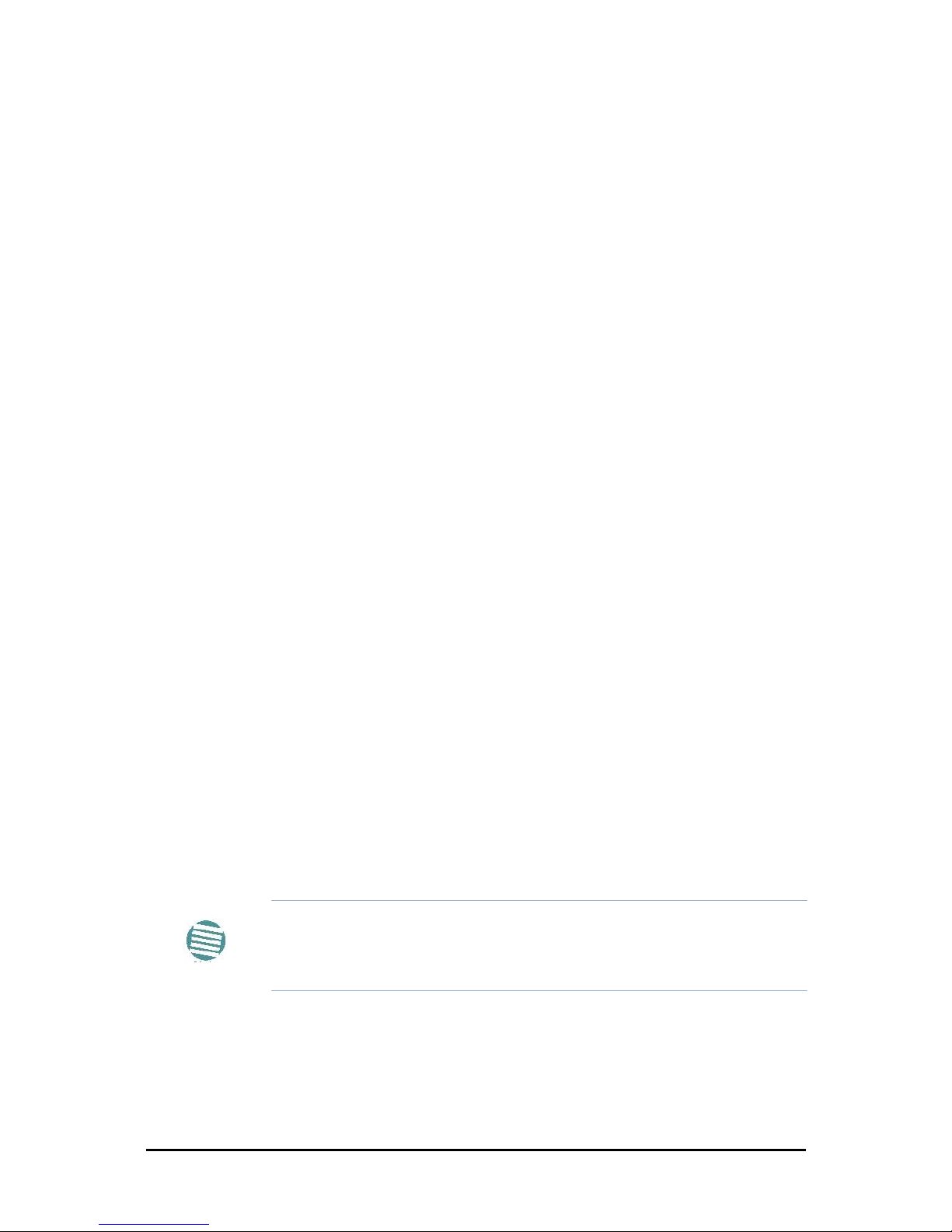
RADWIN 5000 HPMP User Manual
Release 3.1.00
3-10
Installing a Sector using PoE Devices
Chapter 3
2. Connect the lightning protection device to the ODU (see Chapter 18).
3. Attach the ODU-PoE cable to the ODU RJ-45 connector (see Appendix B for the
connector pinout)
4. Screw in the cable glands to ensure hermetic sealing of the ODU.
5. Secure the cables to the pole, mast or brackets using UV-rated cable ties.
Installing a Sector using PoE Devices
A typical PoE device is a very simple unit having a power input connector and two Ethernet
ports. It is AC powered, and has a power LED.
To prepare a sector using PoE devices:
1. To connect the ODU to the PoE device, route the cable from the ODU to the PoE
device, secure the cable along its path and connect the cable to the LAN-OUT RJ-45
connector on the PoE device.
2. Connect it to AC power.
3. Repeat steps 1 to 2 for all ODUs in the sector.
Connecting User Equipment
To connect user equipment to a PoE device:
• Connect a user switch, router or any other compatible device to the PoE device RJ-45
port designated LAN-IN. Refer to Appendix B for connector pinouts.
Aligning HSUs to a HBS
You perform HSU antenna alignment to a HBS using the HSU ODU’s audible tone.
To align a HSU to its HBS:
1. Ensure that the sector antenna of the HBS is aligned precisely to the sector it is
intended to cover. Use a compass and topographical maps to do this.
2. For both the HBS and HSUs: Using a coax cable with N-Type connectors, connect the
vertical polarization connector of the antenna to the ANT 1 connector of the ODU.
Then, using a second coax cable with N-Type connectors, connect the horizontal
polarization connector of the antenna to the ANT 2 connector of the ODU.
Note
There is no particular reason to use ANT 1 and ANT 2 in that order: They
just have to be the same for each ODU in the sector. Further, adopting a
convention like “ANT 1 is always vertical” avoids mistakes across a large
sector.
3. Ensure that power is connected to the site PoEs across the sector.
4. Provided that an HSU detects the signal from the HBS, the ODU starts beeping 20
seconds after power up, and continues beeping until the HSU is aligned to the HBS,
and the alignment is complete.
Page 35

RADWIN 5000 HPMP User Manual
Release 3.1.00
3-11
Aligning HSUs to a HBS
Chapter 3
The details are described in the next two steps. “Antenna” refers both to an external
antenna and an integrated antenna. The two steps should be carried out for each
HSU in the sector.
Warning
Never stand in front of a live antenna!
5. Make a horizontal sweep of 180 degrees with the HSU antenna so that the strongest
signal from the HBS can be detected.
6. Slowly turn the HSU antenna back towards the position of the HBS, listening to the
tone until the best signal is reached. See the following figure for audible signal variations.
Figure 3-9: Beep Sequence for antenna alignment
Note
• Three beeps and a pause is 'best signal so far'
• Two beeps and a pause is 'signal quality increased'
• One beep and pause is 'no change in signal'
• Long beep and short pause is 'signal quality decreased'
• One beep and a long pause is 'no air link'
• Any other signal does not relate to antenna alignment
7. Secure the HSU antenna to the pole/wall.
Page 36

RADWIN 5000 HPMP
Point to Multipoint Broadband Wireless
USER MANUAL
RELEASE 3.1.00
Part 2: Sector Installation
UM 5000-31000/05.11
Page 37

RADWIN 5000 HPMP User Manual
Release 3.1.00
4-1
Chapter 4
Getting Started with the
RADWIN Manager
What we will do here
This chapter is a quick “hands-on” tour of a running c sector. We show you how to install the
RADWIN Manager software on your managing PC, connect it to an operating base station and
then log on. We then explain the use of the various object on the RADWIN Manager main
window.
The background acquired here will enable you to understand the direction and purpose of the
detailed procedures (described in later chapters) required to build a RADWIN 5000 HPMP sector from the ground up.
Installing the RADWIN Manager Application
Minimum System Requirements
The RADWIN Manager application is distributed on a CD. Operating system specific PC
resources required by the application are set out in Table 4-1 below:
Table 4-1: PC Requirements for the RADWIN Manager Application
Windows Version
XP Pro
Vista/7
Memory
512 MB
1 GB
Processor
P IV
P IV Dual Core
Requirements common to all systems are:
• Hard disk: 1 GB free space
• Network: 10/100BaseT NIC
• Graphics: 1024x768 screen resolution with 16 bit color
• Any modern Web browser to view additional material or get help from the RADWIN
Web site.
Page 38

RADWIN 5000 HPMP User Manual
Release 3.1.00
4-2
Installing the Software
Chapter 4
Installing the Software
Any PC running the RADWIN Manager application can be used to configure a RADWIN 5000
HPMP sector.
To install the RADWIN Manager application:
1. Insert the CD into the CD/DVD drive of your computer.
2. Choose Install RADWIN Manager and follow the on-screen instructions of the installation wizard to complete the setup of the RADWIN Manager application.
If the installation program fails to start, browse to your CD/DVD drive, chose the
setup.exe program and run it.
Getting Started with the RADWIN Manager
We will look at a preconfigured setup as follows:
Table 4-2: Preconfigured setup
Unit
Name
Attribute
Value
Remark
HBS
Sector_01
IP Address
10.103.15.7
All communicating HSUs and HBS in
the same subnet
Net Mask
255.255.255.0
Default Gateway
0.0.0.0
Sector ID
EBG_20560554
Inherited by all communicating HSUs
Contact
J.S. Bach
Optional
Location
PM_DAF
Location of Contact - optional
Band
5.730 - 6.845 GHz FCC/IC
Inherited by all communicating HSUs
Channel Bandwidth
20MHz
Inherited by all communicating HSUs
HSU
PM_AT_02
IP Address
10.103.15.6
All communicating HSUs and HBS in
the same subnet
Net Mask
255.255.255.0
Default Gateway
0.0.0.0
Contact
J. Btahms
Location
North 02
PM_AT_01
IP Address
10.103.15.8
All communicating HSUs and HBS in
the same subnet
Net Mask
255.255.255.0
Default Gateway
0.0.0.0
Contact
L. van Beethoven
Location
North 01
To start the RADWIN Manager:
1. Connect the managing computer to the HBS PoE LAN port.
Page 39

RADWIN 5000 HPMP User Manual
Release 3.1.00
4-3
The RADWIN Manager log-on Concept
Chapter 4
2. Check that you have connectivity to the HBS ODU. You can do this by opening up a
command line session (Start|Run and then type, cmd). At the command prompt,
type
ping 10.103.15.7
You should see something like this:
Figure 4-1: Pinging the base station.
Any other response from ping means that the HBS ODU is not responding. Check
your Ethernet connection and that both the PoE and ODU are switched on and then
try again. If you do not succeed, seek assistance from RADWIN Customer Support.
Pinging the HSUs should yield similar responses.
3. Dismiss the command line session.
4. Open the RADWIN Manager from the desktop icon, or click Start|Programs|RADWIN Manager|RADWIN Manager.
The Log-on dialog box appears.
Figure 4-2: Log-on window
The RADWIN Manager log-on Concept
The RADWIN Manager provides three levels of access in one of two entry modes. To see
them, click Options at any time in the Log on window (Figure 4-2 above). You are offered
an extended log-on window:
Page 40

RADWIN 5000 HPMP User Manual
Release 3.1.00
4-4
The RADWIN Manager log-on Concept
Chapter 4
Figure 4-3: Extended log-on window
At the User Type field, click the list button:
Figure 4-4: Log on window exposing the user types.
There are three user types:
• An Observer has read-only access to the sector. An Observer can monitor the sector,
generate reports, but may not change any sector parameters.
• An Operator can install and configure the sector.
• An Installer can, in addition to functioning as an Operator, also change the operating
frequency band (or regulation). The latter function has legal ramifications, requiring
familiarity with local regulations.
If you are connecting through the RNMS server check the RMNS connect button and enter
your server IP address.
Page 41
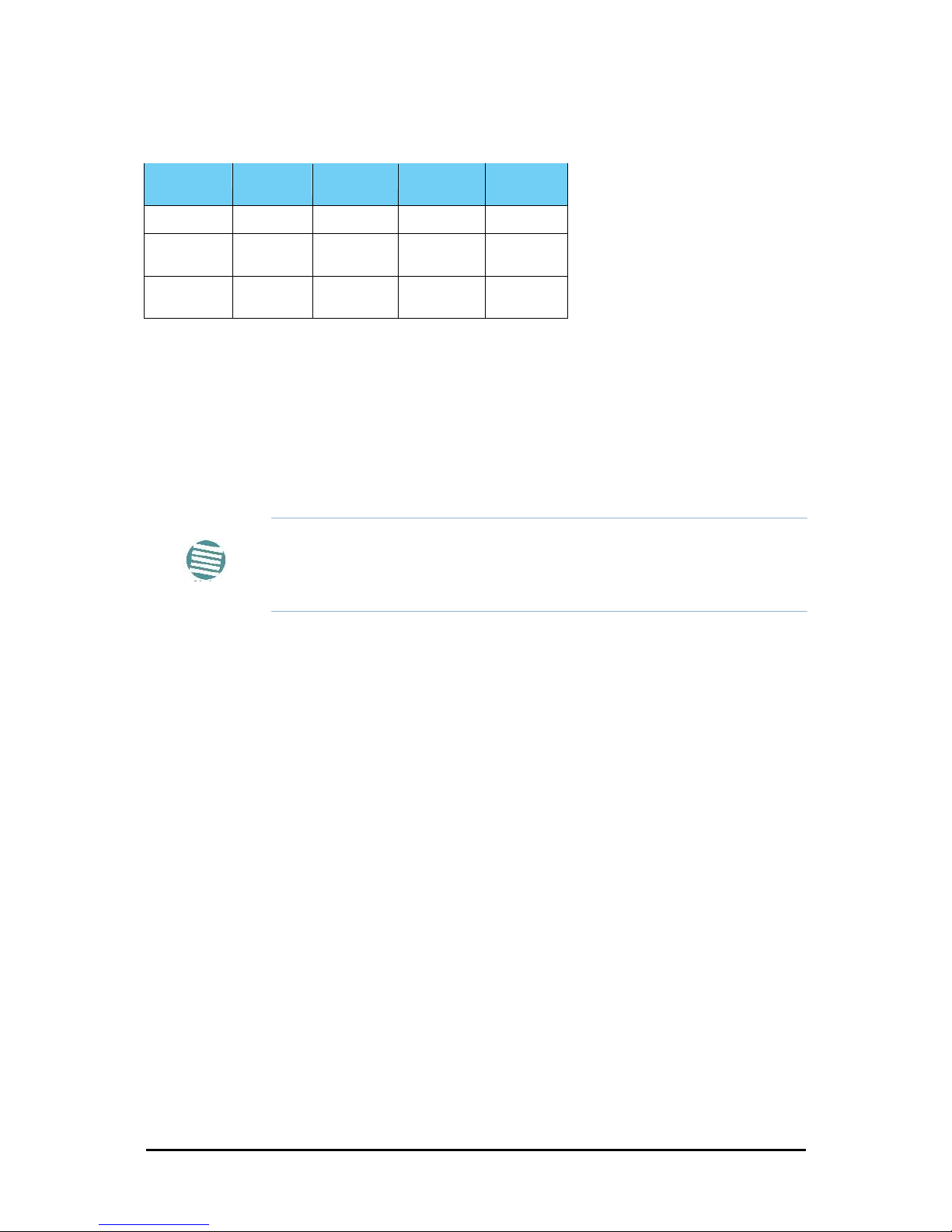
RADWIN 5000 HPMP User Manual
Release 3.1.00
4-5
The RADWIN Manager log-on Concept
Chapter 4
The following table summarizes these options:
Table 4-3: User types, default passwords and function
User Type
Default
Password
Function
Community
Community
String
Observer
admin
Monitoring
Read-Only
public
Operator
admin
Installation,
configuration
Read-Write
netman
Installer
wireless
Operator plus
set band
Read-Write
netman
The Network Manager should change the default passwords as soon as possible.
Continuing the log-on procedure:
5. If your User Type is not Operator, then choose it now.
6. Enter the password.
7. If you are a user with Read-Write permission, click Options to enter the Community
options if required.
Note
• Leave the default Community passwords, netman for read-write,
and public for read-only.
• If you are a user with read-only permission, then you may only log
on as Observer.
The RADWIN Manager main window is displayed:
Page 42

RADWIN 5000 HPMP User Manual
Release 3.1.00
4-6
Log-on Errors and Cautions
Chapter 4
Figure 4-5: Opening RADWIN Manager window - HBS
Log-on Errors and Cautions
Unsupported Device
Attempting to connect to an unsupported device on an otherwise valid IP address (for example, a LAN printer) will result in the following error message:
Figure 4-6: Unsupported device message
Incorrect IP Address
If the IP address chosen is invalid or the sector is unreachable, the following error message
will be displayed:
Page 43

RADWIN 5000 HPMP User Manual
Release 3.1.00
4-7
Incorrect Password
Chapter 4
Figure 4-7: Unreachable device message
In both of the above situations, if you click No, you will see a warning graphic alongside
the IP Address field.
Incorrect Password
If you type an incorrect password in the Login window, you will see a warning graphic
alongside the password field.
Invalid Read/Write Community String
This will result in the following message:
Figure 4-8: Invalid Community String message
Exploring the RADWIN Manager Main Window - HBS
The following sections describe the panels of main window shown in Figure 4-5.
HBS Main Button Menu
Figure 4-9: HBS main button menu
Page 44

RADWIN 5000 HPMP User Manual
Release 3.1.00
4-8
Sector Status Panel
Chapter 4
Table 4-4: HBS main button bar functions
Menu Item
Purpose
Reference
Preferences
Monitor - File location, interval and throughput units
Events - Color coding for events log and events log file location
Advanced - Enable/disable check for updates, monitoring interval and time-out
Software Upgrade
Perform software upgrade for a sector
Get Diagnostics
Run and store diagnostics for all or some members of a sector
Log Off
Return to log-on window
Help
Link Budget Calculator
Check Updates
About
Sector Status Panel
The sector level information is shown here. There is nothing that can be changed for an
active sector. The parameters are set before the base station is activated and are duplicated
for each HSU in the sector.
Figure 4-10: Sector Status panel
The last two items are of special interest: The Status (shown as Active) indicates whether
the HBS has been activated or not. The Time Slots bar indicates how many out of 16 time
slots, have been allocated to HSUs. Allocation of time slots between HSU provides a basic
form of prioritization between them. Normally you would not leave unallocated time slots
unless you intended to add more HSUs. Every HSU requires at least one time slot.
Base Station Panel
The displayed items in the Base Station panel are straight forward.
Page 45

RADWIN 5000 HPMP User Manual
Release 3.1.00
4-9
Base Station Panel
Chapter 4
Figure 4-11: Base Station detail Panel
The Rx and Tx rates are the traffic receive and transmit rates through the HBS ODU under
load.
The button bar provides the necessary functionality to configure and manage the HBS.
Table 4-5: HBS Detail Panel button bar functions
Menu
Icon
Purpose
Reference
HBS Configuration
page 6-1
Recent Events Log
Performance Monitor
Reserved
Reserved
Estimated Throughput
Change Band
SU Connection Table
Reset
Deactivate
The foregoing description relates to an activated HBS. The Detail Panel title bar for an inactivate HBS looks like this:
Clicking the Activate button initiates an activation Wizard. The Activate button in the title bar
is hidden, leaving it looking like this:
Page 46

RADWIN 5000 HPMP User Manual
Release 3.1.00
4-10
HBS Events Log
Chapter 4
The Activation process is covered in detail in Chapter 5.
At any time, the current status of the HBS is shown in the Sector Status Panel, Figure 4-10.
HBS Events Log
The Events Log records system failures, loss of synchronization, loss of signal, compatibility
problems and other fault conditions and events.
Note
The foregoing event types include events from all links for which this
managing computer has been defined as the traps address. Only events
from RADWIN equipment will be shown.
Alarms (traps) are displayed in the Events Log in the lower panel of the main window. The
Events Log may be saved as a text file.
The Events Log includes the following fields:
» Sequential number (ID)
» Date and time stamp
» Message
» Trap source
» IP address of the ODU that initiated alarm.
For complete information about traps and alarms see Appendix E.
The events are displayed in the Events Log in the lower right-hand panel of the RADWIN
Manager main window:
Figure 4-12: Events Log panel
The events log provides a color coded event list. Green items (like the one in Figure 4-12)
are informational. You can set the color coding for critical, cautionary and informational messages from the Preferences button
Page 47

RADWIN 5000 HPMP User Manual
Release 3.1.00
4-11
HBS Main Window
Chapter 4
HBS Main Window
Figure 4-13: HBS Main Window (Reduced) - up to 16 HSUs
Colored fields indicate a problem requiring your attention.The if you mouse-over the colored
RSS area. you will receive a tool tip telling you that RSS for Radio 1 is higher than for Radio 2,
or something similar.
Figure 4-14: HSU display - detail
Page 48

RADWIN 5000 HPMP User Manual
Release 3.1.00
4-12
HBS Main Window
Chapter 4
Figure 4-15: HSU display - context menu (right click)
Figure 4-16: HSU display - detail. Scroll right for more fields
The button bar in Figure 4-16 follows the same pattern as the context menu in Figure 4-
15.
Table 4-6: HSU main window detail display button bar functions
Menu Item
Menu
Icon
Purpose
Reference
Configure
Site configuration for the HSU
Recent Events
Recent events log per HSU
Performance
Monitoring
Performance Monitoring per HSU
Estimated
Throughput
Estimated Throughput per HSU
Update Service
Service evaluation and Time Slot
allocation per HSU
Reset
Return to log-on window
Deregister
Deregister an HSU
Page 49

RADWIN 5000 HPMP User Manual
Release 3.1.00
4-13
Exploring the RADWIN Manager Main Window - HSU
Chapter 4
Exploring the RADWIN Manager Main Window - HSU
You may log on to an HSU over the air from a HBS or by directly connecting a Managing Computer to the HSU PoE. You can log on over the air to any HSU, which has been powered up
and has “discovered” its HBS even if it has not been registered. The HSU main window is different from the HBS main window, however it uses the same GUI and the same names for
common fields.
Logging on to an HSU
You can log on to a SU of an established sector. The log on procedure is the same as for a
HBS. Suppose we log on to HSU with IP address 10.103.7.6: We initially receive the following
caution:
Figure 4-17: Logging on to an HSU
Upon clicking OK to dismiss the caution, we get a variation of the previous main window:
Page 50
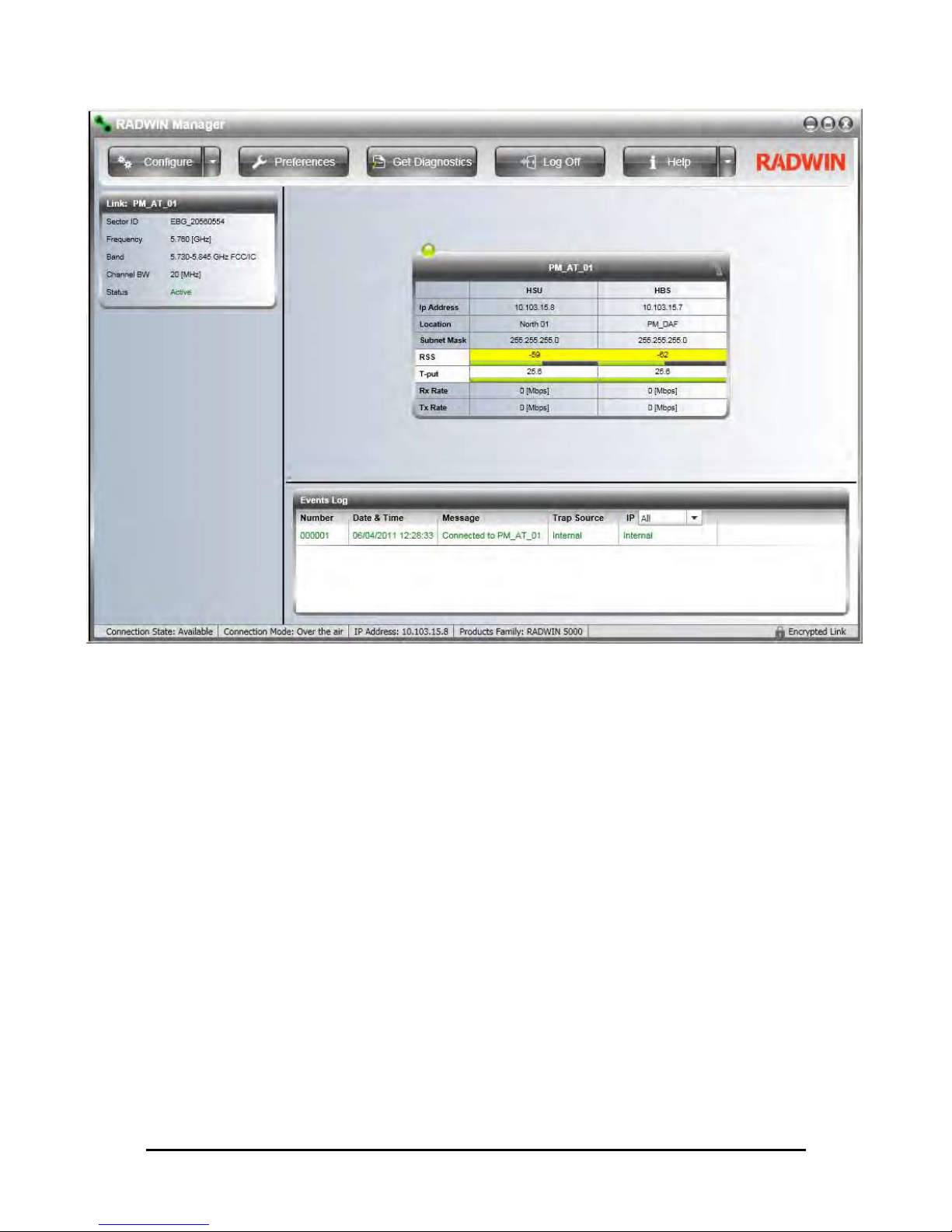
RADWIN 5000 HPMP User Manual
Release 3.1.00
4-14
Logging on to an HSU
Chapter 4
Figure 4-18: Opening RADWIN Manager window - HSU
Page 51

RADWIN 5000 HPMP User Manual
Release 3.1.00
4-15
HSU Main Button Menu
Chapter 4
HSU Main Button Menu
The HSU main button menu is similar to the HBS main button menu. The only new item in the
Configure button.
Figure 4-19: HSU main button menu
Table 4-7: HSU main button bar functions
Menu Item
Purpose
Reference
Configure
The Configure button opens HSU site configuration. The additional functions in
the detail menu work in the same way as the corresponding functions for the
HBS.
Preferences
Monitor - File location, interval and throughput units
Events - Color coding for events log and events log file location
Advanced - Enable/disable check for updates, monitoring interval and time-out
Get Diagnostics
Run and store diagnostics for all or some members of a sector
Log Off
Return to log-on window
Help
Link Budget Calculator
Check for updates
About
HSU Link Status
p
Page 52

RADWIN 5000 HPMP User Manual
Release 3.1.00
4-16
HSU Events Log
Chapter 4
For conve
HSU Events Log
The HSU events display is functionally identical to that of the HBS.
HSU Link Performance
nience
The HSU Link Performance panel shows the same thins a s in Figure 4-14. For convenience
we also display the corresponding parameters for the HBS.
What Comes Next?
The purpose of this chapter was to offer an overview of a running RADWIN 5000 HPMP a sector. The next two chapters will cover respectively, detailed sector setup considerations, and
monitoring and diagnostics. The foregoing background should provide sufficient “signposts”
to ensure that you do not become lost in the plethora of details required to commission a fully
operational sector.
Page 53

RADWIN 5000 HPMP User Manual
Release 3.1.00
5-1
Chapter 5
Installing the Sector
Scope of this Chapter
Chapter 4, offered an overview of a running Sector as motivation for the technical installa-
tion details set out below.
Assuming that the Sector equipment is in place as described in earlier chapters, sector instal-
lation has two phases:
• Configuring and activating the HBS
• Bringing up the HSUs - configuration and registration
The same RADWIN Manager program is used for both the HBS and the HSUs. Much of the
process is common to both types of ODU. We will cover the HBS in detail; for the HSUs we
will concentrate on those items which are different. In any event, where setup procedures are
common we will point them out.
Concepts
A HBS out of the package, must be configured with
• Basic RF parameters such as frequency band, channel bandwidtth and Sector ID
• Networking parameters such as IP address, Subnet mask and default gateway
At this point, the HBS ODU is in an inactive state, powered up, configurable but not transmitting anything.
Upon activation, the HBS will commence transmitting and receiving packets related to sector management only - that is no service. Activation and Deactivation are effected quite simply by clicking a toggle button.
Assuming that the Sector HSUs are mounted aligned and powered up, the HSUs will dis-
cover the HBS establishing links for management only. At this point the HSUs may be managed over the air.
As soon as the HSUs are configured to your satisfaction, you must register them on the HBS.
Registration of an HSU enables service traffic between the HSU and the HBS.
During the registration process, you assign time slots to each HSU. A total of 16 time slots
are available to each HBS to be distributed among the HSUs in the sector. The relative number of time slots determines the relative amount of service each HSU will receive. Each HSU
Page 54

Workflow
Chapter 5
RADWIN 5000 HPMP User Manual
Release 3.1.00
5-2
receives at least one time slot. To disable an HSU you must deregister it. (A suspend mechanism is also available, to suspend service on an HSU for a fixed period.)
For each registered HSU, you can set separately, the Uplink and Downlink Maximum Infor-
mation Rate (MIR) in Mbps or leave it at Best Effort.
You may also mange an HSU Connection table to enable and disable connectivity between
HSUs in a sector.
Workflow
In this chapter, we assume that you are familiar with the material of Chapter 4. We will con-
centrate on setup workflow assuming that you are familiar with GUI.
Prior to commencing, you should have written sector plan along the lines of Table 4-2.
Configuring the Sector out of the Box - IP Addresses
The default log-on IP address for all ODUs in the sector is the same: 10.0.0.120, Netmask
255.0.0.0 and default gateway 0.0.0.0. To get the process started, set up the IP address on
the network card on the managing computer to something like 10.0.0.100, Netmask
255.255.255.0 and default gateway 0.0.0.0.
Ensure that you have a direct LAN connection to the ODU, run the RADWIN Manager and log-
on to it.
Figure 5-1: Logging on with factory default IP address
Here is the main display:
Page 55

RADWIN 5000 HPMP User Manual
Release 3.1.00
5-3
Configuring the Sector out of the Box - IP Addresses
Chapter 5
Figure 5-2: Main window for un-configures HBS ODU
Notice the red icon on the top left corner of the window. It will change to green as soon as
the HBS is configured and activated.
To configure the HBS for use:
1. Click the configuration button . The Base Station site configuration widow opens:
Page 56

RADWIN 5000 HPMP User Manual
Release 3.1.00
5-4
Configuring the Sector out of the Box - IP Addresses
Chapter 5
Figure 5-3: Site Configuration prior to definition
2. Enter the Name, Contact and Location field. For what follows we will use the values
used in Chapter 4. To ensure that your data is captured use the Apply button after
each step.
3. Click the Air Interface tab.
Page 57

RADWIN 5000 HPMP User Manual
Release 3.1.00
5-5
Configuring the Sector out of the Box - IP Addresses
Chapter 5
Figure 5-4: Setting the Sector ID and RF parameters
4. The Sector ID may appear blank or some inappropriate default value. You will be
able to set it during the Activation process.
5. Click the Management tab.
Page 58

RADWIN 5000 HPMP User Manual
Release 3.1.00
5-6
Configuring the Sector out of the Box - IP Addresses
Chapter 5
Figure 5-5: Definition of IP address done here
6. Enter the IP address, Subnet Mask and default Gateway and then click OK. You are
offered a warning:
7. Click Yes. The dialog is dismissed and you are returned to the main window. The
Sector Status panel indicated (as expected), Device unreachable.
8. Disconnect the HBS ODU and repeat steps 1 to 6 for each HSU in the sector. The
opening windows will look different, but the HSU site configuration dialogs will be
the same.
Page 59

RADWIN 5000 HPMP User Manual
Release 3.1.00
5-7
Activating the HBS
Chapter 5
At this point you should field-install the units according to the guidelines in Chapter 3. You
should now revert your network card to the Sector Subnet.
Activating the HBS
With all the units in place, log on to the HBS using the new IP address. The main window
looks like this:
Figure 5-6: HBS ready for configuration and activation
Activating the HBS enables it to be discovered by the HSUs. An Activation Wizard will guide
you through the process.
To activate an HBS:
1. Click the Activate button. The Activation Wizard opens.
Page 60

RADWIN 5000 HPMP User Manual
Release 3.1.00
5-8
Activating the HBS
Chapter 5
2. Click Next:
Enter the Sector ID. Choose it carefully particularly if you are using collocated HBSs
for extra coverage. The Sector Name and Location are convenience items but should
be used to ensure that the sector is documented and easily identifiable in your RF
planning. The Link Password may also be changed:
Page 61

RADWIN 5000 HPMP User Manual
Release 3.1.00
5-9
Activating the HBS
Chapter 5
It is best left as is if there is no pressing need to change it.
3. From the previous Activation Wizard window, click Next.
Here you may enter the IP details if didn’t do it earlier. Click Next.
4. The next window is used to set the frequency and channels.y
Page 62

RADWIN 5000 HPMP User Manual
Release 3.1.00
5-10
Activating the HBS
Chapter 5
Choosing Other allows you to choose a frequency by hand. Otherwise, you may
choose from a drop-down list of available frequencies:
5. Click the Automatic Channel Select box:
Page 63

RADWIN 5000 HPMP User Manual
Release 3.1.00
5-11
Activating the HBS
Chapter 5
You make a manual choice of channels or Select All as shown.
6. Click Next.The Antenna and Tx Power is presented:
Page 64

RADWIN 5000 HPMP User Manual
Release 3.1.00
5-12
Activating the HBS
Chapter 5
When setting Required Tx Power, it is your responsibility to chose a value in compliance with your local regulations. Click Next.
7. The Summary window of the Wizard is displayed.
If everything looks correct, click the Activate button. After a few moments you will
see the sector.
Page 65

RADWIN 5000 HPMP User Manual
Release 3.1.00
5-13
Activating the HBS
Chapter 5
Figure 5-7: The sector showing HSUs configured but unregistered
At this point, the HSUs can communicate for management but not for service.
Observe that both HSUs have the RSS entry for the HSU shaded yellow. Shading of this type
indicates a problem. To see what it is, mouse-over the shaded area. A tool tip appears displaying a message:
You should correct the problem before proceeding.
Further, you may have observed that operating frequency 5.760 GHz shown, is not what we
chose. The HBS tries to optimize the frequency to minimize the kind of problem displayed
above. if in fact with the “setup” er are using, trying different frequencies, eventually removes
the problem. The remaining screen captures in this chapter are merely foe illustration and are
not from a consistent activation run.
Page 66

RADWIN 5000 HPMP User Manual
Release 3.1.00
5-14
Registering the HSUs for Service
Chapter 5
Registering the HSUs for Service
We continue our illustration using HSU at PM_AT_01.
To register an HSU for service:
1. Right click an HSU to get its context menu:
2. Click Register... The Registration window opens:
Page 67

RADWIN 5000 HPMP User Manual
Release 3.1.00
5-15
Registering the HSUs for Service
Chapter 5
3. Click the Evaluate button. Service evaluation takes a few seconds during which the
window is darkened and inactive. Upon completion you may assign time slots to the
HSU:
4. Click the number of time slots to be allocated to the HSU.
5. The Register button is enabled. Click it to complete the process. Her is the result:
Page 68

RADWIN 5000 HPMP User Manual
Release 3.1.00
5-16
Registering the HSUs for Service
Chapter 5
6. Repeat the process for all other HSUs in the sector. Here is the final result for our
example:
Figure 5-8: Fully functional sector
Page 69

RADWIN 5000 HPMP User Manual
Release 3.1.00
6-1
Chapter 6
Managing the Sector
Scope of this Chapter
A Configuration window is available for both the HBS and the HSUs to change setting without
necessarily dropping service. Nevertheless care must be exercised when changing them. By
way of example, changing an IP address will possibly make a unit unreachable. It is necessary however to have this function in the Configuration window since it is required to initially
set up the unit.
Configuring the HBS/HSU
Open the configuration window. We will work through each of the tabs in turn.
Page 70

System (HBS and HSU)
Chapter 6
RADWIN 5000 HPMP User Manual
Release 3.1.00
6-2
System (HBS and HSU)
These items may be changed both for the HBS and HSUs. They are convenience fields.
The HSU button bar has an extra item:
Page 71

System (HBS and HSU)
Chapter 6
RADWIN 5000 HPMP User Manual
Release 3.1.00
6-3
The Buzzer button may set or mute the buzzer.
Recall that the buzzer tone is used for antenna alignment.
Page 72

RADWIN 5000 HPMP User Manual
Release 3.1.00
6-4
Air Interface (HBS)
Chapter 6
Air Interface (HBS)
For the HBS this panel has the same functionality as the corresponding window in the Activation Wizard (see Chapter 5). For the HSU, this panel is read only.
Page 73

RADWIN 5000 HPMP User Manual
Release 3.1.00
6-5
Air Interface (HBS)
Chapter 6
Page 74

RADWIN 5000 HPMP User Manual
Release 3.1.00
6-6
Tx and Antenna (HBS and HSU)
Chapter 6
Tx and Antenna (HBS and HSU)
Hub Site Sync [HSS] (HBS)
See Chapter 7.
Management (HBS and HSU)
If you set the IP and related addresses correctly, there should be nothing to change here.
Inventory (HBS and HSU)
You might like to capture or copy the information here:
Page 75

RADWIN 5000 HPMP User Manual
Release 3.1.00
6-7
Security (HBS and HSU)
Chapter 6
The Inventory information will be required by Customer Support should you require assistance.
Security (HBS and HSU)
Here you may change the SNMP Community strings and the Link password.
Page 76

RADWIN 5000 HPMP User Manual
Release 3.1.00
6-8
Date and Time (HBS and HSU)
Chapter 6
Date and Time (HBS and HSU)
Ethernet (HBS only)
The only field you may change here is the HBS aging time.
Page 77

RADWIN 5000 HPMP User Manual
Release 3.1.00
6-9
Operations (HBS and HSU)
Chapter 6
Operations (HBS and HSU)
When you are satisfied with your configuration parameters, click OK to save them and dismiss the Configuration window.
HSU Connection Table
From the HBS button bar, click the right hand button followed by SU Connection Table.
The following table is displayed:
Page 78

RADWIN 5000 HPMP User Manual
Release 3.1.00
6-10
HSU Connection Table
Chapter 6
Figure 6-1: HSU Intercommunication
The green shaded squares show intercommunicating elements within the sector. MNG refers
to management traffic which should always be open between HSUs and the HBS. LAN refers
to service traffic between the HBS and the HSUs. As shown, the two HSUs may not communicate between themselves. Clicking the top white square would enable communication (via the
HBS) between them.
You may in fact disable all traffic between the HBS and the HSUs and restore it using this
device.
Page 79

RADWIN 5000 HPMP
Point to Multipoint Broadband Wireless
USER MANUAL
RELEASE 3.1.00
Part 3: Site Synchronization
UM 5000-31000/05.11
Page 80

RADWIN 5000 HPMP User Manual
Release 3.1.00
7-1
Chapter 7
Hub Site Synchronization
Scope of this Chapter
This chapter is specific to collocating HBSs. Should you require to collocate with other radio
models, you should consult with RADWIN Customer Service.
What is Hub Site Synchronization?
When several units are collocated at a common hub site, interference may occur from one
unit to another. RADWIN ODU units support the collocation of more than two units at a central site. Like any other RF deployment, the wireless operation is highly dependent on factors
such as available frequencies, the physical spacing between radios, other interfering radios,
and whether WinLink 1000, RADWIN 2000 or RADWIN 5000 HPMP units are installed.
Note
HSS does not eliminate the need for careful RF planning to ensure the
design will work as planned. See Chapter 2 for information on installation
site survey.
The RADWIN Hub Site Synchronization (HSS) method uses a cable connected from the master ODU to all collocated ODUs; this cable carries pulses sent to each ODU, which synchronize
their transmission with each other. The pulse synchronization ensures that transmission
occurs at the same time for all collocated units. This also results in all of the hub site units
receiving data at the same time, eliminating the possibility of interference that could result if
some units transmit while other units at the same location receive.
Figure 7-1 illustrates interference caused by non-synchronized collocated units.
Page 81
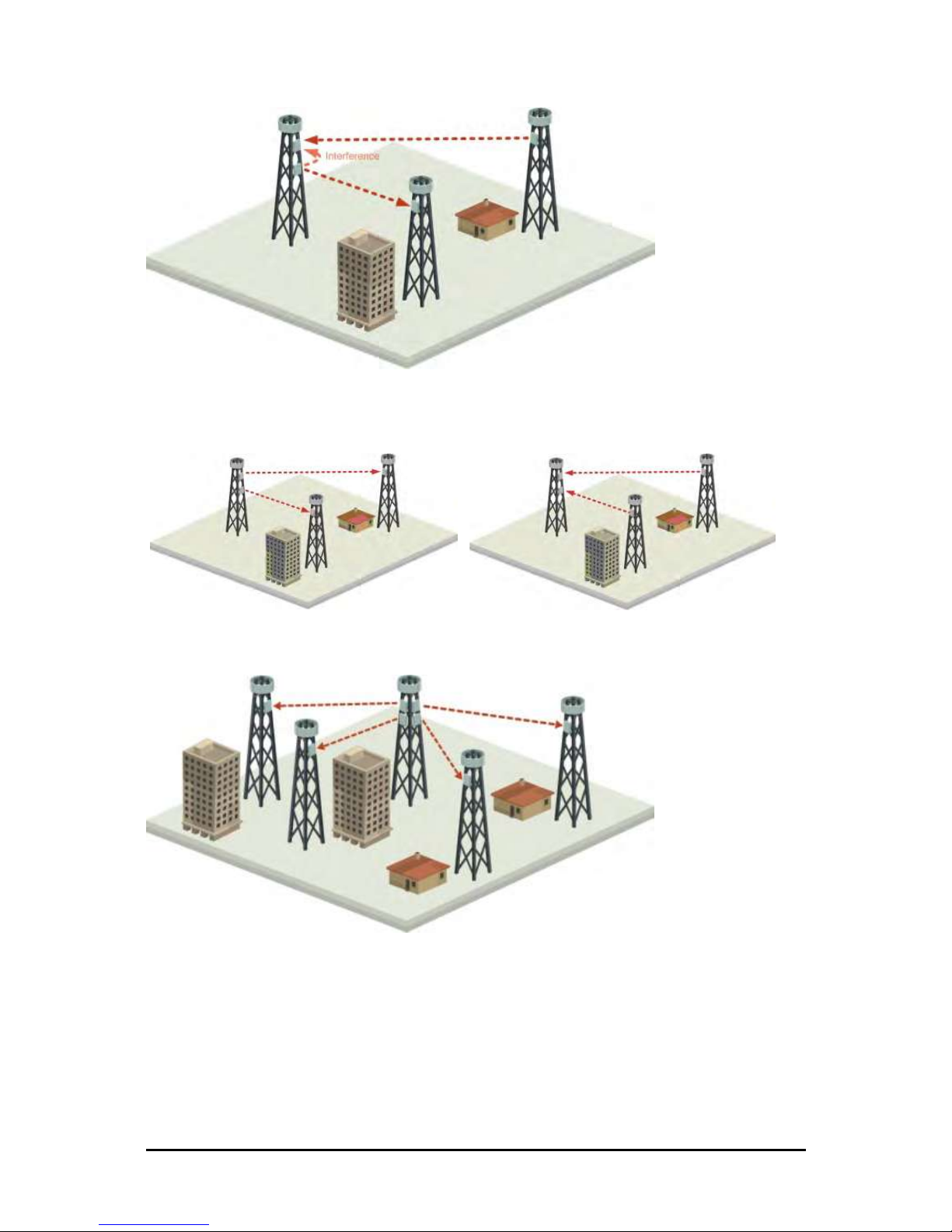
RADWIN 5000 HPMP User Manual
Release 3.1.00
7-2
What is Hub Site Synchronization?
Chapter 7
Figure 7-1: Interference caused by collocated units
Adding HSS removes interference as shown in the next two figures:
Figure 7-2: Collocated units using Hub Site Synchronization (1)
Figure 7-3: Collocated units using Hub Site Synchronization (2)
The units are connected to each other with HSS cables and HSS Distribution Units.
One of the radios in the site is defined as HSS Master and generates synchronization pulses.
The other collocated radios in the site - the HSS Clients, are connected to the HSS Master and
synchronize their transmission to the pulses. An HSS Client can be configured to work in one
of two modes:
Page 82

RADWIN 5000 HPMP User Manual
Release 3.1.00
7-3
Hardware Installation
Chapter 7
• HSS Client-Continue Transmission (HSC-CT): If the unit loses synchronization
with the HSS Master, the link remains active. However, without synchronization pulses,
it is possible that this unit will cause interference.
• HSS Client-Disable Transmission (HSC-DT): If the unit loses synchronization with
the HSS Master, the link is dropped until the synchronization pulses resume. This setting prevents the unit from causing interference.
The remote ODUs that are not located at the hub site, are called Independent Units.
Hardware Installation
Connecting an HSS Unit
A single HSS unit supports up to ten collocated ODUs. In addition to each unit being connected to its IDU or PoE device, the collocated unit has an additional cable that is connected
to the HSS Unit. The HSS Unit is a compact, weatherproof (IP67) connector box that is
installed on the same mast as the ODUs. All collocated units connect to this box using CAT-5e
cable. Cables in prepared lengths are available for purchase.
The HSS unit is supplied with ten protective covers; any port not in use must be closed with a
protective cover.
Figure 7-4: HSS Interconnection Unit
Note
• For a single HSS unit, ensure that the collocated units are connected
in sequence from SYNC 1. If an ODU is removed from the hub site,
then all remaining ODUs must be reconnected to maintain the connectivity.
• You may cascade (daisy-chain) two or more HSS Units with an HSS
cable. The method is described in detail below.
To connect an ODU to an HSS unit:
1. Unscrew the protective cover from the port marked SYNC 1.
2. Connect the RJ-45 connector from one end of the prepared CAT-5e cable to SYNC 1.
3. Connect the other end of the CAT-5e cable to the ODU connector labeled SYNC.
4. Tighten the protective seal that is on the prepared cable over the RJ-45 connector.
5. Repeat for all ODUs that are to be collocated at the hub site. The next ODU to be
connected is inserted in SYNC 1, SYNC 2, followed by SYNC 3 and so on.
Page 83

RADWIN 5000 HPMP User Manual
Release 3.1.00
7-4
Using a Single HSS Unit
Chapter 7
Using a Single HSS Unit
Figure 7-5: HSS Wiring schematic
The wiring, as shown in Figure 7-5 is self explanatory. The Sync signal path is less self evi-
dent. If we set ODU 1 (on SYNC 1) to HSS Master, then the Sync signal path is as shown in
Figure 7-6. The signal travels from ODU 1 to SYNC 1, from SYNC 1 to SYNC 2, from SYNC 2
to ODU 2 and back again. The back and forth paths repeat for the second to fourth ODU,
from left to right. The signal exits the HSS unit at SYNC 5 and terminates in ODU 5.
The choice of the ODU on SYNC 1 as HSS master is not mandatory, but is good practice. If for
example we were to use ODU 3 as HSS master, the Sync signal path would be ODU 3 to SYNC
3, then left and right to SYNC 2 and SYNC 4. It would then propagate to ODUs 2 and 4, terminating at both ODUs 1 and 5.
Figure 7-6: HSS sync signal path with ODU 1 as HSS Master
Using More than One HSS Unit
In a large collocation site, several HSS units may be cascaded (daisy-chained) subject to the
following conditions:
Condition 1: Cabling Sequence
1. Up to nine ODUs may be connected to the first HSS unit using HSS ports SYNC 1, SYNC 2,
SYNC 3,... up to SYNC 9 in order without leaving empty ports.
Page 84

RADWIN 5000 HPMP User Manual
Release 3.1.00
7-5
Using More than One HSS Unit
Chapter 7
2. The next available SYNC port of the first HSS unit should be connected to SYNC 10
of the second HSS unit as shown in Figure 7-7. In the illustration, the next
available port on the first HSS unit is SYNC 6.
3. The second HSS unit may be filled out with up to nine more ODUs in reverse
order. That is, connect SYNC 9, SYNC 8, SYNC 7... as shown in Figure 7-7.
Figure 7-7: Cascading two HSS units
4. To add a a further HSS unit: Connect the next available SYNC port from the
second HSS unit in descending order (SYNC 5 in Figure 7-7) to SYNC 1 of the
third HSS unit.
5. ODUs are connected to the third HSS unit from SYNC 2 as shown in Figure 7-8,
in ascending order:
Figure 7-8: Cascading three HSS units
6. If further ODUs are required, observe the convention that additional even
numbered units are populated in descending order from SYNC 9 and odd
numbered HSS units are populated in ascending order from SYNC 2.
Note
If an ODU is disconnected from an HSS unit, then all remaining ODUs must
be moved up or down to maintain the connectivity.
Page 85

RADWIN 5000 HPMP User Manual
Release 3.1.00
7-6
ODU/HSS Unit Connection Pinout
Chapter 7
Condition 2: Total HSS Cable Length
The total path of the HSS sync pulse must not exceed 300m. This applies no matter how
many HSS units are used. To illustrate the method for calculating the sync pulse path length
we show three examples. For our purpose, let:
L
mn
denote the length of the ODU-HSS unit cable at SYNC n on HSS unit m
Hm be the length of the cable joining HSS unit m to HSS unit m+1
One HSS unit with five collocated ODUs
PathLengt h = L
11
+ 2 L
12
+ 2 L
13
+ 2 L
14
+ L
15
Two cascaded HSS units as shown in Figure 7-7
PathLengt h =
L
11
+ 2 L
12
+ 2 L
13
+ 2 L
14
+
2 L
15
+ H 1 + 2 L
29
+ 2 L
28
+ 2 L
27
+ L
26
Three cascaded HSS units as shown in Figure 7-8
PathLengt h =
L
11
+ 2 L
12
+ 2 L
13
+ 2 L
14
+
2 L
15
+ H 1 + 2 L
29
+ 2 L
28
+ 2 L
27
+ 2 L
26
+
H 2 + 2 L
32
+ 2 L
33
+ 2 L
34
+ L
35
ODU/HSS Unit Connection Pinout
Table 7-1: ODU/HSS Unit Connection Pinout
Color
ODU
RJ-45
HSS UNIT
RJ-45
White/Green
1
1
Green
Not connected
White/Orange
Orange
6 6 Blue 4 4
White/Blue
5 5 White/Brown
7 7 Brown
8
8
Radio Frame Pattern (RFP)
A Radio Frame Pattern (RFP) is the cycle duration of transmit and receive of the air-frame.
Without HSS
When selecting Ethernet services, the system automatically and transparently chooses the
optimal RFP.
Page 86

RADWIN 5000 HPMP User Manual
Release 3.1.00
7-7
RFP and HSS
Chapter 7
RFP and HSS
When HSS is used, the RFP for the collocated radios must be selected manually.
RADWIN 5000 HPMP radios use the Time Division Duplex (TDD) mechanism.
Under HSS, TDD enables synchronization of transmission for the collocated units as shown in
Figure 7-9:
Figure 7-9: Radio Frame Pattern
Five RFP types (A to E) are available. Under HSS the RFP must be configured by the user
depending on the type of the radio products, services and channel bandwidth in accordance
with the Table 7-3 and Table 7-4.
The tables describe the efficiency of the air interface according to the RFP type, radio products mix, services and channel bandwidth. The tables may also be viewed in the RADWIN
Manager and in the Link Budget Calculator. The efficiency of the air interface will vary according to the product used.
Table 7-2: Radio Frame Pattern Table - RADWIN 5000 HBS
RFP
20 MHz
TDM
Ethernet
E
N/A
Best fit
Table 7-3: Radio Frame Pattern Table - RADWIN 2000
RFP
40 MHz
20 MHz
10 MHz
5 MHz
TDM
Ethernet
TDM
Ethernet
TDM
Ethernet
TDM
Ethernet
B
Available
Available
Available
Available
Available
Available
Best fit
Best fit
E
Best fit
Best fit
Best fit
Best fit
Best fit
Best fit
Available
Available
Table 7-4: Radio Frame Pattern Table - WinLink 1000
RPF
20 MHz
10 MHz
5 MHz
TDM
Ethernet
TDM
Ethernet
TDM
Ethernet
A
Best fit
Best fit
Available
Available
N/A
N/A B N/A
N/A
Best fit
Available
Best fit
Available
C
N/A
N/A
N/A
Best fit
N/A
Available
D
N/A
N/A
N/A
N/A
N/A
Best fit
E
Available
Available
Available
Available
N/A
N/A
Legend:
Best fit - optimal RFP choice for TDM and Ethernet services.
Available - available RFP for TDM and Ethernet services, but not optimal.
N/A - service unavailable
Page 87

RADWIN 5000 HPMP User Manual
Release 3.1.00
7-8
RFP: General Radio Frame Pattern
Chapter 7
Select the RFP that gives you the Best Fit or Available for required system services and
select the channel bandwidth accordingly.
Note
The RFP must be the same for each link within the collocated system.
RFP: General Radio Frame Pattern
When setting the RPF, the following considerations should be borne in mind:
• When synchronizing RADWIN 5000 HBS units you must use RFP E
• When synchronizing RADWIN 5000 HBS with RADWIN 2000 or WinLink 1000 units
you must use RFP E
• RFP influences capacity and latency.
• Using the Link Budget Calculator, you can see the affect of the RFP on the Ethernet
throughput.
Sector Configuration and HSS
The Hub Site Synchronization Settings dialog box appears in both the HBS Site Configuration
window.
Page 88

RADWIN 5000 HPMP User Manual
Release 3.1.00
7-9
Sector Configuration and HSS
Chapter 7
Figure 7-10: HSS Settings window
If you click the Enabled box, the central display (with Operational state opened) will look
like this:
Figure 7-11: Setting HBS as HSM or HSC
Continue Tx means that the HBS as a client to continue to work if there is no HSM pulse.
If you select Hub Sync Master and click Apply, the display changes again:
Page 89

RADWIN 5000 HPMP User Manual
Release 3.1.00
7-10
Sector Configuration and HSS
Chapter 7
Figure 7-12: HBS as HSM
The possible External Pulses conditions are shown in the following table:
Table 7-5: External Pulse Status
HSS Sync Status
Meaning
Color code
Generating
ODU is HSM and generates the
sync pulse
Green
Detected
ODU is HSC and detects the
sync pulse
Not detected
ODU is independent
Generating and detected
HSM, but other HSM present
Orange
Generating and
Improperly Detected
RADWIN 2000 ODU is HSM,
but detects a WinLink 1000
HSM signal that is not RFP E
Not detected
HSC but no HSM present
Improperly detected
HSC but HSM pulse doesn’t fit
the HSC as configured. Occurs
only for RADWIN 2000, which
stops transmitting.
Red
Page 90

RADWIN 5000 HPMP
Point to Multipoint Broadband Wireless
USER MANUAL
RELEASE 3.1.00
Part 4: Field Installation
Topics
UM 5000-31000/05.11
Page 91

RADWIN 5000 HPMP User Manual
Release 3.1.00
8-1
Chapter 8
Pole and Wall Installation
ODU Mounting Kit Contents
Table 8-1: Bill of Materials: ODU mounting kit
Item
Qty
Large Clamp (see Figure 8-1)
1
Small Clamp (see Figure 8-2)
1
Arm (see Figure 8-3)
1
Screw hex head M8x40
4
Screw hex head M8x70
2
Washer flat M8
4
Washer spring M8
3
M8 Nuts
2
Figure 8-1: Large ClampFigure 8-2: Small Clamp Figure 8-3: Arm
Page 92

RADWIN 5000 HPMP User Manual
Release 3.1.00
8-2
Mounting an ODU on a Pole
Chapter 8
Mounting an ODU on a Pole
Figure 8-4: Mounting on a pole
Page 93

RADWIN 5000 HPMP User Manual
Release 3.1.00
8-3
Mounting an ODU on a Wall
Chapter 8
Mounting an ODU on a Wall
Figure 8-5: Mounting on a Wall
Page 94

RADWIN 5000 HPMP User Manual
Release 3.1.00
8-4
Mounting an External Antenna
Chapter 8
Mounting an External Antenna
Optional external antennas can be mounted on a pole. The external mounting kit varies
according to the specific antenna model.
Mounting a Connectorized ODU Horizontally
What follows applies to both WinLink 1000 and RADWIN 2000 with obvious differences.
An ODU may be mounted horizontally as shown in Figure 8-6.
To mount an ODU horizontally, observe the following cautions:
1. To ensure your warranty rights for horizontally installed ODUs, make sure that the
four ports ANT1, ANT2, HSS and ODU are firmly secured or moisture sealed with the
supplied caps.
2. Further, ensure that cables are connected using a “water nose” as shown in
Figure 8-6.
Figure 8-6: Mounted ODUs with correct “water nose”
Do not do this:
Figure 8-7: Incorrectly mounted ODU (No “water nose”)
3. If you attach an external PoE device near the ODU, the same considerations apply.
Page 95

RADWIN 5000 HPMP User Manual
Release 3.1.00
9-1
Chapter 9
Lightning Protection and
Grounding Guidelines
Meticulous implementation of the guidelines in this chapter will provide best protection
against electric shock and lightning.
Warning
100% protection is neither implied nor possible.
Note
This chapter is at best a guide. The actual degree of lightning protection
required depends on local conditions and regulations.
The RADWIN Lightning Protection System consists of the following components:
• Grounding for the antenna coax cable
• Grounding for each IDU and ODU
• External Primary Surge Suppressor units and grounding for the outdoor cable
• Internal ESD protection circuits over the Power/Telecom lines
Grounding for Antenna Cable
A Grounding Kit must be connected to the coax antenna cable and reliably grounded. The
grounding kit is an Andrew Type 223158-2 (www.andrew.com). See Figure 9-1 below.
Page 96

RADWIN 5000 HPMP User Manual
Release 3.1.00
9-2
Grounding for Indoor/Outdoor Units
Chapter 9
Figure 9-1: Grounding antenna cables
Grounding for Indoor/Outdoor Units
ODU Grounding
RADWIN Lightning Protection System uses a Shielded CAT-5e cable to interconnect the Outdoor (ODU) and Indoor (IDU) units.
However, this shielding does not provide a good lightning discharge path, since it can not tolerate the high Lightning Current surges.
To provide an alternate Lightning Discharge path, the ODU and antenna grounding posts
should be connected to ground point by a 10 AWG short copper wire.
The device should be permanently connected to ground.
Page 97

RADWIN 5000 HPMP User Manual
Release 3.1.00
9-3
IDU Grounding
Chapter 9
IDU Grounding
The IDU’s grounding post should be connected to the internal ground point, using a grounding wire of at least 10 AWG. The grounding wire should be connected to a grounding rod or
the building grounding system.
The device should be permanently connected to ground.
External Lightning Surge Suppressors and Grounding
A Grounding Kit and Surge Arrestor Unit must be located near the ODU and properly
grounded as illustrated in Figures 9-2 and 9-3 below:
Page 98

RADWIN 5000 HPMP User Manual
Release 3.1.00
9-4
External Lightning Surge Suppressors and Grounding
Chapter 9
Figure 9-2: Grounding a typical pole installation
Page 99

RADWIN 5000 HPMP User Manual
Release 3.1.00
9-5
External Lightning Surge Suppressors and Grounding
Chapter 9
Figure 9-3: Grounding a typical wall installation
The next figure shows a close-up of the rear of grounded ODU:
Figure 9-4: ODU Surge Suppressor and grounding
Page 100

RADWIN 5000 HPMP User Manual
Release 3.1.00
9-6
External Lightning Surge Suppressors and Grounding
Chapter 9
The Transtector protection circuits shown in Figure 9-5 below, utilize silicon avalanche diode
technology. The unit consists of an outdoor rated NEMA 3R type enclosure with easy mounting flanges, ground stud attachment and easy wiring.
The ALPU-POE features RJ-45 protection circuits for the ODU-PoE data pairs (pins 1,2 & 3,6)
and DC power (pins 4,5 & 6,7 with the pairs bonded).
The unit is designed to be wall mounted. An optional set of bracket is available from the manufacturer to allow a wide range of pole mount applications. A dedicated ground stud is provided inside the unit that must be bonded to the nearest grounding system (or Master Ground
bar) for proper surge protection.
The system wiring is installed with RJ-45 type connectors that can feed directly into the chassis without having to cut, splice or route through awkward strain relief holes.
Figure 9-5: Transtector’s Surge Suppressor
To mount the lightning protection devices:
1. Mount the device as close to the ODU as possible. Mount the unit so that the cable
connectors are at the bottom (to prevent water from penetrating), with the strain
reliefs facing the ground.
2. Remove the cover by unscrewing the front of the unit.
3. Mount the unit to an outside surface using the two mounting holes.
4. Connect the ODU-PoE cable using the RJ-45 jack.
5. Connect one cable between the ODU and the suppressor using an RJ-45 jack.
6. Connect the suppressor’s ground stud to a grounding point. Use the appropriate wire
gauge and type, keeping the wire as short as possible, less than 1m (3’), between
the stud and the site grounding point.
7. Replace the cover.
Note
There may also be regulatory requirements to cross bond the ODU-PoE CAT5e cable at regular intervals up the mast. This may be as frequent as every
10 meters (33 feet).
