Page 1
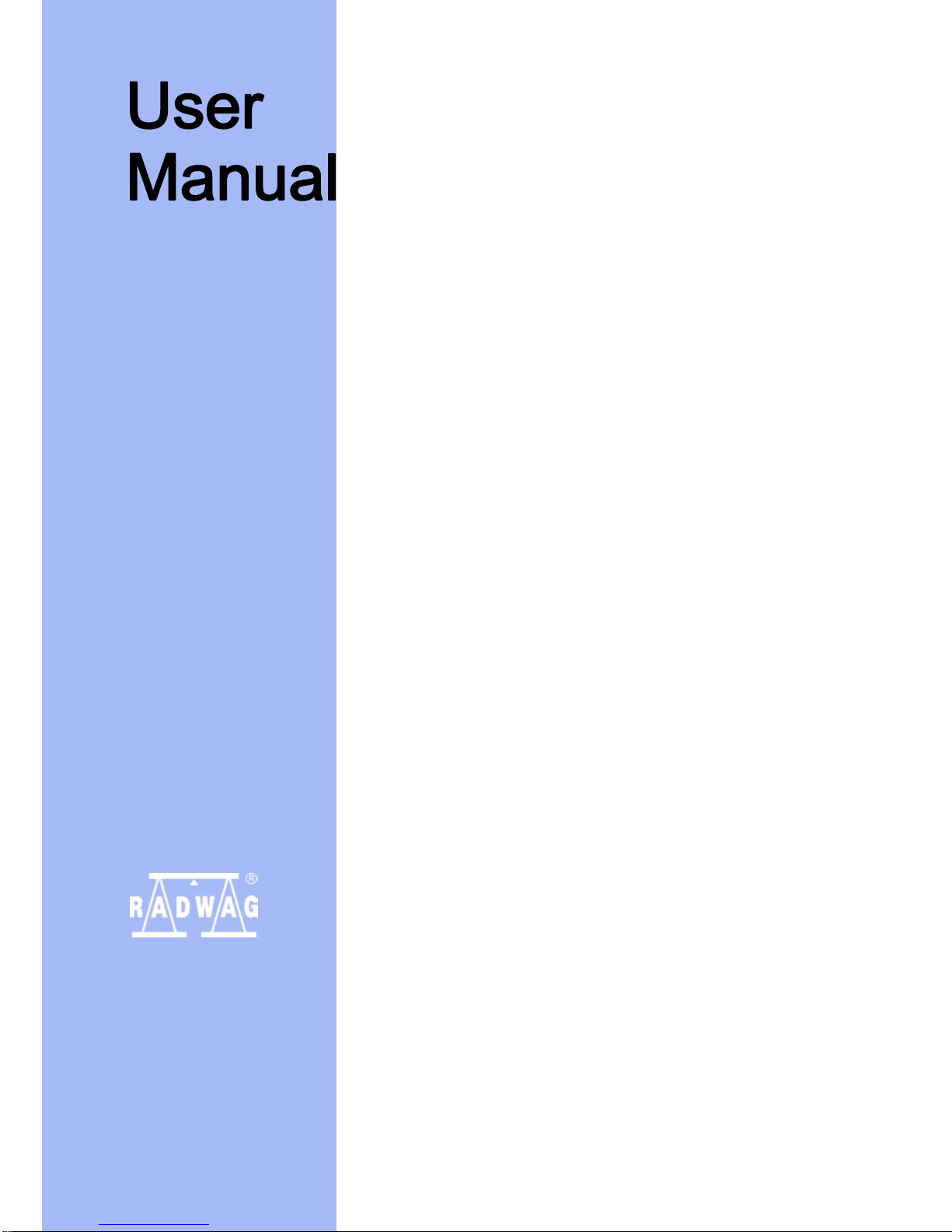
User manual no.:
LMI-53-05/11/12/A
BALANCES
APP/2C
SERIES
MANUFACTURER
OF ELECTRONIC WEIGHING INSTRUMENTS
RADWAG 26 – 600 Radom, Bracka 28, POLAND
phone +48 48 38 48 800, fax. +48 48 385 00 10
e-mail: export@radwag.com
www.radwag.com
Page 2
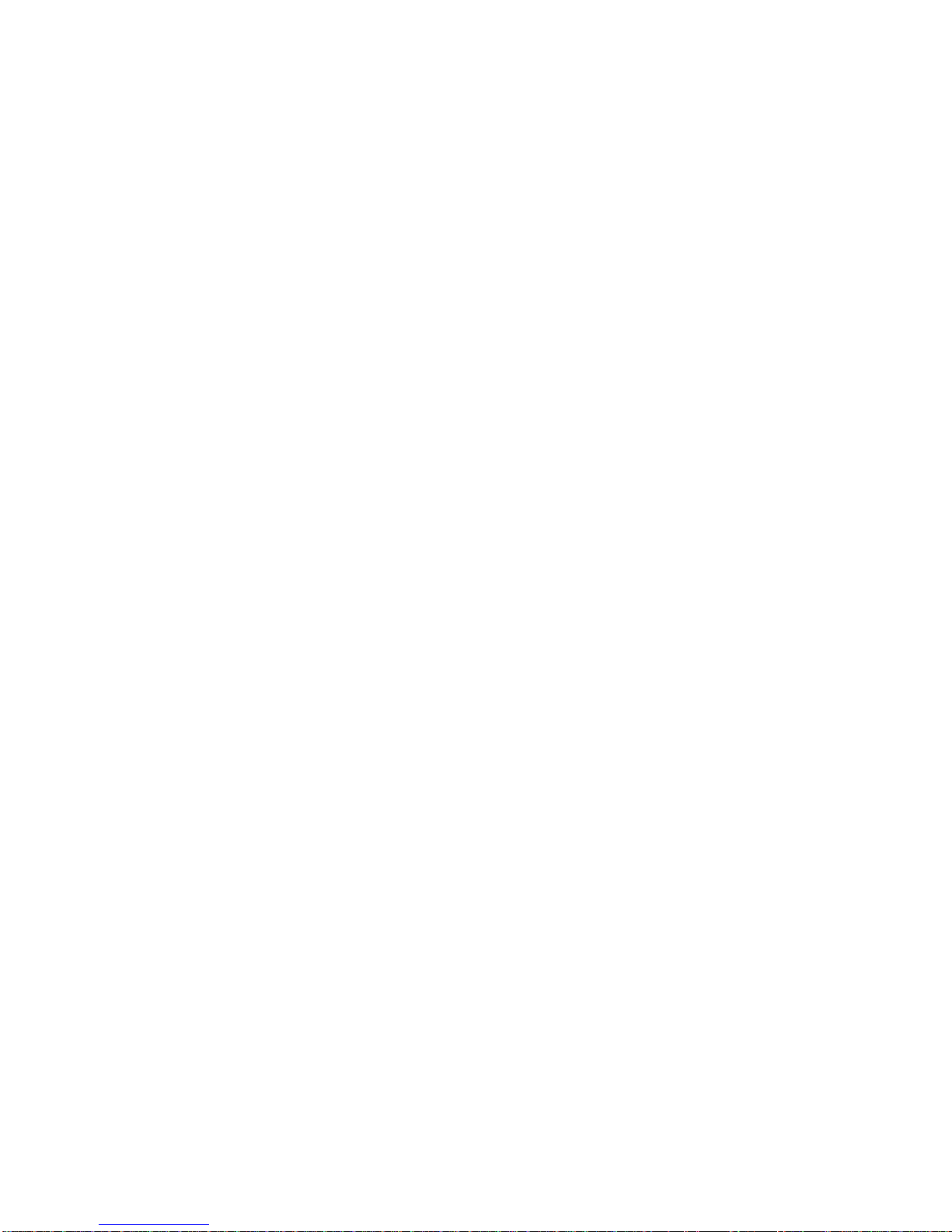
- 2 -
NOVEMBER 2012
Page 3
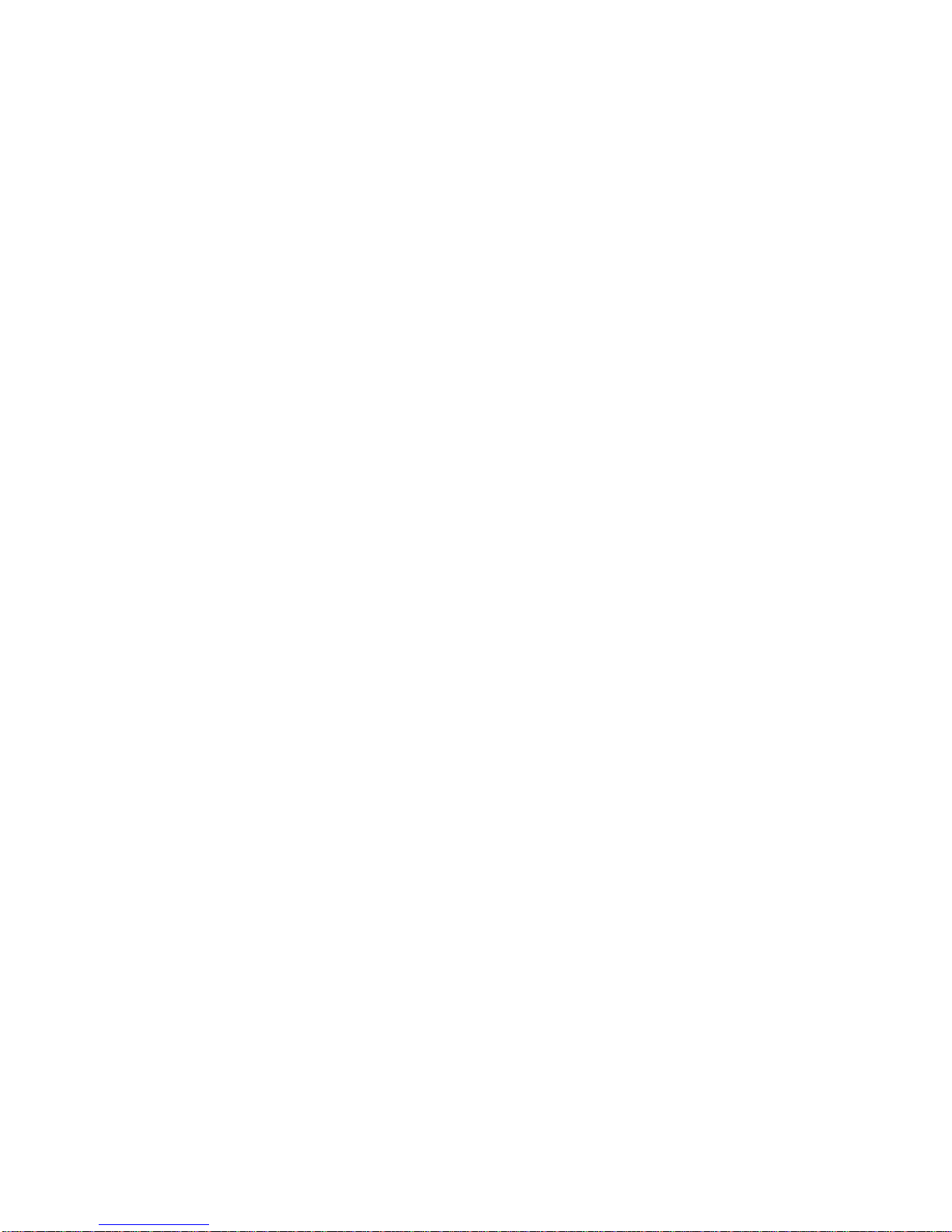
- 3 -
TABLE OF CONTENTS
1. TECHNICAL DATA ............................................................................... 5
2. BASIC INFORMATION ......................................................................... 6
2.1. Intended use ............................................................................................... 6
2.2. Inappropriate use........................................................................................ 6
2.3. Warranty ..................................................................................................... 6
2.4. Monitoring metrological parameters of the instrument ................................ 7
2.5. Data included in this user manual............................................................... 7
2.6. Staff training ............................................................................................... 7
3. TRANSPORT I STORAGE ................................................................... 7
3.1. Delivery check ............................................................................................ 7
3.2. Packaging ................................................................................................... 7
4. UNPACKING, ASSEMBLING AND STARTUP ..................................... 8
4.1. Assembling and place of use ...................................................................... 8
4.2. Unpacking .................................................................................................. 8
4.3. Standard delivery components ................................................................. 10
4.4. Cleaning ................................................................................................... 10
4.5. Plugging to mains ..................................................................................... 10
4.6. Connecting peripheral equipment ............................................................. 11
5. BASIC FUNCTIONS ........................................................................... 11
6. BALANCE KEYBOARD ...................................................................... 13
7. START-UP .......................................................................................... 14
8. USER MENU ....................................................................................... 15
8.1. Moving through user menu ....................................................................... 15
8.2. Return to weighing mode .......................................................................... 18
9. WEIGHING .......................................................................................... 18
9.1. Selection of basic measuring unit ............................................................. 19
9.2. Temporary measuring unit ........................................................................ 21
9.3. Setting accessibility of balance working modes ........................................ 21
9.3.1. Selection of working modes available for a user ............................. 23
9.3.2. Means of selecting one of available working modes ....................... 24
9.4. Dual range balance (APP 6/35/2C) .......................................................... 25
10. BALANCE MAIN PARAMETERS ....................................................... 26
10.1. Setting filtering level ................................................................................. 26
10.2. Value release ........................................................................................... 27
10.3. Autozero function...................................................................................... 28
10.4. Blanking of the last digit on the display ..................................................... 29
10.5. Weighing mode RAPID ............................................................................. 30
11. OTHER PARAMETERS ...................................................................... 31
11.1. Backlight of weighing result (display backlight) ........................................ 31
11.2. Adjusting display brightness ..................................................................... 32
11.3. “Beep” sound – reaction on pressing function key .................................... 33
11.4. Printout of all balance parameters through RS 232 port ........................... 34
12. BALANCE ADJUSTMENT .................................................................. 35
12.1. Internal adjustment ................................................................................... 35
12.2. Menu adjustments settings ....................................................................... 37
12.3. Adjustment test ......................................................................................... 41
Page 4
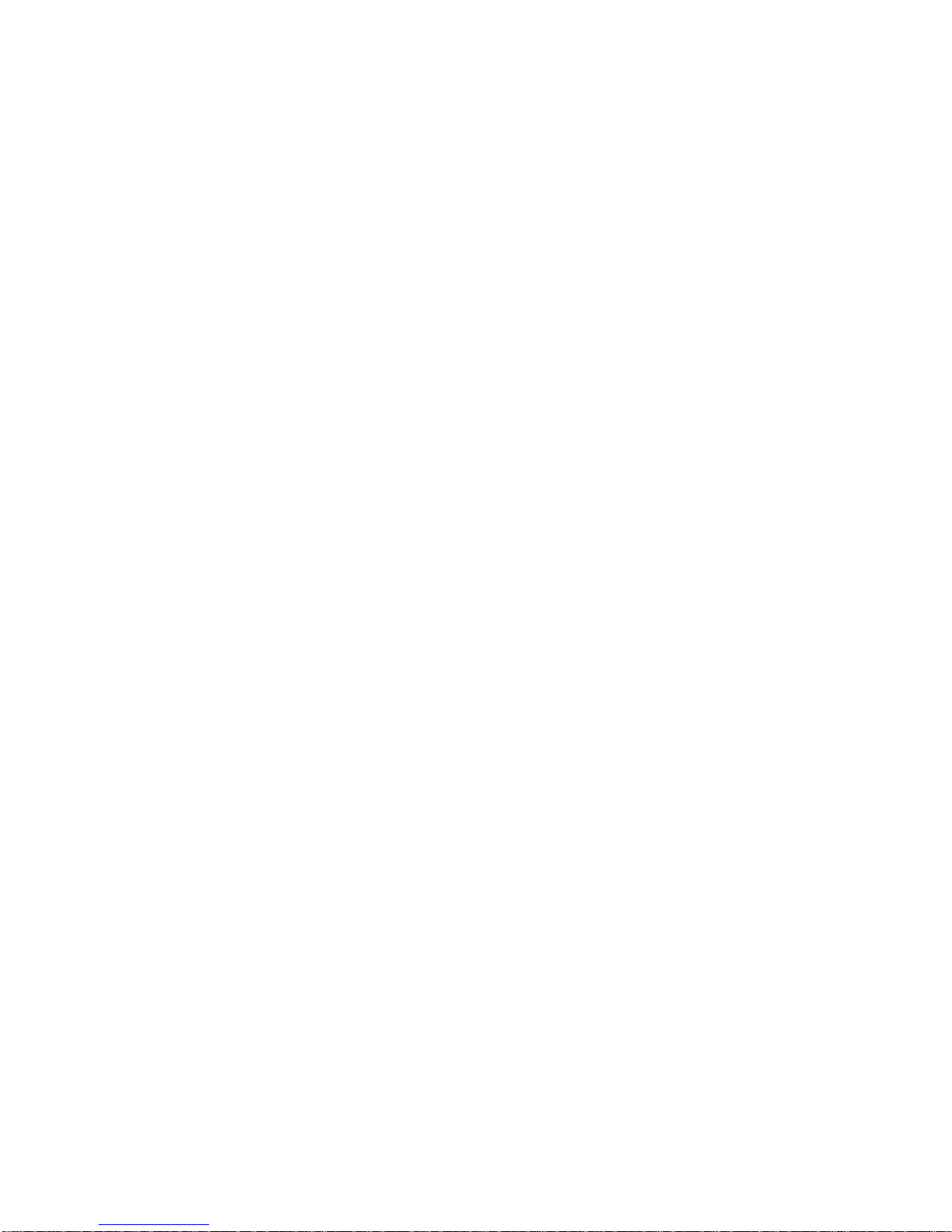
- 4 -
12.3.1. Balances with internal adjustment system.................................. 41
12.3.2. Balances with external adjustment system ................................. 42
12.4. Manual adjustment ................................................................................... 43
12.4.1. Internal adjustment ..................................................................... 43
12.4.2. External adjustment ................................................................... 44
12.5. Adjustment report printout ........................................................................ 44
13. DETERMINING CONTENT OF A PRINTOUT FOR GLP
PROCEDURE ..................................................................................... 46
14. BALANCE WORKING MODES .......................................................... 49
14.1. Parts counting of the same unit mass ....................................................... 50
14.2. Checkweighing (HiLo) with reference to set standard .............................. 54
14.3. Percent setup with reference mass .......................................................... 57
14.3.1. Reference mass determined by weighing .................................. 57
14.3.2. Reference mass inserted to balance memory by a user ............ 58
14.4. Density determination of solids and liquids ............................................... 60
14.4.1. Density determination of solids .................................................. 61
14.4.2. Density determination of liquids ................................................. 65
14.5. Totalizing .................................................................................................. 69
14.6. Working mode FILL .................................................................................. 72
15. RS 232 FUNCTIONS .......................................................................... 73
15.1. Baud rate .................................................................................................. 73
15.2. Continuous transmission .......................................................................... 74
15.2.1. Continuous transmission in basic measuring unit ...................... 74
15.2.2. Continuous transmission – in current measuring unit ................. 75
15.3. Setting operation mode for RS 232 interface ............................................ 76
15.4. Determination of data type sent through RS 232 output ........................... 77
15.5. Minimal mass required for activation of automatic printout ....................... 78
16. COOPERATION WITH A PRINTER OR A COMPUTER ................... 79
16.1. Cross-section through connecting conductors .......................................... 80
16.2. Printing date with specified date and time ................................................ 81
16.3. Cooperation with statistic printer Kafka SQS ............................................ 81
16.4. Format of data sending ............................................................................. 81
16.4.1. Format of data sent on pressing of PRINT key .......................... 82
16.4.2. Format of data sent as response for commands generated from a
computer .................................................................................... 82
17. UNDER HOOK WEIGHING ................................................................ 83
18. LIST OF COMMANDS COMPUTER – BALANCE ............................. 84
19. ERROR MESSAGES .......................................................................... 85
20. ADDITIONAL EQUIPMENT ................................................................ 86
20.1. Anti-Vibration table ................................................................................... 86
20.2. Additional display...................................................................................... 86
20.3. Computer software ................................................................................... 86
Page 5
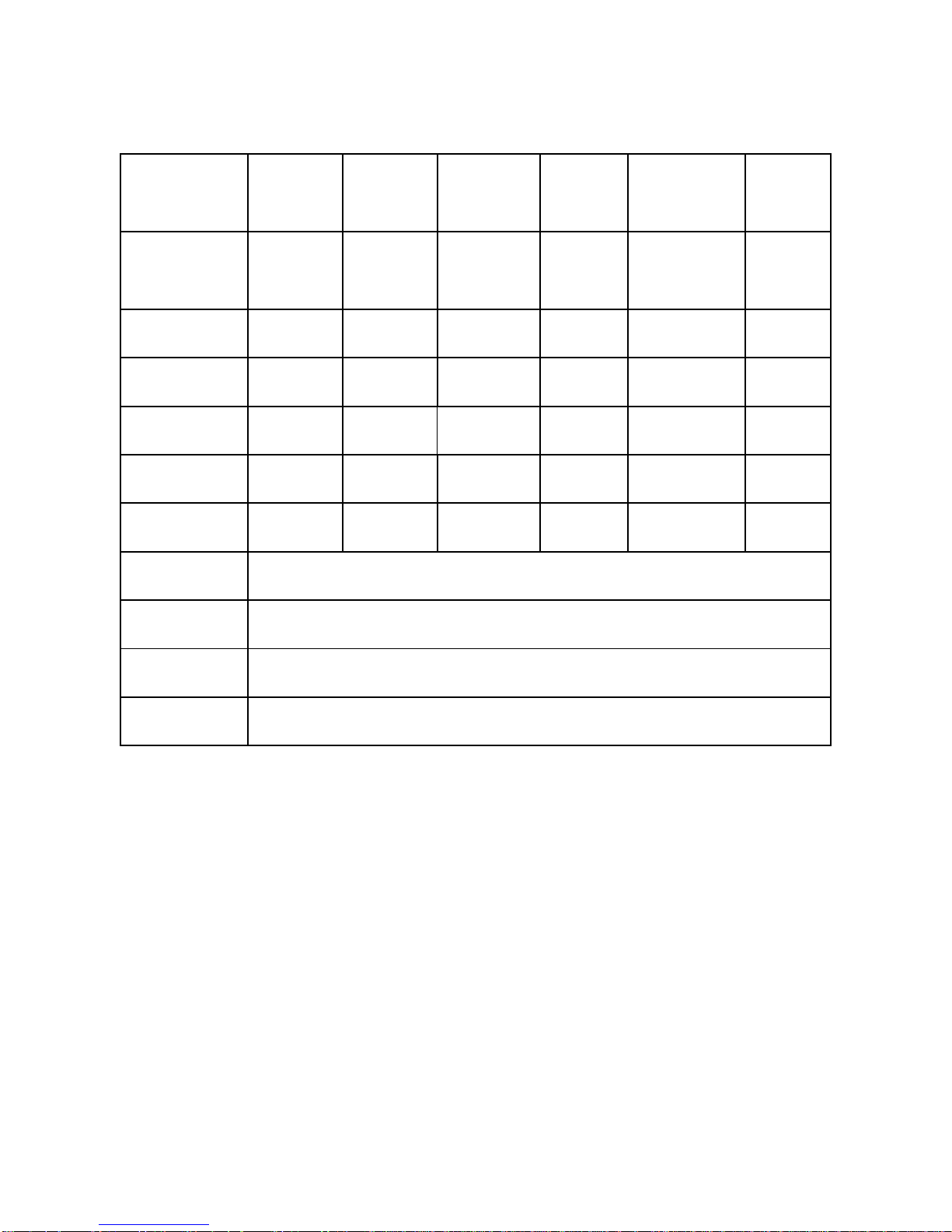
- 5 -
1. TECHNICAL DATA
Balance with
external
adjustment
system
APP
10/2C/1
APP
25/2C/1
APP
30/2C/1
APP
35/2C/1
APP
6/35/2C/1
APP
50/2C/1
Balance with
internal
adjustment
system
APP
10/2C
*
APP
25/2C
*
APP
30/2C
APP
35/2C
APP
6/35/2C
*
-
Max. capacity
10 kg 25 kg 30 kg 35 kg 6/35 kg 50 kg
Tare range
-10 kg -25 kg -30 kg -35 kg -35 kg -50 kg
Linearity
± 0,02 g ± 0,1 g ± 0,3 g ± 0,3 g ± 1/5 g ± 0,5 g
Readability
0,01 g 0,1 g 0,1 g 0,1 g 1/5 g 0,1 g
Repeatability
0,01 g 0,1 g 0,1 g 0,1 g 1/5 g 0,15 g
Working
temperature
+10 °C - +40 °C
Power supply
110 ÷ 230 V AC / 50 ÷ 60 Hz / 13,5 ÷ 16 V DC / 1,6A
Sensitivity drift
2 ppm/°C in temperature +15°C - +35°C
Pan size
347 x 259 mm
*
- verified balance
Page 6
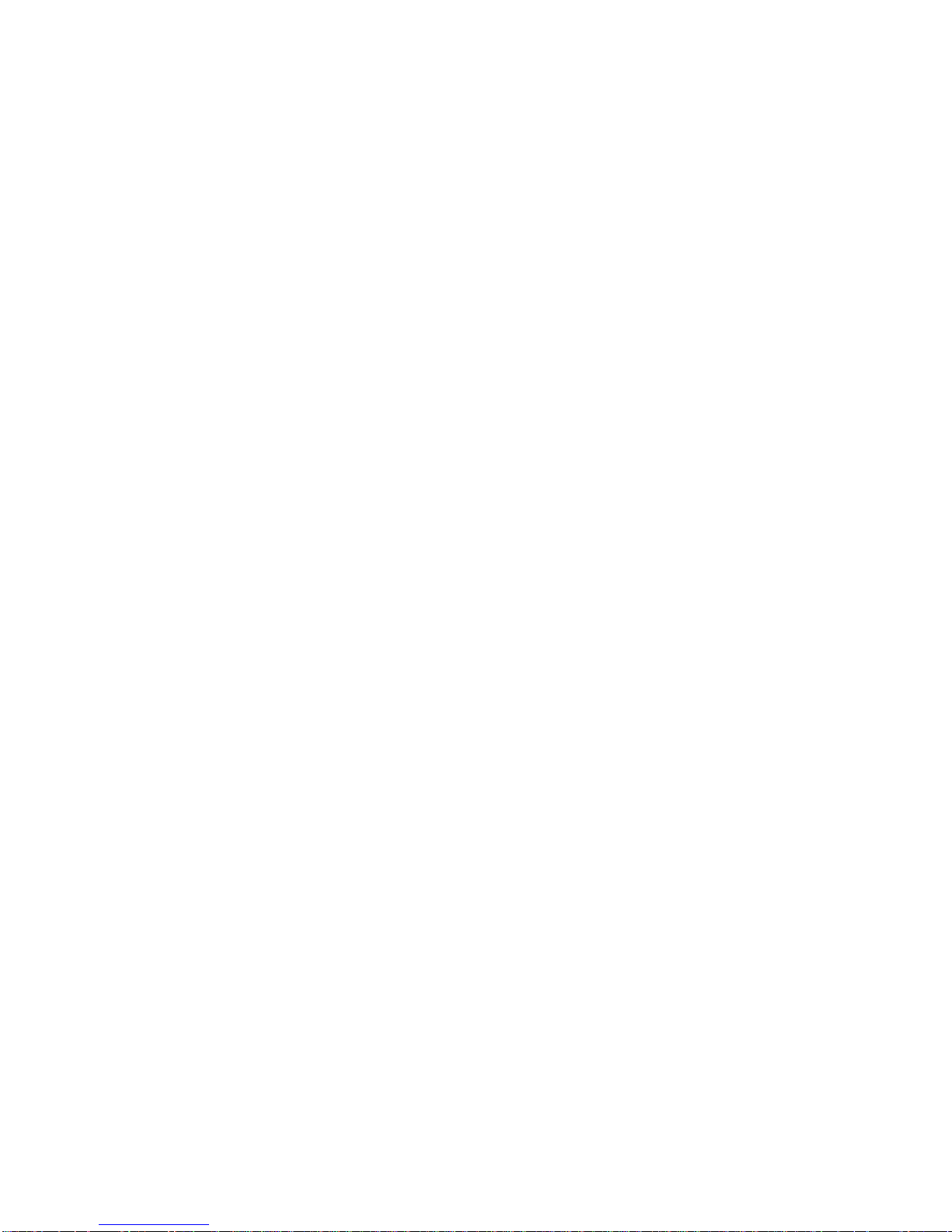
- 6 -
2. BASIC INFORMATION
2.1. Intended use
Precision balance APPC series is designed to determine the weighing value of
loads in laboratory environment. It is intended for application as a nonautomatic weighing instrument only, i.e. the material to be weighed is manually
and carefully placed in the center of the weighing pan. Weighing result should
be read only after stable reading has been obtained – stability pictogram is
visible on balance’s display.
2.2. Inappropriate use
Do not use the balance as a dynamic weighing instrument. Even if small
quantities of weighed material are added or removed from the weighing pan of
the instrument, the reading should be taken only after stabilization of the
measurement result. Do not place any magnetic materials on the weighing pan,
as this can cause damage of the measuring system of the instrument. Be sure
to avoid impact shock and overloading the balance in excess of the prescribed
maximum measuring range (max capacity), minus any possible tare weight that
has been applied. Never use the balance in an environment endangered by an
explosion. This balance has not been adjusted for operation in explosive areas.
There must not be any modification made to the balance.
2.3. Warranty
Warranty is not valid at the following:
• Non-observation of the guidelines of this user manual,
• Use of balance other than specified in this manual,
• Alternation to or opening of the device,
• Mechanical damage and damage caused by media, natural water,
and tear,
• Inappropriate assembling or defects of electric installation,
• Overloading of the measuring instrument.
Page 7
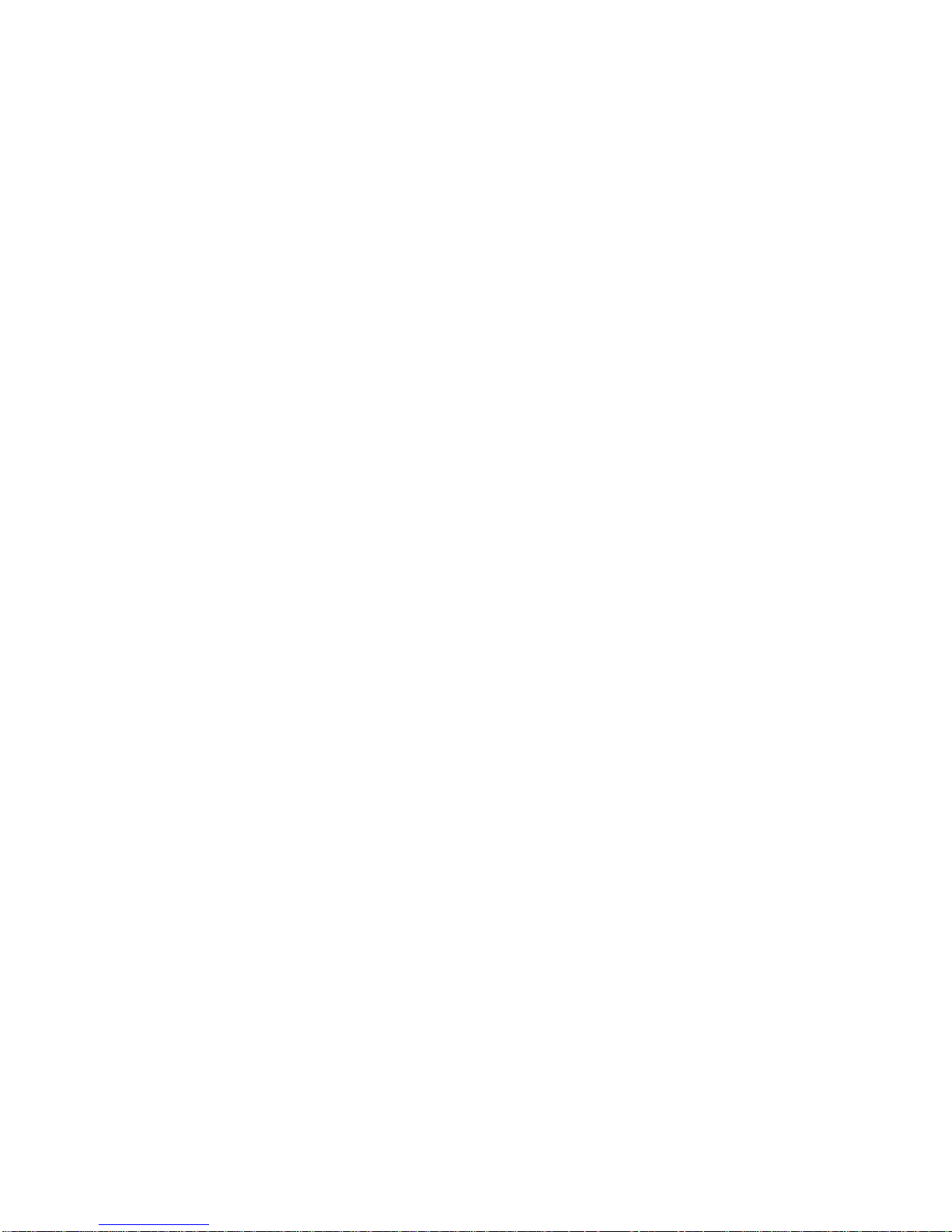
- 7 -
2.4. Monitoring metrological parameters of the instrument
Metrological characteristics of the balance requires periodical inspection
carried out by its operator. Inspection frequency is conditioned by ambient
conditions in which the balance is used, types of performed processes and
accepted quality management system in an organization.
2.5. Data included in this user manual
Please read the user manual carefully before assembling and startup, even if
the user is experienced with this type of weighing instruments.
2.6. Staff training
This balance should only be operated and maintained by personnel who is
trained and experienced in using this type of balances.
3. TRANSPORT I STORAGE
3.1. Delivery check
Please check the packaging immediately upon delivery and the device during
unpacking for any visible signs of external damage.
3.2. Packaging
Please retain all parts of the original packaging should the balance be
transported in the future. Only the original packaging should be used for
dispatching the balance. Before packing, disconnect all attached cables and
remove any loose/movable parts (weighing pan, anti-draft shields, etc.). Please
place balance and its components in their original packaging, and protect them
against damage during transport.
Page 8
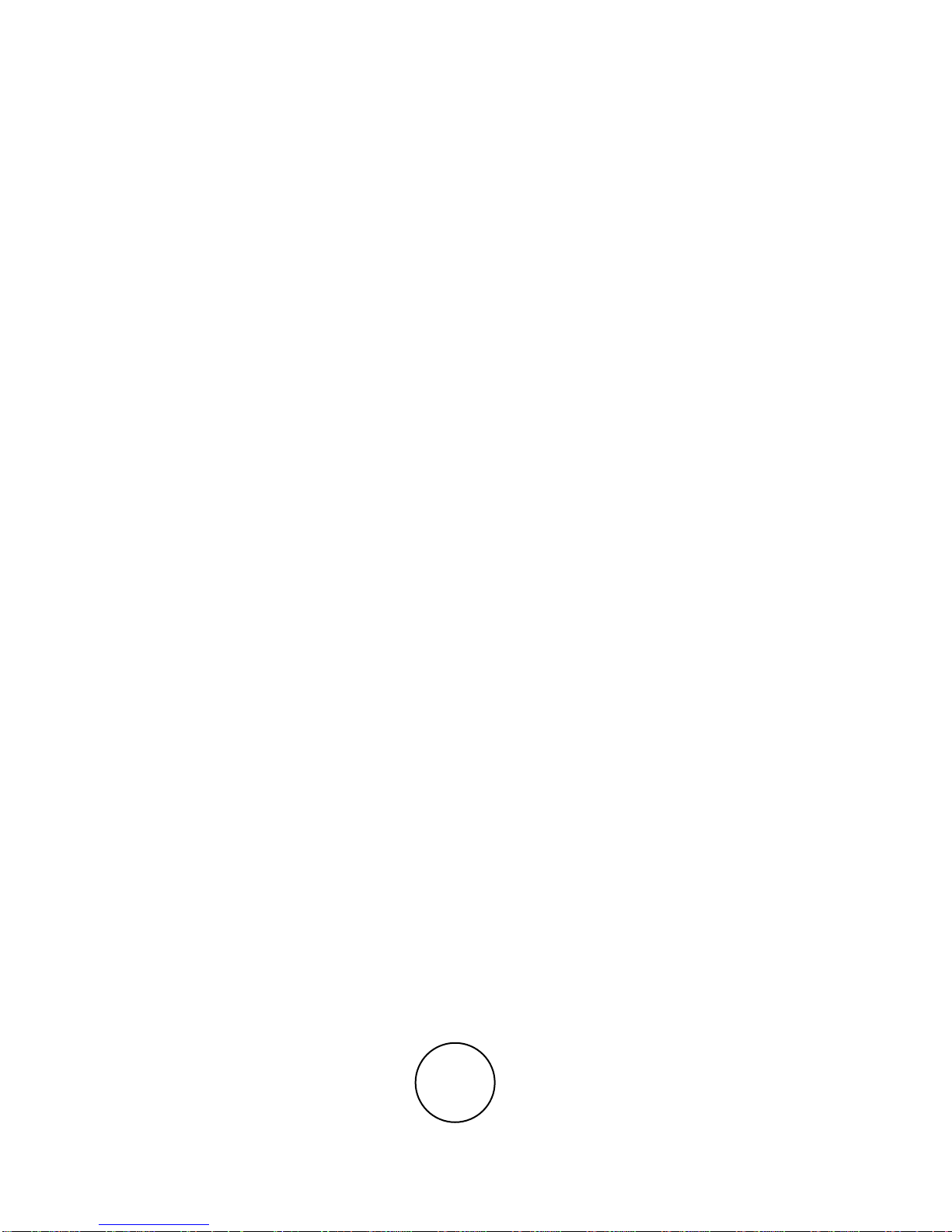
- 8 -
4. UNPACKING, ASSEMBLING AND STARTUP
4.1. Assembling and place of use
• Balance should be stored and used in locations free of vibrations and
shakes, free of air movement and dust,
Ambient air temperature should not exceed the range of: +10
o
C ÷ +40oC,
• Ambient relative humidity should not exceed 80%,
• During balance operation, ambient temperature in the weighing room should
not change more than 3°C within one hour,
• The balance should be located on a stable wall console desk or a stable
working table which is not affected by vibrations and distant from heat
sources,
• Take special safety measures when weighing magnetic objects, as part of
the balance is a strong magnet. Should such loads be weighed, use under
hook weighing option, which removes the weighed load from area influenced
by the balance’s magnet. For assembling the hook for under hook weighing
option see the bottom section of balance’s housing,
• In order to avoid influence of static electricity on the measurement process,
ground the balance’s housing. the grounding bolt is located at the back of
balance’s housing.
4.2. Unpacking
Cut protective tape. Carefully remove the balance from its packaging. Remove
any accessories from their packaging needed to correct balance operation.
Page 9
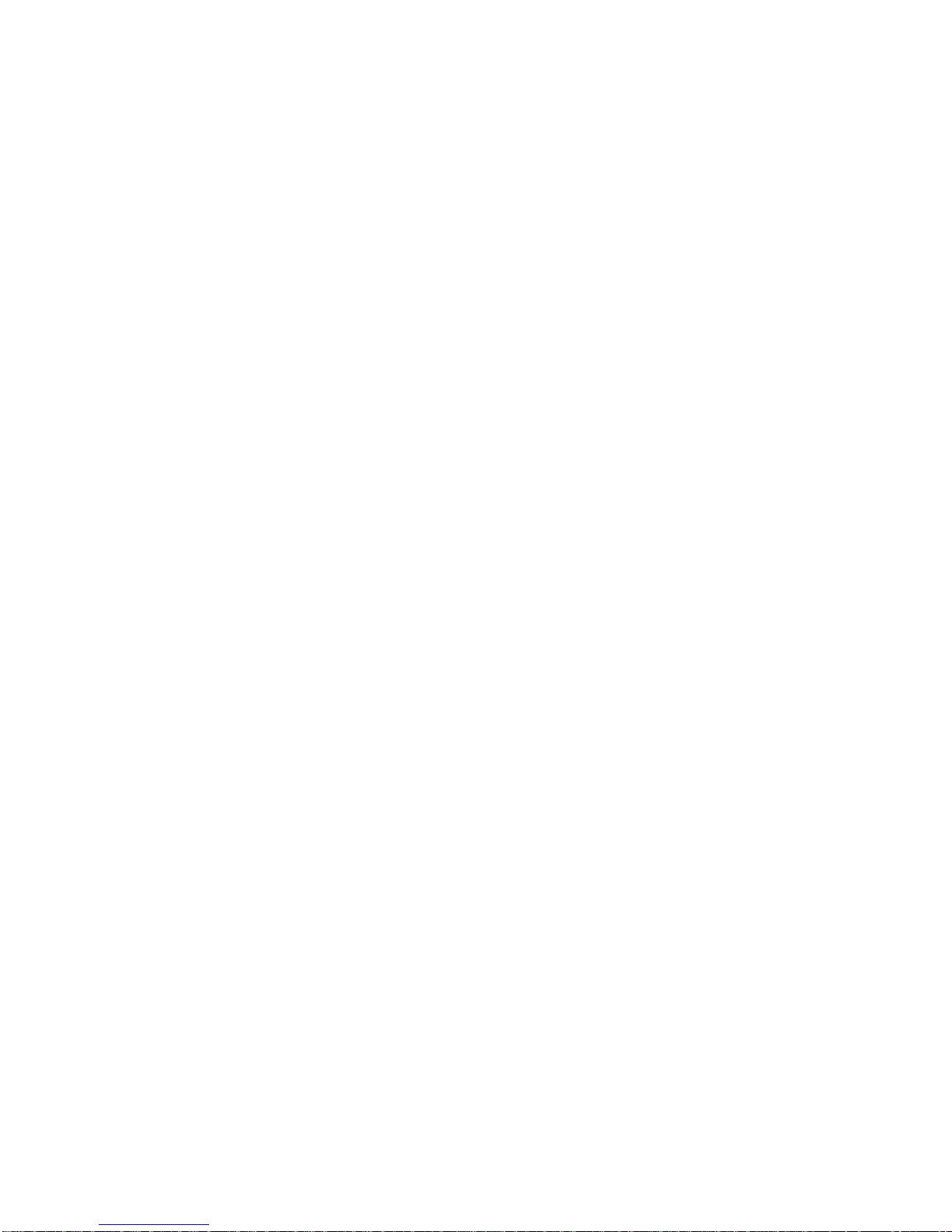
- 9 -
• Remove the weighing pan from balance’s housing and remove the
transport protections, as shown on above figure.
• After unpacking, unscrew bolt (1) locking balance’s adjustment
mechanism.
• Assembly the weighing pan.
• Pay attention to correct positioning of the weighing pan on balance’s
mandrels – the weighing pan must not touch balance’s housing, and it
should rest steadily.
• After removing transport protections, and assembling the weighing pan
connect the terminal to balance’s socket located at the back of the housing
– only non legalization balaces, and next connect needed peripheral
equipment. Only then plug the balance to mains (power socket is located
at the back of balance’s housing).
• Place the balance in its intended place of use.
Page 10
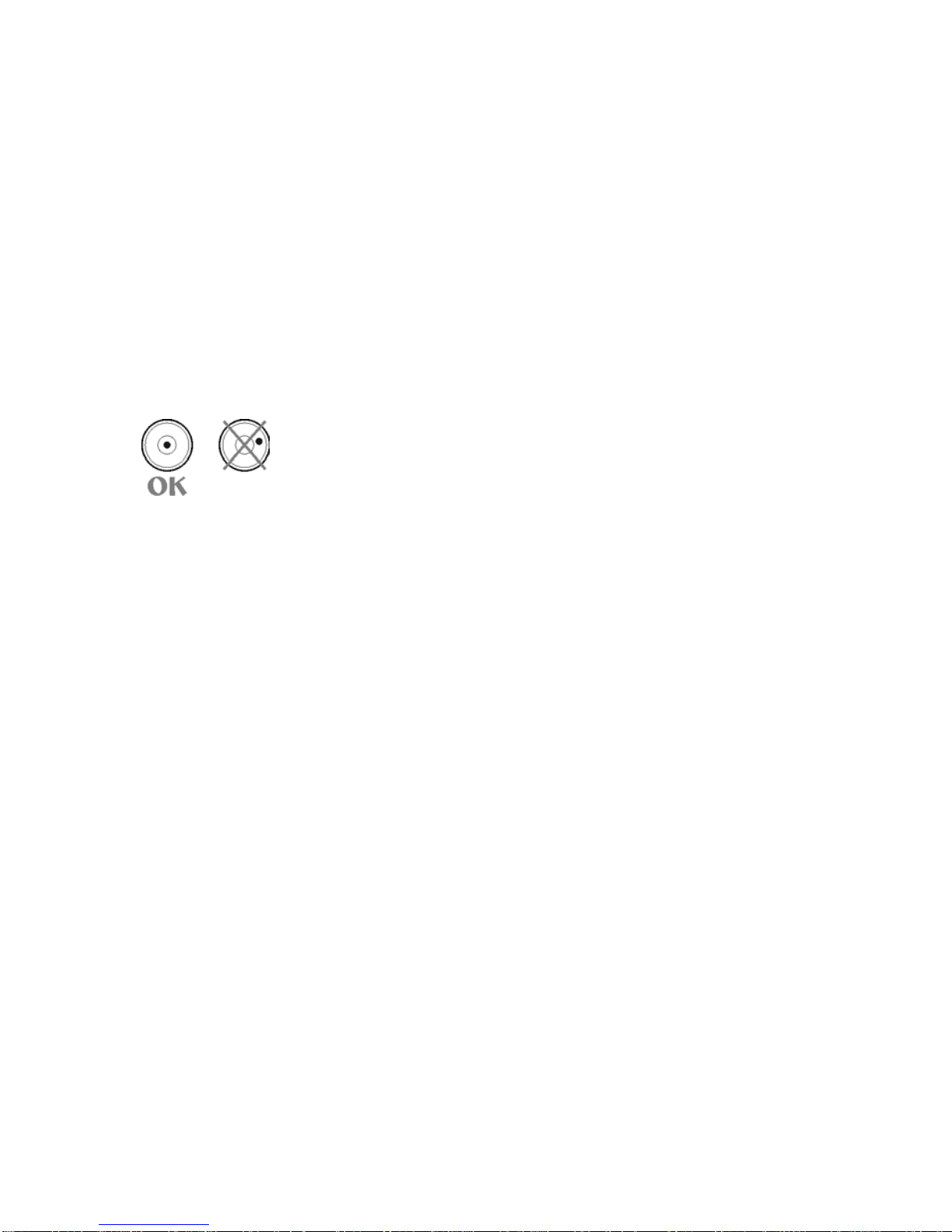
- 10 -
• Level the balance by turning its adjustable feet. Then using a wrench (3)
tighten up the nut (2) on the adjustable foot (1) to balance’s basis until
refusal point.
Setting
Before plugging to mains, level the balance using adjustable
feet. Turn the feet in a way that the air bubble of the level is
located centrally.
• Only then plug the balance to mains (power socket is located at the back
of balance’s housing).
4.3. Standard delivery components
• Balance.
• Weighing pan.
• Power adapter.
• User manual.
4.4. Cleaning
Balance should be cleaned with damp cloth by gentle wiping the smudges of
dirt. In order to clean the weighing pan of the balance, please remove it from
the weighing chamber. Cleaning of the pan when assembled may cause
damage of the measuring system of the balance.
4.5. Plugging to mains
Balance can be plugged to mains only with a power adapter that comes
standard with the balance. Nominal power supply of the power adapter
(specified on the data plate of the power adapter) should be compatible to
the power from mains. Plug the balance to mains – the plugging socket is
located at the back of balance’s housing. Balance display will light and show
name and number of software, after which balance will display 0.00g (in case
of balances with readability 0,01g) or 0.0g (for balances with readability 0,1g). .
If indication is other than zero, press ZERO/TARE key.
Page 11
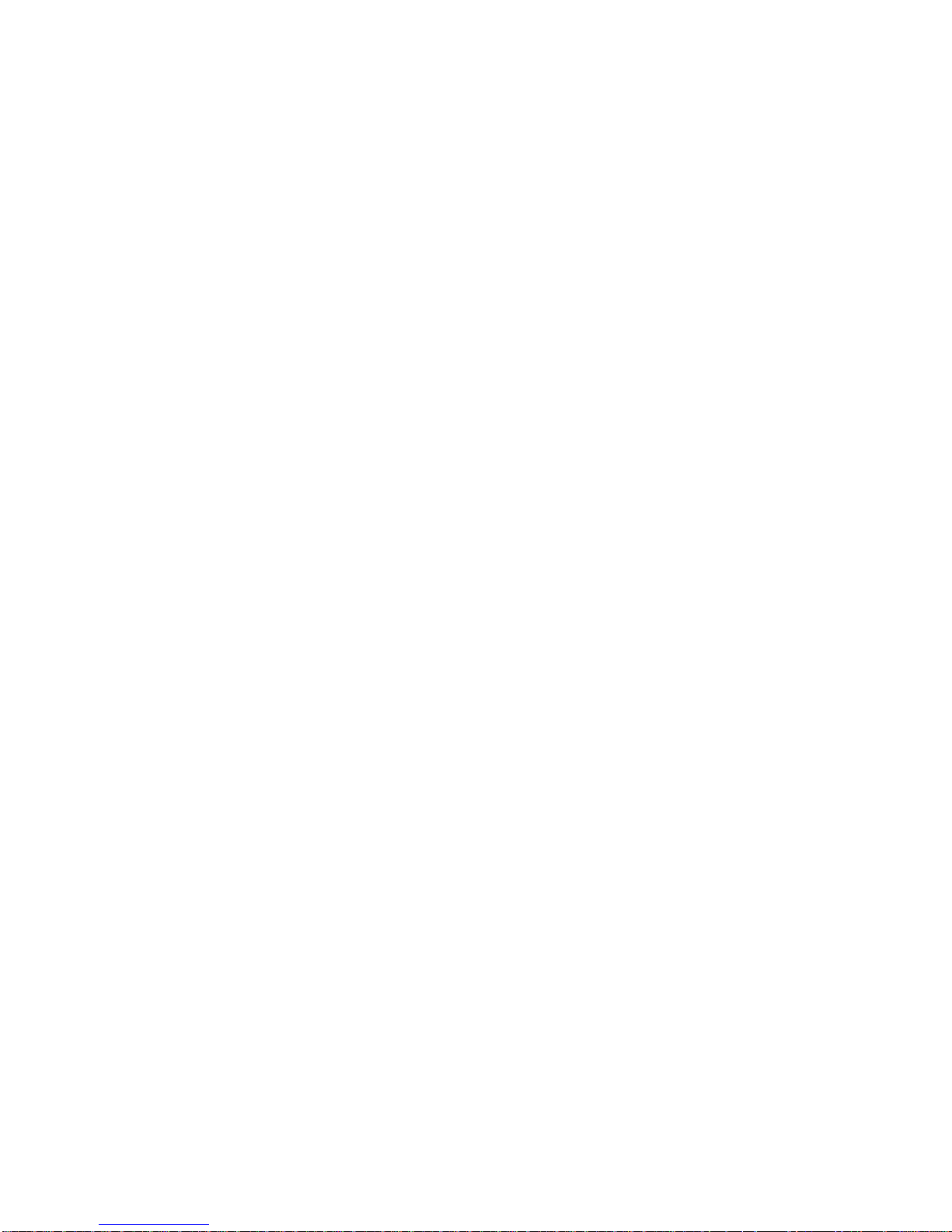
- 11 -
4.6. Connecting peripheral equipment
The balance must be unplugged from the mains before connecting or
disconnecting any peripheral equipment (printer, PC computer). Use only
peripheral equipment recommended by the manufacturer with your balance.
These have been ideally coordinated to your balance. On connecting a
peripheral device, plug the balance to mains.
5. BASIC FUNCTIONS
• Functions related to measuring unit
- setting default measuring unit <StUn>,
- weighing in grams [g],
- weighing in kilograms [kg],
- weighing in carats [ct],
- weighing in units from beyond SI (available only in non-verified
balances): lb], [oz], [ozt], [dwt], [t], [mom], [gn],
• functions related to working modes
- parts counting <PcS>,
- checkweighing (+/- control) <HiLo>,
- percent setup <PrcA>, <PrcB>,
- density determination of solids <d_Co>,
- density determination of liquid <d_Li>,
- totalizing <Add>,
- FiLL mode <FiLL>
• functions related to setting a balance to ambient and working conditions
at a workstation
- enabling / disabling autozero system <Auto>,
- setting the parameter of measurement result averaging <AuE>,
- measurement result value release <ConF>,
- weighing mode <rAPd>,
- display backlight <bl>,
- display brightness <bLbA>,
- beep signal (balance reaction on pressing a function key) <bEEP>,
• functions related to use of RS 232 interface
- setting baud rate <bAud>,
- Continuous data transmission in basic measuring unit <CntA>,
- Continuous data transmission in current measuring unit <Cntb>,
- Automatic operation mode <rEPL>.
Page 12
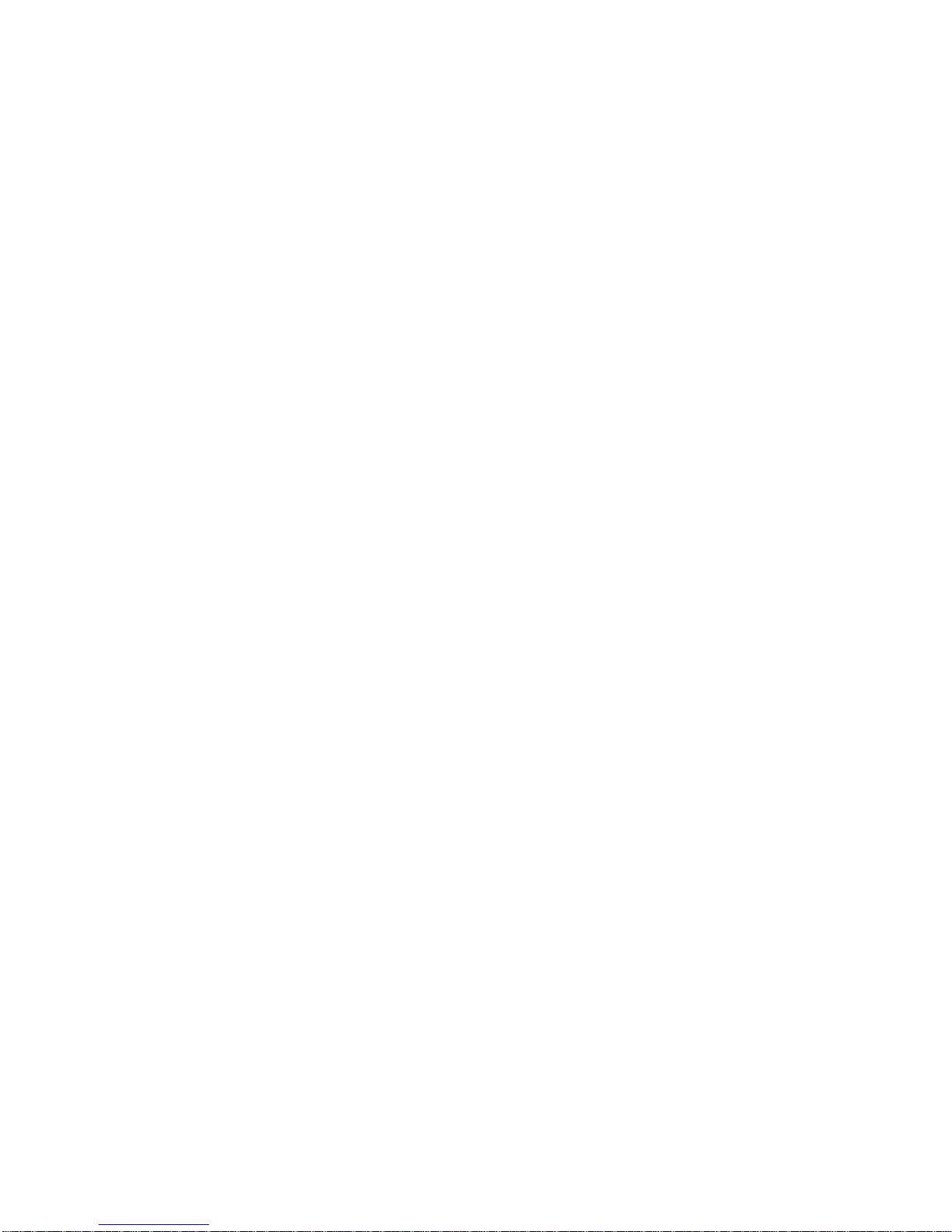
- 12 -
Balance APPC series can be used to weigh loads under the weighing platform – i.e.
under hook weighing option. Balance software enables printing a report from
adjustment process containing a set of data on adjustment conditions and criteria
(see GLP procedures).
Page 13
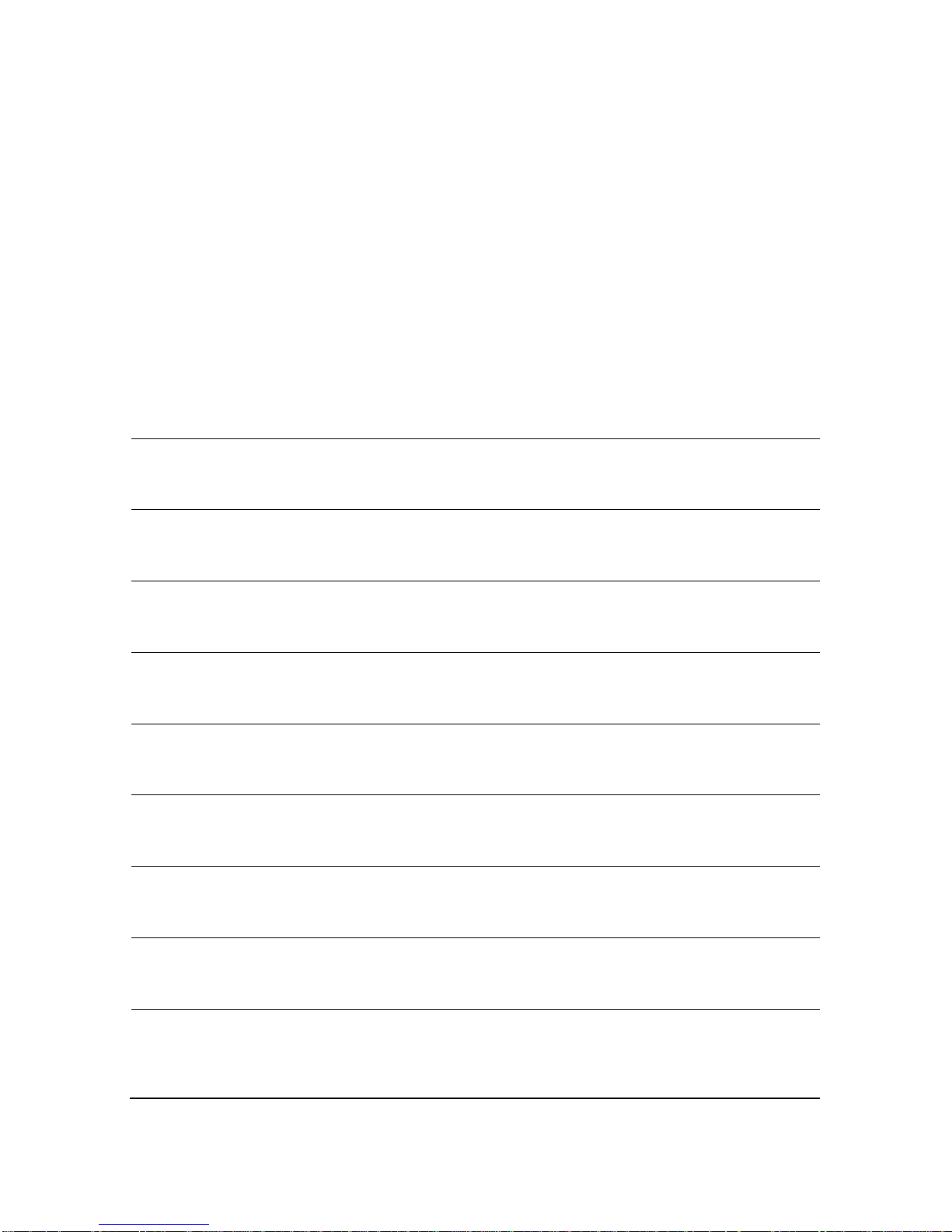
- 13 -
6. BALANCE KEYBOARD
ON/OFF key enables switching on and off balance’s display. If
switched off balance components other than the display are
powered, and balance is in stand-by mode.
F key. Function key, which enables quick entering the settings
of an active working mode.
MODE key for selecting balance’s working mode.
UNITS key, changes measuring units.
PRINT/ENTER key - Sends current display status to a
peripheral device (PRINT) or accepts selected value of a
parameter or function (ENTER).
ESC/ZERO/TARE key – zeroing / tarring of balance’s
indication.
Adjustment – function key of immediate initiating the
adjustment / calibration process.
Function key for entering the main menu of a balance.
Navigating arrows for moving in balance’s menu or changing
parameter value
Page 14
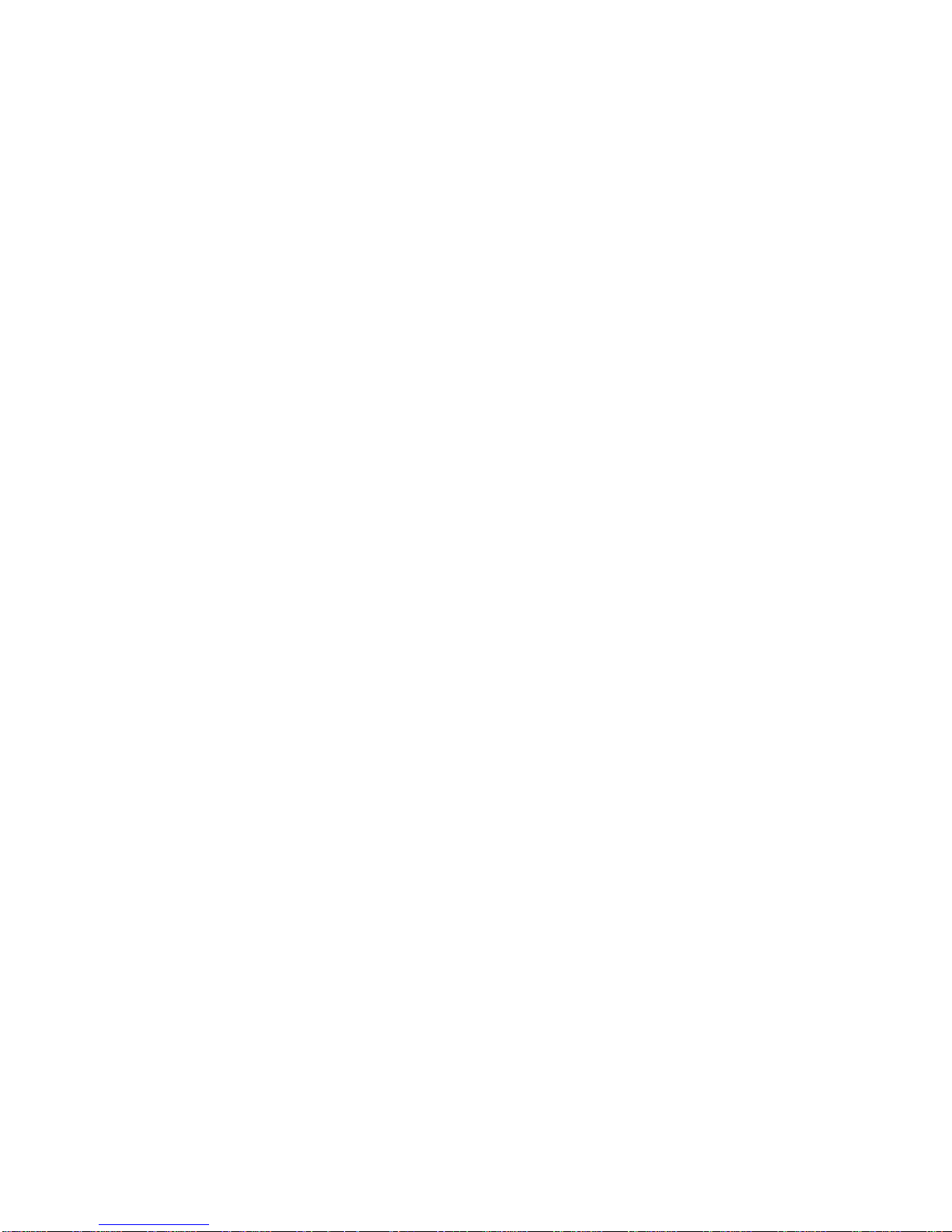
- 14 -
7. START-UP
When plugged to mains, the balance displays name and number of software, and
afterwards proceeds to weighing mode.
Balance temperature stabilization period.
Before start of measuring processes, it is necessary to wait until the balance is
thermally stabilized. It is a period of so called balance self-heating. In case of
balances APP series self-heating period takes approximately 15 minutes. The
specified time interval refers to balances that have been stored in room temperature
before plugging to mains.
For balances that were stored in much lower temperatures before plugging to mains
(e.g. during winter period) thermal stabilization should last approximately 4 hours.
Correct operation of a balance is possible within temperature range specified in the
technical parameters, see point 1. If the balance is placed in area which ambient
temperature is out of temperature range specified in the technical data, then
balance’s display may signal such situation by lighting an appropriate marker (a
black triangle).
In case the balance displays the marker, increase or decrease ambient
temperature, depending on present temperature value. It is recommended that
ambient temperature changes at balance’s place of use are very small (slow).
Page 15
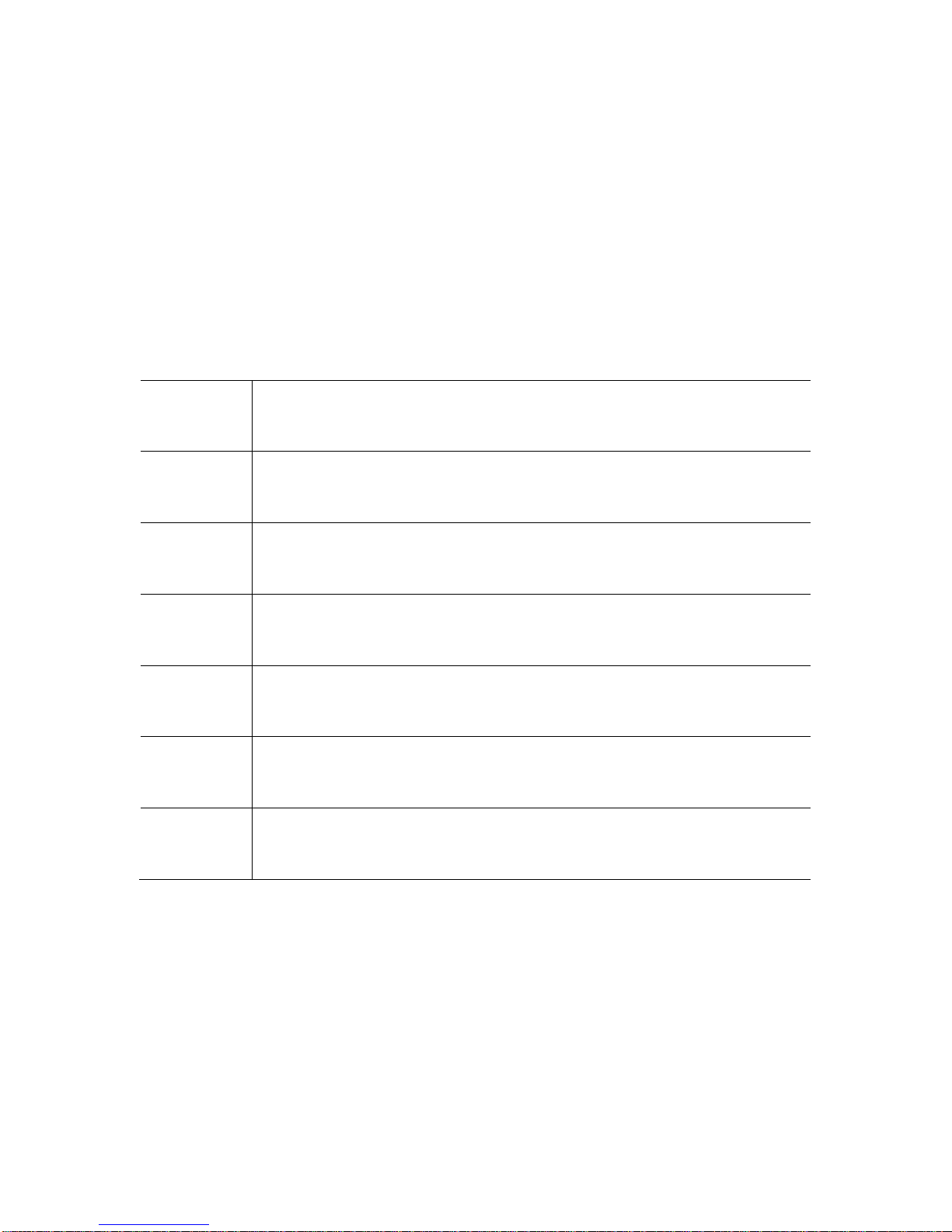
- 15 -
8. USER MENU
Balance menu is divided into 7 basic function groups. Each group has individual
name.
8.1. Moving through user menu
An operator moves through balance menu using keys on overlay’s keyboard:
Setup key. Entering balance’s main menu.
Selecting group of parameters one by one d
ownwards or
changing parameter value by one value downwards.
Selecting group of parameters one by one upwards or changing
parameter value by one value upwards.
Selecting group of parameters for activating. On pressing the
key, the display indicates t
he first parameter in a selected group.
Exit to previous menu level, e.g. to main menu.
Esc/TARE key. Abandon parameter changes.
PRINT/ENTER key. Accept / confirm introduced changes.
Page 16
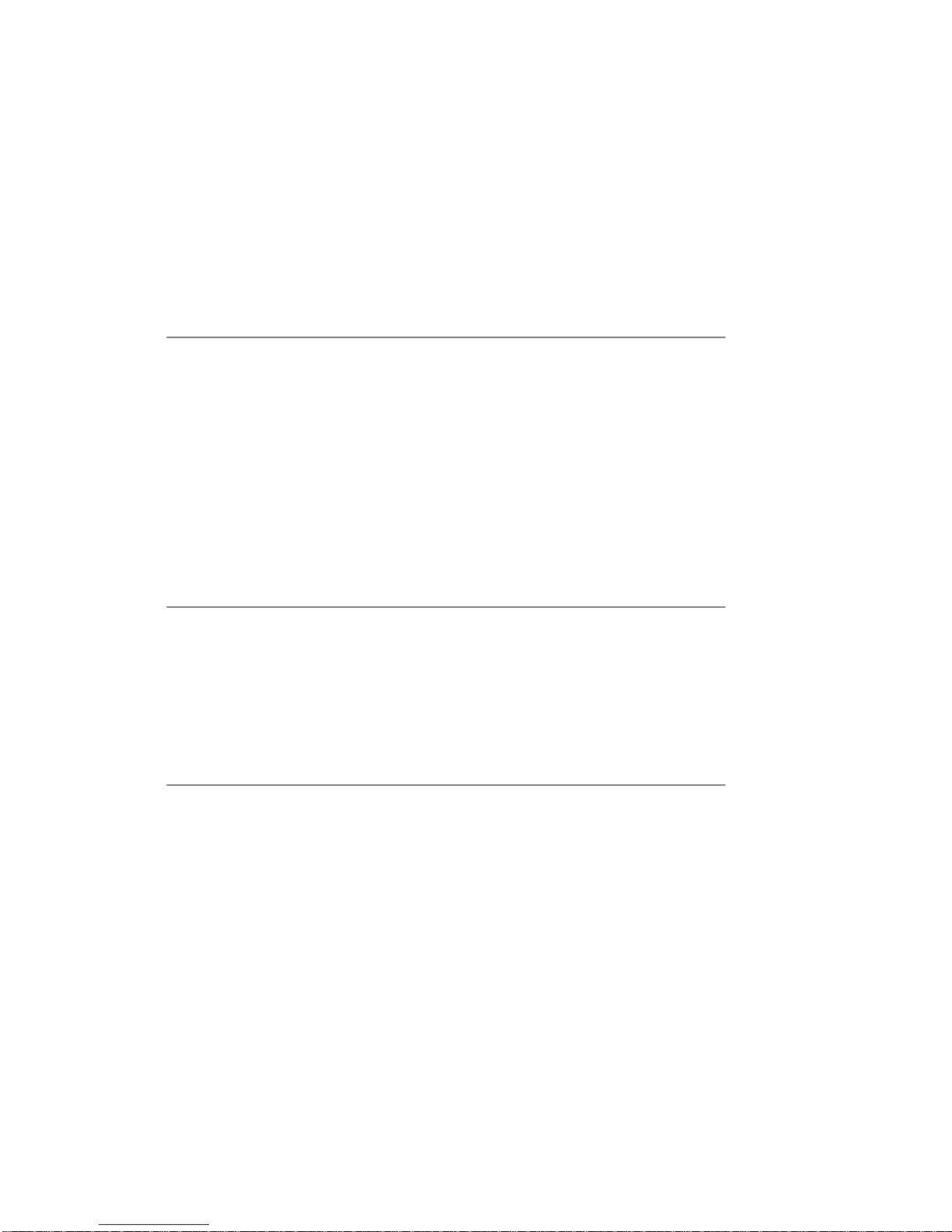
- 16 -
Name of function groups and their content:
P1 CAL [Adjustment/Calibration]
P1.1 iCAL | [internal adjustment]
P1.2 ECAL | [external adjustment]
P1.3 tCAL | [adjustment triggered by temperature]
P1.4 ACAL | both/nonE/tenno/tinnE [automatic adjustment]
P1.5 CALt | 1 h ÷ 12h [time of automatic adjustment]
P1.6 CALr | YES/no [report from adjustment]
P2 GLP [Good Laboratory Practice]
P2.1 USr | _ [name of user]
P2.2 PrJ | _ [name of project]
P2.3 Ptin | YES/no [printout of measurement time]
P2.4 PdAt | YES/no [printout of measurement date]
P2.5 PUSr | YES/no [printout of user name]
P2.6 PPrJ | YES/no [printout of project name]
P2.7 PId | YES/no [printout of balance’s factory no.]
P2.8 PFr | YES/no [printout of frames]
P3 rEAd [Main user parameters]
P3.1 AuE | Stand/Slouu/FASt [filtering level]
P3.2 ConF | FASt_rEL/Fast/rEL [value release]
P3.3 Auto | On/OFF [autozero]
P3.4 Ldi9 | ALuuAYS/neper/uu_StAb [blanking last digit]
P3.5 rAPd I YES/no [weighing mode RAPID]
P4 Print [Data transmission – RS 232]
P4.1 bAud | 2400/4800/9600/19200 [baud rate]
P4.2 CntA | YES/no [continuous printout in current
measuring unit]
P4.3 Cntb | YES/no [continuous printout in basic measuring
unit]
P4.4 rEPL | YES/no [manual or automatic operation]
P4.5 PStb | YES/no [result printout: stable or unstable]
P4.6 Lo | 000.0000 [minimum mass threshold for automatic
operation]
Page 17
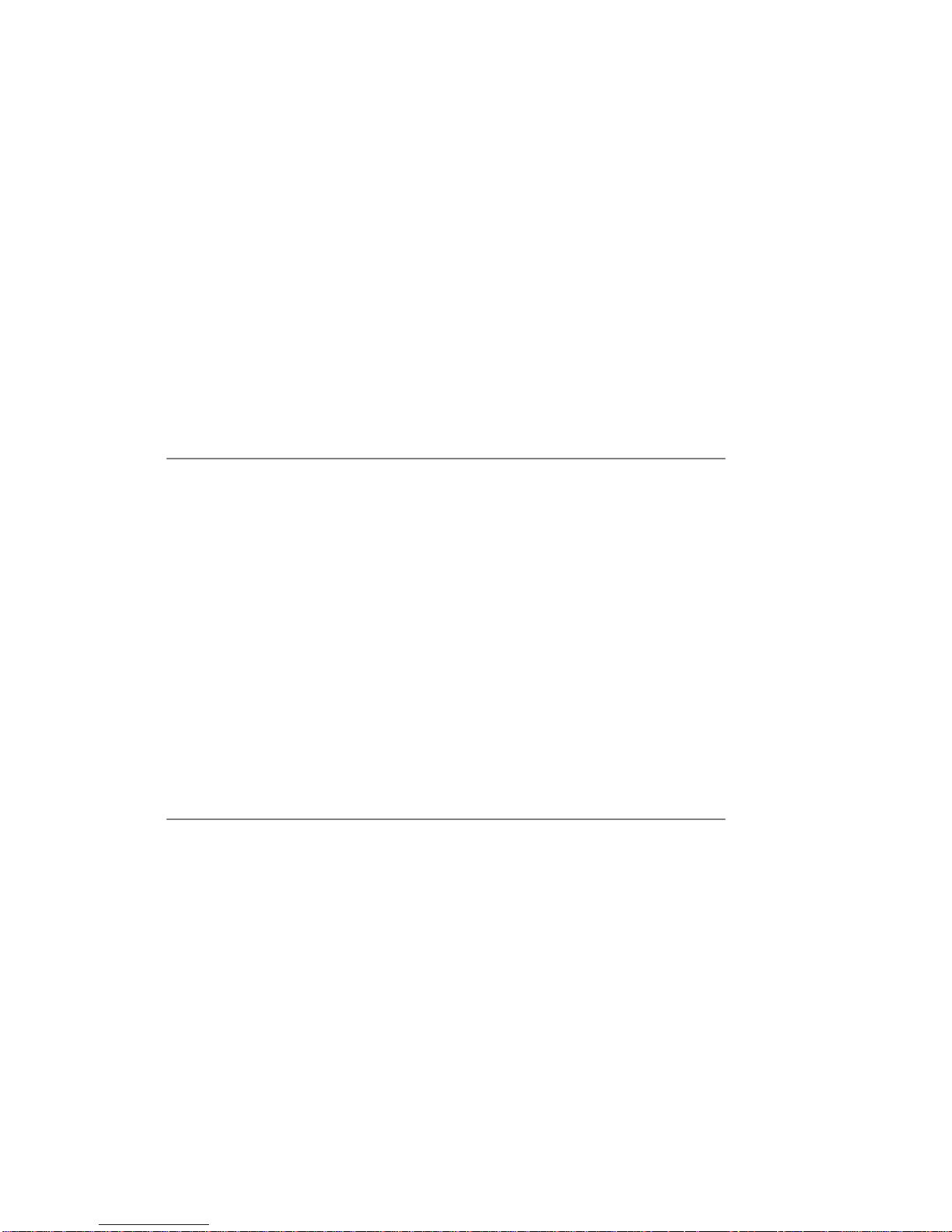
- 17 -
P5 Unit [Measuring units]
P5.1 StUn | g/mg/kg/ct/lb/oz/ozt/dwt/t/mom/G [basic measuring units –
e.g. gram]
P5.2 mg | YES/no [mg - milligram]
P5.3
└
g | YES/no [kg– kilogram]
P5.4 Ct | YES/no [ct – carat]
P5.5 lb | YES/no [lb – pound]
P5.6 oZ | YES/no [oz – ounce]
P5.7 oZt | YES/no [ozt – ounce troy]
P5.8 dwt | YES/no [dwt – pennyweight]
P5.9 t | YES/no [t – tael]
P5.10 nno | YES/no [mom - momme]
P5.11 Gr | YES/no [gr – grain]
P6 Func [Working modes]
P6.1 FFun | ALL/PcS/HiLo/PrcA/Prcb/d_Co/d_Li/Add/FiLL [working mode
selection]
P6.2 PcS | YES/no [parts counting]
P6.3 HiLo | YES/no [checkweighing]
P6.4 PrcA | YES/no [percent setup with reference to
weighed standard]
P6.5 Prcb | YES/no [percent setup with reference to
declared standard]
P6.6 d_Co | YES/no [density determination of solids]
P6.7 d_Li | YES/no [density determination of liquids]
P6.8 Add I YES/no [totalizing]
P6.9 FiLL I YES/no [working mode FiLL]
P7 othEr [Other functions]
P7.1 bL | On/Aut/OFF [display backlight]
P7.2 bLbA |no/20/30/40/50/60/70/80/90/100 [display brightness]
P7.3 bEEP | On/OFF [beep sound]
P7.4 PrnS | [printout of balance parameters]
Page 18
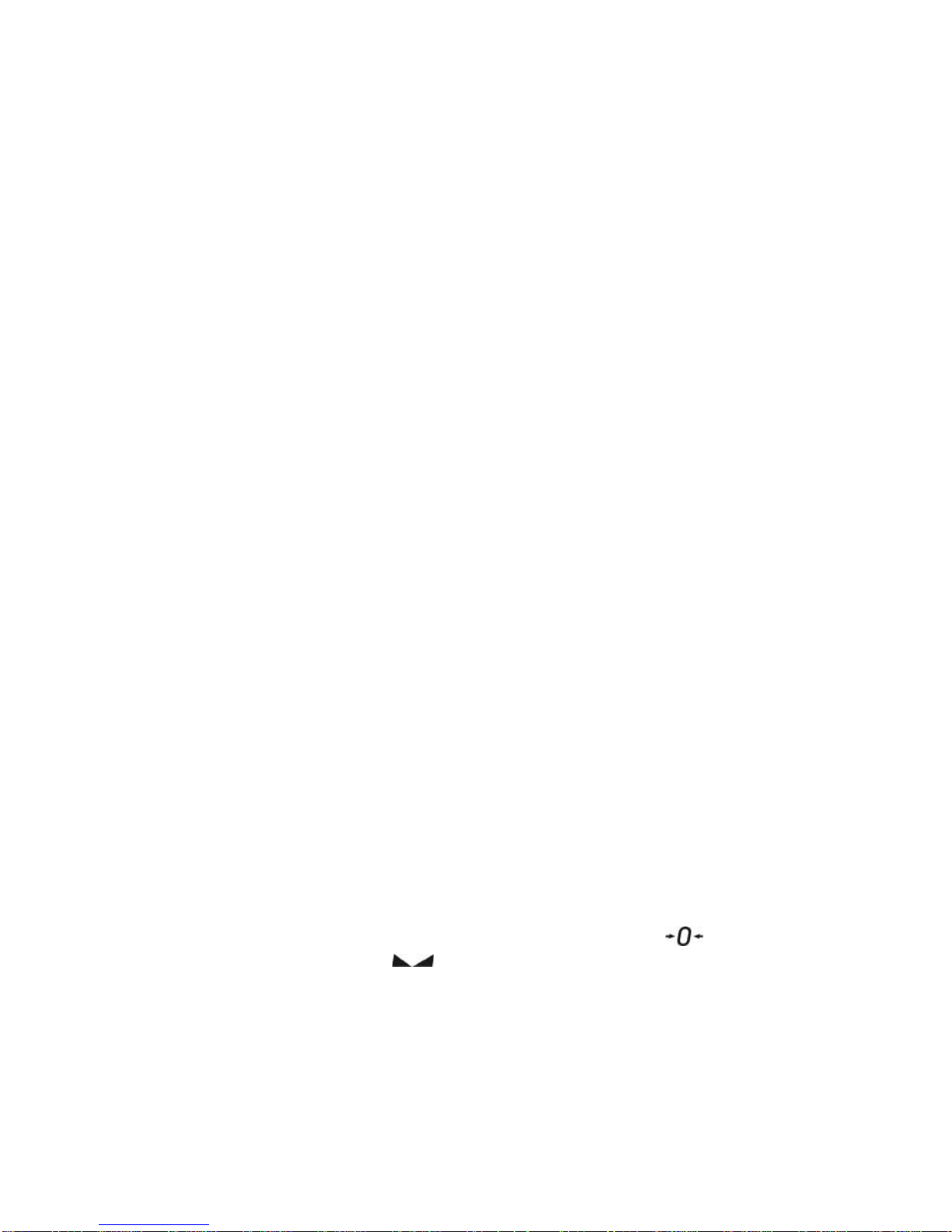
- 18 -
8.2. Return to weighing mode
CAUTION
Changes introduced in balance memory will be saved on return to
weighing with procedure of saving changes.
Press ESC/TARE key for several times, until the display shows
command SAvE?.
When display indicates the above command for saving changes, press on e
of below options:
PRINT/ENTER – save changes
or ESC/TARE – abandon introduced changes, and leave to
balance menu.
After pressing an appropriate key, balance goes back to weighing
mode.
9. WEIGHING
Before start of weighing process or in case of essential change of ambient
conditions at a workstation (e.g. ambient temperature change at a workstation more
than 3
o
C) the balance requires adjusting. The procedure of balance adjustment is
described further in this user manual.
• Before start of weighing procedure, it is recommended to load the balance’s
weighing pan a few times with mass close to balance max capacity,
• Check if unloaded balance indicates “precise zero” - and whether
measurement is stable -
, if not press ESC/TARE key;
• Press Units key to set a measuring unit:
[g], [kg], [ct], and also if enabled in factory menu [lb], [oz], [ozt], [dwt], [t],
[mom], [gn],
• place weighed object on balance’s weighing pan and read result only on
stabilization of measurement result,
Page 19
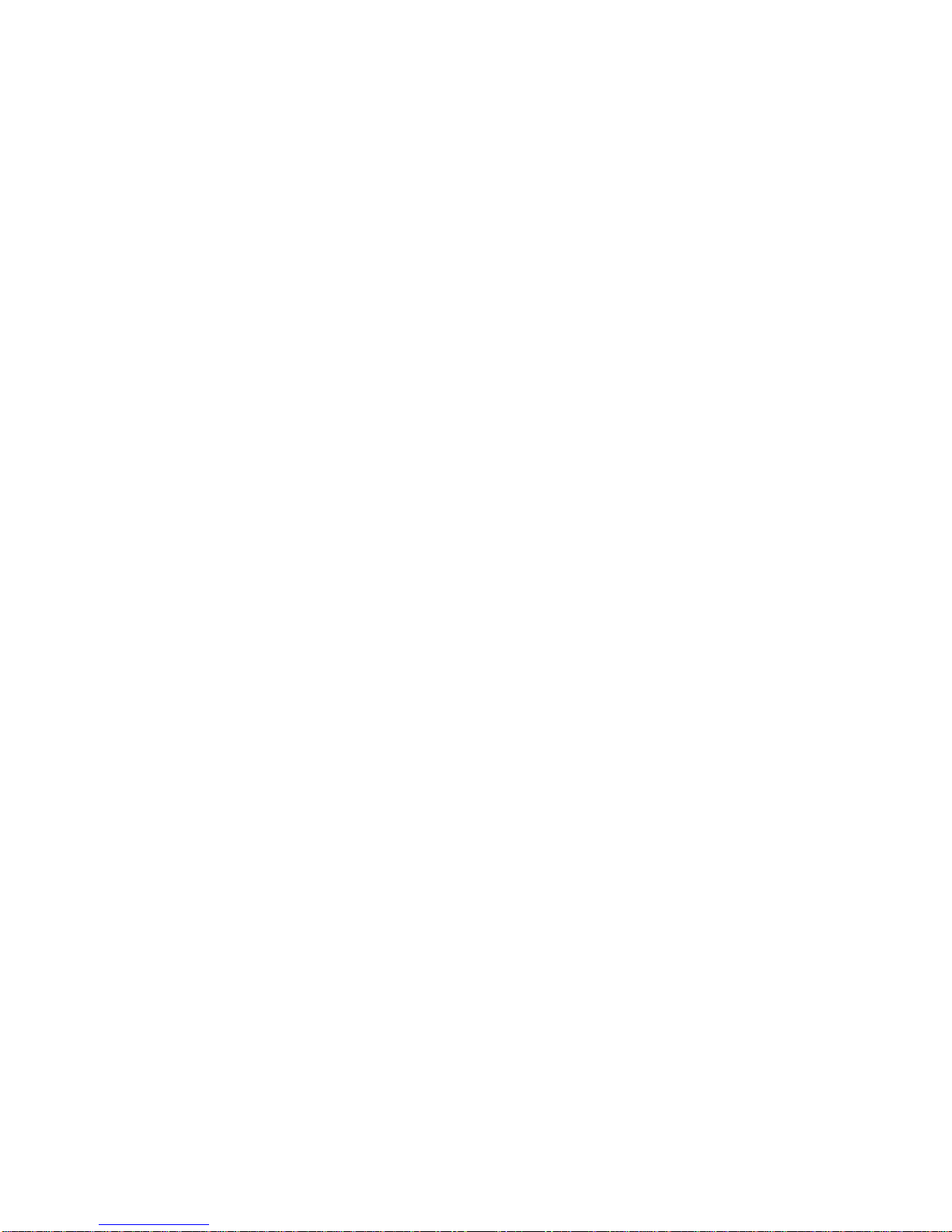
- 19 -
• mass indication of a load placed on balance’s weighing pan can be tarred for
multiple times by pressing ESC/TARE key ((pay attention not to exceed
maximal capacity of a balance by applying multiple tare function),
During times between carrying out the following measurement series do not unplug
the balance from mains. It is recommended to switch off balance’s display by
pressing ON/OFF key. On repeated pressing of the ON/OFF key the balance is
ready for operation and carrying out the following measurements.
9.1. Selection of basic measuring unit
Function is used to set the measuring unit which will be displayed on balance
switching on.
In order to set the measuring unit go to submenu P5 Units,
Page 20
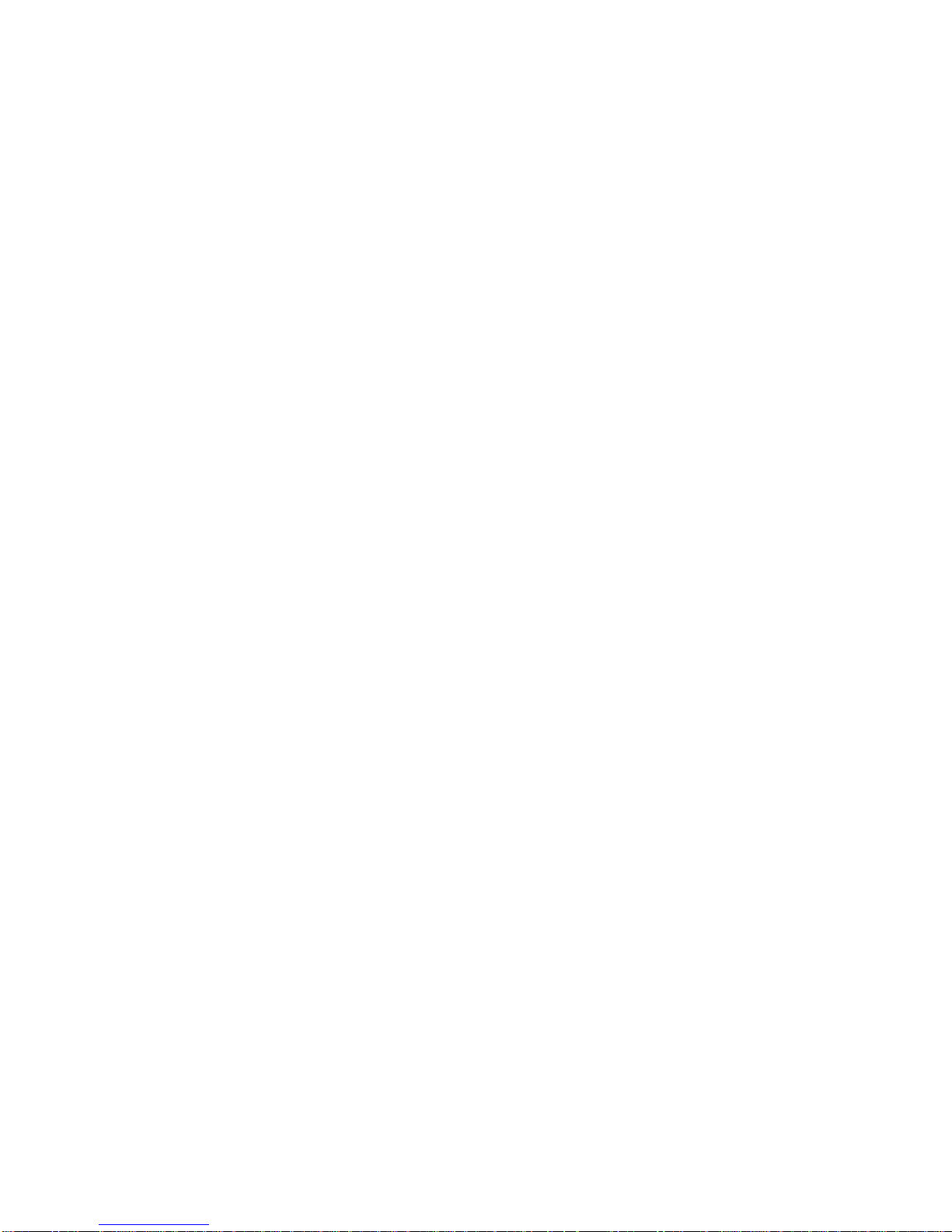
- 20 -
press key for a few times. The display indicates available measuring
units in turns
After selecting the basic measuring unit press PRINT key. The balance returns
to displaying parameter name.
Available settings:
• For verified balances, a user can select from the following measuring units:
[g], [kg], [ct]
• For non-verified balances, a user can select from the following measuring
units: [g], [kg], [ct], [lb], [oz], [ozt], [dwt], [t], [mom], [gn].
Page 21
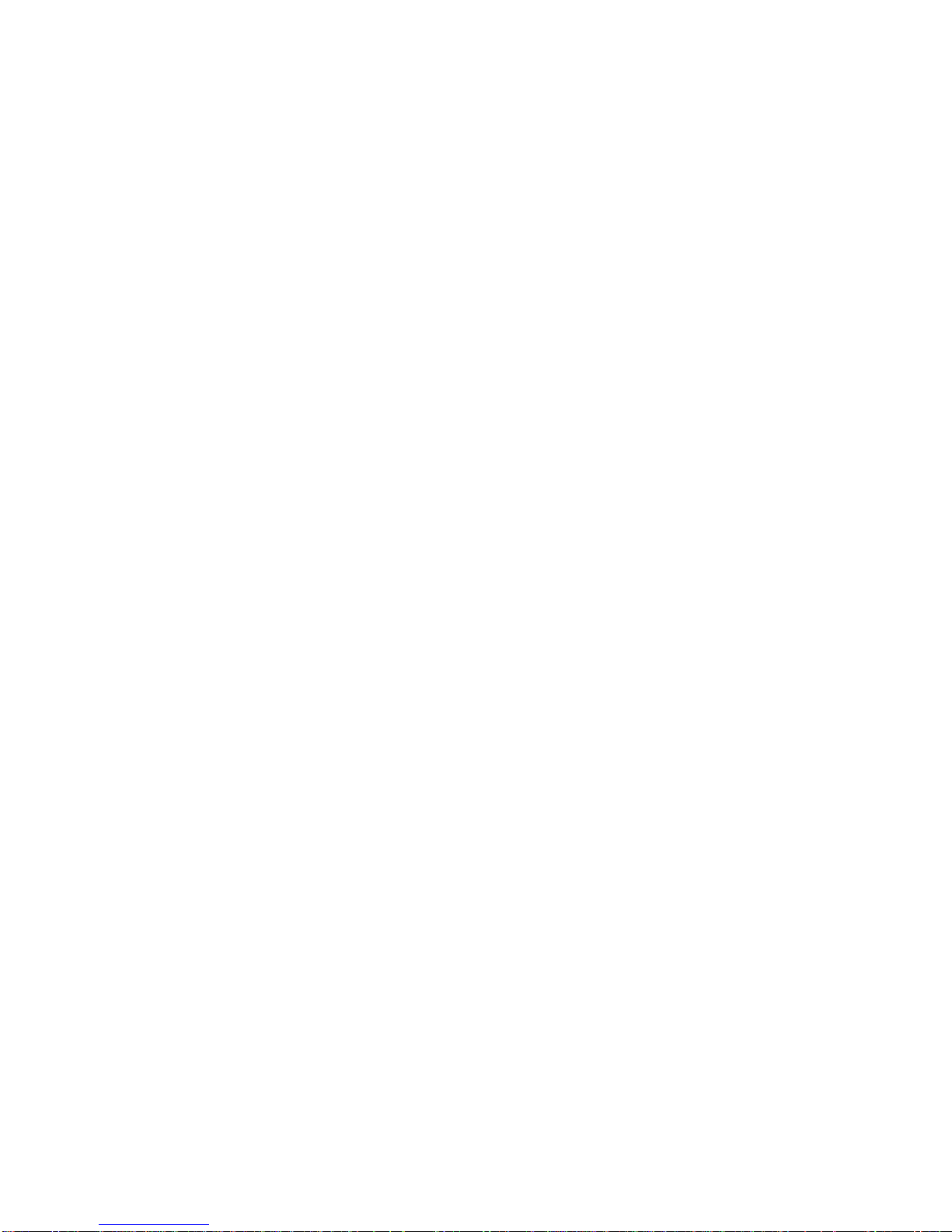
- 21 -
Go back to weighing mode with procedure of saving changes
(see point - 8. 2. – return to weighing).
CAUTION:
On switching on, the balance will start operating with set basic
measuring unit.
9.2. Temporary measuring unit
Function enables selecting a measuring unit which will be indicated next to
mass readout during weighing process. Set measuring unit will be in use from
the moment of its activation until its change or switching off and on the balance.
Each pressing the Units key, causes change of the measuring unit.
Available settings:
• For verified balances, a user can select from the following measuring units:
[g], [kg], [ct]
• For non-verified balances, a user can select from the following measuring
units: [g], [kg], [ct], [lb], [oz], [ozt], [dwt], [t], [mom], [gn].
9.3. Setting accessibility of balance working modes
This group of parameters enables the user to declare functions (working
modes) which are accessible on pressing of MODE key.
Enter group of parameters P6 Func,
Page 22

- 22 -
Page 23
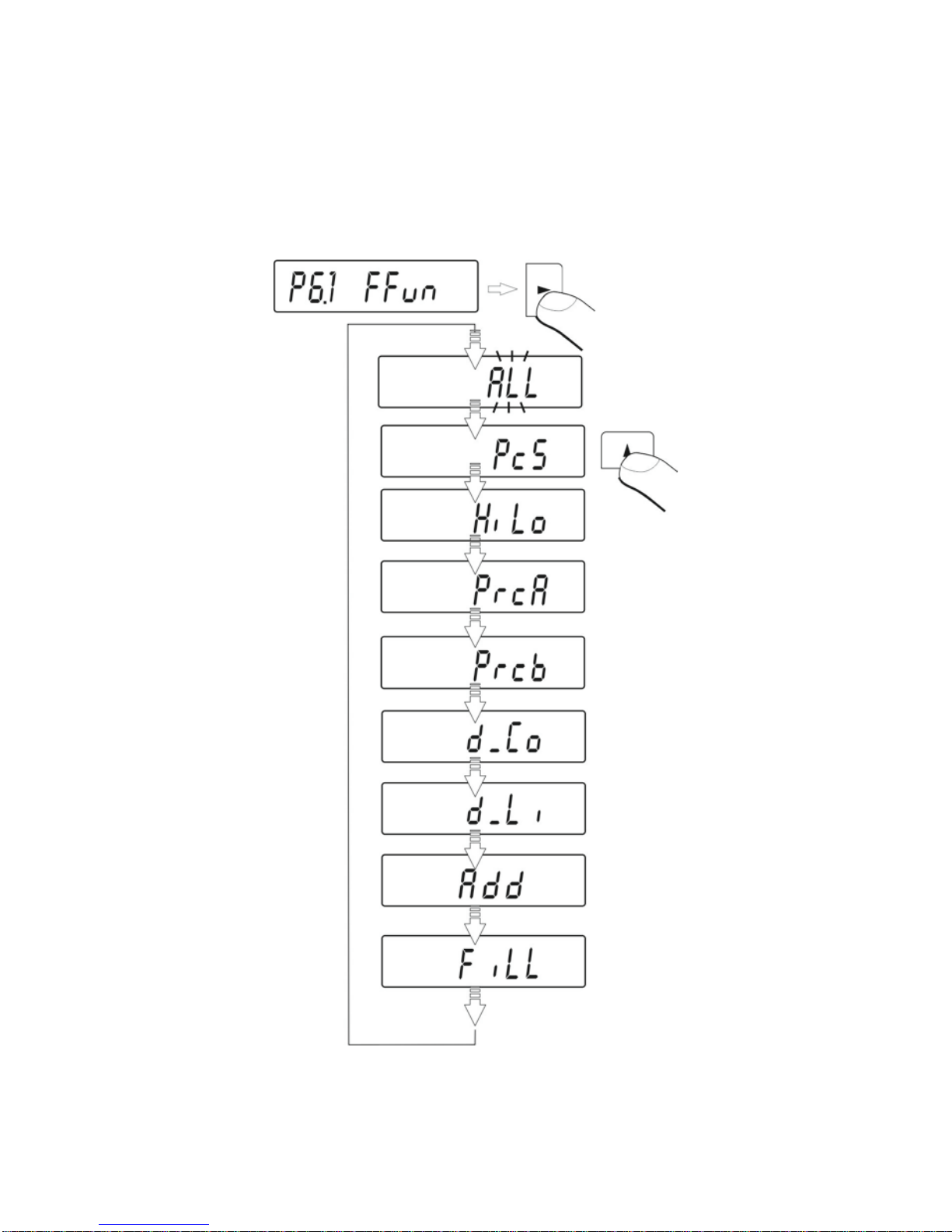
- 23 -
9.3.1. Selection of working modes available for a user
Function enables selecting (by pressing MODE key) which working modes
are accessible during weighing function – if all – then select (ALL) and if
only one from all available (described below).
After setting the parameter press PRINT key. Balance goes back to
displaying submenu name P6.1 FFun.
Page 24
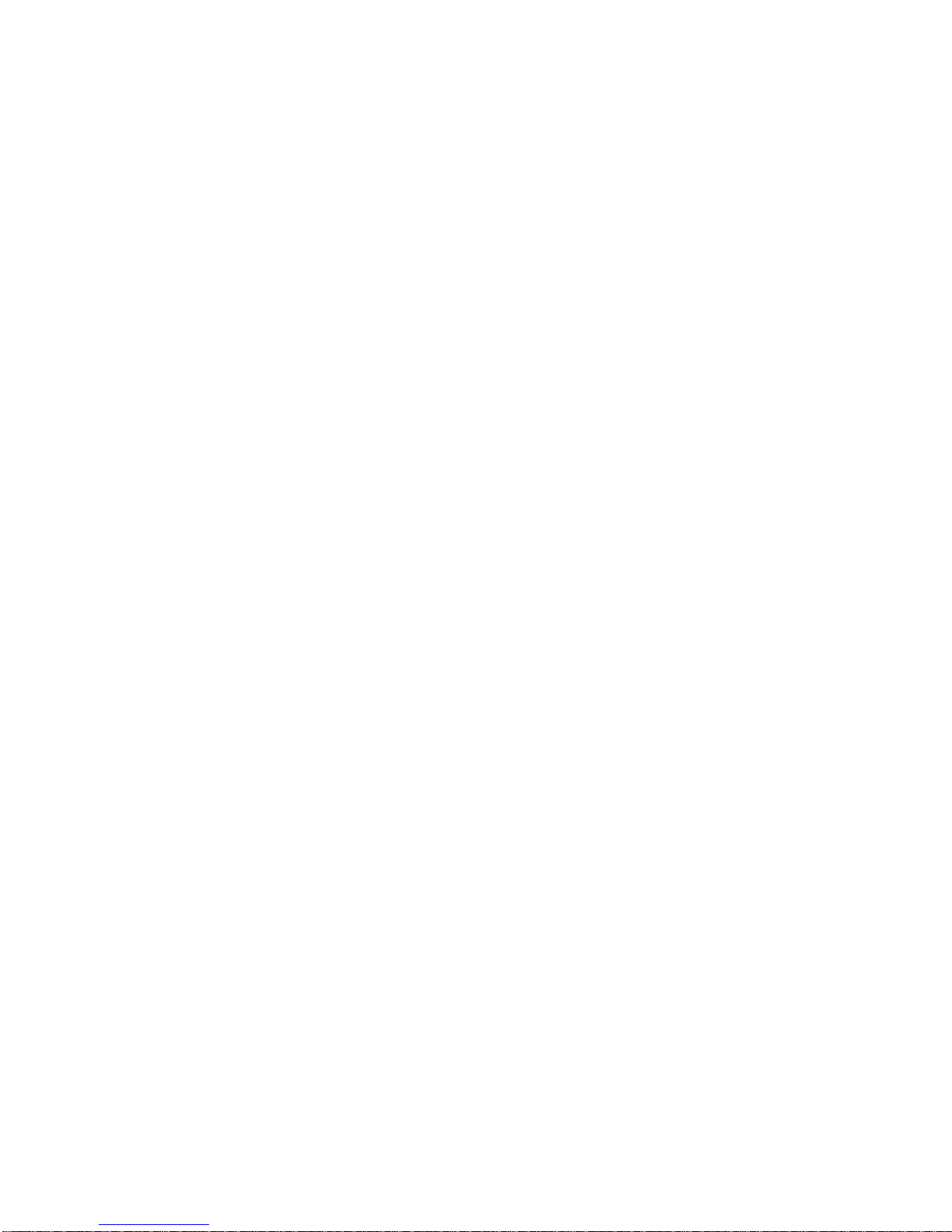
- 24 -
If a mode other than ALL is selected, procedure of returning to weighing
mode differs from other ones.
If for instance PcS mode is selected, follow procedure in accordance with
point 14.1 point, to return to weighing:
Press Esc/TARE key, balance returns to weighing.
9.3.2. Means of selecting one of available working modes
Balance user can enable or disable modes which are not used in the
weighing process. This provides quicker access to modes used on a
balance.
Page 25
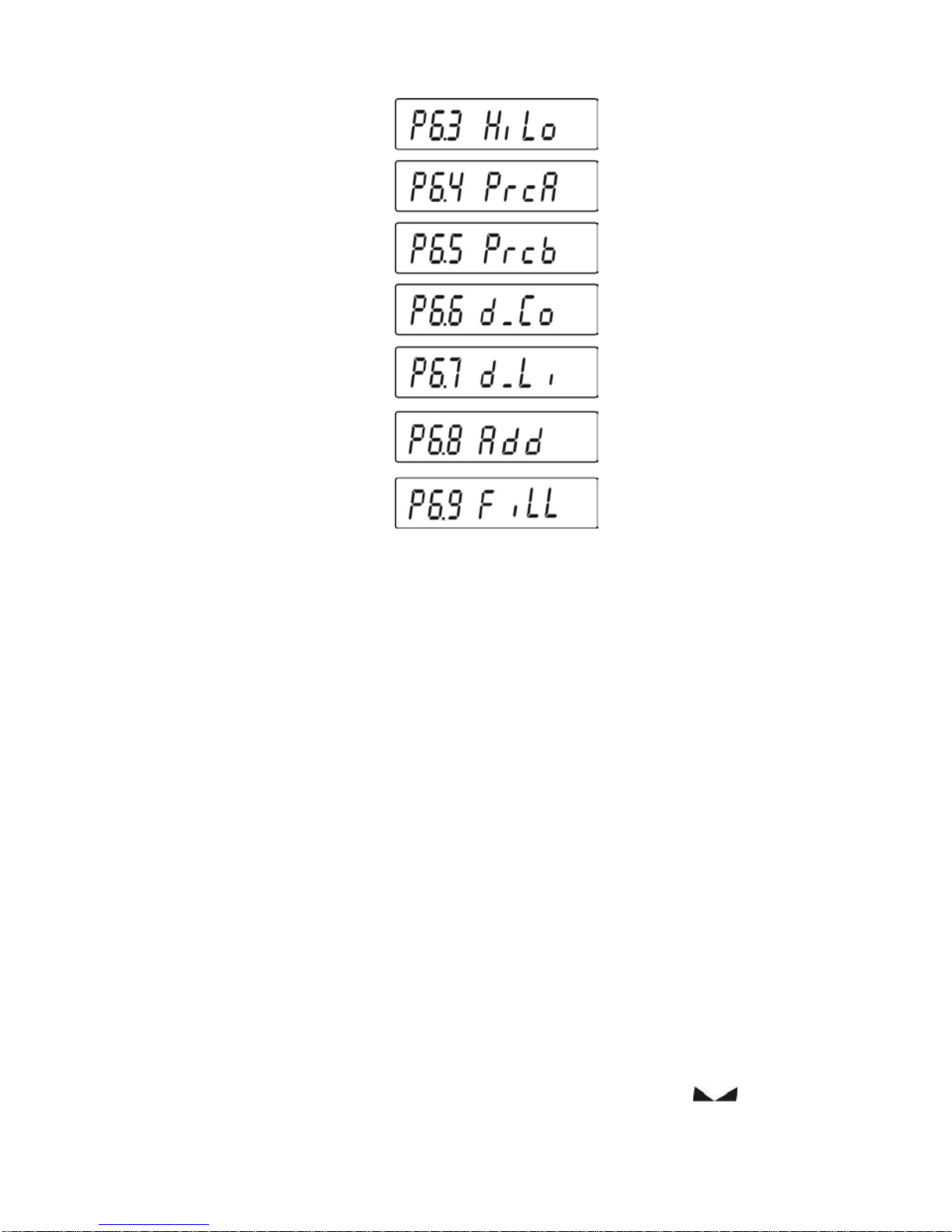
- 25 -
YES - mode enabled; no - mode disabled
On selecting, press PRINT key. The balance returns to displaying
submenu name.
Go back to weighing mode with procedure of saving changes
(see point - 8. 2. – return to weighing).
9.4. Dual range balance (APP 6/35/2C)
Balance APP 6/35/2C series is a dual range weighing instrument. The accuracy of
the I weighing range is d
1
=1g, and of the II weighing range it is d
2
=5g.
Transfer from weighing with the accuracy of the I weighing range to weighing with
the accuracy of the II weighing range takes place automatically on exceeding Max
1
point at 6kg (with no operator activity needed). On switching to weighing with the
accuracy of the II weighing range, the display signals it by indicating II pictogram on
its right side.
From now on the balance weighs mass with the accuracy of the II weighing range.
In order to return to weighing in the accuracy of the I weighing range:
• Take the weighed load off the weighing pan
• As the indication returns to zero and pictograms
→0←
and are lit
press
→
0/T
←
key on balance’s keyboard.
Page 26
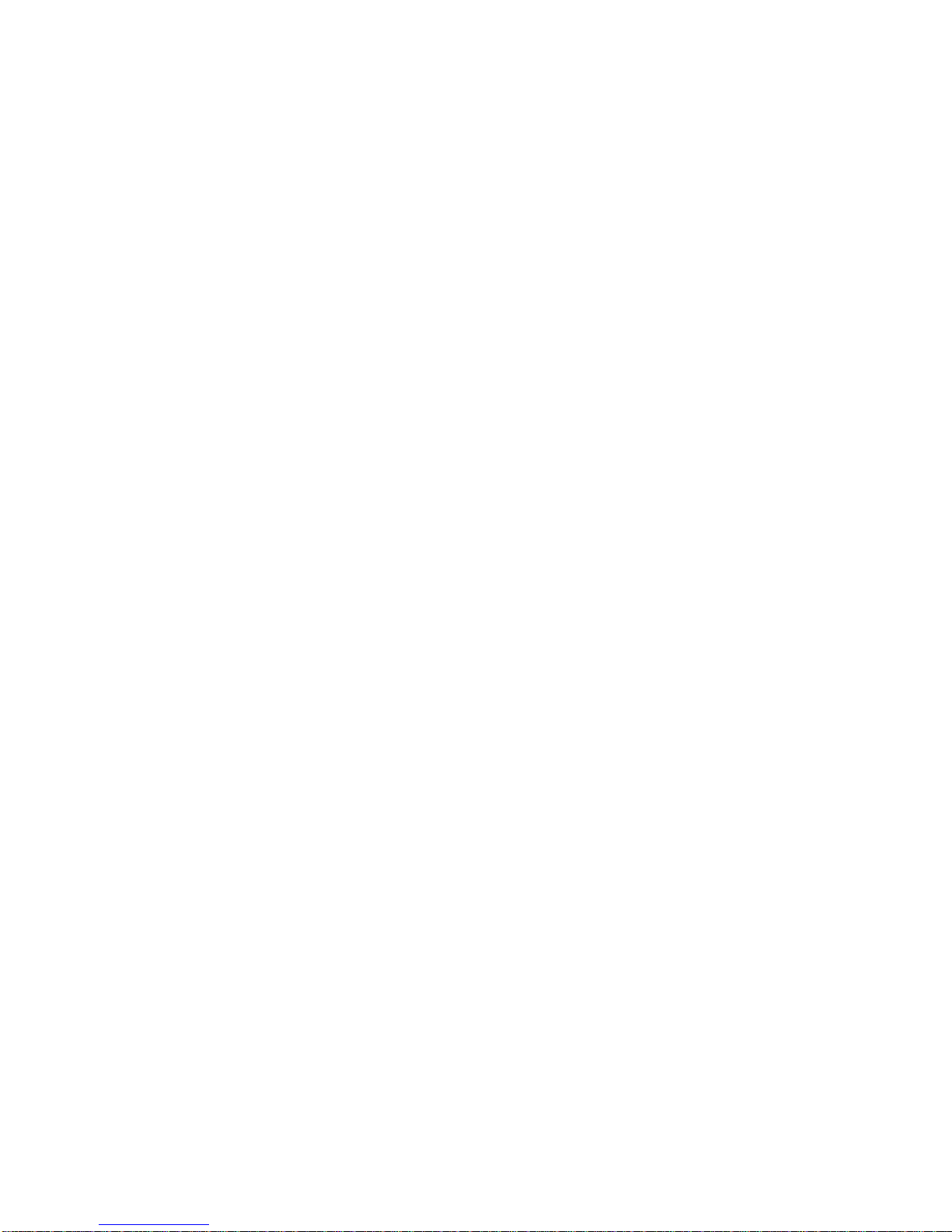
- 26 -
The balance returns to weighing with the accuracy of the I weighing range d1=1g
and II weighing range pictogram is blanked.
10. BALANCE MAIN PARAMETERS
It is possible to adjust balance’s operation to ambient conditions at a workstation
(by setting filter range and value release parameters) or user requirements
(autozero settings, last digit visibility). These parameters are set in group P3
rEAd.
10.1. Setting filtering level
- using UNITS key to select desired value of filter settings
StAnd – (normal) – normal operation conditions
Slouu – (slow) – harsh operation conditions - vibrations, etc.
Fast – (fast) – good operation conditions – no vibrations, etc.
Go back to weighing mode with procedure of saving changes
(see point - 8. 2. – return to weighing).
CAUTION:
The higher filtering setting the longer weighing time.
Page 27
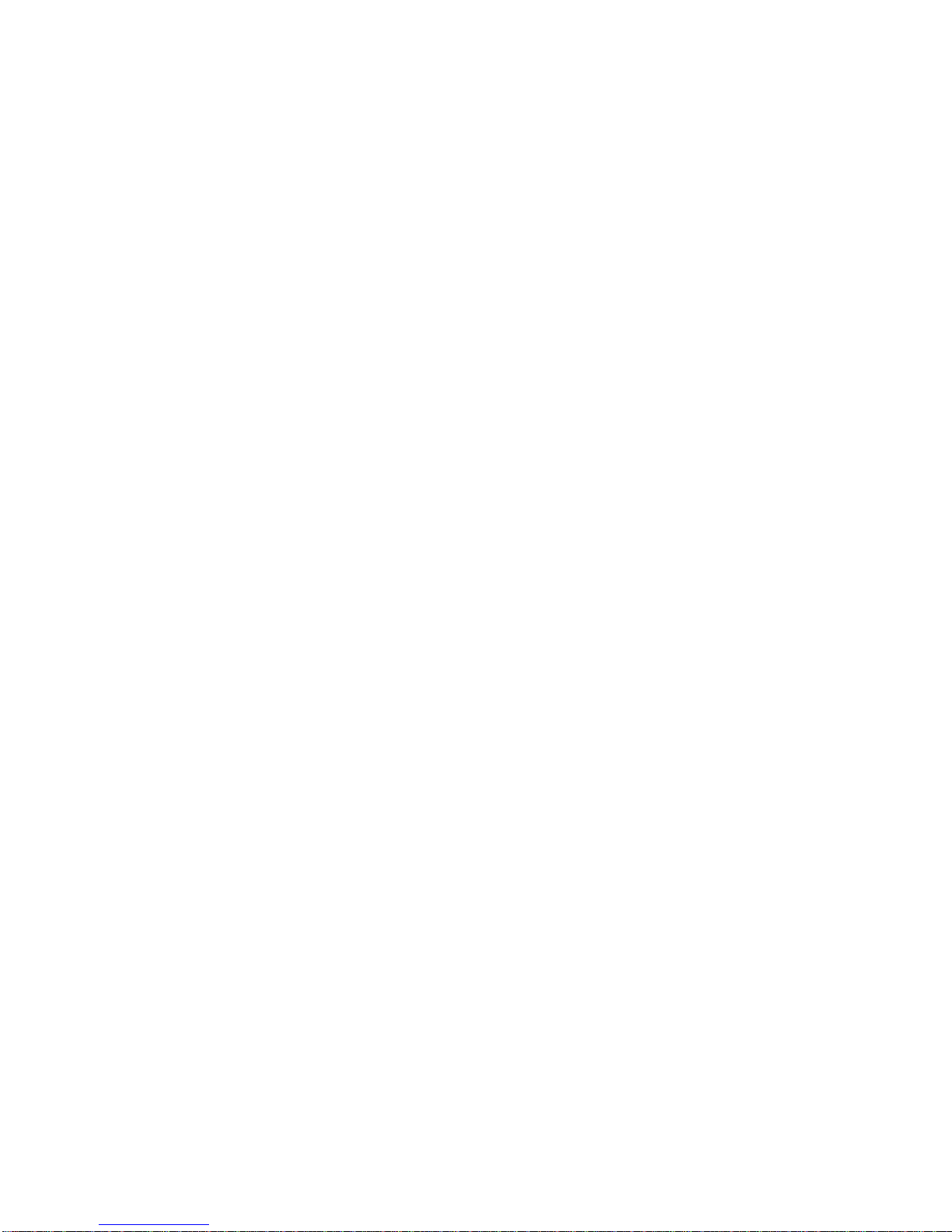
- 27 -
10.2. Value release
Due to various ambient conditions at workstations, and in order to set balance
to present conditions, it is necessary to determine the value release parameter
as: FAST_rEL, Fast or rEL. Depending on selected option, weighing time will
be shorter or longer.
Fast_rEL - fast + reliable
Fast - fast
rEL - reliable.
Go back to weighing mode with procedure of saving changes
(see point - 8. 2. – return to weighing).
Page 28

- 28 -
10.3. Autozero function
In order to ensure balance’s precise mass indication, autozero (Auto) software
parameter has been introduced. The application of this function is automatic
control and correction of zero indication. When function is enabled, it
compares balance indications at declared time interval e.g. 1 s, on conditions
that weighing pan is unloaded and display indication is close to zero.
If results vary less than declared AUTOZERO range e.g. one division, balance
will zero automatically, display marker of stable measurement result
and
precise zero marker .
If AUTOZERO function is enabled, then each weighing process starts from
precise zero point. There are, however, some cases when this function can be
a disturbing factor of measuring process; for instance very slow placing of load
on the weighing pan (e.g. load pouring) – in such case system of zero
indication correction can also correct actual indication of loaded mass.
OFF - autozero disabled
On - autozero enabled.
Go back to weighing mode with procedure of saving ch anges
(see point - 8. 2. – return to weighing).
Page 29

- 29 -
10.4. Blanking of the last digit on the display
Function enables blanking of the last displayed digit.
ALuuAYS - always
nEuEr - never
uu_StAb - when measurement result is stabilized.
Go back to weighing mode with procedure of saving changes
(see point - 8. 2. – return to weighing).
Page 30

- 30 -
10.5. Weighing mode RAPID
Weighing mode RAPD is located in menu parameter P3.rEAd and it offers
two options:
RAPID = NO – balance operates with settings as set in menu AUE and
CONF, i.e. standard weighing.
RAPID = YES – (default settings) balance operates with settings specific for
software mode “FILL”, and:
- The value of CONF parameter is automatically set to: Fast+rel,
independently on previous setting of this parameter;
-
The value of AuE parameter is automatically set to: Standard,
independently on previous setting of this parameter;
- The value of Stabilization time parameter is automatically
decreased (factory setting is decreased by 4). Such parameter
setting speeds up the time of stability pictogram
appearance on
the display.
The values of AuE and CONF parameters are editable if mode rAPd is
enabled for setting shorter or longer measurement time.
Mode enabling or disabling
Page 31

- 31 -
11. OTHER PARAMETERS
Balance APPC series features a set of parameters which enable influencing its
functionality. The parameters are contained in group: P7 othEr and they are:
backlight and “beep” signal and printout of all balance parameters through RS 232
port.
In order to edit the above parameters enter menu group P7 Other.
11.1. Backlight of weighing result (display backlight)
OFF – backlight disabled
On – backlight enabled
Aut – backlight disabled automatically if weighing result does not
change within10 seconds.
Go back to weighing mode with procedure of saving changes
Page 32

- 32 -
(see point - 8. 2. – return to weighing).
CAUTION:
Balance software has implemented option of automatic backlight switch
off bl = Aut. In case of this setting, the backlight is switched
automatically off if weighing results does not change within 10 seconds.
Backlight is automatically activated at the moment of weighing result
change on balance display.
11.2. Adjusting display brightness
100 - maximum brightness of display backlight
20 - minimum brightness of display backlight
no - backlight off
Page 33

- 33 -
11.3. “Beep” sound – reaction on pressing function key
OFF - signal of pressing function key disabled
On - signal of pressing function key enabled.
Go back to weighing mode with procedure of saving changes
(see point - 8. 2. – return to weighing).
Page 34

- 34 -
11.4. Printout of all balance parameters through RS 232 port
After pressing F key balance parameters are sent to a peripheral device
connected to balance’s RS 232 port.
Go back to weighing mode with procedure of saving changes
(see point - 8. 2. – return to weighing).
Page 35

- 35 -
12. BALANCE ADJUSTMENT
As the gravitational acceleration force has different value at various latitudes and
altitudes, a balance should be adjusted to present working conditions. This process
should take place at the first installation of the instrument on site and at its every relocation – as in case of ambient temperature changes.
In order to ensure the highest weighing accuracy, it is recommended to periodically
introduce to balance memory a corrective factor of indications in relation to a mass
standard – i.e. balance adjustment.
Adjustment should be carried out:
- Before the beginning of weighing procedure,
- If long breaks between following measuring series occur
- If temperature inside the balance changes more than: 3°C.
Types of adjustment:
- Internal automatic adjustment
* triggered by temperature change
* triggered by elapsing time
- Manual internal adjustment
* initiated from balance’s keyboard
- Adjustment with external weight
* with declared mass which cannot be modified.
CAUTION
In case of verified balances (with internal automatic adjustment system)
only the automatic internal adjustment and manual internal adjustment
system are available for a user.
Remember to carry out adjustment process only when there is no load on
the weighing pan! In case there is load on the weighing pan, the display
will indicate a comm and Er1 Hi. It is comment of unloading the pan.
Adjustment process can be aborted if necessary by pressing Esc/TARE
key.
12.1. Internal adjustment
Adjustment process can be initiated automatically or manually.
Manual means of activating adjustment procedure is realized by pressing CAL
key on balance’s keyboard. System of automatic adjustment will carry out the
process fully automatically inform the operator on successive process stages.
Cycle of automatic adjustment process:
Page 36

- 36 -
- balance software detects necessity of carry out adjustment and signalizes it
by Celsius degree pictogram or by black colour pictogram on balance
display,
- since pictogram occurrence, time interval of 5 minutes is counted within
which weighing procedure can be completed,
- as the 5 minutes time elapses, balance display indicates message CAL_30
and starts counting down from 30..29..28 to 0 (indicated value is the
counter),
- balance user has 30 seconds to make a decision:
in order to start adjustment, do not take any actions,
in order to complete weighing procedure, press ESC/TARE key, If
pressed, balance returns to weighing procedure and displays last
weighing result. In 5 minutes balance will again indicate CAL_30
message
- the adjustment process can be postponed for multiple times, but it needs to
be stressed that long postponing of adjustment may be a reason of bigger
errors of weighing process. The errors are effect of temperature changes
and as a consequence changes of balance sensitivity.
Automatic adjustment process takes place in three different cases:
• adjustment on plugging the balance to mains. After approximately 6
minutes from plugging the balance to mains, it automatically initiates
adjustment process,
• adjustment triggered by temperature changes. Balance APPC series
is equipped with very precise system for monitoring temperature. At
each adjustment process, the temperature is saved in system. The
next adjustment is automatically initiated if temperature changes
more than 3
o
C from last saved temperature.
Page 37

- 37 -
• adjustment triggered by elapsing time. It is possible to declare time
intervals which are a criteria for balance adjustment. Accessible
settings are: adjustment after 1, 2, 3, 4, 5, 6, 7, 8, 9, 10, 11, 12 hours
since last carried out adjustment procedure,
CAUTION
Declaring time interval for balance adjustment is available only in
non-verified balances. In case of verified balances the time interval
between following adjustments is set for 3 hours.
12.2. Menu adjustments settings
P1 CAL
P1.1 iCAL |
P1.2 ECAL |
P1.3 tCAL |
P1.4 ACAL | both
P1.5 CALt | 1 h
P1.6 CALr | YES
• P1.1 iCAL – internal adjustment
Start of internal adjustment process. Adjustment is conducted automatically,
and no operator assistance is required. If weighing pan of the balance is
loaded, balance will display a command to unload the weighing pan. If
weighing pan is loaded with relativaly small mass (up to 4 % of balance max
capacity) than adjustment process will be carried out automatically, but
measuring results may differ by the amount that was present on balance
weighing pan.
or
Page 38

- 38 -
• P1.2 ECAL – External adjustment (with an external weight)
adjustment with external weight, which value is saved in factory menu of
balance, function unavailable in verified balances.
balances with internal adjustment balances with external adjustment
• P1.3 tCAL – Adjustment test
mass comparison of internal adjustment weight with its value saved in
balance memory.
balances with internal adjustment balances with external adjustment
• P1.4 ACAL – Automatic adjustment (balance with internal adjustment
system)
determination of factor, which conditions start of automatic internal adjustment.
Page 39

- 39 -
nonE – none of factors will cause start of adjustment
tEmP – adjust ment triggered by change of temperature
timE – adjustment triggered by time interval set in
both – adjustment triggered by time and temperature.
Page 40

- 40 -
• P1.5 CALt - Time of automatic adjustment (balances with internal
adjustment system)
Determination of time interval, after which automatic adjustment process is
initiated.
• P1.6 CALr – printout of adjustment report
Printout activated on completion of automatic adjustment procedure.
balances with internal adjustment balances with external adjustment
no – report printout disabled
YES – report printout enabled
Go back to weighing mode with procedure of saving changes
(see point - 8. 2. – return to weighing).
Page 41

- 41 -
12.3. Adjustment test
12.3.1. Balances with internal adjustment system
Adjustment test is a comparison of internal adjustment weight with its value
stored in balance’s memory. This process is automatic and its result is
shown on the display (if a balance is connected to a computer or a printer
through RS 232 socket, data on adjustment test is printout). Press
ESC/TARE key to return to previous display.
Go back to weighing mode with procedure of saving changes
(see point - 8. 2. – return to weighing).
Page 42

- 42 -
12.3.2. Balances with external adjustment system
It is mass comparison of external adjustment weight with its value stored in
balance’s memory during adjustment process. This process is automatic
and its result is shown on the display (if a balance is connected to a
computer or a printer through RS 232 socket, data on adjustment test is
printout). Press ESC/TARE key to return to previous screen.
Go back to weighing mode with procedure of saving changes
(see point - 8. 2. – return to weighing).
Page 43

- 43 -
12.4. Manual adjustment
12.4.1. Internal adjustment
Press Cal key or follow below guidelines
The balance performs internal adjustment automatically. During
adjustment process do not load the weighing pan with any load.
On completion of adjustment process, balance saves its result in memory
and returns to weighing mode.
CAUTION:
- Press ESC/Tare key to abort adjustment process
- If during adjustment process, weighing pan of a balance is
loaded, than balance display will show order informing on
error occurrence. Adjustment process will be stopped. As weighing pan is
unloaded, the adjustment process will continue and complete.
Page 44

- 44 -
12.4.2. External adjustment
External adjustment in balances APPC series should be carried out with an
external mass standard / weight class F
2
Start of external adjustment process,
Balances with internal adjustment balances with external adjustment
Balance will display a command ordering unloading of weighing pan unloAd
(weighing pan should be empty). When weighing pan is unloaded, press
PRINT key. The balance determines mass of empty pan. Place an external
adjustment weight with mass determined on balance’s display and press
PRINT key. On completing adjustment process the balance returns to
submenu.
Go back to weighing mode with procedure of saving ch anges
(see point - 8. 2. – return to weighing).
If a balance is verified, then user does not access to carrying out
external adjustment process.
12.5. Adjustment report printout
On completion of any type of adjustment process, the balance enables
preparing a report from adjustment process. The report can be printed on a
connected printer and sent to a computer and saved in a form of file for
records. Printout process is described in details in point 9.2 of this user manual.
The user can select between two options.
Page 45

- 45 -
no – report is not printed
YES – report is printed
.
Remember, that if the parameter is set for YES, then a report is generated and
sent automatically.
Content of report from adjustment process depends on settings of GLP
parameters. Any option in the GLP submenu which attribute is YES is included
in a report from adjustment process.
P2 GLP – Good Laboratory Practice
P2.1 uSr |
P2.2 PrJ |
P2.3 Ptin | YES
P2.4 PdAt | YES
P2.5 PuSr | YES
P2.6 PPrJ | YES
P2.7 PId | YES
P2.8 PFr | YES
Apart from information set in menu group the report contains:
• Mass of adjustment weight stored in balance’s memory from last
carried out adjustment;
• Mass of adjustment weight determined in current adjustment process;
• Adjustment deviation, i.e. difference between the two mass records.
Page 46

- 46 -
13. DETERMINING CONTENT OF A PRINTOUT FOR GLP PROCEDURE
P2 GLP is group of the parameters which enables declaring variables that are
present on an adjustment printout and printout activated after a measurement.
P2 GLP
P2.1 USr |
P2.2 PrJ |
P2.3 Ptin | YES
P2.4 PdAt | YES
P2.5 PUSr | YES
P2.6 PPrJ | YES
P2.7 PId | YES
P2.8 PFr | YES
• P2.1 USr
The parameter enables determining name of a operator who works with the
balance. User name contains maximally 8 alphanumeric characters. The name
is inserted using navigating arrows (keys) on balance’s keyboard and PRINT
key.
Page 47

- 47 -
Accessible characters and their equivalents displayed by a balance:
An instance of a user name inserted to a balance using capital letters takes
below form:
OP1_WILK (operator 1 WILK)
An instance of a user name inserted to a balance using small letters takes
below form:
op1_wilk (operator 1 wilk)
• P2.2 PrJ
The parameter enables determining name of a project (e.g. related to a specific
type of weighing process).
An instance of project name inserted to a balance using capital letters takes
below form:
PRRADWAG
Page 48

- 48 -
An instance of project name inserted to a balance using small letters takes
below form:
prradwag
• P2.3 Ptin
Option determining presence of measurement time on a printout (data on
measurement time is acquired from a connected printer).
• P2.4 PdAt
Option determining presence of measurement date on a printout
(measurement date is acquired from a connected printer).
• P2.5 PUSr
Option determining presence of user name on a printout.
• P2.6 PPrJ
Option determining presence of project name on a printout.
• P2.7 PId
Option determining presence of balance factory number on a printout.
• P2.8 PFr
Option enabling printing frames on a printout.
For above parameters please select one of two available settings:
no – variable absent on a printout
YES – variable present on a printout
Go back to weighing mode with procedure of saving changes
(see point - 8. 2. – return to weighing).
Page 49

- 49 -
14. BALANCE WORKING MODES
- Weighing mode - bASic
- Parts counting - PcS
- Checkweighing - HiLo
- Percent setup with reference mass – PrcA or PrcB
- Density determination of solids - d_Co; Density determination of liquids - d_Li.
- Totalizing – Add
- Working mode - FiLL
Press MODE key,
Page 50

- 50 -
Pressing MODE key causes displaying the first of available modes. Each next
pressing of or key causes displaying name of next available mode.
The way of setting a working mode is described in further section of this manual.
14.1. Parts counting of the same unit mass
Balance in its standard version is equipped with an option for counting parts
and small objects of the same unit mass. Parts counting mode does not
cooperate with other working modes of balance APPC series.
• Enable PcS mode,
• Press key to set sample quantity: 10, 20, 50 or FrEE,
Page 51

- 51 -
• in order to select one of the options, e.g. 20 pcs press ENTER/PRINT
key and as the display indicates value “20” proceed as shown on below
figure,
Page 52

- 52 -
• If option FrEE (sample quantity is declared by a user) is selected, insert
sample quantity used for determining mass of single part,
Press key to select a digit to be altered,
Use key to select digit value,
• Accept inserted value by pressing PRINT key,
• Display indicates a command LoAd – load the weighing pan with as
many details as inserted while determining sample quantity,
• Press PRINT key – balance indicates sample’s quantity (pcs pictogram
is visible on the display),
• add remaining parts, the display indicates their total quantity.
Page 53

- 53 -
Return to weighing
CAUTION:
While determining sample quantity, and before accepting it, it is necessary
to wait until stable measurement pictogram
is displayed. Only if
visible on balance’s display, it is allowed to accept the declared quantity of
parts by pressing PRINT key. Otherwise balance will not accept the
measurement.
Page 54

- 54 -
14.2. Checkweighing (HiLo) with reference to set standard
• Enter the checkweighing mode,
During setting limit values the following relations occur:
Page 55

- 55 -
SET LOW LIMIT (LOW THRESHOLD)
- digit selection; - set digit value; - accept inserted digit value
SET HIGH LIMIT (HIGH THRESHOLD)
- digit selection; - set digit value; - accept inserted digit value
Page 56

- 56 -
CAUTION:
If by mistake the value of low threshold is set higher than high threshold, balance
will indicate error message and return to weighing.
Return to weighing:
Page 57

- 57 -
14.3. Percent setup with reference mass
Balance software enables controlling deviation (in %) of weighed loads with
determined reference mass. Mass of a reference load can be determined by
its weighing (PercA) or entered to balance memory by a user (PercB).
14.3.1. Reference mass determined by weighing
• Enter the PrcA mode:
• on balance weighing pan place a load which mass will be
accepted as the reference,
• press PRINT to accept this working mode,
• after few seconds indication 100,00% will be displayed.
Page 58

- 58 -
From now on the display will not indicate mass of weighed load but
deviation of mass placed on the pan in relation to the reference (in %).
14.3.2. Reference mass inserted to balance memory by a user
• Enter the PrcB mode:
• Display will indicate as above,
• Using function keys:
Select a digit
Select digit value
Page 59

- 59 -
• Determine the value of reference mass, insert it to balance
memory and accept it by pressing PRINT key – display will indicate:
0,00 %
From now on the display will not indicate mass of weighed load but
deviation of mass placed on the pan in relation to the reference (in %).
Return to weighing
Page 60

- 60 -
14.4. Density determination of solids and liquids
The software enables determining density of solids (with determined
dimensions) and liquids.
Before carrying out density determining process, it is necessary to place a
balance on a dedicated rack which provides access to assembling a hook in
the bottom section of the balance (the rack is additional equipment of a
balance, and it is manufactured on individual client’s order). Using the opening
in the bottom of balance’s housing dedicated for under hook weighing
assembly a special weighing pan for density measurement process (the pan for
density determination is additional equipment of a balance, and it is
manufactured on individual client’s order). Assembling procedure is provided in
point 17 of this user manual.
Additionally, use a vessel for water to test density of a solid or liquid.
An example of a density determining kit assembled on a balance APPC series:
1. Rack
2. Vessel with liquid of determined density
3. Weighing pan
4. Tested sample
Caution: the density kit presented above is additional equipment of a balance
APPC series and it is supplied only on client’s individual order).
Page 61

- 61 -
14.4.1. Density determination of solids
Procedure:
• Press Mode key, then use navigating arrows to select submenu F 6 d_Co,
• Select one of the 3 available liquid types H20 (distilled water), C2H5OH
(spirit 100% ± 0.1% in temp. 20
0
C) or Another (other liquid with known
density),
• for H20 and C2H5OH, give liquid temperature value and follow instructions
given on below figure:
• For selected liquid: Another, give liquid’s density and follow the
instructions given on below figure:
Page 62

- 62 -
• After selecting liquid type the balance displays command Load A and zero
indication (if indication on balance’s display is other than zero, press
ESC/ZERO/TARE key),
• Then load the sample on the top weighing pan (as indicated on below
figure), and weigh the sample in the air:
Page 63

- 63 -
• When the balance displays stability marker press Print/Enter key,
• When the balance displays command Load L – load the sample on the
bottom weighing pan of the density kit (in the liquid). After displaying
stability marker press Print/Enter key,
Page 64

- 64 -
• The balance displays density measurement result expressed in [g/cm
3
].
CAUTION:
Pay special attention to presence of air bubbles during measuring process. If
air bubbles are on sample’s surface during measuring process, they may be a
source of unreliable measurements.
To carry out repeated liquid selection, press F key:
To return to weighing mode press Mode key, and then Zero/Tare key:
Page 65

- 65 -
In order to weigh a sample again, press Units key:
14.4.2. Density determination of liquids
Basic element for determining density of liquids is a glass sinker with
precisely determined volume. Before starting liquid density determination,
insert the value of sinker’s volume to balance memory. In order to measure
the density of liquid, first determine mass of the sinker in the air. Then
measure mass of the same sinker in tested liquid.
Procedure
:
•
Press Mode key, then using navigating arrows go to submenu F7 d_Li,
•
Insert sinker’s volume that is specified on its hook,
Page 66

- 66 -
•
After inserting sinker’s volume and storing the data in balance’s memory
(using Print/Enter key), balance’s display indicates a command Load A
and zero (if the indication is other than zero , press ESC/ZERO/TARE
key),
•
Hang the sinker on the density kit and in the air to determine its mass in
the air
,
Page 67

- 67 -
•
When the balance indicates stable measurement pictogram press
Print/Enter key,
•
As the display indicates a command Load L – place the beaker with tested
liquid on the rack’s basis under the balance and hang the sinker on the
hook. The sinker has to be fully immersed in the tested liquid
,
•
Then determine the density measurement result by pressing Print/Enter
key; the balance indicates the density of tested liquid in [g/cm
3
].
CAUTION:
Pay special attention to presence of air bubbles during measuring process.
If air bubbles are on sample’s surface during measuring process, they may
be a source of unreliable measurements.
Page 68

- 68 -
To repeat inserting sinker’s volume procedure press F key:
To return to weighing mode press Mode key, and then Zero/Tare key:
In order to once again weigh the sinker in the air press Units key:
Page 69

- 69 -
14.5. Totalizing
Totalizing mode is basically adding the following components in order to
prepare a mixture. After adding following component of the mixture, the
balance totalizes mass of the mixture and exposes its total mass on the
display. During totalizing process mass of each added component is sent
through RS232 interface to a connected computer of a printer (e.g. Kafka
printer).
CAUTION
Totalizing mode functions only in grams.
Enter the working mode Add (Totalizing):
Black pictograms indicate that the working mode “Totalizing” is enabled.
Page 70

- 70 -
Page 71

- 71 -
Return to weighing mode
Page 72

- 72 -
14.6. Working mode FILL
Working mode FiLL enables two settings:
FiLL = NO – mode disabled, i.e. not available in the working modes.
FiLL = YES – mode enabled, i.e. available in the working modes.
If FiLL is enabled, then the balance operates with settings, that are stored in
balance’s settings as default and ensuring quicker operation. The settings
automatically decrease Autozero range to 1 reading interval. Mode activation
is signaled by a black triangle pictogram visible on display’s right hand side
(and above the measuring unit). Working mode FiLL is set to YES as default,
thus it is accessible in the working modes. The mode can be disabled from
the working modes by setting it to NO. To disable FiLL mode, set availability
of working mode FiLL to NO in balance’s menu.
Enabling FiLL mode in the working modes
The balance operates in accordance with the settings of AUE and CONF
options. The options enable setting shorter or longer measurement time.
Disabling FiLL mode
On disabling FiLL mode, the measurement are carried out in accordance with
user settings.
Page 73

- 73 -
15. RS 232 FUNCTIONS
P4 Print
P4.1 bAud | 4800
P4.2 CntA | YES
P4.3 CntB | YES
P4.4 rEPl | YES
P4.5 PStb | YES
P4.6 Lo | 0.005
P4.1 bAud - baud rate setting (speed of transmission)
P4.2 CntA - continuous data transmission in basic measuring unit
P4.3 CntB - continuous data transmission in current measuring unit
P4.4 rEPl - setting operation mode for RS 232 output (manual / automatic)
P4.5 PStb - stable / unstable measurement for RS 232 transmission
P4.6 Lo - minimal mass required for activation of automatic printout
15.1. Baud rate
Page 74

- 74 -
Select required baud rate value
- 2400 bit/s
- 4800 bit/s
- 9600 bit/s
- 19200 bit/s.
Go back to weighing mode with procedure of saving ch anges
(see point - 8. 2. – return to weighing).
15.2. Continuous transmission
15.2.1. Continuous transmission in basic measuring unit
no – continuous transmission disabled
YES – continuous transmission enabled.
Go back to weighing mode with procedure of saving changes
(see point - 8. 2. – return to weighing).
Page 75

- 75 -
15.2.2. Continuous transmission – in current measuring unit
no – continuous transmission disabled
YES – continuous transmission enabled.
Go back to weighing mode with procedure of saving ch anges
(see point - 8. 2. – return to weighing).
Page 76

- 76 -
15.3. Setting operation mode for RS 232 interface
no - manual operation (enabled on pressing PRINT key)
YES - automatic operation (enabled on stabilization of weighing result).
Go back to weighing mode with procedure of saving changes
(see point - 8. 2. – return to weighing).
Automatic operation takes place according to the following scheme:
press Esc/TARE key to zero the balance (display will indicate
pictograms of stable measurement
and precise zero )
place the load, balance will send first stable measurement through the
RS232 interface
remove the weighed load from the weighing pan,
next measurement can be conducted if a weighing result equals +/- 50
reading units from zero (it is not necessary to reach precise zero to
start another measurement).
Page 77

- 77 -
15.4. Determination of data type sent through RS 232 output
no - sending stable or instantaneous (unstable) measuring result
YES - sending stable weighing result.
Go back to weighing mode with procedure of saving changes
(see point - 8. 2. – return to weighing).
Page 78

- 78 -
15.5. Minimal mass required for activation of automatic
printout
Balance software is equipped with a function for setting automatic operation.
While in automatic operation, data will not be transmitted through RS 232 to a
connected computer or printer until mass reading is above Lo value.
• Press key to select a digit which should be changed;
• Press
key to change value o f selected digit.
Go back to weighing mode with procedure of saving changes
(see point - 8. 2. – return to weighing).
Page 79

- 79 -
16. COOPERATION WITH A PRINTER OR A COMPUTER
CAUTION
A peripheral device that is connected to RS 3232 output of a balance, has
to be powered from the common low voltage power network equipped with
common anti-shock protection in a way to preclude possible occurrence of
different potentials in zero cables of the peripheral device and the balance.
Transmission parameters programmed in a balance:
- Baud rate - 2400 – 19200 bit / s
- Data bits - 8
- Stop bit - 1
- Parity control - none.
The value indicated on balance display can be sent through RS 232 output
to a peripheral device in one of four accessible ways:
• manually – on pressing PRINT key
• automatically – on stabilization of weighing result
• continuously – on activation of a function or sending a
command
• on command sent from a peripheral device (see additional functions).
Value indicated on balance’s display can be sent through RS232 output in
the following form:
• stable – data is sent immediately on stabilization of weighing
result
• unstable – on pressing of PRINT key causes immediate sending
of display status to a peripheral device (on a printout
such status is marked with <?> symbol proceeding the
weighing result).
Page 80

- 80 -
16.1. Cross-section through connecting conductors
BALANCE
COMPUTER
2 (RxD)
3 (TxD)
3 (TxD)
2 (RxD)
4 (DTR)
6 (DSR)
5 (GND)
5 (GND)
6 (DSR)
6 (DTR)
7 (RTS)
8 (CTS)
8 (CTS)
7 (RTS)
Page 81

- 81 -
16.2. Printing date with specified date and time
Every weighing result can be printed with specification of measurement date
and time. The presence of date and time on a printout is conditioned by
connection of printers type Kafka 1/Z or Kafka SQ S to a balance.
When connected, go to balance menu and set parameters from group P2 GLP:
PdAt - YES
Ptin - YES
16.3. Cooperation with statistic printer Kafka SQS
On connecting a statistic printer KAFKA SQ S to a balance, it is possible to
carry out statistics from completed measurements. An instance of a printout
including statistics from series of measurement:
1 9:02:15 + 7.0016 g
2 9:02:39 + 5.0152 g
3 9:02:58 +
12.0171 g
4 9:03:15 + 9.9937 g
5 9:03:34 + 12.0169 g
6 9:03:48 + 22.0111 g
Date 13.09.2001 Time 9:04
n 6 number of samples
sum x 68.0556 g total mass of samples
x
11.34260 g average value
s 5.92328 g standard deviation
srel 52.22 % variance factor
min 5.0152 g min value
max 22.0111 g max value
R 16.9959 g max – min difference
16.4. Format of data sending
Weighing result can be sent to a peripheral device by pressing PRINT key on a
balance keyboard or by setting a control command from computer level.
Page 82

- 82 -
16.4.1. Format of data sent on pressing of PRINT key
Depending on setting of P4.5 PStb parameter only stable measurement or
instantaneous mass indication will be sent.
CAUTION:
For verified balances printout of instantaneous measurement data is
blocked.
Printout format
1 2 3
4 - 12
13
14 - 16
17
18
stability
marker
space
sign
mass
space
unit
CR
LF
stability marker – [space] if stable
- [?] if unstable
- [^] if there is an error of range exceeding on +
- [v] if there is an error of range exceeding on -
sign – [space] for positive values or [-] for negative values
mass – 9 marks alignment to the right
unit – 3 marks alignment to the left
16.4.2. Format of data sent as response for commands generated
from a computer
On receipt of a command, balance responses with:
XX_A CR LF – command understood, in progress
XX_I CR LF – command understood, but currently not available
XX _ ^ CR LF – command understood, but max range is exceeded
XX _ v CR LF – command understood, but min range is exceeded
XX _ E CR LF – error occurred while carrying out the command – time
limit exceeded while waiting for stable measurement result (time
limit is characteristic parameter of balance)
XX – name of command
And followed by:
Page 83

- 83 -
1 – 3
4 5 6 7 8 – 16
17
18 - 20
21
22
command
space
stability
marker
space
sign
mass
space
unit
CR
LF
Command – 1 ÷ 3 characters
stability marker – [space] if stable
– [?] if unstable
– [^] if there is an error of range exceeding on +
– [v] if there is an error of range exceeding on sign – [space] for positive values or [-] for negative values
mass – 9 marks alignment to the right
unit – 3 marks alignment to the left
17. UNDER HOOK WEIGHING
In standard analytical and precision balances loads can be weighed under the
weighing pan. Such means of operation requires placing a balance on a uplifted
position.
For under hook weighing follow below procedure:
• Place a balance on an optional rack enabling assembling a hook under
balance’s mechanism (opening in bottom section of balance’s housing) (the
rack does not come standard with a balance),
• Remove plastic hole plug in basis of a balance,
• There is suspension place for hook visible in the hole – the suspension is
installed permanently to balance mechanism,
• In the opening install a dedicated weighing pan for under hook weighing (the
weighing pan for under hook weighing option does not come standard with a
balance),
• Weigh loads using under hook weighing option,
• On completing under hook weighing process, close the hole in balance basis
with plastic hole plug.
CAUTION:
The suspension for hook must not be turned, twisted or manipulated
in any direction. Such actions may cause damage to balance
mechanism.
Mass of all additional elements of under hook weighing kit, like: the hook,
weighing pan, string, etc. should be zeroed by pressing Esc/TARE key.
Page 84

- 84 -
18. LIST OF COMMANDS COMPUTER – BALANCE
• Function TARE
Command T CR LF (balance tarring)
• Function ZERO
Command Z CR LF (balance zeroing)
• Function IMMEDIATELY SEND WEIGHING RESULT IN BASIC
MEASURING UNIT
Command SI CR LF (immediately send of balance indication)
• Function SEND WEIGHING RESULT IN BASIC MEASURING UNIT
Command S CR LF (send result when stable)
• Function SEND WEIGHING RESULT IN CURRENT MEASURING UNIT
Command SU CR LF (send result with current unit when stable)
• Function IMMEDIATELY SEND WEIGHING RESULT IN CURRENT
MEASURING UNIT
Command SUI CR LF (send result in current unit now – do not wait for stable
reading)
• Function CONTINUOUS TRANSMISSION IN BASIC MEASURING UNIT
Command C1 CR LF (start continuous transmission in basic unit)
• Function END OF CONTINUOUS TRANSMI S S ION IN BASIC
MEASURING UNIT
Command C0 CR LF (finish continuous transmission in basic unit)
• Function CONTINUOUS TRANSMISSION IN CURRENT MEASURING
UNIT
Command CU1 CR LF (start continuous transmission in current unit)
• Function END OF CONTINUOUS TRANSMISSION IN BASIC
MEASURING UNIT
Command U0 CR LF (finish continuous transmission in current unit)
CAUTION
If a non-existing or incorrect command finished with CR LF will be sent
to a balance, it responses with ES CR LF. Space between characters
should be omitted, as they are added only for the purpose of proper
legibility.
Page 85

- 85 -
19. ERROR MESSAGES
Er1 Hi – mass out of range on balance start and adjustment
Er2 nuLL – value from AD converter ≤ 0 (A/D ≤ 0)
Er3 FuL1 – values from A/D converter ≥ maximal converter range (A/D ≥ 0)
Er4 FuL2 – maximal capacity of the balance exceeded (over load)
Er5 rout – mass value out of range (during adjustment, determining reference for
sample quantity and percent setup, etc.),
Er7 tout – timeout error for zeroing and tarring
Er8 outr – enter value (from keyboard level) out of range (setting thresholds / limits
values)
Er9 Lock – function blocked (e.g. by LFT),
Er10 cal – adjustment error (change of mass or incorrect mass of adjustment
weight / mass standard).
Page 86

- 86 -
20. ADDITIONAL EQUIPMENT
20.1. Anti-Vibration table
It is a very stable basis which eliminates all kinds of vibration and
ground shakes. The inner part of the table holds a marble plate,
which is a foundation for balance positioning.
20.2. Additional display
Features: Length of conductor between additional display and
balance – 1,5m, plastic casing, possibility of tilting the
additional display head.
20.3.
Computer software
PW-WIN 2004 – gathering data. Data is gathered in tabular or chart
format. It is possible to calculate statistics from a series of weighing
records.
RAD-KEY 2000 – implements a set of commands for controlling a
balance, e.g. tarring, start of continuous transmission, cyclic
commands set to a balance.
REC-FS 2000 – application for control of formulas. It enables
creation of a formula, declare tolerance limits for each ingredient
and measure mass of each ingredient of a formula.
Number of instruction:
LMI-53-04/11/12/A
Page 87

- 87 -
MANUFACTURER
OF ELECTRONIC WEIGHING INSTRUMENTS
RADWAG WAGI ELEKTRONICZNE
26-600 Radom
28 Bracka
POLAND
phone +48 48 38 48 800
fax. + 48 48 385 00 10
e-mail: export@radwag.com
www.radwag.com
