Page 1

Version 1.0 Page 1
GB
Users Guide
Read these instructions carefully before using this appliance. • Retain for future reference.
RADIX shall not be liable for damages resulting from improper use of this appliance.
RADIX Electronic Vertriebs-GmbH • D-61381 Friedrichsdorf • F.R. Germany
Page 2

Page 2 Version 1.0
Getting Started ... Quick Start ...
– The following is a brief description of a standard programme search -
• Place the batteries in the remote control. Match the batteries to the + and signs inside the remote control.
• Press the blue DVB key on the remote control.
• Press the Power button to switch on the receiver.
• Using the CH key, select the field with your language and press the Menu key.
The Main Menu now appears. You use this screen to make your programme settings. To get you started as quickly
as possible, we will skip the next steps. You should follow all steps, however, if you want to perform an advanced
search.
• Using the CH key, select Standard Search and press the Menu key.
You now see a window containing settings for two different satellites. You can start the search process immediately
if you receive either or both of the preset satellites.
• Select Start Search using the CH
key.
• Press the Menu key to begin searching.
While the receiver is searching, you will see the settings for each channel in succession. This process is indicated
by an acoustic signal.
Wait until the search has ended and the receiver displays the first programme.
If nothing appears when the search is finished, please read the following instructions.
Getting Started
Page 3

Version 1.0 Page 3
GB
1 Introduction
Thank you for purchasing your RADIX E P S I L O N 3 ci digital satellite receiver. In
doing so you have chosen an appliance built for the future, allowing you to take
advantage of numerous programmes and additional services such as electronic
programme guides which will eventually replace conventional analogue transmissions.
You can also use the enclosed universal remote control to operate an external analogue
receiver, a digital receiver, a TV and a VCR.
All RADIX products are manufactured to the highest standards at our ISO 9002
accredited manufacturing plants.
In the unlikely event that you experience technical difficulties with your receiver, please note the
following:
If it is necessary to return your receiver, please send it together with all its accessories
and in its original packaging to your local dealer, from which you bought it and include a
copy of your invoice or receipt as well as a detailed description of the problem. Please
ensure you affix adequate postage to the package.
We hope you enjoy using RADIX digital satellite receiver!
Publisher’s statement:
EPSILON 3 ci Instruction Manual
RADIX Electronic Vertriebs-GmbH • D-61381 Friedrichsdorf • F.R. Germany
© RADIX Electronic Vertriebs-GmbH, 1999
Subject to change without notice
Issue 05/99, Version 1.0
Printed in Korea
Technical Documentation: Bartha Docuteam • D-64625 Bensheim
Introduction
Page 4

Page 4 Version 1.0
2 Table of Contents
Section Content Page
1 Introduction 3
2 Contents 4
3 Important Safety Notes 5
4 Your Receiver and its Functions 6
4.1 Remote Control 6
4.2 Receiver 7
5 Installing Your Receiver 8
5.1 Before You Start 8
5.2 Connecting the Antenna and Other Devices 9
6 Programming Your Receiver 10
6.1 Switching On 10
6.2 The Main Menu 10
6.2.1 General Settings 10
6.2.2 Standard Search 11
6.2.3 Advanced Search – Finding Encoded Programmes 13
6.2.4 Decoder Status – Clear All Channels 15
6.2.5 Decoder Status – System Information 16
6.2.6 Common Interface 16
6.2.7 Checking the Signal Strength 17
6.2.8 Editing Transponder Data 18
7 Using Your Receiver 18
7.1 Switching Your Receiver On 18
7.2 Switching to an Analogue Receiver 19
7.3 Selecting Channels 19
7.4 Volume Control / Mute Sound 19
7.5 Listening to the Radio 20
7.6 Selecting the Audio Mode 20
8 Programme Lists and Information 21
8.1 Displaying a Programme List 21
8.1.1 Full-Screen Mode 21
8.1.2 Compact View Mode 22
8.2 Editing Your Programme Lists (List of Favourites) 22
8.2.1 Moving a Programme 22
8.2.2 Deleting a Programme 24
8.2.3 Changing a Programme Name 25
8.3 Program Information 25
9 Programming Your Remote Control 26
10 Trouble Shooting 28
11 Recycling and Disposal 28
12 Appendix I-IV
12.1 Brand Codes for Universal-RCU
(List of manufacturer setup codes) I
12.2 Time Zone Table III
12.3 Technical Specifications IV
Contents
Page 5

Version 1.0 Page 5
GB
3 Important Safety Notes
This appliance is designed exclusively for receiving satellite signals. It must not be used for any other
purpose. Keep the appliance out of reach of children. To avoid injury and to avoid damaging your receiver,
please note the following:
DANGER:
Do not remove cover - risk of electric shock!
All repairs must be carried out by authorised service personnel.
DANGER:
Protect from moisture - risk of electric shock!
DANGER:
Do not place any objects into slots or ventilation holes - risk of electric shock!
WARNING:
Do not cover ventilation holes - risk of fire through overheating!
WARNING:
Only use original spare parts or professionally recommended spare parts. Failure
to do so may result in damage or injury and will cancel the guarantee.
CAUTION:
Switch the appliance off during electrical storms or if it not used for long periods.
Disconnect the antenna cable in an electrical storm.
CAUTION:
Do not use any chemicals to clean the receiver - use a slightly damp cloth only!
Important Safety Notes
Page 6

Page 6 Version 1.0
4 Your Receiver and its Functions
4.1 Remote Control
Number Keys
Channel "+"
Channel "— "
Set
VCR
External Analogue Receiver
Exit
Last Programme
Programme Information
Programme Guide
No Function
Audio Mode (Channel Allocation)
Volume "+"
Selector (forward)
Menu
LED Indicator
Mute
TV
Digital Receiver
Programme List
No Function
TV/Radio
Analogue/Digital Mode
Volume "—"
Selector (backward)
Power
NOTE:
When fitting batteries, match the + and - signs on
the batteries to the signs on the inside of the remote control
Your Receiver and its Functions
Page 7

Version 1.0 Page 7
GB
4.2 Receiver
Programme Select
Common Interface Slots
for Conditional Access
Modules (CAM)
Power Eject Button
4-Digit LED Programme
Number Display
Front of Receiver
A
C
9
5
2
6
5
V
5
0
H
z
M
A
X
3
0
W
D
IG
IT
A
L
L
A
U
D
IO
R
W
A
R
N
IN
G
:
WARNING:
A
V
IS
:
AVIS:
V
O
R
S
IC
H
T
:
VORSICHT:
W
A
R
N
U
N
G
:
WARNUNG:
A
V
E
R
T
IS
S
E
M
E
N
T
:
AVERTISSEMENT:
CAUTION
CAUTION
I
F
I
N
P
U
T
+
1
3
V
/+
1
8
V
4
0
0
m
A
M
A
X
.
IF
O
U
T
P
U
T
R
S
2
3
2
D
IG
IT
A
L
T
V
V
C
R
A
N
A
L
O
G
SCART Socket
for TV
IF Input for Coaxial Antenna
Cable for Digital Signal
Mains Connection
(95 V-265 V~)
IF Output for
Analogue Receiver
RS 232 for
Connection to PC
Audio Jacks for HI-FI System
(analogue)
SCART Socket
for VCR
SCART Socket for
Analogue Receiver
Audio Jack for
HI-FI System
(digital)
Rear of Receiver
Your Receiver and its Functions
Page 8

Page 8 Version 1.0
5 Installing Your Receiver
5.1 Before You Start
CAUTION:
Do not place the receiver near any heat sources or in strong sunlight.
Protect all cables from damage caused, for example, by sharp edges.
This appliance must only be used with a mains voltage of 230 V (± 10%), 50 Hz.
Install the antenna in accordance with the manufacturers instructions.
The following information is necessary for programming the digital components:
- your time zone (= deviation from GMT – see appendix),
- summer time yes/no,
- picture format for your TV,
- The appropriate LNB oscillator frequency (referred to in the “LNB Local-Frequency” menu),
- Programme frequencies and polarities for manual programming (available in satellite magazines,
specialist stores).
You must program the EPSILON 3 ci before use. Full instructions are provided in Section 6. If you are in a
hurry and if you already have experience programming receivers, you can use the Quick Guide to get
started.
Installing Your Receiver
Page 9
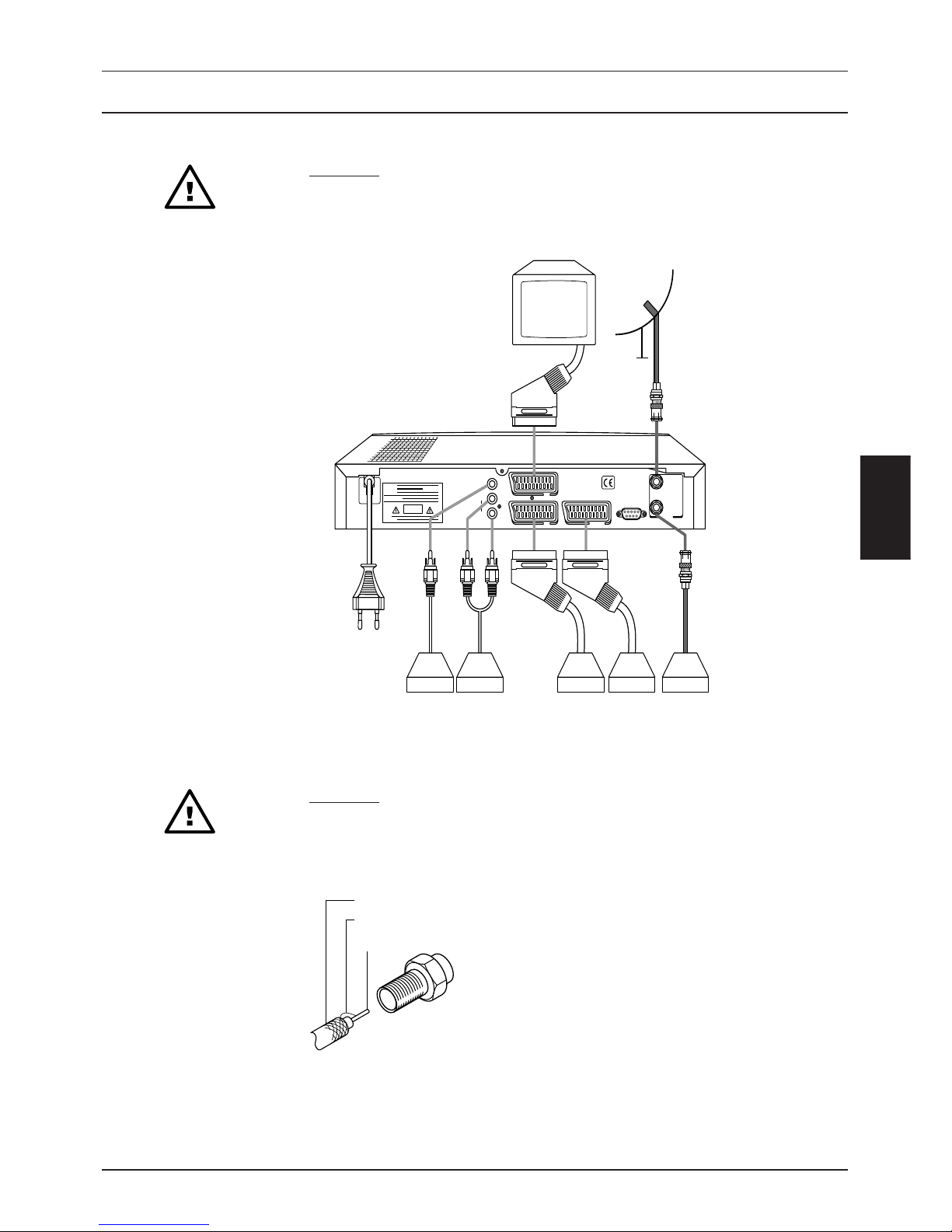
Version 1.0 Page 9
GB
5.2 Connecting the Antenna and Other Devices
CAUTION:
Do not connect the receiver to the mains until you have correctly connected your
VCR, TV and any other analogue receiver you may have.
A
C
9
5
~
2
6
5
V
5
0
H
z
M
A
X
3
0
W
D
I
G
IT
A
L
L
A
U
D
IO
R
~
W
A
R
N
IN
G
:
WARNING:
A
V
I
S
:
AVIS:
V
O
R
S
I
C
H
T
:
VORSICHT:
W
A
R
N
U
N
G
:
WARNUNG:
A
V
E
R
T
I
S
S
E
M
E
N
T
:
AVERTISSEMENT:
C
A
U
T
IO
N
CAUTION
R
F
I
N
P
U
T
+
1
3
V
/+
1
8
V
4
0
0
m
A
M
A
X
.
R
F
O
U
T
P
U
T
R
S
2
3
2
D
I
G
I
T
A
L
T
V
V
C
R
A
N
A
L
O
G
Antenna
F-Type Connector
F-Type Connector
TV
HI-FI
System
Video
Recorder
External
Receiver
External
Receiver
(analogue)(analogue)(analogue)
HI-FI
System
(digital)
• Use double-shielded coaxial cable to connect the LNB to the receiver.
CAUTION:
When assembling the F-type connector, make sure that no part of the inner wiremesh sheath touches the inner core (see diagram below). Failure to do so can
cause a short-circuit and damage your receiver.
Core
Bent Wire
Wire Mesh
• Tighten the safety nut on the F-type connector by hand only. Do not over
tighten!
Installing Your Receiver
Page 10

Page 10 Version 1.0
6 Programming your Receiver
6.1 Switching On
• Press the blue DVB key to activate your remote control (See Section 8 for
details on programming your remote control).
The red LED indicator flashes briefly.
• Press the Power button on your receiver.
The ON message appears on the receivers display and the following screen
appears:
Press MENU Key
Press MENU Key to Setup
Appuyer sur la touche MENU pour le réglage
Selezionare MENU per l'mpostazione
• Select your language using the CH and CH keys.
• Press the Menu key to confirm your choice.
6.2 The Main Menu
The Main Menu appears on your TV screen:
6
Decoder Status5
Transponder Edit4
Advanced Search3
Standard Search2
General Setting1
Exit
Main Menu
Common Interface
This menu allows you to programme your receiver. You will only need to do this
when you set up your receiver for the first time or when adding new channels.
6.2.1 General Settings
• Using the CH key, select the first menu option: General Settings.
• Press the Menu key to confirm.
Programming Your Receiver
Page 11

Version 1.0 Page 11
GB
The General Settings menu appears. This contains fields in which you can enter
and change the receivers settings:
Main Menu
5
4
3
2
1
General Setting
4:3
OFF
GMT
English
TV Aspect Ratio
Summer Time
Time Setting
Language
Previos Menu
Signal Strength
• Using the CH key, select the Language field and press the Menu key to
confirm.
• Scroll through the list of languages using the CH and CH keys and choose
”Deutsch”, ”English”, ”Français” or ”Italiano”. Now press the Menu key to
confirm.
• Select the next menu option ”Time Setting” using the CH key and press the
Menu key to confirm.
• Using the CH and CH keys, enter your local time zone to the nearest 30
minutes (deviation from GMT). For more information, refer to the time zone map
at the back of this guide. Press the Menu key to confirm your selection.
• Using the CH key, select ”Summer Time” and press the Menu key to confirm.
• Select either YES or NO using the CH and CH keys and press the Menu key
to confirm.
• Now select ”TV Aspect Ratio” using the CH key and press the Menu key.
• Choose either 4:3 or 16:9 using the CH and CH keys.
• Press the Menu key to confirm your choice.
• Press the Exit key to close this menu.
6.2.2 Standard Search
Before you can receive digital programmes, you must first store them in your receiver.
• Using the CH key, go to the Main Menu and select ”Standard Search”.
• Confirm this using the Menu key.
Programming Your Receiver
Page 12

Page 12 Version 1.0
The Standard Search menu appears together with the relevant settings fields:
Standard Search
1
A1
Universal1
HOTBIRD
ASTRA
AUTO
2
B2
Universal2
AUTO
5
4
3
2
1
DiSEqC
LNB Local-Frequency
Satellite 2
Satellite 1
22kHz
Start Search
Main Menu
Previos Menu
NOTE:
To make the search as easy as possible, your receiver already contains settings for
the two most commonly used satellites: ASTRA and HOTBIRD.
If these settings are correct for your system:
• Select ”Start Search” using the key and press the Menu key.
If these settings are not correct, you can change them as follows:
• Select ”Satellite 1” using the key and confirm this by pressing the Menu key.
• Select the correct satellite from the list using the CH or CH keys.
• Press the Menu key to confirm.
• Select ”Satellite 2” from the menu using the key and press the Menu key to confirm.
• Using the and keys, select your second satellite from the list. If you are not
using a second satellite, select ”No Satellite 2”.
• Press the Menu key to confirm.
The next menu option on the ”Standard Search” menu allows you to set the LNB oscillator frequency.
Please refer to your LNB documentation for the correct settings.
• Select ”LNB Local-Frequency” using the and keys and press the Menu
key to confirm.
• Choose the appropriate frequency setting for Satellite 1 with or or the
setting ”Universal”.
• If you cannot find the correct frequency in the list, you can enter the frequency
using the number keys.
• Move to the section on the right using the key and repeat this procedure for
Satellite 2 if necessary.
• Press the Menu key to confirm.
Programming Your Receiver
…
Page 13

Version 1.0 Page 13
GB
NOTE:
The following settings apply to DiSEqC (Digital Satellite Equipment Control). You
must have a DiSEqC switch installed on your system to carry out these steps.
• Select the field ”DiSEqC” using the or key.
• Press the Menu key to confirm.
• Select the correct setting for Satellite 1 using the or key as specified by the
manufacturer of your switch. If you do not have a DiSEqC switch, choose NO.
• Move to the section on the right using the key and repeat the procedure for
Satellite 2 if necessary.
• Press the Menu key to confirm.
The setting ”22 kHz” is set automatically so you can proceed directly to the next
step.
All of the options (1-5) in the Standard Search menu must be filled. Once you have
done this, you can automatically search for all channels according to the settings
you made:
• Press the or key and select ”Start Search”.
• Press the Menu key to begin searching.
While the receiver is searching, a timer appears on the screen. Above this is a blue
progress bar which indicates the frequencies being searched. In addition, the
following information is also displayed:
DF: .... - Satellite frequency
SR:.... - Symbol rate
.../... - Number of programmes found / Number of programme packages
New:... - Number of stored programmes
When the timer expires, a message appears informing you that the search has
been successful. However, if a message appears stating ”out of range” or that the
search has failed, you must check your settings and correct them where necessary
until the search is successful.
• To close this menu, press the Exit key.
6.2.3 Advanced Search – Finding Encoded Programmes
If you want to receive encoded or encrypted programmes, you must have a Conditional Access Module
(CAM) installed. This module is used to read the contents of you authorisation or access card (Smartcard).
Your receiver has two such slots and you can use them both at the same time for different encryption
modules.
Programming Your Receiver
Page 14

Page 14 Version 1.0
• Open the flap on the left side of your receivers front panel.
• Insert the CAM all the way into the Common Interface Slot (CI Slot).
• Insert the SmartCard into the module with the chip facing upwards and away
from the receiver.
• Close the flap on the front of the receiver.
The Advanced Search feature allows you to program additional channels individually or to change existing
settings. You must edit each menu option separately for each group.
The procedure for creating settings is exactly the same as before. Simply change the settings as you did for
the Standard Search making sure you have all the necessary information before you begin (see Section 5.1).
Open the Main Menu and select ”Advanced Search”. The following screen appears
together with fields for changing settings:
5
4
3
2
1
OFF
A
Universal
ASTRA
Horizontal
Next
22kHz
DiSEqC
LNB Local-Frequency
Satellite 1
LNB Polatity
Main Menu
Previos Menu
Advanced Search
10
9
8
7
6
AUTO
AUTO
27.500
12168
Audio PID
Video PID
Symbol Rate
Down Frequency
PCR PID
AUTO
Start Search
11
Main Menu
Previos Menu
Advanced Search
• Proceed through each of the menu options making changes as you did for the
Standard Search.
• Select ”Start Search” and press the Menu key to confirm.
You can monitor the search progress visually by means of the blue progress bar or by means of the
acoustic signals.
• Press the Exit key to close this menu.
Programming Your Receiver
Page 15

Version 1.0 Page 15
GB
6.2.4 Decoder Status – Clear All Channels
Open the Main Menu and select ”Decoder Status”. Press the Menu key to confirm
and the following screen appears:
System Information2
Clear All Channels1
0
6
5
4
3
2
1
Decoder Status
General Setting
Exit
Main Menu
Common Interface
Previos Menu
Transponder Edit
Advanced Search
Standard Search
• Select ”Clear All Channels” and press the Menu key to confirm.
2
1
Decoder Status
Password
System Information
Clear All Channels
Main Menu
Previos Menu
CAUTION:
This function deletes all settings and you will have to completely reprogram your
receiver.
• Enter the following password using the number keys: 9-8-1-5.
Before you can clear all channels, you must confirm once more that you want to do
this:
• Press (1) for YES or (0) for NO.
• Press the Exit key to close this menu.
Programming Your Receiver
…
Page 16

Page 16 Version 1.0
6.2.5 Decoder Status – System Information
You can use this option to get information on the current status of your receivers software.
• Open the Decoder Status menu and select ”System Information”. Press the
Menu key to confirm this.
2
1
Date
15.05.1999
Revision
EP_990401
Firmware
2.08A - 0.12.0.30
Decoder Status
System Information
Clear All Channels
Main Menu
Previos Menu
6.2.6 Common Interface
This option allows you to see which CA modules are currently being used in CI slots 1 and 2.
• In the Main Menu, select ”Common Interface”.
You now see details of which cards are in the card slots - if there is a card in the
slot, its code version appears. If no cards are present, ”Not Installed” appears:
Slot 1 : Not Installed
Slot 2 : Not Installed
6
5
4
3
2
1
Decoder Status
General Setting
Exit
Main Menu
Common Interface
Transponder Edit
Advanced Search
Standard Search
Please note that it takes approximately 30 seconds after you insert a card for its
details to appear on-screen.
Programming Your Receiver
Page 17

Version 1.0 Page 17
GB
6.2.7 Checking the Signal Strength
In order to receive the best quality signal, your satellite antenna must be correctly aligned.
• Open the Main Menu and select ”General Settings”. Select “Signal strength“
using the CH key and confirm.
Providing you can receive at least one channel, the following menu appears on
your screen:
5
4
3
2
1
4:3
SNR:10.490 (LOCK)
GMT
Main Menu
General Setting
OFF
English
TV Aspect Ratio
Summer Time
Time Setting
Language
Previos Menu
Signal Strength
The signal strength indicator is divided into three separate sections: red, yellow and
green. These colours represent the strength of the signal:
Red: BAD,
Yellow: FAIR,
Green: GOOD.
The following information also appears:
“(LOCK)” and a number for ”SNR” (Signal Strength) or
„(UNLOCK)” and „0.000” for ”SNR” if there is no signal.
As the strength of the signal increases, the acoustic signals which accompany the
on-screen information become shorter and more rapid.
• Carefully adjust the position of your satellite antenna until the signal strength is
completely green.
Congratulations! You are now receiving the best possible signal quality.
If you cannot find a signal, check all connections between your receiver and the
antenna as well as all receiver settings.
• Press the Exit key to close this menu.
Programming Your Receiver
Page 18

Page 18 Version 1.0
6.2.8 Editing Transponder Data
To ensure that future transponders and channels will be included in the Standard Search, you must enter
the relevant information in the transponder list using the Transponder Edit menu.
You do not need to do this if you have entered this information manually using the Advanced Search menu.
Select Transponder Edit from the Main Menu and the following screen appears:
MENU/EXIT
Transponderdate- Edit
01 ASTRA
02 HOTBIRD
03 EUTEL_7.0
04 EUTEL_10.0
05 EUTEL_16.0
06 EUTEL_21.5
07 TURK1B_31.3
08 TURK1C_42.0
09 KOPERNIKUS
\ TP H/V SR
41 12663 H 22.000
42 12670 V 22.000
••••
••••
45 0
3000 ~ 13000 (MHz)
The bar at the bottom of the screen shows which keys are needed for navigation.
• Select the satellite you want to use and press the Menu key to confirm.
• In addition to the preset transponder data, you can also add additional data.
• Repeat this process for all settings. When you have finished, press the Exit key
to return to the Main Menu.
7 Using your Receiver
Once you have finished all of the basic settings described above, you can begin using your receiver.
NOTE:
Digital communications involve the transfer and processing of large amounts of
data simultaneously. This means that there may be a slightly longer delay when
changing channels compared to traditional TV.
7.1 Switching you Receiver On
• Press the Power button on your receiver. Now press the Power key on your
remote control.
Using Your Receiver
Page 19

Version 1.0 Page 19
GB
7.2 Switching to an Analogue Receiver
If you have an external analogue receiver connected, you can receive channels from it using your digital
receiver.
• Press the A/D key on your remote control to switch from digital to analogue
mode.
The signal from your analogue receiver is carried through your digital receiver to
you TV and VCR (if connected).
The analogue signal is still carried even if your digital receiver is in standby mode.
You can still see and hear analogue programmes.
7.3 Selecting Channels
• Use the number keys to select the channel of your choice (see also
”Programme Lists” in Section 7.6).
NOTE:
Each channel has a four-digit number, for example, 0001 and so on. You can also
enter 1, 2 or 3 digits (for example, 1, 13, 135). In this case, the desired channel will
appear in about three seconds.
• Use CH to move to the next highest channel. Use the CH to move to the
next lowest channel.
• To go to the last channel you visited, press the ”Last” key.
Each time you change channel, the channel number, date, time and ”Channel
Change” are displayed on your TV screen.
If the new channel is on the same frequency as the previous one, it will appear and
the information mentioned above will be displayed. If the channel is on a different
frequency, the message ”Tuning HF Signal” appears. The new channel takes
slightly longer to appear.
The information displayed by the receiver remains on your screen for approximately
three seconds or until you press the Exit key.
7.4 Volume Control/Mute Sound
• Use the or keys to adjust the volume.
• Use the Mute key to mute the sound:
• To restore the sound, press the Mute key again or press the key.
The on-screen display disappears after a few seconds.
Using Your Receiver
…
Page 20

Page 20 Version 1.0
7.5 Listening to the Radio
In addition to television programmes, many broadcasters transmit their radio programmes in digital HIFI
format.
• Press the Radio key to switch from TV to Radio mode.
• Use the channel keys or to scroll through the channels as you would in TV mode.
• Press the Last key to return to the previous channel.
• To return to TV mode, press the Radio key again.
All programme list functions can be used in both Radio and TV mode.
7.6 Selecting the Audio Mode
Several broadcasters transmit their TV programmes in different languages and audio formats.
• Press the Audio key and select the field on the left using the volume
keys or to choose one of the available languages:
Audio Mode
BL 1:
Stereo (L+R)
• Use the channel keys or to change the language setting.
• Use the volume keys or to select the field on the right.
• Select one of the following options using the channel keys or :
Stereo (L+R) – left and right
Mono1 (L+L) – left only
Mono2 (R+R) – right only
Swap (R+L) – alternating
• Press the Audio key again to return to TV mode.
Using Your Receiver
Page 21

Version 1.0 Page 21
GB
8 Programme Lists and Information
Digital television offers you hundreds of channels and it’s easy to lose track of your favourites. To help you
find your favourite programmes quickly and easily, you can create programme lists (Favorite Menu).
8.1 Displaying a Programme List
8.1.1 Full-Screen Mode
• Press the FAV key while watching a programme:
FAV/RADIO/INFO/MENU
Favorite Video
P0001 DF1 Info-Kanal
P0002 CANAL+
P0003 MOSAICO
P0004 ANDALUCIA TV
P0005 TVC INT.
P0006 CANAL 99
P0007 < Program >
P0008 < Program >
P0009 < Program >
P0010 < Program >
NOTE:
The current channel being displayed in the background is changed if the
programme number is selected for more than a few seconds.
You can use the following functions:
• Use the volume keys or to scroll or to place a programme.
• Use the channel select keys or to select or to place a programme.
• Press the FAV key to create or change your list of favourites (see Section 8.2).
• Press the Radio key to switch to radio mode.
• Press the INFO key to see programme information.
• Press the Menu key to store your programme list.
• Use the number keys to select a programme directly.
Using Your Receiver
…
Page 22

Page 22 Version 1.0
8.1.2 Compact View Mode
• Press the FAV and INFO keys while viewing a programme:
Favorite Video
Information
P0001 DF1 Info-Kanal
P0002 CANAL+
P0003 MOSAICO
P0004 ANDALUCIA TV
P0005 TVC INT.
P0006 CANAL 99
P0007 < Program >
P0008 < Program >
P0009 < Program >
P0010 < Program >
TV
Network name
BetaDigital
Frequenzcy
12450 MHz (V)
Symbol Rate
27500 MHz
FAV/RADIO/INFO/MENU
The same functions are available here as in full screen mode.
8.2 Editing your Programme Lists (List of Favourites)
The following steps apply to both TV and Radio modes. At the bottom of the screen, you can see a list of
function keys for this screen: Change (arrow or number keys), Confirm (Menu key), Close menu (Exit key).
8.2.1 Moving a Programme
• Press the FAV key while viewing a programme to open the Favourite menu:
Move
Delete
Edit service name
Favorite Video-Edit
P0001 DF1 Info-Kanal
P0002 CANAL+
P0003 MOSAICO
P0004 ANDALUCIA TV
P0005 TVC INT.
P0006 CANAL 99
P0007 < Program >
P0008 < Program >
P0009 < Program >
P0010 < Program >
MENU / EXIT
• Select “Move“ and press the Menu key to confirm
• Select the programme you want to move (or the first channel in a group) using
the channel select keys or .
• Press the Menu key to confirm.
Using Your Receiver
Page 23

Version 1.0 Page 23
GB
Moving a Programme:
Favorite Video-Move
P0001 DF1 Info-Kanal
P0002 CANAL+
P0003 MOSAICO
P0004 ANDALUCIA TV
P0005 TVC INT.
P0006 CANAL 99
P0007 < Program >
P0008 < Program >
P0009 < Program >
P0010 < Program >
MENU / EXIT
Move one Program
Move whole group
• Press the Menu key.
• Using the channel, volume or number keys , , or , select the location
where you want to move the programme to.
• Press the Menu key to confirm.
• Repeat this procedure to move other programmes.
• To close the menu, press the Exit key twice.
NOTE:
Your receiver stores the list you edited in its memory. An hourglass appears onscreen while it does so.
Moving a Group of Programmes:
P0001 DF1 Info-Kanal
P0002 CANAL+
P0003 MOSAICO
P0004 ANDALUCIA TV
P0005 TVC INT.
P0006 CANAL 99
P0007 < Program >
P0008 < Program >
P0009 < Program >
P0010 < Program >
MENU / EXIT
Favorite Video-Move
Move one Program
Move whole group
• Select “Move Whole Group“ using the key.
• Press the Menu key to confirm.
Using Your Receiver
…
Page 24

Page 24 Version 1.0
P0001 DF1 Info-Kanal
P0002 CANAL+
P0003 MOSAICO
P0004 ANDALUCIA TV
P0005 TVC INT.
P0006 CANAL 99
P0007 < Program >
P0008 < Program >
P0009 < Program >
P0010 < Program >
MENU / EXIT
0002Group 0004
Move to 0008
Favorite Video-Move
• Using the channel, volume or number keys , , or , select the last
programme of the group.
• Press the Menu key to confirm this.
• Enter a new start position for this programme group and confirm it by pressing
the Menu key.
• You must confirm the move once more using (1) for YES and (0) for NO.
• Repeat this procedure as often as necessary.
• To return to Edit mode, press the Exit key once. To close this menu completely,
press the Exit key twice.
8.2.2 Deleting a Programme
• Press the FAV key while in the programme list.
• Select “Delete“ using the key and press the Menu key to confirm.
Repeat the procedure as described in Section 8.2.1 “Moving a Programme“.
Using Your Receiver
…
…
Page 25

Version 1.0 Page 25
GB
8.2.3 Changing a Programme Name
CANAL+
Video-Name Edit
P0001 DF1 Info-Kanal
P0002 CANAL+
P0003 MOSAICO
P0004 ANDALUCIA TV
P0005 TVC INT.
P0006 CANAL 99
P0007 < Program >
P0008 < Program >
P0009 < Program >
P0010 < Program >
MENU / EXIT
• With the programme list open, press the FAV key to rename a programme.
• Select “Edit Service Name“ using the key and press the Menu key to
confirm.
• Select the programme you want to rename and press the Menu key to confirm.
The name of the programme to be changed appears on your screen in a
14 character line.
• Select a character using the volume key and enter a new letter, character or
number using the channel select key or .
• Repeat this procedure until you have changed the name. Press the Menu key to
confirm.
• To return to the Edit menu, press the Exit key once. To close this menu
completely, press the Exit key twice.
8.3 Programme Information
Digital television allows broadcasters to transmit an electronic TV guide and other additional information
along with the signal. Unfortunately this capability is not utilised by all TV broadcasters.
• While viewing a programme, press the GUIDE key to open the following
overview screen:
Press EXIT to stop search
Program Guide – Video
Video :
Audio :
EBU data :
Data : 21/2/1998
End time : 10:30
Content :
Rating :
Story :
Using Your Receiver
Page 26

Page 26 Version 1.0
In addition to the programme overview, the following information is also available:
Video: Content:
4:3 Feature Film / Drama
16:9 News
16:9 (pan vector) Show / Gameshow
> 16:9 Sport
Kids / Teens
Audio: Music / Dance
Single mono Art / Culture
Dual mono Social / Politics / Economy
Stereo Education / Learning
Multilingual Leisure
Surround Special
EBU Information: Suitability:
Teletext Subtitles Over 7 years of age
Teletext
Subtitles
Subtitles (4:3)
Subtitles (16:9)
Subtitles (2.21:1)
• Press the Exit key to stop the programme operation.
• Use the channel select and volume keys , , or to select the appropriate
options and display the additional information.
• Press the Exit key to exit the programme overview.
9 Programming your Remote Control
You can programme the remote control in two ways: you can either use the three-digit manufacturers setup
code (listed by manufacturer at the back of this guide) or you can perform a systematic search.
Method 1: Enter the Manufacturers Setup Code
Step 1: Press and hold down the SET key for approximately three seconds until
the red LED lights up.
Step 2: Press one of the following device keys to set the desired device:
SAT Analogue Receiver
DVB Digital Receiver
TV Television
VCR Video Recorder.
Step 3: Find the manufacturers code for your device in the list of codes. If there
is more than one code, you will need to try each one until your remote
control works with your device.
Make sure that the device is switched on.
Point the remote control at the device.
Programming Your Remote Control
Page 27

Version 1.0 Page 27
GB
Enter the three-digit code using the number keys. If your device switches off, your
remote control is ready to use.
Step 4: Press the SET key to store the settings. The LED will blink three times.
If this does not happen, repeat steps 1 to 4.
Method 2: Systematic Search
Step 1: Press and hold down the SET key for approximately three seconds
until the red LED lights up.
Step 2: Press one of the following device keys to set the desired device.
SAT Analogue Receiver
DVB Digital Receiver
TV Television
VCR Video Recorder.
Step 3: Switch on your device.
Point the remote control at the device.
Press the Power key repeatedly until the device switches off.
NOTE:
Many devices do not switch off immediately - you should wait briefly before
pressing the Power key again.
Step 4: Press the SET key to store the settings.
The LED will blink three times.
If this does not happen, repeat steps 1 to 4.
When you have finished:
• Press the blue key for the device you want to operate.
• When the LED flashes quickly, you can use the remote control as normal.
Programming Your Remote Control
…
Page 28

Page 28 Version 1.0
10 Trouble Shooting Your digital Receiver
Problem Possible Causes Solution
No picture but Satellite system is faulty Check all connections and leads,
on-screen menus in correctly installed, adjust satellite antenna,
appear Faulty LNB Check LNB
High levels of signal loss Replace cables or use a signal
through cables booster
Faulty LNB Replace LNB
Faulty connection Repair connection
(Water/corrosion damage)
No stereo sound Incorrect cable connecting Check SCART cable
TV and receiver
Remote control not DVB not selected Press DVB key
working
Batteries exhausted Replace batteries
Incorrect device selected Press correct device key
Remote control not pointed When using remote control, make
at device sure it is pointing at device
CA Module not Module not fully inserted Open Main Menu and check option 6
working(cannot into slot “Common Interface“. If “Not Installed“
receive encrypted appears remove module and replace
programmes) correctly
Faulty module Replace module
SmartCard not inserted Make sure that chip is facing
properly upwards and away from receiver
Faulty SmartCard Replace SmartCard
11 Recycling and Disposal
Please dispose of the device, packaging such as polystyrene and all batteries in accordance with your local
regulations and recycle wherever possible.
Trouble Shooting
Page 29

Version 1.0 I
SAT
Producer Code
ALBA 009 028 034
AMPERE 001 002
AMSTRAD 001 002 007 035
ARCON 041
ARISTONA 026
ASTRA 033
BLAUPUNKT 019
BUSH 026 028 034
CONNEXIONS 020 021
DISKXPRESS 020
FERGUSON 025 026 031 032
FINLUX 005 006
FRACARRO 046
FTE 042
FUBA 001 002
GOLDSTAR 041
GRAETZ 047
GRUNDIG 003 019 026 029 032
HIGH PERFORMANCE 045
HIRSCHMANN 001 002 005
INGLELEN 047
ITT-NOKIA 032 047
KATHREIN 042 043 049
KRIESLER 026
LENCO 041
LUXOR 047
MAGAI 042
MARANTZ 014
MASPRO 023 026
METZ 003
MINERVA 003
MULTISTAR 042
NEC 010 017 036
NEIRU 041
NOKIA 047
NORSAT 022
PACE 024 026 031 032 040
PANASONIC 011
PHILIPS 013 014
PHONOLA 026
PROSAT 028
PYE 026
QUELLE 003
RADIOLA 026
RADIX 001 002
REDIFFUSION 017 022
SAISHO 012
SAKURA 027
SALORA 015 033 047
SAMSUNG 042
SATPARTNER 041
SCHAUB LORENZ 047
SCHNEIDER 026
SENTRA 018
SIEMENS 003 019
SIERA 026
SILVA 041
STARSAT 042
TANDY 045
TATUNG 016 037
TECHNISAT 004
TELEFUNKEN 044
TELEKA 001 002
THORN-FERGUSON 008 025 026 031 032
TRIAD 045
UNIDEN 030 038 039 042
VORTEC 044
WELA 001 002
WISI 001 002
WOLSEY 045
ZEHNDER 042
TV
Producer Code
ADMIRAL 039 114
AKAI 037 090
ALBA 076 087
ALBIRAL 074
AMSTRAD 004 005
ARC EN CIEL 007 016 020 043
ARISTONA 029 037 039 045 067 104 106
ARTHUR MARTIN 064 081 086 089 090 098 101
ASA 039 044 050 052 071 114 134
ATLANTIC 029 068
AUTOVOX 029 044 045 050 103
BAIRD 117
BEKO 037
BLAUPUNKT 013 014 028 031 033 035 056 068 072
BOOTS 125
BRANDT ELECTRONIQUE 007 016 020 043
BRION VEGA 039 122
BRUNS 032 039
BSR 065 112
BUSH 009 087 093 097
CENTURY 039 109 128
CGE 013 054 093 109 112 128
CIHAN 066 078
CLARIVOX 032 074 079
COMTEL 066 078 079 083
CONDOR 029 068
CONTEC 120
CONTINENTAL EDISON 007 016 020 043
CROSLEY 013 039 062
CROWN 102
CTC CLATRONIC 026
DAEWOO 091 095 107 132
DECCA 029 060 066 073 084
DEGRAAF 012 075
DIXI 037 133
DRYNATRON 037
DUAL 029 053
DUAL-TEC 023 029 112
DUMONT 026 039 050 096
DUMONT-FINLUX 010 026 036 044 052 062 071 097
ELBE 074
ELBIT 066
ELCIT 026 027 039 062 099 112
ELMAN 026 112
ELTA 133
EMERSON 004 039
ERRES 037 067
EUROPHON 026 027 029 040 073 112
FERGUSON 018 042 046 050 061 074 104
FIDELITY 029 104
FINLANDIA 075
FINLUX 010 026 036 044 050 052 062 071 096 097 109 134
FISHER 032 039 041 062 128
FORGESTONE 104
FORMENTI-PHOENIX 029 062 068 098
FORTRESS 129
GBC 017 062 112
GEC 029 060 062 073 114 131
GELOSO 017 062 112 114 133
GENEXXA 076
GOLDSTAR 003 029 037 100 133 138
COODMANS 009 037 060
GORENJE 007 128
GRAETZ 001 052 062 089 090 101 105 108 114
GRANADA 009 029 037 051 060 067 073 098 114
GRUNDIG 031 050 051 059 070 072 111
HANSEATIC 009 029 037 062 064 068
HANTAREX 027
HEMMERMANN 099
HIFIVOX 007 016 020 043
HINARI 004 009 025 133
HITACHI 009 010 012 029 043 048 062 064 065 080 081 112 114
118 123 131
HYPER 029
IMPERIAL 013 093 109 112 128
INGELEN 001 051 062 089 090 101 105 108 114
INNO UIT 027 029 133
INTER 078
INTERFUNK 037 039 043 051 062 067 090 101 105 123
IRRADIO 017 133
ITT-NOKIA 001 051 055 062 089 090 101 105 108 114 115 117 132
JVC 009 113 116
JAISUI 076
KENNEDY 045 062
KÖRTING 039 068
KRIESLER 029 037 039 045 067 104 106
KTV 029
LENOIR 029
LOEWE OPTA 027 037 039 073
LOGIK 084 104
LUMA 037 086 114
LUXOR 051 064 075 081 086 090 105 115 117 126
MAGNADYNE 026 027 039 062 073 099 112
MAGNAFON 026 027 029 040 073
MARANTZ 037
MATSUI 004 029 058 060 084 087 114 121 133
McMICHAEL 131
MEMOREX 113
METZ 030 039 072
MINERVA 031 050 051 072
MISTRAL 104
MITSUBISHI 009 011 003 039 063 084 085 110 124
MIVAR 027 029 073
MULTITECH 026 029 073 128
MURPHY 114
NAONIS 023 045 065 114
NATIONAL 019 062
NEC 009 119
NECKERMANN 029 039 064 086 121 128
NEI 037 079
NIKKAI 060 076
NOBLIKO 026 029 050
NOGAMATIC 007 016 020 043
NOKIA 001 051 062 089 090 101 105 108 114
NORDMENDE 007 016 020 043 123
ONCEANIC 062 090
ONCEAS 029
OPTONICA 129
ORION 002 004 030 084 087 099 130 133
OSAKI 060
OSCME 120
OTTO VERSAND 009 037 062 064
P.T. ACTRON 066
PAEL 029
PANASONIC 008 019 022 057 062 088
PATHE’ CINEMA 029 068 074 112
PATHE’ MARCONI 007 016 020 043
PERDIO 060
PHILCO 008 013 039 062 093 109 112 128
PHILIPS 029 037 039 045 067 104 106 131
Appendix
12.1 Brand-Codes for Universal-RCU
Page 30

II Version 1.0
PHOENIX 029 062 058 098
PHONOLA 029 037 039 045 067 104 106
PIONEER 037 043 123
PRANDONI-PRINCE 027 073 114
PREMIER 093
PRINCE 027 114
PROTECH 037
PYE 029 037 039 045 067 104 106
QUASAR 026 027 040
QUELLE 013 014 021 028 029 031 037 044 050 051 052 068 070
071 072 084 090 096 097 101
RADIOLA 029 037 039 045 067 104 106
RADIOMARELLI 026 027 039 062 063 099 112
RANK 097
RBM 097
REDIFFUSION 034 063 090 114
REX 023 045 053 065 114
ROADSTAR 017
ROBOTRON 032 039
RTF 032 039
SABA 007 016 020 027 039 043 073 086 123
SAISHO 004 029 047 084 085 087 133
SALORA 064 081 086 089 090 098 101 115 117 126
SAMBERS 026 027 040 073
SAMPO 088
SAMSUNG 029 128 133
SANYO 001 009 024 032 060 071 084 094 117 120 128
SBR 037 067 104 131
SCHAUB LORENZ 001 051 062 089 090 101 105 108 114
SCHNEIDER 023 029 037 039 041 045 053 062 067 069 098 103 104
106 112
SEG 026
SEI 004 030
SELECO 023 045 053 065 114
SHARP 009 120 129
SIAREM 026 027 039 062 073
SICATEL 074
SIEMENS 012 013 014 028 031 056 068 072 120
SIERA 029 037 039 045 067 104 106
SINGER 026 039 062
SINUDYNE 004 026 030 039 062 099
SONOKO 037 133
SONY 006 009 015 084
STERN 023 045 065 114
TANDY 029 054 060 076 129
TASHIKO 009
TATUNG 029 060 066 073 084
TEC 023 029 112
TELEAVIA 007 016 020 043 123
TELEFUNKEN 007 013 018 021 038 043 046 123 127
TELETECH 133
TELEVIDEON 029 062 068 098
TENSAI 037
THOMSON 007 016 020 043 123
THORN 061 104
THORN-FERGUSON 018 042 046 050 061 074 104
TOSHIBA 009 082 092 097
TRANS CONTINENS 027 114
TRIUMPH 004
UHER 041 068 098
ULTRAVOX 026 029 039 062 086
UNIVERSUM 003 010
UNIVOX 074
VEGAVOX 109
VESTEL 079
VICTOR 116
VOXSON 039 114
WATSON 068
WATT RADIO 026 029 040 062 074 099
WEGA 009
WHITE WESTINGHOUSE 029 068
YOKO 029
ZANUSSI 023 045 065 114
ZOPPAS 023 045 065 114
VCR
Producer Code
AIWA 024 028
AKAI 018 026 028 044 063
ALBA 019
AMSTRAD 024
ARC EN CIEL 028 063
ARISTONA 031 064
ASA 036 037
BAIRD 028
BLAUPUNKT 002 017 059 064
BRANDT ELECTRONIQUE 028 063
BUSH 019
CGE 024 028 063
CONTINENTAL EDISON 028 063
CRAIG 006
CURTISMATHES 039 040
DAEWOO 007 041
DECCA 024 028
DEGRAAF 009 011 024 031 036
DUAL 028 063
DUMONT 009 024 036
DYNATECH 024
ELBE 023
EMERSON 008 021 024 039 040 047
FERGUSON 028 057 058 063 065 070
FIDELITY 024
FINLADIA 009 036
FINLUX 009 011 024 036
FISHER 006 009 022
FUNAI 024
GE 039 040
GOLDSTAR 010 037
GOODMANS 019 024 032
GRAETZ 028 063
GRANADA 009 036
GRUNDIG 001 002 003 036 059 064
HARMAN-KARDON 010
HIFIVOX 028 063
HINARI 008 019 046 052
HITACHI 011 024 028 048 050
IMPERIAL 024 066
INGELEN 028 063
INGERSOL 052
ITT 028
ITT-NOKIA 028 063
JENSEN 028
JVC 004 005 028 029 058 063
KENWOOD 028 029
KRIESLER 031 064
LLOYD 024
LOEWE OPTA 036 056 064
LOGIK 019 052
LXI 037
MAGNAVOX 039 040
MARANTZ 010 032 036 064
MATSUI 021 047 052
MEMOREX 006 009 024 031 037
METZ 002 064
MGA 035
MINERVA 002 059
MINOLTA 011
MITUSBISHI 029 035 050
MTC 024
MULTITECH 019 024
MURPHY 024
NAONIS 028 063
NEC 010 023 028 029 063
NECKERMANN 008 028 063
NOGAMATIC 028 063
NOKIA 009 028 063
NORDMENDE 001 005 012 013 014 028 063
NORDMENDS 004
OPTONICA 031 032
ORION 008 020 021 047 052
OSAKI 024 037
PANASONIC 045 061 062
PATHE’ MARCONI 028 063
PENTAX 011
PERDIO 024
PHILIPS 027 031 032 036 053 056 064
PHONOLA 031 036 056 064
PIONEER 029
PROLINE 024
PYE 031 036 056 064
QUELLE 002 008 030
RADIOLA 031 064
RCA 039 040
REALISTIC 006 009 024 031 032
REX 004 028 063
SABA 004 005 013 014 028 063
SAISHO 008 021 047 052 060
SALORA 035
SAMSUNG 038 039 040 042 043 066
SANAUI 028 029
SANYO 006 009 025 047
SBR 036 053 056
SCHAUB LORENZ 028 063
SCHNEIDER 019 024 031 064 056
SEG 066
SEI-SINUDYNE 052
SELECO 028 063
SHARP 031 032 049
SHINTOM 019
SIEMENS 002 059 064
SIERA 031 064
SINUDYNE 052
SONY 030 033 034 051 055
STERN 028 063
STS 011
SUNKAI 047
SYLVANIA 024 035
SYMPHONIC 024 035
TASHIKO 024
TATUNG 024 028
TEAC 024 028
TEKNIKA 024
TELEAVIA 028 063
TELEFUNKEN 005 015 016 028 063
TENOSAL 019
THOMSON 012 028 063
THORN 028 058 063
THORN-FERGUSON 013 014 028 057 058 063 065 070
TOSHIBA 007 028 035 054 063
UHER 028 066
VECTOR RESERACH 010
VICTOR 028 029
WARDS 039 040
YAMAUA 010 028
ZANUSSI 028 063
ZENDER 063
ZOOPAS 028
Appendix
Page 31

Version 1.0 III
22h21h20h19h18h17h16h15h14h13h12h11h10h9h8h7h6h5h4h3h2h1h
Mitternacht
23h
+10+9+8+7+6+5+4+3+2+1GMT-1-2-3-4-5-6-7-8-9-10-11
+12 -12
+11
+11
+10
+10+8
+8
+8
+9.30
+3.30
+4.30
+5.30
-3.30
+6.30
+9
+7
+7
+5
+6
+4
+4
+3
+3
+2
+2
+1
+1
+1
-3
-3
-4
-5
-4
-5
-6
-7
-8
-9
-10
-10
Zeitzonen
Zeitzohnen
Gebiete mit Sommerzeit
Landeszeit
Ortszeit der jeweiligen Zeitzohne bezogen auf 12h GMT
Zeitunterschied gegenüber GMT in Stunden
17h
+7
12.2 Time table
Appendix
Page 32

IV Version 1.0
12.3 Technical specification
TUNER
IF Input frequency 920...2150 MHz
IF Loop through output 920...2150 MHz
IF Bandwidth 8/55 MHz, automat.switching
acc. to symbol rate
Input impedance 75 ohms
Input signal level - 65 dbm...- 25 dbm
LNB Polarization swiching voltage 13/18 V DC @ max 400 mA, Short
Circuit Protection
Band switching 22 kHz Tone
I/Q Output Unbalanced Output,
Controlled by AGC Input
FRONT-END DEMODULATOR
Demodulation capacity QPSK Demodulation
Symbol rate 2 ~ 35 Msps (SCPC, MCPC)
Viterbi decoding rate 1/2, 2/3, 3/4, 5/6, 7/8, 8/9
Reed solomon decoding FEC : 204, 188, t = 8
TRANSPORT DEMULTIPLEXER
Demultiplex According to ISO/IEC 13818-1
max. input stream 60 MHz (serial) / 7,5 MHz (parallel)
PID Handling capability 32 PID
SI Filtering According to DVB-SI
spec (ETS 300 468)
VIDEO DECODING PARAMETERS
Video decoding ISO/IEC 13818-2 MP@ML
Aspect ratio 4:3, 16:9, Pan&Scan, LetterBox
Resolution max. 720 x 576
AUDIO DECODING PARAMETERS
Audio decoding ISO/IEC 13818-3
Layer I & II
Operating mode Mono, Dual, Stereo, Joint Stereo
Sampling frequency 32, 44.1, 48 kHz
MICROPROCESSOR AND MAIN MEMORIES
Microprocessor type MC 68340-25 (25 MHz)
Processing rate 4.7 MIPS
Flash ROM (for program memory) 1 Mbytes (512 K x 16)
DRAM 4 Mbytes (1 M x 16 x 2)
Flash ROM (for data memory) 256 Kbytes (256 K x 8)
DATA SERVICE PORT
Connector 9 Pin D-Female Type
Protocol RS-232 Asynch
Data rate max. 19200 bps
GENERAL DATA
Input power voltage AC 230 V, 50 Hz
Power consumption max. 35 Watts
Dimension 337 x 240 x 69 mm
Weight 2,5 kg
Operation temperature 0...40 Deg.
FRONT PANEL
4 digits LED Display Channel Numbers Display
3 Buttons Power, Down, Up
IR Sensor 38 kHz
PCMCIA Slots 2
REAR PANEL
Digital IF-Input F-Female Type
Digital IF-Output (Loop-through) F-Female Type
Audio Output 2 RCA (Phono)
Audio Data Service Port 9 Pin D-Type Male
3 Scart Output 1 TV, 1 VCR, 1 Analogue
SAT
IR Sensor 38 kHz
Power Cord Europe Flexible Cord
VCR, TV SCART OUTPUT
Video Output Impedance 75 ohms
Video Output Level 1,0 Vpp by 75 ohms
Audio Output Impedance 600 ohms unbalanced
Audio Output Level 3,0 Vpp with Volume Control
REMOTE CONTROL UNIT (UNIVERSAL)
Universal Remote Control IR (Carrier Freq. 38 kHz)
for Digital-Sat, Analog-Sat,
TV, VCR
Battery 2 x 1.5 V AA
26 Keys Power, 0...9, Audio, Mute,
Info, Up, Down, Left,
Right,Menu/Select, Exit,
Guide, Fav, Last, Radio, A/D,
VCR out
Appendix
