Page 1

2
Safety and Precautions
Thank you for purchasing your RADIX digital satellite receiver.
For your safety and proper operation, please take time reading this manual fully
before installing and operating the receiver.
We hope you will take advantage of the numerous functions with the help of this
manual.
The menu structure and specification can be changed without notice.
MAINS SUPPLY
Use only 100 - 250VAC 50/60Hz.
OVERLOADING
Do not overload a wall outlet, extension cord or adapter as this may result in
electric fire or shock.
LIQUIDS
Do not be exposed to dripping or splashing. No objects filled with liquids, such
as vases, should be placed on the apparatus.
CLEANING
Always disconnect the STB power cord from the outlet before cleaning.
Use a light damp cloth (no solvents) to dust off the STB.
VENTILATION
The slots on top of the STB must be left uncovered to allow proper airflow to
the unit.
– Do not stand the STB on soft furnishings or carpets.
– Do not expose the STB to direct sunlight or do not place it near a
heater.
– Do not stack electronic equipments on top of the STB.
– Do not use this appliance in airtight area.
– Do not open the top cover.
CABLE
Use standard certified cables to prevent any malfunction of the STB.
ATTACHMENTS
Do not use any attachments that are not recommended as these may cause
hazard or damage to the STB.
CONNECTION TO THE SATELLITE DISH LNB
Disconnect the STB from the mains power before connecting or disconnecting
the cables from the satellite dish. Failure to do so can damage the LNB.
General Safety Information
Radix_Eng.indd 2 2006-09-15 ソタタ・11:37:37
Page 2

3
ENGLISH
CONNECTION TO THE TV
Disconnect the STB from the mains power before connecting or disconnecting
the cables from TV. Failure to do so can damage the TV.
EARTHING
The LNB cable MUST BE EARTHED to the system earth for the satellite dish.
The buried cable of the system must comply with SABS 061.
LOCATION
Place the STB indoor in order not to expose to lightening, rain, or sunlight.
SERVICING
Do not attempt to servic this product by yourself, as opening or removing
covers may expose you to dangerous voltage or other hazard.
Refer all servicing to qualified servic representatives
Warning: Mains power remains on after the switch is turned off. Do not
remove the power cord with wet hands from the power supply. There is a risk of
electric shock.
Caution: The hard disk has a high storage density, which enables long recording
durations and quick access to written data. However, it can easily be damaged by
shock, vibration or dust and should be kept away from magnets. To avoid losing
important data, observe the following precautions:
■ Do not use the STB in a place subject to extreme changes in temperature.
■ Do not apply a strong shock to the STB.
■ Do not place the STB in a location subject to mechanical vibrations or in
an unstable location.
Warning: Do not turn off the power while recording. There is a risk of
electric shock and damages to the hard disk.
General Safety Information
WARNING
TO REDUCE THE RISK OF ELECTRIC SHOCK, DO NOT
REMOVE COVER(OR BACK). NO USER SERVICEABLE
PARTS INSIDE. REFER SERVICING TO QUALIFIED
SERVICED PERSONNEL.
RISK ELECTRIC SHOCK
DO NOT OPEN
This symbol indicates “dangerous
voltage” inside the product that
presents a risk of electric shock
or personal injury.
This symbol indicates important
instructions accompanying the
product.
Radix_Eng.indd 3 2006-09-15 ソタタ・11:37:38
Page 3

4
Contents
General Safety Information ................................................... 2
Safety and Precautions ......................................................................... 2
Getting Started ....................................................................... 6
1.1 Checking the Package Contents ................................................... 6
1.1.1 Checking Accessories ................................................................ 6
1.1.2 Using the Remote Control ......................................................... 6
1.2 General Description of Your Receiver ........................................... 7
1.2.1 Front Panel ................................................................................. 7
1.2.2 Rear Panel ................................................................................. 8
1.2.3 Remote Control Unit .................................................................. 9
1.3 Connecting Your Receiver ............................................................. 11
1.3.1
Connecting to TV, VCR, and External Audio/Hi-Fi system ....... 11
1.3.2 Connecting Your TV with Motorized System ............................. 12
1.3.3 Recommended Antenna Connection ......................................... 13
Adjusting Initial Settings and Operations ............................ 15
2.1 Using the On-Screen Display Menu .............................................. 15
2.1.1 Viewing the Menu Map .............................................................. 16
2.2 Adjusting initial Settings ................................................................. 17
2.2.1 Selecting the Menu Language ................................................... 17
2.2.2 Channel Scanning ...................................................................... 18
2.2.3 Setting up the Motor Antenna .................................................... 20
2.2.4 Renaming the Satellite ............................................................... 21
2.2.5 Editing the transponder setting .................................................. 22
Basic Operation ...................................................................... 24
3.1.1 Changing Channels ................................................................... 24
3.1.2 Adjusting the volume .................................................................. 24
3.1.3 Changing the Subtitle Language ............................................... 24
3.1.4 Changing the Audio Language .................................................. 25
3.1.5 Viewing the Teletext (TTX) information ...................................... 25
3.1.6 Using the Sleep Timer Function ................................................ 25
3.1.7 Using the Zoom Function ........................................................... 26
3.1.8 Viewing the Info Bar ................................................................... 26
3.1.9 Viewing the channel List ............................................................ 27
3.1.10 Using the Channel Configuration menu .................................... 28
3.1.11 Using Electronic Program Guide (EPG) .................................... 29
Using the Channel Manager .................................................. 30
4.1 Editing Channels ............................................................................ 30
4.1.1 Moving Channels Location ........................................................ 30
4.1.2 Using the Lock /Unlock functions .............................................. 30
4.1.3 Renaming a Channel ................................................................. 31
4.1.4 Deleting Channels ...................................................................... 31
4.2 Editing the Favorite Channels ....................................................... 32
4.2.1 Sorting a channel list .................................................................. 32
4.2.2 Registering the Favorite Group .................................................. 32
4.2.3 Renaming the Favorite group ................................................... 33
4.2.4 Deleting the Favorite channel list ............................................... 33
Radix_Eng.indd 4 2006-09-15 ソタタ・11:37:38
Page 4
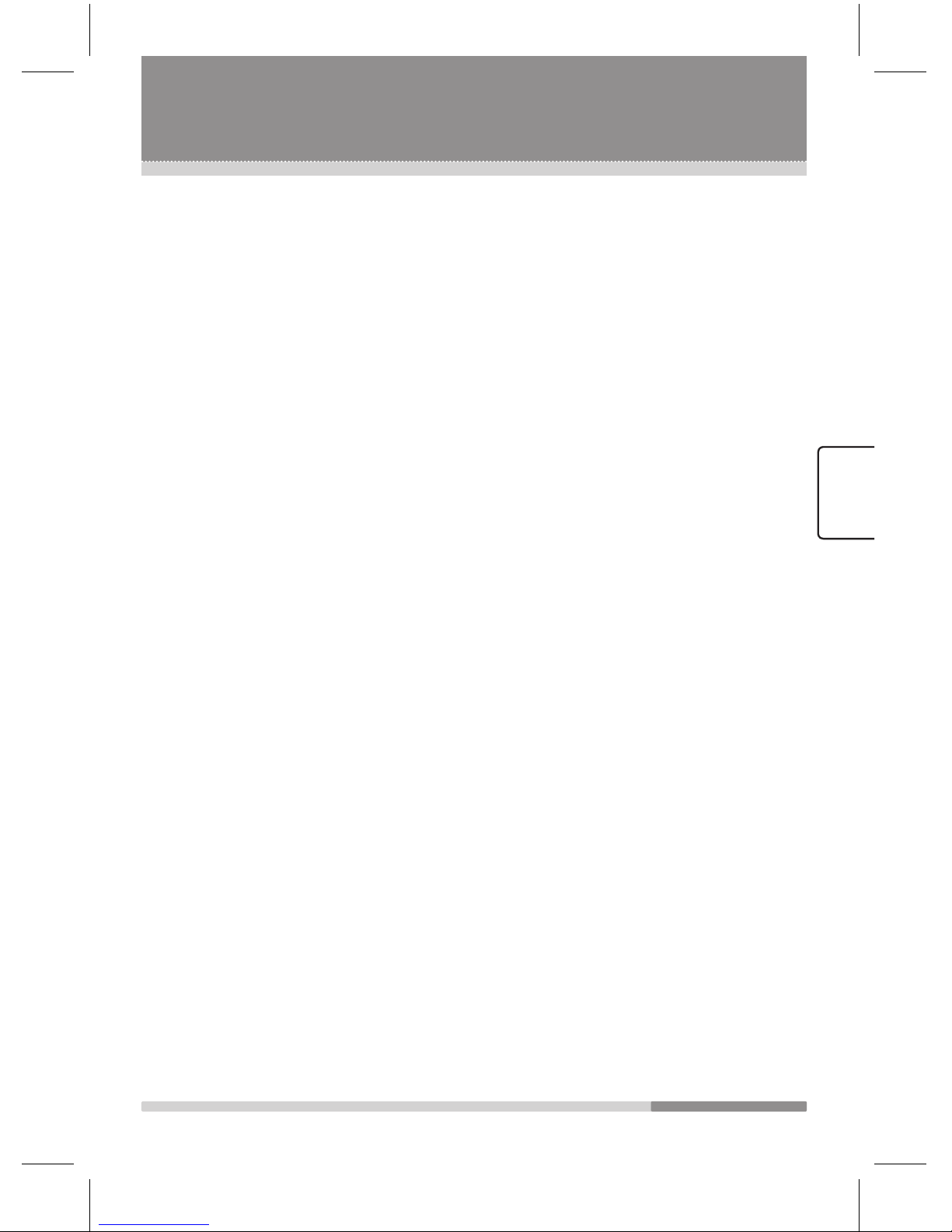
5
ENGLISH
Recording ................................................................................ 34
5.1 Using the Instant Recording .......................................................... 34
5.2 Using the Timeshift Recording ....................................................... 35
5.3 Using the Trick Mode ..................................................................... 37
5.4 Timer Recording ............................................................................ 38
5.5 Editing Timer Recording ................................................................ 39
5.6 PVR Manager ................................................................................ 40
5.6.1 Using the Timer list ................................................................... 40
5.6.2 Using the recording function ...................................................... 41
5.6.3 Using the Timeshift Recording Function .................................... 41
5.6.4 Using the Skip Time function ..................................................... 41
5.6.5 Using the Bookmark Image Function ........................................ 41
5.6.6 Using the HDD Sleep Time Function ......................................... 41
5.6.7 Formatting the Hard Disk ........................................................... 42
5.6.8 About Hard Disc Recording ....................................................... 42
Using the Playback function .................................................. 46
6.1 Playing the recorded file in the HDD ............................................. 46
6.2 Editing the Recorded Files in the HDD .......................................... 47
6.2.1 Locking a Recorded File ............................................................ 47
6.2.2 Deleting a Recorded File ........................................................... 47
6.2.3 Changing the Name of a Recorded file ..................................... 47
6.3 Using the bookmark function ......................................................... 48
6.3.1 Adding Bookmarks ..................................................................... 48
6.3.2 Going to the Bookmark .............................................................. 48
6.3.3 Deleting the Bookmark .............................................................. 48
6.3.4 Using the Repeat Function ........................................................ 48
6.3.5 Using the Skip Function ............................................................. 49
Using the System Setup Function ........................................ 50
7.1 Setting the Language Options ....................................................... 50
7.2 Adjusting the System Settings ....................................................... 50
7.3 Setting Time Information ................................................................ 51
7.4 Parental Control ............................................................................. 53
7.5 Viewing the System Information .................................................... 53
Installation .............................................................................. 54
8.1 Channel Search ............................................................................. 54
8.2 Downloading Software ................................................................... 54
8.3 Using the Factory Reset Fuction ................................................... 5
5
Common Interface .................................................................. 56
Utility ....................................................................................... 5
8
10.1 Viewing captured Images .............................................................. 58
10.2 Viewing the Calendar ..................................................................... 5
9
10.3 Universal Serial Bus (USB) ............................................................ 5
9
Using the USB Manager ......................................................... 60
11.1 How to Install the PVR USB Manager ........................................... 60
11.2 How to use PVR USB Manager .................................................... 6
2
Specification ........................................................................... 64
Trouble Shooting Guide .........................................................
67
Contents
Radix_Eng.indd 5 2006-09-15 ソタタ・11:37:39
Page 5

6
H
CS
T
U
E
D
H
S
I
LGN
E
Tuner
Tu
ner
1.1 Checking the Package Contents
1.1.1 Checking Accessories
Check the following accessories when you open the box.
User’s manual Remote control RF Loop through cable
Batteries (AAA type) USB application CD
Notice of disposal
The device, packaging material, and battery should not be disposed
of with household trash. Please obtain appropriate information about
regulations in your community, and dispose of all in accordance with
regulations at the separate locations provided.
1.1.2 Using the Remote Control
To install batteries in the remote control, do as follows:
1. Open the battery cover on the rear of the remote control.
2. Insert two AAA batteries. Make sure that the polarities (+/ -) are
aligned correctly.
3. Replace the battery cover to the original position.
If the remote control does not operate properly, check the followings:
■ Check the polarity (+/-) of the batteries (Dry-Cell).
■ Check if the batteries are drained.
■ Check if any obstacles block the remote sensor.
■ Check if there is any fluorescent lighting nearby.
Notice of disposal
Dispose of batteries according to local environmental regulations.
Do not put them in the household trash.
Getting Started
Radix_Eng.indd 6 2006-09-15 ソタタ・11:37:41
Page 6

7
ENGLISH
ENGLISH
1.2 General Description of Your Receiver
1.2.1 Front Panel
1. CAM SLOT
For a two CA Module.
2. Display
Displays the playing status, channel number, broadcasting name,
recording status, etc.
3. MENU button
Displays the main menu on the screen.
4. EXIT button
Exits the current menu.
5. Arrow(◄/►) buttons
Adjusts the volume and moves the selection.
Arrow(▲/▼) buttons
Changes channels or moves the selection.
6. OK button
Confirms selection.
7. POWER button
Turns your receiver On/Off.
Note: Current time is based on the Time and Date Table (TDT) at the
stream of the current channel. If the TDT information is not correct,
current time might be incorrect.
Caution: Please do not insert metal or alien substance into the slot for
the modules. In doing so can cause damage to the STB and reduce its
life span.
Getting Started
Radix_Eng.indd 7 2006-09-15 ソタタ・11:37:42
Page 7

8
1.2.2 Rear Panel
1. S/PDIF: Connect to an optical input of your digital amplifier using an
optical cable.
2. USB: PC to STB, STB to PC data transfer and receiver.
3. RS 232C SERIAL PORT: Connect to a serial port of your computer
or other STB for software upgrade
through a serial cable.
4. TV SCART: Connect to your TV using a SCART cable.
5. VCR SCART: Connect to your VCR using a SCART cable.
6. AUDIO R/L: Connect to audio inputs of your TV or any external
audio amp (system) using audio cables.
7. VIDEO OUT: Connect to a video input of your TV using a video
cable.
8. LNB2 IN: Connects to a satellite antenna cable or antenna loop
through out of LNB1 IN.
9. LNB2 OUT: Connects to an analogue /digital receiver.
10
. LNB1 OUT: Connects to an analogue receiver.
11. LNB1 IN: Connects to a satellite antenna cable.
Warning: Do not connect the unit to the mains socket until all
other connections have been made and checked. There is a risk of
electric shock or fire.
Getting Started
Radix_Eng.indd 8 2006-09-15 ソタタ・11:37:43
Page 8

9
ENGLISH
1.2.3 Remote Control Unit
1. POWER( ) button
Turns your receiver On/Off.
2. NUMERIC buttons
Selects TV and Radio channels.
3. SATLIST button
Displays the satellite list.
4. FAV button
Displays the favorite channels.
5. EPG button
Displays the Electronic Program Guide (EPG)
information.
6. CH/PG(▲/▼) button
Selects channels and moves to the next/previous
page.
7. AUDIO(RED) button
Switches to the audio mode.
8. Coloured buttons
(RED/GREEN/YELLOW/BLUE)
Used for interactive applications in the EPG,
Channel List, Schedule, and Playlist mode.
9. SUBT(GREEN) button
Displays the subtitle.
10
. OK button
Confirms the menu commands
11
. MENU button
Displays the main menu on the screen.
12
. REC( ) button
Starts recording.
F.LIST button
Displays the recorded files list.
PLAY(►) button
Starts playback.
STOP(■) button
Stops playback.
REW(◄◄ ) button
Rewinds at high speed.
FWD(►► ) button
Fast forwards at high speed.
PAUSE(II) button
Pauses playback.
R.SKIP(I◄◄ ) button
Jumps to the previous channel.
F.SKIP(►►I) button
Jumps to the next channel.
Getting Started
Radix_Eng.indd 9 2006-09-15 ソタタ・11:37:44
Page 9

10
13. MUTE( ) button
Reduces the TV volume to its minimum level.
Press again to restore volume.
14. TV/R button
Switches between TV and Radio modes.
15
. RES button
Displays the reservation list.
16
. ZOOM button
Enables you to zoom in/out in live and still modes.
17
. INFO( ) button
Displays the channel information.
18. VOL +/- buttons
Adjusts the volume.
19
. BACK button
Returns to the previous menu.
20
. SLEEP(BLUE) button
Switches to the sleep mode.
21. TEXT(YELLOW) button
Displays the text information.
22
. EXIT button
Exits the current menu.
23
. REPEAT( ) button
Repeats a section during the playback.
24
. BOOK.M( ) button
Selects bookmarks.
BOOK.J( ) button
Jumps to select other bookmarks.
25
. CA.SKIP button
Marks for CA skip.
26
. OPTION button
Clears all CA skip marks.
27. TV/SAT button
Switches between TV and satellite receiver
modes.
28. CAPTURE button
Captures the currently displayed image.
Getting Started
Radix_Eng.indd 10 2006-09-15 ソタタ・11:37:44
Page 10

11
ENGLISH
1.3 Connecting Your Receiver
This chapter describes how to connect the receiver. Select the most appropriate
procedure depending on your requirements.
Note: If you encounter any problem when setting up your receiver, please contact
your local receiver distributor.
1.3.1
Connecting to TV, VCR, and External Audio/Hi-Fi system
Connecting to TV
There are two ways to connect your receiver to your existing TV
system.
Use one of the following cases for the best result:
■ Connect a video cable between VIDEO output jack on your receiver
and VIDEO input jack on your existing TV. Connect an audio cable
between AUDIO (L, R) output jacks on your receiver and AUDIO
(L, R) input jacks on the TV.
■ Connect a scart cable between SCART (TV) output jack on your
receiver and SCART input jack on the TV.
Finally connect the coaxial cable from the LNB to the LNB IN jack
on receiver.
Connecting to TV with VCR
Connect a scart cable between SCART (VCR) output jack on your
receiver and SCART input jack on your VCR.
Connecting to TV with External Audio / Hi-Fi System
Connect an audio cable between AUDIO (L, R) output jacks on your
receiver and AUDIO (L, R) input jacks on your external audio/
Hi-Fi system.
If you wish to connect the optical S/PDIF jack and Dolby digital decoder
to listen digital audio, connect an optical cable between
S/PDIF output jack on receiver and S/PDIF input jack on your Digital
Audio System.
Getting Started
Radix_Eng.indd 11 2006-09-15 ソタタ・11:37:46
Page 11

12
1.3.2 Connecting Your TV with Motorized System
Using DiSEqC 1.2
There are two ways to connect the receiver to your existing TV system.
Use one of the following cases for the best result:
■ Connect a video cable between VIDEO output jack on your receiver
and VIDEO input jack on the TV. Connect an audio cable between
AUDIO (L, R) output jacks on your receiver and AUDIO (L, R) input
jacks on your TV.
■ Connect a scart cable between SCART (TV) output jack on your
receiver and SCART input jack on your TV.
Second, connect one end of your coaxial cable to the LNB input
connector of your receiver and the other end to the DiSEqC 1.2 motor.
Using DiSEqC 1.0 Connection
All our receivers are designed to be DiSEqC 1.0 and DiSEqC 1.2
compatible.
This allows multiple antennas to be connected to the STB at the same
time.
If you have two or more fixed antennas or LNBs, use a DiSEqC 1.0
switch. Connect the coaxial cable from the first LNB to the LNB 1 or
LNB A input connector of the DiSEqC switch. Do the same for any other
LNBs that you have.
Connect one end of a coaxial cable to the RF output connector of the
DiSEqC switch. Connect the other end to the LNB IN socket on the
STB.
To the digital receiver, you can connect either a single satellite antenna
directly or LNB of multi-feed equipment.
Using USALS System
For more information about using USALS system, see page 20, “Setting
up the Motor Antenna.”
Getting Started
Radix_Eng.indd 12 2006-09-15 ソタタ・11:37:46
Page 12

13
ENGLISH
1.3.3 Recommended Antenna Connection
Setting the PVR to Loop Mode.
1. When you have one antenna.
Input a single source to Tuner A, and input the output signal from
Tuner A to Tuner B using a splitter or loop through.
2. When a user has two antennas.
Connect two antennas to DiSEqC and in/outputs to Tuner A. Then
input the output signal from Tuner A to Tuner B using a splitter or
loop through.
Note: A splitter is recommended in the single mode. (For Tuner A, use
a splitter with the function of DC bypass, and for Tuner B use a splitter
regardless of the function of DC bypass.) Otherwise, it is recommended
to use a splitter. Use only a splitter in order to connect another set-topbox using a loop through to your PVR.
Getting Started
Radix_Eng.indd 13 2006-09-15 ソタタ・11:37:48
Page 13

14
Setting the PVR to Dual Mode.
To provide Live and Timeshift servics, and Recording channels through
Tuner A or Tuner B, input a signal source of the same attributes with the
signal input to Tuner A to Tuner B.
Setting the PVR to Split Mode.
Tuner A & Tuner B are activating separately in this mode.
Connect two antennas to each tuner.
Getting Started
Radix_Eng.indd 14 2006-09-15 ソタタ・11:37:50
Page 14

15
ENGLISH
2.1 Using the On-Screen Display Menu
Once you have properly installed and connected cables of receiver,
on-screen display menu appears on the screen.
On-screen display consists of 6 main menus as follows:
Installation / Channel Manager / PVR Manager / System Setup /
Common Interface / Utility
1. Press the MENU button.
2. Select your desired main menu using the
Arrow (◄/►) buttons.
3. You can select the sub menu items using the
Arrow(▲/▼) buttons.
4. Select the required subject menu using the Arrow (◄/►)
buttons.
5. When you want to return to the previous menu with
saving the change, press the BACK button.
6. When you want to exit from the current menu, press the
EXIT button.
Adjusting Initial Settings and Operations
Radix_Eng.indd 15 2006-09-15 ソタタ・11:37:51
Page 15

16
2.1.1 Viewing the Menu Map
Installation Channel Search
Download Software Receive DB from PC /
Send DB to PC /
Receive DB from STB/
Send DB to STB / OTA Update
Factory Reset
Channel Manager
Edit Channels
Edit Favorites
PVR Manager Timer list
Recording
Timeshift
Skip Time
Bookmark Image
HDD Sleep Time
Format HDD
System Setup Language Settings Menu Language /
Audio Language /
Subtitle Language
System Settings Video Output / Aspect Ratio /
Display Type / OSD Transparency /
Display Channel Info /
Display Brightness /
Standby Clock Time Display /
VFD-Slide Display
Time Settings Time Mode / Time / Time Zone /
Summer Time / Wake Up Time /
Wake Up Status /
Radio Screen Saver
Parental Control System Lock /
Channel Manager Lock /
Installation Lock /
Change Password
System Information
Common Interface
Utility Captured Image
Calendar
Tetris
USB
Adjusting Initial Settings and Operations
Radix_Eng.indd 16 2006-09-15 ソタタ・11:37:51
Page 16

17
ENGLISH
2.2 Adjusting initial Settings
When you first turn on your receiver, the HDD Checking procedure
starts and the Default Setting menu appears.
The menu consists of 2 sub-menus (Menu Language and Ant Connect).
1. Select the Menu Language.
Using the Arrow(◄/►) buttons, select the menu
language you want.
2. Set the Ant Connect.
When two antennas are connected and the second tuner
is now used, you can select an antenna connection
mode using the Arrow(◄/►) buttons.
For information about the Loop / Split / Dual modes,
see page 13, “Recommended Antenna Connection.”
3. Select the OK button.
The preprogram selection menu appears.
If the preprogram is selected, it loads the preprogram
and goes to the channel. Otherwise, the Main Menu
appears.
2.2.1 Selecting the Menu Language
You must select the language for displaying menus and you
should set parameters for system configuration and scan
satellite channels.
1. Press the MENU button.
2. Select System Setup using the Arrow(◄/►) buttons.
3. Select Language Settings using the Arrow(▲/▼)
buttons, and then press the OK button.
4. Select Menu Language using the Arrow(▲/▼) buttons,
and then press the Arrow (◄/►) buttons to select the
menu language of your choice.
You will see the selected language on the OSD menu.
You can select audio and the subtitle language.
Adjusting Initial Settings and Operations
Radix_Eng.indd 17 2006-09-15 ソタタ・11:37:51
Page 17

18
2.2.2 Channel Scanning
Perform the following setup procedure for scanning the
satellite. Follow the instructions below to scan satellite
channels. You can enjoy watching TV or listening to the
Radio after the procedure completes.
1. Press the MENU button.
2. Select Installation using the Arrow (◄/►) buttons.
3. Select Channel Search using the Arrow(▲/▼) buttons,
and then press the OK button.
4. Set the Satellite.
Select Satellite you want to edit using the Arrow(▲/▼)
buttons, and then press the RED button to move satellite
edit menu.
5. Select the Tuner.
PVR has two tuner input. Select either one using the
Arrow(◄/►) buttons.
6. Set the Ant Connect.
When Tuner 2 selected, the “ant connect” will be
displayed. You can select antenna connection mode
using the Arrow(◄/►) buttons.
For information about the Loop / Split / Dual mode
support , see page 13, “Recommended Antenna
Connection.”
7. Set the LNB Power.
Depending on the type of LNB cling to your antenna, you
can supply the LNB power by setting it to On.
8. Set the LNB Osc. (Frequency).
You can select the predefined Local Frequency (0….9,
UniCable, Universal, 10750, 10600, 9750, 5150MHz,
Onecable1 or Onecable2) using the Arrow(◄/►)
buttons or manually enter a specific frequency in MHz
unit using the numeric buttons. You can input the number
only when it displays “0…9”.
Note: If you have selected Universal, select 9750/10600
.
In this case, the 22KHz tone value is disabled.
Adjusting Initial Settings and Operations
Radix_Eng.indd 18 2006-09-15 ソタタ・11:37:52
Page 18

19
ENGLISH
SAT-Receiver 1
UniCable LNB
SPS 6921
SAT-Receiver 2
Setting the UniCable LNB
a. Adjust direction of Dish antenna to the favorite
satellite.
b. Connect UniCable LNB to the dish antenna.
c. Connect UniCable LNB with a splitter and than,
splitter with LNB inputs of two separated receivers.
d. After all connections are well done, please turn on
one of receivers for software setting.
e. Select IF frequency using the Arrow (◄/►) buttons.
f. After selection of IF frequency, IF channel will be
saved by pressing the BACK or EXIT button.
g. Each receiver connected to UniCable LNB must use
different IF channels.
h. After the setting completes, please switch it off for
the connection to other receivers. Setting process is
same as the above way.
9. Set the 22KHz Tone.
In case you are using a Dual LNB or two antennas
connected to a 22KHz tone switch box, make 22KHz
tone ON or OFF to select LNB or antenna.
■ ON: Select ON if Dual LNB is used or 2 antennas are
connected to the 22KHz tone switch box.
■ OFF: Select OFF if 22KHz Tone is not used.
10. Set the DiSEqC Input switch.
DiSEqC must be used when using two or more antennas
and LNBs.
Select None, DiSEqC 1.0, DiSEqC 1.1, Motor and
USALS using the Arrow(◄/►) buttons.
11. Committed
Sets the port number of DiSEqC 1.0 switch (1 to 4) using
the Arrow(◄/►) buttons.
12. UnCommitted
Sets the port number of DiSEqC 1.1 switch (1 to 16)
using the Arrow(◄/►) buttons.
13. After the setup is complete, press the RED button to
save.
Adjusting Initial Settings and Operations
Radix_Eng.indd 19 2006-09-15 ソタタ・11:37:53
Page 19

20
14. Press the GREEN button to scan.
■ Network: If you want to have all other Transponder
information, you need to Select network to ON .
■ Search Mode: You can select ALL /FTA option mode
in each satellite using the Arrow(◄/►) buttons.
15. Press the OK button.
STB will automatically scan all TV/Radio channels from
a satellite and save them into the channel list.
You can see the progressive status of channel searching.
Press the RED or EXIT button to stop channel searching.
When the channel searching is complete, the result will
be saved and the first channel of the searched ones
displays.
Note: Please wait for the receiver to process all the
channels, and note that the Channel Search procedure may
take a few minutes.
2.2.3 Setting up the Motor Antenna
If you use Motor Antenna, which is operated by motor, you
should set the antenna as Motor before Channel Search.
You can set the following option when LNB 1 or LNB 2 is set
to the motor antenna.
Selecting MOTOR using the YELLOW colour button in
DiSEqC menu.
■ DiSEqC 1.2 Motor: You can move the motor to the left
or right by using the Arrow(◄/►) buttons continuously,
but when you stop pressing the Arrow(◄/►) buttons,
the motor will be stopped.
■ Save: When you press the OK button, current position of
the DiSEqC motor will be saved.
■ Go to Reference: Move to the position “
O.”
■ Calculation: The difference between the current position
and the new position of the current satellite is applied to
all the other satellite also.
■ Limit: You can set the maximum move extent. You can
control the Enable or Disable mode. When you select
Enable, East Limit and West Limit will activate. Press
the OK button, then current position will be restored as
each limit.
■ Reset: After select the Reset and press the OK button,
the original value of motor will be restored.
Adjusting Initial Settings and Operations
Radix_Eng.indd 20 2006-09-15 ソタタ・11:37:54
Page 20

21
ENGLISH
Selecting USALS using the YELLOW colour button in
DiSEqC menu.
1. Input the value of latitude and longitude in which the
dish-installer is placed.
2. As the satellite that you want to target was selected in
the last menu, it is possible to press the OK button in
Rotate.
3. Then the degree of an angle for rotate will be calculated
automatically and the DiSEqC Motor will adjust to rotate
the dish to the previously selected target satellite.
4. When you set this procedure, notice the following point,
that is, the zero degree of DiSEqC Motor must be
headed for the due North at initial setup status.
2.2.4 Renaming the Satellite
You can rename a satellite name.
1. Select the satellite name you would like to rename using
the Arrow(▲/▼) buttons and press the OK button in the
Channel Search mode.
2. Press the RED button to access the Edit mode.
3. Press the GREEN button to access the Rename.
4. Enter the desired satellite name on the screen keyboard
using the Arrow(▲/▼/◄/►) buttons.
5. Press the BLUE button to save.
To prompt menu commands:
■ OK: Confirms the selection.
■ BACK: Deletes typed name.
■ EXIT: Cancels the command.
Adjusting Initial Settings and Operations
Radix_Eng.indd 21 2006-09-15 ソタタ・11:37:54
Page 21

22
2.2.5 Editing the transponder setting
Editing the transponder settings
1. Select the satellite name you would like to edit
transponder using the Arrow(▲/▼) buttons in channel
search mode, and then press the YELLOW button.
2. Select transponder you would like to change the
parameter values using the Arrow(▲/▼) buttons, and
then press the RED button.
3. Place the cursor on the sub menu using the Arrow(▲/▼)
buttons and press the Arrow(◄/►) buttons or numeric
button to change the setting.
4. When completing entering transponder information,
press the OK button to save.
Using the menu command options:
■ FREQ: Insert the frequency of the transponder you want
to edit.
■ H/V: Select the polarization of the transponder you want
to edit (Horizontal / Vertical).
■ SYMBOL: Input the symbol rate of the transponder you
want to edit.
■ FEC: Select the FEC (Forward Error Correction) option;
Auto, 1/2, 2/3, 3/4, 5/6, and 7/8
.
Adding transponder settings
If you cannot find the desired transponder from the
transponder list, you can add it by inputting appropriate
parameter values for a new transponder.
1. Press the GREEN button.
2. Place the cursor on the sub menu using the Arrow(▲/▼)
buttons and press the Arrow(◄/►) buttons or numeric
button to enter parameter values.
Adjusting Initial Settings and Operations
Radix_Eng.indd 22 2006-09-15 ソタタ・11:37:55
Page 22

23
ENGLISH
Scanning transponder information
If you cannot find it from the transponder list, you should
insert all the setting parameters.
1. Press the YELLOW button.
2. Place the cursor on the sub menu using the Arrow(▲/▼)
buttons and press the Arrow(◄/►) buttons or numeric
button to enter parameter values.
■ If you want to have all other transponder information,
select network to ON
.
■ You can also search a special channel of the
specified transponder by specifying VID PID (Packet
Identifier), AUD PID and PCR PID
.
■ When you want to search a specified channel, please
input the specified PCR PID with specified VID/AUD
PID
.
Deleting transponder information
You can delete the selected transponder from the
transponder list using the BLUE button.
1. Select the transponder you would like to delete using the
Arrow(▲/▼) buttons and then press the OK button.
2. Press the BLUE button.
3. Press the OK button.
Adjusting Initial Settings and Operations
Radix_Eng.indd 23 2006-09-15 ソタタ・11:37:55
Page 23

24
This chapter describes functions such as changing channel, volume
control, and basic features for watching channels.
3.1.1 Changing Channels
You can change the current channel using one of the
following methods:
1. Press the CH▲/CH▼ buttons.
2. Enter your desired channel number using the
NUMERICAL (0-9) buttons to move to the channel
directly.
3. Press the TV/R button to switch between TV and Radio
channels.
3.1.2 Adjusting the volume
1. Press the V+/V- buttons to adjust the volume.
2. Press the MUTE button to stop the sound temporarily.
3. Press the MUTE button again or the V+/V- buttons to
cancel muting.
Note: The mute function is still enabled while you change
the channel.
3.1.3 Changing the Subtitle Language
If the current channel provides subtitle information, you can
select the language for the subtitle.
1. Press the SUBT button to display the subtitle languages
list.
2. Select your desired subtitle language using the
Arrow(▲/▼) buttons. The subtitle displays in the
selected language at the bottom of the screen.
Tip: You can select a default subtitle language by selecting
the main menu → System Setup → Language
Settings
→ Subtitle Language.
Basic Operation
Radix_Eng.indd 24 2006-09-15 ソタタ・11:37:56
Page 24

25
ENGLISH
3.1.4 Changing the Audio Language
If the current channel is available in multiple audio
languages, you can select the language that you wish to
listen in.
1. Press the AUDIO button to display audio menu.
2. Select your desired audio language using the
Arrow(◄/►) buttons.
3. Select audio mode (left, right, stereo) using the
Arrow(◄/►) buttons.
4. Press the EXIT button to exit.
Tip: You can select your desired default audio language by
selecting the main menu → System Setup →
Language Settings → Audio Language.
3.1.5 Viewing the Teletext (TTX) information
You can access the TTX information when the current
broadcasting supports this function.
Press the TTX button. Teletext menu is composed of
Navigation Board, Status Board and Page Display Board.
3.1.6 Using the Sleep Timer Function
Press the BLUE(SlEEP) button, the time set of the sleep
timer appears.
Your receiver automatically turns off after a preset time
interval. (5→10→15 → 20
→ 30 → 45 → 60 → 90 →
120 min → OFF)
Basic Operation
Radix_Eng.indd 25 2006-09-15 ソタタ・11:37:56
Page 25

26
3.1.7 Using the Zoom Function
You can make the picture appear larger on the screen using
the ZOOM button.
1. Press the ZOOM button.
The selected picture is enlarged two times.
2. Select the area you want to zoom using the
Arrow(▲/▼/◄/►) buttons.
3. Each time you press the ZOOM button, the picture is
enlarged two or four times.
4. Press the Arrow(▲/▼/◄/►) buttons to change the
location at the higher left of display.
5. Press the ZOOM button twice to cancel the zoom
function.
3.1.8 Viewing the Info Bar
Channel information always appears for a specific period of
time whenever you switch channels.
General Information
Press the INFO( ) button you can see general information
of the current channel.
The channel information includes as follows:
■ Channel number and name.
■ Current time.
■ Signal Level & Signal Quality.
■ Icons: Scrambled channel, Locked channel, Radio
Channel, Subtitle, Teletext, and Sound information.
■ Record/Reservation information.
■ Channel information.
■ Video PID (Packet Identifier) /Audio PID and PCR PID.
■ Aspect Ratio/Audio Language
■ Playback information.
Basic Operation
Radix_Eng.indd 26 2006-09-15 ソタタ・11:37:57
Page 26

27
ENGLISH
Detailed channel information is as follows:
You can see detailed channel information using the
INFO( ) button again.
Press the INFO( ) button you can see general information
of the current channel.
■ Detailed channel information.
■ Satellite, Frequency, Symbol Rate, FEC, Polarity, Video
PID, Audio PID, PCR PID, and Antenna Connect.
3.1.9 Viewing the channel List
This menu helps you to easily select the channel that you
want to watch or edit.
To display the channel list, press the SAT/LIST or OK button
while you are viewing a channel.
All channels that you saved into the channel list appears.
The channel list can be constructed independently for
each Satellite, Favorite Group, TV or Radio using the TV/R
or FAV buttons. The icon (€) behind the channel name
symbolises scrambled channel, and the (€) icon behind the
channel name indicates the locked channel.
1. When you press the Arrow(◄/►) buttons, you can see
and control the channel iist by each satellite.
2. When you press the TV/R button, you can automatically
select TV and Radio channel iist.
3. When you press the FAV button, you can see each
favorite channel list from A to E.
To watch a specific channel:
1. Select the channel using the Arrow(▲/▼) buttons.
2. Press the OK button to confirm.
You can also select a specific channel using the numeric
buttons directly. When you press the INFO(
) button in this
menu, you can change the attributes (Lock, Favorite and
Delete) of channels through the Channel Configuration.
Basic Operation
Radix_Eng.indd 27 2006-09-15 ソタタ・11:37:57
Page 27

28
The coloured buttons show the channel lists as follows:
■ RED(AUDIO) button: Displays only free to air channels
list.
■ GREEN(SUBT) button: Displays channels list by
alphabetical order (alphabetical A -Z).
■ YELLOW(TEXT) button: Displays all locked channels
list.
■ BLUE(SLEEP) button: Displays default channels list.
Use the following OPTION buttons to display various
service lists and the symbol of coloured button will be
marked right above of the channel list:
■ RED(AUDIO) button: Displays Bouquet channel list.
■ GREEN(SUBT) button: Displays SAT list.
■ YELLOW(TEXT) button: Displays all kind of CAS
channel list.
■ BLUE(SLEEP) button: Restores default channel list.
3.1.10 Using the Channel Configuration menu
At the Channel Configuration you can change the favorite
group and locking status. You can also delete channels
information.
To save the changes in Channel Configuration, press the
OK button when the cursor is at Lock, Favorite, or Delete
.
1. Select the specific channel you want to change the
parameter values of in the Channel List by using the
Arrow(▲/▼) buttons.
2. Press the INFO( ) button.
The Channel Configuration screen appears.
3. Use the Arrow(▲/▼) buttons to select the submenu you
want to modify on the Channel Configuration screen.
4. Use the Arrow(▲/▼) buttons and press the OK button
to confirm.
Basic Operation
Radix_Eng.indd 28 2006-09-15 ソタタ・11:37:58
Page 28

29
ENGLISH
3.1.11 Using Electronic Program Guide (EPG)
EPG displays program information such as program titles,
broadcasting schedule, program synopsis, and such. EPG
information differs depending on the service provider.
Depending on the amount of the EPG data, loading time
might take a couple of seconds.
1. Press the EPG button while watching a TV channel or
listening to a Radio channel.
2. EPG information appears.
3. Select the channel using the Arrow(▲/▼) buttons and
press the OK button to watch.
4. To see the extended information of program, press the
INFO( ) button.
5. The extended information may include details such as
the actors and the providers, and such.
To see the titles of current & next program, press the RED /
GREEN button.
You can see the program information that will be played for a
week by pressing the YELLOW button. The information may
include current time, name of the Now and Next Program,
the starting and ending time of the Now/Next Program and
on-screen display window.
With the TV/R/FAV buttons you can browse among the
various program lists.
For information about the reservation functions, see page
38, “ Timer Recording.”
Maximum of 20 events can be reserved for the schedule.
Basic Operation
Radix_Eng.indd 29 2006-09-15 ソタタ・11:37:59
Page 29

30
4.1 Editing Channels
To access the Edit Channels menu:
1. Press the MENU button.
2. Select Channel Manager using the Arrow(◄/►)
buttons.
3. Select Edit Channels using the Arrow(▲/▼) buttons,
and then press the OK button.
4.1.1 Moving Channels Location
You can move one or more channels into your desired
location, which changes the channel number accordingly.
1. You can select the channel that you want to move using
the Arrow(▲/▼) buttons, and then press the OK button.
2. Using the Arrow(▲/▼) buttons, move to the desired
selection and then press the RED button.
4.1.2 Using the Lock /Unlock functions
You can lock / unlock one or more channels.
1. You can select the channels that you want to lock or
unlock using the Arrow(▲/▼) buttons, and then press
the OK button.
You can select multiple channels.
2. Press the GREEN button to lock selected channels.
To lock / unlock one channel:
1. You can select the channel that you want to lock or
unlock using the Arrow(▲/▼) buttons.
2. Press the GREEN button to lock/unlock selected
channel.
Notes:
■ Once the program is locked, you can not watch the
locked channel till you change the configuration from
Lock to Unlock in the edit channel menu or channel list
menu.
■ You should enter the password using the NUMERIC
buttons to watch locked channels.
■ The lock symbol (
) is marked at the right side of the
channel name on the Edit Channel list.
■ On the other hand, the locked channel is displayed with
the lock symbol (
) on the Information screen.
Using the Channel Manager
Radix_Eng.indd 30 2006-09-15 ソタタ・11:37:59
Page 30

31
ENGLISH
4.1.3 Renaming a Channel
You can change the channel name as in the followings:
1. You can select the channel that you want to rename
using the Arrow(▲/▼) buttons, and then press the
YELLOW button. Channel Rename keyboard appears.
2. Enter the channel name directly using the Arrow(▲/▼)
buttons, and press the OK button.
4.1.4 Deleting Channels
You can delete one or more channels.
1. You can select the channels that you want to delete
using the Arrow(▲/▼) buttons, and then press the OK
button. You can select multiple channels.
2. Press the BLUE button. The program deletion menu
appears.
3. Press the OK button to delete channels.
To delete all channels:
1. Press the BOOK.M( ) button, and then press the
BLUE button.
The program deletion menu appears.
■ BOOK.M(
) button: Selects All
■ BOOK.J(
) button: Clears All
2. Press the OK button to delete all channels.
Using the Channel Manager
Radix_Eng.indd 31 2006-09-15 ソタタ・11:38:00
Page 31

32
4.2 Editing the Favorite Channels
You can edit favorite channels or favorite channel lists.
To access the Edit Favorite Channels menu:
1. Press the MENU button.
2. Select Channel Manager using the Arrow(◄/►)
buttons.
3. Select Edit Favorites using the Arrow(▲/▼) buttons,
and then press the OK button.
4.2.1 Sorting a channel list
1. Press the RED button and the following Program
Sorting menu screen displays.
2. You can rearrange the lists by satellite, FTA / scramble,
or alphabetical order using the Arrow(▲/▼/◄/►)
buttons.
3. Press the OK button to confirm.
4.2.2 Registering the Favorite Group
Before you can use the favorite channels lst, you must first
register your favorite channels into the favorite group.
Favorite Group is composed 12 genres, movie, news,
music, cartoon, drama, documentary, shopping, religion, life,
adult, travel and sports.
1. Select the desired favorite group by pressing the FAV
button.
The screen is divided into two sections.
The list on the left displays all channels available and the
list on the right displays selected favorite list.
2. Select the channels that you want to register into favorite
groups using the Arrow(▲/▼) buttons, and press the
OK button to confirm.
3. Press the GREEN button and the selected channels will
be added to each group of the favorite channel list.
4. Same channel can be selected for each favorite group
simultaneously.
Using the Channel Manager
Radix_Eng.indd 32 2006-09-15 ソタタ・11:38:00
Page 32

33
ENGLISH
4.2.3 Renaming the Favorite group
You can rename the name of favorite group.
1. Press the YELLOW button to change the name of
favorite group, then the following
Favorite Rename keyboard screen appears.
2. Use the Arrow(▲/▼/◄/►) buttons to place the cursor
on the desired character and press the OK button.
4.2.4 Deleting the Favorite channel list
You can delete channels from the favorite channel list.
1. Select the channels that you want to delete the added
favorite channel from the list using the Arrow(▲/▼)
buttons, and then press the OK button.
You can select multiple channels.
2. Press the BLUE button. The program deletion menu will
appears.
3. Press the OK button to confirm.
To delete all channels:
1. Press the BOOK.M( ) button, and then press the
BLUE button.
The program deletion menu appears.
2. Press the OK button to delete all favorite channels.
Using the Channel Manager
Radix_Eng.indd 33 2006-09-15 ソタタ・11:38:01
Page 33

34
5.1 Using the Instant Recording
This receiver is equipped with a built-in Hard Disk Drive (HDD). It can
be used to record and store TV and Radio programs. Basically, the
hard disc is similar to those being used in personal computers.
Also you can watch TV program no. 1 and record program no.2 at the
same time.
1. Select a TV or Radio channel you want to record, then
press the REC( ) button.
The Duration time menu appears.
2. Set record time using the Arrow(◄/►) buttons, and then
press the OK button.
The recording time changes as you press the OK button.
Time intervals are: 30 → 60 → 120 → 180 minutes
To change the recording duration time while recording:
1. Press the REC( ) button, and then press the OK
button.
2. Set the duration time using the Arrow(▲/▼/◄/►)
buttons, and then press the OK button.
3. Press the EXIT button.
To stop recording:
Press the STOP(■) button, and then press the OK button.
Note: Ensure that there is enough free space before
recording, because if the free space on the hard disk drive is
insufficient, recording will stop.
Caution: Please do not Power off or Standby while
recording to prevent HDD damage.
Recording
Radix_Eng.indd 34 2006-09-15 ソタタ・11:38:02
Page 34

35
ENGLISH
5.2 Using the Timeshift Recording
You can temporarily record a Live TV program in built-in hard disk using
Timeshift Recording (TSR) function and then watch it. It is possible to
jump back up to 3 hours and starts to play from the previous watching
point. Functions are available such as PAUSE, REW(rewind) and
FWD(forward).
In the timeshift mode, recording and playback can be activated
simultaneously.
You can play back a recorded program from where you missed the
watching point.
To enable Timeshift, follow the steps below:
Press the MENU button → PVR Manager → Timeshift → ON/OFF
There are two ways to activate timeshift function:
1. Press the PAUSE(II) button while the Timeshift function
is set to OFF.
From the watching point you press the PAUSE(II)
button, the Timeshift recording starts.
2. Play backward to the point where you missed. To play
backward to the previously watching point without using
the pause function, the Timeshift function must be set to
ON
.
To go to the desired position, press REW(◄◄ ) or
FWD(►► ) button. Your position is displayed in the
information bar using the INFO( ) button. To remove the
information bar, press EXIT button.
Recording
Radix_Eng.indd 35 2006-09-15 ソタタ・11:38:02
Page 35

36
When pressing the PAUSE (II) button while watching, the
current program stops.
The following changes are made immediately:
■ Live TV picture is paused.
■ HDD operates for the Timeshift recording mode.
■ HDD Click Noise is audible.
■ If you press the PLAY(►) button 5 minutes after you
pressed the PAUSE(
II
) button. The channel resumes
playing.
■ TV playback starts in Timeshift mode.
■ Time delay: 5 minutes behind live TV.
To cancel the timeshift recording, press the STOP (■)
button.
■ Timeshift playback stops.
■ TV viewing jumps forward by 5 minutes and catches up
again the live event.
Using available functions in the Timeshift mode
■ Slow Motion: Plays the program in slow motion mode.
For more information about using the slow motion
function, see page 37, “Using the Trick Mode.”
■ Fast Rewind(◄◄ ): Used to search backward to
previous scenes in fast speed. Each time you press it,
the playback speed increases.
When the start point is met, it automatically resumes the
play from the start in normal speed.
■ Fast Forward(►► ): Used to search forward to the
broadcasting point in fast speed. Each time you press
it, the speed increases (x2, x4, and x8). When the
live broadcasting point is met, it displays the current
broadcasting pictures in normal speed.
Recording
Radix_Eng.indd 36 2006-09-15 ソタタ・11:38:03
Page 36

37
ENGLISH
5.3 Using the Trick Mode
You can operate Trick mode when Timeshift recording or playing a
recorded program.
Using functions available in the Trick mode:
■ Pause
You can pause the screen using PAUSE(II) button.
■ Fast Forward / Fast Rewind playback
You can rewind fast up to 2 steps (×2,×4 ) speed using
the REW(◄◄ ) button and forward fatly up to 3 steps
(×2, ×4, ×8) speed using the FWD(►► ) button.
■ Slow Motion Playback
Press the PAUSE(II) button, and then FWD(►► ) or
REW(◄◄ ) button to see slow motion with 4 steps
(1/2,1/3,1/4, and 1/5). Press the PLAY(►) button to
resume the playback with normal speed.
■ Skip playback
Press the F.SKIP(►►I) button to forward skip. Press
the R.SKIP(I◄◄ ) button to backward skip. Duration is
adjustable from 10sec to 600sec.
Recording
Radix_Eng.indd 37 2006-09-15 ソタタ・11:38:03
Page 37

38
5.4 Timer Recording
You can record TV/Radio programs using the Electronic Program Guide
(EPG).
1. Press the EPG button while watching a TV channel or
listening to the Radio channel.
The Electronic Program Guide appears.
2. Select the channel you want to reserve timer recording
using the Arrow(▲/▼) buttons, and then press the
BLUE(SLEEP) button.
3. Select the Type using the Arrow(▲/▼) buttons, and
then press the Arrow(◄/►) buttons to select Record.
4. Select one of repeat Mode options among Once, Daily,
and Weekly using the Arrow(◄/►) buttons.
5. Set the Start Time and End Time using numeric
buttons.
6. Press the OK button to confirm.
Press the EXIT button to cancel the reserved channels
and press the EXIT button.
Notes: The recording time will end about 10 seconds
earlier than the reserved time. This is to prepare for the next
program to be recorded.
■ You can reserve 20 programs for recording.
■ If the program to reserve overlaps with the existing one,
adjust the reservation so as not to overlap.
■ If the target channel is locked, restricted by watching
time or parental control, you have to enter a password
for reservation.
Recording
Radix_Eng.indd 38 2006-09-15 ソタタ・11:38:03
Page 38

39
ENGLISH
5.5 Editing Timer Recording
You can edit or delete the reserved programs for timer recording.
Also you can add new timer recording.
1. Press the MENU button.
2. Select PVR Manager using the Arrow(◄/►) buttons.
3. Select Timer list using the Arrow(▲/▼) buttons, and
then press the OK button.
You can search the previously reserved programs.
4. Select the reserved program you want to edit using the
Arrow(▲/▼) buttons, and then press the OK button.
5. Edit a desired item using the Arrow(▲/▼) buttons, and
then press the OK button.
Recording
Radix_Eng.indd 39 2006-09-15 ソタタ・11:38:04
Page 39

40
5.6 PVR Manager
5.6.1 Using the Timer list
Timer list function enables you to reserve a program
recorded and view it.
You can edit or delete the reserved programs for timer
recording. Also you can add new timer recording. For more
information about the timer recording function, see page 38,
“Timer Recording.”
To access the Timer list:
1. Press the MENU button.
2. Select PVR Manager using the Arrow(◄/►) buttons.
3. Select Timer list using the Arrow(▲/▼) buttons, and
then press the OK button.
Adding the program in the Timer list
You can add programs in the Timer list.
1. Select the blank place using the Arrow(▲/▼) buttons,
and then press the OK button.
2. Select Channel you want to record or view using the
Arrow(◄/►/▲/▼) buttons, and then press the OK
button.
3. Select Type options either Record or View using the
Arrow(◄/►) buttons.
4. Select one of repeat Mode options among Once, Daily,
and Weekly using the Arrow(◄/►) buttons.
5. Set the Start Time and End Time using numeric
buttons.
6. Press the OK button.
Deleting the reserved programs
You can delete the reserved programs.
1. Select the reserved program you want to delete using
the Arrow(▲/▼) buttons, and then press the OK button.
2. Select Delete using the Arrow(▲/▼) buttons, and then
press the OK button.
Editing the reserved programs
For information about editing timer recording, see page 39,
“Editing Timer Recording.”
Recording
Radix_Eng.indd 40 2006-09-15 ソタタ・11:38:04
Page 40

41
ENGLISH
5.6.2 Using the recording function
You can record TV or Radio programs using the MENU
button.
Press the MENU button → PVR Manager → Recording
Recording menu is not available to use while the recording
is in progress.
5.6.3 Using the Timeshift Recording Function
You can activate the timeshift function using the OK button.
Select ON or OFF using the Arrow(◄/►) buttons, and then
press the OK button to confirm.
■ If the Timeshift is set to ON, you can play backward at
any time while watching TV.
■ If the Timeshift is set to OFF, you can use the PAUSE(
II
)
button to start the timeshift recording.
You can play backward after the live TV channel is
paused.
5.6.4 Using the Skip Time function
You can activate the skip time function using the OK button.
Available time intervals for the skip time function: 10, 20, 30,
60, 120, 300, and 600
sec.
5.6.5 Using the Bookmark Image Function
You can activate the bookmark image function using the OK
button.
The bookmarked image can be displayed with thumbnail
screen by selecting ON
.
5.6.6 Using the HDD Sleep Time Function
You can activate the HDD sleep time function using the OK
button.
Available time intervals for the HDD sleep time function:
OFF, 1, 5, 10, 15, 30 min.
Note: When starting to record after the power is on, HDD
noise can be generated for about 1 minute. This is a normal
condition of the product. It does not mean a problem.
Recording
Radix_Eng.indd 41 2006-09-15 ソタタ・11:38:05
Page 41

42
5.6.7 Formatting the Hard Disk
The HDD format feature can not be activated during the
playback, recording or timeshift recording. Follow the steps
below to format the HDD:
main menu → PVR Manager → Format HDD
If you press the OK button on a warning message appears.
Press the OK button then it starts activation and HDD will be
initialized. After the format is complete, you have to restart
your receiver.
5.6.8 About Hard Disc Recording
To make the best use of your HDD recordings, we
recommend keeping in mind these rules as general
information.
■ We suggest that you spend some time testing the major
functions along with HDD recordings in order make
yourself familiar with them.
■ The recording capacity of the HDD is quite large,
however, it is limited. By default, it is about 80 hours
of TV recording (depending on the size of the installed
HDD).
■ Actual recording time may vary because it widely
depends on the recorded program material and its data
volume. In case of radio reception, recording time can be
up to 40 times larger than TV recording time.
■ A small portion of the HDD capacity is always reserved
for Timeshift recording and cannot be used for regular
storage of TV or radio programs.
■ Remember to delete recordings from the disk that you
don’t needed any longer.
■ Recordings made on the built-in disk cannot be digitally
transferred to an external digital recording device.
■ Recordings you want to keep you may transfer to a
conventional analogue VCR.
■ This set top box can be used also for direct recording
of TV and radio programs on a conventional analogue
VCR.
■ Recording can be made only from the channel you are
watching for the moment.
Recording
Radix_Eng.indd 42 2006-09-15 ソタタ・11:38:05
Page 42

43
ENGLISH
■ Timer recordings (internal HDD or externally connected
conventional VCR) can be booked easily by using the
EPG recording function.
■ Timeshift Recording (TSR) viewing / recording is one
of the big advantages of the built-in HDD. You can start
watching playback of a recorded program while the
recording of the same program is still in progress. Or you
can pause viewing a TV program and continue watching
some time later from the missing point while watching
movie: the HDD drive has performed necessary
intermediate recording meanwhile.
Further details of the above mentioned recording functions
are described in this manual.
Recording of copyright protected TV and radio program
material is permitted only for personal use. In order to avoid
infringements of copyright laws please observe the existing
regulations in your country.
Description of details for better understanding the
complex functions, such as:
Example 1>> HDD Standby Timer setting
HDD will not be used at all times. Normal TV watching or
radio listening does not require a running HDD. This menu is
used for both, extending service life of the HDD and saving
power that is consumed by an idling HDD.
If the timer is set to 10 minutes, the HDD goes into standby
mode after 10 minutes of non-use.
Notes:
■ Start-up time of a “sleeping” HDD is about 5 seconds.
This will increase the time delay for recording start after
pressing the record or timeshift relative button.
■ If you prefer a quicker start of the record mode you
should better select the timer setting “Always ON”.
Toggle with Arrow(◄/►) buttons to set the desired
parameter.
Recording
Radix_Eng.indd 43 2006-09-15 ソタタ・11:38:05
Page 43

44
Example 2>> Timer Recording
■ You can use the timer function for unattended recordings
on HDD or on a conventional VCR that has been
connected to the VCR SCART connector of this unit.
You can also use the timer function for automatically
switching your receiver ON/OFF or changing the TV
program at a preset time in case you don’t want to miss
the start of a program but want to watch another channel
until then.
■ The timer function allows you to set up a list with all the
required timer settings in which you can enter the date
and time for the receiver to be switched on and off, the
program and if necessary daily or weekly repeat of each
switching operation.
■ If you are currently watching a program and timer
switching operation is pending, the receiver reminds
you by overlaying a massage that the timer switching
operation will take place in one minute. When this time
is reached, the receiver switches over to the required
channel and REC is displayed on the front display. After
the preset time has expired, the receiver switches back
to the original channel.
Example 3>> Using the Timeshift Recording
Let us assume that the phone is ringing while you are
watching TV.
You do not want to miss anything of the program, so you
decide to start the timeshift recording while you answer the
phone.
While watching TV, just press the timeshift relative button.
■ The picture will freeze, no sound will be heard and the
recording will start.
■ Time shift enables you to follow a running program with
a delay of up to 120 minutes.
Let us assume again that 10 minutes later the situation is
like this:
■ A frozen picture on the TV and no sound.
■ Of course, you would like to watch now the timeshift
recording that contains your missed 10 minutes.
■ You start the playback of the timeshift recording by
pressing the PLAY(►) button.
Note: Further recording is still in progress during the
playback in the timeshift mode.
Recording
Radix_Eng.indd 44 2006-09-15 ソタタ・11:38:06
Page 44

45
ENGLISH
To turn off the timeshift recording do as follows:
■ Keep on watching the playback until the program is
finished.
■ Press the STOP(■) button to turn off the timeshift
recording.
■ In order to save HDD memory space, time shift recordings
will be deleted automatically from the temporary memory
when pressing the STOP(■) button.
Note: During the playback in the timeshift mode, you may
use the special playback functions, such as SLOW, REW,
FWD, and PAUSE
.
When starting the playback during an ongoing timeshift
recording you can press the FWD(►► ) button repeatedly
if you do not want to be 10 minutes behind the live
transmission of the program. So it is possible to have a
quick look at what has been recorded during your phone
conversation - and at the same time finally reach the direct
transmission of the program. If anything of interest seems to
be going on you can press the
PLAY(►) button again and
select normal speed (with sound).
Recording
Radix_Eng.indd 45 2006-09-15 ソタタ・11:38:06
Page 45

46
6.1 Playing the recorded file in the HDD
To play the TV or Radio recorded programs in the HDD.
1. Press the F.LIST button.
Play back list window appears.
You can view the detailed information through the
thumbnail view.
2. Select the desired file using the Arrow(▲/▼) buttons,
and then press the OK button.
You can watch the selected program on the full screen.
It is also possible to sort the recorded files by alphabetical,
Locked, and FTA channel order.
■ Press the RED (AUDIO) button to sort the FTA channel
order.
■ Press the GREEN (SUBT) button to sort the alphabetical
channel order.
■ Press the YELLOW (TEXT) button to sort the Locked
channel order.
■ Press the BLUE (SLEEP) button to restore.
Using the Playback function
Radix_Eng.indd 46 2006-09-15 ソタタ・11:38:06
Page 46

47
ENGLISH
6.2 Editing the Recorded Files in the HDD
You can rename, delete, and lock recorded channels in the HDD.
6.2.1 Locking a Recorded File
1. Select the channel you want to lock using the
Arrow(▲/▼) buttons and INFO( ) button.
2. Select Lock in the file configure screen using the
Arrow(▲/▼) buttons.
3. Select ON using the Arrow(▲/▼) buttons, and the press
the OK button.
Note: If the Lock option of a file is set to ON, you have to
enter a password to playback the file.
6.2.2 Deleting a Recorded File
1. Select the channel you want to delete using the
Arrow(▲/▼) buttons, and INFO( ) button.
2. Select Delete in the file configure screen using the
Arrow(▲/▼) buttons, and then press the OK button.
3. Press the OK button to confirm.
6.2.3 Changing the Name of a Recorded file
1. Select the channel you want to rename using the
Arrow(▲/▼) buttons, and INFO( ) button.
2. Select Rename in the file configure screen using the
Arrow(▲/▼) buttons, and then press the OK button.
3. Enter the desired file name on the screen keyboard
using the Arrow(▲/▼/◄/►) buttons and OK button.
4. Press the BLUE(SLEEP) button to save.
This function enables you to bookmark your favorite scene
and repeat it as many times as you want. You can jump to
the position directly by bookmark function in playback and
time shifted playback.
To search the positions quickly, you can use this function.
Using the Playback function
Radix_Eng.indd 47 2006-09-15 ソタタ・11:38:07
Page 47

48
6.3 Using the bookmark function
6.3.1 Adding Bookmarks
You can bookmark maximum 10 positions.
1. Press the BOOK.M( ) button at desired scene for
easier search.
2. Press the INFO( ) button, the bookmarked positions are
displayed.
You can also view the bookmarked image through the
thumbnail view.
6.3.2 Going to the Bookmark
To go to the bookmarked positions, press the BOOK.J( )
button or the Arrow(◄/►) buttons to move the bookmarked
pictures and press the OK button to go directly to the
desired position.
6.3.3 Deleting the Bookmark
1. Press the INFO( ) button.
Bookmarked points are displayed with thumbnail view.
2. Find the bookmark point you want to delete using the
Arrow(◄/►) and BOOK.J( ) buttons
3. Press the BOOK.M( ) button at the selected bookmark
point to delete.
6.3.4 Using the Repeat Function
For repeating the playback, you can repeat a segment of
selected bookmark or whole file after pressing the
REPEAT( ) button. With no bookmark, you can also set
the starting and ending time after pressing the
REPEAT( ) button.
There are three ways to activate repeat function
■ None: To disable repeat function.
■ All: repeat all of one file.
■ A-B: repeat the section between A and B.
Using the Playback function
Radix_Eng.indd 48 2006-09-15 ソタタ・11:38:07
Page 48

49
ENGLISH
Using the local repeat A-B
You can specify a specific block within a recorded file and
play it back repeatedly.
1. Press the REPEAT( ) button to set the repeating first
position.
2. Select the second position using the playback relative
button, and then press the REPEAT( ) button.
The selected file plays back the selected block
repeatedly.
Note: If you stop the repeat mode, you will press the
REPEAT(
) button during repeating the selected block.
6.3.5 Using the Skip Function
During the playback mode, you can skip the play position
manually using the F.SKIP(►►I) and R.SKIP(I◄◄ ) button.
For information about skip duration settings, see page 37,
“Using the Trick Mode”.
Commercial Advance (CA) SKIP
During the playback mode, you can skip the play position
you want.
1. Press the CA. SKIP button to mark the skip start
position.
2. Press the CA. SKIP button to mark the skip end position.
Note: The marked interval will be skipped automatically
during the playback.
To delete CA skip position mark:
Press the CA. SKIP button at the same position again or at
the position within 10 seconds. And you can delete all the
CA skip mark by pressing OPTION button while progressing
info bar is displayed.
Using the Playback function
Radix_Eng.indd 49 2006-09-15 ソタタ・11:38:08
Page 49

50
You can use the System Setup menu from the main menu.
To access the System Setup:
1. Press the MENU button.
2. Select System Setup using the Arrow(◄/►) buttons.
7.1 Setting the Language Options
You can set the language for Menu, Audio, and Subtitle.
1. Select Menu/Audio/Subtitle Language using the
Arrow(▲/▼) buttons.
2. Select your desired language using the Arrow(◄/►)
buttons.
7.2 Adjusting the System Settings
Adjustable system settings are as follows:
1. Video Output:
You can receive different TV output signal by selecting
CVBS / RGB / YPbPr /S-VIDEO. (to SCART/ RCA)
2. Aspect Ratio:
Select the format of the video to be displayed on
screen. You can choose one of options among 4:3 ratio
(Standard), 16:9 (Wide), and AUTO according to the TV
type.
3. Display Type
When using the aspect ratio of 4:3
■ PAN SCAN: Center part of 16:9 image shown on full
screen when 16:9 transmission
■ LETTERBOX: Whole 16:9 image is shown on screen
with horizontal black bars on top and bottom.
When using the aspect ratio of 16:9
■ 4:3 Transmission: 4:3 image with vertical black bars on
the sides.
■ 16:9 Transmission: Image on full screen.
When using the auto aspect ratio
■ 4:3 TV: Center part of 16:9 image shown on full screen
when 16:9 transmission.
■ 16:9 TV: 4:3 image with vertical black bars on the sides
when 4:3 transmission. 16:9 image on full screen when
16:9 transmission.
Using the System Setup Function
Radix_Eng.indd 50 2006-09-15 ソタタ・11:38:09
Page 50

51
ENGLISH
4. OSD Transparency:
Set the level of OSD Transparency, it varies from 0 to 40.
Default value is set to10.
5. Display Channel Info:
Set the i-plate and play time, it varies from 0 to 10 sec.
Default value is set to 3 sec.
6. Display Brightness:
Set the display at front, it varies from 0 to 5 sec.
Default value is set to 3 sec.
7. Standby Clock Time Display:
Displays time information in the standby mode.
The default value is set to ON.
8. VDF-Slide Display:
When it is set to ON, if you change the channel, the
channel number and name slide from right to left on
the display of the front panel. When it is set to OFF, the
channel number and name are displayed without sliding.
The default setting is OFF.
7.3 Setting Time Information
1. Time mode
You can set the current time (Local area time) in this
mode.
To set the current time, select the value using the
standardized information of current service area
By pressing the Arrow(◄/►) buttons. The time setting
will be used as the standardized time for the I-Plate,
Program Guide and Sleep Timer. Current Time is based
on TDT (Time and Date Table) at the stream of the
current channel.
■ Auto mode: Time information is set from the selected
satellite/ TP (Default mode: Auto) For Auto mode, the
satellite /TP must be selected beforehand for proper
time information.
There will be a satellite / TP list shown on the screen.
From factory there will be a couple of Astra TPs
selected as default. .
■ Manual mode: This mode will ignore time information
from the satellite but instead the user must set the
timing by manual.
■ Normal mode: This mode is set to always receive
time information from the satellite.
Using the System Setup Function
Radix_Eng.indd 51 2006-09-15 ソタタ・11:38:10
Page 51

52
2. Time Zone
You can set the GMT Offset for current time.
3. Summer Time
You can set the summer time ON or OFF.
4. Wake Up Time
You can set the time for your receiver to be turned on
automatically. Receiver will be turned on automatically at
the time you set everyday, unless you erase the setting
time.
5. Wake Up Status
You can select Once/Daily mode.
6. Radio Screen Saver
It activates only in the Radio mode without any window
in TV screen after a default time passes, 30 minutes.
Set the screen saver starting time, it varies from 0 to 120
min.
Note: Captured images displays on TV screen in the screen
saver mode.
Using the System Setup Function
Radix_Eng.indd 52 2006-09-15 ソタタ・11:38:10
Page 52

53
ENGLISH
7.4 Parental Control
1. System Lock
To lock the receiver:
(1)
Select System Lock in the Parental Control menu
and set it to ON using the Arrow(◄/►) buttons.
(2) If the receiver is locked, whenever you try to start the
STB, the Password screen will appear and you will
be asked to enter your Password.
2. Channel Manager Lock
To lock the Channel Manager:
(1)
Select Channel Manager Lock in the Parental
Control menu.
(2) Set it to the ON using the Arrow(◄/►) buttons.
3. Installation Lock
To lock the Installation Menu:
(1)
Select Installation Lock in the Parental Control
menu.
(2) Set it to the ON mode by using the Arrow(◄/►)
buttons.
4. Change Password
You can change your password from the factory default
value “0000” as follows:
(1) Select Change Password in the Parental Control
menu.
You will then be asked for a new password.
(2) Enter your new password.
Once you enter a new password, the system will ask
you to re- enter for confirmation.
The language of menu & subtitle or soundtrack will
be changed to the selected language.
When you have entered a new password twice, the
password has been changed.
If you forget the password, contact the distributor to
recover it.
7.5 Viewing the System Information
Place the cursor on this sub menu and press the OK button.
It will show you the information of S/W & H/W version, provider, HDD
capacity, and timeshift duration.
Using the System Setup Function
Radix_Eng.indd 53 2006-09-15 ソタタ・11:38:11
Page 53

54
8.1 Channel Search
For detailed information about the channel information, see page 18,
“Channel Scanning.”
8.2 Downloading Software
1. STB Upgrade:
You can select ON if you want to upgrade the software
via satellite directly.
2. STB Auto Upgrade:
You can select ON if you want to upgrade the software
via satellite automatically.
To download Software (Set to Set):
1. Connect two STBs using RS232C cable.
2. The receiver which receives database select a Receive
DB from STB mode.
3. The receiver which sends database select a Send DB to
STB mode.
4. Press the OK button.
Note: While downloading, don’t turn off the STB. If the
power turns off, turn on the STB and restart the downloading
process again.
Installation
Radix_Eng.indd 54 2006-09-15 ソタタ・11:38:11
Page 54

55
ENGLISH
Over the Air (OTA) Update
At this menu, you can download the latest PVR software
from the Astra Satellite.
The Setup details are as follows:
1. Manual Upgrade
■ Satellite: ASTRA 1/Ku
■ Transponder: 12604 / H / 22.000
■ To start OTA, press the YELLOW(Start) button at
start item.
2. Auto Upgrade
■ Press the BLUE button start.
■ For OTA (Over-The-Air), it takes around several
minutes to download software from the satellite.
8.3 Using the Factory Reset Fuction
This mode is to restore the factory reset values. After selecting Factory
Reset, a warning message will be displayed. If you press the OK
button, all preset information will be formatted. (default vale: “0000”)
Caution: This causes your previous settings to be deleted and default
setting to be loaded.
Installation
Radix_Eng.indd 55 2006-09-15 ソタタ・11:38:12
Page 55

56
You can enjoy not only scrambled channels using the Conditional
Access Modules (CAM) with smart card, but also Free-To-Air channels.
This receiver is equipped with a twin-slot Common Interface under DVB
specification, accepting two different types of PCMCIA modules. Plug
in the appropriate CI module together with a valid Smart Card. You
will then have access to the respective scrambled and pay-per-view
channels.
Each Smart Card contains your subscription details. You can view your
entitlement via the CI option on the receiver’s main menu.
This receiver currently supports seven kinds of CAM as follows:
Viaccess, Irdeto, Nagravision, Cryptoworks, Conax, Alphacrypt, SECA
(Mediaguard)
How to use your CAM and Smart card
Slide the CAM into the slot provided until the eject button is fully
extended.
Insert the smart card into the CAM gently with the gold colored chip
upwards.
Ensure that these contacts are clean before inserting it into the CAM.
To remove the CAM out of slot, push the button on the right side of the
CAM slot.
CAM and Smart Card depend on the service provider. If you need
CAM, please contact your local service provider or distributor.
Note: Both the CAM and Smart Card contain delicate electronic
circuitry, please handle them with care when inserting and removing
them from the receiver.
Common Interface
Radix_Eng.indd 56 2006-09-15 ソタタ・11:38:12
Page 56

57
ENGLISH
Getting into CI mode through main menu:
Press the MENU button, and select Common Interface from the main
menu.
You will see the next screen when you select Common Interface from
the Menu.
For example:
Slot 1: Viaccess CAM is in the socket 1 and initialized
Slot 2: CAM is in the socket 2 and your receiver is initializing the CAM.
The service available on the CI menu depends on the CAM provider.
Typically they will contain subscription information such as subscription
duration, accessible programs, maturity level, network service etc.
Getting into CI mode during viewing mode:
Following screen will be on your display when you slide the CAM with
smartcard into the slot during viewing mode.
“Initializing the module.” message indicate that your receiver is
initializing the CAM.
If the scrambling type of current channel doesn’t match up to the CAM
and smartcard being initialized now, you will see the message “not
available” on your screen.
Otherwise you can enjoy the scrambled channels.
Common Interface
Radix_Eng.indd 57 2006-09-15 ソタタ・11:38:12
Page 57

58
10.1 Viewing captured Images
You can view the captured images, and edit the files on this menu.
The images can be captured by pressing CAPTURE button while
watching .
1. View Image:
Press the Arrow(▲/▼) buttons to select the files, and
then press the OK button to view them.
2. Edit file:
You can rename and delete the selected files.
Press the RED button to select the file and delete it using
the BLUE button, and rename then using the GREEN
button.
3. Screen saver
You can activate the screensaver function with the
captured image while listening to a Radio channel. In
time setting menu, you can select 10, 30, 60, 120 min,
OFF and the interval time to start the screensaver
function.
From the main menu → System Setup →
Time Settings → Radio Screen saver
Utility
Radix_Eng.indd 58 2006-09-15 ソタタ・11:38:13
Page 58

59
ENGLISH
10.2 Viewing the Calendar
Using buttons in the Calendar mode:
▼: Previous Year
▲: Next Year
◄: Previous Month
►: Next Month
Using buttons in the Tetris game:
OK : Drop
▲ : Rotate
◄: Move left
►: Move Right
10.3 Universal Serial Bus (USB)
USB port hidden under a front flip enables you to transfer data the AV
files, and captured image files from a built-in hard disc in STB to PC,
and conversely from PC to STB. Once the USB cable is connected
to the port, it displays “Connected” on the status of the USB menu.
You need to install the USB application program provided from us in
your PC. After that , you can feel free to utilize the wide variety of USB
functions.
Utility
Radix_Eng.indd 59 2006-09-15 ソタタ・11:38:13
Page 59

60
11.1 How to Install the PVR USB Manager
First Step – Installation of Application
1. Execute setup.exe in your Installation CD or your Hard
Disk.
2. Then you will see this installation window.
3. Click Next.
4. Click Next again.
5. Click Next and then PVR USB Manager program will be
installed and then you will see the following window.
6. Now click Finish.
Using the USB Manager
Radix_Eng.indd 60 2006-09-15 ソタタ・11:38:14
Page 60

61
ENGLISH
Second Step – Installation of Device Driver
1. Connect the USB cable between your PVR and your PC.
Then with your PVR, Go to the main menu → Utility
→ USB.
The following window will be appeared in your PC
automatically.
Check “Install from a list or specific
location(advanced)” and click Next.
2. Check “Include this location in the search” click
browse and select the directory where your drivers are.
3. Click Next. Then the driver will be installed and you will
see the following window.
4. Now you can use your PVR USB Manager by click the
PVR USB Manager icon.
PVR USB Manager icon is in the Program group
“PVR-5910”.
Using the USB Manager
Radix_Eng.indd 61 2006-09-15 ソタタ・11:38:15
Page 61

62
11.2 How to use PVR USB Manager
Executing PVR USB Manager
1. Go to the main menu → Utility → USB in the PVR menu
or press Option of RCU. Then you can see USB menu
in the TV.
2. Connect USB Cable between PC and PVR
3. Run PVR USB Manager in your PC. Then you will see
the PVR USB Manager window as below.
4. Right sub window is for your local hard disk. Left sub
window is for your PVR hard disk.
5. In the PVR hard disk, there are two folders – Data and
Stream. Data is for the files of captured images. Stream
is for the files of recorded programs.
File name extensions
1. .vid : Recorded files of TV channels
2. .aud : Recorded files of Radio channels
3. .jpg : Captured Image Files
Using the USB Manager
Radix_Eng.indd 62 2006-09-15 ソタタ・11:38:15
Page 62

63
ENGLISH
Operations
1. Moving files - .vid, .aud, .jpg
(1)
Select a stream file or data file you want to move.
(2) Press the (
) or ( ) button to transfer file from
PVR to PC.
(3) Press the (
) or ( ) button to transfer file from PC
to PVR.
2. Converting file format
(1)
You can convert .vid file to .ts file.
(2) Select a stream file you want to convert.
(3) Press the (
) button to convert file format.
3. Playing stream file
(1)
Select a stream file you want to play.
(2) Press the (
) button.
4. Renaming the file name
(1)
Select a file you want to rename.
(2) Press the (
) button.
(3) Rename the file name.
5. Deleting a file
(1)
Select file you want to delete.
(2) Press the (
) button.
Using the USB Manager
Radix_Eng.indd 63 2006-09-15 ソタタ・11:38:16
Page 63

64
Conditional Access Interface
PCMCIA 2 Slots Common Interface
Front End
Input Frequency 950~2150MHz
Input Impedance 75Ω
Connector 2xF-Type
RF Input Level -65~-25dBm
LNB Control DiSEqC 1.0 & 1.2, USALS
LNB Power 13V/18V (Max500mA with short circuit protection)
LNB Tone Switch 22KHz
Wave Form QPSK (SCPC, MCPC capable)
Symbol Rate 2~45 MS/S
A/V Mode
Video MPEG-II Main Profile/Main Level
Audio MPEG-I Layer I&II
Aspect Ratio 4:3, 16:9
Audio Sampling Rate 32, 44.1, 48kHz
Audio Type Mono, Dual Mono, Stereo, Joint Stereo
Graphic Display 720x576(PAL), 720x480(NTSC)
Specification
Radix_Eng.indd 64 2006-09-15 ソタタ・11:38:16
Page 64

65
ENGLISH
Connectors
TV SCART CVBS, RGB,S-VIDEO, Audio L/R
VCR SCART CVBS, S-VIDEO, Audio L/R
Audio Output 2 x RCA/Cinch
Composite Video Output 1 x RCA/Cinch
S/PDIF 1 x optic con. (Dolby Bitstream Out Available)
USB USB 2.0 Compatible (Device/B-type)
RS232C 9 Pin D-Sub RS232C serial port
General Characteristics
Supply Voltage 100-250VAC, 50/60Hz
Power Consumption Max. 60W
Display Alpha-Numeric VFD
Weight 3.05Kg
Dimensions 340(W) x 245 (D) x 60 (H) mm
Channel Storage Each other Max. 4000 TV & Radio Channels
Note: The specification of the STB may be changed without notice in advance.
Specification
Radix_Eng.indd 65 2006-09-15 ソタタ・11:38:16
Page 65

66
CPU
Main CPU STi5514/180 MHz
Front Control MPU AT89SS52/11.0592 MHz
Memory
Flash Memory 4 MB
Graphics (MPEG) Memory 8 MB
System Memory 8 MB
Storage
Fixed HDD 160 GB
Recording Time 80 Hr/ 160 GB (Changeable depending on bit rate)
Seagate (ST3160012ACE, 160 GB) is the most recommendable to optimize the receiver’s
function.
RTC (Real Time Clock)
RTC Optional Function
Specification
Radix_Eng.indd 66 2006-09-15 ソタタ・11:38:16
Page 66

67
ENGLISH
If you suspect there is a fault with your receiver, please check the following trouble shooting guide before
calling an authorized service agent.
Warning: Under no circumstances attempt to repair the receiver yourself.
Tampering with the receiver may result in fatal electric shock and will invalidate your warranty.
Symptom Possible cause
No display on the Display Panel ■ The power cord is not plugged in correctly.
No picture on the screen
■ Receiver is in Standby mode.
■ Scart Jack is not connected firmly to the video output port
of television.
■ Incorrect channel or video output is selected on television.
■ Brightness level of your TV set is incorrectly defined.
No sound
■ The Scart & RCA cable are connected incorrectly.
■ The Volume level is low.
■ Muting function is active.
Poor Picture Quality ■ The level of Signal strength is low.
Receiver not responding to remote
control unit
■ RCU batteries are dead or inserted incorrectly.
■ The RCU is pointing toward wrong direction.
Receiver is on but no picture or
sound except the following messages
(No signal, Locked channel, Not
available)
■ Channel is not available.
■ Channel is locked.
■ Service installation not yet done.
No Signal
■ The level of Signal strength is low.
■ LNB is out of order.
■ The cable from the LNB is incorrectly connected.
■ The position of the dish is aligned incorrectly.
Settings you made in the menu
have now changed
■ The receiver lost power before being able to enter into
standby mode.
■ Some of the Settings saved by user can be deleted partly
or fully.
No HDD or No HDD access
■ Check the jumper setting (Master or Single Drive).
■ Check whether HDD cartridge is correctly inserted.
Trouble Shooting Guide
Radix_Eng.indd 67 2006-09-15 ソタタ・11:38:16
Page 67

Correct Disposal of This Product
(Waste Electrical & Electronic Equipment)
(Applicable in the European Union and other European countries with
separate collection systems)
This marking shown on the product or its literature, indicates that it should
not be disposed with other household wastes at the end of its working life. To
prevent possible harm to the environment or human health from uncontrolled
waste disposal, please separate this from other types of wastes and recycle it
responsibly to promote the sustainable reuse of material resources.
Household users should contact either the retailer where they purchased this
product, or their local government office, for details of where and how they
can take this item for environmentally safe recycling. Business users should
contact their supplier and check the terms and conditions of the purchase
contract. This product should not be mixed with other commercial wastes for
disposal.
Radix_Eng.indd 68 2006-09-15 ソタタ・11:38:17
Page 68

69
Memo
Radix_Eng.indd 69 2006-09-15 ソタタ・11:38:17
Page 69

70
Memo
Radix_Eng.indd 70 2006-09-15 ソタタ・11:38:17
Page 70

71
Memo
Radix_Eng.indd 71 2006-09-15 ソタタ・11:38:17
