
ENDURA EMB-1 User’s Guide
www.radisys.com
5445 NE Dawson Creek Drive • Hillsboro, OR 97124 USA
Phone: 503-615-1100 • Fax: 503-615-1121
Gebouw Flevopoort • Televisieweg 1A
NL-1322 AC • Almere, The Netherlands
Phone: 31 36 5365595 • Fax: 31 36 5365620
World Headquarters
Toll-Free: 800-950-0044
International Headquarters
07-1061-01
April 2000

EPC, iRMX, INtime, Inside Advantage, and RadiSys are registered trademarks of RadiSys Corporation.
Spirit, DAI, DAQ, ASM, Brahma, a nd SAIB are t rademarks o f RadiSys Corporation.
†
All other trademarks, registered trademarks, service marks, and trade names are the property of their
respective owners.
April 2000
Copyright 2000 by RadiSys Corporation
All rights reserved

Before you begin
This guide provides detailed hardware reference information about the EMB-1. It also
explains how to configure the BIOS and the board configuration options.
This guide assumes that you are familiar with PC systems based on the Intel
x86 architecture.
Be sure to read and save all instructions contained in this guide.
About this guide
Guide contents
This guide describes the EMB-1..
Chapter Description
1 Overview
2 Installation Explains how to install, remove or replace EMB-1’s
3 BIOS configuration Explains how to configure the BIOS using the built-in
4 Theory of operations Describes EMB-1’s components.
Introduces the EMB-1
features , and lists specifications.
components
BIOS setup menus.
.
, briefly describes its
Appendices
The appendices provide additional information about the EMB-1.
Appendix Description
A Chipset and I/O map
B Interrupts Lists DMA channel and IRQ assignments to the
C Connectors
D Installing and configuring
RomPilot
E BIOS update and recovery Details how to update and recover your system BIOS
Lists the I/O port addresses for the
address-mapped devices in the EMB-1.
peripherals supported by the
Details the connectors on the EMB-1 and gives the
signal pinout of each connector.
Describes how to install, configure, and enable a
RomPilot image on a server (EMB-1) and the
Management Workstation Application software on a
client..
and the flash boot device (FBD).
EMB-1.
iii
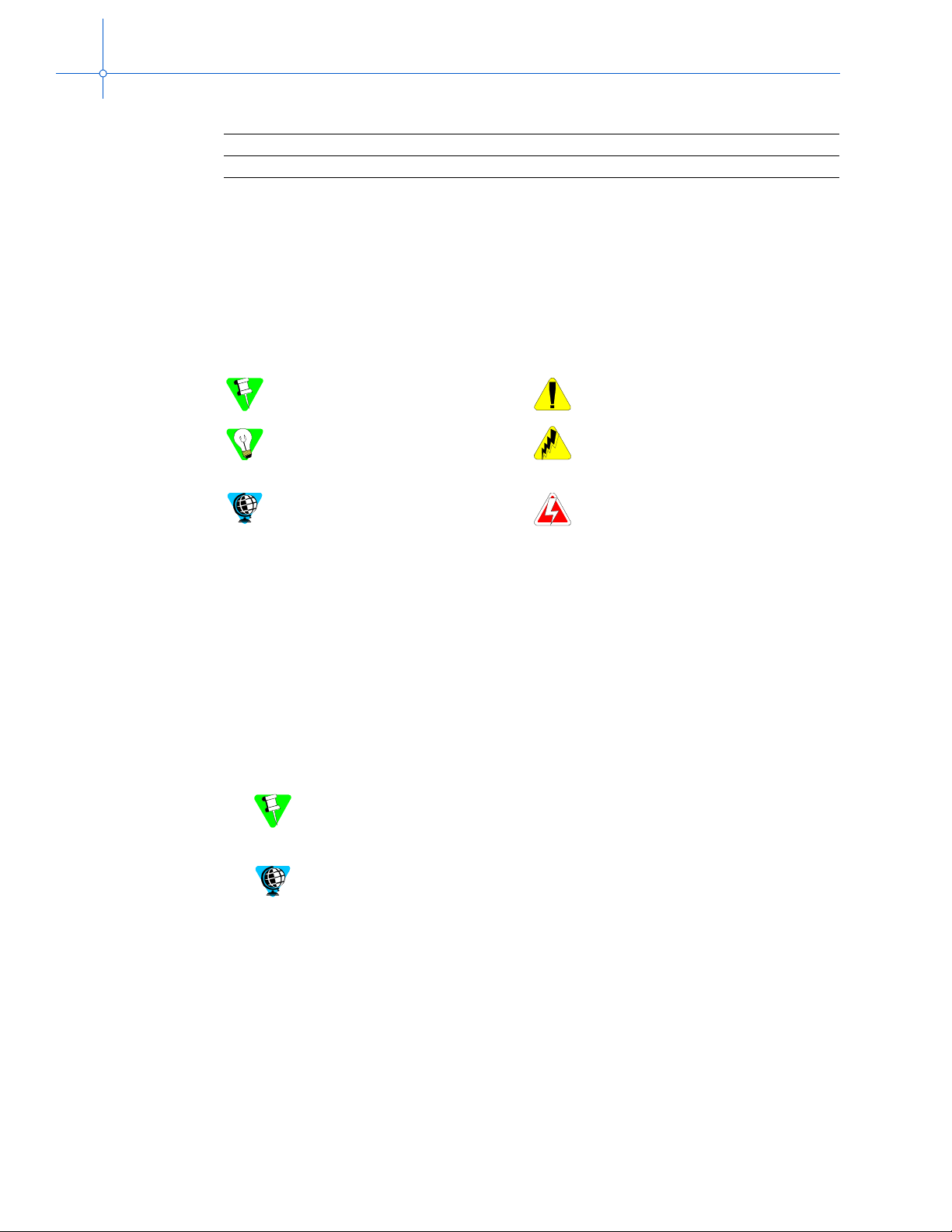
EMB-1 User’s Guide
Appendix Description
F Error messages Explains common error messages and beep codes.
Glossary Defines terms used in this manual.
Notational conventions
This manual uses the following conventions:
• Screen text and syntax strings appear in this font.
• All numbers are decimal unless otherwise stated.
• Bit 0 is the low-order bit. If a bit is set to 1, the associated description is true unless
otherwise stated.
Notes indicate important information
about the product.
Tips indicate alternate techniques or
procedures that you can use to save
time or better understand the product.
The globe indicates a World Wide
Web address.
Where to get more information
About EMB-1
You can find out more about EMB-1 from these sources:
• World Wide Web: Ra diSys maintains an act ive site on the World Wide Web. The si te
contains current information about the company and locations of sales offices, new
and existing products, contacts for sales, service, and technical support information.
You can also send e-mail to RadiSys using the web site.
When sending e-mail for technical support, please include information about
both the hardware and software, plus a detailed description of the problem,
including how to reproduce it.
Cautions indicate situations that may
result in damage to data or the hardware.
ESD cautions indicate situations that
may cause damage to hardware via
electro-static discharge.
Warnings indicate situations that may
result in physical harm to you or
the hardware.
To access the RadiSys web site, enter this URL in your web browser:
http://www.radisys.com
Requests for sales, service, and technical support information receive
prompt response.
• Other: If you purchased your RadiSys product from a third-party vendor, you can
contact that vendor for service and support.
iv

Contents
Chapter 1: Overview
Chapter 1: Overview
Chapter 1: OverviewChapter 1: Overview
Feature summary............................................. ...... ............................................................................................ 1
Specifications .................................................................................................................................................... 3
Environmental specifications..................................................................................................................... 3
Additional specifications .......................................................................................................................... 4
Chapter 2:
Chapter 2: Installation
Chapter 2: Chapter 2:
Setting jumpers and headers ............................................................................................................................ 6
Installing and removing the EMB-1 ................................ ...... ..... ........................................ .............................. 7
Removing the old motherboard........................................................................................................................ 8
Installing the EMB-1 ....................................................................................................................................... 9
Installing the COM2 cable................................................................................................................................ 12
Maintaining and upgrading the EMB-1............................................................................................................ 13
Chapter 3:
Chapter 3: BIOS configuration
Chapter 3: Chapter 3:
BIOS setup screens............. ....................................... ....................................................................................... 17
Main setup menu ............................................................. ........................................ ......................................... 18
Advanced menu ................................................................................................................................................ 28
Security menu................................................................................................................................................... 40
Power menu ........................................................................... ........................................................................... 41
Boot menu......................................................................................................................................................... 43
Exit menu.................................................. ........................................ ................................................................ 44
Installation
InstallationInstallation
BIOS configuration jumper block. .................................................................................................. 6
Before you begin........................................................................................................................................ 7
Unpack and inspect the EMB-1................................................................................................................. 8
Creating a custom boot logo ...................................................................................................................... 10
Upgrading memory.................................................................................................................................... 13
Replacing the battery........................................................... ...... ...... .......................................................... 14
BIOS configuration
BIOS configurationBIOS configuration
Primary/Secondary Master/Slave sub-menus............................................................................................ 20
Optional Features sub-menu...................................................................................................................... 24
UBE Shadow Control sub-menu............................................................................................................... 25
About shadow memory regions.......................................................................................................... 25
Advanced Chipset Control sub-menu........................................................................................................ 31
PCI Configuration sub-menu..................................................................................................................... 32
PCI/PNP ISA UMB Region Exclusion sub-menu.............................................................................. 33
PCI/PNP ISA IRQ Resource Exclusion sub-menu............................................................................ 34
Cache Memory sub-menu.......................................................................................................................... 35
I/O Device Configuration sub-menu ......................................................................................................... 38
CMOS Save and Restore sub-menu .......................................... ................................................................ 45
v

EMB-1 User’s Guide
Chapter 4:
Chapter 4: Theory of operations
Chapter 4: Chapter 4:
Overview........................................................................................................................................................... 47
Organization...................................................................................................................................................... 48
Features............................................................................................................................................................. 49
Appendix A: Chipset and I/O map
Appendix A: Chipset and I/O map................................................................................................................ 59
Appendix A: Chipset and I/O mapAppendix A: Chipset and I/O map
Appendix B: Interrupts
Appendix B: Interrupts ..................................................................................................................................... 67
Appendix B: InterruptsAppendix B: Interrupts
Appendix C:
Appendix C: Connectors
Appendix C: Appendix C:
Connector Locations ........................................................................................................................................ 70
Connector Descriptions..................................................................................................................................... 71
Theory of operations
Theory of operationsTheory of operations
Block diagram ........................................................................................................................................... 48
Processor.................................................................................................................................................... 49
Memory...................................................................................................................................................... 49
ECC memory...................................................................................................................................... 49
Second-level cache............................................................................................... .............................. 50
Memory map.............................................................................................................................................. 50
Interrupt usage........................................................................................................................................... 50
Flash boot device....................................................................................................................................... 50
FBD and system BIOS update............................................................................................................ 51
FBD and system BIOS recovery........................................................................................................ 51
Custom boot logo....................................................................................................................................... 53
82443BX host bridge................................................................................................................................. 53
AGP.................................................................................................................................................... 54
82443BX PCI bus............................................................................................................................... 54
PIIX4E PCI-ISA bridge............................................................................................................................. 54
PCI-ISA bridge................................................................................................................................... 54
IDE controller................................... ...... ........................................................................ .................... 55
Compatibility devices.................................. ........................................ ............................................... 55
Enhanced USB controller................................................................................................................... 55
RTC .................................................................................................................................................... 56
Battery........................................................................................................................................................ 56
National PC87309VLJ Super I/O controller.............................................................................................. 56
Floppy disk......................................................................................................................................... 56
Parallel port ........................................................................................................................................ 56
Serial ports.......................................................................................................................................... 57
Keyboard and mouse controller.......................................................................................................... 57
Video graphics (optional).......................................................................................................................... 57
Video DRAM ..................................................................................................................................... 58
Connectors
ConnectorsConnectors
AGP ........................................................................................................................................................... 71
COM1........................................................................................................................................................ 72
COM2........................................................................................................................................................ 72
Dual USB................................................................................................................................................... 72
Floppy drive............................................................................................................................................... 73
Front panel header..................................................................................................................................... 74
IDE (primary).................... ..... ........................................ ........................................................................... 75
IDE (secondary)......................................................................................................................................... 76
ISA expansion slot..................................................................................................................................... 76
Keyboard.................................................................................................................................................... 78
Main power supply................. ...... ..... .......................................................................... .............................. 78
vi

Mouse ........................................................................................................................................................ 78
Parallel port ............................................................................................................................................... 79
PCI expansion slot..................................................................................................................................... 79
Processor fan............................................ .................................................................................................. 80
VGA........................................................................................................................................................... 80
Appendix D:
Appendix D: Installing and configuring RomPilot
Appendix D: Appendix D:
Configuring the server - EMB-1....................................................................................................................... 82
Configuring the client....................................................................................................................................... 86
Using the MWA software................................................................................................................................. 87
Appendix E:
Appendix E: BIOS update and recovery
Appendix E: Appendix E:
Before you begin............................................................................................................................................... 89
Updating the system BIOS ............................................................................................................................... 90
Recovering the system BIOS............................................................................................................................ 91
Updating the FBD............................................................................................................................................ 92
Recovering the FBD. ........................................................................................................................................ 94
Appendix F:
Appendix F: Error messages
Appendix F: Appendix F:
Boot failures...................................................................................................................................................... 95
Beep codes........................................................................................................................................................ 96
Glossary
Glossary
GlossaryGlossary
Index
Index
IndexIndex
Installing and configuring RomPilot
Installing and configuring RomPilotInstalling and configuring RomPilot
Before you begin........................................................................................................................................ 82
Installing the RomPilot image................................................................................................................... 82
Configuring the RomPilot image............................................................................................................... 83
Network and driver information......................................................................................................... 83
Server information.............................................................................................................................. 84
Enabling RomPilot ................................................... ........................................ ......................................... 85
Before you begin........................................................................................................................................ 86
System requirements .......................................................................................................................... 86
Installation and configuration requirements....................................................................................... 86
Installing MWA......................................................................................................................................... 86
Installing the Setup wizard................................................................................................................. 86
Installing the MWA software............................................................................................................. 87
Linking the client with the server(s) - EMB-1........................................................................................... 87
BIOS update and recovery
BIOS update and recoveryBIOS update and recovery
Creating a BIOS flash diskette .................................................................................................................. 89
Creating a FBD flash diskette.................................................................................................................... 90
Using a flash diskette................................................................................................................................. 90
Using the force recovery jumper............................................................................................................... 90
Using a flash diskette................................................................................................................................. 92
Using the force recovery jumper............................................................................................................... 93
Error messages
Error messagesError messages
Contents
vii

EMB-1 User’s Guide
Figures
Figure 1-1. The EMB-1............................................................................................................................................ 1
Figure 2-1. EMB-1 jumper and COM2 location...................................................................................................... 6
Figure 2-2. BIOS configuration jumper block settings............................................................................................ 6
Figure 2-3. Removing the old motherboard............................................................................................................. 9
Figure 2-4. Cable pinout.......................................................................................................................................... 12
Figure 2-5. DIMM socket locations ......................................................................................................................... 13
Figure 3-1. BIOS Setup Main menu........................................................................................................................ 18
Figure 3-2. Master/Slave sub-menu......................................................................................................................... 20
Figure 3-3. Optional Features sub-menu.................................................................................................................. 24
Figure 3-4. UBE Shadow Control sub-menu........................................................................................................... 26
Figure 3-5. Advanced menu..................................................................................................................................... 28
Figure 3-6. Advanced Chipset Control sub-menu ................................................................................................... 31
Figure 3-7. PCI Configuration sub-menu ................................................................................................................ 32
Figure 3-8. PCI/PNP ISA UMB Region Exclusion sub-menu ................................................................................ 33
Figure 3-9. PCI/PNP ISA IRQ Resource Exclusion sub-menu............................................................................... 34
Figure 3-10. Cache memory sub-menu.................................................................................................................... 35
Figure 3-11. I/O Device Configuration sub-menu................................................................................................... 38
Figure 3-12. Security menu...................................................................................................................................... 40
Figure 3-13. Power menu......................................................................................................................................... 41
Figure 3-14. Boot menu........................................................................................................................................... 43
Figure 3-15. Exit menu............................................................................................................................................ 44
Figure 3-16. CMOS Save and Restore sub-menu.................................................................................................... 45
Figure 4-1. EMB-1 block diagram........................................................................................................................... 48
Figure 4-2. Flash boot device memory: upper 512 KB............................................................................................ 52
Figure 4-3. Flash boot device memory: lower 512 KB............................................................................................ 53
Figure C-1. EMB-1 connectors................................................................................................................................ 70
Figure D-1. Relationship between the client and the server(s)................................................................................ 81
Figure D-2. Relationship between the client and the server(s)................................................................................ 82
Figure D-2. Configuring and enabling RomPilot on the server(s)........................................................................... 82
Figure D-3. Relationship between the client and the server(s)................................................................................ 86
Figure D-3. Configuring a client system.................................................................................................................. 86
viii

Contents
Tables
Table 1-1. EMB-1 environmental specifications..................................................................................................... 3
Table 1-2. Additional EMB-1 specifications........................................................................................................... 4
Table 4-1. Memory error detection mode established in setup program................................................................. 50
Table A-1. First (8-bit) DMA controller.................................................................................................................. 59
Table A-2. First interrupt controller......................................................................................................................... 59
Table A-3. Time/counter functions.......................................................................................................................... 59
Table A-4. Keyboard controller............................................................................................................................... 60
Table A-5. Real-time clock...................................................................................................................................... 60
Table A-6. DMA page registers: Intel EX 82371EB of PC/AT .............................................................................. 60
Table A-7. Port 92.................................................................................................................................................... 61
Table A-8. VGA controller...................................................................................................................................... 61
Table A-9. Second interrupt controller ........................ ....................................... ..................................................... 61
Table A-10. Advanced Power management controller............................................................................................ 61
Table A-11. Second (16-bit) DMA controller ......................................................................................................... 61
Table A-12. Coprocessor interface.......................................................................................................................... 62
Table A-13. VGA controller.................................................................................................................................... 62
Table A-14. Super I/O controller............................................................................................................................. 62
Table A-15. Secondary IDE..................................................................................................................................... 62
Table A-16. Primary IDE......................................................................................................................................... 63
Table A-17. Serial I/O (COM 2) port ...................................................................................................................... 63
Table A-18. Secondary IDE..................................................................................................................................... 63
Table A-19. Parallel I/O (LPT1) port....................................................................................................................... 63
Table A-20. VGA controller.................................................................................................................................... 64
Table A-21. EGA controller..................................................................................................................................... 64
Table A-22. CGA controller .................................................................................................................................... 64
Table A-23. Floppy disk controller.......................................................................................................................... 64
Table A-24. Primary IDE......................................................................................................................................... 65
Table A-25. Serial I/O (COM 1) port ...................................................................................................................... 65
Table A-26. Interrupts.............................................................................................................................................. 65
Table A-27. ECP registers ....................................................................................................................................... 65
Table A-28. PCI configuration................................................................................................................................. 65
Table A-29. PCI device assignments....................................................................................................................... 66
Table B-1. Interrupts................................................................................................................................................ 67
Table C-1. AGP connector....................................................................................................................................... 71
Table C-2. COM1 connector.................................................................................................................................... 72
Table C-3. COM2 connector.................................................................................................................................... 72
Table C-4. Dual USB connector.............................................................................................................................. 72
Table C-5. Floppy Drive Connector ........................................................................................................................ 73
Table C-6. Front panel header.................................................................................................................................. 74
Table C-7. IDE connector (primary)........................................................................................................................ 75
Table C-8. IDE connector (secondary) .................................................................................................................... 76
Table C-9. ISA expansion slot................................................................................................................................. 76
Table C-10. Keyboard pin-out................................................................................................................................. 78
Table C-11. Main power connector......................................................................................................................... 78
Table C-12. Mouse pin-out...................................................................................................................................... 78
Table C-13. Parallel Port.......................................................................................................................................... 79
Table C-14. PCI Expansion Slot Connectors...................................................... ...... ............................................... 79
ix

EMB-1 User’s Guide
Table C-15. Processor fan connector....................................................................................................................... 80
Table C-16. VGA Pin-out........................................................................................................................................ 80
x

1
Overview Chapter 1
The EMB-1 is a standard Intel† Celeron-based, PC-compatible motherboard. It fits into a
standard ATX form-factor chassis and requires an ATX power supply.
The EMB-1 supports the 366 and 433MHz versions of the Celeron processor. Both
versions contain 128KB of L2 cache. The processor connects to the motherboard through
a Plastic Pin Grid Array (PPGA) 370-pin socket.
Feature summary
• Processor
• 370-pin PPGA socket
• 366 or 433 MHz Intel Celeron
•Main memory
• Two 168-pin Dual Inline Memory Module (DIMM) sockets
• Supports up to 512 MB synchronous DRAM (SDRAM)
• Supports Error Checking and Correcting (ECC) and non-ECC memory
Figure 1-1. The EMB-1
1

EMB-1 User’s Guide
• Intel North Bridge 82443BX
• Host Bus to 32 bit, 33 MHz PCI bridge
• SDRAM support with or without ECC
• Intel South Bridge
82371EB PCI ISA IDE Xcelerator (PIIX4E)
• PCI to ISA bridge
• Two independent EIDE channels
• Dual channel USB support
• Integrated RTC with external battery backup
• National PC87309-ICK-VLJ Super I/O
• Expansion Slots
• One AGP slot
• Three ISA slots
• Two PCI slots
• One shared PCI/ISA slot
• Video graphics (Optional)
• Chips and Technology 69000 64-bit GUI and video-accelerated controller
• 2 MB of video memory integrated into the video controller
• Peripheral interfaces
• Two serial ports (one via cable)
• One parallel port
• One PS/2 keyboard port
• One PS/2 mouse port
• Two floppy drives
• Two USB ports
• Standard ATX I/O shield
• Other features
• PhoenixBIOS
†
• Plug and Play Compatible
• Support for Advanced Power Management (APM) - APM 1.2
• Custom boot logo
2

Specifications
Environmental specifications
T a ble 1-1. EMB-1 environmental specifications
Characteristic State Value
Temperature
(Ambient)
Humidity Operating/storage 5% to 95% RH noncondensing 25°C – 45°C
Vibration Operating
Shock
(un-packaged)
Altitude Operating To 15,000 ft (4,500 m)
ESD Operating 4KV direct contact, 8KV air
Operating 0°C to 55°C
Storage –40°C to 70°C
Storage
Operating 30 G, 11 ms duration, half-sine shock pulse
Storage 50 G, 11 ms duration, half-sine shock pulse
Storage To 40,000 ft (12,000 m)
Chapter 1: Overview
2
/Hz from 5-1000Hz random, 10 min. per
0.04g
sweep cycle
Sine wave cycle: 0.075mm displacement
from 10–57Hz
Sine wave cycle: 1G from 57-150Hz
2
/Hz from 5-1000Hz random, 10 min. per
0.06g
sweep cycle
These are system-level tests. The EMB-1’s conformance to these specifications
may be affected by the rest of the system’s abi li ty to conform .
3
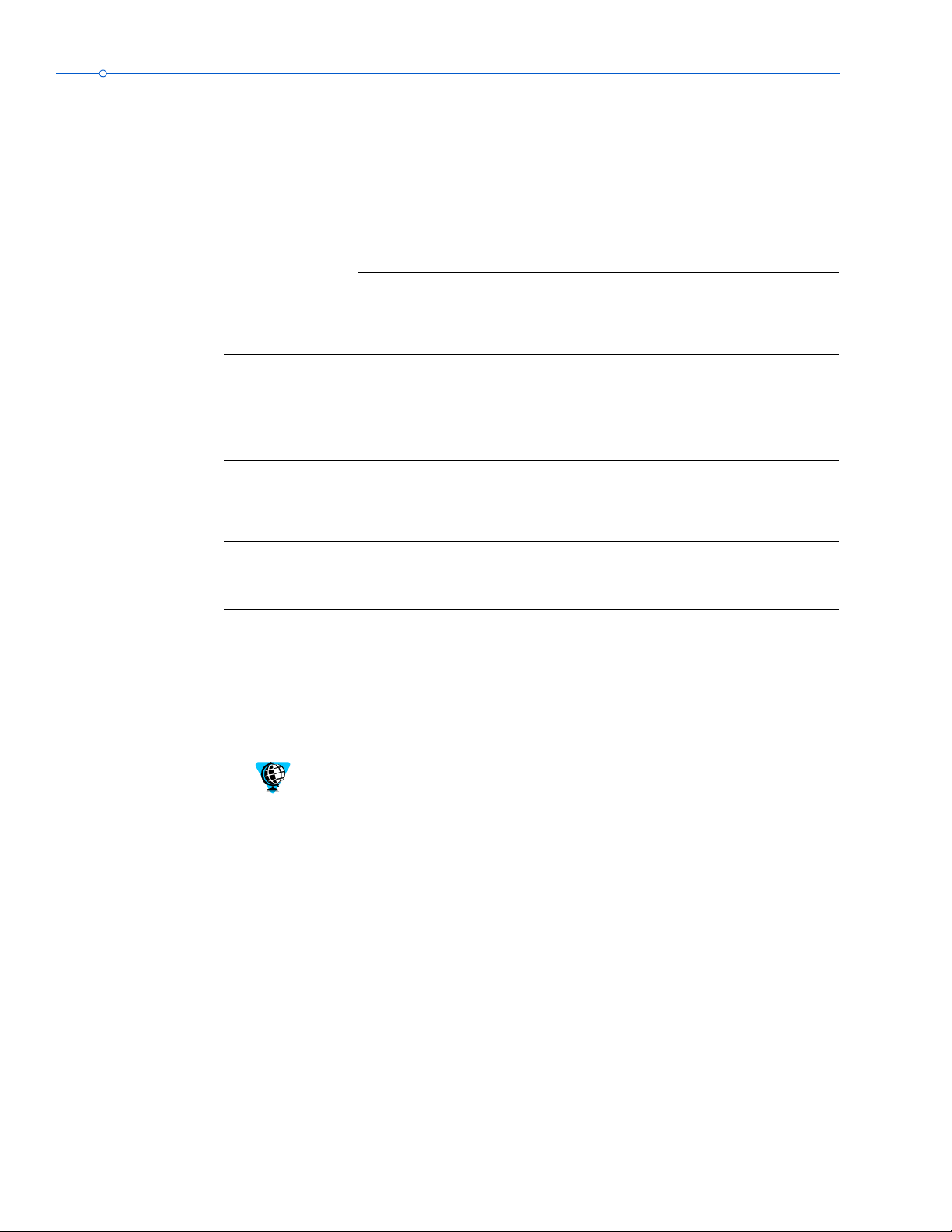
EMB-1 User’s Guide
Additional specifications
Characteristic Value Description
Current +5V Measurement at DOS prompt with no
+3.3V Measurement at DOS prompt with no
Power
consumption
Mechanical
dimensions
Safety UL Listed
EMC CISPR 22:1997 / EN 55022:1998—Class B
25W
1
25W
75W
12 x 9.6 inches
CB Report
CISPR 24:1997 / EN 55024:1998
FCC Class B
T able 1-2. Additional EMB-1 specifications
onboard video is 3.04A.
Measurement at DOS prompt with onboard
video is 3.36A.
onboard video is 0.73A.
Measurement at DOS prompt with onboard
video is 0.91A.
Typical measurement for the EMB-1.
Maximum total for all I/O cards inserted in
PCI/ISA slots.
Approximate worst-case EMB-1 power
consumption wi t h RA M an d w it ho ut I/ O car ds.
1
The power supply rating required for your system depends on a variety of factors,
including the processor installed on the EMB-1, amount of installed RAM, and the
number and type of installed I/O cards and peripherals.
For detailed information about cooling and proper ventilation of ATX systems, see
Performance ATX Desktop System Thermal Design Suggestions. You can download
this document at the following web address:
http://www.teleport.com/~ffsupprt/
4

2
Installation Chapter 2
This chapter explains how to install, remove or replace components of the EMB-1.
When reading this file online, you can immediately view information about any
installation topic by placing the mouse cursor over a topic name and clicking.
Task Page
Setting jumpers and headers..................................................................................................... 6
Installing and removing the EMB-1............................................................................................ 7
Before you begin................................................................................................................. 7
Unpack and inspect the EMB-1........................................................................................... 8
Removing the old motherboard.................................................................................................. 8
Installing the EMB-1................................................................................................................... 9
Creating a custom boot logo ............................................................................................... 9
Installing the COM2 cable........................................................................................................ 12
Maintaining and upgrading the EMB-1..................................................................................... 13
Upgrading memory............................................................................................................ 13
Replacing the battery ........................................................................................................ 14
Avoid causing ESD (electrostatic discharge) damage:
• Remove modules from their antistatic bags only in a static-free environment.
• Perform the installation process (described later in this chapter) only in a
static-free environment.
• During external cable installation, ensure that the cables are not active. The
EMB-1 is not designed for hot insertion of any interface, except USB.
The EMB-1 modules, like most other electronic devices, are susceptible to ESD
damage. ESD damage is not always immediately obvious. It can cause a partial
breakdown in semiconductor devices that might not result in immediate failure.
Other setup is done by configuring BIOS options as described in Chapter 3,
BIOS configuration.
5

EMB-1 User’s Guide
Setting jumpers and headers
Figure 2-1. EMB-1 jumper and COM2 location
COM2
BIOS configuration jumper block.
BIOS configuration jumper block.
The BIOS configuration jumper block does not contain any user-configurable
jumpers for normal operation.
Use extreme caution when updating the boot block. A BIOS boot block rarely
changes and should not require updating.
Jumper settings on the BIOS configuration jumper block are typically used during
manufacturing for repr ogrammi ng the BIOS in the f lash boot device (FBD). You use these
jumpers mainly for BIOS updates. For specific instructions, see Appendix E, BIOS update
and recovery
Function Pins Description
Force BIOS
Recovery
Boot-block
write enable
.
1
9
Pins 5 and 6:
Force BIOS recovery
2
10
1
9
Boot block write enable
2
10
Pins 3 and 8:
Figure 2-2. BIOS configuration jumper block settings
5, 6 Connect pin 5 (~FRC_RCVR) to pin 6 (GND) to force
BIOS recovery. This signal is connected to GPI 20 of the
PIIX4E. It is readable by the boot block BIOS code and
forces the boot block to initiate a recovery sequence at
power-up.
3, 8 Connect pin 8 (BBEN) to pin 3 (VCC) to enable
programming of the boot block. The pins are separated to
prevent accidental connections of these pins.
6
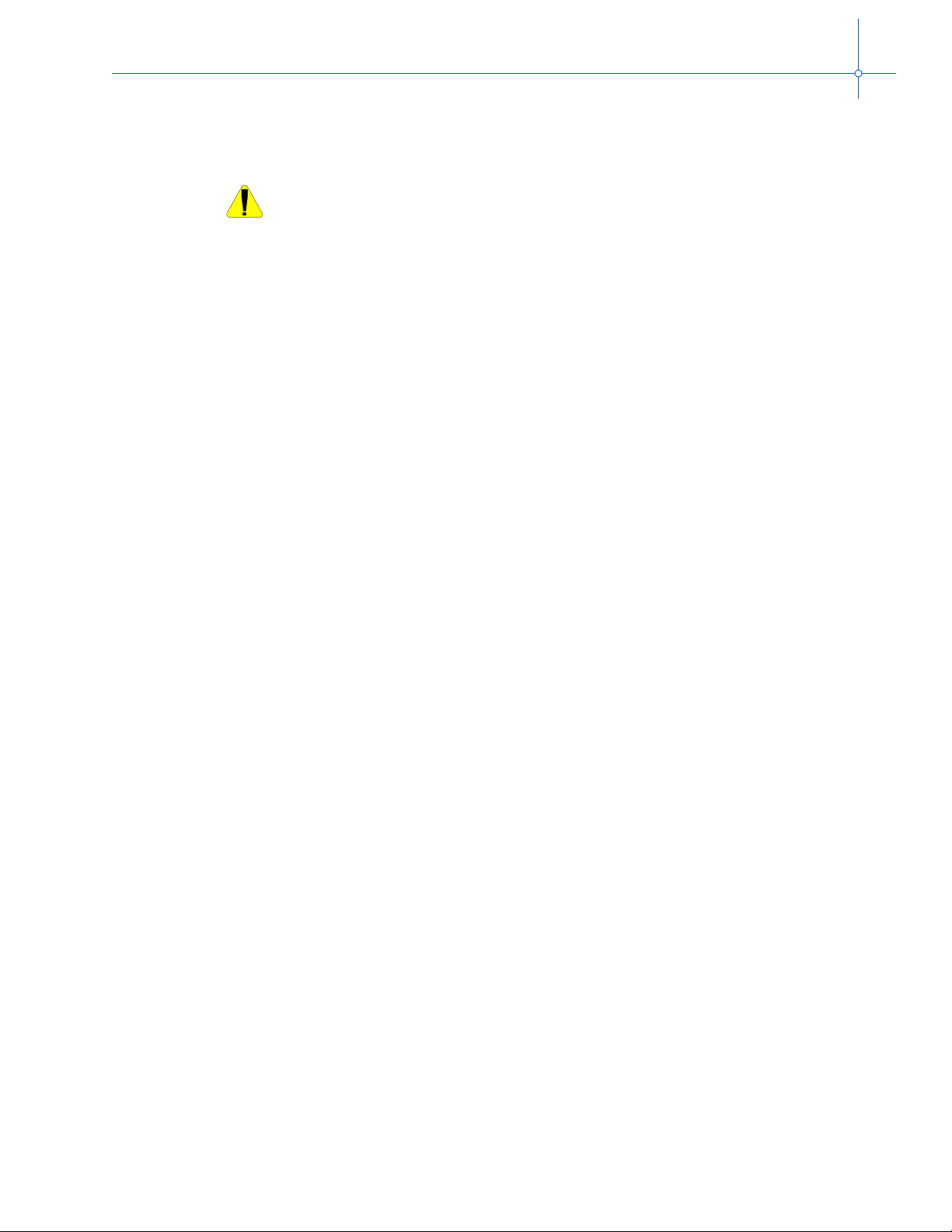
Installing and removing the EMB-1
For detailed instructions on installing and removing the EMB-1, see your chassis manual.
The procedures in this chapter assume familiarity with the general terminology
associated with personal computers and with the safety practices and regulatory
compliance required for using and modifying electronic equipment.
Disconnect the EMB-1 from its power source and from any telecommunications
links, networks or modems before doing any of the procedures described in this
chapter. Failure to disconnect power, telecommunications links, networks or
modems before you open the system or do any procedures can result in personal
injury or equipment damage.
Some circuitry on the system board may continue to operate even though the
front panel power button is off.
Before you begin
Before you begin an installation into a new system, have the following equipment ready
to use:
• Video device (VGA or better monitor or flat panel display)
Chapter 2: Installation
• Video graphics adapter card, if your EMB-1 does not contain an embedded
graphics controller
• PS/2 keyboard to enter BIOS setup informa tion
• A minimum of one SIMM module
• A Phillips screwdriver (#2 bit)
• A jumper removal tool.
• An antistatic wrist strap and a conductive foam pad to use when working on the
system.
Optionally, you’ll need one of the following mass storage devices to boot from:
• IDE hard disk drive with cable
• Floppy disk drive with cable
Complete these steps before you begin the installation.
1. Set up an equipment log and record the new system model and serial numbers, all
installed options, and the old system configuration. This provides the information
necessary to complete a full recovery, if needed.
Note that you may be completely re placing a syst em I/O board that contains ser ial and
parallel ports plus t he ha rd disk dri v e and flopp y di sk drive controller . When you need
this information, i t is easier t o consult th e log tha n to open up and e xamin e the system.
2. Inspect the board, noting the location of the connectors and major components.
3. Check and record the jumper settings to make sure they are correct. In most cases the
jumper defaults should be adequate for your needs. For more information about the
jumper settings, see Setting jumpers and headers on page 6.
4. Consider backing up your hard disk drive.
7

EMB-1 User’s Guide
Unpack and inspect the EMB-1
Unpack and visually inspect the board for damage which may have occurred in shipment.
Retain all packing material and shipping documentation.
If damage occurred during shipment, notify the carrier at once to initiate a damage claim.
Contact your dealer or RadiSys customer service for replacement of damaged products.
Make sure you take great care in providing protection from Electro-Static Discharge
(ESD). Do not flex or scrape a printed circuit board when handling.
If you are working with a ne w s ystem, s kip ahead t o the appropr iate secti on of this c hap ter.
Removing the old motherboard
1. Observe the precautions at the beginning of this chapter.
2. Disconnect cables, connectors, and so on, from the system.
3. Remove any add-in boards. (For detailed information, see Removing an Add-in
Board.)
4. Label and remove and peripherals that prevent extraction of the existing motherboard.
5. Label and disconnect the all cables connected to the motherboard.
6. Remove the metal screws that secure the motherboard to the chassis as shown in
Figure 2-3. Carefully lift the board up and out of the system.
8

Chapter 2: Installation
Installing the EMB-1
Do not flex any printed circuit board or scrape any board components.
1. Align the board ov er the ch assis with t he expa nsion slot connectors tow ard t he back of
the system.
Some systems allow access by removing a side panel or even a bottom
panel. The EMB-1 installs in any standard ATX system chassis.
2. Place the I/O shield that came with the EMB-1 over the I/O connectors.
The I/O shield should fit snuggly into chassis cut out. Once installed, the
motherboard holds the shield in place.
3. Move the EMB-1 into place over the mounting screw standoffs until the holes line up.
Figure 2-3. Removing the old motherboard
9

EMB-1 User’s Guide
4. Make sure the I/O connecto rs and I/O shiel d line up with the in sertion hol e in the back
5. Secure the board to the chassis.
6. Install the motherboard with 10 screws.
7. Connect the front panel reset and LED wires to the motherboard as follows:
of the system.
The I/O shield should fit snugly into chassis cutout. Once installed, the EMB-1
holds the shield in place.
When installing the motherboard be careful to slide the USB connector under
the USB connector tab on the I/O panel.
LED wire J19 header
Reset SW
PWR ON LED 7
HD LED 11–12
PWR SW 15–16
SPEAKER 26–29
4–5
–9
8. If necessary, reinstall any peripherals removed prior to extraction of the
existing motherboard.
9. Attach the floppy cable, floppy power, motherboard power and the fan power cables.
If you have a COM2 punchout, install the COM2 cable from J13 to the rear
panel punchout.
Route wiring away from sharp edges and heat sources such as the CPU.
Ensure that wiring harnesses do not block cooling intake and exit paths.
10. Replace the chassis cover.
Creating a custom boot logo
The custom boot logo is a standard OS/2 or Microsoft† Windows† bitmap file in RLE
format. The EMB-1 supports both 16 and 256 color images. The maximum logo image
size for 16-color images i s 640 x 480. The maxi mum logo ima ge size for 256- color i mages
is 320 x 200. Smaller images are automatically centered on the screen. The screen’s
background color is the color of the logo image’s lower left corner pixel. The EMB-1
ignores invalid images, such as wrong file formats or oversized images. As a result, the
EMB-1 displays the default blank screen.
The maximum size of the logo binary file is 64K (65536) bytes. The logo is programmed
into the EMB-1 just like any other User BIOS Extension (UBE).
10
To create and enable a custom boot logo, do the following:
1. Generate a standard .bmp file in RLE format using a graphics software product.
2. Obtain the REFLAS H.EXE utility from the RadiSys web site. For inform ation about
assessing the RadiSys web site, see Where to get more information on page iv.

Chapter 2: Installation
3. Flash the .bmp file into the flash boot device. The file is located in the 128K block
starting at offset 512K (80000H).
reflash /F=yourlogo.bmp /O=80000
4. Enable the custom boot logo.
A. Enter BIOS setup. See Chapter 3, BIOS configuration.
B. Select Disabled in the Boot-time Diagnostic field of the Optional Features
sub-menu
5. To disable the custom boot logo, do one of the following:
A. Press the ESC key at any time during BIOS POST.
B. Select Enabled in the Boot-time Diagnostic field of the Optional Features
sub-menu.
11

EMB-1 User’s Guide
Installing the COM2 cable
The EMB-1 supports COM2 through a a 9-conductor ribbon cable. One end of the cable
has a 9 pin D-sub conne ctor tha t connects t o the ch assis. The other end h as a 10-pi n header
connector that connects to the COM2 connector located on the EMB-1. For COM2’s
pinout information, see Appendix C, Connectors. For cable pinout information, see the
following table
• J1 refers to the 9 pin D-sub connector.
• P1 refers to the 10 pin header connector.
• Pin 1 of P1 is not connected.
Pin Number J1 Pin Number P1
52
93
44
85
36
77
28
69
110
Figure 2-4. Cable pinout
To install the COM2 cable:
1. Turn off all peripheral devices connected to the computer.
2. Turn off the computer.
3. Remove the computer cover and locate the COM2 connector. shown in Figure 2-1.
4. Connect the 10-pin header to the COM2 connector
Ensure that pin 1 of the cable joins pin 1 of the COM2 connector located on
the EMB-1.
5. Connect the 9 pin D-sub connector to the chassis.
6. Replace the computer cover.
7. Turn on the computer.
12

Maintaining and upgrading the EMB-1
Upgrading memory
The EMB-1 has two DIMM sockets, as shown in this figure.
DIMMs
DIMM
sockets
Chapter 2: Installation
Figure 2-5. DIMM socket locations
Minimum memory size is 16 MB; maximum memory size is 512 MB. The EMB-1
supports single- or double-sided DIMMs in the following sizes:
DIMM Size Non-ECC Configuration ECC Configuration
16 MB 2 Mbit x 64 2 Mbit x 72
32 MB 4 Mbit x 64 4 Mbit x 72
64 MB 8 Mbit x 64 8 Mbit x 72
128 MB 16 Mbit x 64 16 Mbit x 72
256 MB 32 Mbit x 64 32 Mbit x 72
• You can install memory in one or both sockets.
• You can vary memory size between sockets.
• The BIOS automatically detects memory type, size, and speed.
• For ECC operation, all installed memory must be ECC.
1. If memory upgrade involves removal of existing DIMMs, do the following:
A. Turn off all peripheral devices connected to the computer. Turn off the computer.
B. Remove the computer cover and locate the DIMM sockets. shown in Figure 2-5.
13

EMB-1 User’s Guide
2. To install DIMMs, do the following:
C. Push the clips at either end of the DIMM socket away from the socket. The
DIMM pops out of the socket.
Avoid using excessive force as the DIMM sockets are fragile.
D. Hold the DIMM by its edges, lift it away from the socket, an d place it in an
antistatic package.
E. Replace the computer cover.
Perform these steps only in a static-free environment.
A. Turn off all peripheral devices connected to the computer. Turn off the computer.
B. Remove the computer cover and locate the DIMM sockets, shown in Figure 2-5.
C. Remove the DIMM from its antistatic package.
Hold the DIMM by the edges.
D. Insert the DIMM.
i. Push the clips at either end of the DIMM socket away from the socket.
ii. Position the DIMM above the socket and align the two small notches in the
bottom edge of the DIMM with the keys in the socket.
iii. Insert the bo ttom edge of the D IMM into the socket.
iv. Push down on the top edges of the DIMM until the retaining clips snap into
place. Make sure that the clips are firmly in place.
E. Replace the computer cover.
F. Turn on the computer.
If you installed a DIMM with ECC memory, you must enable ECC
Configuration in BIOS setup (see Chapter 3, BIOS configuration for specific
instructions).
Replacing the battery
Replace the battery with the same or equivalent type recommended by the manufacturer.
Dispose of used batteries according to manufacturer’s instructions.
Avoid using excessive force as the DIMM sockets are fragile.
14
Perform these steps only in a static-free environment.

Chapter 2: Installation
1. Before you begin, write down all the BIOS setup parameters while the battery is still
good, or save them, using the CMOS save and restore feature of the BIOS
configuration Exit Menu.
2. Turn off the power.
If you leave the power on when removing the battery, setup values return to
default conditions.
3. Locate the battery o n the EMB-1, then lift the ba ttery out.
Battery
4. Press the new battery into place, positive (+) side up.
Danger of explosion if the battery is incorrectly replaced. Replace only with
the same or equivalent type recommended by the equipment manufacturer.
Dispose of used batteries according to manufacturer’s instructions.
5. Restore the CMOS setting s as descri bed in the CMOS Sa ve and Restore Su b-Menu on
page 34
After replacing the battery, you may need to reset the system clock.
15

EMB-1 User’s Guide
16

3
BIOS configuration Chapter 3
The EMB-1 uses the PhoenixBIOS to configure and select various system options. This
chapter details the various menus and sub-menus used to configure the system.
This chapter is wri t ten as though you are setting up eac h field in sequence and for the fi rst
time. Your system may be correctly pre-configured and require very little setup.
You may see some error messages during the execution of the BIOS initialization
sequence. If errors occur during the power-on self-test (POST), the BIOS displays the
error on the appropriate line of the screen display and, depending on how your system is
configured, either pauses or attempts to continue. For information about error messages,
see Appendix F, Error messages.
BIOS setup screens
The EMB-1's BIOS includes a setup program that displays and modifies the system
configuration. This information is maintained in the EMB-1’s nonvolatile CMOS RAM
and is used by the BIOS to initialize the EMB-1 hardware.
You can enter the BIOS Set up onl y duri ng th e syst em res et pr ocess, fo llo wi ng a power-up,
front panel reset, or equivalent. To enter Setup, press the F2 key when prompted.
To revert to the original BIOS settings, do one of the following:
• Select Get Default Values from the Exit menu on page 44.
• Press the F9 key.
Select from the menus shown in the next table to set up the BIOS.
When reading this file online, you can immediately view information about any menu by
placing the mouse cursor over menu name and clicking.
Menu Sub-menu
Main setup menu Primary/Secondary Master/Slave sub-menus
Optional Features sub-menu
UBE Shadow Control sub-menu
Advanced menu Advanced Chipset Control sub-menu
PCI Configuration sub-menu
PCI/PNP ISA UMB Region Exclusion sub-menu
PCI/PNP ISA IRQ Resource Exclusion sub-menu
Cache Memory sub-menu
I/O Device Configuration sub-menu
Security menu None
Power menu None
Boot menu None
Exit menu CMOS Save and Restore sub-menu
17

EMB-1 User’s Guide
Press the up and down cursor (arrow) keys to move from field to field. Press the right and
left arrow keys to move between the menus as shown in the menu bar at the top of the
screen. If you use the arrow keys to leave a menu and then return, your active field is
always at the beginning of the menu. If you select a sub-menu and then return to the main
menu, you return to that sub-menu heading.
Fields with a triangle to the left ar e a ctually sub-menu headi ngs; press the Enter k ey when
the cursor rests on one of these headings to reach that sub-menu. For most fields, position
the cursor at the field and from the numeric keypad, press the + and – keys to rotate
through the available choices. You can also use the Enter key to display choices. Certain
numeric fields can also be entered via the keyboard. Once the entry has been changed to
appear as desired, use the up and down arrow to move to the next field.
Additional help information is available in t he help area on the Setup screen for each
menu.
Main setup menu
Main
Main Advanced Security Power Boot Exit
Main
PhoenixBIOS Setup Utility
System Time: [16:17:18]
System Date: [01/01/1999]
Legacy Diskette A: [1.44/1.25MB 31/2"]
Legacy Diskette B: [Disabled]
Primary Master: [2112MB]
Primary Slave [None]
Secondary Master: [None]
Secondary Slave [None]
Optional Features
UBE Shadow Control
System Memory: 640 KB
Extended Memory: 37144 KB
RomPilot Support: [Disabled]
F1 Help ↑↓ Select Item -/+ Change Values F9 Setup Defaults
ESC Exit ←→ Select Me nu Enter Sele ct Sub-Menu F10 Save and Exit
Figure 3-1. BIOS Setup Main menu
<Tab>, <Shift-Tab>, or <Enter>
selects field.
Item Specific Help
The far right menu in the menu bar is the Exit menu. Use the options in the Exit menu to
save your changes, reload default BIOS settings, and so on. Press the ESC key to go
immediately to the Exit m enu.
18

Chapter 3: BIOS configuration
The fields in each menu and sub-menu are explained below. Additional help information
is available in the help area on the BIOS setup screen.
Field Description
System Time/System Date Sets the system time and date. T o change these values, go to
each field and enter the desired value. Press the tab key to
move from hour to minute to second, or from month to day to
year. There is no default value.
Legacy Diskette A:
Legacy Diskette B:
Primary Master sub-menu Displays a menu that you use to enter information for the
Primary Slave sub-menu Displays a menu that you use to enter information for the
Secondary
Master sub-menu
Secondar y Sl ave
sub-menu
Optional Features
sub-menu
UBE Shadow Control
sub-menu
System memory Displays the amount of conventional memory (below 1MB).
Extended memory Displays the amount of extended memory (above 1MB). This
RomPilot support Displays the status of RomPilot. The options are:
Identifies the type of floppy disk drive installed as the A: or B:
drive. Possible settings include:
• Disabled (default for
• 360 KB, 5¼"
• 1.2MB, 5¼"
• 720 KB, 3½"
• 1.44, 31/2" (default for
• 2.88 MB, 3½"
master IDE drive connected to the primary IDE controller.
Once you enter the information, the drive shows as selected
on this menu. For more information, see Primary/Secondary
Master/Slave sub-menus on page 20.
slave IDE drive connected to the primary IDE controller. Once
you enter the information, the drive shows as selected on this
menu. For more information, see Primary/Secondary Master/
Slave sub-menus on page 20.
Displays a menu that you use to enter information for the
secondary IDE drive connected to the primary IDE controller.
Once you enter the information, the drive shows as selected
on this menu. For more information, see Primary/Secondary
Master/Slave sub-menus on page 20.
Displays a menu that you use to enter information for the
secondary IDE drive connected to the primary IDE controller.
Once you enter the information, the drive shows as selected
on this menu. For more information, see Primary/Secondary
Master/Slave sub-menus on page 20.
Displays a menu that you can use to set and change the
keyboard settings and boot-up feature options. For more
information, see Optional Features sub-menu on page 24.
Displays a menu that you use to control copying information
from ROM into RAM and accessing it in the shadow
(alternate) memory location. For more information, see UBE
Shadow Control sub-menu on page 25.
This field is not editable; no user interaction is required.
field is not editable; no user interaction is required.
• Disabled (default)
• Enabled
drive B:)
drive A:)
19

EMB-1 User’s Guide
Primary/Secondary Master/Sla ve sub-menus
There are a total of four IDE adapter sub-menus for the primary and secondary hard disk
controllers, each having a master and slave drive menu.
Access this screen to:
• See or reconfigure the deta iled cha ract erist ic s of the primar y hard disk (se lect the IDE
Adapter 0 Master item from the Main BIOS Setup).
• Set up new disks and allow the Setup program to determine the proper settings based
on information on the disk. Note that t he Set up program can dete ct th ese settings only
on drives that comply with ANSI specifications.
• Set up existing (formatted) disks. Note that you must use the same parameters used
when the disk originally was formatted. You must select an option for the Type field,
then enter the specific cylinder, head, and sector information listed on the label
attached to the drive at the factory.
PhoenixBIOS Setup Utility
Main
Main
Primary Master
Type: [Auto]
Cylinders: [4092]
Heads [16]
Sectors: [63]
Maximum capacity 2112MB
Multi-Sector Transfers: [16 Sectors]
LBA Mode Control: [Enabled]
32 Bit I/O: [Disabled]
Transfer Mode [Fast PIO 4]
Ultra DMA Mode [Disabled]
F1 Help ↑↓ Select Item -/+ Change Values F9 Setup Defaults
ESC Exit ←→ Select Me nu Enter Sele ct Sub-Menu F10 Save and Exit
<Tab>, <Shift-Tab>, or <Enter>
selects field.
Item Specific Help
Figure 3-2. Master/Slave sub-menu
20

Chapter 3: BIOS configuration
Field Description
Type Identifies the disk type.You can select one of these:
• Auto (default): Select this option when you want the
POST to query the hard disk for its parameters whenever
the POST runs. If a hard disk type is set to “Auto”, but no
hard disk is actually present, the BIOS queries the
(non-existent) hard disk until it times out, adding a number
of seconds to the duration of the POST.
• None: Select this option if this adapter does not have an
IDE hard disk drive.
• CD-ROM: Select this option if this adapter has a CD-ROM
drive.
• IDE Removable: Provides support for high-capacity disks
that can be formatted as floppy or hard disks. This option
may be used for compact flash cards.
• ATAPI Removable: Select this option if this adapter has a
removable disk drive.
• Other ATAPI: Select this option if the adapter has an
ATAPI device that is not a CD-ROM or hard drive.
• User: Select this option if you have an IDE disk but cannot
use the “Autotype” feature. Then enter the correct drive
values for cylinders, heads, sectors/track, and write
precompensation.
Note: For disks not supplied, consult the product’s
documentation.
Once you complete setup for the IDE Master, you can choose
the IDE Adapter 0 Slave Sub-menu to configure your second
drive. When finished, press the ESC ke y to return to the Main
setup menu.
Cylinders Displays the number of cylinders on this system.
This field is only editable when you select User in the Type
field.
Heads Displays the number of heads on this system.
This field is only editable when you select User in the Type
field.
Sectors Displays the number of sectors on this system.
This field is only editable when you select User in the Type
field.
Maximum Capacity Displays the amount of disk space available on this system.
This field is only editable when you select User in the Type
field.
21

EMB-1 User’s Guide
Field Description
Multi-Sector Transfers Allows the System BIOS to read ahead by the specified
LBA Mode Control Determines how the System BIOS references hard disk data.
32-bit I/O Determines how the System BIOS accesses the hard disk
number of sectors whenever a disk access is performed. This
has the effect of reading more data at once to reduce the
absolute number of discrete disk reads performed by the
operating system, which may increase system performance.
You can select one of these:
• Disabled (default if no drive is installed)
• 2 sectors
• 4 sectors
• 8 sectors
• 16 sectors (default if a drive is installed)
Note that autotyping may change this value if the hard disk
reports that it sup ports block accesses.
You can use this option only if both the hard disk being
configured and the operating system support Logical Block
Addressing (LBA). Autotyping may change this value if the
hard disk reports that it supports LBA.
This field is only editable when you select User in the Type
field.
You can select one of these:
• Disabled: Reference hard disk data using the Cylinders/
Heads/Sectors (CHS) method.
• Enabled: Reference hard disk data as logical blocks.
Note: You can select this option only if both the hard disk
being configured and the OS support LBA. If you enable this
option and LBA is not supported, then CHS mode is used.
Autotyping may change this value if the hard disk reports that
it suppor ts LBA .
controller. Autotyping does not affect this option.
You can select one of these:
• Enabled: Accesses with 32-bit I/O accesses. Select this
option to maximize system performance when the onboard
PCI IDE controller is used if drive supports 32-bit I/O.
• Disabled (default): Select this option if an ISA Bus IDE
controller is installed in the system.
22

Chapter 3: BIOS configuration
Field Description
Transfer Mode Selects the mode that the System BIOS us es to acces s the
hard disk.
This field is only editable when you select User in the Type
field.
You can select one of these:
• Standard
• Fast PIO 1
• Fast PIO 2
• Fast PIO 3
• Fast PIO 4
• Fast PIO 3 / DMA 1
• Fast PIO 4 / DMA 2
Older hard disks only support “Standard”. Newer hard disks
adhering to “Fast ATA” or “Enhanced IDE” specifications ma y
support the fast programmed I/O or DMA modes. Autotyping
may change this value depending on the transfer modes that
the hard disk reports it supports.
The fast DMA modes take full advantage of the onboard bus
mastering hard disk controller and should yield the highest
performance when used in conjunction with multitasking
operating systems that support it.
Ultra DMA Mode Selects the Ultra DMA Mode that the System BIOS uses to
access the hard disk. DMA modes take full advantage of the
onboard bus mastering hard disk controller and should yield
the highest performance when used in conjunction with
multitasking OSs that support it.
This field is only editable when you select User in the Type
field.
You can select one of these:
• Disabled
• Mode 0
• Mode 1
• Mode 2
• Mode 3
• Mode 4
23

EMB-1 User’s Guide
Optional Features sub-menu
The Optional Features Sub-menu allows the user to set and change keyboard settings.
Main
Main
PhoenixBIOS Setup Utility
Optional Features
Summary Screen [Enabled]
Boot-time Diagnostic Screen [Enabled]
QuickBoot Mo de [Disabled]
NumLock [Auto]
Key bo ard auto -rep eat rate [30/sec]
Key bo ard auto -rep eat delay [1/2 sec]
F1 Help ↑↓ Select Item -/+ Change Values F9 Setup Defaults
ESC Exit ←→ Select Me nu Enter Sele ct Sub-Menu F10 Save and Exit
<Tab>, <Shift-Tab>, or <Enter>
selects field.
Item Specific Help
Figure 3-3. Optional Features sub-menu
Field Description
Summary Screen Determines whether the system configuration displays prior
to loading the operating system.
You can select one of these:
• Enabled (default): Displays a summary of the system
configuration before the operating system starts to load
• Disabled: Does not display a summary of the system
configuration before the operating system starts to load.
Selecting this option speeds up the boot process.
Boot-time Diagnostic
Screen
Determines whether the system displays a custom boot logo
or the boot time diagnostic screen.
You select one of these:
• Disabled: Displays a custom boot logo.
• Enabled (default): Displays the boot time diagnostic
screen.
QuickBoot Mode Determines whether the system runs selected tests during
boot-up.
You can select one of these:
• Disabled (default): Does not run certain tests during boot.
Selecting this option speeds up the boot process.
• Enabled: Runs tests during boot.
24

Chapter 3: BIOS configuration
Field Description
Numlock Determines whether the keyboard numbers (the Numlock
feature) operates.
You can select one of these:
• Auto (default):
• On: Engages the Numlock key at boot.
• Off Disengages the Numlock key at boot.
Keyboard Auto-repeat
Rate
Keyboard Auto-repeat
Delay
Sets the auto-repeat rate if holding a key down on the
keyboard.
You can select one of these:
• 30/second (default)
• 26.7/second
• 21.8/second
• 18.5/second
• 13.3/second
• 10/second
• 6/second
• 2/second
Sets the delay between when a key is pressed and when the
auto-repeat feature begins.
You can select one of these:
•½ second (default)
•¼ second
•¾ second
• 1 second
UBE Shadow Control sub-menu
Shadowing refers to the tec hnique of copying BIOS extensions from ROM into DRAM
and accessing them from DRAM. This allows the CPU to access the BIOS extensions
much more quickly and genera lly i ncreas es sys tem per formanc e if man y cal ls t o the BI OS
extensions are made.
About shadow memory regions
There is no effect on the system if a region is shadowed that does not contain a BIOS
extension. Note that each shadow region in the setup menu is 16KB in size. Multip le
shadow regions may have to be enabled if the BIOS extension to be shadowed is larger
than 16KB.
25

EMB-1 User’s Guide
For example, if you select a source offset of 18000h, a destination of D4000h, and a size
of 16KB, the BIOS will shado w t he cont ents o f 98000h–A0000h in t he FBD (as measure d
from the base of the FBD) to D4000h–DC000h in memory.
Main
Main
PhoenixBIOS Setup Utility
UBE Shadow Control
UBE Source Base FFF0000h
UBE Source Area Size 10000h
UBE Destination Base D0000h
UBE Destination Area Size 10000h
BIOS Extension Source Offset:
Shadow Destination address: [D0000h]
BIOS Extension Size: [8KB]
UBE Execution Delay [No Delay]
BIOS Extension Source Offset: [Disabled]
BIOS Extension Source Offset [Disabled]
F1 Help ↑↓ Select Item -/+ Change Values F9 Setup Defaults
ESC Exit ←→ Select Me nu Enter Sele ct Sub-Menu F10 Save and Exit
[Disabled]
<Tab>, <Shift-Tab>, or <Enter>
selects field.
Item Specific Help
Figure 3-4. UBE Shadow Control sub-menu
Field Description
BIOS Extension Source
Offset
Specifies the location of the BIOS extension from the base
address of main block #5 of the FBD.
You can select one of these:
• Disabled (default) • 8000h•
• 0000h • A000h
• 2000h • C000h
• 4000h • E000h
• 6000h
Shadow Destination
Address
Specifies the destination address of the BIOS extension in
shadow memory.
You can select one of these:
• 0000h (default)
• 2000h
• 4000h
• 6000h
• 8000h
• A000h
• C000h
• E000h
Note: This field displays only if the BIOS Extension Source
field contains a value other than [Disabled].
26

Chapter 3: BIOS configuration
Field Description
BIOS Extension Size Identifies the BIOS extension’s size.
You can select one of these:
• 8KBytes (default)
• 16KBytes
• 24KBytes • 56KBytes
• 32KBytes
Note: This field displays only if the BIOS Extension Source
field contains a value other than [Disabled].
UBE Execution Delay Specifies the amount of execution delay. The options are:
• No delay (default)
• 1 sec
• 2 sec
• 3 sec
• 4 sec
• 5 sec
• 6 sec
• 7 sec
• 40KBytes
• 48KBytes
• 64KBytes
27

EMB-1 User’s Guide
Advanced menu
This menu contains settings for integrated peripherals, memory shadow, cache, and large
disk access mode. You access this menu by selecting Advanced from the Main BIOS
Setup menu.
Main
Main Advanced Security Power Boot Exit
PhoenixBIOS Setup Utility
Advanced
BIOS Version 1.00.11
Boot Block Version 1.00.04
Advanced Chipset Cont rol
PCI Configuration
Cache Memory
I/O Device Configuration
Installed O/S: [Other]
Reset Configuration Data: [No]
PS/2 Mouse [Auto Detect]
Legacy USB Support [Disabled]
Large Disk Access Mode: [DOS]
Local Bus IDE Adapter [Both]
Default Primary Video Adapter [PCI]
F1 Help ↑↓ Select Item -/+ Change Values F9 Setup Defaults
ESC Exit ←→ Select Me nu Enter Sele ct Sub-Menu F10 Save and Exit
<Tab>, <Shift-Tab>, or <Enter>
selects field.
Item Specific Help
Figure 3-5. Advanced menu
Field Description
Advanced Chipset Control
sub-menu
Displays a menu that you use to configure the PCI-chipset.
For more information, see Advanced Chipset Control sub-
menu on page 31
PCI Configuration
sub-menu
Displays a menu that you use to enter configuration
information for PCI devices. For more information, see PCI
Configuration sub-menu on page 32.
Cache Memory
sub-menu
Displays a menu that you use to control the use of CPU
cache. For more information, see Cache Memory
sub-menu on page 35
I/O Device Configuration
sub-menu
Displays a menu that you use to configure peripheral
devices. For more information, see I/O Device Configuration
sub-menu on page 38.
28

Chapter 3: BIOS configuration
Field Description
Installed OS Identifies the operating system (OS) you plan to use on this
system.
You can select one of these:
• Other (default): Select this option when you plan to use an
OS other than Windows 95, Windows 98, and Windows
NT.
• PnP OS: Select this option when you plan to use any PnP
OS.
Note: Setting this to the incorrect value may produce
unexpected results.
Reset Configuration Data Determines whether to clear the Extended System
Configuration Data (ESCD) block that resides in the Flash
Boot Device (FBD) parameter block #2.
You can select one of these:
• No (default): Does not clear the ESCD block.
• Yes: Clears the ESCD block. You must clear the block the
first time a system is turned on or if the ESCD becomes
corrupted. This option automatically resets to “No” after the
block is cleared.
PS/2 Mouse
Determines whether a PS/2 mouse functions on this system.
• Auto Detect (default): Allows the system BIOS to
determine whether a PS/2 mouse functions on this system.
• Disabled: Prevents any installed PS/2 mouse from
functioning and frees IRQ 12.
• Enabled: Sets the system to use a PS/2 mouse,
if installed.
Legacy USB Support Determines whether the system supports the Legacy
Univer sal Serial Bus (USB).
You can select one of these:
• Disabled (default): The system does not support the
Legacy USB
• Enabled: The system supports the Legacy USB.
29

EMB-1 User’s Guide
Field Description
Large Disk Access Mode Specifies whether MS-DOS systems can use hard disks up to
Local Bus IDE adapter Determines which, if any, onboard PCI Bus IDE hard disk
Default Primary Video
Adapter
8GB (1024C x 255H x 63S) without special drivers or LBA.
If the drive fails while installing new software, change this
setting and try again.
You can select one of these:
• DOS (default): Causes the System BIOS to perform
cylinder/head translation, if the drive is configured in Setup
to have more than 1024 cylinders. Select this option if your
system uses a drive larger than 528 MB and runs DOS or
†
MS-DOS
.
• Other: Select this op ti on if your system uses a drive larger
than 528 MB and runs an OS other than DOS or MS-DOS.
controllers are enabled.
You can select one of these:
• Both (default): Enables both the primary and secondary
controllers.
• Disabled: Select this option if the system contains a PCI
hard disk controller.
• Primary: Enables only the primary controller.
• Secondary: Enables only the secondary controller.
Specifies the type of video card used for the boot display
device. The options are:
• PCI (default if a PCI card is installed or if onboard
video is used)
• AGP (default if an AGP card is installed)
30

Advanced Chipset Control sub-menu
Use the options in this sub-menu to configure the PCI chipset.
PhoenixBIOS Setup Utility
Main
Advanced
Chapter 3: BIOS configuration
Advanced Chipset Control
Graphic Aperture [4 Mb]
ECC Config: [Disabled]
F1 Help ↑↓ Select Item -/+ Change Values F9 Setup Defaults
ESC Exit ←→ Select Me nu Enter Sele ct Sub-Menu F10 Save and Exit
<Tab>, <Shift-Tab>, or <Enter>
selects field.
Item Specific Help
Figure 3-6. Advanced Chipset Control sub-menu
Field Description
Graphic Aperture Determines the size of the Graphics Aperture for the AGP
video device.
• 4 Mb (default if onboard video is installed)
• 8 Mb
• 16 Mb
• 32 Mb
• 64 Mb
• 128 Mb
• 256 Mb
ECC Config • Disabled (default)
• EC
• ECC
• ECC Scrub
31

EMB-1 User’s Guide
PCI Configuration sub-menu
Use the options in this sub-menu to control the exclusion of the UMB region for PCI or
ISA and the exclusion of the IRQs for PCI or ISA
Main
Advanced
PhoenixBIOS Setup Utility
PCI Configuration
ISA graphics device installed: [No]
PCI IRQ line 1: [Auto Select]
PCI IRQ line 2: [Auto Select]
PCI IRQ line 3: [Auto Select]
PCI IRQ line 4: [Auto Select]
PCI/PNP ISA UMB Region Exclusion
PCI/PNP ISA IRQ Resource Exclusion
F1 Help ↑↓ Select Item -/+ Change Values F9 Setup Defaults
ESC Exit ←→ Select Me nu Enter Sele ct Sub-Menu F10 Save and Exit
<Tab>, <Shift-Tab>, or <Enter>
selects field.
Item Specific Help
Figure 3-7. PCI Configuration sub-menu
Field Description
ISA graphics device
installed
Specifies whether an ISA graphics device is installed in the
system.
• No (default): No ISA graphics device exists in this system.
• Yes: An ISA graphics device exists in this system.
PCI IRQ lines Determines which IRQ the PCI IRQ (PIRQ) lines (1–4) use.
You can select one of these:
• Auto Select (default)
• 10
• 3 • 11
PCI/PNP ISA UMB Region
Exclusion sub-menu
• 4
• 5
• 7
• 9
Displays a menu that you use to reserve specific upper
memory blocks for ISA devices. For more information, see
• 12
• 14
• 15
• Disabled
PCI/PNP ISA UMB Region Exclusion sub-menu on page 33.
PCI/PNP ISA IRQ Resource
Exclusion sub-menu
Displays a menu that you use to control the ISA interrupt
resources. For more information, see PCI/PNP ISA IRQ
Resource Exclusion sub-menu on page 34.
32

Chapter 3: BIOS configuration
PCI/PNP ISA UMB Region Exclusion sub-menu
The PCI/PNP ISA UMB Region Exclusion sub-menu control upper memory blocks for
use of Legacy ISA devices.
PhoenixBIOS Setup Utility
Main
Advanced
PCI/PNP ISA UMB Region Exclusion
D000–D3FF: [Available]
D400–D7FF: [Available]
D800–DBFF: [Available]
DC00–DFFF: [Available]
F1 Help ↑↓ Select Item -/+ Change Values F9 Setup Defaults
ESC Exit ←→ Select Me nu Enter Sele ct Sub-Menu F10 Save and Exit
<Tab>, <Shift-Tab>, or <Enter>
selects field.
Item Specific Help
Figure 3-8. PCI/PNP ISA UMB Region Exclusion sub-menu
Field Description
Memory Regions Determines the use of each UMB region.
You can select one of these:
• Available (default): Makes the regions available for
PCI use.
• Reserved: Reserves the specified block of upper memory
regions for ISA use.
33

EMB-1 User’s Guide
PCI/PNP ISA IRQ Resource Exclusion sub-menu
The PCI/PNP ISA IRQ Resource Exclusion Sub-Menu controls the exclusion of PCI and
ISA interrupt regions.
Main
PhoenixBIOS Setup Utility
Advanced
PCI/PNP ISA IRQ Resource Exclusion
IRQ 3: [Available]
IRQ 4: [Available]
IRQ 5: [Available]
IRQ 7: [Available]
IRQ 9: [Available]
IRQ 10: [Available]
IRQ 11: [Available]
IRQ 12: [Available]
F1 Help ↑↓ Select Item -/+ Change Values F9 Setup Defaults
ESC Exit ←→ Select Me nu Enter Sele ct Sub-Menu F10 Save and Exit
<Tab>, <Shift-Tab>, or <Enter>
selects field.
Item Specific Help
Figure 3-9. PCI/PNP ISA IRQ Resource Exclusion sub-menu
Field Description
Interrupts Determines the use of each interrupt.
You can select one of these:
• Available (default): Makes the specified ISA IRQs
available for PCI use.
• Reserved: Reserves the interrupt for ISA use.
34

Cache Memory sub-men u
The options in this screen control the cacheability of certain memory regions and also the
settings of the Level 2 (L2) cache.
Main
Advanced
Chapter 3: BIOS configuration
PhoenixBIOS Setup Utility
Cache Memory
Memory Cache: [Enabled]
Cache System BIOS Area: [Write Protect]
Cache Video BIOS Area: [Write Protect]
Cache Base 0-512k: [Write Back]
Cache Base 512k-640k: [Write Back]
Cache Extended
Memory Area: [Write Back]
Cache A000-AFFF: [Disabled]
Cache B000-BFFF: [Write Through]
Cache C800-CBFF: [Write Protect]
Cache CC00-CFFF: [Disabled]
Cache D000 -D3FF: [Disabled]
Cache D400 -D7FF: [Disabled]
Cache D800-DBFF: [Disabled]
Cache DC00-DFFF: [Disabled]
Cache E000-E3FF: [Write Protect]
F1 Help ↑↓ Select Item -/+ Change Values F9 Setup Defaults
ESC Exit ←→ Select Me nu Enter Sele ct Sub-Menu F10 Save and Exit
<Tab>, <Shift-Tab>, or <Enter>
selects field.
Item Specific Help
Figure 3-10. Cache memory sub-menu
Field Description
Memory Cache Enables (default) or disables memory caching.
Cache System BIOS Area Determines whether the System BIOS is cached in DRAM.
You can select one of these:
• Write Protect (default): caches the System BIOS in the
0E0000h through 0FFFFFh DRAM area
• uncached: Does not cache the system BIOS.
Cache Video BIOS Area Determines whether the VGA BIOS is cached in a region.
You can select one of these:
• Write Protect (default): caches the VGA BIOS in the
0C0000h through 0C7FFFh region
• uncached: Does not cache the VGA BIOS.
35

EMB-1 User’s Guide
Field Description
Cache Bases Determines how the system caches base memory. You can
Cache Exte nded Memory
Area
select one of these:
• Write Back (default): Writes and reads to and from
system memory are cached, then written to system
memory when you perform a write-back operation.
Select this option to reduce bus traffic by eliminating
unnecessary writes to system memory.
This option provides the best performance, but requires
that all devices that access system memory on the system
bus be able to snoop memory accesses to ensure system
memory and cache coherency.
• Write Through: Writes and reads to and from system
memory are cached.
Select this option for frame buffers or when there are
devices on the system bus that access system memory,
but do not perform snooping of memory accesses.
• Write Protect: Reads come from cache lines when
possible, and read misses cause cache fills. Writes are
propagated to the system bus and cause corresponding
cache lines on all processors on the bus to be invalidated.
Speculative reads are allowed.
• uncached: The system does not cache memory.
Determines how the system caches extended memory. You
can select one of these:
• Write Back (default): Writes and reads to and from
system memory are cached, then written to system
memory when you perform a write-back operation.
Select this option to reduce bus traffic by eliminating
unnecessary writes to system memory.
This option provides the best performance, but requires
that all devices that access system memory on the system
bus be able to snoop memory accesses to ensure system
memory and cache coherency.
• Write Through: Writes and reads to and from system
memory are cached.
Select this option for frame buffers or when there are
devices on the system bus that access system memory,
but do not perform snooping of memory accesses.
• Write Protect: Reads come from cache lines when
possible, and read misses cause cache fills. Writes are
propagated to the system bus and cause corresponding
cache lines on all processors on the bus to be invalidated.
Speculative reads are allowed.
• uncached: The system does not cache memory.
36

Field Description
Cache Memory Regions
Cache A000-AFFF
Cache B000-BFFF
Cache C800-CBFF
Cache CC00-CFFF
Cache D000-D3FF
Cache D400-D7FF
Cache D800-DBFF
Cache DC00-DFFF
Cache E000-E3FF
Cache E400-E7FF
Cache E800-E8FF
Cache EC00-EFFF
Determines how the system deals with specified memory
blocks or shadow
• Disabled (default): The system does not cache memory.
• USWC Caching: System memory locations are not
cached (as with uncachea ble memory) and coherency is
not enforced by the processor’s bus coherency protocol.
Speculative reads are allowed. Writes may be delayed and
combined in the write buffer to reduce memory accesses.
Select this option for video frame buffers, where the order
of writes is unimportant as long as the writes update
memory so the y can be seen on t he graphics display.
• Write Back: Writes and reads to and from system memory
are cached, then written to system memory when you
perform a write-back operation.
Select this option to reduce bus traffic by eliminating
unnecessary writes to system memory.
This option provides the best performance, but requires
that all devices that access system memory on the system
bus be able to snoop memory accesses to ensure system
memory and cache coherency.
• Write Through: Writes and reads to and from system
memory are cached.
Select this option for frame buffers or when there are
devices on the system bus that access system memory,
but do not perform snooping of memory accesses.
• Write Protect: Reads come from cache lines when
possible, and read misses cause cache fills. Writes
propagate to the system bus and cause corresponding
cache lines on all processors on the bus to be invalidated.
Speculative reads are allowed.
When BIOS extensions are present in these regions,
enabling caching for that region increases performance
Chapter 3: BIOS configuration
1
memory. You can select one of these:
37
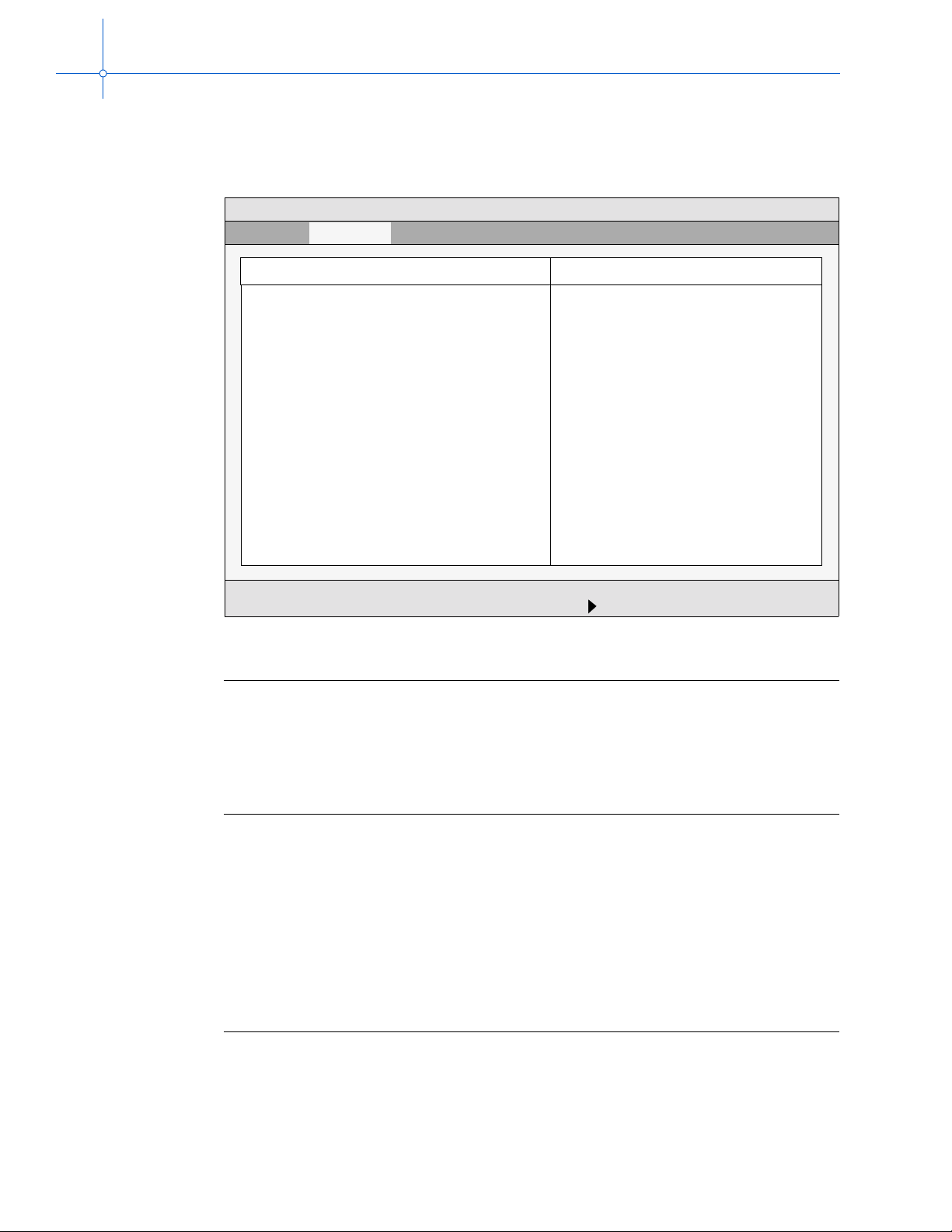
EMB-1 User’s Guide
I/O Device Configuration sub-menu
Use the options in this su b-menu to con f igure the onboar d ser ial an d parall el port and disk
controllers.
PhoenixBIOS Setup Utility
Main
Advanced
I/O Device Configuration
Serial port A: [Enabled]
Base I/O Address: [3F8]
Interrupt: [IRQ 4]
Serial port B:[ [Enabled]
Base I/O Address: [2F8]
Interrupt: [IRQ 3]
Par all el port: [Enabled]
Mode: [Bi-directional]
Base I/O Address: [378]
Interrupt: [IRQ 7]
Floppy disk controller: [Enabled]
Base I/O Address: [Primary]
F1 Help ↑↓ Select Item -/+ Change Values F9 Setup Defaults
ESC Exit ←→ Select Me nu Enter Sele ct Sub-Menu F10 Save and Exit
<Tab>, <Shift-Tab>, or <Enter>
selects field.
Item Specific Help
Figure 3-11. I/O Device Configuration sub-menu
Field Description
Serial Port A/Serial Port B Configures the selected serial port, labelled COM 1 or
COM 2.
You can select one of these:
• Enabled (default): The serial port is configured.
• Auto: Either the BIOS or OS configures the serial port.
• Disabled: The serial port is not configured.
Base I/O Address Configures the base address for the selected serial port. If
you select a value already used by another serial port, an
asterisk displays at the left side of the screen.
You can select one of these:
• 3F8 (default, Port A)
• 2F8 (default, Port B)
• 3E8
• 2E8
Note: This field displays only if the Serial Port field contains a
value of [Enabled].
38

Chapter 3: BIOS configuration
Field Description
Interrupt Specifies which interrupt line the serial port uses.
• IRQ 3 (default, Port B)
• IRQ 4 (default, Port A)
Note: This field displays only if the Serial Port field contains a
value of [Enabled].
Parallel Port Configures the parallel port, labelled LPT.
You can select one of these:
• Enabled (default): The parallel port is configured.
• Disabled: The parallel port is not configured.
• Auto: Either the BIOS or OS configures the parallel port.
Mode Configures the mode for the parallel port.
You can select one of these:
• Bi-directional (default)
• Output only
• EPP
• ECP
Note: This field displays only if the Parallel Port field contains
a value of [Enabled], [OS Controlled], or [Auto].
Base I/O Address Configures the I/O base address for the parallel port.
You can select one of these:
• 378 (default)
• 278
• 3BC
Note: This field displays only if the Parallel Port field contains
a value of [Enabled].
Interrupt Specifies which interrupt line the parallel port uses.
• IRQ 5
• IRQ 7 (default)
Note: This field displays only if the Parallel Port field contains
a value of [Enabled].
Floppy Disk Controller Determines whether the floppy disk controller is available
for use.
You can select one of these:
• Enabled (default): User configuration.
• Disabled: No configuration.
• Auto Either the BIOS or OS configures the floppy disk
controller.
Base I/O Address Configures the base I/O address for the floppy disk controller.
You can select one of these:
• Primary (default)
• Secondary
39

EMB-1 User’s Guide
Security menu
The Security menu sets and changes passwords and security features. The supervisor
password gives unrestricted access to view and change all setup options. The user
password restricts who can view and change setup options.
Main
Main Advanced Security Power Boot Exit
PhoenixBIOS Setup Utility
Security
Set User Password [Enter]
Set Supervisor Password [Enter]
Password on boot [Disabled]
F1 Help ↑↓ Select Item -/+ Change Values F9 Setup Defaults
ESC Exit ←→ Select Me nu Enter Sele ct Sub-Menu F10 Save and Exit
<Tab>, <Shift-Tab>, or <Enter>
selects field.
Item Specific Help
Figure 3-12. Security menu
Field Description
Set User Password Sets the user password.
Set Supervisor Password Sets supervisor’s password. Super vi sor’s password controls
access to the setup utility.
Password on Boot Determines whether the user must enter a password before
the system boots.
You can select one of these:
• Disabled (default) Password is not required.
• Enabled Password is required.
40

Power menu
Options in this menu control power facilities.
Main Advanced Security Power Boot Exit
Main
Chapter 3: BIOS configuration
PhoenixBIOS Setup Utility
Power
Power Savings: [Disabled]
Standby Timeout [Off]
<Tab>, <Shift-Tab>, or <Enter>
selects field.
Item Specific Help
Auto Suspend Timeout [Off]
IDE Drive 0 Monitoring: [Disabled]
IDE Drive 1 Monitoring: [Disabled]
IDE Drive 2 Monitoring: [Disabled]
IDE Drive 3 Monitoring: [Disabled]
PCI Bus Monitoring: [Disabled]
F1 Help ↑↓ Select Item -/+ Change Values F9 Setup Defaults
ESC Exit ←→ Select Me nu Enter Sele ct Sub-Menu F10 Save and Exit
Figure 3-13. P ower menu
Field Description
Power Savings Determines the type, if any, of power management.
You can select one of these:
• Disabled (default)
• Customized
• Maximum Power Savings
• Maximum Performance
Standby Timeout Determines the inactivity duration, if any, required to elapse
before the system is placed in Standby Mode.
You can select one of these:
• Off (default)
• 1 min (default if Power Savings is set to Maximum Power
Savings)
• 2 min
• 4 min
• 6 min
• 8 min
• 12 min
• 16 min (default if Power Savings is set to Maximum
Performance)
Note: You can edit this field only if Power Savings is set
to Customized.
41

EMB-1 User’s Guide
Field Description
Auto Suspend Timeout Sets the inactivity duration, if any, required to elapse before the
IDE Drive 0–3 Monitoring Determines whether activity is generated on the IDE device
PCI Bus Monitoring Determines whether activity is generated on the PCI Bus
system goes into Suspend Mode from Standby Mode.
You can select one of these:
• Off (default)
• 5 Minutes (default if Power Savings is set to Maximum Battery
Life)
• 10 Minutes
• 15 Minutes
• 20 Minutes
• 30 Minutes
• 40 Minutes
• 60 Minutes (default if Power Savings is set to Maximum
Performance)
Note: You can edit this field only if Power Savings is set
to Customized.
(required to keep the system awake).
You can select one of these:
• Disabled (default)
• Enabled
(required to keep the system awake).
You can select one of these:
• Disabled (default)
• Enabled
42

Boot menu
The Boot menu changes boot sequence options.
PhoenixBIOS Setup Utility
Main
Main Advanced Security Power Boot Exit
Boot
Chapter 3: BIOS configuration
+Diskette Drive
+Removable Devices
+Hard Drive
ATAPI CD-ROM Drive
F1 Help ↑↓ Select Item -/+ Change Values F9 Setup Defaults
ESC Exit ←→ Select Me nu Enter Sele ct Sub-Menu F10 Save and Exit
Figure 3-14. Boot menu
<Tab>, <Shift-Tab>, or <Enter>
selects field.
Item Specific Help
To move an item to a higher level in the list, highlight the item and then press the “+” key .
To move an item to a lower level in the list, highlight the item and then press the “–” key.
To display all boot device sub-menus under all respective device types, press the Ctrl and
Enter keys at the same time .
To display a sub-menu that lists all devices of a specified type available on the system,
highlight the device type and press the Enter key. If more than one device of that type
exists, use the “+” and “–” keys to change the boot order within the given device type.
43

EMB-1 User’s Guide
Exit menu
Use the options in this menu to save and exit, or abandon your changes and exit to
the system.
Main Advanced Security Power Boot Exit
Main
PhoenixBIOS Setup Utility
Exit
Exit Saving Changes
Exit Discarding Changes
Load Setup Defaults
Discard Changes
Save Changes
CMOS Save & Restore
F1 Help ↑↓ Select Item -/+ Change Values F9 Setup Defaults
ESC Exit ←→ Select Me nu Enter Sele ct Sub-Menu F10 Save and Exit
<Tab>, <Shift-Tab>, or <Enter>
selects field.
Item Specific Help
Figure 3-15. Exit menu
Field Description
Exit Saving Changes Saves the values you just entered and exits to load the
operating system. The new values are loaded, and you exit
and reboot.
Exit Discarding Changes Discards the changes you just made and revert to the BIOS
as it was before you entered the BIOS Setup program. The
system boots with the old values.
Load Setup Values Resets the BIOS values to the original, default values set at
the factory, before any suppliers or other end users
made changes.
Discard Changes Loads the system with the previous values before this editing
session started. You do not exit.
Save Changes Saves the edits you made during this session but does
not exit.
CMOS Save & Restore Displays a menu that controls how the system handles
CMOS values. For more information, see CMOS Save and
Restore sub-menu on 45.
44

CMOS Save and Restore sub-menu
Options in this menu specify how the system handles CMOS values.
PhoenixBIOS Setup Utility
Main
Chapter 3: BIOS configuration
Exit
CMOS Save and Restore
CMOS Restore Condition: [Never]
Save CMOS to Flash
Restore CMOS from Flash
Erase CMOS from Flash
F1 Help ↑↓ Select Item -/+ Change Values F9 Setup Defaults
ESC Exit ←→ Select Me nu Enter Sele ct Sub-Menu F10 Save and Exit
<Tab>, <Shift-Tab>, or <Enter>
selects field.
Item Specific Help
Figure 3-16. CMOS Save and Restore sub-menu
Field Description
CMOS Restore Condition Determines the conditions under which the BIOS restores
CMOS RAM from FBD Parameter Block #1 when booting.
You can select one of these:
• Never (default)
• Always
• CMOS Corruption
Save CMOS to Flash Immediately saves current settings in the Setup utility to
CMOS RAM and into FBD Parameter Block #1. This process
may take several seconds to complete.
Note: Always select this option before restoring CMOS
from Flash.
Restore CMOS from Flash Immediately restores CMOS RAM and current settings in the
Setup utility from FBD Parameter Block #1.
Note: This option is available only if the CMOS was
previously saved to Flash.
Erase CMOS from Flash Immediately erases the CMOS image stored in the
flash device.
45

EMB-1 User’s Guide
46

4
Overview
Theory of operations Chapter 4
The EMB-1 is a standard Celeron-bas ed, PC-compatible motherboard. It fits into a
standard ATX form-factor chassis and it requires an ATX power supply.
When reading this file online, you can immediately view information about any topic by
placing the mouse cursor over a task and clicking.
Task Page
Organization...................................................................................................................... 48
Features................................................................................................................................... 49
Processor.......................................................................................................................... 49
Memory ............................................................................................................................. 49
Memory map ..................................................................................................................... 50
Flash boot device.............................................................................................................. 50
Custom boot logo.............................................................................................................. 53
82443BX host bridge......................................................................................................... 53
PIIX4E PCI-ISA bridge...................................................................................................... 54
Battery............................................................................................................................... 56
National PC87309VLJ Super I/O controller....................................................................... 56
Video graphics (optional) .................................................................................................. 57
47

EMB-1 User’s Guide
N
N
M
Organization
Bloc k diagram
5V to 2.0V
CPU Core
Switching
Voltage
Regulator
Two 168 pin DIMM Connectors
66MHz SDRAM
C&T 69000
VGA Controller
(Build time Option)
5V to 2.5V
CPU I/O
Linear
Voltage
Regulator
Primary USB Bus
Secondary USB Bus
Primary IDE Bus
Celeron
Socket 370
82443BX
orth Bridge
492 pin BGA
PIIX4E
South Bridge
324 pin BGA
5V to 1.5V
CPU GTL+
Linear
Voltage
Regulator
66MHz
33MHz PCI Bus
Clock
Generator
AGP Slot
Clock
Buffer
66MHz Host
Clocks
33MHz
PCI
Clocks
66Mhz
Buffered
SDRAM
Clocks
ISA Slots
48
28F800B5-T
BIOS ROM
1X3
CPU Fan HDR
Secondary IDE Bus
ISA Data Bus
2X5
BIOS configuration
jumper block
1X29
Front Panel HDR for
Reset, PWR Button,
HDD LED, PWR LED,
& Fan PWR
PCI Slots
87309
ational
Super I/O
Figure 4-1. EMB-1 block diagram
Serial Port A
Serial Port B HDR
PS/2 KBD
PS/2
Floppy Port
Tall Parallel Port

Features
Processor
Memory
Chapter 4: Theory of operations
The EMB-1 supports the 366 and 433MHz versions of the Intel Celeron processor. Both
versions contain 128KB of L2 cache. The processor connects to the EMB-1 through a
Plastic Pin Grid Array (PPGA) 370-pin socket.
The EMB-1 has two DIMM sockets. Minimum memory size is 16 MB; maximum
memory size is 512 MB.
The EMB-1 supports the following memory features:
• 168-pin DIMMs
• 66 and 100 MHz (matching host bus speed) unbuffered SDRAM only
• Non-ECC (64-bit) and ECC (72-bit) memory
• 100 MHz memory shall be Serial Presence Detect (SPD) memory; 66 MHz may be
either SPD or non-SPD
• 3.3 V memory only
Single- or double-sided DIMMs in the following sizes:
DIMM Size Non-ECC Configuration ECC Configuration
16 MB 2 Mbit x 64 2 Mbit x 72
32 MB 4 Mbit x 64 4 Mbit x 72
64 MB 8 Mbit x 64 8 Mbit x 72
128 MB 16 Mbit x 64 16 Mbit x 72
256 MB 32 Mbit x 64 32 Mbit x 72
• You can install memory in one or both sockets.
• You can vary memory size between sockets.
• The BIOS automatically detects memory type, size, and speed.
SDRAM improves memory pe rformance through memory a ccess tha t is synchronou s with
the memory clock. This simplif ies the timing des ign and inc rease s memory speed because
all timing is dependent on the number of memory clock cycles.
To install or remove memory, see Chapter 2, Installation.
ECC memory
ECC memory detects multiple-bit errors and corrects single-bit errors. When you install
ECC memory , th e BIOS suppor ts bot h ECC and non-E CC mode. The BIOS aut omaticall y
detects if ECC memory is i nstalled a nd prov ides the Setup opti on for sel ecting ECC mode .
If non-ECC memory is installed, the Setup option for ECC mode does not appear. To
enable ECC mode, see Chapter 3, BIOS configuration.
49

EMB-1 User’s Guide
The following table describes the effect of using Setup to put each memory type in each
supported mode. Whenever you select ECC mode in Setup, some performance
loss occurs.
Table 4-1. Memory error detection mode established in setup program
Non-ECC DIMM No error detection N/A
ECC DIMM No error detection Single-bit error correction,
Second-level cache
The EMB-1 includes 128KB of L2 write-back cache.
Memory map
After BIOS POST, the physical addresses from the CPU are mapped into memory
according to the following table. All shadowed BIOS addresses are write protected by
the BIOS.
Some devices that may claim PCI Bus me mory spac e a re list ed in t his secti on. The s ystem
BIOS and/or operating system drivers dynamically allocate these devices.
ECC Disabled ECC Enabled
multiple-bit error detection
Range Content Cacheable
00000000–0009FFFF First 640 KB of DRAM (DOS memory) Yes
000A0000–000BFFFF VGA video DRAM, mapped to the Video Module No
000C0000–000CBFFF Shadowed VGA BIOS Yes
000CC000–000CFFFF USB Buffer Area Yes
000D0000–000DFFFF ISA Bus or UBE Yes
000E0000–000E3000 SM BIOS Data Area Yes
000E4000–000FFFFF System BIOS Shadow Yes
00100000-00FFFFFF DRAM or
01000000–03FFFFFF DRAM or
04000000–07FFFFFF DRAM or
FFF00000–FFFFFFFF System ROM BIOS No
Interrupt usage
For details about EMB-1 PC-compatible interrupt usage, see Appendix B, Interrupts.
Flash boot device
The EMB-1 uses the Intel E28F800B5-T as a flash boot device (FBD). The FBD contains
the boot, main, and parameter blocks shown in Figure 4-2 and shadowed at the top of
32-bit address space. Using the FBD allows reprogramming of the main and parameter
blocks of the BIOS.
PCI or ISA
PCI
PCI
Yes
No
Yes
No
No
No
50

Chapter 4: Theory of operations
The Plug and Play ESCD is also stored in the FBD in the block addressed from
FFFFA000h–FFFFBFFFh. This block is always accessible for re-programming.
The Flash BIOS device is memory addressed and resides in the last 1MB of system
memory at address FFF00000h–FFFFFFFFh.
FBD and system BIOS update
You can update the FBD or just the system BIOS by either booting to MS-DOS or
installing the force recovery jumper. To update the FBD, you must also install the boot
block write enable jumper. For additional information, see Appendix E, BIOS update and
recovery.
Use extreme caution when updating the boot block. A BIOS boot block rarely
changes and should not require updating.
FBD and system BIOS recovery
Some types of failure can corrupt the FBD and the system BIOS. To recover the system
BIOS, you must install the force recovery jumper. To recover the FBD (which also
recovers th e system BIOS), you must inst all t he boot block write enabl e j umper as well as
the force recovery jumper. For additional information, see Appendix E, BIOS update and
recovery.
If the boot block is corrupt and not executable (for example, force recovery
does not work), return the EMB-1 to the factory for repair. For information
about returning items to RadiSys, see the RadiSys web site.
BIOS ROM and ROM shadowing
The EMB-1 utilizes a FBD as its BIOS ROM. The BIOS ROM is mapped into the top of
the processor’s 32-bit address space. The BIOS consists of the 16 KByte boot block and
the system BIOS in the main blocks 5 - 8 and both 8KB parameter blocks. The layout is
described in the next figure.
51

EMB-1 User’s Guide
Physical address Device offset
FFFFFFFFh
FFFFC000h
FFFFBFFFh
FFFFA000h
FFFF9FFFh
FFFF8000h
FFFF7FFFh
FFFE0000h
FFFDFFFFh
FFFC0000h
FFFBFFFFh
Boot Block
16 KB
BIOS Recovery Code
Parameter Block 2
8 KB
ESCD
Parameter Block 1
8 KB
CSR
Main Block 8
96 KB
Phoenix BIOS
Main Block 7
128 KB
Phoenix BIOS
Main Block 6
128 KB
Phoenix BIOS
FFFFFh
FC000h
FBFFFh
FA000h
F9FFFh
F8000h
F7FFFh
E0000h
DFFFFh
C0000h
BFFFFh
52
FFFA0000h
FFF9FFFFh
FFF80000h
Main Block 5
128 KB
Phoenix BIOS
User BIOS Extensions
& custom BIOS boot logo
storage area
A0000h
9FFFFh
80000h
Figure 4-2. Flash boot device memory: upper 512 KB
The BIOS initialization software copies the ROM contents into DRAM (a process called
shadowing) at addresses 0E0000h–0FFFFFh. The VGA BIOS is copied into 0C0000h–
0C7FFFh of DRAM. After copying into these areas, the BIOS write-protects them.
Subsequent writes to these areas complete successfully but do not alter the data in DRAM.
There are two parameter blocks, each 8 KB in size, used for BIOS code.

Chapter 4: Theory of operations
Physical address Device offset
FFFF7FFFh
FFF60000h
FFF5FFFFh
FFF40000h
FFF3FFFFh
FFF20000h
FFF1FFFFh
FFF00000h
Main Block 4
128 KB
Unused
Main Block 3
128 KB
Unused
Main Block 2
128 KB
Unused
Main Block 1
128 KB
Unused
7FFFFh
60000h
5FFFFh
40000h
3FFFFh
20000h
1FFFFh
00000h
Figure 4-3. Flash boot device memory: lower 512 KB
Custom boot logo
You can create a custom boot logo which displays throughout POST. The EMB-1’s BIOS
uses a standard OS/2 or Microsoft
information about the custom boot logo, see Chapter 2, Installation.
82443BX host bridge
The Intel 82443BX is a 492 pin BGA running on 3.3V with mixed +5V, 3.3V, and GTL+
termination voltages. The 82443BX provides bus-control signals, address paths, and data
paths for transfers between the processor’s host bus, PCI bus, the AGP , and ma in memory.
As implemented on the EMB-1, the 82443BX features:
• Processor interface control
• Support for processor host bus frequencies of 66 MHz
• 32-bit addressing
†
Windows† bitmap in RLE format. For additional
53

EMB-1 User’s Guide
• Integrated DRAM controller, with support for
• AGP interface
• PCI bus interface
AGP
The integrated AGP is a high-performance b us for grap hics- inten si v e appl icati ons, s uch as
3D applications. AGP, while based on the PCI Local Bus Specification, Rev. 2.1, is
independent of the PCI bus and is intended for exclusive use with graphical display
devices. AGP overcomes certain limitations of the PCI bus related to handling large
amount of graphics data with the following features
• +3.3 V only SDRAM configurations
• Up to two double-sided DIMMs
• 100-MHz or 66-MHz SDRAM
• DIMM serial presence detect via SMBus interface
• SDRAM 64-bit data interface with ECC support
• Symmetrical and asymmetrical DRAM addressing
• Pipelined memory read and write operations that hide memory access latency
• Demultiplexing of address and data on the bus for nearly 100 percent bus efficiency
82443BX PCI bus
The Intel 82443BX supports processor-to-PCI cycles. The 82443BX PCI CLK runs at
33 MHz. PCI Bus features include:
• Fully synchronous, minimum latency 33 MHz PCI bus interface
• Zero wait state CPU-to-PCI write timings (no IRDY stall) for superior
graphics performance
• PCI 2.1 compliant
• Data streaming support from PCI to DRAM (approxi ma tel y 120 MB/s for writ es,
approximately 100MB/s for reads)
• Supports five PCI bus masters in addition to the Host and PCI to ISA bridge
PIIX4E PCI-ISA bridge
The Intel PIIX4E is a 324 pin BGA that r uns on 3.3 V wit h a r ef er ence voltage tied to +5V
for +5V signal compatibility. The PIIX4E supports a PCI-to-ISA bridge, an IDE
controller, compatibility devices, a dual USB controller, and a real time clock (RTC). A
detailed description of each of these follows.
54
PCI-ISA bridge
The PIIX4E is PCI 2.1 and IEEE996 compatible (ISA, AT bus). On PCI, the PIIX4E
operates as a bus master for various internal modules, such as the USB controller, DMA
controller, IDE bus master controller, distributed DMA masters, and on behalf of ISA

Chapter 4: Theory of operations
masters. Internal registers or cycles passed to the ISA or EIO buses make the PIIX4E
operate as a target. All internal registers are positively decoded.
The PIIX4E chip dri ves most of the ISA bus directly. The PIIX4E incorpora tes an I SA b us
compatible master and slave interface, and directly drives five ISA slots without external
data buff ers. The ISA interface also provides byte swap logic, I/O recovery support, wait
state generation, and SYSCLK generation. There are four devices on the EMB-1
connected to the ISA bus, the SuperI/O, and the Flash ROM BIOS.
IDE controller
The PIIX4E fast IDE interface supports up to four IDE devices through two independent
IDE signal channel s. The I DE interf ace su pports PI O IDE tran sfers up to 14 MB/s and Bus
Master IDE transfers up to 33 MB/s. It does not consume any ISA DMA resources and
integrates eight 32-bit buffers for optimal transfers.
The PIIX4E chip su ppor ts Mode s 1, 2, 3, and 4 as wel l as Bus Master (DMA) Modes 0, 1,
and 2. There is n o s uppor t fo r the obsolete IDE r e g is ter a t I/O address 0x3F7. Th e PI IX4E
supports “Ultra DMA/33” Synchronous DMA Mode Transfers.
Only PCI Masters hav e acces s to the IDE po rt. ISA Bus ma sters can not access the IDE I/O
port addresses. The IDE data transfer command strobes, DMA request and grant signals,
and IORDY signals interface directly to the chipset.
Compatibility devices
The PIIX4E contains th ree compa tibili ty de v ices, a DMA contr oller, a timer/counters, and
an interrupt controller. The DMA controller incorporates the logic of two 82C37 DMA
controllers. The timer/ counte r block contai ns three coun ters that are equi v alent in fun ction
to those found in one 82C54 programmable interval timer. The ISA compatible interrupt
controller incorporates the functionality of two 82C59 interrupt controllers.
The DMA controller has se v en ind ependen tly pro gra mmable channel s. Channel s [3:0] are
hardwired to 8 bit, count-by-byte transfers. Channels [7:5] are hardwired to 16-bit, count
by word transfers. Any two of the seven DMA channels can provide support for fast
Ty pe-F transfe rs. The DMA controller also generates the ISA refresh cycles.
The timer/counter block provides the system timer function, refresh request, and speaker
tone. The 14.31818 MHz oscillator input provides the clock source for these three
counters.
Cascading of the interrupt controllers provides 14 external and two internal interrupts.
Additionally, PIIX4E supports a serial interrupt scheme.
All of the registers in these modules can be read and restored. This allows saving and
restoring the system state after removing power and restoring it to the circuit.
Enhanced USB controller
The PIIX4E USB controller provides enhanced support for the Universal Host Controller
Interface. This includes support allowing legacy software to use a USB based keyboard
and mouse.
55

EMB-1 User’s Guide
RTC
The PIIX4E RTC is Motorola MC146818A compatible with 256 bytes battery backed
RAM. The RTC performs two key functions:
• Monitoring time of day
• Storing system data including during a system power-down.
The RTC operates on a 32.768 kHz crystal and a separate battery. The RTC also supports
two lockable memory ranges. Configuration space allows locking two 8 byte ranges to
read and write accesses by setting specific bits. This prevents unauthorized reading of
passwords or other system security information.
In addition, the RTC supports a date alarm, that allows for scheduling a wake-up event up
to 30 days rather than just 24 hours, in advance.
Battery
The 3.0V lithium battery mounted on the EMB-1 is a Renata CR2032 “coin cell” or
equivalent. Should the battery fail, you may obtain and install a replacement. For
information about replacing the battery, see Replacing the battery on page 14.
The RTC (as supported by the BIOS) is Y2K ready.
Write down all CMOS setup parameters while the battery is still good, or save
them using the options available on the BIOS configuration’sCMOS Save and
Restore sub-menu on page 45.
The battery power s the CMOS RAM and T OD clock when system power is not present. If
system power is present, the +5V voltage also powers the CMOS RAM and TOD clock.
This is done with the +3.3V isolation diodes, so that either the onboard battery or the
+3.3V power supply voltage can supply power and neither power source affects the other.
The battery has an expected battery life of 2 years on continuous battery power. In a
system that is powered on much of the time and where the amb ien t p ower-off temperature
is less than 60°C, the battery is estimated to have a life of 10 years.
National PC87309VLJ Super I/O controller
The National PC87309VLJ Super I/O controller provides floppy controller, parallel port,
serial ports, and PS/2 keyboard/mouse interface.
Floppy disk
The floppy signals con nect to a head er on the EMB-1 allo wi ng ribb on cable connect io n of
a floppy disk drive. The device is acce ssed a t the s tandar d PC I/ O addr esses of 3F0h –3F7h
and interrupts are signaled on IRQ6.
Parallel port
56
One IEEE1284 parallel port is provided. The port can be configured to run in standard,
enhanced (EPP), or Microsoft high speed mode (ECP) modes. MS-DOS and Windows
recognize this port as LPT1. LPT1 is compliant with the IEC1000-4-2 specification.

Chapter 4: Theory of operations
Serial ports
Tw o serial ports that are RS-232 compatible are provided. The Super I/O chip includes
16C550 compatible UARTs with separate send and receive 16-byte FIFOs. The COM1
port is configured at I/O addresses 3F8–3FFh and uses IRQ4. The COM2 port is
configured at I/O addresses 2F8–2FFh and uses IRQ3. The Super I/O chip allows
relocation of these ports to the COM3 and/or COM4 standard I/O addresses, respectively.
If so configured, COM3 and COM4 use I/O addresses 3E8–3EFh and 2E8–2Efh
respectively. If not needed, these serial ports can be disabled in the BIOS setup screen to
free the I/O address and interrupt for usage by other expansion products. COM1 connects
to a 9-pin D-Sub serial port connector located in the I/O shield. COM2 is connected to a
2X5 pin header on the EMB-1. Extern al a cce ss t o COM2 can be achieved thr oug h a cable
connected to the 2X5 pin header and a serial connector mounted in one of the EMB-1’s
expansion slot openings. For additional information about COM2, see Installing the
COM2 cable on page 12
Keyboard and mouse controller
A keyboard port and mouse port are provided. The Super I/O keyboard controller is
functionally equivalent to the industry standard 8042A controller. It is located at I/O
locations 60–64h. The keyboard interrupt connects to IRQ1. If enabled, the mouse
interrupt uses IRQ12.
Video graphics (optional)
A Chips and Technology 69000 64-bit GUI and video-accelerated controller is used to
implement a high performance CRT video interface via the P2 connector.
The controller supports the following non-interlaced video resolutions on the CRT.
Screen format (pixels) No. of colors Refresh rates (Hz) Memory required
640x480 256 60, 75, 85 300KB
640x480 65,535 60, 75, 85 600KB
640x480 16.8 Million 60, 75, 85 900KB
800x600 65,535 60, 75, 85 960KB
800x600 16.8 Million 60, 75, 85 1.44MB
1024x768 256 60, 75, 85 786KB
1024x768 65,535 60, 75, 85 1.57MB
1280x1024 256 60, 75 1.31MB
1600x1200 256 60 1.92MB
57

EMB-1 User’s Guide
Video DRAM
The EMB-1 hardware includes a VGA graphics controller implemented using the Chips
and Technologies CT69000 GUI-Accelerated SVGA/XGA. This is connected to the local
PCI bus to give the best possible graphics performance and controls an SVGA/XGA
monitor connected to the VGA front panel connector. The CT69000 is located as device 8
(IDSEL = AD19) for host PCI bus configuration space accesses. The CT69000 has
on-chip frame buffer memory, providing 2MBytes of video memory which results in
these resolutions:
Dimensions Resolution Refresh rates (Hz)
640 x 480 8-, 16-, or 24-bit colors 60, 75, 85
800 x 600 8-, 16-, or 24-bit colors 60, 75, 85
1024 x 768 8- or 16-bit colors 60, 75, 85
1280 x 1024 8-bit colors 60
58

A
Chipset and I/O map Appendix A
This appendix contains the I/O port addresses for the address-mapped devices in the
EMB-1. As is standa rd fo r the ISA bus, the A[15:0] bits are decoded f or the 0200h
range and A[15] and A[9:0] are decoded for addresses above 8000h.
This appendix also contains the PCI device assignments.
Table A-1. First (8-bit) DMA controller
I/O Addr Functional group R/W Usage
0000 DMA Controller 1 R/W DMA 1 Channel 0 address
0001 R/W DMA 1 Channel 0 count
0002 R/W DMA 1 Channel 1 address
0003 R/W DMA 1 Channel 1 count
0004 R/W DMA 1 Channel 2 address
0005 R/W DMA 1 Channel 2 count
0006 R/W DMA 1 Channel 3 address
0007 R/W DMA 1 Channel 3 count
0008 R
W
0009 W DMA 1 Write request
000A W DMA 1 Single Mask Bit
000B W DMA 1 Write Mode
000C W DMA 1 Clear byte pointer
000D W DMA 1 Master clear
000E W DMA 1 Clear mask
000F R/W DMA 1 Read/write all mask register bits
DMA 1 Command
DMA 1 Status
–03FFh
Table A-2. First interrupt controller
I/O Addr Functional group R/W Usage
0020 Interrupt Controller 1 R/W INT 1 Control
0021 R/W INT 1 Mask
Table A-3. Time/counter functions
I/O Addr Functional group R/W Usage
0040 Timer/counter R/W Counter 0 Count
0041 R/W Counter 1 Count
0042 R/W Counter 2 Count
59

EMB-1 User’s Guide
I/O Addr Functional group R/W Usage
0043 W Command mode
I/O Addr Functional group R/W Usage
0060 Keyboard
0061 NMI status and control R
0064 Keyboard controller R
I/O Addr Functional group R/W Usage
0070 Real-time clock,
0071 R/W RTC data register
Controller
NMI
Table A-3. Time/counter functions
Table A-4. Keyboard controller
R/W
R
Data I/O register
Reset Xbus IRQ12/M and IRQ1
NMI status
W
NMI control
Status register
W
Command register
Table A-5. Real-time clock
W RTC index register = bits 6–0
NMI enable = bit 7
0 seconds
1 seconds alarm
2minutes
3 minutes alarm
4hours
5 hours alarm
6day of week
7 date of month
8 month
9year
A status A
B status B
C statu s C
D statu s D
E...3F NVRAM
60
Table A-6. DMA page registers: Intel EX 82371EB of PC/AT
I/O Addr Functional group R/W Usage
0080 DMA controller 1 R/W DMA page (reserved)
0081 R/W DMA Channel 2 page register
0082 R/W DMA Channel 3 page register
0083 R/W DMA Channel 1 page register
0084 R/W DMA page (reserved)
0085 R/W DMA page (reserved)

Appendix A: Chipset and I/O map
Table A-6. DMA page registers: Intel EX 82371EB of PC/AT
I/O Addr Functional group R/W Usage
0086 R/W DMA page (reserved)
0087 R/W DMA Channel 0 page register
0088 DMA controller 2 R/W DMA page (reserved)
0089 R/W DMA Channel 6 page register
008A R/W DMA Channel 7 page register
008B R/W DMA Channel 5 page register
008C R/W DMA page (reserved)
008D R/W DMA page (reserved)
008E R/W DMA page (reserved)
008F R/W DMA low page register refresh
Table A-7. Port 92
I/O Addr Functional group R/W Usage
0092 Port 92 R/W Port 92
Table A-8. VGA controller
I/O Addr Functional group R/W Usage
x094 VGA controller R/W POS102 access control
Table A-9. Second interrupt controller
I/O Addr Functional group R/W Usage
00A0 Interrupt controller 2 R/W INT 2 control
00A1 R/W INT 2 mask
Table A-10. Advanced Power management controller
I/O Addr Functional group R/W Usage
00B2 Advanced power
management
00B3 R/W Status
Table A-11. Second (16-bit) DMA controller
I/O Addr Functional group R/W Usage
00C0 DMA controller 2 R/W DMA 2 Channel 4 address
00C2 R/W DMA 2 Channel 4 count
00C4 R/W DMA 2 Channel 5 address
00C6 R/W DMA 2 Channel 5 count
00C8 R/W DMA 2 Channel 6 address
R/W Control
61

EMB-1 User’s Guide
I/O Addr Functional group R/W Usage
00CA R/W DMA 2 Channel 6 count
00CC R/W DMA 2 Channel 7 address
00CE R/W DMA 2 Channel 7 count
00D0 R
00D2 W DMA 2 Write request
00D4 W DMA 2 Write single mask bit
00D6 W DMA 2 Write mode
00D8 W DMA 2 Clear byte pointer
00DA W DMA 2 Master clear
00DC W DMA 2 Clear mask
00DE R/W DMA 2 Read/write all register mask bits
I/O Addr Functional group R/W Usage
00F0 Coprocessor W Coprocessor error
Table A-11. Second (16-bit) DMA controller
DMA 2 Status
W
DMA 2 Command
Table A-12. Coprocessor interface
Table A-13. VGA controller
I/O Addr Functional group R/W Usage
x102 VGA controller R/W POS102 register
Table A-14. Super I/O controller
I/O Addr Functional group R/W Usage
x15C Super I/O controller R/W Index register
x15D R/W Data register
Table A-15. Secondary IDE
I/O Addr Functional group R/W Usage
0170 Secondary IDE R/W Data
0171 R/W Error/features
0172 R/W Sector count
0173 R/W Sector number
0174 R/W Cylinder low
0175 R/W Cylinder high
0176 R/W Drive/head
0177 R/W Status/command
62
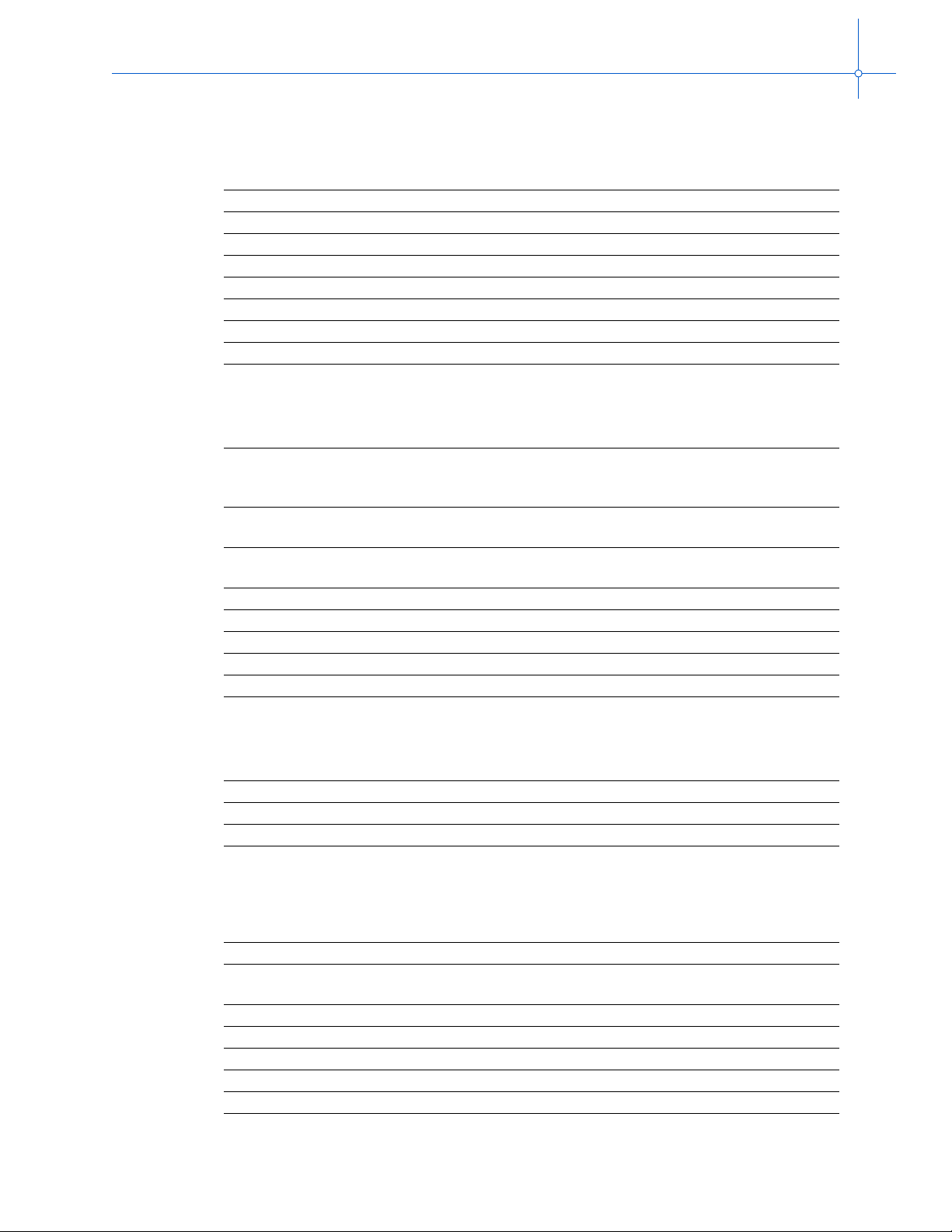
Appendix A: Chipset and I/O map
Table A-16. Primary IDE
I/O Addr Functional group R/W Usage
01F0 Primary IDE R/W Data
01F1 R/W Error/features
01F2 R/W Sector count
01F3 R/W Sector number
01F4 R/W Cylinder Low
01F5 R/W Cylinder high
01F6 R/W Drive/head
01F7 R/W Status/command
Table A-17. Serial I/O (COM 2) port
I/O Addr Functional group R/W Usage
x2F8 COM 2 serial port R
W
R/W
x2F9 R/W
R/W
x2FA R
W
x2FB R/W Line control register
x2FC R/W Modem control register
x2FD R Line status register
x2FE R/W Modem status register
x2FE R/W Scratch pad
Receiver buffer
Transmitter buffer
Baud rate divisor latch (LSB)
Interrupt enable register
Baud rate divisor latch (MSB)
Interrupt ID register
FIFO control register
Table A-18. Secondary IDE
I/O Addr Functional group R/W Usage
0374 Secondary IDE Reserved
0375 Reserved
0376 R/W Alt status/device control
T a ble A-19. Parallel I/O (LPT1) port
I/O Addr Functional group R/W Usage
x378 LPT1 parallel port R/W Printer data register
x379 R
W
x37A R/W Printer co ntr ol registe r
x37B R/W EPP Address Port
x37C R/W EPP Data port 0
x37D R/W EPP Data port 1
x37E R/W EPP Data port 2
Printer status register
Printer status register (EPP only)
63

EMB-1 User’s Guide
I/O Addr Functional group R/W Usage
x37F R/W EPP Data port 3
I/O Addr Functional group R/W Usage
x3B4 VGA controller R/W CRT Controller index (mono)
x3B5 R/W CRT Controller data (mono)
x3BA R
I/O Addr Functional group R/W Usage
x3C0 EGA controller W Attribute controller index/data
x3C1 R Attribute controller index/data
x3C2 R
x3C3 R/W Motherboard sleep
x3C4 R/W Sequencer index
x3C5 R/W Sequencer data
x3C6 R/W
x3C7 R
x3C8 R/W Pixel mask write mode
x3C9 R/W Pixel data
x3CA R Feature control readback
x3CC R Miscellaneous output readback
x3CE R/W Graphics controller index
x3CF R/W Graphics controller data
T a ble A-19. Parallel I/O (LPT1) port
Table A-20. VGA controller
Input status (mono)
W
Table A-21. EGA controller
W
R/W
W
Feature control output (mono)
Input status register 0 Miscellaneous
output
Video DAC pixel mask
Hidden DAC register
DAC state
Pixel address read mode
64
Table A-22. CGA controller
I/O Addr Functional group R/W Usage
x3D4 CGA controller R/W CRT controller index (color)
x3D5 R/W CRT controller data (color)
x3DA R/W Feature contr ol , input sta tus
Table A-23. Floppy disk controller
I/O Addr Functional group R/W Usage
x3F0 Floppy disk con troller R Status register A
x3F1 R Status register B
x3F2 R/W Digital output register
x3F3 R/W Tape driver register
x3F4 R
W
Main status register
data rate select register

Appendix A: Chipset and I/O map
Table A-23. Floppy disk controller
I/O Addr Functional group R/W Usage
x3F5 R/W Data register
Table A-24. Primary IDE
I/O Addr Functional group R/W Usage
x3F6 Primary IDE R/W Alternate status/device control
x3F7 R
W
Table A-25. Serial I/O (COM 1) port
I/O Addr Functional group R/W Usage
3F8 COM 1 serial port R
W
R/W Baud rate divisor latch (LSB)
3F9 R/W Interrupt enable register
R/W Baud rate divisor latch (MSB)
3FA R
W
3FB R/W Line control register
3FC R/W Modem control register
3FD R Line status register
3FE R/W Modem status register
x3FF R/W Scratch pad
Digital input register
configuration control register
Receiver buffer
Transmitter buffer
Interrupt ID register
FIFO control register
T a ble A-26. Interrupts
I/O Addr Functional group R/W Usage
04D0 Interrupt controller 1 R/W INTC-1 Edge/level control
04D1 Interrupt controller 2 R/W INTC-2 Edge/level control
T a ble A-27. ECP registers
I/O Addr Functional group R/W Usage
x778 ECP R/W FIFO
x779 R/W Config uration Regi st er B
x77A R/W Extended Control Register
Table A-28. PCI configuration
I/O Addr Functional group R/W Usage
0CF8–0CFB
(Dword only)
0CFC–0CFF R/W Configuration data register
PCI configuration R/W Configuration address register
65

EMB-1 User’s Guide
Table A-29. PCI device assignments
Peripheral
Intel 82BX443 North
Bridge PCI
Intel 82BX443 North
Bridge AGP
PCI/ISA Bus bridge
(PIIX4E)
PCI/ISA bridge
IDE interface
USB
PM
Chips and Technology
69000
PCI Expansion Slot #1 AD20 9 0 B,C,D,A 0
PCI Expansion Slot #2 AD21 10 0 C,D,A,B 1
PCI Expansion Slot #3 AD22 11 0 D,A,B,C 2
IDSEL
number
AD11 0 0 - -
AD12 1 0 - -
AD18 7
AD19 8 0 B -
Device
number
Function
number
0
1
2
3
INTx
number
D
Arbitration Signals
REQ number/
GNT number
PHLD# / PHLDA#
directly from the
82BX443
66

B
Interrupts Appendix B
The following table shows interrupt assignments for the EMB-1.
Table B-1. Interrupts
Interrupt Description
IRQ0 System timer
IRQ1 Keyboard controller
IRQ2 Cascade interrupt input
IRQ3 COM2, COM1, or unassigned
IRQ4 COM1, COM2, or unassigned
IRQ5 Unassigned
IRQ6 Floppy or unassigned
IRQ7 LPT1 or unassigned
IRQ8 Real time clock
IRQ9 Unassigned
IRQ10 Unassigned
IRQ11 Unassigned
IRQ12 Mouse
IRQ13 Numeric coprocessor
IRQ14 Primary IDE
IRQ15 Secondar y IDE or unass i gned
NMI Memory Parity (disabled)
67
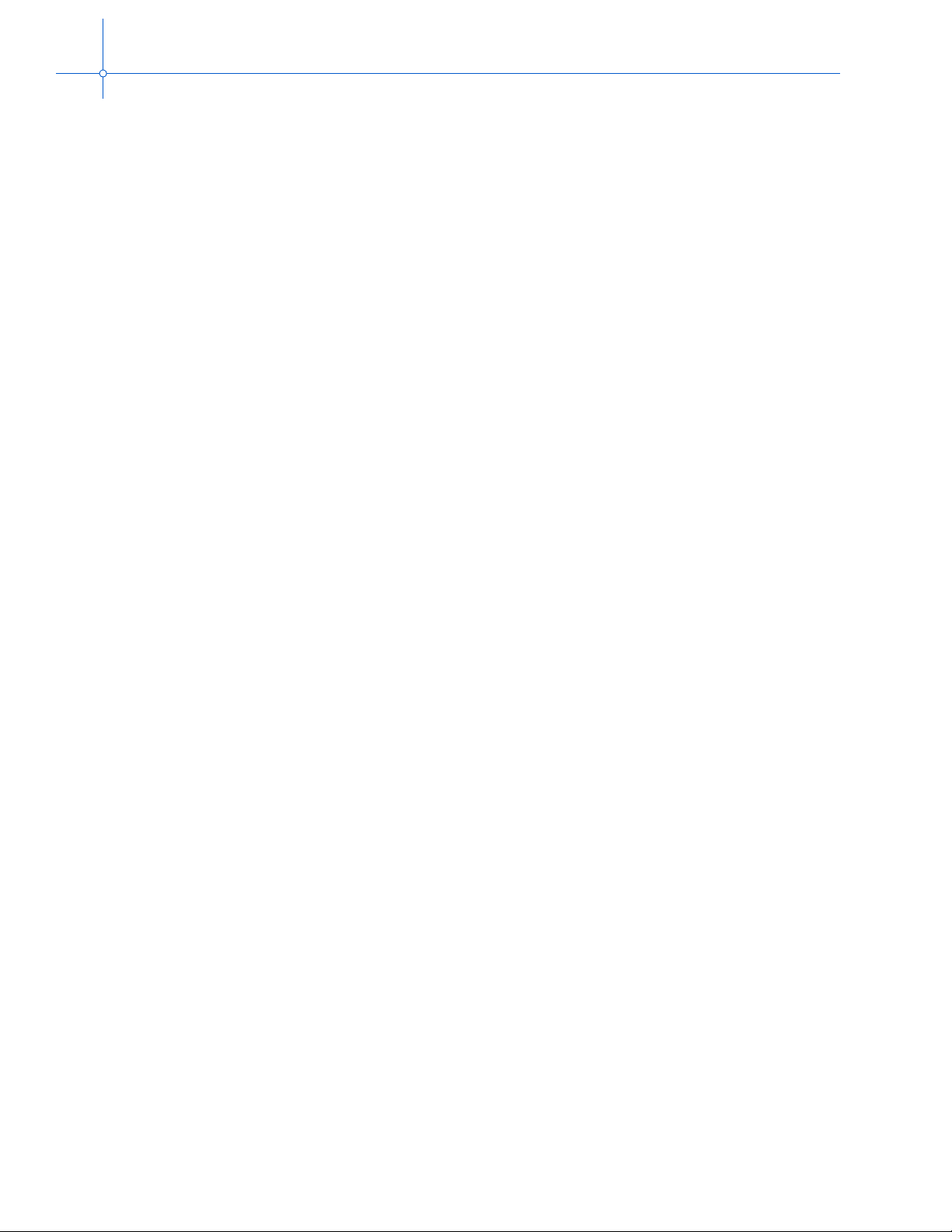
EMB-1 User’s Guide
68

C
Connectors Appendix C
This appendix details the connectors on the EMB-1 and gives the signal pinout of each
conncector. Pins are labeled from the point of view of looking into the front of the
connector on the EMB-1.
When reading this fi le onli ne, yo u can immedia tely view information about any connector
by placing the mouse cursor over a connector name and clicking.
Task Page
Connector Locations................................................................................................................ 70
Connector Descriptions............................................................................................................ 71
AGP................................................................................................................................... 71
COM1................................................................................................................................72
COM2................................................................................................................................72
Dual USB .......................................................................................................................... 72
Floppy drive....................................................................................................................... 73
Front panel header............................................................................................................ 74
IDE (primary)..................................................................................................................... 75
IDE (secondary) ................................................................................................................ 76
ISA expansion slot ............................................................................................................ 76
Keyboard........................................................................................................................... 78
Main power supply ............................................................................................................ 78
Mouse ............................................................................................................................... 78
Parallel port ....................................................................................................................... 79
PCI expansion slot ............................................................................................................ 79
Processor fan.................................................................................................................... 80
VGA................................................................................................................................... 80
69

EMB-1 User’s Guide
Connector Locations
Main power suppl y
Mouse
Keyboard
Dual USB
Parallel port
COM1
VGA
AGP
Front panel header
Floppy drive
IDE (primary)
IDE (secon dary)
COM2
ISA expansion slots
PCI expansion slots
Figure C-1. EMB-1 connectors
• For information about jumper settings, see Setting jumpers and headers on
page 6.
• For additional information about COM2, see Installing the COM2 cable on
page 12.
70

Connector Descriptions
AGP
Table C-1. AGP connector
Pin Signal Pin Signal Pin Signal Pin Signal
A1 12V B1 ~OVERCNT A34 VDDQ3.3 B34 VDDQ3.3
A2 ~TYPEDET B2 5V A35 AD22 B35 AD21
A3 RESERVED B3 5V A36 AD20 B36 AD19
A4 USB- B4 USB+ A37 GND B37 GND
A5 GND B5 GND A38 AD18 B38 AD17
A6 ~INTA B6 INTB~ A39 AD16 B39 ~C/BE2
A7 ~RST B7 CLK A40 VDDQ3.3 B40 VDDQ3.3
A8 ~GNT B8 ~REQ A41 ~FRAME B41 ~IRDY
A9 3.3V B9 3.3V A42 RESERVED B42 3.3Vaux
A10 ST1 B10 ST0 A43 GND B43 GND
A11 RESERVED B11 ST2 A44 RESERVED B44 RESERVED
A12 ~PIPE B12 ~RBF A45 3.3V B45 3.3V
A13 GND B13 GND A46 ~TRDY B46 ~DEVSEL
A14 RESERVED B14 RESERVED A47 ~STOP B47 VDDQ3.3
A15 SBA1 B15 SBA0 A48 ~PME B48 ~PERR
A16 3.3V B16 3.3V A49 GND B49 GND
A17 SBA3 B17 SBA2 A50 PAR B50 ~SERR
A18 RESERVED B18 SB_STB A51 AD15 B51 ~C/BE1
A19 GND B19 GND A52 VDDQ3.3 B52 VDDQ3.3
A20 SBA5 B20 SBA4 A53 AD13 B53 AD14
A21 SBA7 B21 SBA6 A54 AD11 B54 AD12
A22 KEY B22 KEY A55 GND B55 GND
A23 KEY B23 KEY A56 AD9 B56 AD10
A24 KEY B24 KEY A57 ~C/BE0 B57 AD8
A25 KEY B25 KEY A58 VDDQ3.3 B58 VDDQ3.3
A26 AD30 B26 AD31 A59 RESERVED B59 AD_STB0
A27 AD28 B27 AD29 A60 AD6 B60 AD7
A28 3.3V B28 3.3V A61 GND B61 GND
A29 AD26 B29 AD27 A62 AD4 B62 AD5
A30 AD24 B30 AD25 A63 AD2 B63 AD3
A31 GND B31 GND A64 VDDQ3.3 B64 VDDQ3.3
A32 RESERVED B32 AD_STB1 A65 AD0 B65 AD1
A33 C/BE3~ B33 AD23 A66 RESERVED B66 RESERVED
Appendix C: Connectors
71

EMB-1 User’s Guide
COM1
6
9
COM2
Table C-2. COM1 connector
Pin S ignal Pin Signal
1
1 Carrier detect 6 Data set ready
2 Receive data 7 Request to send
3 Transmit data 8 Clear to send
5
4 Data terminal ready 9 Ring indicator
5 Signal ground
Table C-3. COM2 connector
Pin S ignal Pin Signal
1 Carrier detect 6 Data set ready
2 Receive data 7 Request to send
16
3 Transmit data 8 Clear to send
4 Data terminal ready 9 Ring indicator
5 Signal ground
Dual USB
Table C-4. Dual USB connector
Pin Signal
1
2
3
4
Mechanical Solder Lug Shield Ground
1 VCC (1Amp Fused)
2DATA–
3DATA+
4 Signal Ground
Mechanical Solder Lug Shield Ground
72

Floppy drive
33
Appendix C: Connectors
Table C-5. Floppy Drive Connector
21
Pin Signal Pin Signal
1 GND 2 FD:DENSEL
3GND 4NC
5 NC 6 FD:DR ATE0
7 GND 8 FD:~INDEX
9 GND 10 FD:~MTR1
11 GND 12 FD:~DS1
13 GND 14 FD:~DS0
15 GND 16 FD:~MTR0
17 NC 18 FD:~DIR
19 GND 20 FD:~STEP
21 GND 22 FD:~WDATA
23 GND 24 FD:~WGATE
34
25 GND 26 FD:~TRK0
27 NC 28 FD:~WP
29 GND 30 FD:~RDATA
31 GND 32 FD:~HDSEL
33 GND 34 FD:~DSKCHG
73

EMB-1 User’s Guide
Front panel header
29
Table C-6. Front panel header
21
Pin S ignal Function
1GND
2 +12VDC Chassis Fan
3GND
4 GND System Reset
5 Reset Signal
6Key
7 System On LED PWR
8 Key System On LED
9GND
10 Key
11 HD LED PWR
12 ~HD ACT HD Activity LED
13 Key
14 HD LED PWR
15 SW_ON System On Switch
16 GND
17 NC
18 NC
19 Key
20 NC
21 Key
22 NC
23 NC
24 NC
25 NC
26 SPKR_DAT
27 SPKR_DAT External Speaker
28 Key
29 GND
74
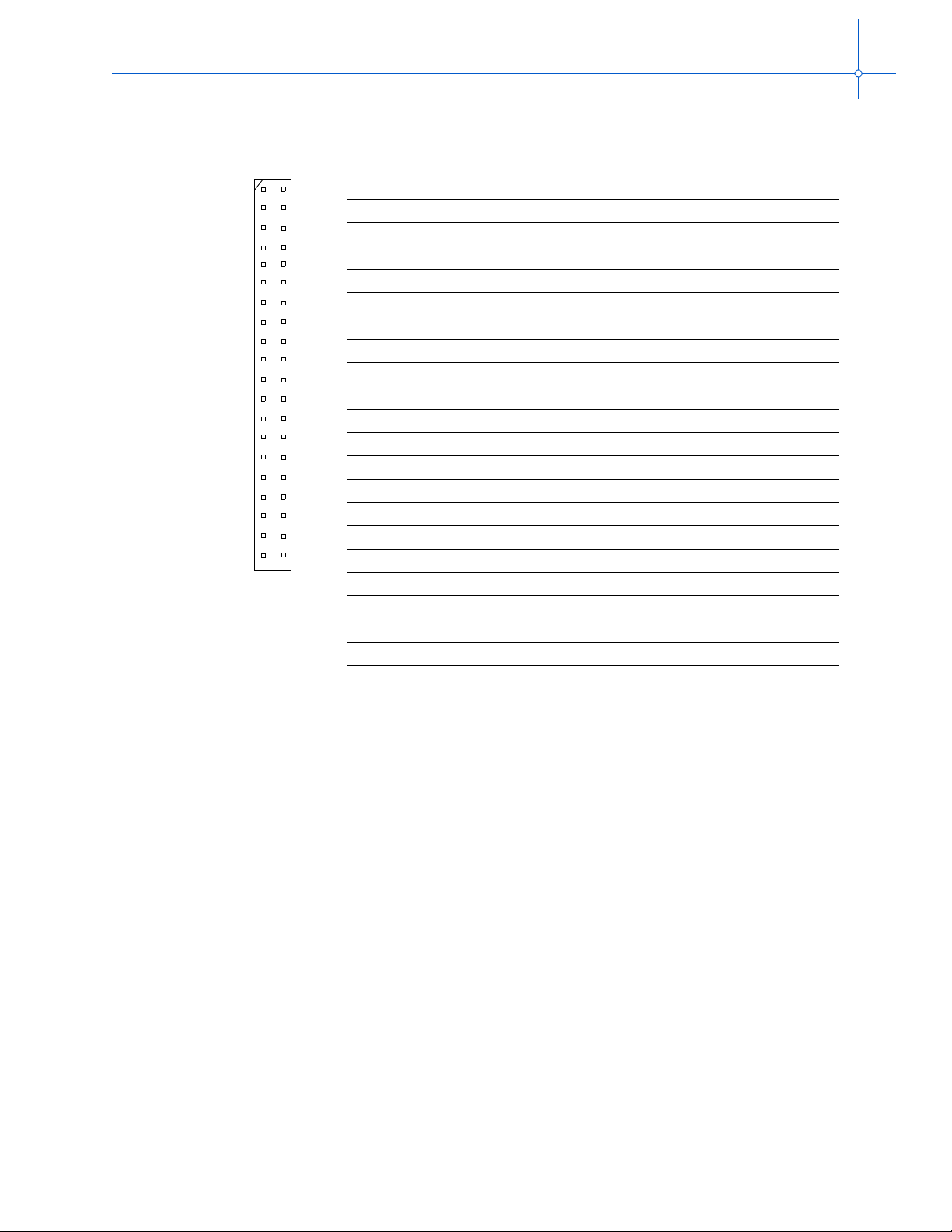
IDE (primary)
39
40
Appendix C: Connectors
Table C-7. IDE connector (primary)
Pin Signal Pin Signal
21
1 IDEP:RST 2 GND
3PIDE:D7 4PIDE:D8
5PIDE:D6 6PIDE:D9
7PIDE:D5 8PIDE:D10
9 PIDE:D4 10 PIDE:D11
11 PIDE:D3 12 PIDE:D12
13 PIDE:D3 14 PIDE:D13
15 PIDE:D2 16 PIDE:D14
17 PIDE:D0 18 PIDE:D15
19 GND 20 NC
21 PIDE:DRQ 22 GND
23 PIDE:IOW 24 GND
25 PIDE:IOR 26 GND
27 PIDE:IORDY 28 Cable Select
29 PIDE:~DAK 30 GND
31 AT:IRQ14 32 NC
33 PIDE:A1 34 NC
35 PIDE:A0 36 PIDE:A2
37 PIDE:~CS1 38 PIDE:~CS3
39 ~HDACT 40 GND
75

EMB-1 User’s Guide
IDE (secondary)
39
40
Table C-8. IDE connector (secondary)
Pin Signal Pin Signal
21
1 IDES:RST 2 GND
3SIDE:D7 4SIDE:D8
5SIDE:D6 6SIDE:D9
7SIDE:D5 8SIDE:D10
9 SIDE:D4 10 SIDE:D11
11 SIDE:D3 12 SIDE:D12
13 SIDE:D2 14 SIDE:D13
15 SIDE:D1 16 SIDE:D14
17 SIDE:D0 18 SIDE:D15
19 GND 20 NC
21 SIDE:DRQ 22 GND
23 SIDE:~IOW 24 GND
25 SIDE:~IOR 26 GND
27 SIDE:IORDY 28 Cable Select
29 SIDE:~DAK 30 GND
31 AT:IRQ15 32 NC
33 SIDE:A1 34 NC
35 SIDE:A0 36 SIDE:A2
37 SIDE:~CS1 38 SIDE:~CS3
39 ~HDACT 40 GND
ISA expansion slot
Pin Signal Pin Signal Pin Signal Pin Signal
A1 ~IOCHK B1 GND C1 SBHE# D1 ~MEMCS16
A2 SD7 B2 RESET C2 LA23 D2 ~IOCS16
A3 SD6 B3 +5V C3 LA22 D3 IRQ10
A4 SD5 B4 IRQ9 C4 LA21 D4 IRQ11
A5 SD4 B5 -5V C5 LA20 D5 IRQ12
A6 SD3 B6 DRQ2 C6 LA19 D6 IRQ15
A7 SD2 B7 -12V C7 LA18 D7 IRQ14
A8 SD1 B8 ~SRDY C8 LA17 D8 ~DACK0
A9 SD0 B9 +12V C9 ~MEMR D9 DRQ0
A10 IOCHRDY B10 GND C10 ~MEMW D10 ~DACK5
A11 AEN B11 ~SMEMW C11 SD8 D11 DRQ5
A12 SA19 B12 ~SMEMR C12 SD9 D12 ~DACK6
A13 SA18 B13 ~IOW C13 SD10 D13 DRQ6
76
Table C-9. ISA expansion slot

Appendix C: Connectors
A14 SA17 B14 ~IOR C14 SD11 D14 ~DACK7
A15 SA16 B15 ~DACK3 C15 SD12 D15 DRQ7
A16 SA15 B16 DRQ3 C16 SD13 D16 +5V
A17 SA14 B17 ~DACK1 C17 SD14 D17 ~MASTER
A18 SA13 B18 DRQ1 C18 SD15 D18 GND
A19 SA12 B19 ~REFRESH
A20 SA11 B20 BCLK
A21 SA10 B21 IRQ7
A22 SA9 B22 IRQ6
A23 SA8 B23 IRQ5
A24 SA7 B24 IRQ4
A25 SA6 B25 IRQ3
A26 SA5 B26 ~DACK2
A27 SA4 B27 TC
A28 SA3 B28 BALE
A29 SA2 B29 +5V
A30 SA1 B30 OSC
A31 SA0 B31 GND
KEY KEY
77

EMB-1 User’s Guide
Keyboard
4
2
1
3
Main power supply
10
20
Table C-10. Keyboard pin-out
Pin S ignal Pin Signal
6
1Data 4+5V
2 Not used 5 Clock
5
3 Ground 6 Not used
Table C-11. Main power connector
Pin Signal Pin Signal
111
1 +3.3VDC 11 +3.3VDC/sense
2 +3.3VDC 12 -12VDC
3GND 13GND
4 +5VDC 14 PS_ON#
5GND 15GND
6 +5VDC 16 GND
7GND 17GND
8PWR_OK 18-5VDC
9 +5VSB 19 +5VDC
10 +12VDC 20 +5VDC
Mouse
Table C-12. Mouse pin-out
4
2
1
3
Pin S ignal Pin Signal
6
1Data 4+5V
2 Not used 5 Clock
5
3 Ground 6 Not used
78

Parallel port
Appendix C: Connectors
Table C-13. Parallel Port
25
14
PCI expansion slot
Pin Signal Pin Signal Pin Signal Pin Signal
A1 GND B1 -12V A32 AD16 B32 AD17
A2 +12V B2 GND A33 +3.3V B33 ~C/BE2
A3 +5V B3 GND A34 ~FRAME B34 GND
A4 +5V B4 NC A35 GND B35 ~IRDY
A5 +5V B5 +5V A36 ~TRDY B36 +3.3V
A6 ~INTA B6 +5V A37 GND B37 ~DEVSEL
A7 ~INTC B7 ~INTB A38 ~STOP B38 GND
A8 +5V B8 ~INTD A39 +3.3V B39 ~LOCK
A9 RESERVED B9 NC A40 +5V B40 ~PERR
A10 +5V (I/O) B10 RESERVED A41 +5V B41 +3.3V
A11 RESERVED B11 NC A42 GND B42 ~SERR
A12 GND B12 GND A43 PAR B43 +3.3V
A13 GND B13 GND A44 AD15 B44 ~C/BE1
A14 +3.3V aux B14 RESERVED A45 +3.3V B45 AD14
A15 ~RST B15 GND A46 AD13 B46 GND
A16 +5V (I/O) B16 CLK A47 AD11 B47 AD12
A17 ~GNT B17 GND A48 GND B48 AD10
A18 GND B18 ~REQ A49 AD9 B49 GND
A19 ~PME B19 +5V (I/O) A50 KEY B50 KEY
A20 AD30 B20 AD31 A51 KEY B51 KEY
A21 +3.3V B21 AD29 A52 ~C/BE0 B52 AD8
A22 AD28 B22 GND A53 +3.3V B53 AD7
A23 AD26 B23 AD27 A54 AD6 B54 +3.3V
13
Pin S ignal Pin Signal
1 Strobe 14 Auto line feed
2 DB0 15 Error
3 DB1 16 Initialize printer
4 DB2 17 Select in
5 DB3 18 Signal ground
6 DB4 19 Signal ground
7 DB5 20 Signal ground
8 DB6 21 Signal ground
9 DB7 22 Signal ground
10 Acknowledge 23 Signal ground
11 Busy 24 Signal ground
1
12 Paper end 25 Signal ground
13 Select 26
Table C-14. PCI Expansion Slot Connectors
79

EMB-1 User’s Guide
A24 GND B24 AD25 A55 AD4 B55 AD5
A25 AD24 B25 +3.3V A56 GND B56 AD3
A26 IDSEL B26 ~C/BE3 A57 AD2 B57 GND
A27 +3.3V B27 AD23 A58 AD0 B58 AD1
A28 AD22 B28 GND A59 +5V (I/O) B59 +5V (I/O)
A29 AD20 B29 AD21 A60 ~REQ64C B60 ~ACK64C
A30 GND B30 AD19 A61 +5V B61 +5V
A31 AD18 B31 +3.3V A62 +5V B62 +5V
Processor fan
3
21
Pin S ignal
1GND
2 +12VDC
3GND
Table C-15. Processor fan connector
VGA
Table C-16. V GA Pin-out
15
11
10
5
1
6
Pin S ignal Pin Signal
1Red 9(key)
2 Green 10 Ground
3 Blue 11 (not used)
4 (not used) 12 (not used)
5 Ground 13 Horizontal sync
6 Ground 14 Vertical sync
7 Ground 15 programmable
8 Ground output
80

Installing and configuring
D
RomPilot Appendix D
RomPilot provides the tools you need to remotely manage EMB-1’s system, including
BIOS, configuration and startup. This is done over a network. RomPilot is compatible
with many PCI network adapters.
Client
(MWA)
Figure D-1. Relationship between the client and the server(s)
Term Definition
Client System that remotely manages the server(s).
Server System(s) managed by the client. This is the EMB-1.
RomPilot image Code integrated into server(s) system’s BIOS, which you
Management Workstation
Application (MWA)
Network connection
must configure and enable.
Software application installed on client system. Allows you
to remotely manage the server(s).
Server(s) - EMB-1
RomPilot
After you link the client and the server(s), you can:
• Store information about all server systems.
• Automatically log and monitor server ’s boot process.
• Pause and step through the server’s POST.
• Access the server’s DMI, ESCD, CMOS, PCI, and sector level disk information.
• Reboot the server.
• Upload and execute Phoenix Loadable Modules.
This appendix describes how to install, configure, and enable a RomPilot image on a
server and the MWA software on a client.
When reading this file online, you can immedi at el y vi ew information about any RomPilot
topic by placing the mouse cursor over a topic name and clicking.
Task Page
Configuring the server - EMB-1 ...............................................................................................82
Enabling RomPilot.............................................................................................................85
Configuring the client...............................................................................................................86
Linking the client with the server(s) - EMB-1........................................................................ 87
81

EMB-1 User’s Guide
Configuring the server - EMB-1
Server(s) - EMB-1
Server’s BIOS contains a RomPilot image.
Configure RomPilot image on the server.
For specific inst ruct ion s , se e Configuring the
RomPilot image on page 83.
Enable RomPilot in the server’s BIOS.
For specific instructions, see Enabling
RomPilot on page 85.
Figure D-2. Configuring and enabling RomPilot on the server(s)
Before you begin
You will need the following during server configuration:
• RomPilot install disk. To obtain the install disk, see the RadiSys web site.
• A PCI network adapter.
• An IP and gateway address to assign to the server. You can also attach a Dynamic
Host Configurati on Protocol (DHCP) se rver to a DHCP-ca pable networ k. This assigns
an IP address at the time of connection.
• The client’s IP address.
• The correct network driver. The driver must be a Netware driver ending in “*.LAN.”
The driver must be smaller than 150,000 bytes.
Installing the RomPilot image
The RomPilot image is already integrated into the server’s BIOS. However, to remotely
manage the server(s), you must do the following:
• Configure the RomPilot image to work with a specific network adapter and network.
• Enable the RomPilot ima ge.
82
RadiSys has validated an Intel 82558-based Ethernet adapter with the EMB-1.
To configure the RomPilot image, see Configuring the RomPilot image on page 83.
To enable the RomPilot image, see Enabling RomPilot on page 85.

Configuring the RomPilot image
To configure the RomPilot image, you must provide information required to complete a
series of configuration windows. The first series of windows specifies network and driver
information. The second series specifies server information.
During configuration, you can do the following at any time:
• Press the Esc key to move to the previous window.
• Select Abort to abort the installation.
Until you configure the RomPilot image and the client communicates with a server, the
following error message displays during the boot process:
RomPilot reports error #26
1. Boot the server into MS-DO S.
Ensure that MS-DOS does not load any memory managers.
2. Insert the RomPilot install disk into the floppy drive.
Appendix D: Installing and configuring RomPilot
The first time you execute the RomPilot image configuration program, the
following message displays:
RomPilot install data is corrupt. Using defaults.
This is normal. Press the Enter key to continue configuration.
3. At the A: prompt, type Install and press the Enter key.
4. Press the Enter key. This displays the Connection Type window.
Network and driver information
1. Specify the type of connection that the server uses to communicate with the client.
A. Select Network Adapter (Default).
B. Press the Enter key twice. This displays the Network Adapter window.
2. Specify the network adapter you want to use with RomPilot.
A. Select Network Adapter.
B. Press Enter twice. This displays the Network Driver Window.
3. Specify the driver you want to use with the server’s network adapter. You can enter a
path into the top field. You can use Refresh to show the potential drivers.
A. Select the appropriate driver.
B. Press the Enter key twice. This displays the Driver Load String Window.
4. Modify the default load string for the network driver. In most cases, the default
settings should be sufficient.
A. Select the appropriate driver load string.
B. Press the Tab key.
83

EMB-1 User’s Guide
5. Confirm your selections for the network adapter and driver.
Server information
C. Press the Enter key. This displays the Informatio n/Verification window.
A. To accept the selections, do the following:
i. Press the Tab key to select Okay.
ii. Press the Enter key. This links the network adapter with the server. The DHCP
window displays.
B. To change any selection, do the following:
i. Navigate to the win dow(s) that need editing.
ii. Change the appropriate setting(s).
iii. Navigate back to the Information/Verification window.
iv. Press the Tab key to select Okay.
v. Press the Enter key to link t he network adapter with the server. The DHCP
window displays.
1. Select how you want to specify the server’s IP address. If you select DHCP, you will
not need a specific IP address for the server.
A. If you want to use a DHCP server, do the following:
i. Select DHCP.
ii. Press the Enter key. This displays the Drivers Parameters window.
iii. Proceed to step 4.
2. If you do not select a DHCP server in step 1, the Machine Details window displays.
3. Specify the server ’s IP address, Subnet mask, and Gateway address.
A. Enter the correct information into the fields. Press the Tab key to move
between fields.
B. Select Okay. This displays the Driver Parameters window.
4. Specify the network adapter’s buffer details. The default settings should be sufficient
for most situations.
The buffer size must be at least 2100.
A. Press the Tab key to move between fields.
B. Select Okay and press the Enter key. This displays the Machine Name window.
84
5. Assign a unique name to the RomPilot server. The client uses the server name to
distinguish between different servers.
A. Press the Tab key to select Okay.
B. Press the Enter key. This displays the Management Machines window.

Appendix D: Installing and configuring RomPilot
6. Complete the IP Address, Application Type, and Timeout fields. Press the Tab key to
move between fields.
Use a maximum of three client machines to manage the servers on a network.
Only one client can communicate with one specific server at one specific time.
Using a Timeout prioritizes the clients.
A. Press the Tab key to select Okay.
B. Press the Enter key. This displays the Reset Tr aps window.
7. In the Reset Traps, Error Traps, Boot Traps, and 2nd SNMP port windows, do the
following:
A. Select the defaults setting.
B. Press the Tab key to select Okay.
C. Press the Enter key.
8. Type in a pass-phrase in the Pass Phrase window.
The pass-phrase must be 1 to 64 characters long. You will use the same
pass-phrase to link the the server to the client.
A. Press the Enter key.
As soon as you confirm the pass-phrase, the configuration program reads the
BIOS into a file. It then inserts the driver and the configuration information into
the BIOS. The customized BIOS automatically reflashes into the server.
During this process, a series of messages displays:
Reading BIOS from ROM into a file.
Inserting driver into BIOS file.
Writing BIOS from file to ROM.
After BIOS reflash, the final information window displays.
B. Turn the server’s power off and on to reboot the server.
Enabling RomPilot
To enable RomPilot:
1. Reboot the server.
2. During the boot process, press F2 to enter BIOS Setup.
If you execute the install from a floppy disk, this may take a couple of
minutes.
3. Navigate to the BIOS main menu setup screen. See Main setup menu on page 18, for
specific instructions.
4. Select RomPilot.
5. Change setting to Enabled.
85

EMB-1 User’s Guide
6. Exit BIOS setup and continue the Boot process. The server is now ready to
communicate with the client.
Configuring the client
Install MWA software on a client system.
For specific instructions, see Linking the client
with the server(s) - EMB-1 on page 87.
Client system
For specific instructions, see Installing
MWA on page 86.
Link the client with the server(s).
Before you begin
System requirements
The client machine requires:
• Windows 95, Windows 98 or Windows NT.
• A minimum 5 MB of free disk space.
Installation and configuration requirements
During MWA installation and client configuration, you will need:
• The client’s IP address.
• The server’s name.
• The server’s Pass-Phrase.
Installing MWA
Figure D-3. Configuring a client system
The client must be connected to the same network as the server.
86
Installing the Setup wizard
1. Insert the MWA install disk into the client’s floppy drive. To obtain the install disk,
see the RadiSys web site.
2. Double-click on Setup.exe.

Appendix D: Installing and configuring RomPilot
3. Follow the prompts provided by the setup wizard. Once setup is complete, a window
containing several icons displays.
Installing the MWA software
1. Double-click on the RomPilot MWA icon.
2. Enter a full directory path.
3. Click OK. This displays the following message:
Do you want to create a new User Verification Phrase?
4. Click OK. This displays a window that prompts you to enter a Pass-Phrase.
5. Type in the pass-phrase you created during server configuration.
6. Type in the same pass-phrase to verify it.
7. Press the Enter key. This displays the Management Workstation Application window.
Linking the client with the server(s) - EMB-1
1. Select New from the File menu.
A. Enter the server’s IP address.
If you selected a DHCP server during server configuration, you do not have a
fixed IP address for this server. To complete this field, enter a “dummy” IP
address, such as “10.10.100.1”.
B. Press the Enter key. The Server Properties screen displays.
2. Enter the server’s name. Use the name you created during server configuration.
3. Select Enter Pass Phrase.
A. Type in a pass-phrase. Use the same pass-phrase you created during server
configuration.
B. Type in the pass-phrase again to verify it.
C. Press OK. The Server Properties window displays.
4. Press OK to accept this server’s information and to add this server to the client’s
database.
5. Repeat steps 1-4 for each server.
Using the MWA software
For information about using the MWA software, see the online help.
87

EMB-1 User’s Guide
88

E
BIOS update and recovery Appendix E
This appendix details how to update and recover your system BIOS and the flash boot
device (FBD).
When reading this file online, you can immediately view information about any topic by
placing the mouse cursor over a task and clicking.
Task Page
Before you begin...................................................................................................................... 89
Updating the system BIOS.......................................................................................................90
Using a flash diskette........................................................................................................90
Using the force recovery jumper .......................................................................................90
Recovering the system BIOS................................................................................................... 91
Updating the FBD ....................................................................................................................92
Using a flash diskette........................................................................................................92
Using the force recovery jumper .......................................................................................93
Recovering the FBD.................................................................................................................94
Before you begin
To update or recover a system BIOS or the FBD , you must first create a flash diskette.
There are two types of flash diskettes.
• The BIOS flash diskette, which only updates or recovers the system BIOS.
• The FBD flash diskette, which updates and recovers the FBD and the system BIOS.
Creating a BIOS flash diskette
1. Obtain the BIOSREC. ZIP file from the RadiSys web site.
2. Unzip the contents to a directory on your hard drive.
3. To create the flash diskette within a Windows 95, Windows 98 or Windows NT
operating system, do the following:
A. Double-click on WINCRIS.EXE from the directory created in step 2.
B. Insert a blank diskette into the floppy drive.
C. Follow the steps as directed by WINCRIS.EXE.
4. To create the flash diskette w ithin MS-DOS, do the following:
A. Select CRISDISK.BAT from the directory created in step 2.
B. Insert a blank diskette into the floppy drive.
C. Follow the steps as directed by CRISDISK.BAT.
89

EMB-1 User’s Guide
Creating a FBD flash diskette
1. Obtain th e FBDREC.ZIP file from the Rad iSys web site.
2. Unzip the contents to a directory on your hard drive.
3. To create the flash diskette within a Windows 95, Windows 98 or Windows NT
operating system, do the following:
A. Double-click on WINCRIS.EXE from the directory created in Step 2.
B. Insert a blank diskette into the floppy drive.
C. Follow the steps as directed by WINCRIS.EXE.
4. If you are creating the flash diskette within MS-DOS, do the following:
A. Select CRISDISK.BAT from the directory created in step 2.
B. Insert a blank diskette into the floppy drive.
C. Follow the steps as directed by CRISDISK.BAT.
Updating the system BIOS
Using a flash diskette
1. Create a flash diskette. See Creating a BIOS flash diskette on page 89.
2. Boot system into MS-DOS without memory managers.
3. Insert t he flash diskette into the floppy drive.
4. Change MS-DOS directory to match the floppy drive’s directory.
5. Type PHLASH and press Enter. This starts the update. When finished, the following
message appears:
Flash memory has been successfully programmed
PRESS ANY KEY TO RESTART THE SYSTEM
If the system does not restart
TURN THE POWER OFF, THEN ON
6. Turn off system power and re-boot.
Using the for ce recovery jumper
1. Install the force recovery jumper:
A. Turn off power.
B. Remove the computer cover.
90
