Radio Thermostat of America CT100R1 Users Guide
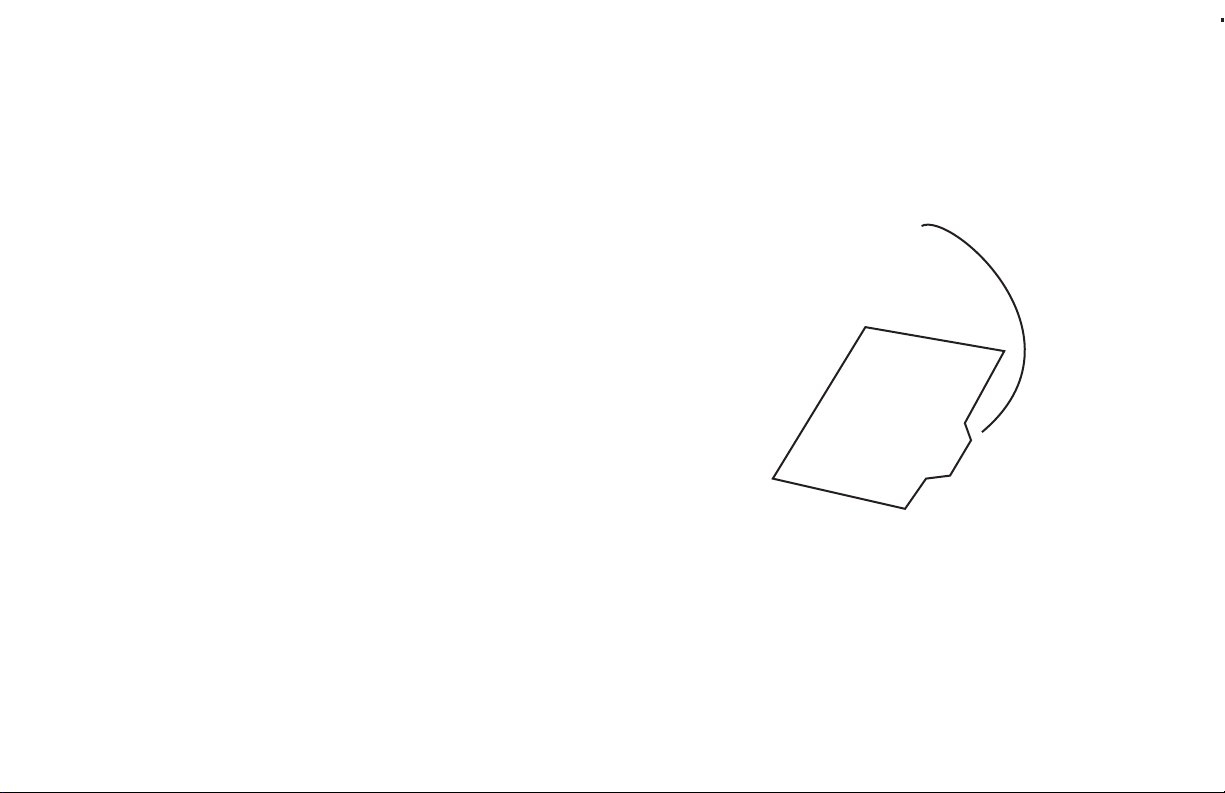
Product Name: CT101
Document Title: CT101 Operation Guide
Document Type Code: IBOE
Part Number: 1111-002-002
28dec11 edits mtf
22nov11 initial rel mtf
5Jan12 DG Edits add FCC/IC page
Blank page remove
before binding
NOTE: Append this Operation
IB to the Install IB to make one
IB-booklet. Need a divider tab
between the 2 sections.
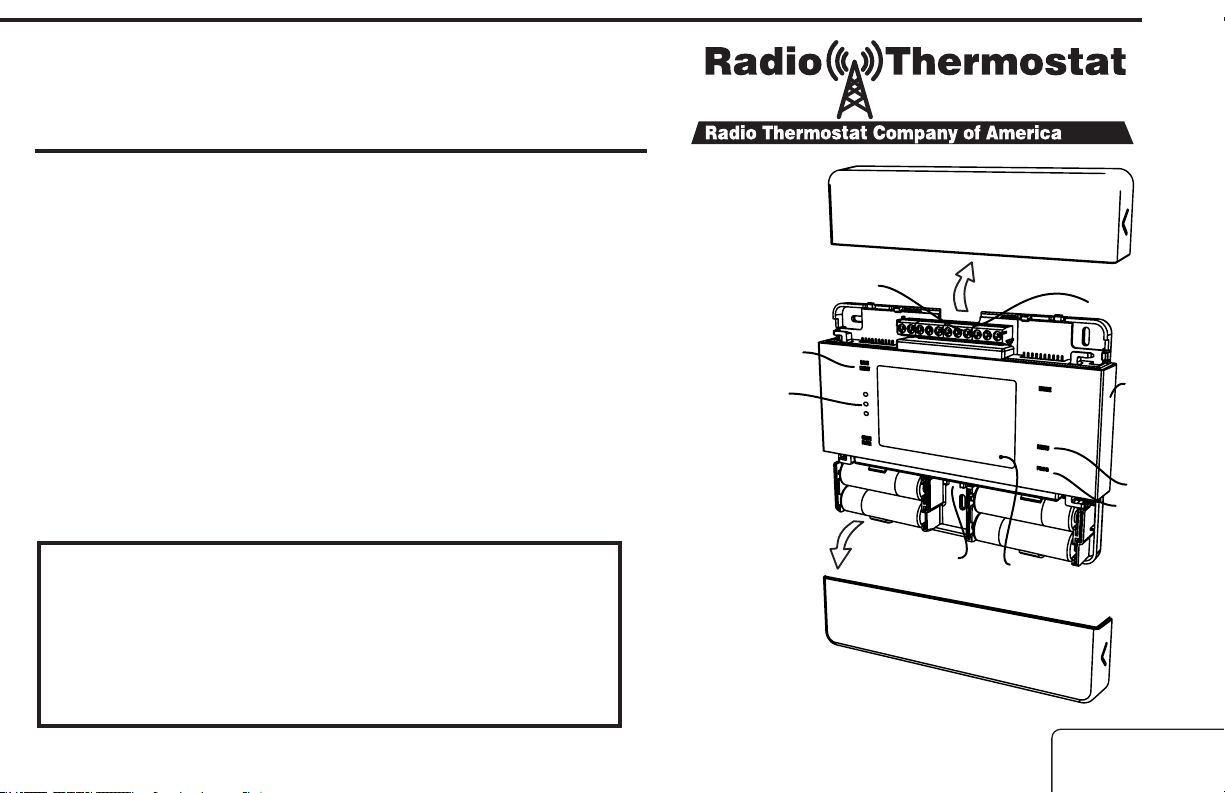
Operation Guide CT100
PG 1
The CT100 communicating Z-Wave3 thermostat operates via a highquality, easy-to-use touch screen. To set or adjust your CT100, simply
touch your nger rmly to the screen. The screen will automatically
light up and you will hear a “beep.” Do not use a sharp or metallic
device; it will scratch the screen.
Statement of use: 100% Compatible with all popular
residential HVAC systems; 24VAC single, two stage
conventional heating systems (gas/oil/electric), heat pumps,
single stage or with auxilliary heat (electric or fossil), zoned
forced air and zoned hot water (2 or 3 wire), millivolt systems
(with a 12-24 AC or DC source), one or two stage cooling, and
hybrid systems.
1105-002-003
Save
Energy
button
Power Grid
status
indicator
Reset
button
bottom
cover
top cover
HVAC
selections
switches
Touch screen
Wire
terminals
Mode
button
MENU
butto
PROG
butto
n
ENGLISH

PG 2
Control Screens
HOME Screen
Before you operate the CT100 please get familiar with these basic control screens. All the CT100
functions are accessed through these screens: HOME, MENU, PROGRAM and MANUAL. The
CT100 touch screen technology allows you to select (by touching) an item and change it using the +/arrows or the time arrows.
The HOME screen is displayed when
the unit is operating. Touching the
HOME icon on another screen
will always return you to this screen.
To set a Mode:
Press the mode button on the side.
The CT100 will step through the
modes HEAT, OFF, and COOL in
order. The LCD shows what mode
you are in.
Time
of day
Current Room
Temperature
RADIO
1
LINK
TARGET TEMP
Target
Temperature
PM
Radio
indicator
Time
Slot
DAY
Day
Fan
status
AUTO
F
COOL
Thermostat
Lock
status
Mode
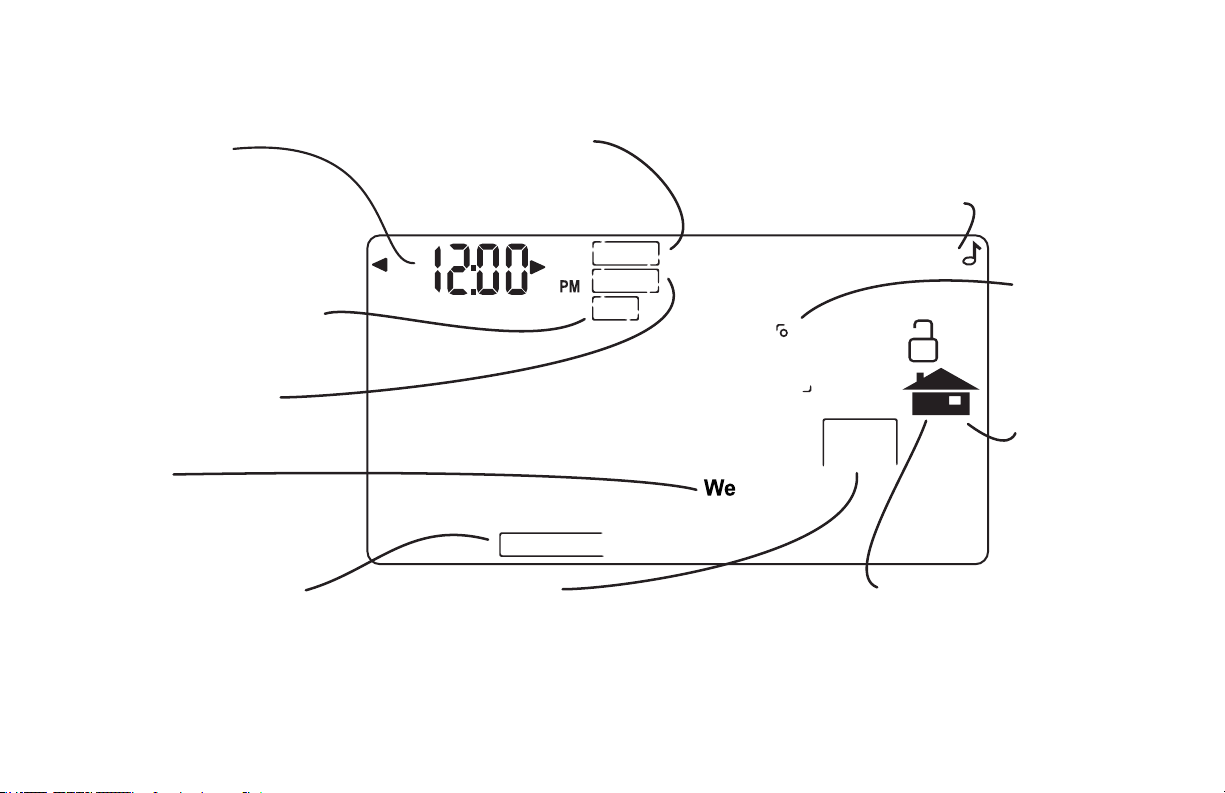
MENU Screen The MENU screen is the gateway to many functions or settings of the
CT100. It is displayed when you press the MENU button. [See page 10 for details]
Set Time
Touch this area to set
the time of day.
Left arrow goes back,
right arrow goes forward.
Differential to set
for 2nd Stage start.
Temperature
Swing set
Set Day
Touch this area to set
the day of the week.
Calibration control
Use this to calibrate your
LCD display match to
another thermometer.
Filter Timer
set
Touch and hold
5 sec to change.
FILTER
SWING
DIFF
CALIBRATE
HVAC SETUP
Touch this in OFF mode to
configure the unit to work with
your HVAC system.
Chirp set
Touch this to turn the
audible chirp on or off.
F
HVAC
SETUP
Return
to
screen.
HOME
�
o
Set
C -oF
Touch this
to set temp
display units.
Lock Program
Touch for 5 sec
to lock or unlock.
PG 3
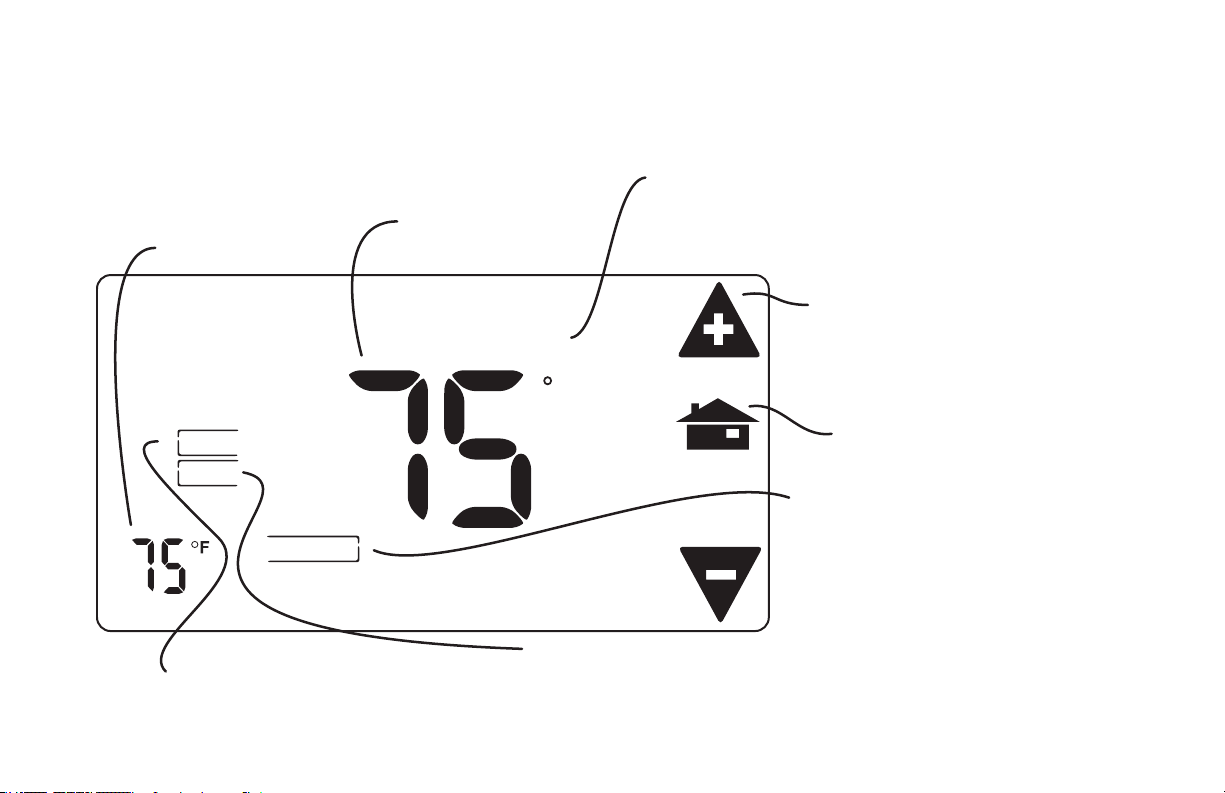
MANUAL Screen The Manual Screen control screen is where you can make
temporary changes to your CT100’s operation. From the Full HOME screen, touch the main
temperature display to use this screen. [See page 13 for details]
PG 4
Room
Target
Temperature
Temperature
TEMPORARY
EMER
HOLD
HOLIDAY
EMER heat for
HEAT PUMP systems.
Manual Override Indicator
Shows TEMPORARY when
you have modified the Target Temperature
Temp Up / Temp Down arrows
Touch these to raise and lower
the manual override Target Temp.
F
Return HOME
HOLIDAY
Touch this to invoke a
single program that repeats day
HEAT
after day until you turn it off.
HOLD Touch this area to operate the thermostat as
a manual thermostat. It will keep the temperature
ou set until ou chan e it or cancel HOLD.
yyg
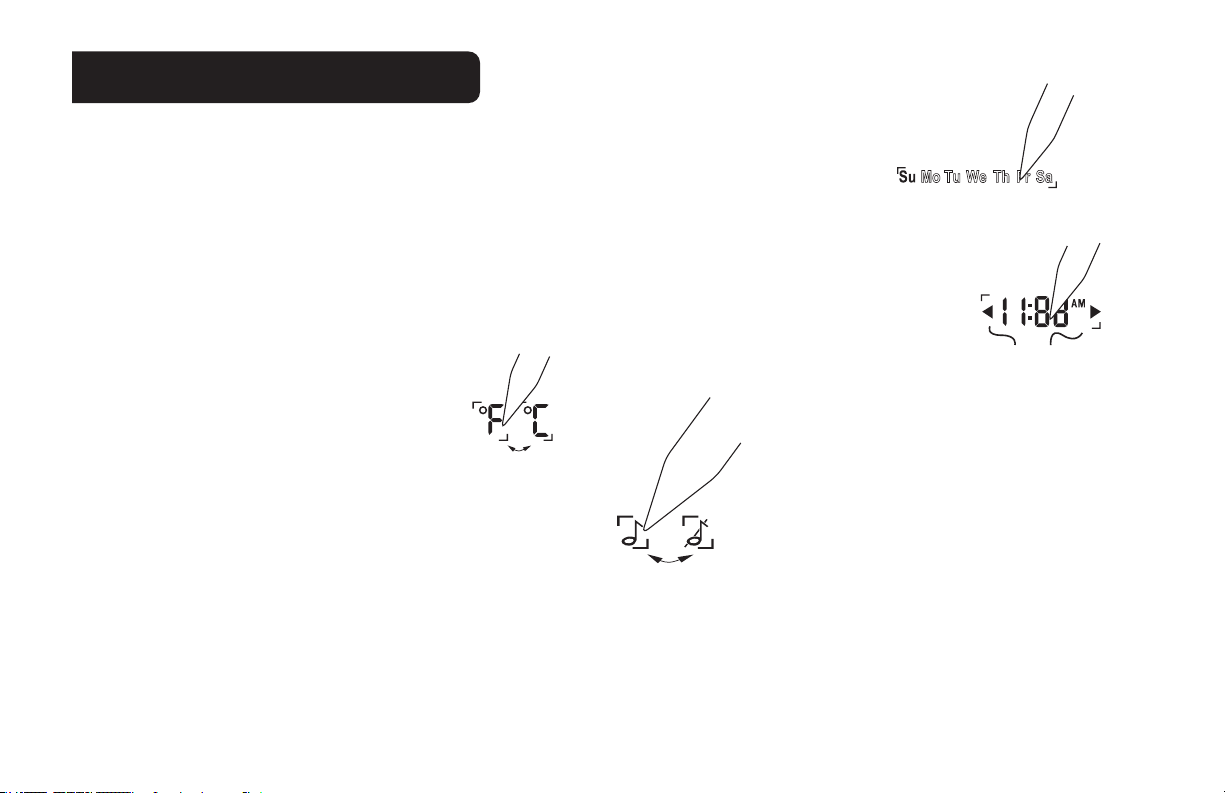
Initial Settings
Press MENU to to access the following commands (from HOME screen).
Set day of the week
Touch the Day of the week area to cycle through the days of the week to select the current day.
Set time of day
Touch the Time of Day arrows to move the time selection forward or backward until it
displays the current time. Touch and hold for faster setting.
ForwardBackward
Set oF-oC display
Touch the oF and it will toggle to oC.
Set audible chirp
Touch the musical note icon to select the chirp
or no chirp.
Return HOME by touching the home icon.
PG 5
