Page 1
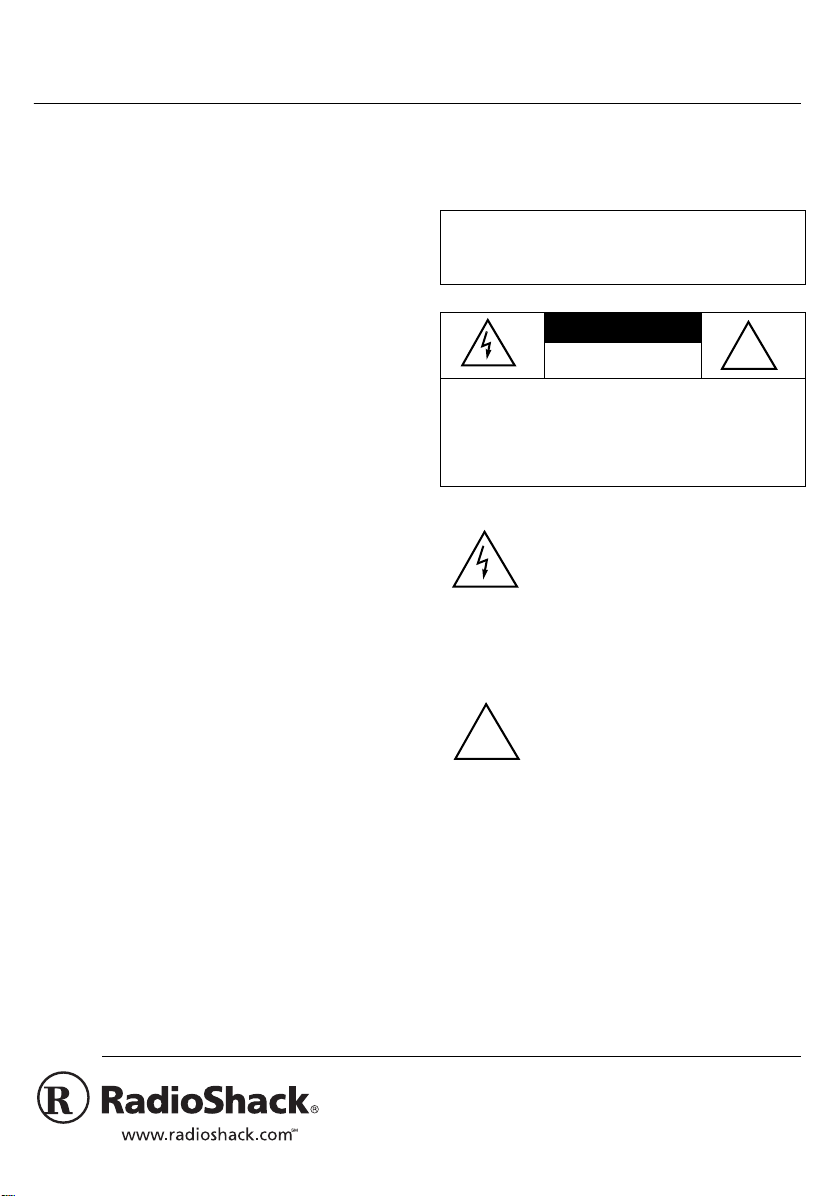
Universal Notebook Power Pack
OWNER’S MANUAL — Please read before using this equipment.
Your RadioShack Universal Notebook Power
Pack charges its built-in battery even while it
supplies power to your notebook computer.
Its Lithium-ion battery has a capacity of 3200
mAh and fully charges in about two and a
half hours.
You can use it with most notebook computers by changing the output voltages and
charging it at any location with an AC input
voltage between 100V and 240V. The power
pack’s two sections — the battery pack and
charger section and the AC power supply
section — are detachable.
Its other features include:
TM
Six Interchangeable Adaptaplug
nectors
— allow you to connect to most
Con-
notebook computers.
2 Voltage Selector Cards
— let you select
multiple output voltages.
4 Battery Indicators
— show the battery
level while your power pack is charging or
supplying power to your notebook computer
while connected to an AC or DC power
source.
Deluxe Carrying Case
— lets you store the
power pack and its components and carry
them anywhere.
Your power pack is ETL listed to UL standards and meets all applicable FCC standards.
WARNING:
To reduce the risk of fire or
shock hazard, do not expose this product to
rain or moisture.
CAUTION
RISK OF ELECTRIC SHOCK.
DO NOT OPEN.
CAUTION:
ELECTRIC SHOCK, DO NOT REMOVE
COVER OR BACK. NO USER-SERVICEABLE PARTS INSIDE. REFER SERVICING
TO QUALIFIED PERSONNEL.
!
TO REDUCE THE RISK OF
This symbol is intended to alert
you to the presence of uninsulated
dangerous voltage within the product’s enclosure that might be of
sufficient magnitude to constitute a
risk of electric shock. Do not open
the product’s case.
This symbol is intended to inform
you that important operating and
maintenance instructions are
included in the literature accompanying this product.
!
Built-In Battery Protection System
— protects your battery from over-charging, overdischarging and over-current.
Low Battery Alert
— the buzzer beeps and
the first indicator flashes red when the builtin battery level drops below 15%.
2000 RadioShack Corporation. All Rights Reserved.
©
RadioShack, RadioShack.com, and Adaptaplug are trademarks
used by RadioShack Corporation.
Page 2

FCC STATEMENT
This device complies with Part 15 of the
. Operation is subject to the following
Rules
two conditions: (1) this device may not cause
harmful interference, and (2) this device must
accept any interference received, including interference that may cause undesired operation.
FCC
IMPORTANT SAFETY
INSTRUCTIONS
SAVE THESE INSTRUCTIONS!
Before using the power pack, read all the instructions and cautionary markings in this
manual, on the power pack and on the products that use the power pack.
Warning:
unit not expressly approved by RadioShack
may cause interference and void the user’s
authority to operate the equipment.
Note:
for a Class B digital device as specified in Part
15 of FCC Rules. These limits provide reasonable protection against radio and TV interference in a residential area.
However, your equipment might cause TV or
radio interference even when it is operating
properly. To eliminate interference, you can
try one or more of the following corrective
measures:
Consult your local RadioShack store if the
problem still exists.
Changes or modifications to this
This equipment complies with the limits
• Reorient or relocate the receiving
antenna.
• Increase the separation between the
equipment and receiver.
• Connect the equipment into an outlet on
a circuit different from that to which the
receiver is connected.
The battery pack and charger section can only
be charged by the AC power supply section of
this power pack and a 12V DC power source.
The detachable AC power cord should be installed near the equipment and should be
easily accessible.
Charge the power pack in an area between
65° and 80°F (18° and 27°C). Charging the
power pack in a hot area can permanently reduce the built-in battery’s capacity.
Do not expose the power pack to rain, snow
or other excessive moisture.
CHARGING THE BATTERY
You can charge the built-in battery using AC
power or a 12V DC power source (such as a
vehicle battery). The battery takes about 2.5
hours (max. 3.5 hours) to charge.
As the battery charges, the four battery indicators on the front of the power pack light according to the capacity of the battery.
0–25% Capacity
the left) flashes green, and the other indicators are off.
— the first indicator (from
26–50% Capacity
pears green, the second flashes green, and
the other indicators are off.
51–75% Capacity
dicators appear green, the third flashes green,
and the fourth is off.
2
— the first indicator ap-
— the first and second in-
Page 3
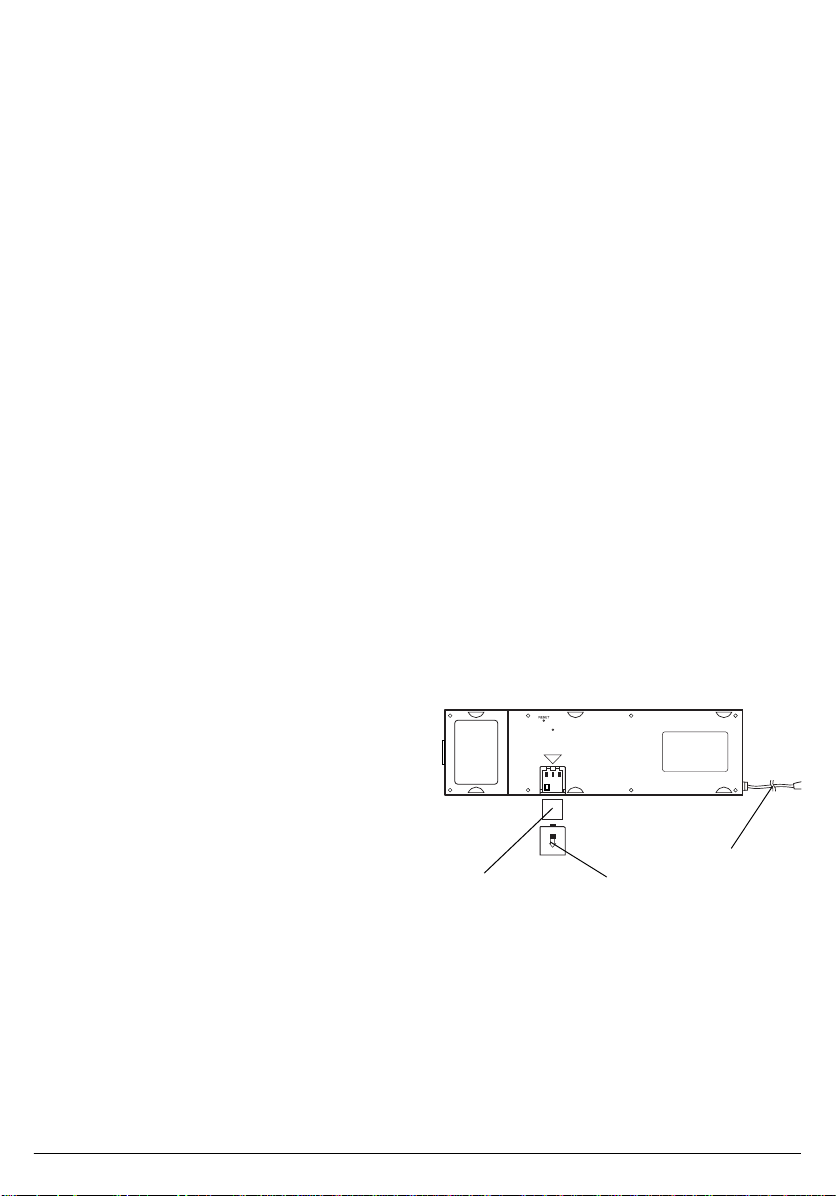
76–99% Capacity
third indicators appear green, and the fourth
flashes green.
100% Capacity
green, and a beep sounds. All indicators turn
off after 10 seconds.
Important:
even if you do not use it. The battery level will
drop to 0% after about two weeks of inactivity.
You must then charge the battery before using your power pack.
The built-in battery discharges
— the first, second and
— all four indicators appear
Using AC Power (100-240V AC)
1. Snap the AC power supply section into
the battery pack and charger section.
2. Insert the plug of the detachable AC
power cord (supplied) into an AC power
source. The POWER indicator lights and
the battery begins charging.
Using a 12V DC Power Source
1. Pull the AC power supply section off the
battery pack and charger section.
2. Insert the barrel plug of the supplied
coiled cable into
of the battery pack and charger section.
12V DC INPUT
on the end
The voltage you select should be equal to or
one grade lower than the operating voltage
specified for the computer. For example, if the
operating voltage specified for the computer is
15.5V, select 15.5V or 15V on the voltage selector card, or if the operating voltage specified for the computer is 23V, select 22V or
23V on the voltage selector card.
Select a higher voltage only when the notebook computer is not operating at a lower voltage. Do not exceed two grades. For example,
if the voltage specified for the computer is
15V, do not select a voltage higher than 16V.
—
Voltage Selector Card 1 Voltages
15,
16, 17, 18, 19, 20, 22, 24
Voltage Selector Card 2 Voltages —
15.5,
16.5, 17.5, 18.5, 19.5, 20.5, 21, 23
To insert the correct voltage selector card for
your notebook computer, follow these steps.
1. Refer to your computer’s AC adapter for
the voltage required to operate the computer.
2. Push the compartment cover on the bottom of the power pack in the direction of
the arrow, and slide it off.
3. Insert the cigarette-lighter plug of the
coiled cable into your vehicle’s cigarettelighter socket or other 12V DC power
source.
INSTALLING A VOLTAGE
SELECTOR CARD
Voltage selector cards allow you to change
the power pack’s voltage to match the operating voltage of your notebook computer. If the
voltages do not match, the power pack will not
operate the computer. You must use a voltage
selector card to give your power pack the appropriate voltage.
Connecting Cord
Voltage Selector
Card
3. Select the correct voltage selector card
for your notebook computer.
4. Align the correct voltage’s arrow on the
voltage selector card with the triangle
mark on the outside of the compartment.
3
Compartment Cover
Page 4

5. Insert the voltage selector card into the
compartment with the correct voltage facing up.
6. Replace the compartment’s cover.
CONNECTING AN
ADAPTAPLUG
The supplied Adaptaplugs allow you to match
your power pack’s connecting cord to the size
and polarity of your notebook computer’s DC
input jack. If the polarity is not correct, the
power pack will not operate the computer.
RadioShack stores offer a variety of Adaptaplugs; select the one that fits your notebook
computer. The power pack comes with six
Adaptaplugs: D, M, N, Q, T, and Hirose (for
Compaq computers).
To attach the appropriate Adaptaplug, follow
these steps.
1. Refer to your computer’s AC adapter for
the polarity required to operate the computer.
2. If the computer’s power jack is marked
, align TIP on the power pack’s
connecting cord with
plug. If the computer’s power jack is
marked , align TIP on the power
pack’s connecting cord with
Adaptaplug.
3. Press the Adaptaplug securely into the
power pack’s connecting cord.
Important:
rated 15, 15.5, 16, 16.5, 17, 17.5, 18, 18.5,
19, 19.5, 20, 20.5, 21, 22, 23 or 24V DC and
no more than 40 watts to use this power pack.
Plugging the power pack into a notebook
computer that has different ratings could damage the notebook computer or the power
pack. Be sure to set the correct tip polarity. Incorrect tip polarity can damage the notebook
computer or the power pack.
Your notebook computer must be
on the Adapta-
+
on the
–
USING THE POWER PACK
1. Make sure the correct voltage selector
card is inserted in the power pack (see
“Installing a Voltage Selector Card” on
Page 3).
2. Select and attach the correct Adaptaplug
(see “Connecting an Adaptaplug” on
Page 4), then insert the connecting cord’s
Adaptaplug tip into your notebook computer.
3. Press
The four battery indicators light according
to the capacity of the built-in battery.
0–25% Capacity
appears green, and the other indicators
are off.
26–50% Capacity
indicators appear green, and the third
and fourth are off.
51–75% Capacity
and third indicators appear green, and
the fourth is off.
76–100% Capacity
appear green.
Notes:
• When the built-in battery level drops
below 15%, the first indicator automatically flashes red and beeps once every
other second for five seconds, then
pauses five seconds. The 10-second
cycle repeats until you unplug your
power pack from the notebook computer.
• When the built-in battery level drops to
0%, the four battery indicators will not
light after you press
• The four battery indicators light for ten
seconds after each time you press
TEST
to check the battery capacity.
TEST
— the first indicator
— the first and second
— the first, second
— all four indicators
.
TEST
, and then turn off if the capacity
4
Page 5

of the built-in battery is more than
15%.
CHARGING AND SUPPLYING
POWER SIMULTANEOUSLY
The power pack can charge its built-in battery
with AC or DC while simultaneously supplying
power to your notebook computer. Under this
condition, the power pack charges its battery
with a lower current.
When the power pack is charging and
Note:
supplying power simultaneously, the four battery indicators light according to the battery
capacity level as stated in “Charging the Battery” on Page 2.
REPLACING THE FUSE
Follow these steps to replace the fuse in the
cigarette-lighter plug:
1. Turn the cigarette-lighter plug’s ribbed tip
collar counterclockwise and remove it.
2. Remove the cigarette-lighter plug’s tip.
3. Remove the blown fuse and replace with
a fresh 5A fuse.
4. Replace the tip and the ribbed tip colla r,
and turn the ribbed tip collar clockwise to
secure.
RESETTING THE UNIT
If the battery indicators light improperly or the
buzzer beeps incorrectly while your power
pack is charging or supplying power, reset it
by using a pointed object (such as a straightened paper clip) to press
tom of the power pack.
RESET
on the bot-
5
Page 6

CARE
Keep the power pack dry. If it gets wet, wipe it
dry immediately. Use and store the power
pack only in normal temperature environments. Handle the power pack gently and
carefully; do not drop it. Keep the power pack
away from dust and dirt and wipe it with a
damp cloth occasionally to keep it looking
new.
Modifying or tampering with the power pack's
internal components can cause a malfunction
and might invalidate its warranty. If your power pack is not performing as it should, take it
to your local RadioShack store for assistance.
6
Page 7

SPECIFICATIONS
Output Power ..................................................................................................................... Maximum 40 Watts
AC Power Supply Section:
Input Voltage ................................................................ 100 – 240V AC, 50 or 60Hz (For worldwide use)
Battery Pack and Charger Section:
Input Voltage ......................................................................................................................... 12V DC, 5A
Output Voltage ................... 15, 15.5, 16, 16.5, 17, 17.5, 18, 18.5, 19, 19.5, 20, 20.5 21, 22, 23, 24V DC
Battery Capacity ...................................................................................................................... 3,200 mAh
Full Charge Time ............................................................................ ..................... ............ About 2.5 hours
Fuse (In The Cigarette-Lighter Plug) .................................................................................................. 250V, 5A
Dimensions (HWD) ..................................................................................................... 3
Weight .................................................................................................................................................. 33.5 oz
Specifications are typical; individual units might vary. Specifications are subject to change and improvement
without notice.
(Max. 3.5 hours)
1
/3 × 1111/16 × 1 Inches
(85 × 297 × 25 mm)
(950 g)
7
Page 8

Limited Ninety-Day Warranty
This product is warranted by RadioShack against manufacturing defects in material and workmanship under normal use for ninety (90) days from the date of purchase from RadioShack companyowned stores and authorized RadioShack franchisees and dealers. EXCEPT AS PROVIDED
HEREIN, RadioShack MAKES NO EXPRESS WARRANTIES AND ANY IMPLIED WARRANTIES,
INCLUDING THOSE OF MERCHANTABILITY AND FITNESS FOR A PARTICULAR PURPOSE,
ARE LIMITED IN DURATION TO THE DURATION OF THE WRITTEN LIMITED WARRANTIES
CONTAINED HEREIN. EXCEPT AS PROVIDED HEREIN, RadioShack SHALL HAVE NO LIABILITY OR RESPONSIBILITY TO CUSTOMER OR ANY OTHER PERSON OR ENTITY WITH RESPECT TO ANY LIABILITY, LOSS OR DAMAGE CAUSED DIRECTLY OR INDIRECTLY BY USE
OR PERFORMANCE OF THE PRODUCT OR ARISING OUT OF ANY BREACH OF THIS WARRANTY, INCLUDING, BUT NOT LIMITED TO, ANY DAMAGES RESULTING FROM INCONVENIENCE, LOSS OF TIME, DATA, PROPERTY, REVENUE, OR PROFIT OR ANY INDIRECT,
SPECIAL, INCIDENT AL, OR CONSEQ UENTIAL DAMAGES, EVEN IF RadioShac k HAS BEEN ADVISED OF THE POSSIBILITY OF SUCH DAMAGES.
Some states do not allow limitations on how long an implied warranty lasts or the exclusion or limit ation of incidental or consequential damages, so the above limitations or exclusions may not apply to
you.
In the event of a product defect during the warranty period, take the product and the RadioShack
sales receipt as proof of purchase date to any RadioShack store. RadioShack will, at its option, unless otherwise provided by law: (a) correct the defect by product repair without charge for parts and
labor; (b) replace the product with one of the same or similar design; or (c) refund the purchase
price. All replaced parts and products, and products on which a refund is made, become the property of RadioShack. New or reconditioned parts and products may be used in the performance of
warranty service. Repaired or replaced parts and products are warranted for the remainder of the
original warranty period. You will be charged for repair or replacement of the product made after the
expiration of the warranty period.
This warranty does not cover: (a) damage or failure caused by or attributable to acts of God, abuse,
accident, misuse, improper or abnormal usage, failure to follow instructions, improper installation or
maintenance, alteration, lightning or other incidence of excess voltage or current; (b) any repairs
other than those provided by a RadioShack Authorized Service Facility; (c) consumables such as
fuses or batteries; (d) cosmetic damage; (e) transportation, shipping or insurance costs; or (f) costs
of product removal, installation, set-up service adjustment or reinstallat i on.
This warranty gives you specific legal rights, and you may also have other rights which vary from
state to state.
RadioShack Customer Relations, 200 Taylor Street, 6th Floor, Fort Worth, TX 76102
We Service What We Sell
12/99
RadioShack Corporation
Fort Worth, Texas 76102
23-2901
4301-4099-0
10A00
Printed in China
