Page 1
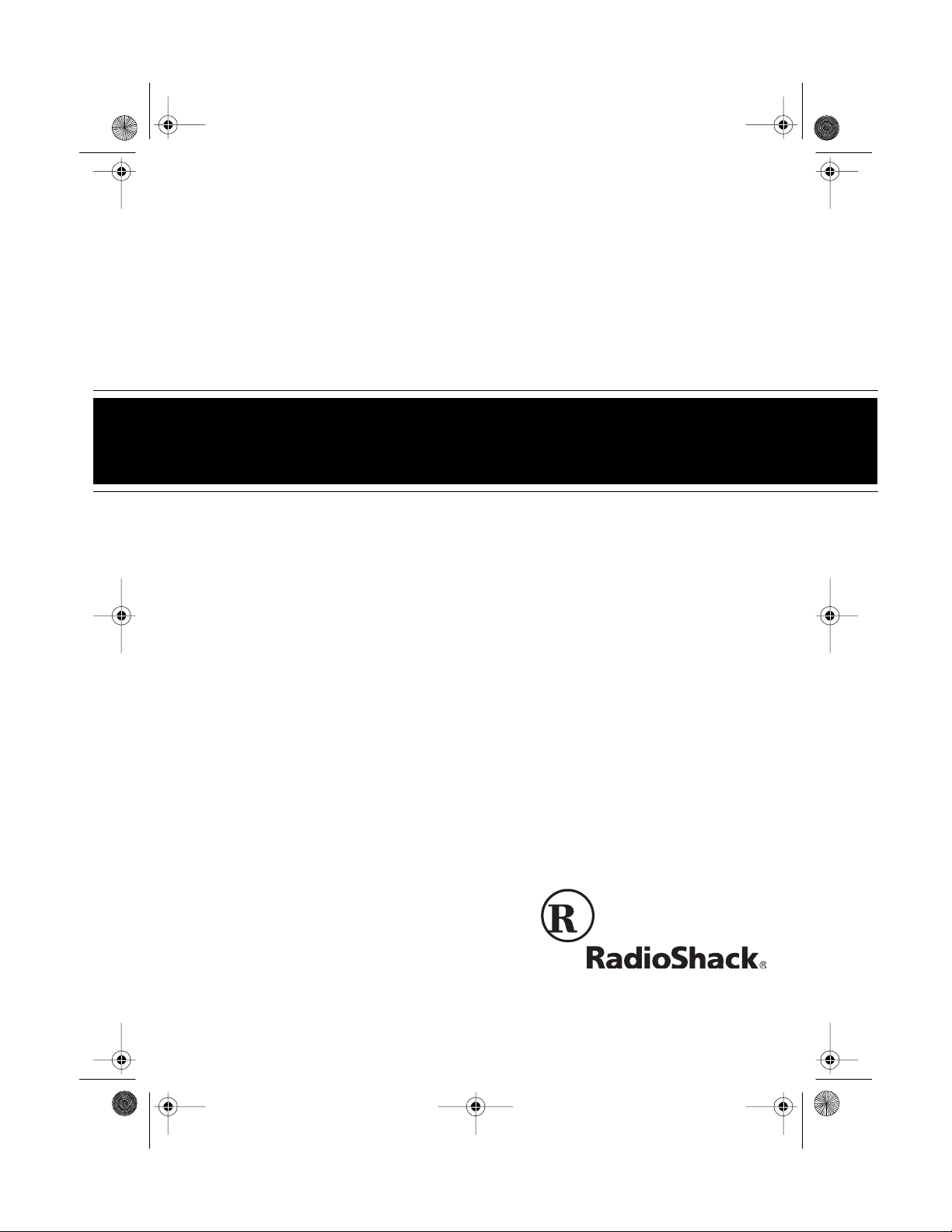
43-463 .fm Page 1 Fri da y, August 13, 1999 9:06 AM
Cat. No. 43-463
OWNER’S MANUAL
Please read before using this equipment.
SYSTEM 212
Two-Line Speakerphone
with Conference
Page 2
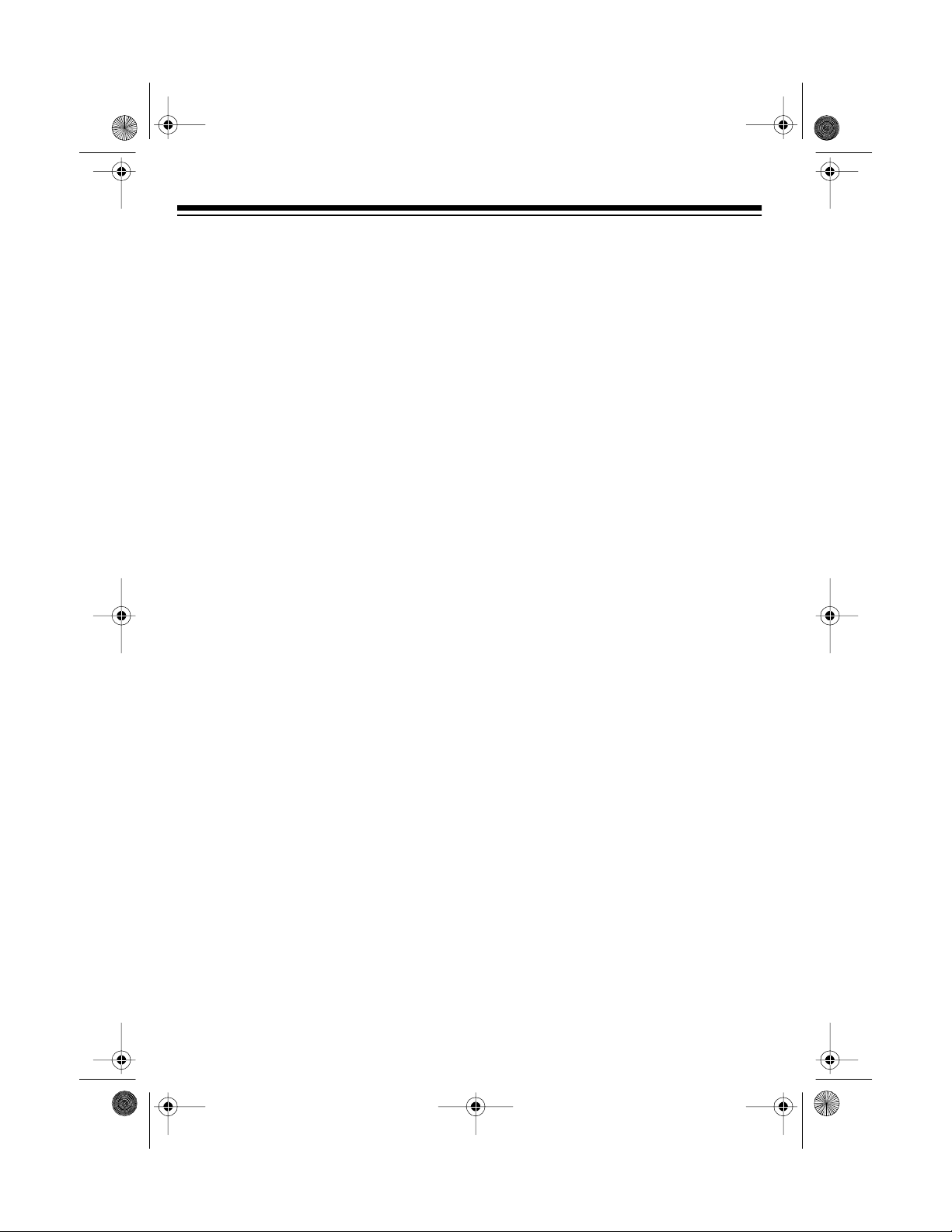
y
ging
g
y
g
g
y
43-463 .fm Page 2 Fri da y, August 13, 1999 9:06 AM
FEATURES
Your RadioShack System 212 Two-Li ne
Speakerphone with Conference gives
you a complete two-line telephone system with the most advanced features
available in telephone tec hnolog y toda y.
You can connect up t o 12 System 212
Speakerphones to two telephone lines
and use each phone as an extension
telephone station to make and receive
calls.
Adding another type of telephone
Note:
device to the same telephone lines used
by your System 212 might cause the
System 212 (and the added device) to
not work properly.
The System 212’s features include:
Two-Line Telephone S
stem
— lets
you connect the Speakerphone to up to
two telephone lines.
Built-In Intercom with All Call Pa
— lets you call an individual station, or
page all stations at the same time.
Hold Button
— lets you put a call on
hold, so you can an swer another call or
page an extension.
Speakerphone
— allows hands-free
telephone conversations.
Redial and Auto Redial
— lets you
quickly dial the last dialed number with
the press of a button, or s et that station
to automatically redial the last dialed
number up to ten times.
Conference Callin
— lets you conduct
3-way conversations with two callers, or
with one caller and one other station, at
the same time.
— sends an electronic switch-
Flash
hook signal for use with special phone
services such as Call Waiting.
Memor
Dialin
— lets you store up to
20 numbers in memory so you can
quickly dial them by pressing only one or
two buttons.
Hearin
Aid Compatible
— lets you
use your telephone with hearing aids
that have a T (telephone) switch.
Privac
— lets you talk to someone else
in the room without being overheard by
the person(s) on the phone.
Note:
The System 212 Speakerphone
requires three AAA batteries to protect
numbers stored in memory in case of a
power failure.
Pulse /Tone Option
— lets you use your
phone with either type of service.
©
1997 Tandy Corporation.
RadioShack is a registered trademark used by Tandy Corporation.
All Rights Reserved.
2
Page 3

43-463 .fm Page 3 Fri da y, August 13, 1999 9:06 AM
This telephone is ETL listed to UL s tandards and meets all applicable FCC
standards.
We recommend you record your
phone’s serial number here. The number is on the bottom of the phone.
Serial Number __________________
WARNING
: To reduce the risk of
fire or shock hazard, do not expose this product to rain or moisture.
CAUTION
RISK OF ELECTRIC SHOCK.
DO NOT OPEN.
CAUTION
ELECTRIC SHOCK, DO NOT REMOVE
COVER OR BACK. NO USER-SERVICEABLE PARTS INSIDE. REFER SERVICING TO QUALIFIED PERSONNEL.
!
: TO REDUCE THE RISK OF
This symbol is intended to alert you to
the presence of uninsulated dangerous voltage within the product ’s enclosure that might be of sufficient
magnitude to constitute a risk of electric sh ock. Do not open th e produ ct’s
case.
This symbol is intended to inform you
that important operating and maintenance instructions are included in the
literature accompanying this product.
!
READ THIS BEFORE
INSTALLATION
Each device that you connect to the
phone line draws power from the phone
line. We refer to this power draw as the
device’s
ringer equivalence number
, or
REN. The REN is on the b ottom of the
phone.
If you are using more than one phone or
other device on the line, add up all the
RENs. If the total is m ore than five, your
phones might not ring. In rural areas, a
total REN of three might impair ringer operation. If ringer operation is impaired,
remove a device from the line.
FCC STATEMENT
This telephone complies with Part 68 of
FCC Rules
provide the FCC registration number
and the REN to your phone company.
These numbers are on the bottom of the
phone.
Note:
phone to:
• coin-operated systems
• party-line syst ems
• most electronic key phone systems
. You must, upon request,
You must not connect the tele-
3
Page 4
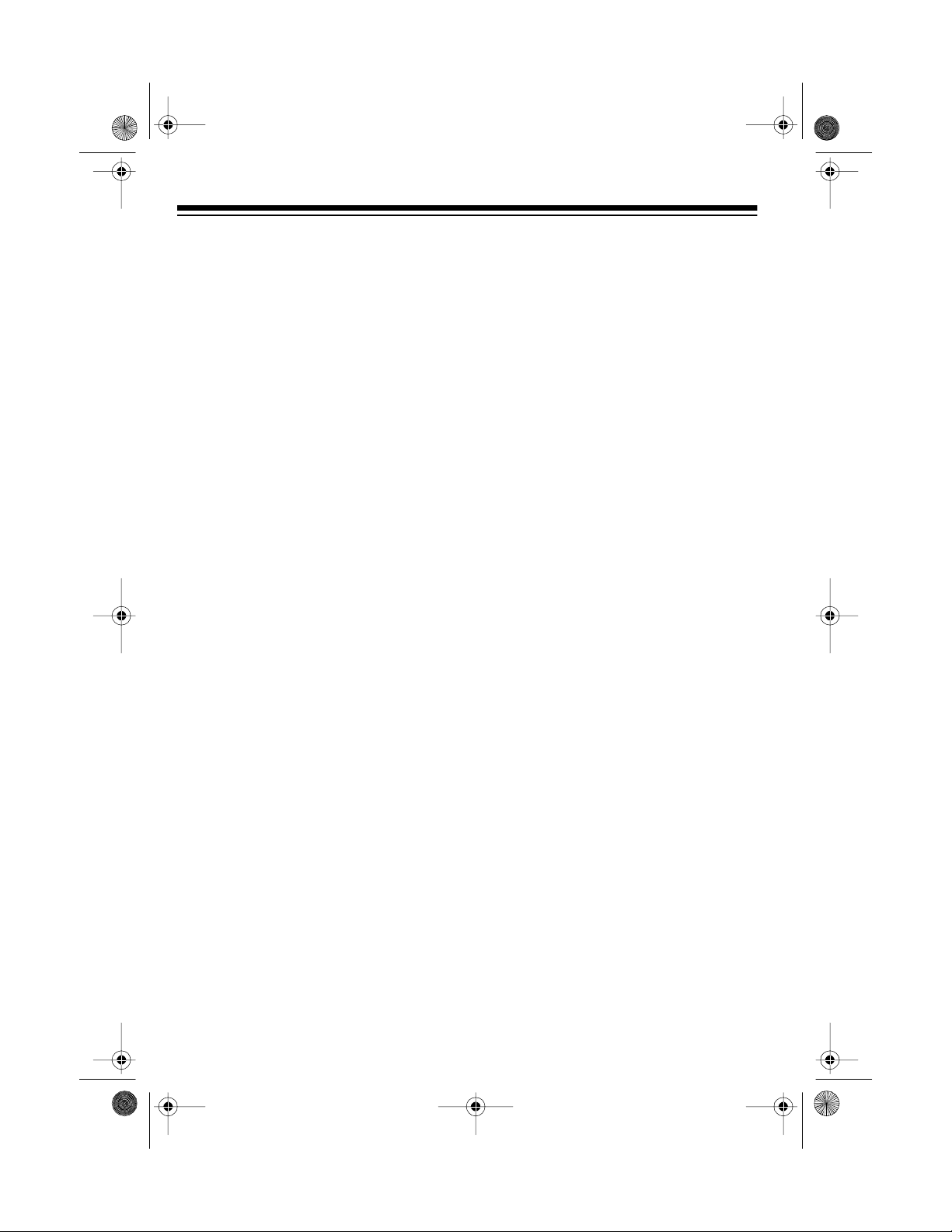
g
g
g
43-463 .fm Page 4 Fri da y, August 13, 1999 9:06 AM
CONTENTS
Installing the Speakerphone ................................................................................. 6
Installing the Backup Batteries .......................................................................... 7
Selecting a Location .......................................................................................... 7
Placing th e Phone on a Desk Top ............................................................... 8
Mounting the Phone on a Wall .................................................................... 9
Connecting the Handset .................................................................. ................. 11
Setting the Dialing Mode .................................................................................. 1 1
Setting the Speakerphones’ Station Extension Numbers ................................ 12
Adjusting the Ringer Volume ........................................................................... 12
the Telephone ............................................................................................ 13
Usin
Line Status ....................................................................................................... 13
Line Lock ......................................................................................................... 13
Making a Call with the Handset ....................................................................... 13
Making a Call with the Speakerphone .. ........................................................... 13
Answering a Call .............................................................................................. 14
Switching Between the Handset and the Speakerphone ................................ 14
Using Hold ....................................................................................................... 14
Using Privacy ................................................................................................... 15
Using Flash ...................................................................................................... 15
Using Redial .................................................................................................... 15
Using Auto Redial ............................................................................................ 16
Conference Calling .......................................................................................... 16
With Two Outside Callers .......................................................................... 16
With One Outside Caller and One Internal Statio n ................................... 17
Using Tone Services on a Pulse Line .............................................................. 17
Memory Dialing ................................................................................................ 18
Storing a Number into Memory ................................................................. 18
Entering a Pau se ...................................................................................... 19
Dialing Stored Numbers ............................................................................ 19
Chain-Dialing Service Numbers ................................................................ 19
Testing Stored Emergency Numbers ........................................................ 19
Intercom and Paging ................................................................................ 20
Usin
Making an Intercom Call .................................................................................. 20
Answering an Intercom Call ............................................................................. 21
Paging One Station ......................................................................................... 21
Paging All Stations .......................................................................................... 22
Answering a Page ........................................................................................... 22
Transferring a Call ........................................................................................... 22
Troubleshootin
4
................................................................................................... 23
Page 5
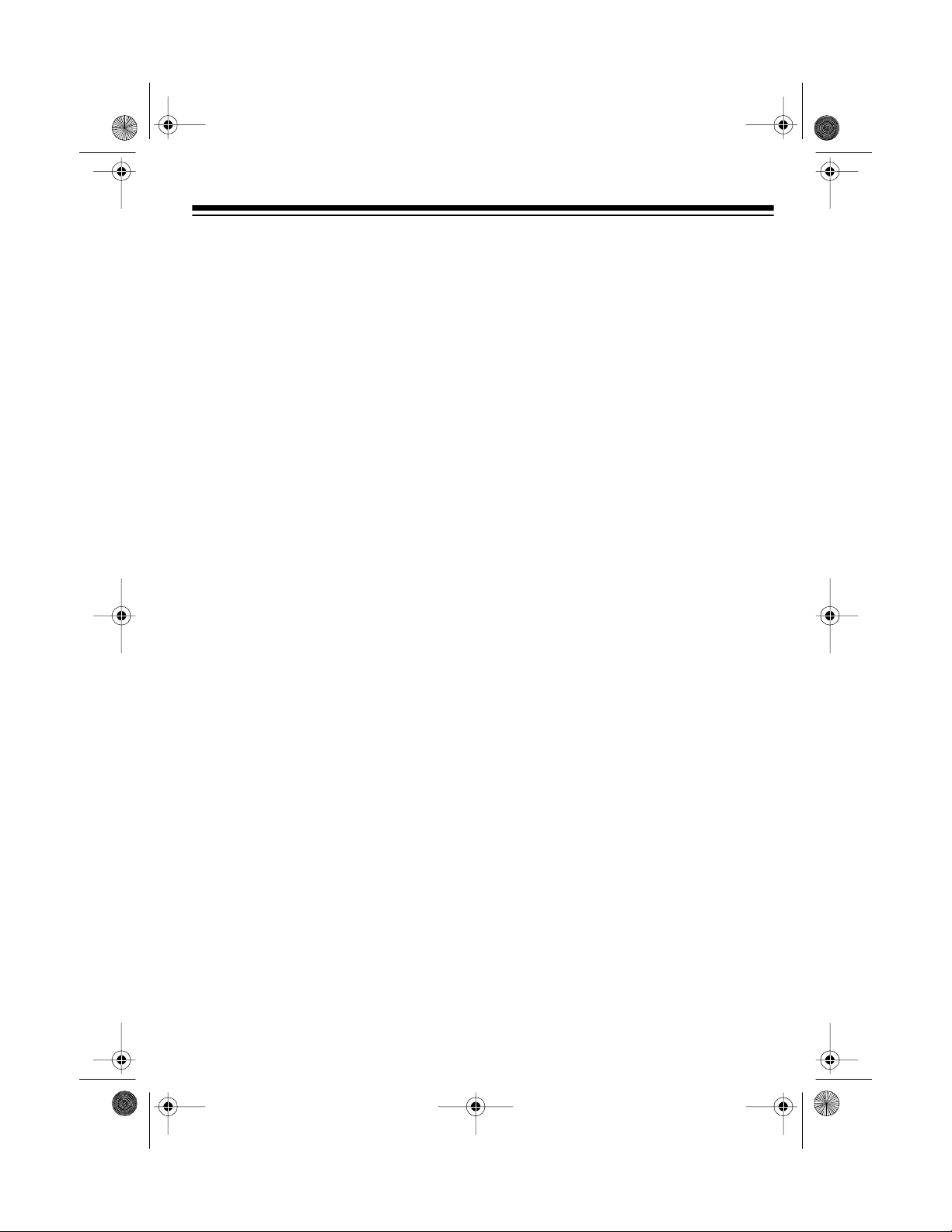
43-463 .fm Page 5 Fri da y, August 13, 1999 9:06 AM
Care and Maintenance ......................................................................................... 24
The FCC Wan ts You to Know .......................................................................... 25
Lightning ........................................................................................................... 25
5
Page 6
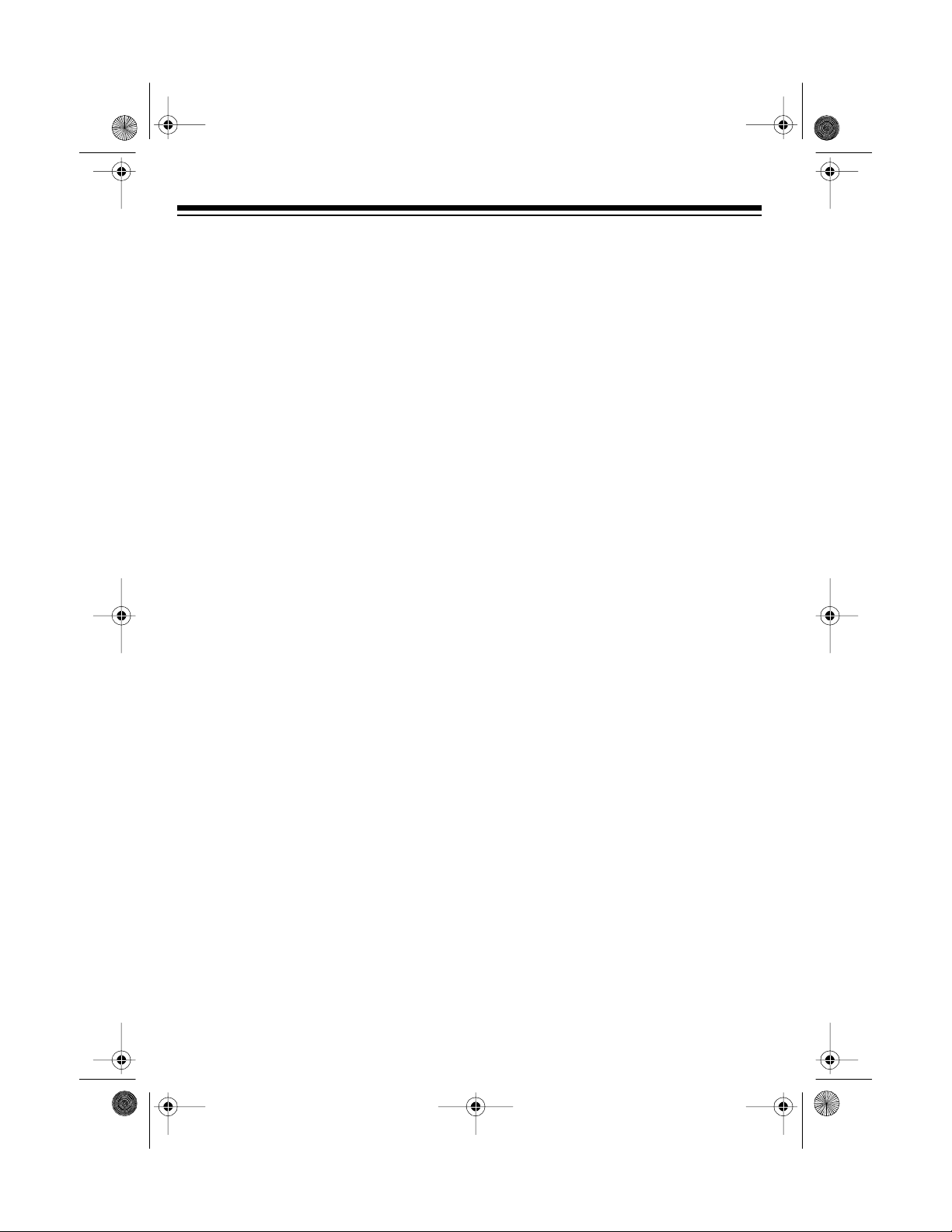
43-463 .fm Page 6 Fri da y, August 13, 1999 9:06 AM
INSTALLING THE SPEAKERPHONE
To make full use of the S peakerphone’s
features, you must connect it to two telephone lines, each with its own telephone
number. However, you can conn ect it to
a single line.
Notes:
• The first Speakerphone you connect
to the phone line is automatically set
to Extension 11. Any additional
Speakerphones you connect to the
phone line will ri ng until you set its
extension number (see “Setting the
Station Extension Numbers” on
Page 12).
• You must connect the Speakerphone to the telephone lines before
you plug in its AC adapter. Otherwise, each station will have the
same extension number and the
paging and intercom features will
not work until you properly set all extensions (see “Setting the Station
Extension Numbers” on Page 12).
• You can connect your Speakerphone directly to a single 2-line
modular phone jack.
• If you do not have 2-line phone
jacks, you can use 1-line modular
phone jacks or combine two 1-line
modular phone jacks using a 2-line
coupler (such as RadioShack Cat.
No. 279-401, not supplied).
• If your phone line jacks are not modular jacks, you can update the wiring
yourself, using jacks and adapters
available at your local RadioShack
store. Or, you can have the phone
company update the wiring for you.
• The USO C num ber of the jack to be
installed is RJ14C (for a 2-line
phone jack) or RJ11C (for a 1-line
phone jack).
6
Page 7
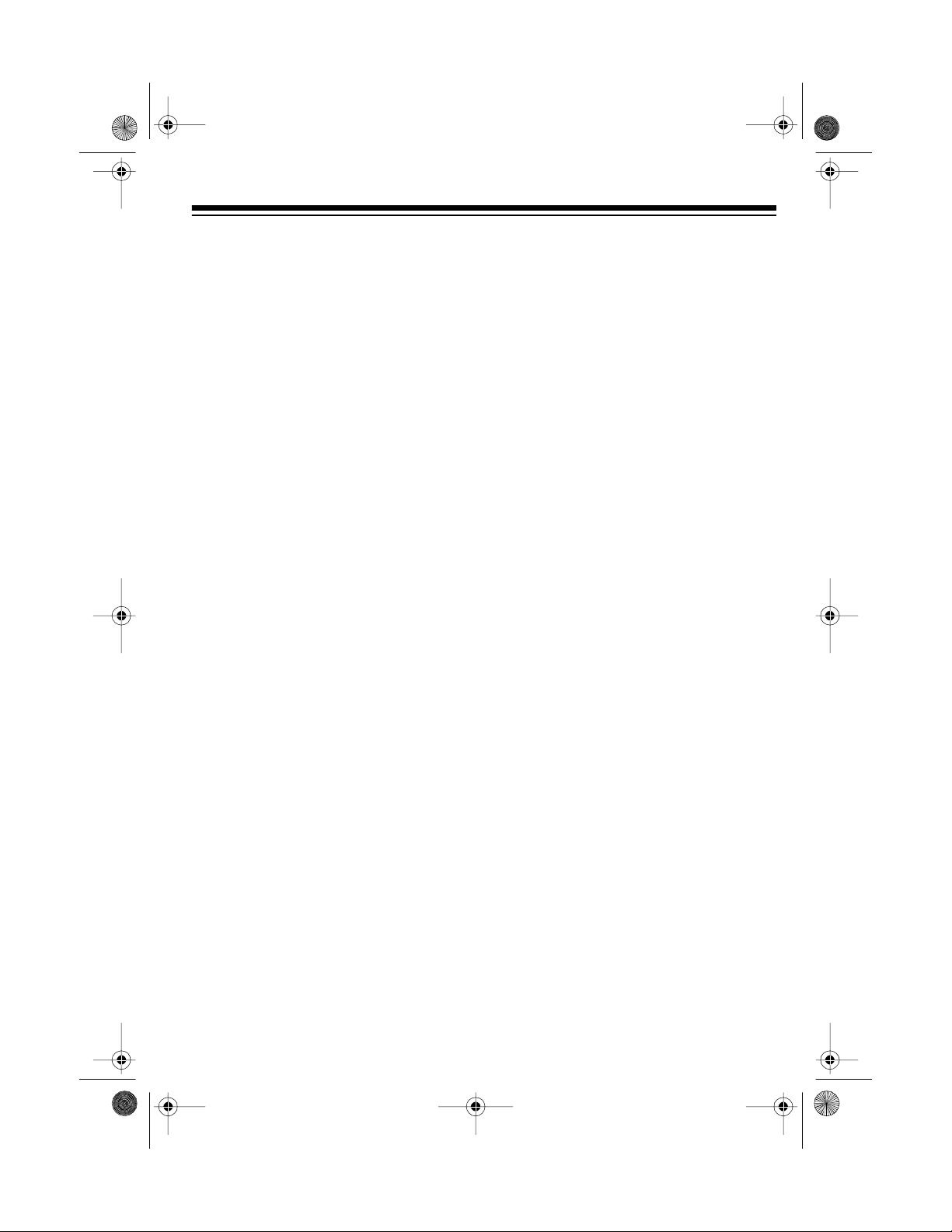
43-463 .fm Page 7 Fri da y, August 13, 1999 9:06 AM
INSTALLING THE
BACKUP BATTERIES
The System 212 requires AC power to
operate. However, if AC power fails or
you unplug the speake rphone, the three
AAA backup batteries (not supplied)
save stored information. We recommend you use alkaline batteries, such
as RadioShack Cat. No. 23-555.
Cautions:
• Always use fresh batteries of the re-
• Do not mix old and new batteries,
• Disconnect the System 212 from the
Notes:
• To avoid losing stored information
• Replace the batteries when
1. Use a Phillips screwdriver to remove
2. Install three AAA batteries (two in
quired size and type.
different types of batteries (standard, alkaline, or rechargeable), or
rechargeable batteries of different
capacities.
phone line(s) before replacing the
backup batteries.
when replacing the batteries, leave
the AC adapter plugged in, and
have fresh batteries ready to inst all
before removing the old ones.
BATT
appears.
the screw from the battery com partment cover, then remove the cover.
the lower slot and one in the upper)
as indicated by the polarity symbols
(+ and –) marked inside the battery
compartment.
3. Replace the cover and the screw.
Cautions:
• Always remove old or weak batter-
• Dispose of old batteries promptly
ies. Batteries can leak chemicals
that can destroy electronic parts.
and properly.
SELECTING A LOCATION
You can place the Speakerphone on a
on a desk top, shelf, or table, or mount it
on a wall. Select a location that is:
• near an AC outlet
• near the desired telephone line
jack(s)
• out of the way of normal activities
• away from electrical machinery,
electrical appliances, metal walls or
filing cabinets, wireless intercoms,
alarms, and room monitors
7
Page 8
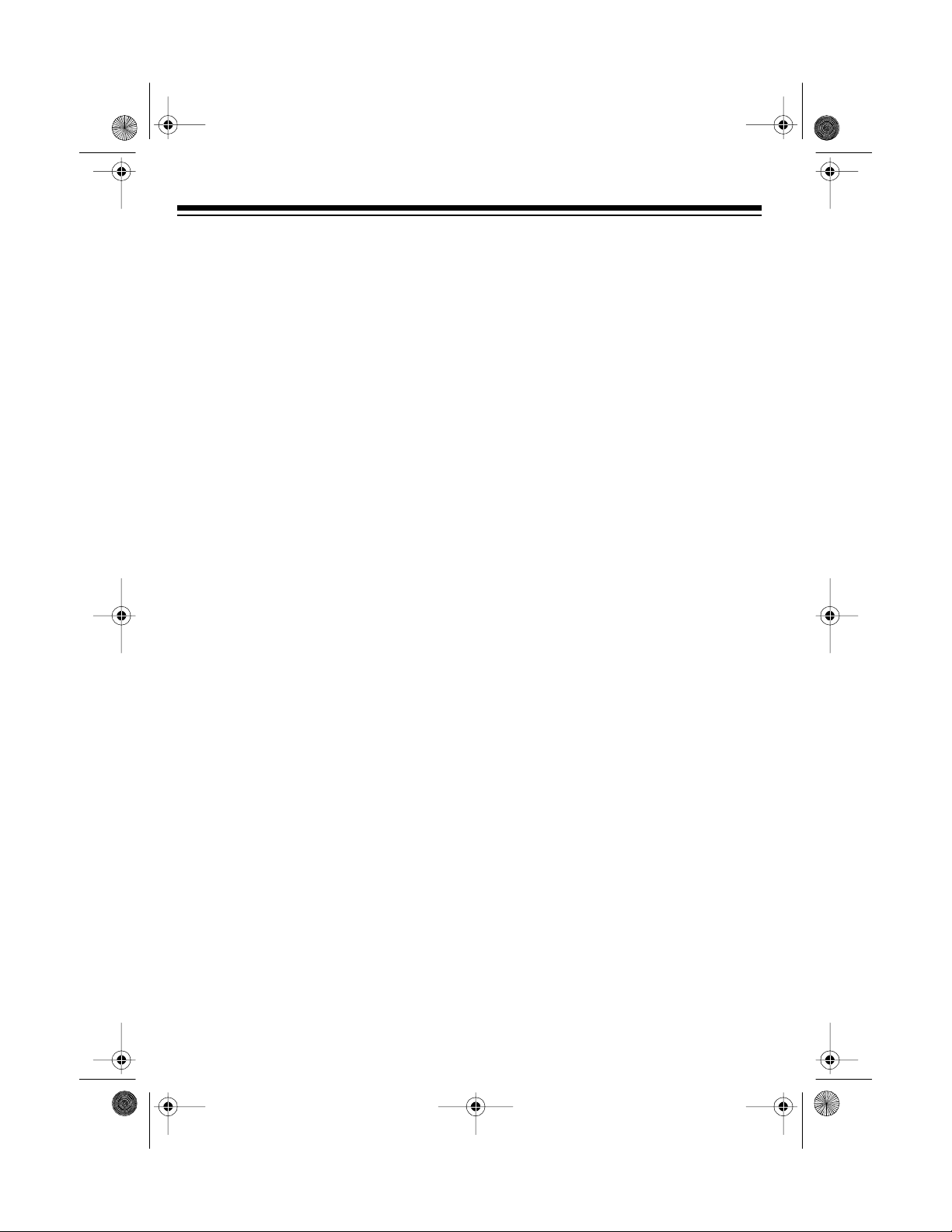
43-463 .fm Page 8 Fri da y, August 13, 1999 9:06 AM
Placing the Phone on a
Desk Top
Follow these steps when you p lace the
base on a desk, shelf, or table.
1. Remove the stand from the bottom
of the phone by pressing and h olding in both spring tabs, then gently
pulling the wide end of the stand
and lifting it off.
2. Plug one end of the supplied m odular cord into t he
bottom of the phone, then route the
cord through the TELEPHONE
LINE(S) slot.
L1 & 2
jack on the
the bottom of the telephone, then
route the AC power cord through the
AC ADAPTER CORD slot.
Do not plug the adapter into the AC
outlet at this time
Caution:
The supplied AC adapter
.
supplies 12V DC, delivers at least
300 mA, and has a plug that properly fits the telephone’s POWER
jack.
Using an adapter that does not meet
these specifications might damage
the telephone or the adapter.
4. Insert the tabs on the narrow end of
the supplied stand into the upper
slots near the center of the phone,
push the wide end of the stand unt il
it clicks into place, then place the
Speakerphone on the desk.
3. Insert the supplied AC adapter’s
barrel plug into the POWER jack on
8
Page 9
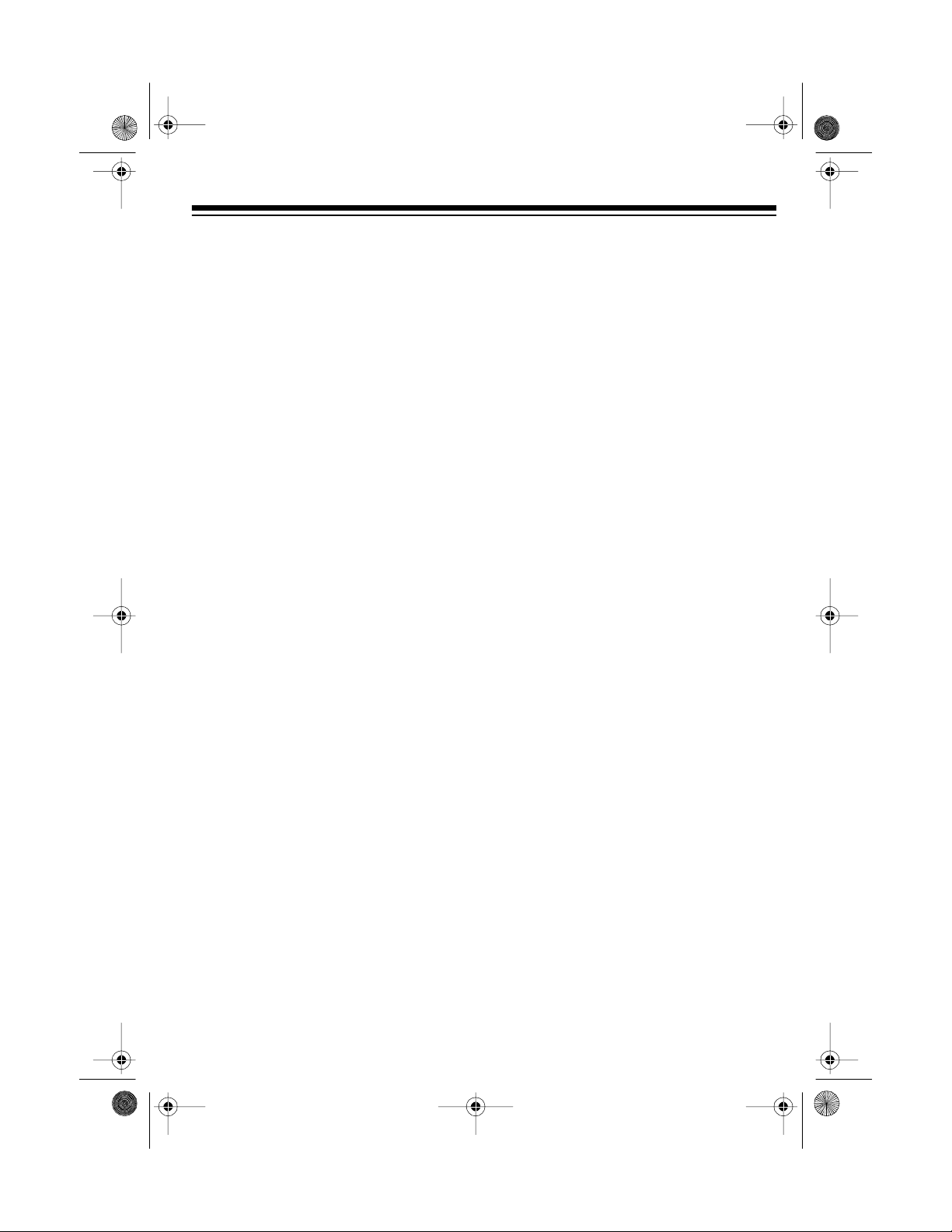
43-463 .fm Page 9 Fri da y, August 13, 1999 9:06 AM
5. Plug the modular cord’s other end
into the modular phone line jack(s)
for Line 1 and Line 2, then plug the
AC adapter i nto a standard AC outlet.
To silence the phone ringing, set the
station extension number for the phone
(see “Setting the Station Extension
Numbers” on Page 12).
2. Insert the tabs on the narrow end of
the supplied stand upward into the
lower slots near the center of the
phone, then push the wide end of
the stand until it clicks into place.
Mounting the Phone on a Wall
You can mount your telephone on a wall
plate, or you can mount it direct ly on the
wall using two screws (not supplied) with
heads that fit into the keyhole slots on
the bottom of the telephone.
If you are mounting the phone di-
Note:
rectly on the wall, drill two holes 3
inches (100 mm) apart. Thread the two
screws into the wall, letting the heads
extend about
3
/16 inch (5 mm).
1. Remove the stand from the bo ttom
of the phone by pressing a nd holding in both spring tabs, then gently
pulling the wide end of the stand
and lifting it off.
15
/
3. Plug one end of the supp lied mo dular line cords into the
the bottom of the p hone, then route
the cord through the TELEPHONE
LINE(S) slot.
16
L1&2
jack on
9
Page 10

43-463 .fm Page 10 Fri day, August 13, 1999 9: 06 AM
4. Insert the supplied AC adapter’s
barrel plug into the POWER jack on
the bottom of the telephone, then
route the AC power cord through the
AC ADAPTER CORD slot.
Do not plug the adapter into the AC
outlet at this time
.
6. Align the keyhole slots on the b ack
of the stand with the wall plate studs
or the screws in the wall, then carefully slide the phone down to secure
it.
Caution: The supplied AC adapter
supplies 12V DC, delivers at least
300 mA, and has a plug that properly fits the telephone’s POWER
jack.
Using an adapter that does not meet
these specifications might damage
the telephone or the adapter.
5. Plug the modular cord’s other end
into the modular phone line jack(s)
for Line 1 and Line 2, then plug the
AC adapter into a standard AC outlet.
To silence the phone ringing, s et the
station extension number for the
phone (see “Setting the Station Extension Numbers” on Page 12).
10
7. Lift out the handset holder, rotate it
180°, then snap it back into place so
it holds the handset.
Page 11

43-463 .fm Page 11 Fri day, August 13, 1999 9: 06 AM
CONNECTING THE
HANDSET
Plug one end of t he coiled cord into the
modular jack on the handset. Then connect it to the jack on the side of the telephone base. Place the handset in the
cradle.
You might prefer a longer cord for the
handset. Your local RadioShack store
has a wide selection of telephone accessories, including longer coiled handset
cords.
SETTING THE DIALING
MODE
Follow these steps to set the phone f or
the type of service you have — tone or
pulse. Since the phone is preset for tone
service, you do not need to change it unless you have pulse service.
1. Press
2. Press
PROGRAM
and # at the same time
then again.
.
,
3. Press 0 if you have tone service, or
press 1 if you have pulse service.
4. Press
PRIVACY
The phone rings once.
to store the setting.
11
Page 12

43-463 .fm Page 12 Fri day, August 13, 1999 9: 06 AM
SETTING THE STATION
EXTENSION NUMBERS
When you connect more than one
Speakerphone, you must also s et a different extension number for each station
so you can use the System’s paging and
intercom features.
At each Speakerphone station:
1. Press
2. Press ,
3. Enter the extension number (
4. Press
Note:
phone with an extension number that
has already been used f or another station, the speakerphone rings until you
select an available extension number.
PROGRAM
then
.
.
#
11–22
you want to assign to that station.
INTERCOM
to store the num-
ber. The speakerphone rings once.
If you try to set up a Speaker-
ADJUSTING THE RINGER
VOLUME
The Speakerphone has four ringer volume levels — of f, low, middle, and high
— for each line. Follow these steps to
adjust the ringer volume when the
Speakerphone is not being used.
1. Press
2. Press
3. Press
)
To adjust the ringer volume as the
phone rings for an incoming call, simply
press
CONFERENCE
1
or 2 to select the desired
.
phone line.
VOLUME
or
VOLUME
adjust the ringer volume. The
Speakerphone rings each time you
press
VOLUME
VOLUME
or
To turn off the ringer, repeatedly
press
VOLUME
until the ringing
stops.
VOLUME
VOLUME
or
to
.
.
12
Note:
If both lines are ringing at the
same time, pressing
UME
adjusts the ringer volume for
VOLUME
both lines.
VOL-
or
Page 13

g
43-463 .fm Page 13 Fri day, August 13, 1999 9: 06 AM
USING THE TELEPHONE
LINE STATUS
The line status indicator to the left of
each line button show that line’s status.
Indicator Status
Off Not in use
Flashes twice
every 2 seconds
Flashes slowly Incomin
Flashes rapidly A call is on hold
In use
call
MAKING A CALL WITH
THE HANDSET
1. Lift the handset. The telephone automatically selects an availabl e line,
or you can press a line button to select the other line.
2. Dial the number.
3. When the call is over, hang up the
handset to disconnect the call.
MAKING A CALL WITH
THE SPEAKERPHONE
LINE LOCK
Each time you pick up the handset or
SPKR PHONE
press
call, the speakerphone’s line-lock feature automatically locks out all other internal stations from using that line. You
can release the line lock and let any other station join in the call by pressing the
line button.
To line lock your call again, press the
line button again.
to make or answer a
1. Press
2. Dial the number.
3. If necessary, press
4. When the call is over, press
SPKR PHONE
automatically selects an available
line, or you can pres s a line button
to select the other line.
VOLUME
the speakerphone’s volume level.
PHONE
to increase or decrease
again to disconnect the call.
. The telephone
VOLUME
or
SPKR
13
Page 14

43-463 .fm Page 14 Fri day, August 13, 1999 9: 06 AM
ANSWERING A CALL
To answer an incoming call, pick up the
handset or press
Note:
If another station answers an incoming call before you do, your station
is locked out and you hear either the dial
tone from the other phone line, or silence if both lines are being used by other stations.
To end the call, place the handset back
on the cradle or press
again.
SPKR PHONE
SPKR PHONE
.
SWITCHING BETWEEN
THE HANDSET AND THE
SPEAKERPHONE
To switch from the speakerphone to the
handset, just lift the handset. The speakerphone automatically turns off.
To switch from the handset to the
speakerphone, first press
then place the handset on the cradle.
(Be sure to press
replacing the handset, or the call will be
disconnected.)
SPKR PHONE
SPKR PHONE
before
USING HOLD
To place a call on hold, press
You can then hang up the handset or
use the other phone line without disconnecting the current call.
Notes:
• To pick up a line that is on hold, simply press that line’s button.
• You can put a call on hold at one
station and pick up the call at another station.
• You can alternate between two lines
HOLD
by pressing
rent line on ho ld, then pressing the
button for the line you want to pick
up.
,
• If you press another line’s button
without first pressing
call is disconnected.
to put your cur-
HOLD
HOLD
, the first
.
14
Page 15

43-463 .fm Page 15 Fri day, August 13, 1999 9: 06 AM
USING PRIVACY
If you do not want the person on the other end of the phone line to hear your
conversation with someone else at yo ur
location, press
PRIVACY
. The PRIVACY
indicator lights and the microphone
turns off, but you c an still hear the calling party.
Press
PRIVACY
again to resume your
conversation.
USING FLASH
FLASH
lent of a switchhook operation for special services, such as Call Waiting.
performs the electronic equiva-
Note:
phone services, pressing
If you do not have any special
FLASH
might
disconnect the current call.
USING REDIAL
You can quickly redial the last number
you dialed from that station.
• To use the hand set, lift it then press
REDIAL
• To use the speakerphone, simply
press
The Speakerphone automatically
selects an available line and dials
the number.
Notes:
• The redial memory holds up to 32
digits, so you can redial long-distance as well as local phone numbers.
• When you redial a phone number
that includes a Pulse/Tone mode
change, the phone pauses for about
2 seconds at the point where you
pressed (see “Using Tone Services on a Pulse Line” on Page 17).
when you hear the dial tone.
REDIAL.
For example, if you have Call Waiting,
FLASH
press
to put your current call on
hold and answer an incom ing call without disconnecting the c urrent cal l. P res s
FLASH
again to alternate between the
two calls .
• When you redial a phone number
that includes a
FLASH
entry, the
phone only redials the n umbers you
pressed after
FLASH
.
15
Page 16

43-463 .fm Page 16 Fri day, August 13, 1999 9: 06 AM
USING AUTO REDIAL
Follow these steps to set your Speakerphone to automatically redial a number
(one that is busy, for example) up to ten
times .
1. While the handset is on the cradle
and SPKR PHONE is off, press an
available line’s button. The line lock
indicator flashes and SPKR PHONE
lights.
2. Press
3. When the person answers, pi ck up
To cancel auto redial while the phon e is
redialing, press
PRIVACY
handset.
REDIAL
. PRIVACY lights and
SPKR PHONE and the line lock indicators flash.
The Speakerphone redials the number up to ten times, every 30 seconds.
the handset or press
SPKR PHONE
This cancels auto redial.
SPKR PHONE
, or
REDIAL
, the line button,
, or lift the
CONFERENCE CALLING
Conference calling lets you conduct 3way conversations with two outs ide callers, or with one outside caller and one
other internal station.
With Two Outside Callers
1. Place the first call on hold by pres s-
HOLD
ing
2. Place or answer a call on the other
line.
3. When the second call answers,
press
ties are connected.
.
To end the conference call, simply hang
up.
.
CONFERENCE
. All three par-
Note:
Be sure to cancel auto redial before you leave the area of your telephone. Otherwise, your Speakerphone
will continu e to hang up and redial at 30
second intervals, ev en if someon e answers.
16
To disconnect one of the callers from
the conference call, simply press the line
button for the caller you want to have
stay on the line.
To end the conference call and talk to
both callers individually, press
HOLD
This ends the conference call and puts
both calls on hold (see “Using Hold” on
Page 14).
To start the conference call again, while
both calls are on hold, press one of the
line buttons, then press
CONFERENCE
.
.
Page 17

43-463 .fm Page 17 Fri day, August 13, 1999 9: 06 AM
With One Outside Caller and
One Internal Station
1. Place the outside caller on hold by
pressing
2. Press
tion number you want to join your
call.
Note:
can join in your call.
3. When the station answers, press
CONFERENCE
connected.
Or, you can release the line-lock and let
one other station join in the call. Simply
press the line button for the curren t call.
After a short ring sounds, someone at
any one of the other stations can join
your call by picking up the handset or
pressing
the appropriate
To disconnect the other station and reengage line-lock, simply press the line
button. A double ring sounds and the
other internal station is disconnected.
HOLD
.
INTERCOM
Only one other internal station
SPKR PHONE,
and dial the sta-
. All three parties are
then pressing
LINE
button.
USING TONE SERVICES
ON A PULSE LINE
Some special services, such as bank-byphone, require tone signals. If you have
pulse service, you can still use these
special tone services.
Dial the service’s main number as usual,
then simply press
service answers. Any additional keys
you press send tone signals.
After you complete the call, hang up the
handset or press
phone automatically resets to pulse dialing.
TONE/
SPKR PHONE
when the
. The
Only the station that released line-
Note:
lock can re-engage it.
17
Page 18

43-463 .fm Page 18 Fri day, August 13, 1999 9: 06 AM
MEMORY DIALING
You can store up to 20 numbers in the
Speakerphone’s memory locations.
Then you can quickly dial these numbers by pressing one or two buttons.
Each number you s tore can b e up to 16
digits long.
Storing a Number into Memory
Each of the phone’s 10 memory locations can hold up to 2 phone numbers
one in an upper and one in a lower
memory position.
Notes:
• Leave the handset in the cradle
when you store numbers.
• To prevent unauthorized access to
special services, we recommend
you do not store a personal identification number in memory.
Notes:
• To store the last number you
dialed, press
REDIAL
.
• If you make a mistake while
entering the number, start again
at Step 1.
3. Select the location where you want
to store the number.
• For an upper memory position,
simply press a memory button.
• For a lower memory position,
press
LOWER,
then a memory
button.
1. Press
PROGRAM
.
2. Enter the number you want to store,
including any
PAUSE
entries (see
“Entering a Pause” on Page 19).
18
The telephone rings once and
stores the number.
Note:
A double ring sounds if you made
an error in storing a number or if the
number exceeds 16 digits. Begin again
at Step 1.
Page 19

43-463 .fm Page 19 Fri day, August 13, 1999 9: 06 AM
Use a flat-blade screwdriver to lift up the
plastic cover from the telephone number
index card. For each stored number,
write the person’s or company’s name
next to the appropriate location number
on the phone num ber index card. Us e a
pencil in case you want to change it later.
To clear a stored number, press
GRAM
LOWER
,
(if the number is in the
PRO-
lower memory position) then the des ired
memory location button. The telephone
rings once to indicate the number is
cleared.
Entering a Paus e
Dialing Stored Numbers
To dial a number stored i n memory, lift
the handset or press
SPKR PHONE
Then:
• To dial a number stored in upper
memory, press the desired memory
location button.
• To dial a number stored in lower
memory, press
LOWER
then the de-
sired memory location button.
Chain-Dialin g Serv ice Num bers
For quick recall of numbers for special
services (such as alternate long distance
or bank by phone), store eac h group of
numbers in its own memory location.
To use the stored special service information, dial the service’s main number
first. Then, at the appropriate place in the
call, press
the button for the location where the additional information is stored.
LOWER
(if necessary) then
.
In some telephone systems, you must
dial an access code (
9
, for example) and
wait for a second dial tone before you
can dial an outside number. You can
store the access code with the phone
number. However, y ou mu st a l so store a
pause after the access code to allow the
outside line time to connect . To enter a
2-second pause, press
longer pause, press
PAUSE
PAUSE
. For a
additional
times.
: You must enter at least one digit
Note
before you can store a pause.
Testing Stored Emergen cy
Numbers
If you store an emergency service’s
number (police department, fire department, ambulance) and you choose to
test the stored number, make the test
call during the late evening or early
morning hours to avoid peak demand periods. Also, remain on the line to ex plain
the reason for your call.
19
Page 20

g
g
43-463 .fm Page 20 Fri day, August 13, 1999 9: 06 AM
USING INTERCOM AND PAGING
You can call other stations connected to
the same phone lines using either the intercom or paging feature.
Using the Speakerphone’s intercom feature is like making a telephone call to
another station. You can have a twoway conversation when the called station answers.
Using the Speakerphone’s paging feature is like making public address (PA)
announcements. You can announce
your message directly to one or all of the
stations instead of making the stations
ring.
• If no station answers, your page is
like making a one-way call.
• When a statio n answers, your p age
changes into an intercom call.
MAKING AN INTERCOM
CALL
Before you make an intercom call, check
the intercom status indicator to be sure
no one else is using the intercom.
Indicator Status
Off Not in use
On steadily In use by another sta-
tion
Flashes rapid ly Receivin
call
Flashes twice
every 2 seconds
In use/Makin
interco m ca ll
an intercom
an
1. To use the intercom with the speakerphone, press
INTERCOM
. INTERCOM flashes and the speakerphone
turns on and sounds a steady tone.
To use the intercom with the handset, lift the handset, then press
TERCOM
. INTERCOM flashes and
IN-
you hear a steady tone.
2. Within 10 seconds, enter the exten-
11–22
sion number (
) for the station
you want to call. T hat s tation’s intercom indicator blinks rapidly, and that
station sounds a double ring.
Notes:
• If the called party does not
answer your intercom call, you
can change the intercom call to a
page to that station by pressing
PA GE
.
• If you do not dial the extension
number within 10 seconds after
pressing
INTERCOM
, the telephone sounds two rings and you
must redial.
• You can use the upper memory
position buttons to dial extensions
11–20. For example, press the
first position button to automatically dial extension 11, the next
button to automatically dial extension 12, and so on.
20
Page 21

43-463 .fm Page 21 Fri day, August 13, 1999 9: 06 AM
• An intercom call to one station
can be answered by any other
station.
3. When the person answers, talk into
the speakerphone or pick up the
handset.
4. To end an intercom call, press
PHONE
or hang up the handset.
SPKR
ANSWERING AN
INTERCOM CALL
When someon e makes an int ercom call
to your extens ion, the telephone sounds
a double ring and the intercom indicator
blinks rapidly. (If you are on t he phone,
the ring’s volume is reduced.)
To answer the intercom call, lift the
handset, or turn on the speakerphone by
pressing
tercom call, press
up the handset.
If you are already on the phone, place
that call on hold , then press
After you release the intercom call,
press
INTERCOM
HOLD
to resume your earlier call.
. To release the in-
SPKR PHONE
or hang
INTERCOM
PAGING ONE STATION
1. To page another station using the
speakerphone, press
COM flashes and the speakerpho ne
turns on and sounds a steady tone.
To page another station using the
handset, lift the handset, then press
PAGE
. INTERCOM flashes and you
hear a steady tone.
2. Enter the desired extension number.
Your Speakerph one rings once.
The called station’s PRIVACY indicator lights to show its m icrophone
is turned off, and its speaker automatically turns o n.
3. Lift the handset and speak your announcement, or just talk into the
speakerphone.
.
4. To end a page call, press
PHONE
or hang up the handset.
PAGE.
INTER-
SPKR
Note:
You can change an individual
page to an intercom call by pressing
TERCOM
.
IN-
21
Page 22

43-463 .fm Page 22 Fri day, August 13, 1999 9: 06 AM
PAGING ALL STATIONS
1. Using the speakerphone or the
handset, press
ALL PAGE
press
once, and INTE RCOM
PAGE
then . Or,
. Your phone rings
flashes. All
other stations’ INTERCOM indicator lights, and the speakers automatically turn on.
2. Lift up the handset and speak your
announcement, or just talk into the
speakerphone.
3. To end a page call, press
PHONE
or hang up the handset.
SPKR
ANSWERING A PAGE
To answer a page to your Speakerphone, either lift the handset or press
PRIVACY
To answer a page to al l stations, lift the
handset and pr ess
talking.
, then start talking.
ALL PAGE
, then start
TRANSFERRING A CALL
If a caller asks to speak to someone at
another extension, you can transfer the
call by using the intercom or by paging.
HOLD
1. Press
hold.
2. Press
TERCOM indicator flashes.
3. Dial the desired extension number.
4. When the person answers, tell the
person which line to pick up, then
hang up the han dset or press
PHONE
to place the call on
INTERCOM
(or
PAGE
.
). The IN-
SPKR
Note:
When a page is sent to all stations, as soon as any one station answers, all other stations are automatically locke d out.
22
Page 23

43-463 .fm Page 23 Fri day, August 13, 1999 9: 06 AM
TROUBLESHOOTING
We do not expect you to have an y problems with you r Speakerphone , but if you do,
these suggestions might help:
• Be sure the Speakerphone is properly connect ed to the telephone line(s).
•Be sure
• Be sure the AC adapter is properly connected.
• Be sure you have connected the same telephone num ber to th e same line at every station.
• Be sure fresh back-up batteries are installed in the Speakerphone.
• If you have proble ms c om ple ting a ca ll using red ial or m em ory dial ing, t ry ma nually dialing the phone number. You migh t have made a mista ke when you dialed
or stored the number.
If you still have problems, disconnect the Speakerphone. If other phones on the same
line function properly, the problem is in the Speakerphone or its installation. If you are
unable to locate the problem, take t he Speak erphon e to your lo cal Radio Sh ack store
for assistance.
TONE/PULSE
is correctly set.
23
Page 24

43-463 .fm Page 24 Fri day, August 13, 1999 9: 06 AM
CARE AND MAINTENANCE
Your RadioShack System 21 2 T w o-Line Speak erphon e with Intercom is an example
of superior design and craftsm anship. The following suggestions will hel p you care
for the Speakerphone so you can enjoy it for years.
Keep the Speakerphone dry. If it gets wet, wipe it dry immediately. Liquids might contain minerals that can corrode the electronic circuits.
Handle the Speak erphone gently and carefully. Droppi ng it can damage circuit boards and cases and can cause it to work improperly.
Use and store the Speakerph one only i n normal t emperature envi ronments. Temperature extremes can shorten the life of electronic devices and distort or melt plastic parts.
Keep the Speakerphone away from dust and dirt, which can cause
premature wear of parts.
Wipe the Speakerphone with a damp cloth occasionally to keep it looking new. Do not use harsh chem icals, cleaning solv ents, or strong detergents to clean the system.
Modifying or tampering with the Speakerphone’s internal comp onents can cause a
malfunction and might invalidat e your Speakerphone’s wa rranty and void your FCC
authorization to operate it. If your Speakerphone is not performing as it should, take it
to your local RadioShac k store for assistance. If the trouble is af fecting the phone
lines, the phone company might as k you to disconnect your Spe akerphone until you
have resolved the problem.
24
Page 25

43-463 .fm Page 25 Fri day, August 13, 1999 9: 06 AM
THE FCC WANTS YOU TO
KNOW
In the unlikely event that you r Speakerphone causes problems on the telephone line, the telephone company
attempts to notify you in advanc e. If advance notice is not practical, the telephone company notifies you as soon as
possible and advises you of your right to
file a complaint with the FCC .
Also, the telephone company can make
changes to its lines, equi pment, operations, or procedures that could affect the
operation of this system. The telephone
company notifies yo u of these changes
in advance so y ou can take the necessary steps to prevent interruption of your
telephone service.
Your Speakerphone complies with the
limits for a Class B digital device as
specified in Part 15 of
These limits provide reasonabl e protection against radio a nd T V interference in
a residential area. However, your
Speakerphone mig ht cause TV or radio
interference even when it is operating
properly. To eliminate interference, you
can try on e o r more of the f ollowing c orrective measures:
FCC Rules
Consult your local RadioShack store if
the problem still exists.
If you cannot eliminat e the interference,
the FCC requires that you stop using
your phone.
LIGHTNING
Your Speakerphone has built-in lightning protection circuits to reduce the risk
of damage from surges in telephone and
power line current. These protection circuits meet or exceed the FCC requirements. However, lightning striking the
telephone or power lines can damage
your system.
Lightning damage is not common. Nevertheless, to reduce the possibility of
damage if you live in an area that has
severe electrical storms, we recommend
you unplug the System 212 Speaker-
.
phone during lightning storms to reduc e
the possibility of damage.
• Reorient or relocate the receiving
radio or TV antenna.
• Increase the distance between the
Speakerphone and the radio or TV.
• Use outlets on different electrical circuits for the Speakerphone and the
radio or TV.
25
Page 26

43-463 .fm Page 26 Fri day, August 13, 1999 9: 06 AM
NOTES
26
Page 27

43-463 .fm Page 27 Fri day, August 13, 1999 9: 06 AM
27
Page 28

43-463 .fm Page 28 Fri day, August 13, 1999 9: 06 AM
Limited One-Year Warranty
This product is warrante d by RadioShac k against manu facturing defect s in materia l and workmanship under normal use for one (1) year from the date of purchase from RadioShack company-owned
stores and authorized RadioShack franchisees and dealers. EXCEPT AS PROVIDED HEREIN, RadioShack MAKES NO EXPRESS WARRANTIES AND ANY IMPLIED WARRANTIES, INCLUDING
THOSE OF MERCHANTABILITY AND FITNESS FOR A PARTICULAR PURPOSE, ARE LIMITED
IN DURATION TO THE DURATION OF THE WRITTEN LIMITED WARRANTIES CONTAINED
HEREIN. EXCEPT AS PROVI DED HEREIN, RadioShack S HALL HAVE NO LIAB ILITY OR RESPONSIBILITY TO CUSTOMER OR ANY OTHER PERSON OR ENTITY WITH RESPECT TO ANY
LIABILITY, LOSS OR DAMAGE CAUSED DIRECTLY OR INDIRECTLY BY USE OR PERFORMANCE OF THE PRODUCT OR ARISING OUT OF ANY BREACH OF THIS WARRANTY, INCLUDING, BUT NOT LIMITED TO, ANY DAMAGES RESULTING FROM INCONVENIENCE, LOSS
OF TIME, DATA , PROPERTY, REVENUE, OR PROFIT OR ANY INDIRECT, SPECIAL, INCIDENTAL, OR CONSEQUENTIAL DAMAGES, EVEN IF RadioShack HAS BEEN ADVISED OF THE
POSSIBILITY OF SUCH DAMAGES.
Some states do not allow the limitations on how long an implied warranty lasts or the exclusion of incidental or consequential damages, so the above limitations or exclusions may not apply to you.
In the event of a product defect during the warrant y period, take the product and the Radi oShack
sales receipt as proof of purchase date to any Rad ioS hack s tore. Radi oSha ck will, at its opti on, unless otherwise provided by la w: (a) correct the def ect by prod uct repai r without c harge for parts and
labor; (b) replace the produc t with one of the same or similar design; or (c) refund the purchase
price. All replaced parts and pr oducts, and pro ducts on which a refund is made, become the property of RadioShack. New or rec onditioned parts and products may be used in the performance of
warranty service. Repair ed or replaced parts and produ cts are warranted for the remainder of the
original warranty period. You will be charged for repair or replacement of the product made after the
expiration of the warranty period.
This warranty does not cover: (a) damage or failure caused by or attributable to acts of God, abuse,
accident, misuse, impr oper or abnormal usag e, failure to fol low i nstruct ions, i mproper instal lation or
maintenance, alterati on, lightning or other incidence of exc ess voltage or current; (b) any repairs
other than those provi ded by a RadioShack Authori zed Service Facility; (c ) consumables such as
fuses or batteries; (d) cosm etic dam age; ( e) transp ortation , shippi ng or ins uranc e costs ; or (f) c osts
of product removal, installation, set-up service adjustment or reinstallation.
This warranty gives you spec ific legal rights, and you ma y also have other rights which var y from
state to state.
RadioShack Customer Relations, Dept. W, 100 Throckmorton St., Suite 600, Fort Worth, TX 76102
We Se rvice Wh at We Sell
3/97
RadioShack
A Division of Tandy Corpor ation
Fort Worth, Texa s 76102
12A7 Printed in Singapore
