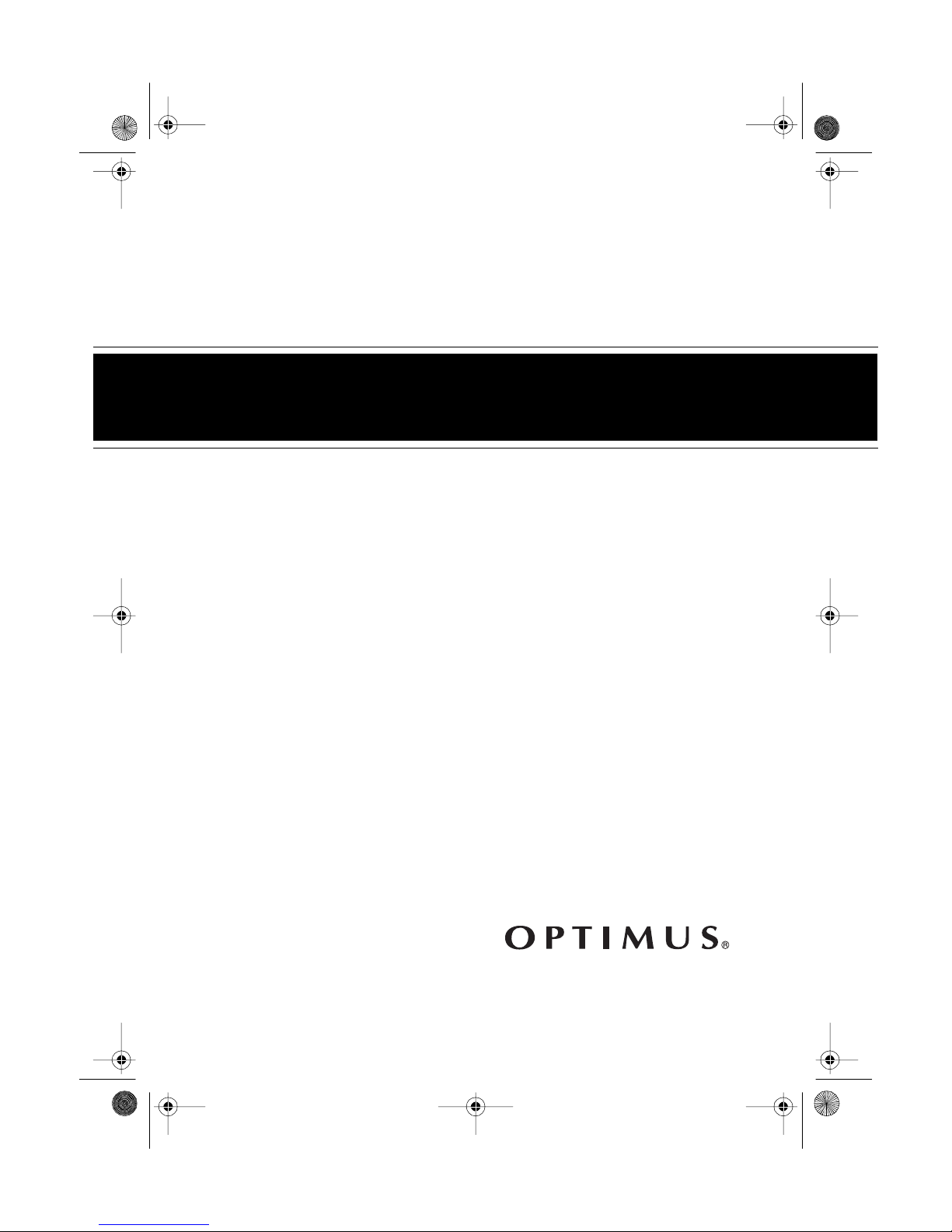
13-128 9.fm Page 1 Wednesday, Ju ly 14, 1999 6: 09 PM
Mini Stereo Component System
Cat. No. 13-1289
OWNER’S MANUAL
Please read before using this equipment.
SYSTEM 742
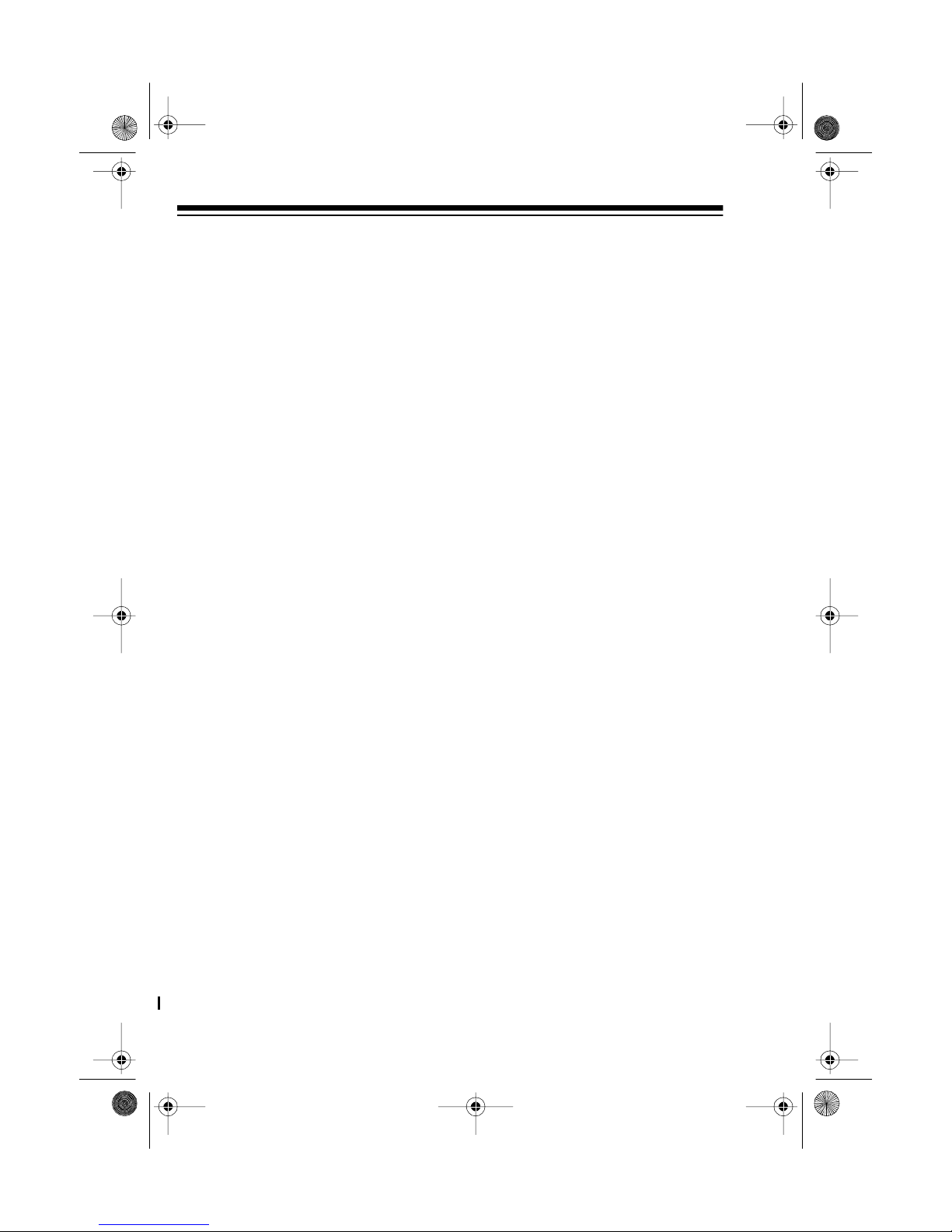
y
y
y
g
g
13-128 9.fm Page 2 Wednesday, Ju ly 14, 1999 6: 09 PM
FEATURES
Your Optimus System 742 Mini
Stereo Component System is a
versatile and high quality sound
system with 10 watts per channel. Its
components include a 3-disc c arousel CD changer with 32-track memory, AM/FM stereo tuner with 20station presets, and dual cassette
players with high-speed dubbing.
The supplied remote c ontrol lets you
control the system from across the
room. The supplied speakers, which
include 5-inch woofers and tweeters,
let you immediately begin using your
system.
GENERAL
— lets you set the system to
Timer
automatically turn on, record or play
from the desired source, then automatically turn off.
Sleep Timer
tem to turn off after a set amount of
time.
— lets you set the sys-
Remote Control
most of the system’s functions from a
distance.
Note:
two AAA batteries (not supplied) for
power.
The remote control requires
— lets you control
AM/FM STEREO TUNER
Preset Tuning Memor
store up to 20 of your favorite stations for quick tuning.
æ lets you
CD CHANGER
Automatic CD Changer
load and play up to three CDs.
Automatic Search
ly select any track on a CD.
Repeat Pla
track, all tracks on a single CD, all
loaded CDs, or a programmed sequence.
æ
æ lets you
æ
lets you quick-
repeats a single
æ
E-Bass
sounds.
Phones Jack
headphones for listening privacy.
2
lets you emphasize bass
— lets you connect
Optimus and RadioShack are registered trademarks used by Tandy Corporation.
Random Pla
CDs’ tracks in random order.
Sequence Track Pro
lets you program up to 32 tracks to
play in any order you choose.
© 1996 Tandy Corporation.
All Rights Reserved.
plays all the loaded
æ
rammin
æ
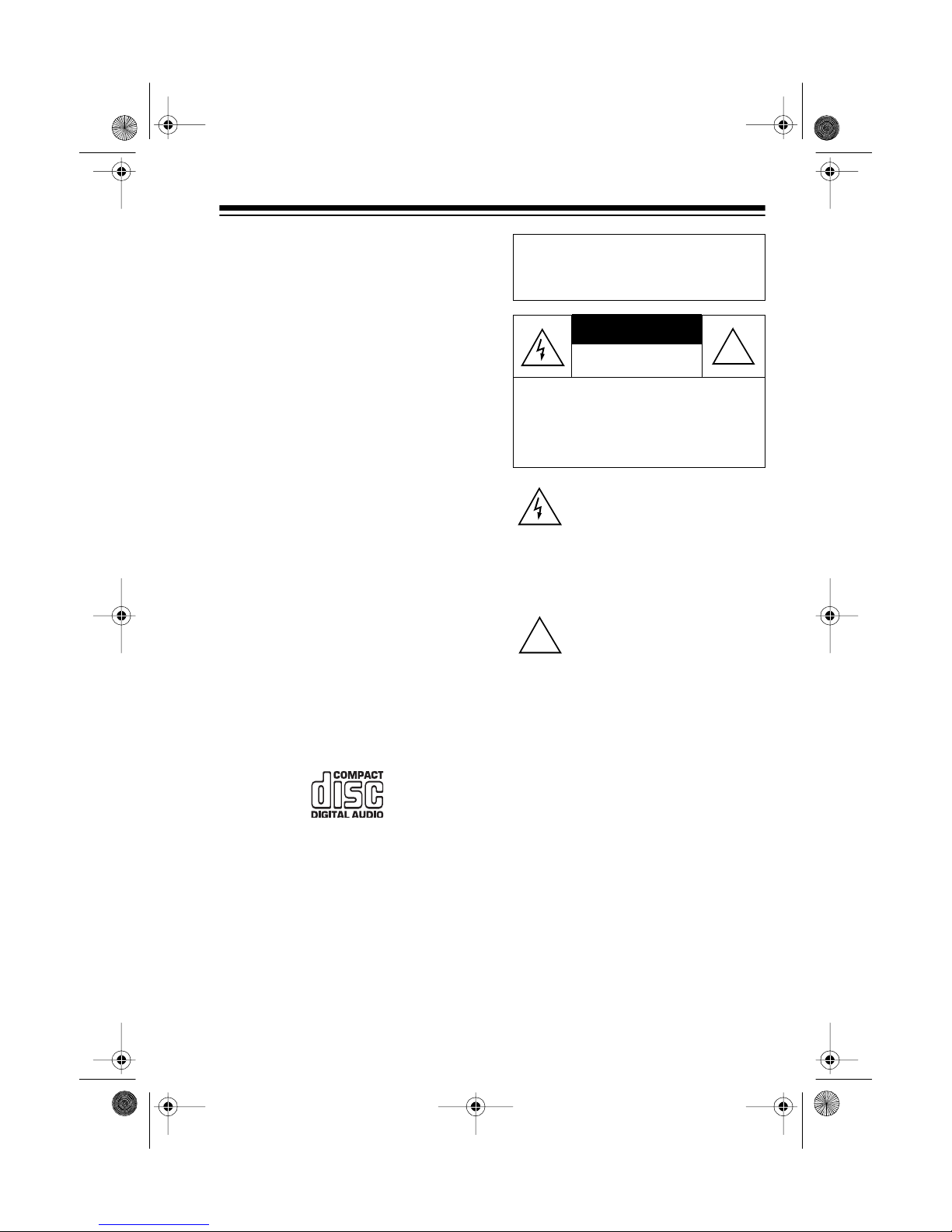
CAUTION
13-128 9.fm Page 3 Wednesday, Ju ly 14, 1999 6: 09 PM
5- or 3-Inch CD Compatible æ lets
you play 5- or 3-inch CDs.
CD Sync hro Dubbing — simplifies
recording from the CD player to a
cassette player.
DUAL CASSETTE
PLAYER
Normal or H igh-S pee d Dubb ing æ
lets you dub tapes at normal or twice
the normal speed.
Consecutive Play æ
plays one side of two tapes in
sequence.
Auto-Stop
æ
the tape when it finishes playing or
recording. This protects the tape and
tape-handling parts.
CDs that you can play on your system’s CD player have this mark on
them.
automatically
automatically stops
Warning: To prevent f ire or shoc k
hazard, do not expose this product
to rain or moisture.
RISK OF ELECTRIC SHOCK.
DO NOT OPEN.
CAUTION: TO REDUCE THE RISK OF
ELECTRIC SHOCK, DO NOT REMOVE
COVER OR BACK. NO USER -SERVICEABLE PARTS INSIDE. REFER SERVICING TO QUALIFIED PERSONNEL.
This symbol is intended to alert
you to the presence of uninsulated dangerous voltage within the
product’s enclosure that might be
of suf ficient m agnitu de to co nstitute a r isk of el ectri c shock . Do not
open the product’s case.
This symbo l is in tended to info rm
you that important operating and
!
maintenance instructions are included in the litera ture accom panying this system.
!
Warning: This system employs a
laser light beam. Only a qualified
service person should remove the
cover or attempt to service this device, due to possible eye injury.
We suggest you write your system’s
serial number here. The number is
on the back of the system.
Serial Number: ________________
3
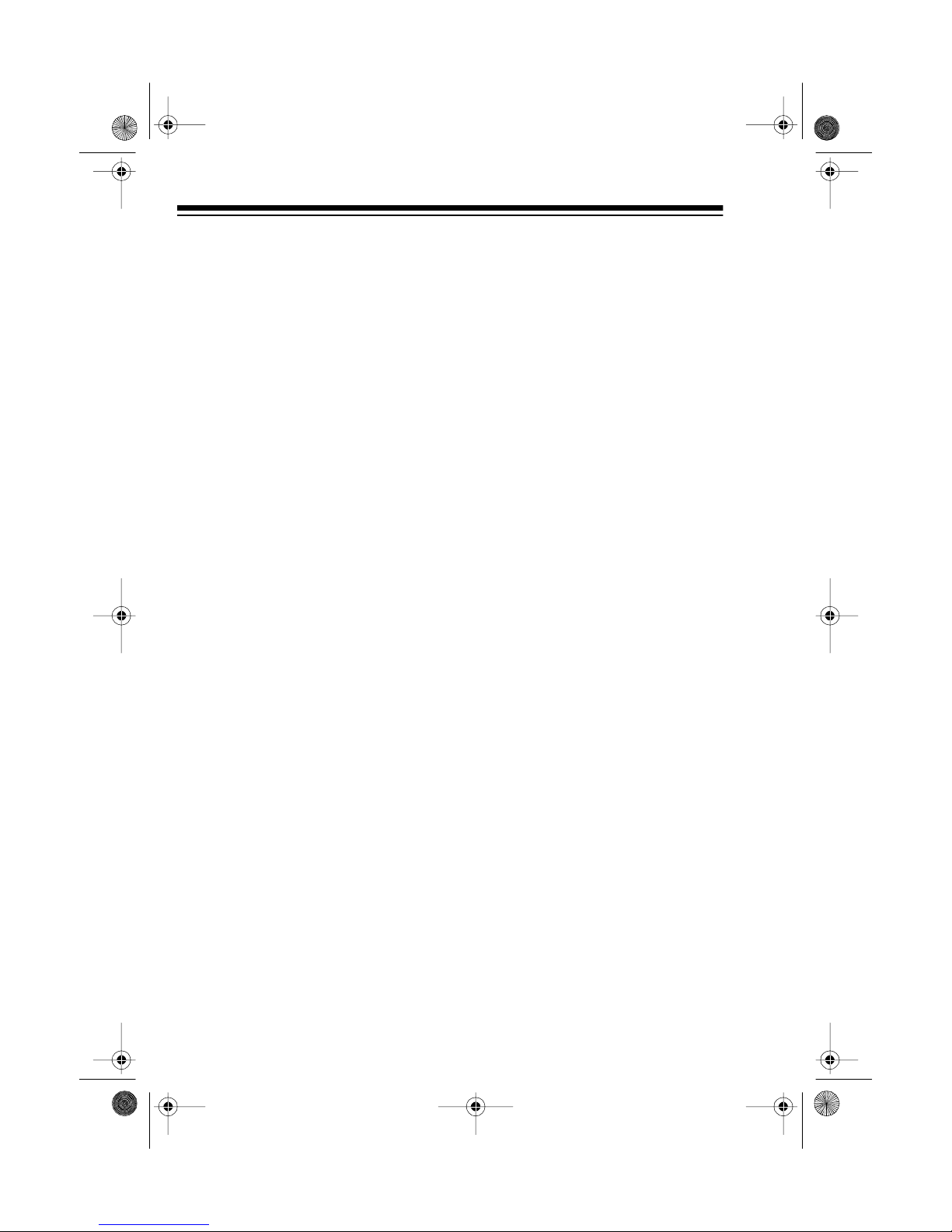
13-128 9.fm Page 4 Wednesday, Ju ly 14, 1999 6: 09 PM
Note: Most material on compact
discs and prerecorded tapes is copyrighted. Unauthorized duplication of
copyrighted material is a viol ation of
the copyright laws of most countries
and such duplication may result in
fines and/or imprisonment. Note,
however, that in the Unit ed S tates, it
is not a violation of U.S. copyright
laws for a consumer to use an audio
recording device to duplicate musical
recordings for noncommercial (personal) use.
FCC INFORMATION
This system com plies with the l imits
for a Class B digital dev ice as s pecified in Part 15 of
limits provide reasonable protection
against TV or radio interference in a
residential area. However, your
system might cause TV or radio int erference even when it is operating
properly. To eliminate interference,
you can try one or more of the following corrective measures.
• Reorient or relocate the TV or
radio’s receiving antenna.
• Increase the distance between
the system and the TV or radio.
• Use outlets on different electrical
circuits for the system and the
TV or radio.
Consult your local RadioShack store
if the problem still exists.
FCC Rules
. These
4
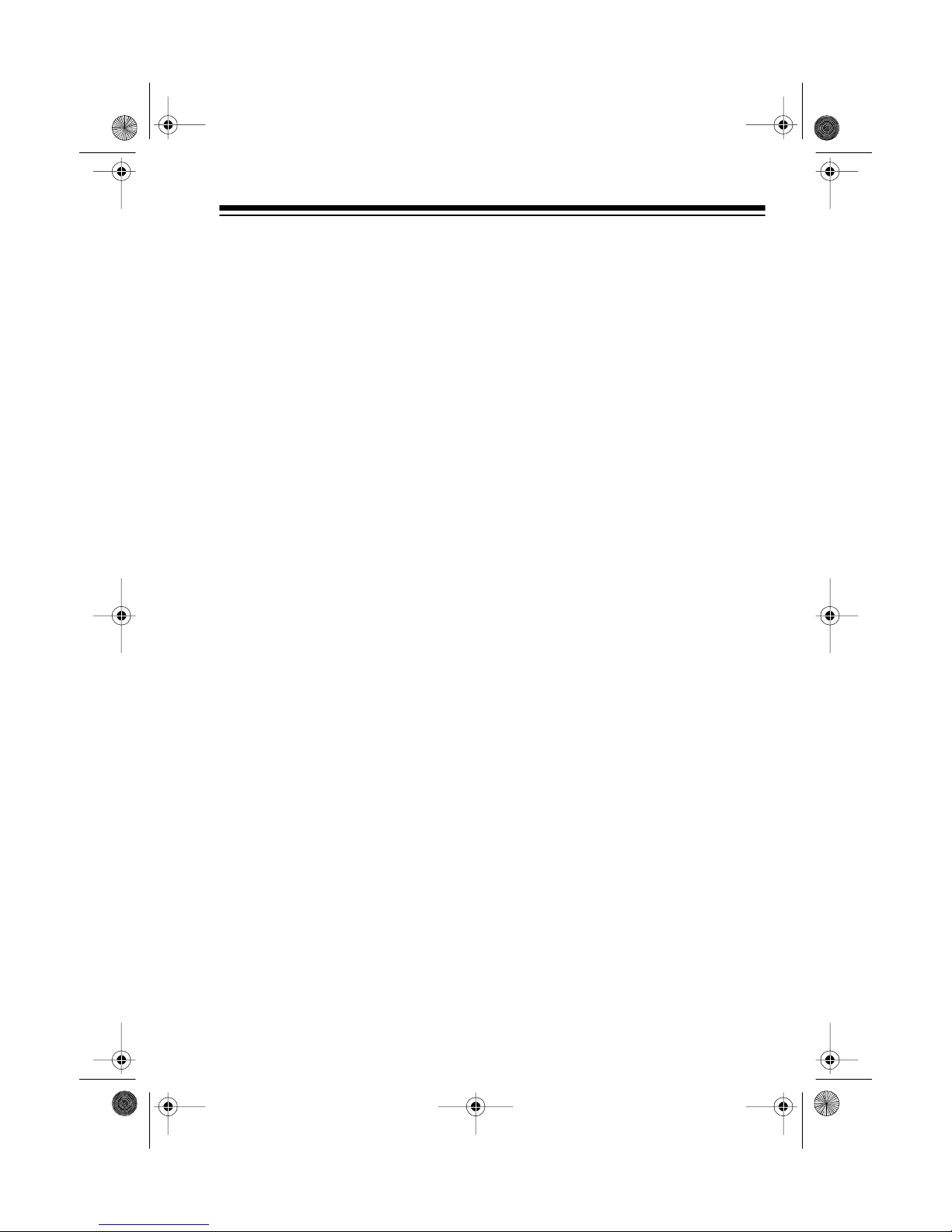
g
g
g
13-128 9.fm Page 5 Wednesday, Ju ly 14, 1999 6: 09 PM
CONTENTS
Preparation ......................................................................................................7
Connecting the Speakers .. ................... .............. ................... ................... ..7
Connecting Antennas .................................................................................7
Installin g the Remote C o nt r ol’s Bat ter ies .... .. . .... .. . .... . .. .... . .. .... . .. ... .. .... . .. .... . 8
Connecting to Power .................................................................................. 8
Using Headphones ........................................... .. ..... ..... .. ..... .. ..... ..... .. ..... .. ..9
Listening Safely ....................................................................................9
Operation .......................................................................................................10
Turning Power On/Off ...............................................................................10
Using the Remote Control ........................................................................ 10
Setting the Clock .......................................................................................11
Basic Operation ........................................................................................12
Using Mute ................................................................................................ 13
the Tuner .............................................................................................14
Usin
Manual Tuning ..........................................................................................14
Automatic Seek Tuning .............................................................................14
Memory Tu n ing ....................... ........................ ................ ........................ ..15
Storing Stations in Memory ................................................................15
Tuning to a Preset Station ..................................................................15
the CD Changer ..................................................................................16
Usin
Loading a CD ............................................................................................ 16
Playing a CD ............. ................ ........................ ........................ ................16
Selecting a CD .......................................................................................... 17
Selecting a Track ...................................................................................... 17
Automatic Search .....................................................................................18
Audible Search .........................................................................................18
Random Play ..... ....................... ................. ........................ .......................18
Repeat Play ............ ....................... ........................ ................ ...................19
Programmed Play .....................................................................................20
Programming and Playing a Sequence of Tracks ..............................20
Reviewing the Programmed Sequence ..............................................21
Replacing/Adding a Track in a Programmed Sequence .....................21
Clearing the Programmed Sequence .................................................21
Viewing the Time Remaining and Elapsed ...............................................21
the Cassette Deck ..............................................................................22
Usin
Loading a Cassette Tape ..........................................................................22
Playing a Cassette Tape .............................. ................... ................... .......23
Using Consecutive Play ............................................................................ 23
5
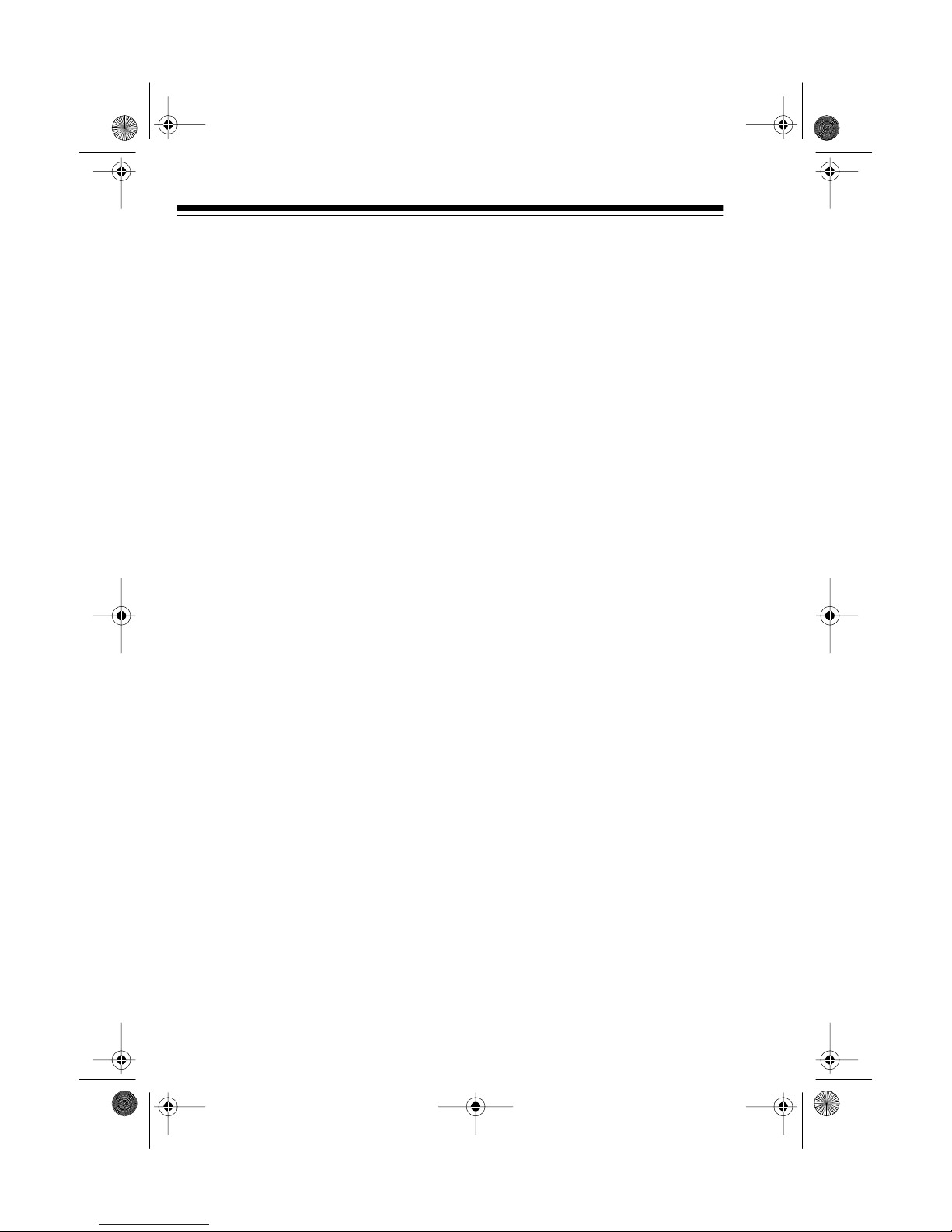
13-128 9.fm Page 6 Wednesday, Ju ly 14, 1999 6: 09 PM
Recording ................................................................................................. 24
Dubbing Cassette Tapes ......................................................... ....... ....24
Copying a CD to a Cassette Tape ......................................................25
CD Synchro Dubbing ............................................. .......... ....... .. .........25
Recording from the Tuner ..................................................................26
Using the Timers ........................................................................................... 27
Using the On/Off Timer .............................................................................27
Setting the Timer ................................................................................27
Turning the Timer On/Off ...................................................................28
Displaying the Timer .......................................................................... 28
Timer Re co rd in g ............................. ....................... ................. .................. 28
Using the Sleep Timer ..............................................................................29
Care and Maintenance .................................................................................. 30
Resetting the System ...............................................................................31
CD Care Tips ........ ....................... ........................ ................. .................... 31
Tape Tips .................................................................................................. 31
Erasing a Cassette Tape ....................................................................31
Preventin g Acci d e nt a l Era s u re ..... .......... ........................ .................... 32
Restoring Tape Tension and Sound Quality .......................................32
Cleaning the T ape-Handling Parts ................................... .. ..... .. ..... ....32
Specifications ................................................................................................34
6
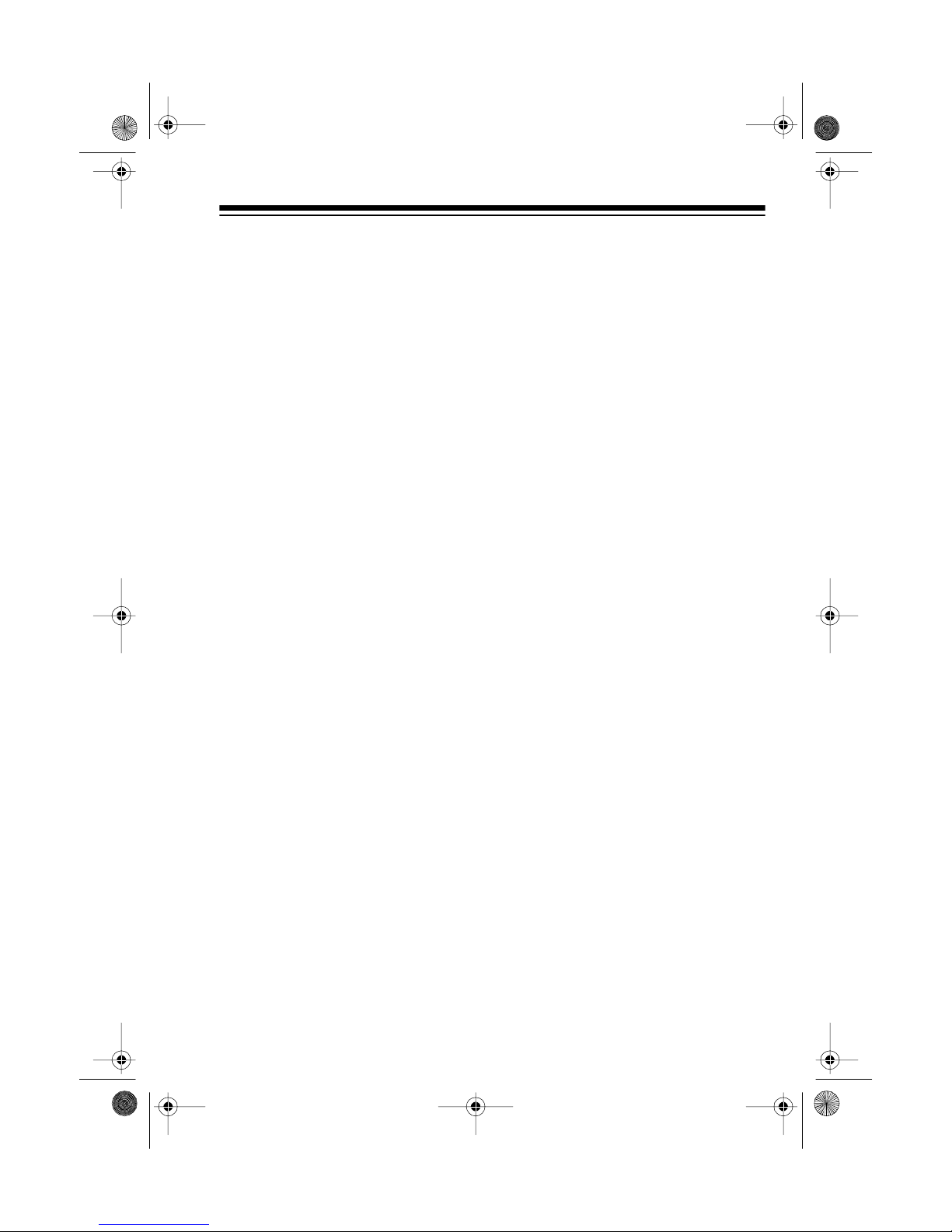
13-128 9.fm Page 7 Wednesday, Ju ly 14, 1999 6: 09 PM
PREPARATION
Complete all connections
Note:
before connecting to power and turning on the system.
CONNECTING THE
SPEAKERS
CONNECTING
ANTENNAS
The system has two antennas. To
connect the supplied AM loop antenna, attach it to the
ANTENNA
the system.
terminals on the back of
AM LOOP
1. Press the red speaker terminal
tab labeled
the back of the system. Insert
the end of the right speaker’s
red wire into the red (+) terminal,
then release the tab.
2. Press the black speaker terminal
tab labeled
the back of the system. Insert
the end of the right speaker’s
black wire into the black (–) terminal, then release the tab.
3. Repeat Steps 1 and 2 to connect
the left speaker to the
ERS 8W L +
SPEAKERS 8W R+
SPEAKERS 8W R–
SPEAK-
–
and
terminals.
on
on
To connect the supplied FM antenna,
attach it to the
terminals on th e b ac k of th e system.
FM ANTENNA 300
W
7
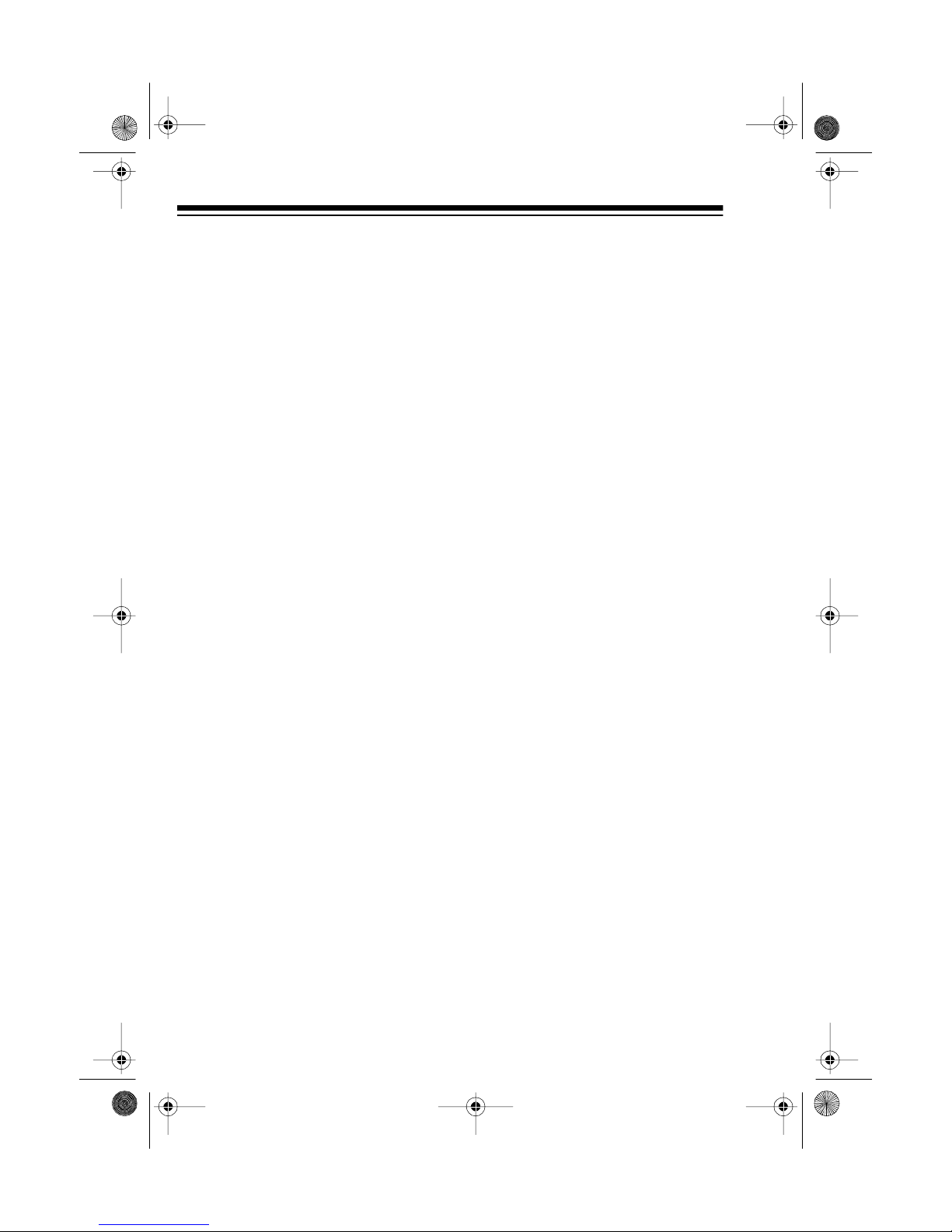
13-128 9.fm Page 8 Wednesday, Ju ly 14, 1999 6: 09 PM
If you have an outside VHF TV
antenna, you can use a signal splitter
with a 300-ohm output to connect
your stereo system and TV set to the
same antenna. Your local RadioShack store has a wide sel ection
of antennas, connectors, and splitters.
INSTALLING THE
REMOTE CONTROL’S
BATTERIES
The remote control requires two AAA
batteries (not supplied) for power.
For the best performance and longest life, we recommend alkaline
batteries, such as RadioShack Cat.
No. 23-555.
Follow these steps to install batteries.
(–) marked inside the compartment.
3. Replace the cover.
Cautions:
• If you are not going to use the
• Do not mix old and new batter-
Note:
erratically or does not work at all, replace both batteries.
remote control for a month or
more, remove its batteries. Batteries can leak damaging chemicals.
ies, different types of batteries
(standard, alkaline, or rechargeable), or rechargeable batteries
of different capacities.
If the remote control operates
CONNECTING TO
POWER
1. Press down and slide off the battery compartment cover.
2. Install the batteries as indicated
by the polarity symbols (+) and
8
After you complete all connections,
plug the music system’s supplied
power cord into a standard AC outlet.
Warning :
the power cord plug’s blades are polarized (one blade is wider than the
other) and fit a polarized AC outlet
only one way. If you have difficulty inserting the plug, do not force it. Turn
it over and reinsert it.
The STAND BY indicat or lights, and
AM 12:00
(see “Setting the Clock” on Page 11).
To prevent electric shock,
flashes on the display
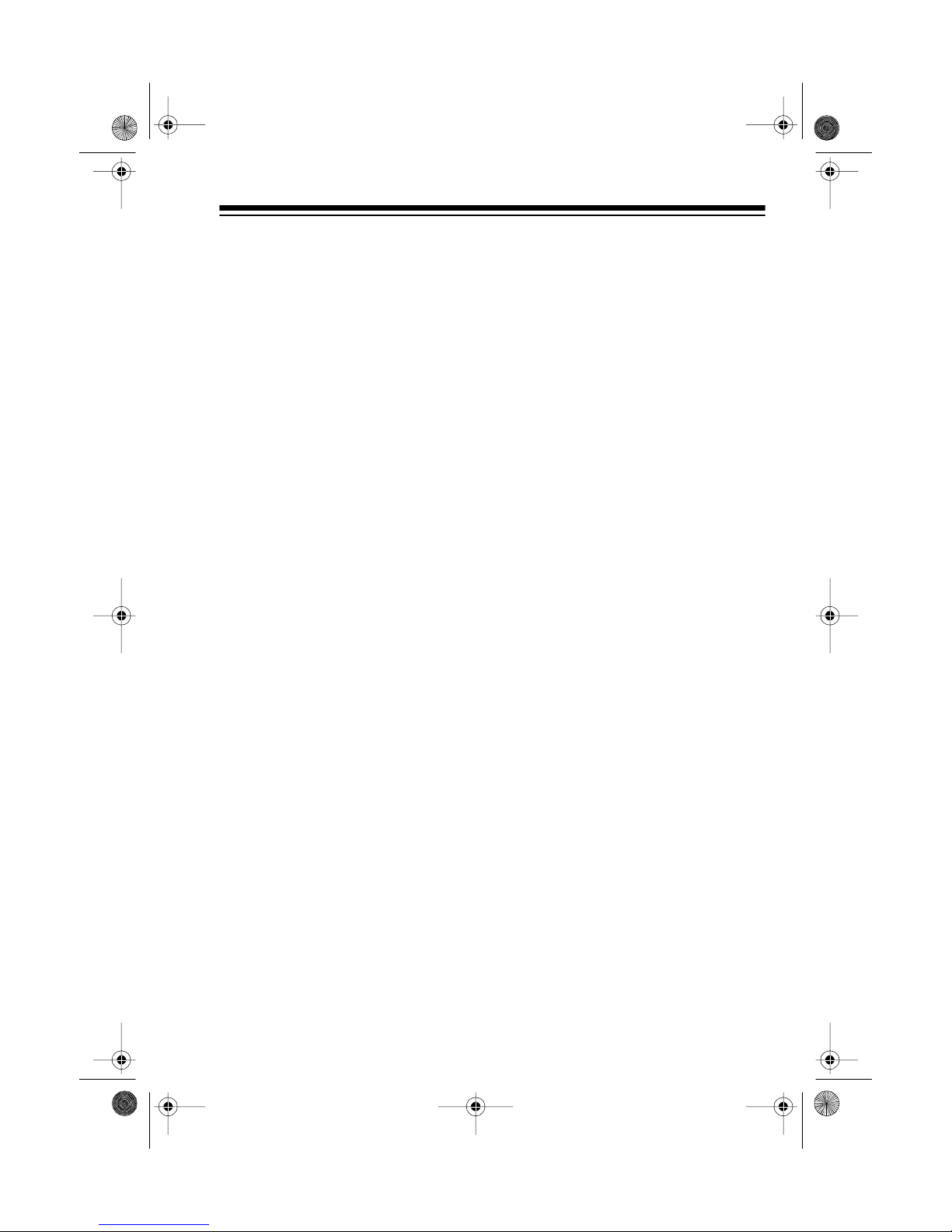
13-128 9.fm Page 9 Wednesday, Ju ly 14, 1999 6: 09 PM
USING HEADPHONES
You can use headpho nes (not supplied) to listen in privacy. Insert the
headphones’
PHONES
Notes:
• Your local RadioShack store
sells a wide selection of
headphones.
• Connecting headphones automatically disconnects the
speakers.
1
/8-inch plug into the
jack.
Listening Safely
To protect your hearing, follow these
guidelines when you use headphones.
• Set the vol u me to the lowest setting before you begin listening.
After you begin listening, adjust
the volume to a comfortable
level.
• Do not listen at extremely high
volume levels. Extended highvolume listening can lead to
permanent hearing loss.
• Once you set the volume, do not
increase it. Over time, your ears
adapt to the volume level, so a
volume level that does not
cause discomfort might still
damage your hearing.
9
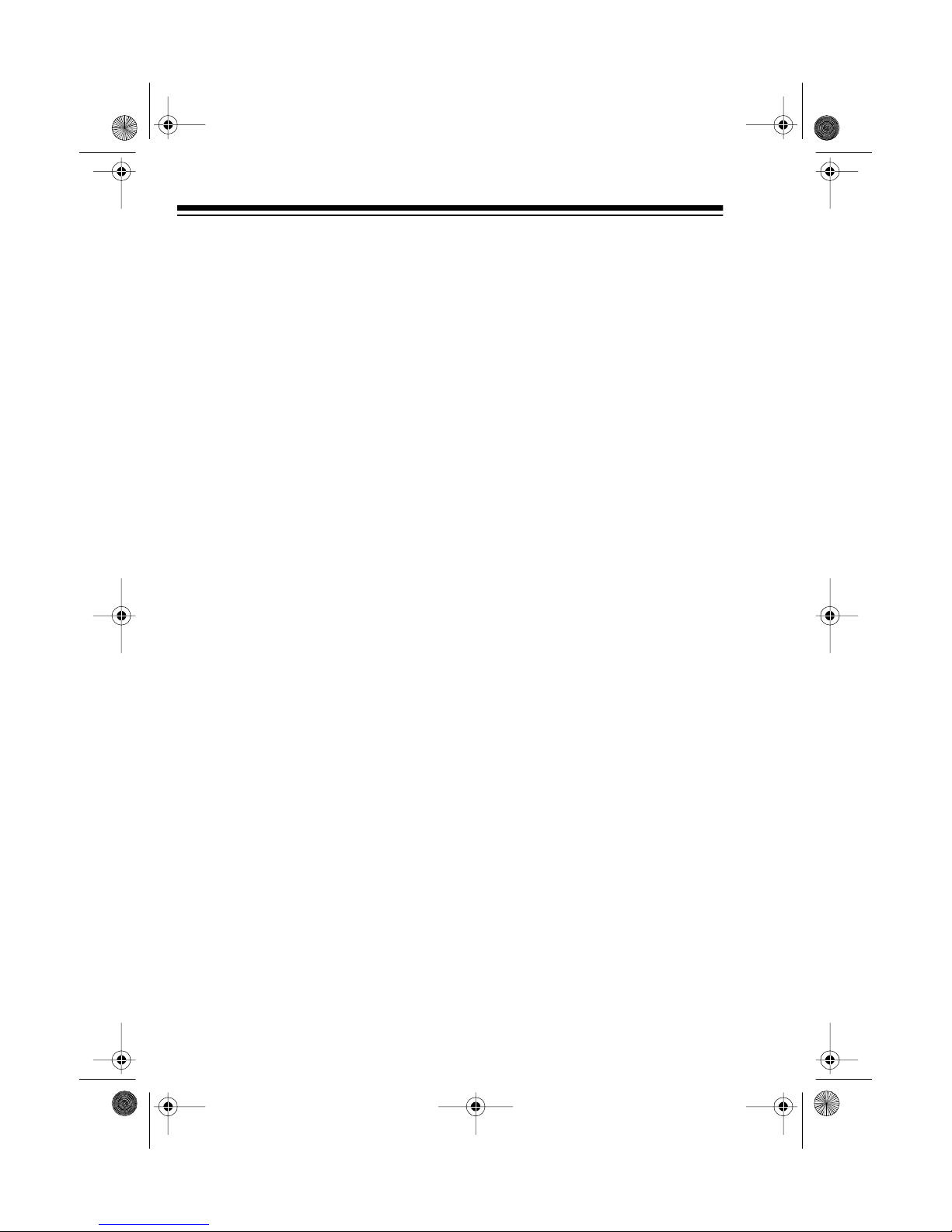
13-128 9.fm Page 10 Wednesday, J uly 14, 1999 6: 09 PM
OPERATION
TURNING POWER ON/
OFF
Warning:
set
before you turn on the system.
Press
The STAND BY indicator turns off
and the display lights.
To protect your hearing,
VOLUME
POWER
to its lowest setting
to turn on the system.
USING THE REMOTE
CONTROL
The remote control’s buttons have
the same functions as the corresponding buttons on the system.
To use the remote control, point it
toward the remote sensor on the left
side of the system’s display and
press the desired buttons.
Notes:
10
• Make sure you have a clear path
between the remote control and
the sensor.
• Weak batteries or direct sunlight
on the remote sensor might
reduce the remote control’s
operating range.
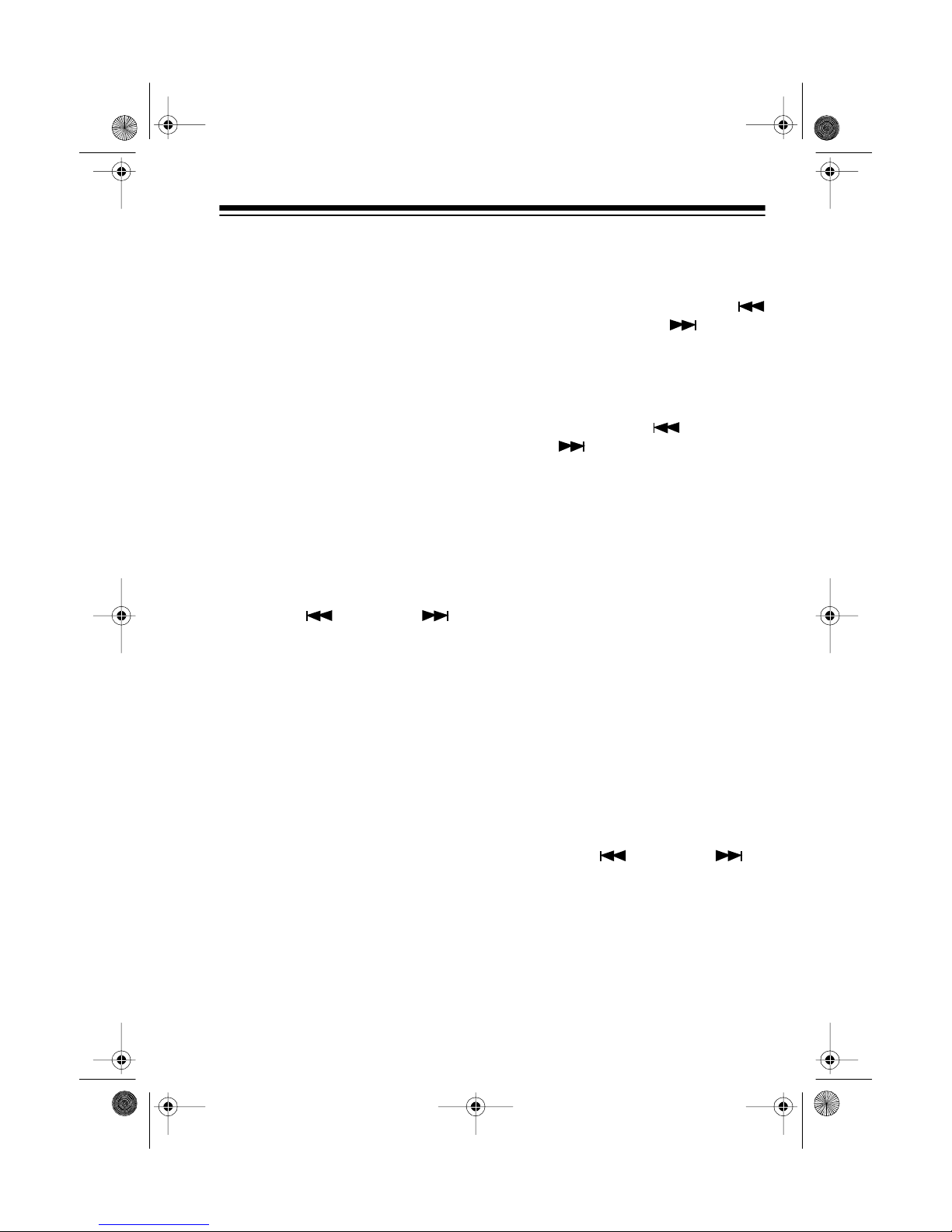
13-128 9.fm Page 11 Wednesday, J uly 14, 1999 6: 09 PM
SETTING THE CLOCK
1. When the system is off, press
STOP
. The hour digits flash on
the display
2. While the hour digits flash,
repeatedly press
⁄
or
TUNING Down
the remote control) to set the
desired hour.
.
on the system (or
Ÿ
SKIP/TUNING
SKIP/
Up
or
on
Notes:
• Press and hold down
• If you do not press
3. Press
flash.
TUNING
tem (or
Down
remote control) to rapidly
advance the hour .
ING
SKIP/ TUN ING Down
within 10 seconds after you
press
stop flashing on the display.
Start again from Step 1.
⁄
or
⁄
or
Ÿ
on the remote control)
STOP
ENTER
or
Ÿ
SKIP/TUNING
Up
on the system (or
, the hour digits
. The minute digits
SKIP/
on the sys-
on the
SKIP/TU N-
Up
or
4. While the minute digits flash,
repeatedly press
⁄
TUNING Down
the remote control) to set the
desired minutes.
or
on the system (or
Ÿ
SKIP/TUNING
SKIP/
Up
or
on
11

13-128 9.fm Page 12 Wednesday, J uly 14, 1999 6: 09 PM
Note: Press and hold down
SKIP/TUNING
TUNING Down
the remote control) to rapidly
advance the minutes.
5. Press
onds. The minute digits stop
flashing and the time is set.
Note: In the event of a power failure,
the display will flash and the clock
must be reset.
ENTER
⁄
or
Ÿ
or Up on
or wait 10 sec-
(or
SKIP/
BASIC OPERATION
1. Press
CD PLAY/PAUSE
desired audio source.
TUNER/BAND, TAPE
to select the
, or
3. Adjust
listening level.
4. Adjust
hear the sound eq ually from the
left and right speakers.
5. Press
bass sounds. The E-BASS
indicator lights. To return to normal bass sounds, press
again. The E-BASS indicator
turns off.
VOLUME
BALANCE
E-BASS
to a comfortable
until you can
to emphasize
E-BASS
2. If you select
select the desired station (see
“Using the Tuner” on Page 14).
If you select
TAPE,
start the selected audio
source (see “Using the CD
Changer” on Page 16 or “Using
the C a ss et t e De c k” on Pa g e 22).
12
CD PLAY/PAUSE
TUNER/BAND
or
,
6. To turn off the system, press
POWER
tor lights.
. The STAND BY indica-

13-128 9.fm Page 13 Wednesday, J uly 14, 1999 6: 09 PM
USING MUTE
Mute
The
trol lets you temporarily silence the
sound.
Press
MUTE indicator lights.
button on the rem ot e con-
Mute
to mute the sound. The
Press
Mute
again or adjust
VOLUME
on the remote control to restore
sound. The MUTE indicator turns off.
Notes:
• When the sound is muted, using
VOLUME
on the system does not
have any effect until the sound is
restored.
• You can also cancel MUTE by
turning the system off and back
on again.
13

13-128 9.fm Page 14 Wednesday, J uly 14, 1999 6: 09 PM
USING THE TUNER
TUNER/BAND
Press
tem’s tuner .
Note:
BAND
tunes to the last select e d station.
You can tune to AM or FM radio
stations using manual, seek, or
memory tuning.
When you select
, the system automatically
to use the sys-
TUNER/
MANUAL TUNING
1. Press
AM or FM.
the display.
If you selected FM:
•Press
TUNER/BAND
AM
or FM appears on
MONO/STEREO
system to select stereo
sound.
when you receive an FM
broadcast in stereo.
STEREO
to select
on the
appears
2. Repeatedly press
⁄
or
Ÿ
TUNING Up
the remote control) to tune up or
down.
on the system (or
SKIP/TUNING
Down
or
SKIP/
AUTOMATIC SEEK
TUNING
1. Press
AM or FM.
the display.
2. Press and hold
or
TUNING Up
the remote control) for more
than 1 second. The system
automatically searches and
stops when it finds the next
strong station.
3. Repeat Step 2 to find the next
strong station.
TUNER/BAND
AM
or FM appears on
SKIP/ TUNING
⁄
on the system (or
or
to select
SKIP/
Down
on
Ÿ
on
• If FM reception is weak, press
MONO/STEREO
select monaural. The sound is
no longer in stereo, but reception should improve.
14
again to

13-128 9.fm Page 15 Wednesday, J uly 14, 1999 6: 09 PM
MEMORY TUNING
You can store up to 10 AM and 10
FM stations in mem or y.
Storing Stations in Memory
You can store one frequency in each
memory location. When you store
another frequency in the same memory location, the new frequency replaces the old one.
1. Press
AM or FM.
the display.
2. Using either manual or automatic seek tuning, select the
station you want to store, then
press
quency, and the memory location number appear on the
display.
TUNER/BAND
AM
or FM appears on
ENTER
MEMORY
.
to select
, the fre-
Note:
before you select a memory
location, repeat Steps 2–3.
4. Press
stored.
and the display shows the frequency and the memory location
number.
MEMORY
If
ENTER
MEMORY
disappears
. The station is
disappears,
Tuning to a Preset Station
Repeatedly press
or on the system (or press
the memory location nu mber on the
remote control) to select a radio station stored in memory.
SEARCH/SCAN
3. Press
SEARCH/SCAN
on the system (or the numbered
button on the rem ote control) to
select the desired memory location number (1–10).
or
15

13-128 9.fm Page 16 Wednesday, J uly 14, 1999 6: 09 PM
USING THE CD CHANGER
LOADING A CD
1. Press
2. Press
CD PLAY/PAUSE
OPEN/CLOSE
CD compartment.
pears on the display.
The CD carousel has three
trays, each labeled with a num ber, but only two trays show
when you open the CD compartment.
.
to open the
OPEN
ap-
To load a CD in the third tray,
press
rotates, exposing the other tray.
4. After you load the CDs, press
OPEN/CLOSE
compartment.
on the display. The system
displays the current disc
number, the first track number,
and total playing time of the CD
in the selected tray.
DISC/SKIP
. The carousel
to close the CD
LOAd
appears
PLAYING A CD
To play a CD, press
The selected CD begins to play from
Track 1. The display shows , the
current disc and track number, and
the track’s elapsed ti me. The system
plays all the loaded CDs once.
Notes:
CD PLA Y/ P AUSE
t
.
3. Place a CD in either (or both) of
the exposed trays with the label
side up.
16
• While a CD is playing, you can
OPEN/CLOSE
press
other CDs in the trays without
interrupting play, but you cannot
DISC/SKIP
use
ousel. Pressing
while a C D is playing will cance l
any stored programs and the
REPEAT
and
to load two
to rotat e the ca r-
OPEN/CLOSE
RANDOM
functions.

13-128 9.fm Page 17 Wednesday, J uly 14, 1999 6: 09 PM
• If a tray does not contain a CD,
the system skips that tray and
automatically plays the CD in
the next tray.
• If none of the trays contain a
no dISC
CD,
To temporarily stop play, press
PLAY/PAUSE
appears.
CD
y
. a ppears, the MUTE
indicator lights, and the elapsed timer stops counting. To resume play,
CD PLA Y/P AUSE
press
To stop play, press
again.
STOP
.
SELECTING A CD
To select the next CD, press
SKIP
before or during play. If the system is playing a CD, it s tops playing
it and begins playing the first track of
the next CD.
You can also select another CD by
pressing
the system (or
3
on the remote control) before or
DISC NUMBER 1, 2
Disc 1, Disc 2
during play. The disc number appears and the first track of the selected CD begins playing.
DISC/
, or 3 on
Disc
, or
SELECTING A TRA CK
To select a specific track on a CD,
press the desired track’s num ber on
the remote control. For example, to
select track number 7, press
Notes:
• To select track 10, press
then 0.
• To select a track number greater
than 10, press
+10
number’s second digit. For
example, to select track num ber
12, press
+10
then 2.
7
.
+10
then the
17

13-128 9.fm Page 18 Wednesday, J uly 14, 1999 6: 09 PM
AUTOMATIC SEARCH
The automatic search feature lets
you quickly locate the beginning of
any track on a CD, including the track
currently playing. You can use automatic search when a CD is playing or
stopped.
If a CD is playing:
•Press
system (or
Down
skip to the beginning of the current track. The track begins to
play.
• Repeatedly press or hold down
SKIP/ TUNIN G
system (or
Down
control) to skip backward or forward to the beginning of the
desired track.
SKIP/TUNING
SKIP/TUNING
on the remote control) to
⁄
SKIP/TUNING
Up
or
⁄
on the
or
on the remote
on the
Ÿ
AUDIBLE SEARCH
To search forward or backward during play, press and hold down
SEARCH/SCAN
plays rapidly and you hear the music
at a high speed and low volume.
Release the button to resume normal
play.
or
.
The CD
RANDOM PLAY
This feature randomly selects and
plays tracks from all l oaded CDs. (To
randomly select tracks from only one
or two CDs, you must load only those
CDs in the CD tray.)
1. Press
function.
2. Press
pears on the display. The system randomly selects a track,
plays it, then continues randomly playing tracks until all
tracks on all loaded CDs are
played.
STOP
to cancel any CD
RANDOM
RANDOM
.
ap-
If a CD is stopped, you can only skip
forward by pressing
on the system (or
on the remote control).
18
SKIP/TUNING
SKIP/TUNING Up
Ÿ

13-128 9.fm Page 19 Wednesday, J uly 14, 1999 6: 09 PM
Notes:
RANDOM
•
flashes while the
system is changing CDs, then
appears steadily when a CD
plays.
• To repeat the current track,
SKIP/TUNING ⁄
press
system (or
Down
SKIP/TUNING
on the remote cont rol).
To play the next random track,
SKIP/TUNING Ÿ
press
system (or
on the remote control).
SKIP/TUNING Up
• To repeat random play, before
the last track ends, press
REPEAT
so
REPEAT
appears
on the display.
3. To stop random play, press
DOM
so
RANDOM
disappears
from the display.
on the
on the
RAN-
REPEAT PLAY
You can repeat a single track on a
selected CD, all tracks on a selected
CD, all tracks on all loaded CDs, or a
programmed sequence.
To repeat a single track, press
REPEAT
playing.
the display, and the CD player continuously replays the track.
To repeat all tracks on a selected
CD, press
desired CD. Then repeatedly press
REPEAT
appears.
while the desired track is
REPEAT ONE
appears on
DISC/SKIP
REPEAT ONE DISC
until
to select the
To repeat all tracks on all loaded
CDs, repeatedly press
REPEAT ALL DISC
REPEAT
appears.
until
19

13-128 9.fm Page 20 Wednesday, J uly 14, 1999 6: 09 PM
To repeat a programmed seque nce
(see “Programmed Play”), press
REPEAT
quence is playing.
and the CD player continuously
replays the programmed sequence.
To cancel repeat play at any time,
repeatedly press
REPEAT
play.
while the programmed se-
REPEAT
disappears from the dis-
appears,
REPEAT
until
PROGRAMMED PLAY
You can program up to 32 tracks
from any loaded C Ds to play in any
order you choose.
Progra mming and Playing a
Sequence of Tracks
1. Press
function.
2. Press
shows
(the first empty position in the
programmed sequence).
STOP
to cancel any CD
PROGRAM
. The display
PROGRAM - - - P-01
3. Select the CD containing the
tracks you want to store.
4. Press
the system (or
Down
select the track you want to
store.
5. Press
stored and the display shows
SKIP/TUNING ⁄
SKIP/TUNING
on th e remote control) to
ENTER
. The track is
PROGRAM - - - P-02
6. Repeat Steps 3–5 to program
additional tracks.
FULL
Note:
play after you store the 32nd
track.
7. Press
player plays the tracks in the
programmed order.
the current di sc and track number, and the track’s elapsed time
appear on the display.
8. To stop playing a programmed
sequence, press
Notes:
• During play, you can press
TUNING
SKIP/TUNING Down
(or
Up
on the remote control) to
select a programmed track.
appears on the di s-
CD PLAY/PAUSE
or
Ÿ
⁄
or Ÿ on
.
. The CD
PROGRAM
STOP
.
SKIP/
on the system
,
or
20
• Pressing
effect while a programmed
sequence plays.
DISC/SKIP
has no

13-128 9.fm Page 21 Wednesday, J uly 14, 1999 6: 09 PM
Reviewing the Programmed
Sequence
While play is stopped, repeatedly
PROGRAM
press
grammed sequence. The program
number flashes, and the disc and
track number appear.
to review the pro-
Replacing/A dding a Track in
a Programmed Sequence
You can replace a pro-
Note:
grammed track or add t o the end of
the sequence, but you cannot insert
a track in the sequence.
1. While play is stopped, repeatedly press
number you want to replace or
the first empty program space
DISC –, TRACK – –
(
2. Select the CD containing the
new track.
3. Press
the system (or
Down
control) until the desired track
appears on the display.
4. Press
replaces the previous track or is
added to the end of the programmed sequence.
PROGRAM
SKIP/TUNING ⁄
SKIP/TUNING
Up
or
ENTER
on the remote
. The new track
until the
) appears.
or
on
Ÿ
Clearing the Programmed
Sequence
To clear the entire programmed sequence, press
the CD is stopped.
OPEN/CLOSE
while
VIEWING THE TIME
REMAINING AND
ELAPSED
You can view the remaining and
elapsed time of a track or CD at anytime during CD playback.
TIME
While a CD is playing, press
the system.
maining time of the current track
appear.
Press
TOTAL
of the current CD appear.
Press
more.
remaining time of the current CD
appear.
REMAIN
TIME
on the system again.
and the elapsed playing time
TIME
on the system once
TOTAL, REMAIN
and the re-
, and the
on
TIME
Press
return to the normal display.
on the system again to
21

13-128 9.fm Page 22 Wednesday, J uly 14, 1999 6: 09 PM
USING THE CASSETTE DECK
You can use the sy stem’s two cassette decks for normal playback,
consecutive play, and recording.
Both decks have a full-release autostop system to protect tapes and
prevent pinch roller damage. When a
tape reaches the end while playing or
recording, it automatically stops an d
the tape-handling parts automatically
release.
2. Press
TAPE
TAPE
.
appears.
To use a cassette deck, use the control buttons under the deck where the
tape is loaded.
LOADING A CASSETTE
TAPE
Follow these steps to load a cassette
tape in eit h er TA PE 1 or TAPE 2.
1. Before loading a cassette tape,
take up any slack in the tape by
turning one of the cassette’s
hubs with a pencil. If you do not
remove excess slack, the tape
might become tangled in the
record/playback mechanism.
3. Press
cassette compartment door.
4. Load the cassette by placing it in
the tape guides in the cassette
compartment door, with its open
edge down, the desired side facing out, and its full reel to the
left.
STOP/EJECT
to open the
.
22
5. Gently close the compartment
door.

13-128 9.fm Page 23 Wednesday, J uly 14, 1999 6: 09 PM
PLAYING A CASSETTE
TAPE
Follow these steps to play a cassette
tape in either TAPE 1 or TAPE 2.
1. Load the cassette tape.
PLAY
2. Press
it reaches the end of that side,
then it automatically stops.
3. Adjust
listening level.
. The tape plays until
VOLUME
to the desired
USING CONSECUTIVE
PLAY
You can set th e System 742 to p lay
one side of a tape in TAPE 2, then
automatically play one side of a tape
in TAPE 1.
1. Load the cassette tape you want
to hear first in TAPE 2 and the
second cassette tape in T APE 1 .
PLAY
2. Press
cassette in TAPE 2 plays.
3. While the casset te in TAPE 2 is
playing, press
on TAPE 1.
When the cassette in TAPE 2 finishes playing, the cassette in TAPE 1
automatically begins playback.
on TAPE 2. The
PAUSE
then
PLAY
4. To fast-forward or rewind the
tape, press
FAST-F
press
STOP/EJECT
REWIND
or
then
.
To temporarily stop playback,
press
PAUSE
. Press
PAUSE
again to continue playback.
5. To stop fast-forward, rewind, or
playback, press
STOP/EJECT
.
6. To open the cassette compartment and remove the cassette
tape, press
STOP/EJECT
while
the cassette player is stopped.
23

13-128 9.fm Page 24 Wednesday, J uly 14, 1999 6: 09 PM
RECORDING
Notes:
• Be sure the erase-prot ection tab
for the cassette tape you want to
record on is in pl ace (see “Preventing Accidental Erasure” on
Page 32).
• The recording level is preset.
Adjusting
E-BASS
does not affect the recording
level or sound quality.
Caution:
RECORD.
Do not force down
This can damage the re-
cording mechanism.
Dubbing Cassette Tapes
You can easily copy a tape by playing it in TAPE 2 and recording it onto
another tape in TAPE 1. You can
select between normal and highspeed dubbing, and you can monitor
the tape as you dub it.
1. Load the cassette you want to
copy from into TAPE 2 and a
blank cassette, or one you want
to record over, into TAPE 1.
or
VOLUME
2. On TAPE 1, press
RECORD. PLAY
PAUSE
then
on TAPE 1 auto-
matically locks down.
3. On TAPE 2, press
PLAY. PAUSE
on TAPE 1 releases and the system begins recording from TAPE
2 to TAPE 1.
Note:
To monitor the tape while
it is being recorded, adjust
UME
to a comfortable listening
VOL-
level. (If you monitor the tape
while high-speed dubbing, the
sound is distorted.)
4. To record 1.8 times faster than
normal recording (but at a lower
sound quality), press
SPEED DUBBING
until the HIGH
HIGH
SPEED DUBBING indicator
turns on.
24

13-128 9.fm Page 25 Wednesday, J uly 14, 1999 6: 09 PM
To record at normal speed,
press
HIGH SPEED DUBBING
until the HIGH SPEED
DUBBING i n d icato r tu r n s o ff.
5. To stop copying, press
EJECT
on both decks.
STOP/
When the tape in either deck reaches
the end, that deck automatically
turns off. If the cassette in the other
deck has not run out of tape, that
tape continues to record or play. If
you use high-speed dubbing, the
tape continues to pla y/record at no rmal speed (instead of high speed).
Copying a CD to a Cassette
Tape
Follow these steps to copy tracks
from the loaded CDs to a cassette
tape in TAPE 1.
1. Load a blank cassette tape, or
one you want to record over, into
TAPE 1.
2. Press
3. Press
PAUSE
CD PLAY/PAUSE
the CD player.
4. Load the desired CDs in the CD
player.
5. Set
RANDOM
a programmed sequence, if
desired.
then
REPEA T
or
RECORD
to select
or store
.
6. Press
release it, then
PAUSE
on TAPE 1 to
CD PLAY/PAUSE
to start the CD player. The system records from the CD onto
the cassette tape.
7. To stop recording before the end
of the tape or CD, press
EJECT
on TAPE 1, then press
STOP
on the CD player.
STOP/
CD Synchro Dubbing
You can start the CD a nd recording
at the same time (synchronously).
Follow the steps in “Lo ading a CD”
and “Playing a CD” on Page 16 to
load a CD and to select the desired
CD and track number.
1. Load a blank tape, or one you
want to record over, into TAPE
1.
2. Press
3. Press
4. Press
5. Press
CD PLAY/PAUSE
twice.
appears.
RECORD on
PLAY
automatically locks down,
TAPE 1.
the CD player starts playing, and
recording begins.
STOP/EJECT
on TAPE 1
to stop recording.
STOP
to sto p th e C D.
y
25

13-128 9.fm Page 26 Wednesday, J uly 14, 1999 6: 09 PM
Recording from the Tuner
1. Load a blank cassette tape, or
one you want to record over, in
TAPE 1.
2. Press
3. Press
PAUSE
TUNER/BAND
then
RECORD
.
.
4. Select the desired station, then
press
PA U SE
on TAPE 1. The
cassette records until it reaches
the end of the side, then it automatically stop s.
5. To stop recording before it automatically stops, press
EJECT
on TAPE 1.
STOP/
26

13-128 9.fm Page 27 Wednesday, J uly 14, 1999 6: 09 PM
USING THE TIMERS
USING THE ON/OFF
TIMER
You can set the system to automatically turn on, play or record from t he
tuner or a CD, then turn off.
Setting th e Timer
1. While the system is off, press
SEARCH/SCAN
tem or on the remote.
appears and the hour digits flash
on the display.
2. Set the start time by following
Steps 2–4 in “S etting the Clock”
on Page 11.
3. Press
4. Set the end time by following
ENTER.
the hour digits flash on the
display.
Steps 2–4 in “S etting the Clock”
on Page 11.
on the sys-
OFF
appears and
ON
6. Press
Note:
TUNER
stations stored in memory (see “Storing Stations in Memory” on Page 15).
SKIP/TUNING ⁄
the system (or
Down
or
control) until the desired function
appears.
If you selected
ENTER
. The system returns to
the time display and the timer is
set.
If you selected
a. Press
flashes on the display .
b. Press
on the system (or
ING Down
the remote control) until the
desired band appears.
c. Press
location flashes and the station appears.
d. Press
on the system (or
ING Down
the remote control) to select
the desired memory location.
e. Press
set.
When setting the timer with
selected, yo u can only sel e ct
SKIP/TUNING
Up
TUNER
ENTER
SKIP/TUNING ⁄
ENTER
SKIP/TUNING ⁄
ENTER
. The memory
. The timer is
or Ÿ on
on the remote
CD
, press
:
AM
.
or
or
SKIP/TUN-
Up
or
Up
or
on
or
SKIP/TUN-
FM
Ÿ
Ÿ
on
5. Press
flashes on the display.
ENTER
TUNER
.
or
CD
27

13-128 9.fm Page 28 Wednesday, J uly 14, 1999 6: 09 PM
Turning the Timer On/Off
While the system is off, press
SEARCH/SCAN
on the system or
on the remote to turn the timer on.
TIMER ON
and the preset start time
appear for about 10 seconds. The n
the display returns to the time display
TIMER
and
appears.
When the set start time arrives, the
system automatically turns on, plays,
and turns off at the set end time. The
system turns on again the next day at
the set start tim e.
To turn off the timer, press
SCAN
mote twice so
on the system or on the re-
TIMER ON
SEARCH/
disappears
from the display.
Displaying the Timer
1. While the system is off, press
SEARCH/SCAN
tem or on the remote.
ON
appears and the hour digit(s)
of the start time flash.
2. Press
ENTER
of the start time flash.
3. Press
ENTER
pears and the hour digit(s) of the
end time flash.
4. Press
ENTER
digit(s) of the end time flash.
on the sys-
TIMER
. The minute digits
TIMER OFF
.
. The minute
ap-
You can also change the timer’s start
and end time while displaying the
timer (see “Setting the Timer” on
Page 27).
TIMER RECORDING
You can set the system to automatically turn itself on, record from a
selected audio source (such as the
tuner or a CD) onto a cassette tape in
TAPE 1, then turn itself off at the time
you set.
1. Repeat Steps 1–6 in “Setting the
Timer” on Page 27 to set the
start and end times and select
the source you want to record
from.
2. While the system is off, load a
blank cassette tape, or one you
want to record over, in TAPE 1.
3. Press
4. Press
RECORD
Caution:
RECORD
.
Do not force down
. This can damage the
record mechanism.
SEARCH/SCAN
to turn
on the timer.
At the preset time, the system
turns itself on and records onto
the cassette tape in TAPE 1 until
the end time is reached.
5. Press
ENTER.
returns to the time display after
about 10 seconds.
28
The system

13-128 9.fm Page 29 Wednesday, J uly 14, 1999 6: 09 PM
Caution: If the cassette’s length is
longer than the timer recordin g period,
RECORD
and
PLAY
stay locked
down when the timer turns off. To
prevent accidental tape tangling,
STOP/EJECT
press
on TAPE 1 as
soon as possible after the timer turns
off.
TIMER
SEARCH/
ON
and
To turn off t he tim er, pres s
SCAN
twice until
disappear from the display.
USING THE SLEEP
TIMER
You can set the system to play up to
90 minutes, then automatically turn
off.
1. Press
CD PLAY/PAUSE
TUNER/BAND, TAPE,
to select the
desired audio source.
2. Tune to the desired AM or FM
radio station, or start the
selected CD or tape.
or
To change the sleep timer setting, repeatedly press
SLEEP
until the desired time appears on
the display. The displayed time
decreases in 10-minute increments.
The system turns itself off after the
amount of time you selected. To turn
off the sleep timer sooner, repeatedly
press
SLEEP
so
SLEEP
disappears
from the display.
3. To turn on the sleep timer, press
SLEEP
SLEEP
on the remote control.
flashes and 90 appears
on the display.
29

13-128 9.fm Page 30 Wednesday, J uly 14, 1999 6: 09 PM
CARE AND MAINTENANCE
Your Optimus System 742 Mini Stereo Component System is an example of superior design and craftsmanship. The following suggestions will help you care for
the system so you can enjoy it for years.
Keep the system dry. If it gets wet, wipe it dry immediately. Liquids
might contain minerals that can corrode the electronic circuits.
Handle the system gently and carefully. Dropping it can damage
circuit boards and cases and can cause the system to work improperly.
Use and store the system onl y in normal temperature environments. Temperature extreme s can shorten the life of electronic
devices and distort or melt plastic parts.
Keep the system aw ay f rom dust and dirt, which can cause premature wear of parts.
Wipe the system with a damp cloth occa sionall y to keep it looki ng
new. Do not use harsh chemicals, cleaning solvents, or strong detergents to clean the system.
Modifying or tampering with the system’s internal components can cause a
malfunction and might invalidate your system’s warranty and void your FCC
authorization to operate it. If your system is not performing as it should, take it to
your local RadioShack store for assistance.
30

13-128 9.fm Page 31 Wednesday, J uly 14, 1999 6: 09 PM
RESETTING THE
SYSTEM
If the system locks up after a power
outage, has no display, or has an abnormal display, reset the system by
using a round-headed object, such
as a ball-point pen, to press
on the back of the system. The
STAND BY indicator lights and
12:00
flashes on the display.
RESET
AM
CD CARE TIPS
Even though a CD is very durable,
treat its surface with care. We recommend that you:
• Always handle a CD by the
edges to avoid fingerprints and
always keep it in its protective
case or sleeve when it is not in
use. Fingerprints an d scratches
on the CD’s surface can prevent
the laser beam from correctly
reading the digital information. If
the CD gets scratched, use
Scratch ’n Fix (RadioShack Cat.
No. 42-127).
TAPE TIPS
Erasing a Cassette Tape
To erase a previously recorded section of a tape, sim ply record over it.
To erase the entire cassette tape, let
the tape record to the end with no
source playing.
You can quickly erase both sides of a
cassette tape using a bulk tape eraser (such as Cat. No. 44-232).
• Do not write on either side of the
CD, particularly the non-label
side (signals are read from the
non-label side).
• Do not store CDs in high
temperature, high-humidity locations. They might warp.
• Keep CDs dry. A water drop can
act as a lens and affect the laser
beam’s focus.
31

13-128 9.fm Page 32 Wednesday, J uly 14, 1999 6: 09 PM
Preventing Accidental
Erasure
Cassette tapes have two eraseprotection tabs — one for each side.
To protect a recording from being
accidentally recorded over or erased,
use a screwdriver to remov e one or
both of the cassette tape’s eraseprotection tabs.
If you want to record on a tape side
after you have removed the eraseprotection tab, place a piece of
strong plastic tape over that side’s
erase-protection hole. Be sure you
cover only the hole originally covered
by the erase-protection tab.
Removing the erase-
Note:
protection tabs does not prevent a
bulk eraser from erasing a cassette
tape .
Restoring Tape Tension and
Sound Quality
After you play a cassette tape several times, the tape might become
tightly wound on the reel s. This can
cause playback sound quality to
deteriorate.
To restore the sound quality, fastforward the tape from the begin ning
to the end of one side, then
completely rewind it. Then loosen the
tape reels by gently tapping each
side of the cassette’s outer shell on a
flat surface.
Caution:
the cassette when tapping it. Do not
touch the exposed tape o r allow any
sharp objects near the cassette.
Be careful not to dam age
Cleaning the Tape-Handling
Parts
Dirt, dust or particles of the tape’s
coating can accum ulate on the tape
heads and other parts th at the tape
touches. This can g r eatly reduc e the
performance of the cassette player.
Use the following cleaning procedure
after every 20 hours of tape player
operation. Your local RadioShack
store sells a wide selection of cassette deck cleaning supplies.
32
1. Disconnect power.
2. Open both cassette compartment doors.

13-128 9.fm Page 33 Wednesday, J uly 14, 1999 6: 09 PM
3. Press
PLAY
on both decks to
expose the tape-handling parts.
4. Use a cotton swab dipped in
denatured alcohol or tape head
cleaning solution to clean the
record/play head, pinch rollers,
capstans, tape guides, and
erase head.
TAPE 1
5. When you finish cleaning, press
STOP/EJECT
on both decks and
close the cassette compartment
doors. Then reconnect power.
All settings will need to be re-
Note:
entered.
TAPE 2
33

13-128 9.fm Page 34 Wednesday, J uly 14, 1999 6: 09 PM
SPECIFICATIONS
Cassette
Tape Speed ..............................................................................................17/8 ips
Wow and Flutt e r ........................ ................ ........................ ............0.35% WRMS
Frequency Response . ........................................................125 Hz–8 kHz ±4 dB
Recording Syst e m ....................... ........................ ................ ................... AC Bias
Erase System ........................................................................................Magnetic
CD Player
Number of Tracks to be Programmed ..................................................32 Tracks
Frequency Response ......................................................... 61 Hz–16 kHz ±3 dB
Dynamic Range ................................................ .... ..... .. ..... .. ..... ..... .. ..... .. ....72 dB
Signal-to-Noise ............................................................ ..... ....... ....... ..... ..... 50 dB
Harmonic Distortion (at 1 kHz) ....................................................................0.5%
Separation (at 1 kHz) .................................................................................40 dB
Sampling Frequency .............................................................................44.1 kHz
Quantization Number .................................................................................16 Bit
Oversampling ........... ................. ........................ ................ ......................2 T imes
Pick-Up Syste m .......... ................ ........................ ................Sony KSM-213BCM
Optical Source ..........................................................................Sony KSS-213B
Wavelength ............................................................................................. 790 nm
General
Speaker Impedance ................................................................................8 Ohms
Power Output ............................................ .......... ....... .......10 Watts per Channel
Dimensions of Unit (HWD) ........................................11
Dimensions of Each Speaker (HWD) .......................11
Weight .......... ..... ....... ..... ..... ....... ..... .... ..... ....... ..... ..... ....... .... ..... ....... .....27 lb 5 o z
Power Supply ..................................................................120V AC, 60 Hz, 48 W
Tuning Range ........................................................................AM: 530–1710 kHz
Speaker Size ..........................................................................................5 Inches
Specifications are typ ical; in dividua l u nits m ight v ary. Spec ificat ions are s ub ject
to change and improvement without notice.
34
13
/16 × 11 × 1113/16 Inches
×
(300
13
/16 × 713/16 × 65/16 Inches
280 × 300 mm)
×
(360
200 × 160 mm)
FM: 88–108 MHz
(12.4 kg)

13-128 9.fm Page 35 Wednesday, J uly 14, 1999 6: 09 PM
NOTES
35

g
g
g
g
g
g
g
g
g
g
g
13-128 9.fm Page 36 Wednesday, J uly 14, 1999 6: 09 PM
Limited Ninety-Day Warranty
This product is wa rrante d by Radio Shack against manufactu ring defects in materi al a nd workm ans hip under norma l us e
for ninety (90) days from the date of purchase from RadioShack company-owned stores and authorized RadioShack franchisees and de al ers . EXCEPT AS PR O VID E D H E REI N, Rad i oSh a ck MAK ES N O EXPRESS WAR RA N TI ES AND ANY
IMPLIED WARRANTIES, INCLUDING THOSE OF M ERCHANTA BILITY AND FITNESS FOR A PARTICULAR PURPOSE, ARE LIMITED IN DURATION TO THE DURATION OF THE WRITTEN LIMITED WARRANTIES CONTAINED
HEREIN. EXCEPT AS PROVIDED HEREIN, RadioShack SHALL HAVE NO LIABILITY OR RESPONSIBILITY TO CUSTOMER OR ANY OTHER PERSON OR ENTITY WITH RESPECT TO ANY LIABILITY, LOSS OR DAMAGE CAUSED DIRECTLY OR INDIRECTLY BY USE OR PERFORMANCE OF THE PRODUCT OR ARISING OUT OF ANY BREACH OF
THIS WARRANTY, INCLUDING, BUT NOT LIMITED TO, ANY DAMAGES RESULTING FROM INCONVENIENCE,
LOSS OF TIME, DATA, PROPERTY, REVENUE, OR PROFIT OR ANY INDIRECT, SPECIAL, INCIDENTAL, OR CONSEQUENTIAL DAMAGES, EVEN IF RadioShack HAS BEEN ADVISED OF THE POSSIBILITY OF SUCH DAMAGES.
Some states d o not allow the lim itations on how lon
quential dama
In the event of a product defect durin
purchase date to an y Rad ioS hack s tore. RadioShack will, at i ts opti on, un less o therwis e prov ide d by law: (a ) correct t he
defect by product repair without char
or (c) refund th e p urchas e pr ice. All rep laced par ts an d pr od ucts, and pr oduc ts on whi ch a refund i s made , be com e t he
property of RadioShac k. New or reconditioned parts and products may be used in the performanc e of warranty service.
Repaired or repl aced parts and products ar e warranted for the remainder of the ori
char
This warranty does not cover: (a) dama
proper or abnormal usa
incidence of excess volta
cility; (c) consumables such as fuses or batteries; (d) cosmetic dama
(f) costs of product removal, installation, set-up service adjustment or reinstallation.
This warranty
es, so the above limitations or exclusions may not apply to you.
ed for repair or replacement of the product made after the expiration of the warranty period.
e, failure to follow instructions, improper installation or maintenance, alteration, lightning or other
e or current; (b) any repairs other than those provided by a RadioShack Authorized Service Fa-
ives you specific legal rights, and you may also have other rights which vary from state to state.
RadioShack Customer Relations, Dept. W, 100 Throckmorton St., Suite 600, Fort Worth, TX 76102
the warranty period, take the product and the RadioShack sales receipt as proof of
e for parts and labor; (b) replace the product with one of the same or similar design;
e or failure caused by or attributable to acts of God, abuse, accident, misuse, im-
We Service What We Sell
an implied wa rranty las ts or the exclusion o f incidenta l or con se-
inal warranty peri od. You will be
e; (e) transportation, shipping or insurance costs; or
3/97
10A6 Printed in Hong Kong
RadioShack
A Division of Tandy Corporation
Fort Worth, Texas 76102
