Page 1
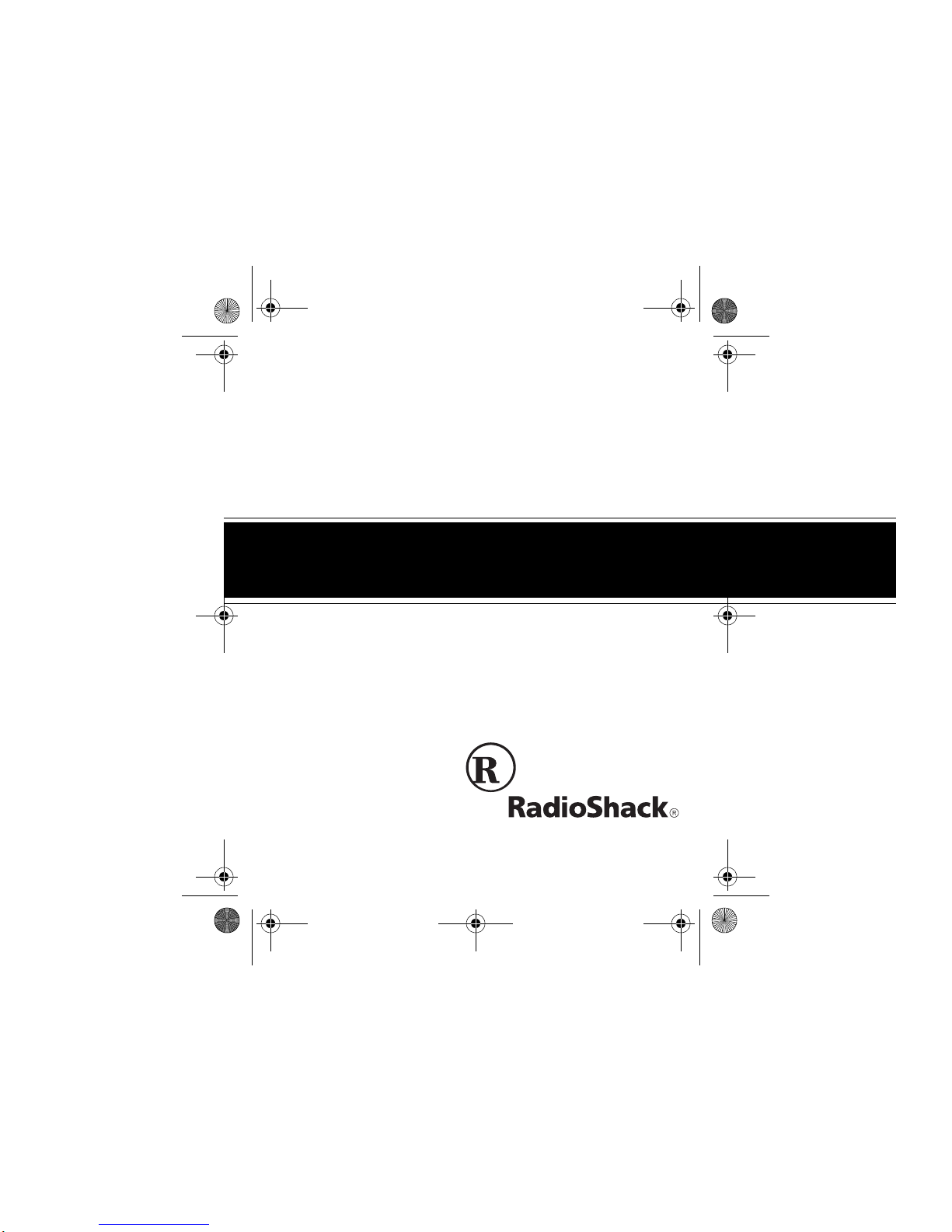
273-1825rc.fm Page 1 Tuesday, June 1, 1999 2:05 PM
OWNER’S MANUAL
Please read before using this equipment.
Notebook Computer
Universal 30W Power Adapter
Cat. No. 273-1825
Page 2
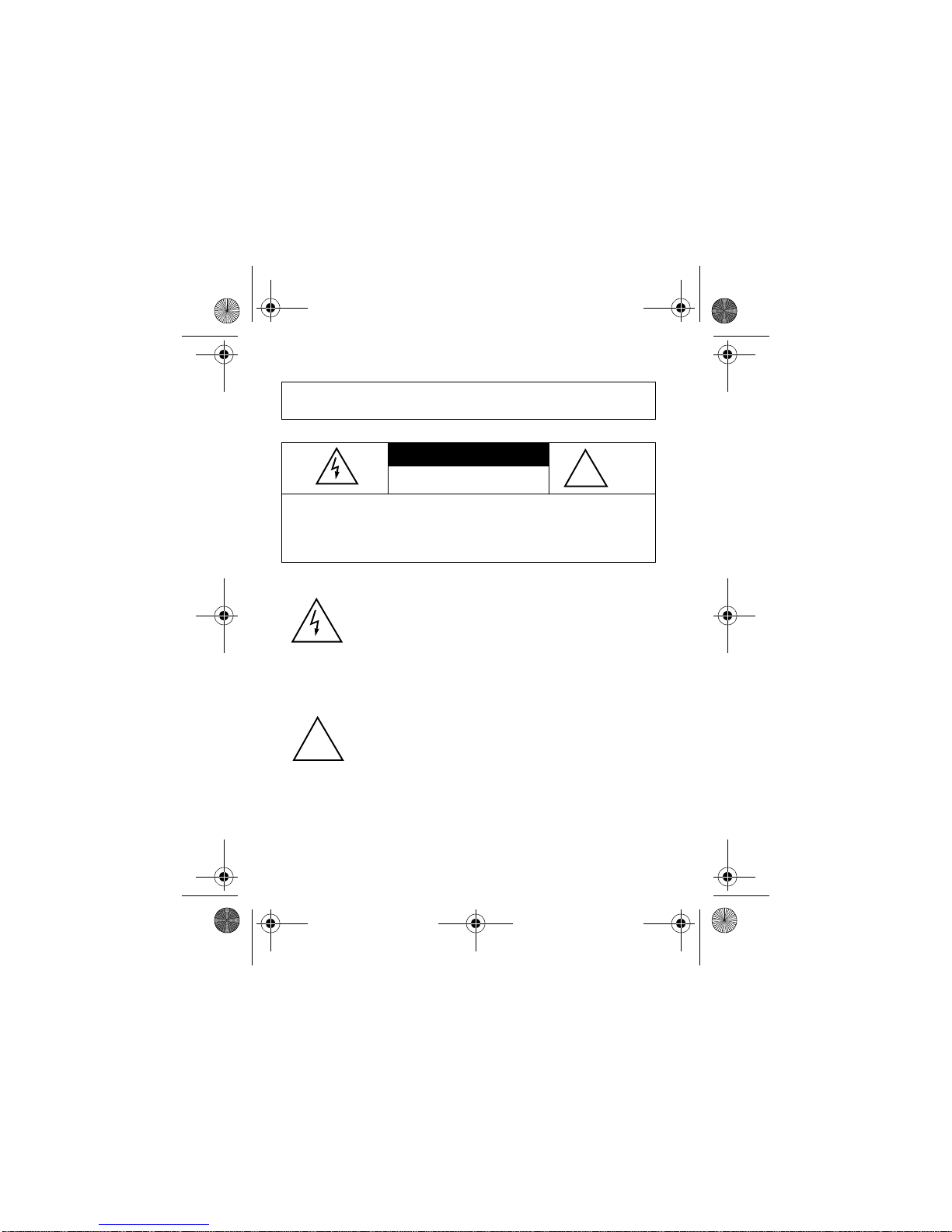
!
273-1825rc.fm Page 2 Tuesday, June 1, 1999 2:05 PM
WARNING:
expose this product to rain or moisture.
To reduce the risk of fire or shock hazard, do not
CAUTION
RISK OF ELECTRIC SHOCK. DO NOT
CAUTION:
SHOCK, DO NOT REMOVE COVER OR BACK. NO USERSERVICEABLE PARTS INSIDE. REFER SERVICING TO
QUALIFIED PERSONNEL.
!
RadioShack and Adaptaplug are registered trademarks used by Tandy Corporation.
TO REDUCE THE RISK OF ELECTRIC
This symbol is intended to alert you to the
presence of uninsulated dangerous voltage
within the product’s enclosure that might be of
sufficient magnitude to constitute a risk of
electric shock. Do not open the product’s
case.
This symbol is intended to inform you that
important operating and maintenance instructions are included in the literature accompanying this product.
©
1998, 1999 Tandy Corporation.
OPEN.
All Rights Reserved.
2
Page 3
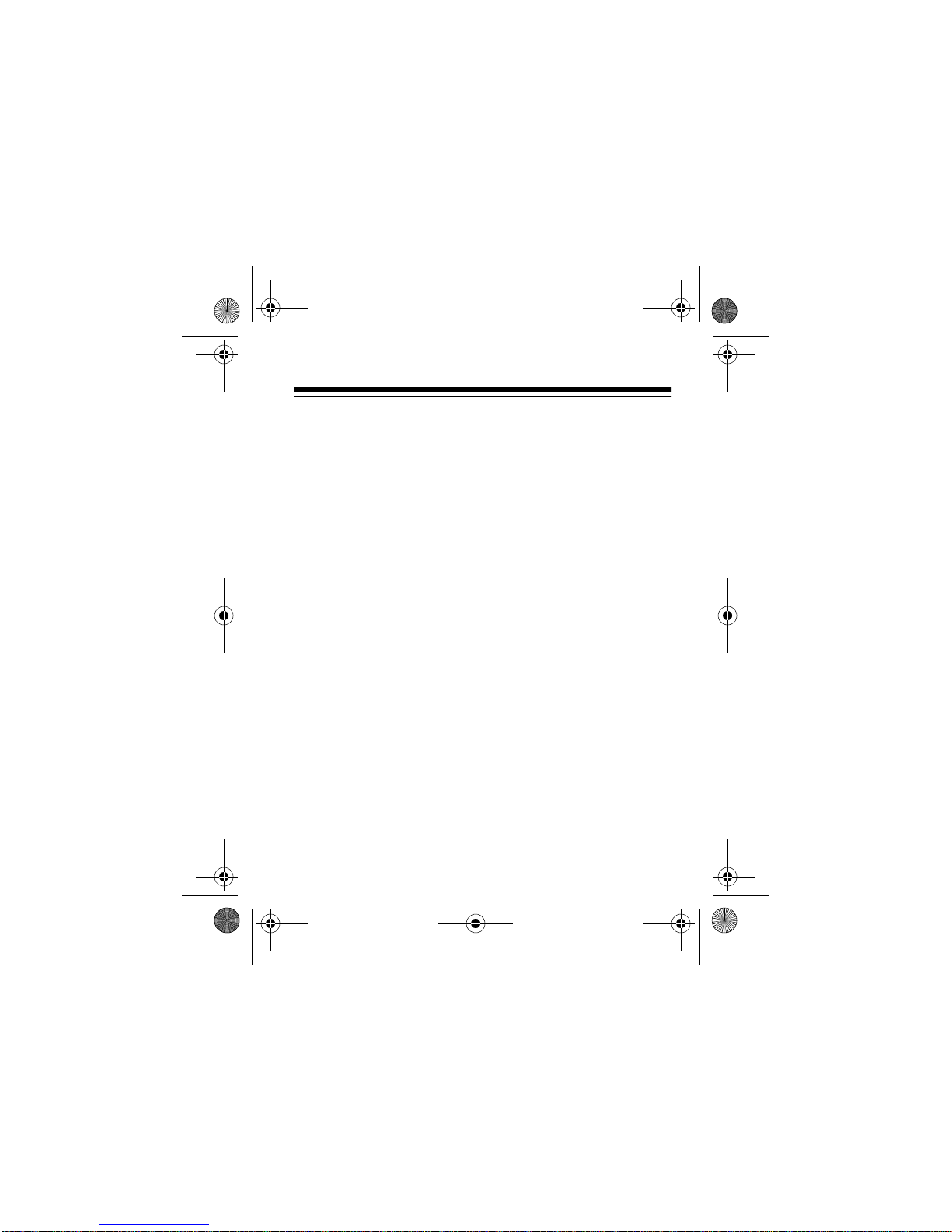
273-1825rc.fm Page 3 Tuesday, June 1, 1999 2:05 PM
FEATURES
Your RadioShack Notebook Computer Universal 30W Power
Adapter powers notebook computers a nd o the r el ectronic devices by converting a nominal 12-volt input voltage to a regulated output voltage of from 6 to 21 volts at up to 30 watts of
continuou s power.
Caution:
automobiles, trucks, boats, on commercial aircraft, or with
12V DC portable power sources and is safe for outdoor use.
Care should be taken not to expose the adapter to rain,
snow, or water as moisture could damage internal components.
The compact, lightwei ght p ow er a dap ter f its ins id e most computer carryin g cases, and can recharge you r computer’s internal battery. The adapter comes with a deluxe, padded
vinyl case. It is reverse-voltage, over-current, over-temperature, and short-circuit protected.
Your power adapter’s features include:
User-Adjustable Voltage Settings
output voltage (in one-volt increments) by setting a switch.
The power adapter can be set to deliv er any voltage from 6 to
21V DC at up to 30 watts maximum.
This power adapter is intended for mobile use in
— you select the sp ec ifi c
3
Page 4
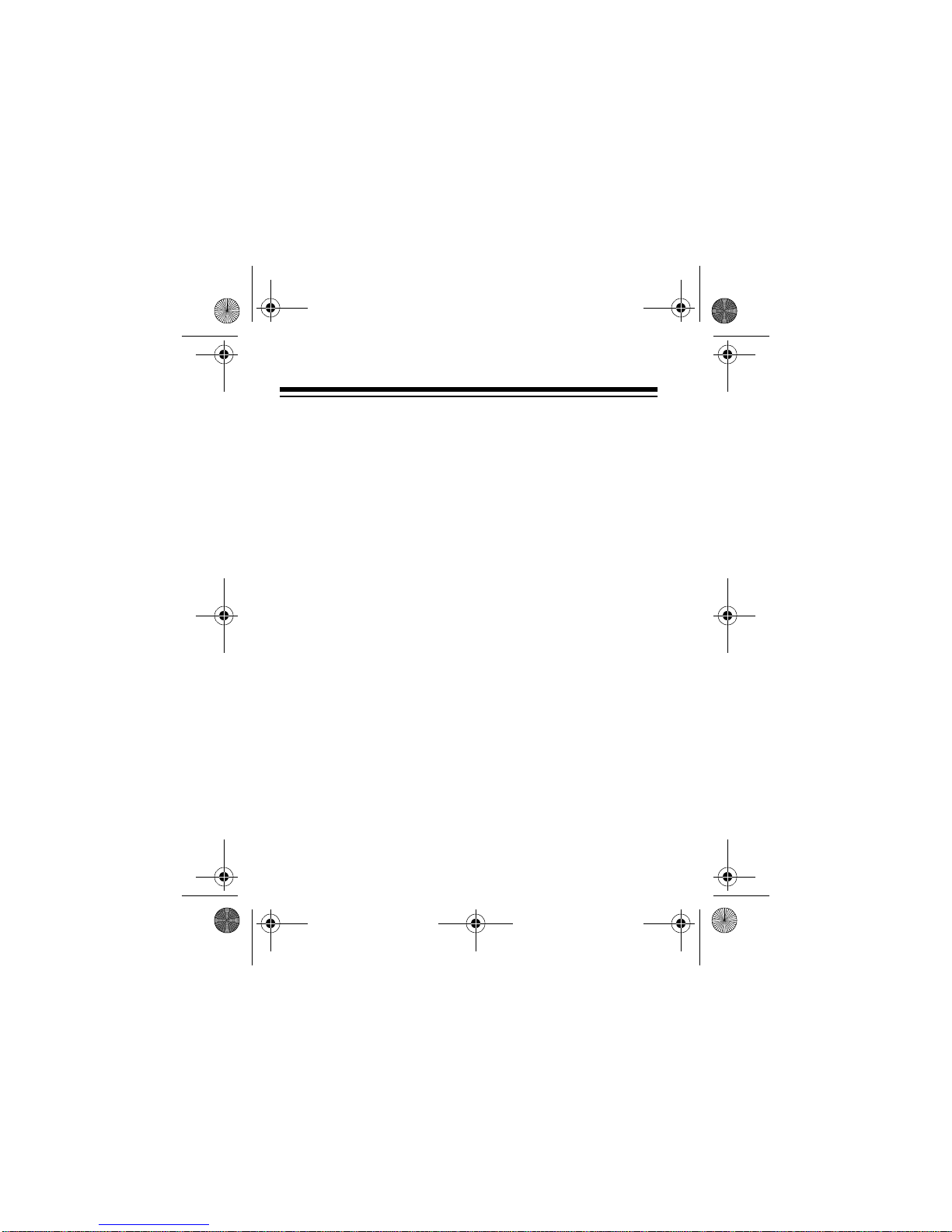
273-1825rc.fm Page 4 Tuesday, June 1, 1999 2:05 PM
Interchangeable Adaptaplug® Connectors
— three RadioShack Adaptaplug adapters are included with your power
adapter for connecting it to most notebook computers. Additional Adaptaplugs are available from RadioShack.
Power Indicators
— the power adapter has two indicators.
One is located on the cigarette-lighter plug and lights when
input power is available. The other is located on the power
adapter and stays lit when condi tions are norm al and turns o ff
if there is a fault in the circuit.
Cigarette-Lighter Fuse Holder
— a glass fuse is located inside the cigarette-lighter input connector to protect the adapter and the automobile in the unlikely event of a short circuit.
Regulated Output Voltage
— keeps the voltage stable within an input range between 11 and 16 volts. This permits the
power adapter to be attached to a device even when high input “surge” voltages might be present, such as when its battery is charging. The adapter also ensures that the proper
voltage is always delivered to sensitive electronic components.
4
Page 5
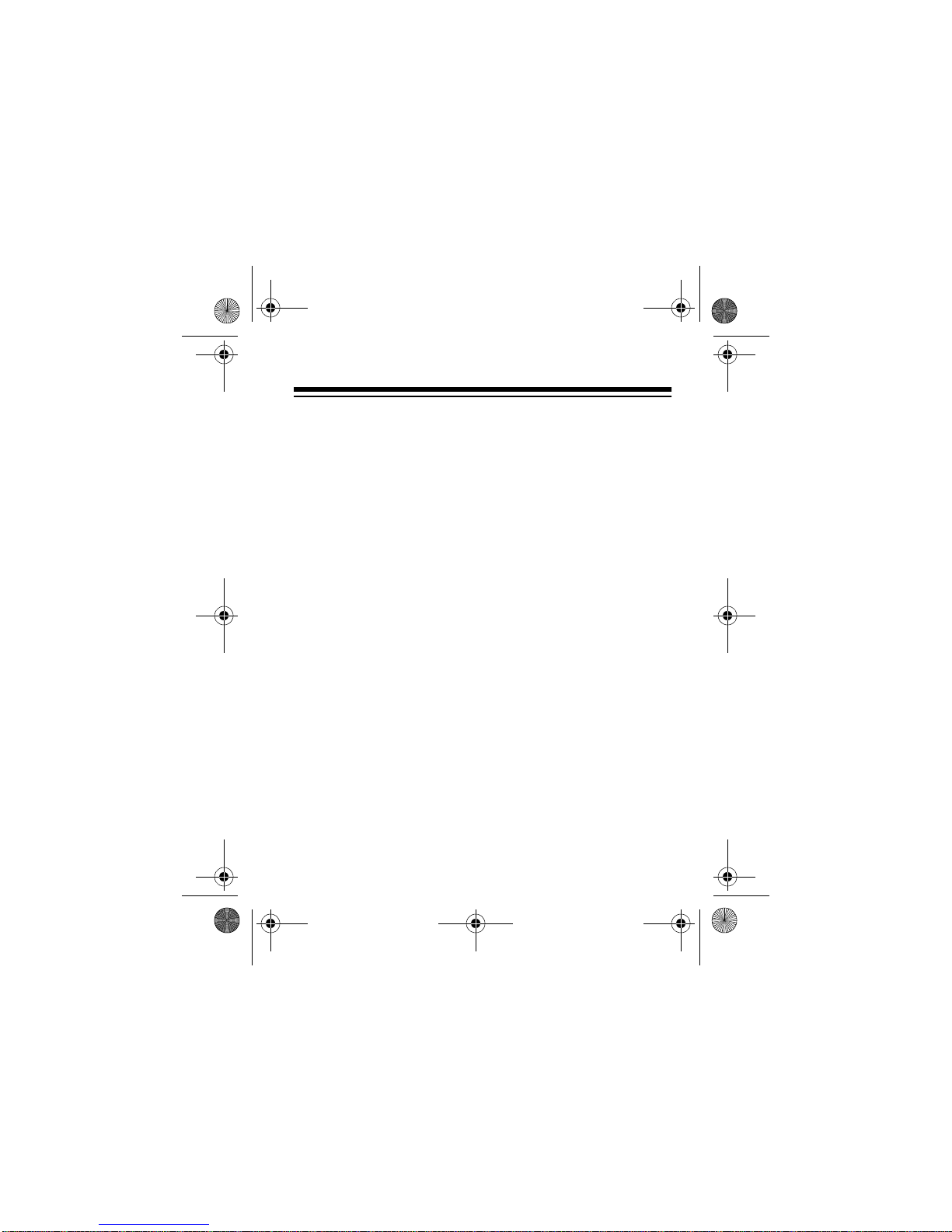
273-1825rc.fm Page 5 Tuesday, June 1, 1999 2:05 PM
Low Input Voltage Shutdown
— a special circuit shuts
down the adapter when the input voltage falls below 10V DC.
This safeguards batteries used to power the adapter that are
susceptible to damage when operated b elow such voltages.
Input Coil Cord
— a special polyurethane material with
“memory” capability enables the cord to stretch up to 5 feet
and return to its original compact size of about 12 inches to
prevent tangling.
5
Page 6
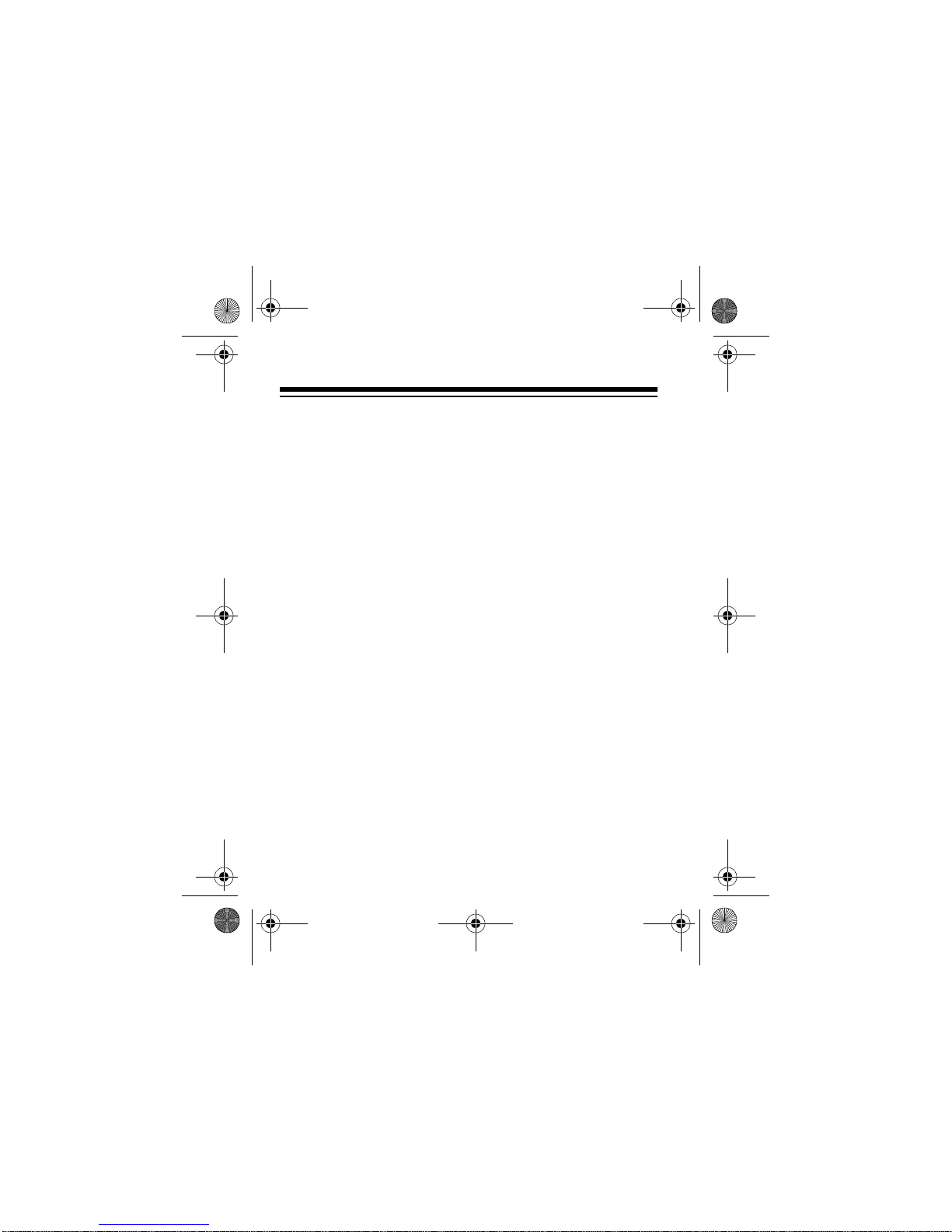
273-1825rc.fm Page 6 Tuesday, June 1, 1999 2:05 PM
CONTENTS
Safety Instructions ............................................. ...... ......... 7
Preparation ........................................................................ 9
Adjusting Output Voltage ............................................. 9
Selecting the Adaptaplug ........................................... 11
Installing the Adaptaplug ............................................ 12
Using the Adapter ........................................................... 14
Replacing the Fuse .................................................... 16
Troubleshooting .............................................................. 17
Specifications .................................................................. 19
Compatible Notebook Computers ................................. 21
6
Page 7
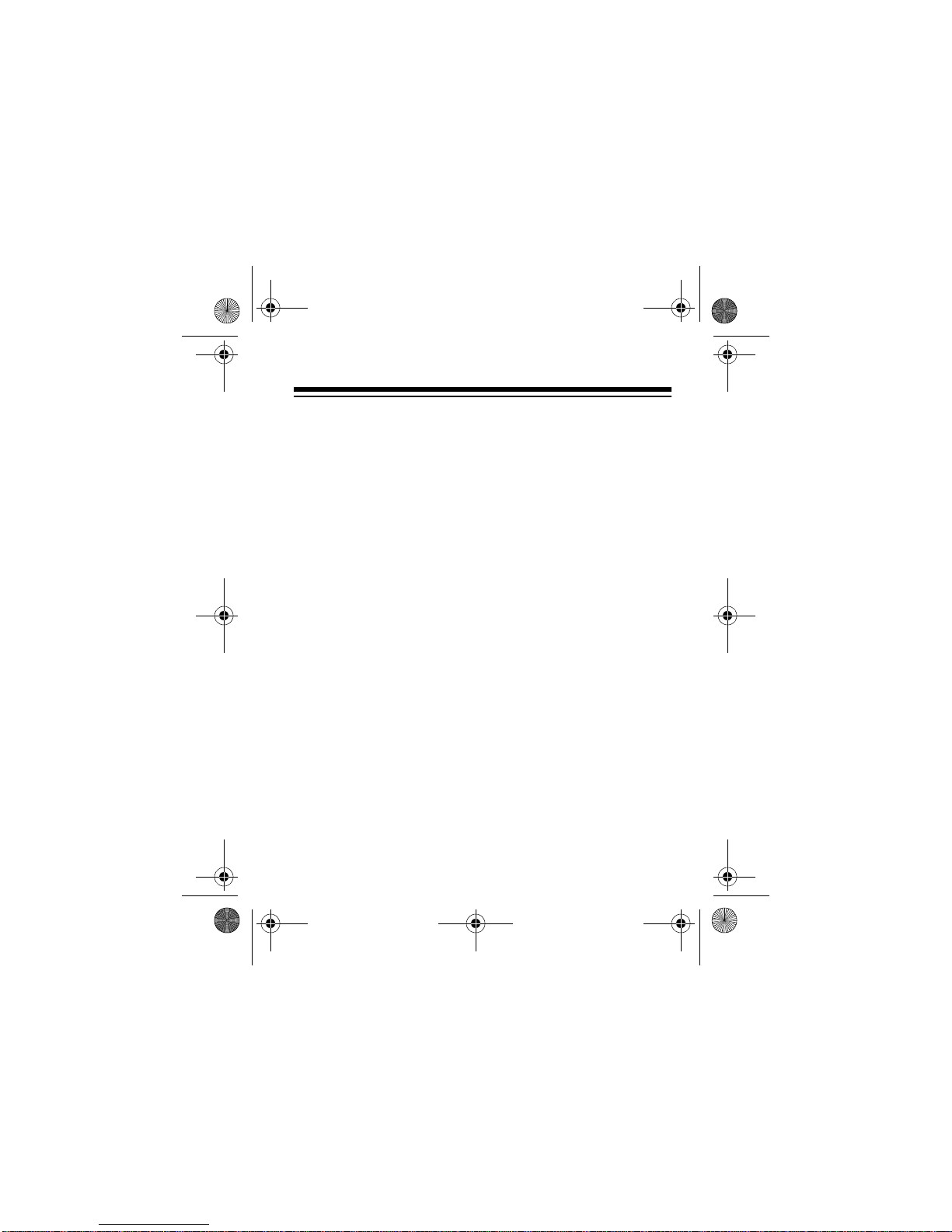
273-1825rc.fm Page 7 Tuesday, June 1, 1999 2:05 PM
SAFETY INSTRUCTIONS
This manual contains important safety and operating instructions for your power adapter. Before you use the power
adapter, read all the instructions and cautionary markings in
this manual, on the power adapter, and on the product that
you will connect to the power adapter.
Warning:
Caution:
To reduce the risk of injury:
• Do not disassemble the power adapter; take it to your
local RadioShack store when service or repair is
required. Improper reassembly may result in the risk of
fire.
• Do not use an attachme nt not rec ommended or sold by
RadioShack or this could result in a risk of fire, injury to
persons, or damage to personal property.
• Never push any object into the air ventilation slots and
openings in the power adapter. It could short out parts
resulting in a fire.
To reduce the risk of damage:
• Do not expose the power adapter to rain or excessive
moisture.
• Do not operate the power adapter if it has been damaged in any way. Take it to your local RadioShack store
for repair.
7
Page 8
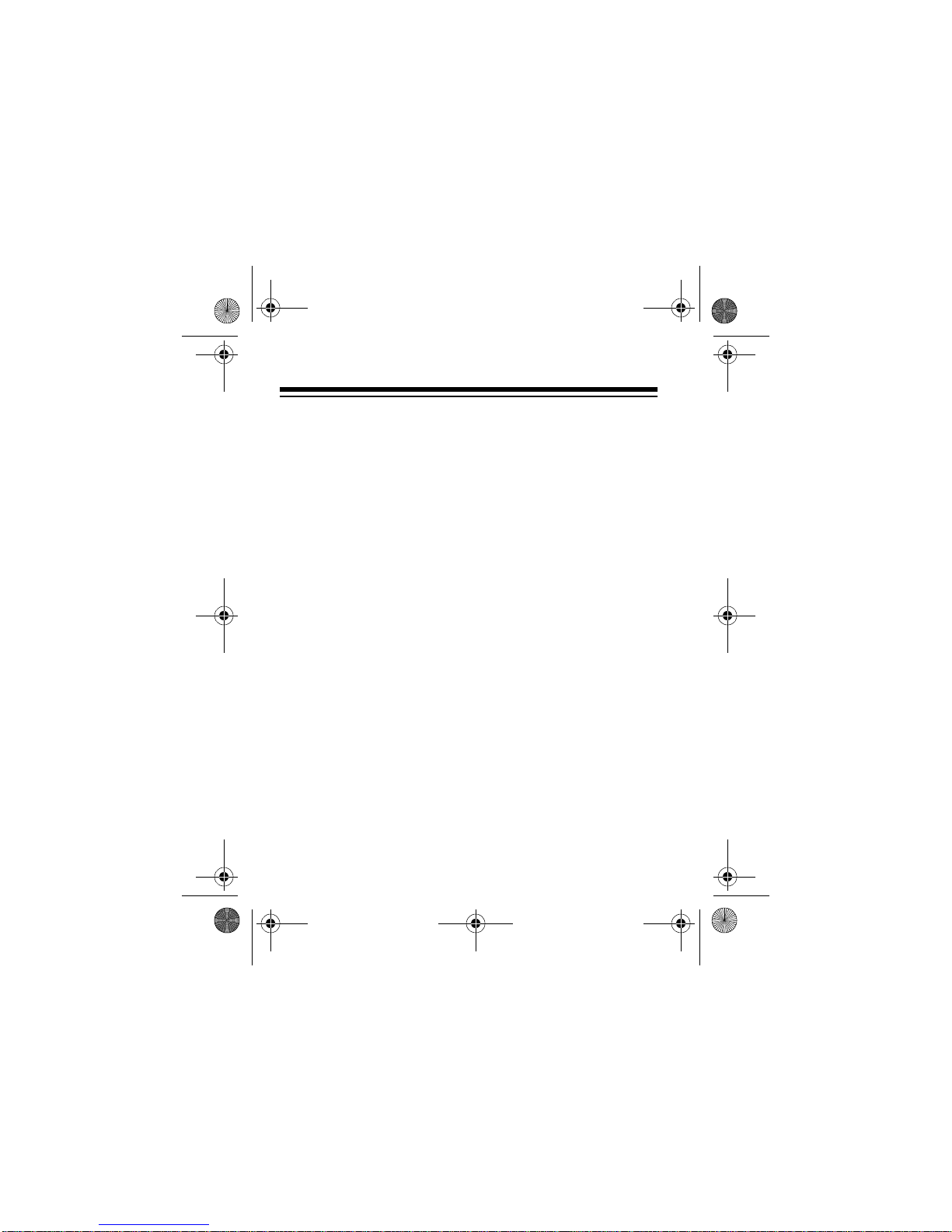
273-1825rc.fm Page 8 Tuesday, June 1, 1999 2:05 PM
• Slots and openings on the top and bottom of the power
adapter are for ventilation. To ensure reliable operation,
and to protect the adapter from overheating, be sure
these openings are not blocked or covered.
• Unplug the power adapter from the DC power source
before attempting to ad jus t v olta ge , ch ang e ti ps , or c lea n
it. Do not use liquid aerosol cleaners. Use a damp cloth
for cleaning, then wipe it dry immediately.
• Do not operate the power adapter with damaged input or
output cords or plugs.
• Make sure the cords are not located where they will be
stepped on, tripped over, or otherwise subjected to damage or stress.
• Disconnect the plugs from the socket by pulling directly
on the plugs rather than the cord.
• If your power adapter does not operate normally, in particular if unusual sounds or smells come from it, immediately unplug it and contact your local RadioShack store.
8
Page 9
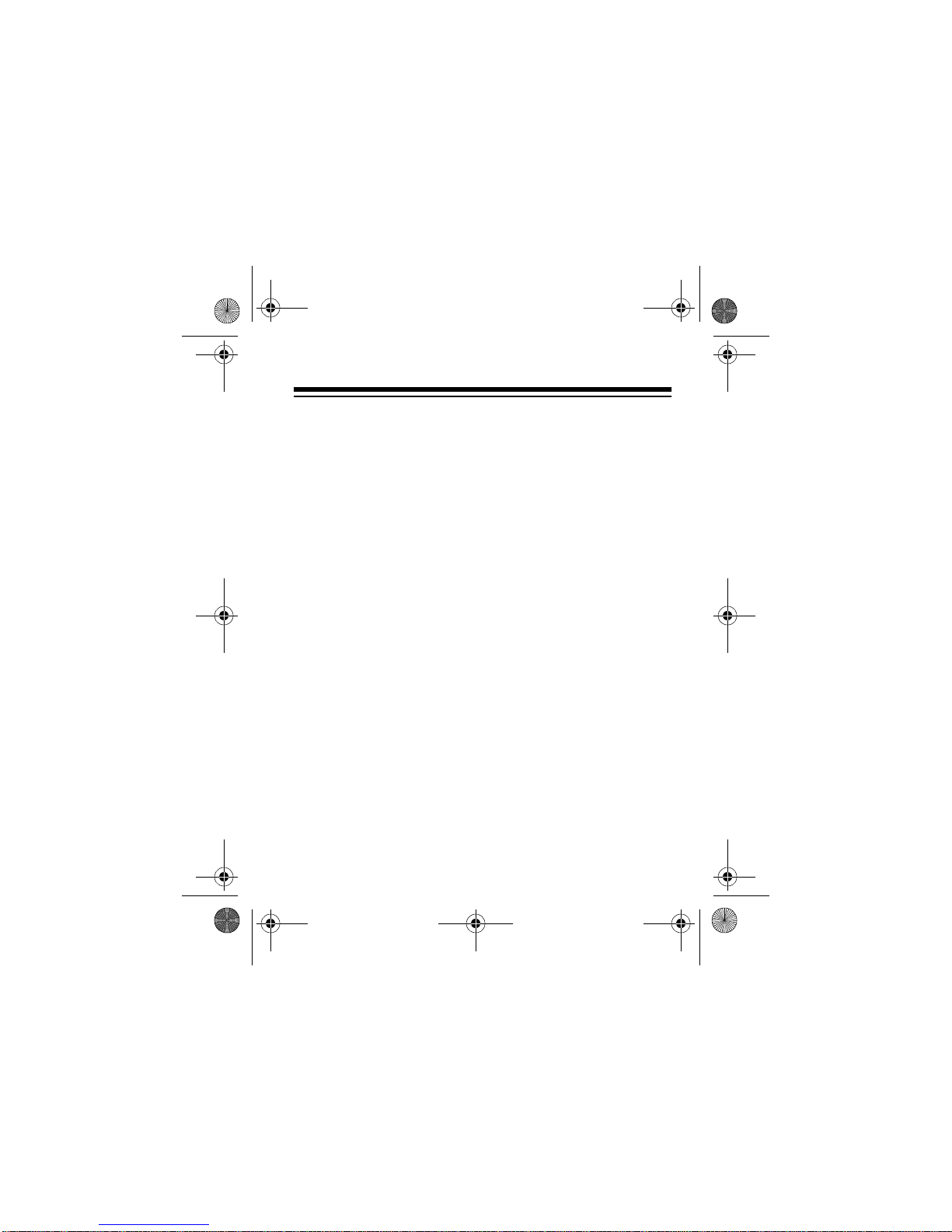
273-1825rc.fm Page 9 Tuesday, June 1, 1999 2:05 PM
PREPARATION
ADJUSTING OUTPUT VOLTAGE
Warning:
voltage. Do not use it with devices that are not specifically
identified as requiring DC voltage. Do not use it with devices
that require AC voltage. Damage to the device could result.
Caution:
the power adapter to an input power source.
Follow these steps to adjust the output voltage.
1. Determine the required output voltage setting of the
Your power adapter provides direct current (DC)
Make the proper volta ge s ett ing before you connect
power adapter by one of the following four methods:
• Refer to “Compatible Notebook Computers” on Page
22 for voltage, tip color, and polarity settings.
• Note the voltage indication marked next to the input
jack on the device to be powered. Exa mp le:
or
18V DC
DC
• Review the power or ID pl ate on the device to be p owered. Look for the word
V DC
and
.
. Example:
“INPUT”
INPUT: 18V DC
followed by a number
Vin = 18V
.
9
Page 10
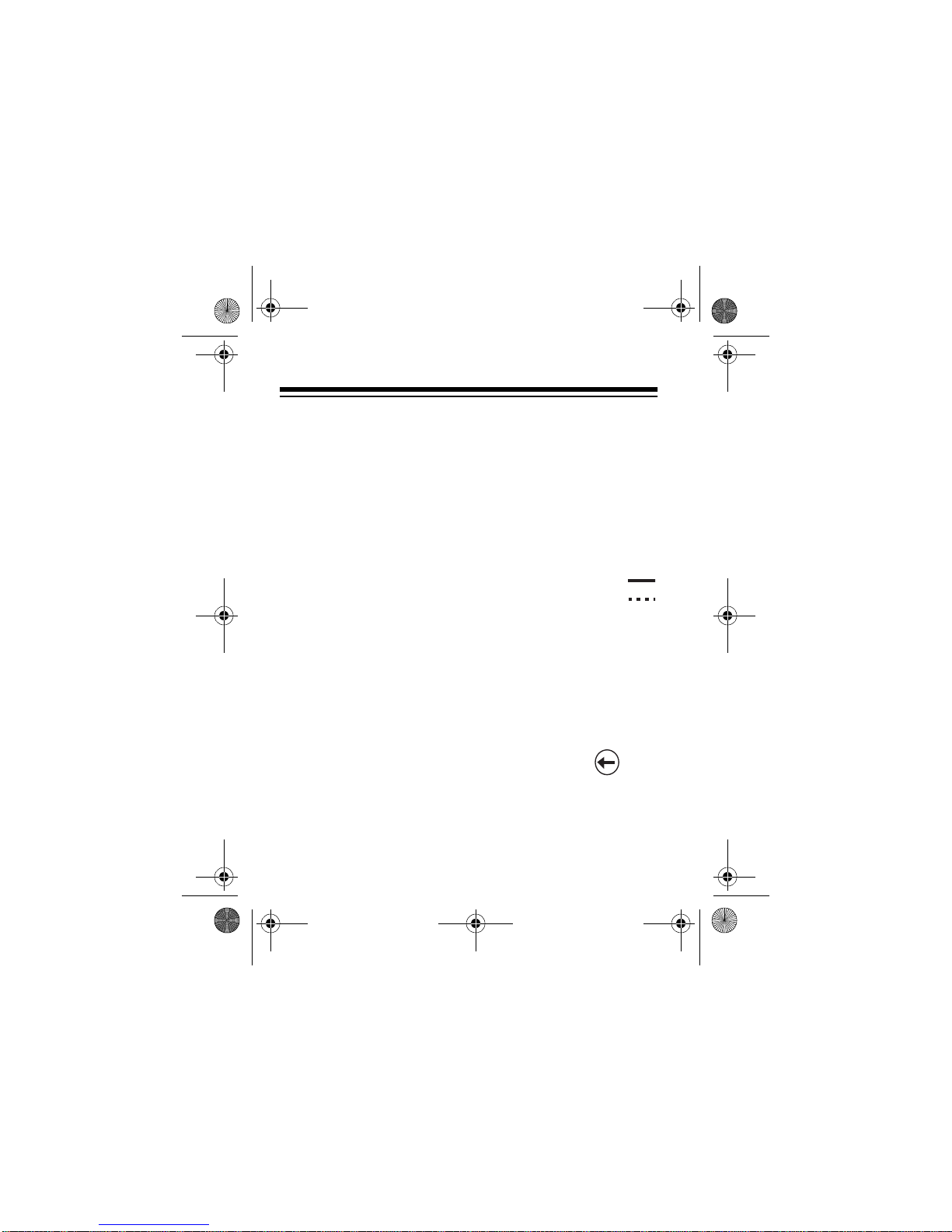
G
E
B
S
E
273-1825rc.fm Page 10 Tuesday, June 1, 1999 2:05 PM
• Review the power or ID plate on the AC power
adapter usually used to po wer the device. Loo k for the
“OUTPUT”
word
Example:
followed by a number and
OUTPUT: 18V DC
.
If the power adapter or computer indicates a “voltage
range,” use the voltage that is closest to the mid-range.
Example:
OUTPUT: 10–16V DC
; set the power supply to
13V DC.
Note:
The specific no tation “V DC” might not
be indicated. Instead, the international symbol shown t o the right might be used.
In rare cases when the voltage setting is between whole
numbers, such as 15.5V DC, use the lower setting first
(15V DC). If the device does not seem to operate properly, readjust it to the higher value (16V DC).
2. Remove the protective label covering
the voltage selector. Then, using the
tool provided, or a small flat-blade
screwdriver, turn the adjustment dial
to align its arrow with the required
setting on the label.
A
T
6
L
21
O
20
V
l
l
T
l
19
l
E
l
S
18
l
l
l
17
16
15
V DC.
E
F
7
8
l
l
l
l
l
l
l
l
12
13
O
R
E
U
9
10
11
10
Page 11
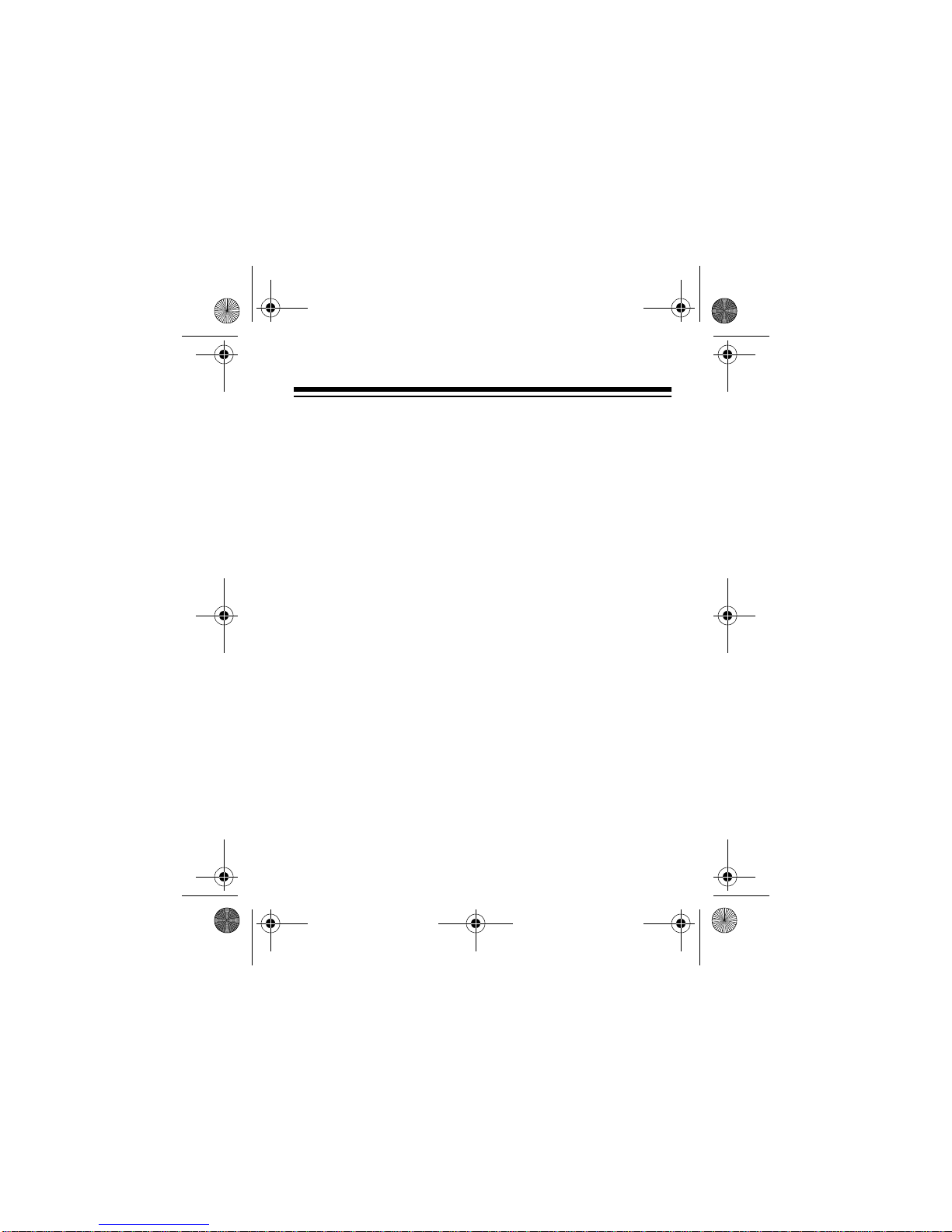
273-1825rc.fm Page 11 Tuesday, June 1, 1999 2:05 PM
SELECTING THE ADAPTAPLUG
The power adapter comes with three Adaptaplugs. The included colors and sizes are:
• Blue — 5.5 × 2.1 mm
• White — 5.5 × 2.5 mm
• Green — 6.3 × 3 mm
To select the correct Adaptaplug:
1. Disconnect the AC p ower ada pter you are replaci ng fro m
the AC outlet and from the device to be powered.
2. Refer to “Compatible Computers” on Page 21, or examine the output connector of the AC adapter and compare
it to the three Adaptaplugs supplied with your power
adapter.
3. Select the Adaptaplug that resembles the original plug
and insert it into the device to be powered. It is important
that the center contact or pin be the correct size to
ensure proper electrical contact. If it is too small or large,
additional Adaptaplugs are available from RadioShack.
11
Page 12

273-1825rc.fm Page 12 Tuesday, June 1, 1999 2:05 PM
INSTALLING THE ADAPTAPLUG
Warning:
To avoid damage to the device you are using,
make sure the Adaptaplug is installed correctly. If you have
trouble installing it, take the device to be powered (with all its
accessories) and your power adapter to your local RadioShack store for assistance.
Caution:
Install the A dap tapl ug be fore you co nne ct the pow-
er adapter to an input power source.
To use your power adapter, your computer must have a DC
input jack and you must determine the polarity of this jack to
correctly connect the adapter. Most DC input jacks are
marked with a symbol that looks like one of these:
++––
A
Symbol A means that the outside of the jack is positive (+)
and the inside or “TIP” is negative (–). Symbol B means the
“TIP” is positive. The power adapter’s plug must match your
device’s DC input jack with respect to polarity (positive to
positive and negative to negative).
12
B
Page 13

p
)
273-1825rc.fm Page 13 Tuesday, June 1, 1999 2:05 PM
Note:
If the polarity symbol is not displayed on the device to
be powered, it might appear on an ID plate on the computer
power supply or the original power adapter (see “Compatible
Computers” on Page 21).
Based on the jack’s polarity, insert the Adaptaplug into the
output cable by aligning the co rrect polarity symbol (+ or –)
on the Adaptaplug with the word
TIP
on the output cord.
TIP
Tip Negative (-)
TIP
Negative (+
Ti
-
+
13
Page 14

273-1825rc.fm Page 14 Tuesday, June 1, 1999 2:05 PM
USING THE ADAPTER
After you have properly adjusted the output voltage and installed th e Ad apt apl ug, foll ow thes e s teps to u se y our ad apter.
1. Insert the Adaptaplug’s tip into the DC input jack on the
device to be powered.
2. Insert the power adapter’s cigarette-lighter plug into any
DC outlet with a power rating of 12V DC.
Suitable receptacles include automobile cigarette-lighter
sockets and 12-volt power ports, portable 12-volt battery
packs, airline seats with 11 to 16V DC capabilities and
the appropriate receptacles, and solar panels with power
capabilities of 11 to 16 volts at 40 watts (minimum).
The green indicators on both the cigarette-lighter plug
and the power adapter’s case turn on when the adapter
is properly connected and the device is receiving power.
Notes:
• If the green indic at or o n t he cigarette-lighter plu g does
not light, disconnect the power adapter and check the
power sourc e. Some auto mobiles requi re the ignit ion
to be turned on, or to the ACC (accessory) position to
provide power to the cigarette-lighter socket.
14
Page 15

273-1825rc.fm Page 15 Tuesday, June 1, 1999 2:05 PM
• If the green indicator on the power adapter’s case
does not light, disconnect the adapter from the device
being powered, then check the Adaptaplug’s connection for the correct orientation.
Caution:
Save your data freq uen tly ! I f y ou operate your notebook computer after remov ing its int erna l b atte ry, an in terru ption in power might result in an immediate computer
shutdown and possible data loss. Such a power interruption
could be caused by:
• Accidentally disconnecting either end of the power
adapter.
• Starting your vehicle.
15
Page 16

273-1825rc.fm Page 16 Tuesday, June 1, 1999 2:05 PM
REPLACING THE FUSE
If the green indicator on the cigarette-lighter plug does not
light after disconnecting the device to be powered, remove
the cigarette-lighter plug from the receptacle and check its
fuse. To remove the fuse, turn the plug’s knurled knob (4)
counterclockwise, th en rem ove the ti p cap (3 ). Lift u p one en d
of the plug so the fuse (2) and the spring (1) fall out. Check
the fuse and if necessary, replace the fuse with a 6A fast-
1
/4'' × 11/4'' glass fuse.
blow
43 2 1
Caution:
Do not use a fuse with ratings other than those
specified. Doing so might damage your adapter.
To reassemble the cigarette-lighter plug’s fuse holder, insert
the spring, then the fuse. Replace the tip cap, then the knob.
Turn the knob clockwise to tighten it.
16
Page 17

273-1825rc.fm Page 17 Tuesday, June 1, 1999 2:05 PM
TROUBLESHOOTING
Some notebook computers have power supplies in excess of
the rating of this power adap ter (30 watt s). In mo st cas es, thi s
higher rating is used to both charge a completely discharged
battery and power the co mpute r at the sam e time. Th is power
adapter can be used for such applications, but it is recommended that the computer’s battery be recharged before using this adapter to operate the computer.
Caution:
“Compatible Computers” on Page 21), the power adapter’s
30-watt rating must be equal to or greater than the requirement of the device to be powered. Using an adapter that provides less current can damage the adapter or the device
being powe red.
In the unlikely event of insufficient power, you may encounter
slower battery charging time or automatic shutdown of the
power adapter. In case of automatic shutdown, try one or
more of these steps to reset the adapter:
Except as noted for notebook computers (see
• Disconnect the power adapter from the device being
powered for about 30 minutes or until the adapter case
returns to room temperature and the green indicator
comes on, indicating the adapter is ready.
17
Page 18

273-1825rc.fm Page 18 Tuesday, June 1, 1999 2:05 PM
• Completely recharge the battery before using the computer. Use the power adapter to charge the battery, but
do not operate the computer during charging.
• If the battery is easily removable, remove it from the
computer to eliminate the power requirement for
recharging.
Note:
The power adapter can be used to charg e the battery in your notebook computer by connecting it to the
computer with the battery installed, and leaving the computer turned off.
Case Temperature
This adapter is a high energy “switching regulated power
supply” and generates a significant amount of heat when
used at peak power f or exte nded pe riods. As a sa fety fe atur e,
an internal precision circuit monitors power and temperature
and limits the output to within safe limits. Even with this feature, the case can become warm to the touch.
When using this power adapter, care should be taken to
avoid blocking the air vents in the case. When possible, it is
recommended that the case be positioned to enable maximum air circulation.
18
Page 19

273-1825rc.fm Page 19 Tuesday, June 1, 1999 2:05 PM
SPECIFICATIONS
Input
Voltage ................................................................ 11–16V DC
Power ............................................................ 4A (Maximum)
In-Rush Current .............................................. 5A, Cold Start
@ Room Temperature (77°F/25°C)
Standby Current (Minimum) ................... 14.1 mA @ 11V DC
16.5 mA @ 13.8V DC
18.3 mA @ 16V DC
Protection Features ............................................ Fused Input
Reverse Voltage
Over Current
Over Temperature Foldback
1
Fuse .................... 6A/250V Fast-Blow
Cord ..................... 4-Foot UL Coiled Cord, Extended Length
Connector ............................... Cigarette-Lighter Plug, Fused
Output
/4'' × 11/4'' Glass Type
Programmable Voltages .....................................6 to 21V DC
Volta ge Regu lati on ................................ ..... .. ±5% or ±5V DC
Power ................................................... 30 Watts (Maximum)
Output Cord ......................... About 1.5 Feet with Receptacle
19
Page 20

273-1825rc.fm Page 20 Tuesday, June 1, 1999 2:05 PM
Mechanical
Dimensions ......................................... 1.7 × 1.4 × 2.6 Inches
(43 × 36 × 66 mm)
Weight ............................................................ Less than 8 oz
(227 g)
Enclosure .............. Injection Molded Cycolac ABS, UL94V-0
Indicators ................ Input Power-On LED (Cigarette Lighter)
Output Power-On LED (Case)
Environmental
Temperature:
Maximum Performance .......... 32° to 122°F (0° to 50°C)
Operation .......................... –22° to 140°F (–30 to 60°C)
Storage ............................... –22° to 185°F (–30 to 85°C)
Humidity:
Operation ........................ 10–90% RH Non-Condensing
Storage .............................. 5–95% RH Non-Condensing
Altitude:
Operation ............ –1,000 to 10,000 ft (–300 to 3,000 m)
Storage .............. –1,000 to 49,000 ft (–300 to 15,000 m)
Specifications are typical; individual units might vary. Specifications are subject to change and improvement without notice.
20
Page 21

273-1825rc.fm Page 21 Tuesday, June 1, 1999 2:05 PM
COMPATIBLE COMPUTERS
The Notebook Computer Universal 30W Power Adapter is
compatible with all notebook computers listed in the following
table. The table is n ot n ec es sarily co mp rehensive, though, so
your notebook computer could work with this adapter even
though it is not listed. Verify it against your computer’s original power supply, as manufacturing changes are sometimes
made in mid-production.
Manufacturer Model No. Volts
Acer 1100LX 18 White NEG
ALR Venture 16 21 White POS
ALR Venture 386SX 21 White POS
Altec Lansing Multimedia
AMS SoundBook
Apple Newton
Apple PowerBook 100 8 Blue POS
Apple PowerBook 140 8 Blue POS
Apple PowerBook
Apple PowerBook 150 8 Blue POS
Apple PowerBook 160 8 Blue POS
Apple PowerBook 165 8 Blue POS
Apple PowerBook
CD-ROM
P54
PDA100
145/B
165C
12 Blue POS
7WhiteNEG
7BluePOS
8BluePOS
8BluePOS
Tip
Color
Tip
Polarity
21
Page 22

273-1825rc.fm Page 22 Tuesday, June 1, 1999 2:05 PM
Manufacturer Model No. Volts
Apple PowerBook 170 8 Blue POS
Apple PowerBook 180 8 Blue POS
Apple PowerBook
Apple Stylewriter
AST Advantage
AST Advantage
AST Advantage
AST Ascentia 800 19 White POS
AST Ascentia 800N 19 White POS
AST Ascentia 810N 19 White POS
AST Ascentia 950N 18 Blue POS
AST Ascentia P
AST Bravo
AST BravoL/CDX2-
AST Explorer
Atari Stacy 17 Blue NEG
Austin IPC486DX 7 White NEG
Austin IPC486DX2 7 White NEG
Austin IPC486SX 7 White NEG
180C
Printer
486sx/25
Explorer
Notebooks
Series
Notebooks
66
Notebooks
8BluePOS
9BlueNEG
21 Blue NEG
21 Blue NEG
21 Blue NEG
19 White POS
14 Green POS
21 Blue NEG
14 Green POS
Tip
Color
22
Tip
Polarity
Page 23

273-1825rc.fm Page 23 Tuesday, June 1, 1999 2:05 PM
Manufacturer Model No. Volts
Bondwell B200 9 Blue POS
Bondwell B210 9 Blue POS
Bondwell B310 9 Blue POS
Bondwell B310+ 9 Blue POS
Bondwell B310A 9 Blue POS
Brother HJ100i 9 Blue NEG
CAF 386SX 18 White POS
Canon 200LS 19 Blue POS
Canon BJ-10e 9 Blue NEG
Canon BJ-10ex 9 Blue NEG
Canon BJ-10sx 9 Blue NEG
Canon BJ-20ex 9 Blue NEG
Canon BJ-30 13 Green POS
Canon BJ-5 9 Blue NEG
Canon BJC-210 9 Blue NEG
Canon BJC-4100 9 Blue NEG
Canon BJC-610 9 Blue NEG
Canon BJC-70 13 Green POS
Canon Innova NoteJet
Canon InnovaBook
Canon InnovaBook
Canon InnovaBook
Canon InnovaBook 475 20 White POS
486
1000
350CD
350P
20 Green POS
20 Green POS
20 White POS
20 White POS
Tip
Color
23
Tip
Polarity
Page 24

273-1825rc.fm Page 24 Tuesday, June 1, 1999 2:05 PM
Manufacturer Model No. Volts
Citizen PN60 8 Blue NEG
Coax Coax 386SX 21 White POS
Coax SmartBook V-
Coax Ultrathin
Compaq 5300 18 Blue POS
Compaq Concerto 4/25 18 Green POS
Compaq Concerto 4/33 18 Green POS
Compaq Contura 3/20 18 Green POS
Compaq Contura 3/25 18 Green POS
Compaq Contura 3/25C 18 Green POS
Compaq Contura 4/25 18 Green POS
Compaq Contura 4/25C 18 Green POS
Compaq Contura 4/25CX 18 Green POS
Compaq Contura 430C 17 Blue POS
Compaq Contura Aero 18 Blue POS
Compaq Presario 1080 19 Green POS
Compaq Presario 1232 19 White POS
CompuAdd Companion 15 Green POS
CP+ Portable
CTX International EasyBook 18 White POS
Data Point 4808J 19 White POS
DEC PC425SE 21 Blue NEG
Decision Mate 486SLC 19 White POS
Star
386SX/20
Printers
19 Blue POS
19 White POS
9BlueNEG
Tip
Color
Tip
Polarity
24
Page 25

273-1825rc.fm Page 25 Tuesday, June 1, 1999 2:05 PM
Manufacturer Model No. Volts
Decision Mate Decision Mate
Dell 325SLI 12 Blue POS
Dell Latitude 425 14 Green POS
Dell Latitude 433 14 Green POS
Dell Latitude 433C 14 Green POS
Dell NL320SLI 12 Blue POS
EPS EPS Notebook 20 White POS
Epson ActionNote
Epson ActionNote 700 15 White POS
Epson ActionNote
Epson ActionNote 800 19 White POS
Epson ActionNote 866 19 White POS
Epson ActionNote
Epson ActionNote
Epson ActionNote
Epson ActionNote
Epson ActionNote
Everex DesigNote 20 White POS
Everex StepNote 486 20 White POS
Fora NBL386S 19 White POS
SX
4000
700C
866C
880C
880CX
888CX
895CX
19 White POS
15 White POS
15 White POS
19 White POS
19 White POS
19 White POS
19 White POS
19 White POS
Tip
Color
25
Tip
Polarity
Page 26

273-1825rc.fm Page 26 Tuesday, June 1, 1999 2:05 PM
Manufacturer Model No. Volts
Goldstar GS520 18 White POS
Hewlett Packard DeskJet 310
Hewlett Packard DeskJet 320
Hewlett Packard DeskJet 340 11 Blue POS
Hewlett Packard DeskJet 500
Hewlett Packard DeskJet 500C
Hewlett Packard OmniBook 300 12 Blue NEG
Hewlett Packard OmniBook 425 12 Blue NEG
Hewlett Packard OmniBook 430 12 Blue NEG
Hewlett Packard OmniBook 530 12 Blue NEG
Hewlett Packard OmniBook 600 12 Blue NEG
Hewlett Packard OmniBook
Hewlett Packard Vectra LS12 17 Blue NEG
Honeywell AP-L 17 Blue NEG
Hyundai Neuron 433SLC 15 White POS
IBM PS/2 L40SX 15 Green POS
IBM PS/2 N33SX 15 Green POS
IBM ThinkPad 350 15 Green POS
IBM ThinkPad 350C 15 Green POS
IBM ThinkPad
IBM ThinkPad 560 16 White POS
Printer
Printer
Printer
Printer
600C
365ED
10 White NEG
10 White NEG
10 White NEG
10 White NEG
12 Blue NEG
16 White POS
Tip
Color
Tip
Polarity
26
Page 27

273-1825rc.fm Page 27 Tuesday, June 1, 1999 2:05 PM
Manufacturer Model No. Volts
IBM ThinkPad 700 15 Green POS
IBM ThinkPad 700C 15 Green POS
IBM ThinkPad 701C 16 White POS
IBM ThinkPad
IBM ThinkPad 720 15 Green POS
IBM ThinkPad 720C 15 Green POS
Keynote Notebook
Kodak Diconix 150+
Kodak Diconix 180si
Kodak Diconix 701
Lapcom LT529 9 White POS
Lexmark 4070 Printer 9 Blue NEG
Librex Adapter SCO2P 12 Blue POS
Librex Adapter
Magitronic NoteBook w/
Mitac 40235XT 17 Green POS
Mitsuba Ninja 12-1 17 Blue POS
MPC M700 18 White POS
NBCC 386SX
701CS
(ADP-38AB)
Printer
Printer
Printer
SPCE813
CD
Notebook
16 White POS
19 Blue POS
9BlueNEG
9BlueNEG
10 White NEG
15 Blue POS
20 White POS
21 White POS
Tip
Color
27
Tip
Polarity
Page 28

273-1825rc.fm Page 28 Tuesday, June 1, 1999 2:05 PM
Manufacturer Model No. Volts
NBCC 386SX/20 Note-
NBCC 386SXN
NEC MultiSpeed EL 9 Blue NEG
NEC UltraLite Versa
Packard Bell PB286LP 17 Blue POS
Panasonic CF150B 9 Blue NEG
Polaroid Hand Scanner 14 Blue POS
ProStar Pentium 20 White POS
Sharp MX100 9 Blue NEG
Sharp MZ100 9 Blue NEG
Sharp MZ200 9 Blue NEG
Sharp MZ250 9 Blue NEG
Sharp PC2100 9 Blue NEG
Sharp PC3010 19 White POS
Sharp PC3020 19 White POS
Sharp PC3030 19 White POS
Sharp PC3050 19 White POS
Sharp PC3060 19 White POS
Sharp PC3070 19 White POS
Sharp PC4500 9 Blue NEG
Sharp PC4501 9 Blue NEG
Sharp PC4502 9 Blue NEG
Sharp PC4521 9 Blue NEG
Sharp PC4620 9 Blue NEG
book
Notebook
550D
21 White POS
21 White POS
19 White POS
Tip
Color
Tip
Polarity
28
Page 29

273-1825rc.fm Page 29 Tuesday, June 1, 1999 2:05 PM
Manufacturer Model No. Volts
Sharp PC4641 9 Blue NEG
Sharp PC4741 9 Blue NEG
Sharp PC5500 17 Green POS
Sharp PC5541 17 Green POS
Sharp PC5700 17 Green POS
Sharp PC5741 17 Green POS
Sharp PC6200 15 Green POS
Sharp PC6220 15 Green POS
Sharp PC6541 15 Green POS
Sharp PC6700 15 Green POS
Sharp PC6781 15 Green POS
Sharp PC6800 15 Green POS
Sharp PC6900 15 Green POS
Sharp PC9020 18 Blue POS
Sony MZ1 11 Blue POS
Star Micronics StarJet SJ-48 9 Blue NEG
Tandy 100FD 9 Blue NEG
Tandy 1400FD 15 Blue NEG
Tandy 1400HD 15 Blue NEG
Tandy 1400LT 9 Blue NEG
Tandy 140XT 15 Blue NEG
Tandy 2800 9 Blue NEG
Tandy Portable Printer 9 Blue NEG
Texas Instruments Extensa 450 20 White POS
Texas Instruments Extensa 450T 20 White POS
Texas Instruments Extensa 510 20 White POS
Tip
Color
29
Tip
Polarity
Page 30

273-1825rc.fm Page 30 Tuesday, June 1, 1999 2:05 PM
Manufacturer Model No. Volts
Texas Instruments Extensa 515 20 White POS
Texas Instruments Extensa 550 20 White POS
Texas Instruments Extensa 550CD 20 White POS
Texas Instruments Extensa
Texas Instruments Extensa 555 20 White POS
Texas Instruments Extensa 555CD 20 White POS
Texas Instruments Extensa 565CD 20 White POS
Texas Instruments Extensa
Texas Instruments Extensa 575CD 20 White POS
Texas Instruments Extensa 575CD 20 White POS
Texas Instruments LT286 17 Green POS
Texas Instruments LT286/25 17 Green POS
Texas Instruments LT286/45 17 Green POS
Texas Instruments TI-45 17 Green POS
Texas Instruments TM2000 15 Green POS
Texas Instruments TM4000M 18 Blue POS
Texas Instruments TM5000 12 White POS
Texas Instruments TM5010 12 White POS
Texas Instruments TM5020 12 White POS
Texas Instruments TM5030 12 White POS
Texas Instruments TM5100 12 White POS
Texas Instruments TM5200 12 White POS
Texas Instruments TM5300 12 White POS
Toshiba Expresswriter
550CDT
570CDT
301
20 White POS
20 White POS
12 Green POS
Tip
Color
Tip
Polarity
30
Page 31

273-1825rc.fm Page 31 Tuesday, June 1, 1999 2:05 PM
Manufacturer Model No. Volts
Toshiba Portege 300CT 15 Green POS
Toshiba Portege 610CT 15 Green POS
Toshiba Portege 620CT 15 Green POS
Toshiba Portege 650CT 15 Green POS
Tosh ib a Por tege
Toshiba T1000 9 White POS
Toshiba T1000LE 12 Green POS
Toshiba T1000SE 12 Green POS
Toshiba T1000XE 12 Green POS
Toshiba T100X 12 Green POS
Toshiba T1100+ 9 Blue NEG
Toshiba T1200 12 Green POS
Toshiba T1200F 12 Green POS
Toshiba T1200FB 12 Green POS
Toshiba T1200H 12 Green POS
Toshiba T1200HB 12 Green POS
Toshiba T1200HD 12 Green POS
Toshiba T1200XE 12 Green POS
Toshiba T1600 12 Green POS
Toshiba T1800 15 Green POS
Toshiba T1850 15 Green POS
Toshiba T1850C 15 Green POS
Toshiba T1900 18 Blue POS
Toshiba T1900C 18 Blue POS
Toshiba T1910 18 Blue POS
660CDT
15 Green POS
Tip
Color
31
Tip
Polarity
Page 32

273-1825rc.fm Page 32 Tuesday, June 1, 1999 2:05 PM
Manufacturer Model No. Volts
Toshiba T1910CS 18 Blue POS
Toshiba T1950 18 Blue POS
Toshiba T1950CS 18 Blue POS
Toshiba T1950CT 18 Blue POS
Toshiba T1960 18 Blue POS
Toshiba T1960CS 18 Blue POS
Toshiba T1960CT 18 Blue POS
Toshiba T200 15 Green POS
Toshiba T200CS 15 Green POS
Toshiba T2400CS 18 Blue POS
Toshiba T2400CT 18 Blue POS
Toshiba T2450CT 18 Blue POS
Toshiba T3400 15 Green POS
Toshiba T3400CT 15 Green POS
Toshiba T3600CT 15 Green POS
Toshiba T4500 15 Green POS
Toshiba T4500C 15 Green POS
Toshiba T4600 15 Green POS
Toshiba T4700 18 Blue POS
Toshiba T4700CS 18 Blue POS
Toshiba T4700CT 18 Blue POS
Toshiba T4800CT 18 Blue POS
Toshiba T4850CT 18 Blue POS
Toshiba T4900CT 18 Blue POS
Toshiba Tecra 700 15 Green POS
Toshiba Tecra 700CDT 15 Green POS
Tip
Color
32
Tip
Polarity
Page 33

273-1825rc.fm Page 33 Tuesday, June 1, 1999 2:05 PM
Manufacturer Model No. Volts
Toshiba Tecra 700CS 15 Green POS
Toshiba Tecra 700CT 15 Green POS
Toshiba Tecra 710CDT 15 Green POS
Toshiba Tecra 720CDT 15 Green POS
Toshiba Tecra 730CDT 15 Green POS
Toshiba Tecra 730XCDT 15 Green POS
Toshiba Tecra 740CDT 15 Green POS
Trogon 7200 21 Blue POS
Veridata Execulite 386S 19 White POS
WinBook 386SXNB-20B 19 White POS
WinBook XP 19 White POS
Wyse 386SX 19 White POS
Wyse 386SX/20N 19 White POS
Wyse Decision Mate
Wyse Decision Mate
Zenith SuperSport 286 17 Blue NEG
Zenith SuperSport
Zenith SuperSport
Zenith Z-Star EX 20 White POS
Zeos Contenta Sub-
486SLC
SX
286e
386SX
Notebook
19 White POS
19 White POS
17 Blue NEG
17 Blue NEG
14 Green POS
Tip
Color
Tip
Polarity
33
Page 34

273-1825rc.fm Page 34 Tuesday, June 1, 1999 2:05 PM
NOTES
34
Page 35

273-1825rc.fm Page 35 Tuesday, June 1, 1999 2:05 PM
35
Page 36

273-1825rc.fm Page 36 Tuesday, June 1, 1999 2:05 PM
Limited Ninety-Day Warranty
This product is warranted by Ra dioS hack ag ainst m anufa c turing defe cts i n materi a l and
workmanship under normal use for ninety (9 0) days fr om the da te of pur chase fr om RadioShack company-owned stores and authorized RadioShack franchisees and dealers.
EXCEPT AS PROVIDED HEREIN, RadioShack MAKES NO EXPRESS WARRANTIES
AND ANY IMPLIED WARRANTIES, INCLUDING THOSE OF MERCHANTABILITY
AND FITNESS FOR A PARTICULAR PURPOSE, ARE LIMITED IN DURATION TO
THE DURATION OF THE WRITTEN LIMITED WARRANTIES CONTAINED HEREIN.
EXCEPT AS PROVIDED HEREIN, RadioShack SHALL HAVE NO LIABILITY OR RESPONSIBILITY TO CUSTOMER OR ANY OTHER PERSON OR ENTITY WITH RESPECT TO ANY LIABILITY, LOSS OR DAMAGE CAUSED DIRECTLY OR
INDIRECTLY BY USE OR PERFORMANCE OF THE PRODUCT OR ARISING OUT
OF ANY BREACH OF THIS WARRANTY, INCLUDING, BUT NOT LIMITED TO, ANY
DAMAGES RESULTING FROM INCONVENIENCE, LOSS OF TIME, DATA, PROPERTY, REVENUE, OR PROFIT OR ANY INDIRECT, SPECIAL, INCIDENTAL, OR
CONSEQUENTIAL DAMAGE S, EVEN IF Radio Shack HAS BEEN ADV ISED OF THE
POSSIBILITY OF SUCH DAMAGES.
Some states do not allow the limitations on how long an implied warranty lasts or the
exclusion of incidental or consequential damages, so the above limitations or exclusions may not apply to you.
In the event of a product defect during the warranty period, take the product and the
RadioShack sales receipt as proof of purchase date to any RadioShack store. RadioShack will, at its option, unless otherwise provided by law: (a) correct the defect by
product repair without charge f or pa rts an d labor ; (b ) replace the product with one of the
same or similar design; or (c) refund the purchase price. All replaced parts and products, and products on which a refund is made, become the property of RadioShack.
New or reconditioned parts and products may be used in the performance of warranty
service. Repaired or replaced parts and products are warranted for the re mainde r of the
original warranty period. You will be charged for repair or replacement of the product
made after the expiration of the warranty period.
This warranty does not cover: (a) damage or failure caused by or attributable to acts of
God, abuse, accident, misuse, improper or abnormal usage, failure to follow instructions, improper installation or maintenance, alteration, l ightning or other inci dence of excess voltage or current; (b) any repairs other than those provided by a RadioShack
Authorized Service Facility; (c) consumables such as fuses or batteries; (d) cosmetic
damage; (e) transportation, shipping or insurance costs; or (f) costs of pr oduct re moval,
installation, set-up service adjustment or reinstallation.
This warranty gives you specific legal rights, and you may also have other rights which
vary from state to state.
RadioShack Customer Relations, 200 Taylor Street, 6th Floor, Fort Worth, TX 76102
We Service What We Sell
04/99
05/99 Printed in the USA
