Page 1
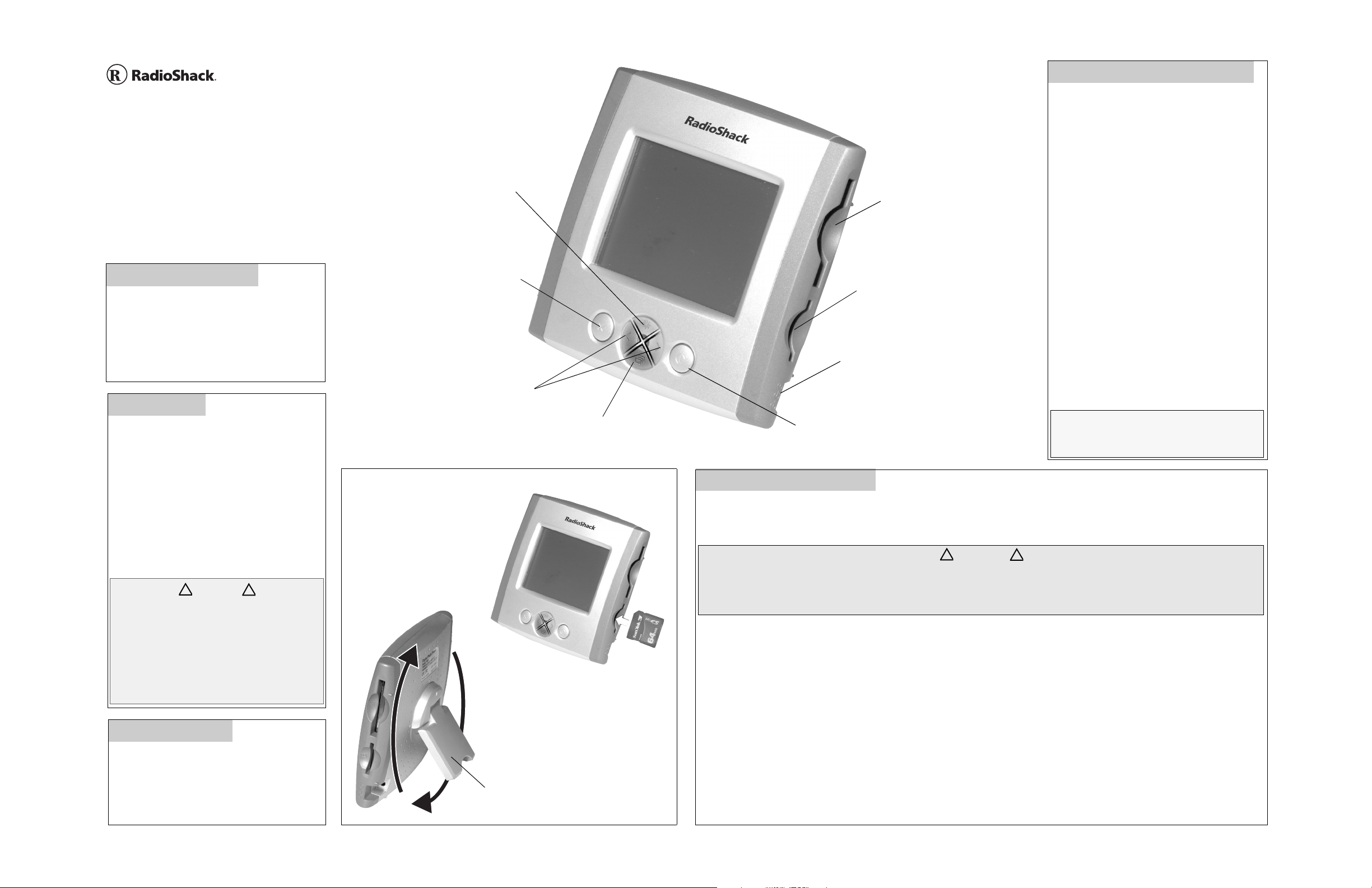
!
!
!
!
Digital Photo Viewer
63-1078
Viewing Photos
Repeatedly press < or > until the desired photo
displays.
Slide Show
Thank you for buying the RadioShack Digital Photo Viewer.
This handy
from the memory card without a computer. Y ou can select to
view photos one-by-one, or as a slide show. It supports CF
(Compact Flash), MMC (Multi Media Card), and SD (Secure
Digital) memory cards, providing you compatibility with most
digital cameras.
viewer lets you view your digital photos directly
What’s Included
This document
6
The digital photo viewer
6
A USB A–B cable
6
A TV output cable 6 An AC adapter
6
A CD driver (Win 98SE only)
6
6
6
6
6
6
Power
You can power the viewer from any standard
AC outlet using the supplied AC adapter.
1. Connect the AC adapter’s barrel plug to the
viewers’
.
jack.
- — Press repeatedly to select the level
of brightness you desire.
0 — Press to delete the displayed
photo from the memory card. Press 0
once to select the photo. An X appears
across the screen. Then press 0 again
to delete the photo. To cancel the
deletion, press < or >.
< / > — Press to scroll through the
photos on the memory card, to set the time
between pictures during the slide show, or
to cancel the delete process.
4 — Press to start or stop the slide show.
1 — Press to power the viewer on or off.
Memory Cards
CF Card Slot — Insert a CF
/
(Compact Flash) card here.
2 SD/MMC Card Slot — Insert an
SD (Secure Digital) or MMC (Multi
Media Card) card here.
— Plug the AC adapter in here.
.
You can program the viewer to display all the
photos on the memory card continuously at
various intervals (10 seconds, 30 seconds, 1
minute, and 5 minutes). To start the slide show ,
press 4. Three arrows (e) flash briefly. The
photo viewer automatically displays the photos
at the 10 second interval.
To change the slide show interval, repeatedly
press < or > to select the desired interval. Four
flashing arrows in the display indicate the 30second interval, five flashing arrows indicate
the 1-minute interval, and the six flashing
arrows indicate the 5-minute interval. To stop
the slide show, press 4 again. e flashes
briefly.
Note: If you do not press any key within 12
hours, the digital photo viewer automatically
shuts off
.
2. Connect the adapter’s other end to a
standard AC outlet. The viewer turns on
automatically. Multi-colored image noise
may appear briefly when the viewer comes
on. This is not a malfunction.
3. To turn the viewer off, press 1.
CAUTION
You must use an adapter that supplies 12V DC
and delivers at least 300mA. Its center tip must
be set to positive and its plug must fit this digital
photo viewer’s
meets these specifications. Using an adapter
that does not meet these specifications could
damage the digital photo viewer or this adapter
jack. The supplied adapter
.
Placement
The viewer’s stand rotates 180° in either
direction, so that you can place the viewer on
virtually any flat surface near an AC outlet. This
also allows you to place the viewer either
vertically or horizontally.
Remove the memory card from your digital camera. With the memory card’s label facing you, insert a CF card into
Inserting a memory card
.
The stand can rotate
180 ° in either direction
or a SD/MMC card into 2. The photo displays immediately. To remove the card from the slot when finished, firmly grip and
/
pull it out of the slot.
CAUTIONS
Do not install more than one type of memory card at one time while the viewer is connected to a computer.
Before removing a memory card while the viewer is connected to the computer, open "My Computer". Right click the memory
card's drive. Select "Eject" from the menu. Then you may safely remove the memory card from the viewer.
The viewer displays only one memory card’s photos at a time. If you install both CF and SD /MMC cards at the same time, the
digital photo viewer only displays the CF card’s photos.
File Formats
• If the photo’s resolution is larger than 1024 x 768 pixels, the digital photo viewer needs a little longer time to display it.
• The image file name must be saved as xxxxaaaa.jpg. xxxx stands for 4 letters or numbers, and aaaa stands for 4 numbers.
The image file could be saved as dog00001.jpg, book1234.jpg, or 12345678.jpg. For example, if you took a photo for your
dog, you could name the file dog00002.jpg. If your image file name does not match this format, be sure to rename it.
• The image files cannot be edited by other image programs or downloaded from the website. If they are, read the images
through MS Paint and re-save them in the xxxxaaaa.jpg format. No file name should duplicate the numeric portion of another
file. For example, if you name one file dogs0002.jpg and another file rock0002.jpg, one or both JPEGs may not display.
• The image file must be an JPEG image which is captured by the digital camera, and its resolution should be less than 3072
x 2048 (6 mega) pixels.
Page 2
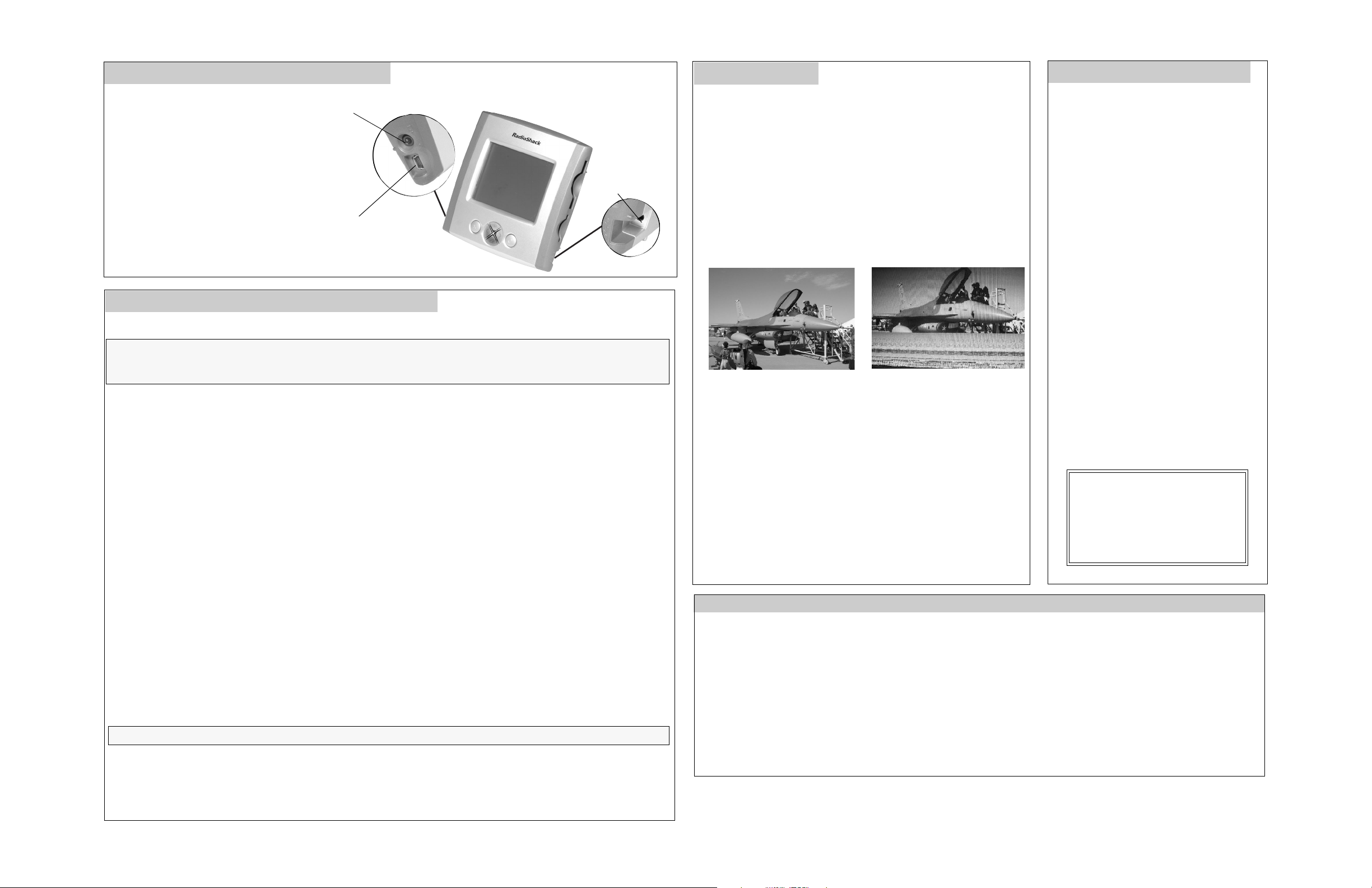
Viewing Photos from a TV
1. Connect the supplied TV cable’s black plug
to the 5 jack at the left side of the digital
photo viewer, and yellow plug at the cable’s
other end to the TV’s video input jack. The
digital photo viewer’s display becomes
blank.
2. Set your TV’s input to video.
3. Press < or > to view a single photo, or 4 to
view the slide show.
5 — TV cable jack
. — AC
adapter jack
6 — USB jack
Connecting to Your PC
Windows ME/2000/XP
Notes:
• The USB cable fits only one way. If it does not fit, do not force it. Turn it over and try again.
• Refer to your computer’s owner’s manual for the location of the USB port.
1. Start Windows ME, 2000, or XP, and quit all applications.
2. Insert a CF or SD/M MC memory card into its slot.
3. Connect the USB cable’s small plug to the digital photo viewer’s 6 jack, and large plug to the computer’s USB port. The photo
viewer’s display bec om es blank, and the computer i nstalls automaticall y.
Windows 98SE
1. Start Windows 98SE, and quit all applications.
2. Insert the supplied CD into your CD-ROM driver.
3. Connect the USB A-B cable’s small pl ug to the digital photo viewer’s 6 jack, and large plug to the computer’s USB port. The
“Add New Hardware Wizard” screen displays. Click “Next”.
4. Windows is pr eset to search for the b est driver for your dig it a l p hot o
5. Check “CD-ROM drive” from the screen, an d then click “Next”.
6. Windows is searching and instal li ng E:\UMSS>INF driver for the digital photo
7. When Windows completes the installation , click “Finish”.
Transferring Files
The digital ph ot o viewer also can work as a card reader/writer to let you transfer any form at of files from the memory card to your
computer, and vice versa. For exa mple, if you need to free some memory for taking other photos, you can transfer th e photo’s files
from the memory card to your PC for backup. Any time you need them, move back the photo’s files from PC to the memory card.
1. Open “Win dows Explorer”. Then doubl e-click “My Computer” and “E: Removable Disk” unt il the “DCIM” folder appear s.
2. Double-c li ck “DCIM”. Its sub-folder like “100MEDIA” or “ 1xxxxxx” appears. The n double-click tha t sub -folder. All files stored in
your memory card appear.
Note: The sub-folder is nam ed by the camera you use. It us ual ly shows as 100MEDIA, 100xxxx, or 200xxxx,…et c.
To transfer files from your PC to the memory card, drag and drop files from your computer to the designated director y :\DCIM\sub-
folder.
To transfer files from the memory card to PC, drag and drop files from th e designated director y :\DCIM\sub-fold er to your PC’s any
folder.
viewer. Click “Next”.
viewer. Click “Next” .
FAQs
Why doesn’t the digital photo viewer power on?
Check the AC adapter. Be sure the adapter is connected securely and correctly.
Check that the AC outlet is working properly.
Why doesn’t the digital photo viewer display my photos?
Be sure the image file is captured by a digital camera and save d i n the proper file
format.
Be sure the image files are located at the directory :\DCIM\sub-folder.
Check if the image file is downloaded from the website or modified by other
programs. If yes, open the file from the MS Paint software, and re-save it in the
xxxxaaaa.jp g format.
Why does the image appear scrambled?
Original photo
The photo resolution is higher than 6 mega (3072 x 2048) pixels. You need to
Photo scrambled by display
FCC Information
Your digital photo frame is ETL listed to UL standards and
meets all applicable FCC requirements.
This equipment has been tested and found to comply wi th the
limits for a Class B digi tal device, pursuant to Part 15 of the
FCC Rules. These limit s are designed to provide reasonable
protection against harmful interference in a residential
installation. This equipment generates, uses and can radiate
radio frequency energy and, if not installed and used in
accordance with the instructions, may cause harmful
interference to rad io communications.
However, there is no guarantee that interference will not occur
in a particular inst all at ion. I f thi s equip ment do es caus e h ar mful
interference to rad io or television reception, which can be
determined by turni ng the equipment off and on, the user is
encouraged to try to correct the interference by one or more of
the following measures:
• Reorient or relocate the receivin g antenna.
• Increase the separa tion between the equipment and
receiver.
• Connect the equipment into an outlet on a circuit different
from that to which the receiver is connected.
• Consult your local RadioShack store or an experienced
radio/TV technician for help.
• If you cannot eli min ate the i nt erfe ren ce, t he F CC requi r es
that you stop using your frame.
Changes or modificati ons not expressly appro ved by
RadioShack may cause interference and void the user’s
authority to operate the equipment.
reduce the photo’s resolution. Open the file from the MS Paint. Click “Image” and
“Stretch/Skew”. Under STRETCH reduce the photo’s horizontal and vertical size
by the same percentage, which changes its resolution. Check under “Image” and
“Attributes” to verify the photo has changed to one of the following resolutions,
and then save it as xxxxaaaa.jpg format.
Suggested resolutions
Declaration of Conformity
This device compli es with Part 15 of the FCC Rules. Operation
is subject to the following two conditions: (1) this device may
not cause harmful inter fere nce, and (2 ) this devic e must accep t
any interference received, including interference that may
cause undesired operation.
2304 x 1728 pixels (4 mega pixels),
2048 x 1536 pixels (3 mega pixels),
1600 x 1200 pixels (2 mega pixels),
1280 x 960 pixels (1 mega pixels)
640 x 480 pixels (300k pixels)
Why doesn’t the digital photo viewer work properly?
The viewer may need to be reset. To reset the viewer, unplug the AC
Responsible Party: RadioShack
Product: Digital Photo Viewer
Model: 63-1078
100 Throckmorton
Fort Worth, TX 76102
Phone: 817-415-3200
adapter, and then reconnect it.
Limited One Year Warranty
This product is warranted by RadioShack against manufac turing defects in material and workmanship under normal use for one (1) year from the date of purchase from RadioShack company-owned stores and
authorized RadioShack franchisees and dealers. EXCEPT AS PROVI DED HEREIN, RadioShack MAKES NO EXPRESS WARRANTIES AND ANY IMPLIED WARRANTIES, INCLUDING THOSE OF
MERCHANTABILITY AND FITNESS FOR A PARTICULAR PURPOSE, ARE LIMITED IN DURATION TO THE DURATION OF THE WRITTEN LIMITED WARRANTIES CONTAINED HEREIN. EXCEPT AS
PROVIDED HEREIN, RadioShack SHALL HAVE NO LIABILITY OR RESPONSIBILITY TO CUST OMER OR ANY OTHER PERSON OR EN TI TY WITH RESPECT TO ANY LIABILITY, LOSS OR DAMAGE
CAUSED DIRECTLY OR INDIRECTLY BY USE OR PERFORMANCE OF THE PRODUCT OR ARISING OUT OF ANY BREACH OF THIS WARRANTY, INCLUDING, BUT NOT LIMITED TO, ANY DAMAGES
RESULTIN G FR OM IN CON VENIE NCE, LOSS OF T IM E, DAT A, PROP ER TY, REVE NUE , OR PROFI T OR ANY I ND IRECT, SPECI AL, I NCID ENTAL, OR CO NSEQU ENTI AL DAMA GES, EVEN IF Ra dioSh ack HA S
BEEN ADVISED OF THE POSSIBILITY OF SUCH DAMAGES.
Some states do not allow limitations on how long an implied warranty lasts or the exclusion or limitation of incidental or consequential damages, so the above limitations or exclusions may not apply to you.
In the event of a product defect during the warrant y period, take the product and the RadioShack sales receipt as proof of purchase date to any RadioShack store. RadioShac k will, at its option, unless otherwise
provided by law: (a) correct the defect by product repair w i thout charge for parts and labor; (b) replace the product wi th one of the same or similar design; or (c) refund the purchase price. All replac ed parts and
products, and products on which a refund is made, become the property of RadioShack. New or reconditioned parts and pro ducts may be used in the performance of warranty servic e. Repaired or replaced parts
and products are warranted for the remainder of the original wa rranty period. You will be charged for repair or replacement of the product made after the expiration of the warranty period.
This warranty does not cover: (a) damage or failure c aused by or att ributabl e to act s of God, ab use, a cciden t, misuse, impro per or abnormal u sage, failu re to follo w instruct ions, improper installa tion or maint enance ,
alteration, lightning or other incidence of exces s voltage or current; (b) any repairs other than those provided by a RadioS hack Authorized Service Facility; (c) consumables such as fuses or batteries; (d) cosmetic
damage; (e) transportation, shipping or ins uranc e costs; or (f) costs of product removal, installation, set-up service adjustment or reinstallation.
This warranty gives you specific legal rights, and you may also have other rights which vary from state to state
RadioShack Customer Relations, 200 Taylo r Street , 6t h Floor, Fort Worth, TX 7 6102 12 /99
©2004 RadioShack Corporation. 63-1078
All Rights Reserved. Printed in China
RadioShack and RadioShack.com are trademarks 02A04
used by RadioShack Corporation.
