Page 1
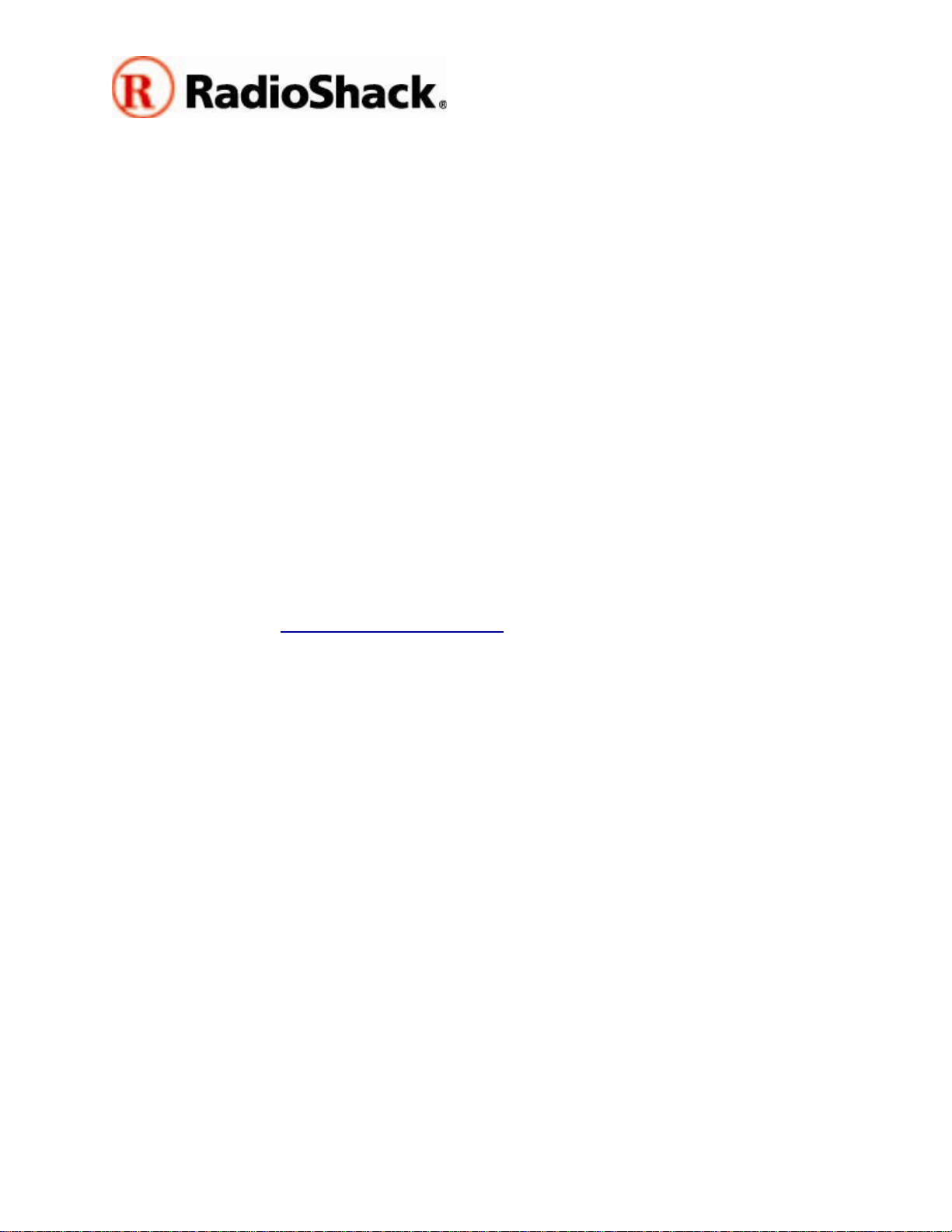
PRO-163/PRO-164
RadioShack is ready to offer this free upgrade to fix the following problem using your
PRO-163/PRO-164(20-163/20-164) Triple Trunking Radio Scanner.
The problem is that when the same frequency is stored in the control channel of
Motorola System and of EDACS System, the software does not decode EDACS Control
Channel data properly.
Please take a moment to review the following instruction before proceeding with the
upgrade.
IMPORTANT NOTICE: You must upgrade your RadioShack scanner with a firmware
upgrade obtained from RadioShack. Please note that firmware upgrades for
RadioShack scanners are not compatible with scanning receivers sold by other
manufacturers.
CPU 1.07 Firmware Upgrade
What you will need to upgrade your radio
You will need the following items to perform the CPU firmware upgrade:
• The upgrade application file, which is normally supplied in a self-extracting ZIP
archive along with this documentation. To download the file, visit the RadioShack
Support Site, at http://www.radioshack.com. Note that the upgrade package
contains two executable upgrade files, as follows:
• 20-163_164_v107_BOOT100.EXE (for use with 20-163 and 20-164 models
with Boot Version 1.00)
• 20-163_164_v107_BOOT101.EXE (for use with 20-163 and 20-164 models
with Boot Version 1.01)
• A RadioShack Catalog #20-047 USB scanner programming cable
• A personal computer running Windows™ 2000, XP or Vista
• A 20-163 or 20-164 scanner in need of a CPU upgrade
1
Page 2
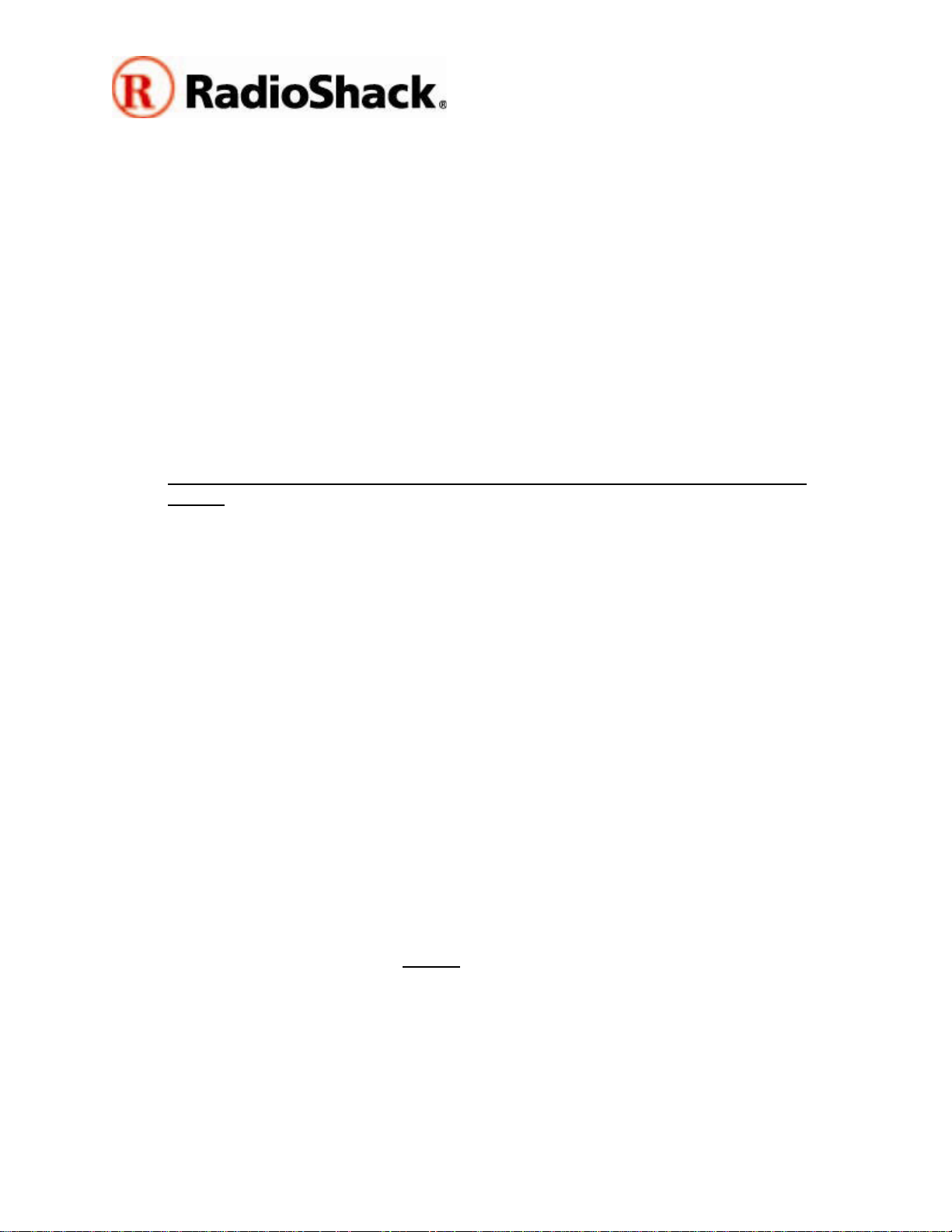
PRO-163/PRO-164
CPU 1.07 Firmware Upgrade
Upgrading your 20-163 or 20-164
Upgrading your scanner is a quick, simple and safe process. There is no way you can
render your scanner inoperable by performing the upgrade.
Step by step upgrade procedure
This step by step procedure assumes that you have downloaded the 20-163/20-164
firmware upgrade package, that you have installed the drivers for the RadioShack
Catalog #20-047 cable on your personal computer, that the RadioShack Catalog #20047 USB cable is connected to an available USB port on your personal computer, and
that you know the COM port number that Windows™ has assigned to the RadioShack
Catalog #20-047 USB cable. If this is not the case, please take a moment now to
prepare for the upgrade by completing the above steps before proceeding.
1. Upgrading your radio will result in the loss of any programming that you have
stored. We recommend that you save your work before proceeding with the
upgrade using a third party scanner programming software application. For more
information on third party scanner programming applications, see the “Setting
the custom programmable trunking tables using third party scanner
application software” section below.
2. As noted above, there are two different versions of CPU firmware for the 20163/20-164 scanning receivers. 20-163_164_v107_BOOT100.EXE works with
earlier versions of 20-163 and 20-164 that utilize Boot Version 1.00, and 20163_164_v107_BOOT101.EXE works with more recent versions of 20-163 and
20-164 that utilize Boot Version 1.01. To determine which version you should use,
turn your radio off, hold down the PGM key, then turn the radio on again. Refer to
the “uP Boot Ver:” line at the top of the display to determine the Boot Version
used in your radio. 20-163_164_v107_BOOT100.EXE should be used with Boot
Version 1.00, and 20-163_164_v107_BOOT101.EXE should be used with Boot
Version 1.01.
3. Locate the upgrade file that is needed for your radio using the information you
acquired in Step 2. No installation is required - if necessary, move the correct file
to your Windows Desktop or to another convenient location on your hard drive
where you can find it when the time comes to start the program.
4. Double click the upgrader program to start the upgrade process. Follow the onscreen upgrade instructions
5. When the upgrade is complete, disconnect the USB cable from the scanner.
Power the scanner off, hold down the PGM key, then power the scanner on
again. Confirm that the radio now reports the CPU version as 1.06. Turn the
radio off, then on again to reset it.
exactly to upgrade your radio.
2
Page 3

PRO-163/PRO-164
CPU 1.07 Firmware Upgrade
Troubleshooting
• Ensure that the USB cable drivers are installed and that Windows recognizes the
cable and has assigned a COM port number.
• Ensure that the correct COM port is set in the upgrader.
• Ensure that no other applications are running that access the same COM port.
• Repeat the upgrade process, making certain that the on-screen instructions of the
upgrader are followed
If the above suggestions do not work, try running the upgrade utility on a different
computer. In some cases hidden applications can cause port conflicts. It is not always
possible to see these hidden applications and disable them to eliminate the conflict.
exactly.
Support
Visit your local RadioShack store for support for this firmware upgrade and any other
product issues.
3
