Page 1
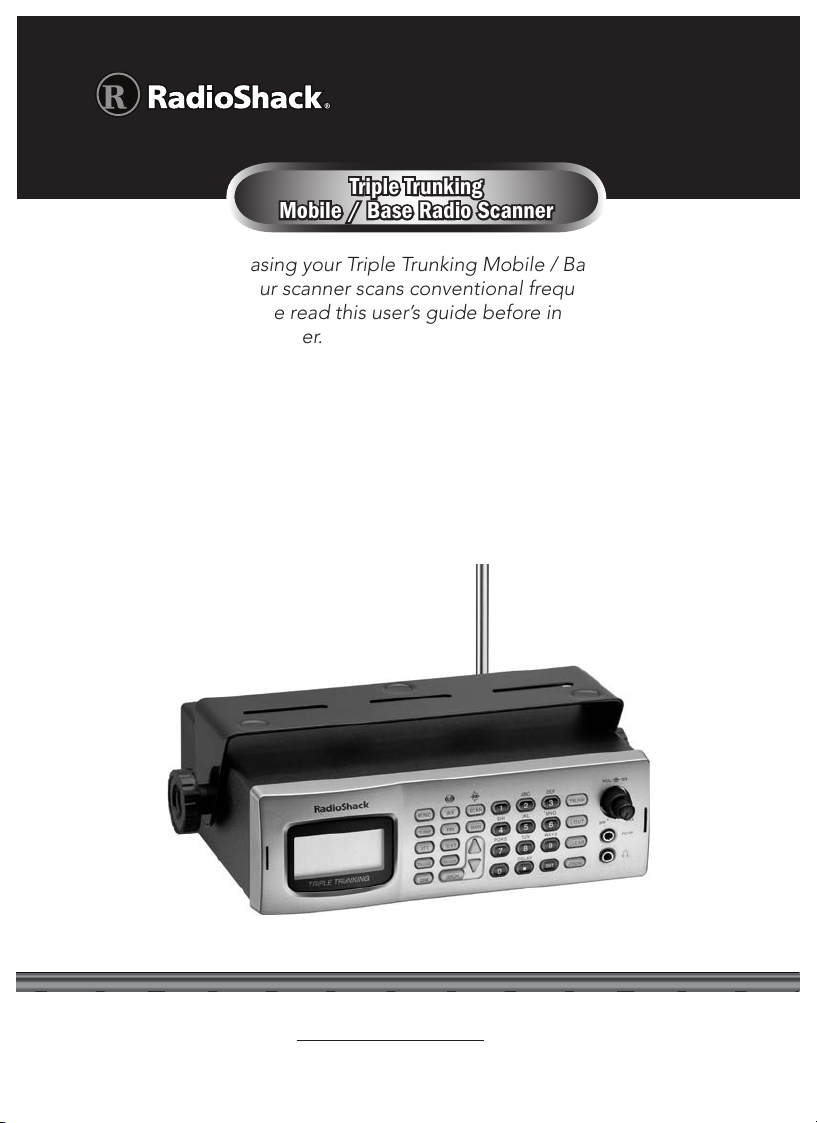
20-163
Triple Trunking
Mobile / Base Radio Scanner
Thank you for purchasing your Triple Trunking Mobile / Base Radio Scanner
from RadioShack. Your scanner scans conventional frequencies and
trunked systems. Please read this user’s guide before installing, setting up
and using your new scanner.
What’s Included
Scanner Antenna Screw (2)
Mounting bracket DIN sleeve and keys (2) Rubber washer (2)
Lock washer (2) Rubber feet (3) Knob (2)
AC adapter DC cable with fuse User’s Guide
Preprogrammed Frequency Addendum
www.radioshack.com
Page 2
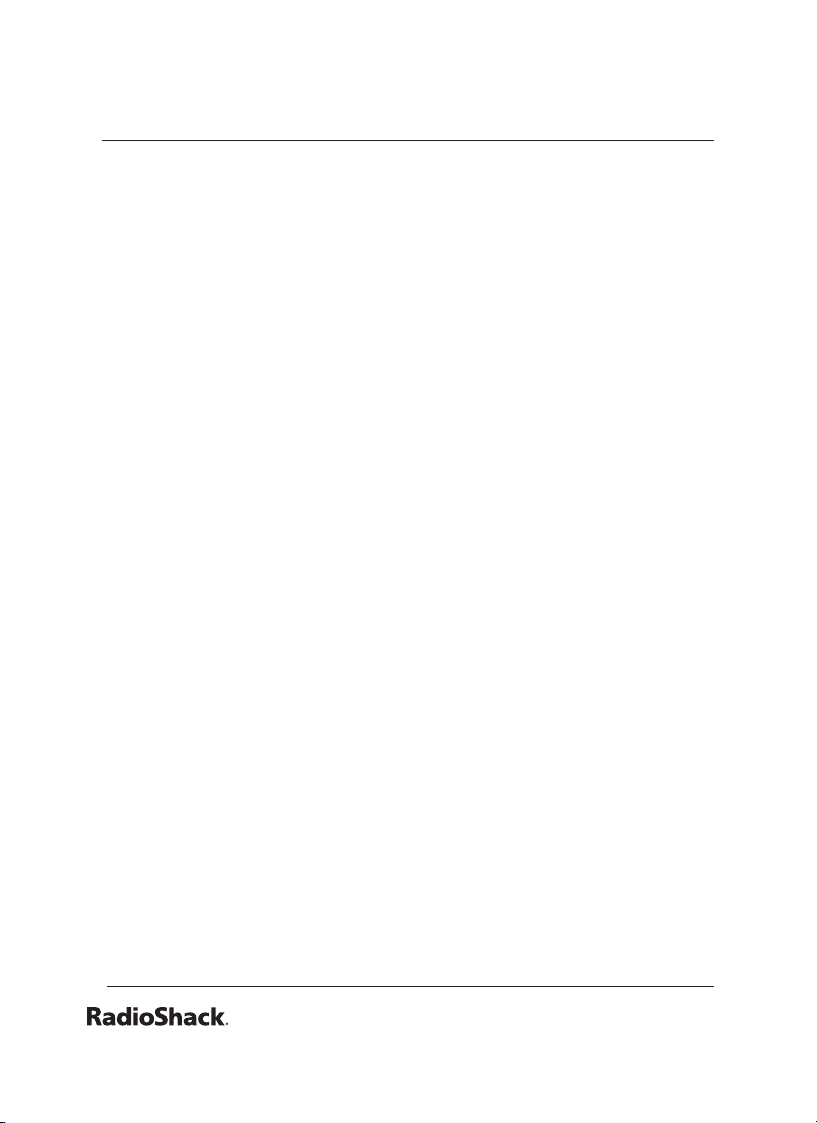
2
Contents
Your Scanner .......................................................................4
Installing Your Scanner ........................................................7
Setting Up a Mobile Base ............................................................7
Bracket Mounting .........................................................................7
Dashboard Installation .................................................................8
Connecting the Antenna ..............................................................9
Powering Your Scanner ..............................................................10
Headphones and Speakers ........................................................12
Keytones and Brightness ............................................................12
Delay ............................................................................................13
Squelch and Attenuator .............................................................13
Scanner Setup ..................................................................14
Dening a Channel .....................................................................15
Copying a Frequency .................................................................16
Deleting Saved Frequencies ......................................................17
CTCSS AND DCS ........................................................................17
Scanner Cloning ..........................................................................18
Searching .........................................................................19
Seek Search .................................................................................19
Search Banks ...............................................................................19
Zeromatic .....................................................................................21
Programming a Search Range ...................................................21
Signal Stalker II ............................................................................22
Locking Out Frequencies ...........................................................23
Saving Found Frequencies .........................................................24
Scanning ...........................................................................25
Locking Out Channels ................................................................25
Priority Scanning .........................................................................26
Weather Alerts ............................................................................27
SAME Standby Mode .................................................................28
Skywarn ........................................................................................30
Page 3
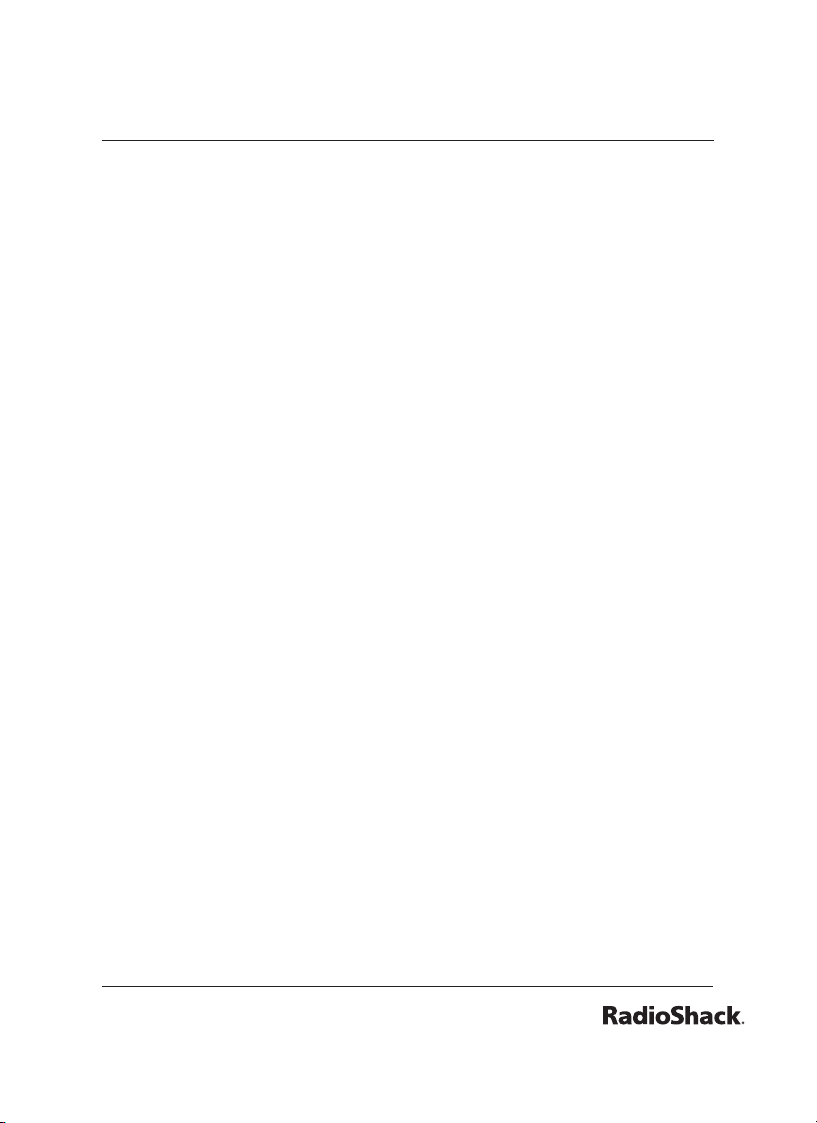
3
Contents
Monitoring ........................................................................30
Trunking Setup ..................................................................31
Dening a Trunking Bank ...........................................................31
Trunking Modes ..........................................................................32
Motorola Trunking Setup ...........................................................32
Base and Offset Frequencies .....................................................34
EDACS Trunking Setup ..............................................................35
LTR Trunking Setup .....................................................................36
Searching for Talk Group IDs .....................................................36
Saving a Talk Group ID ...............................................................37
Deleting Talk Group IDs .............................................................38
Saving Trunking Channels ..........................................................39
Trunk Scanning .................................................................39
Trunking Delay ............................................................................40
Locking Out Talk Group IDs .......................................................41
Turning Off Sub-Banks ................................................................41
Talk Group ID Hold .....................................................................42
Scanner Maintenance .......................................................42
Text Tags ......................................................................................43
Troubleshooting ..........................................................................45
Birdie Frequencies ......................................................................46
Initializing the Scanner ...............................................................47
Service and Repair ......................................................................47
Scanning Legally .........................................................................48
FCC Notice ..................................................................................49
References ........................................................................49
Appendix A: Glossary .................................................................49
Appendix B: Search Banks .........................................................50
Appendix C: CTCSS / DCS Codes ............................................54
Appendix D: Signal Stalker ........................................................55
Appendix E: Talk Group Format ................................................57
Appendix F: Specications ........................................................58
Page 4

4
Your Scanner
Mounting
bracket
DIN sleeve
and keys (2)
DC cable w/fuse
Knob (2)
Rubber washer (2)
Lock washer (2)
Screw (2)
Rubber foot (3)
AC adapter
Antenna
Page 5
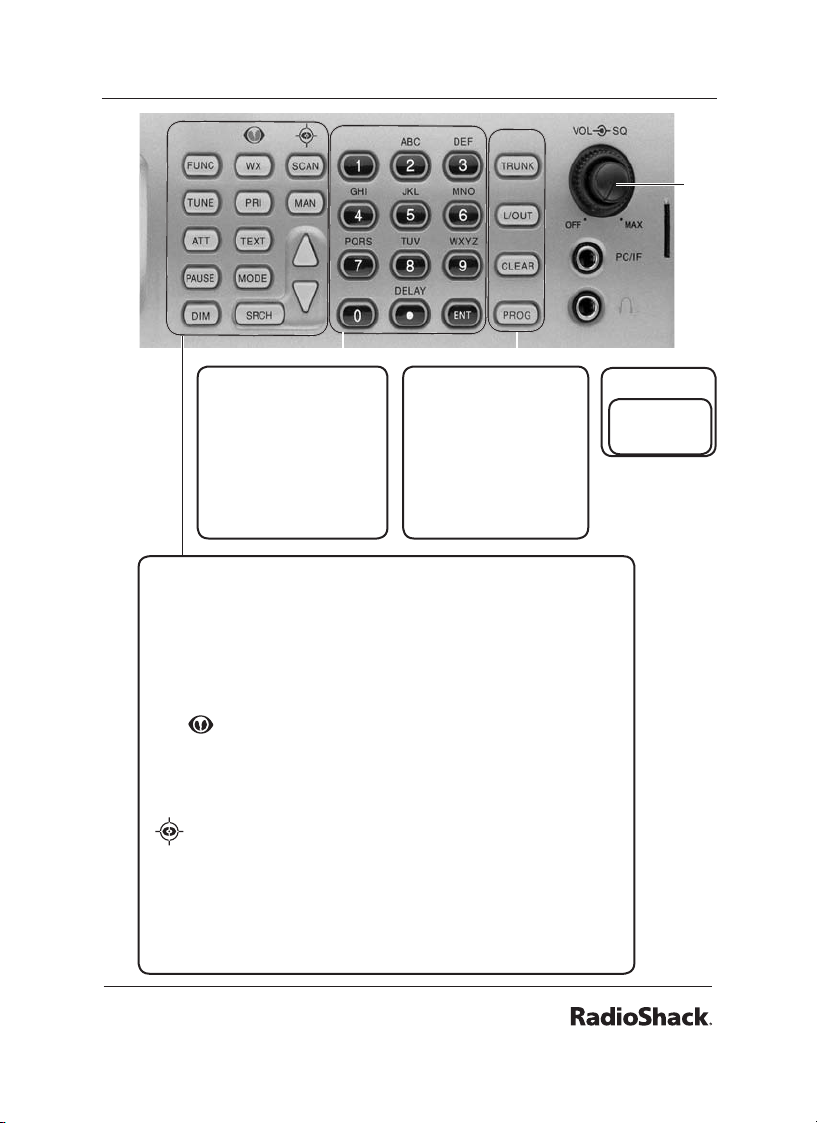
5
1-9 / A-Z– Numbers
and letters. Zero enters
special characters.
./DELAY – Decimal
point, space, delay
functions.
ENT – Enter.
TRUNK — Accesses
trunking functions.
L/OUT – Locks out
channels, frequencies,
or Talk Group IDs.
CLEAR
PROG – Program.
FUNC — Function.
TUNE – Enters Tune mode.
ATT – Attenuator.
PAUSE
DIM – Dimmer.
WX/ — Weather search and Skywarn.
PRI – Priority.
TEXT – Activates text buttons.
MODE – Changes receive mode.
— Signal Stalker.
SCAN — Starts a scan.
MAN — Manually select a channel or enter a channel number.
SRCH – Search.
– Navigates functions.
Squelch
VOLUME
/ OFF
Page 6
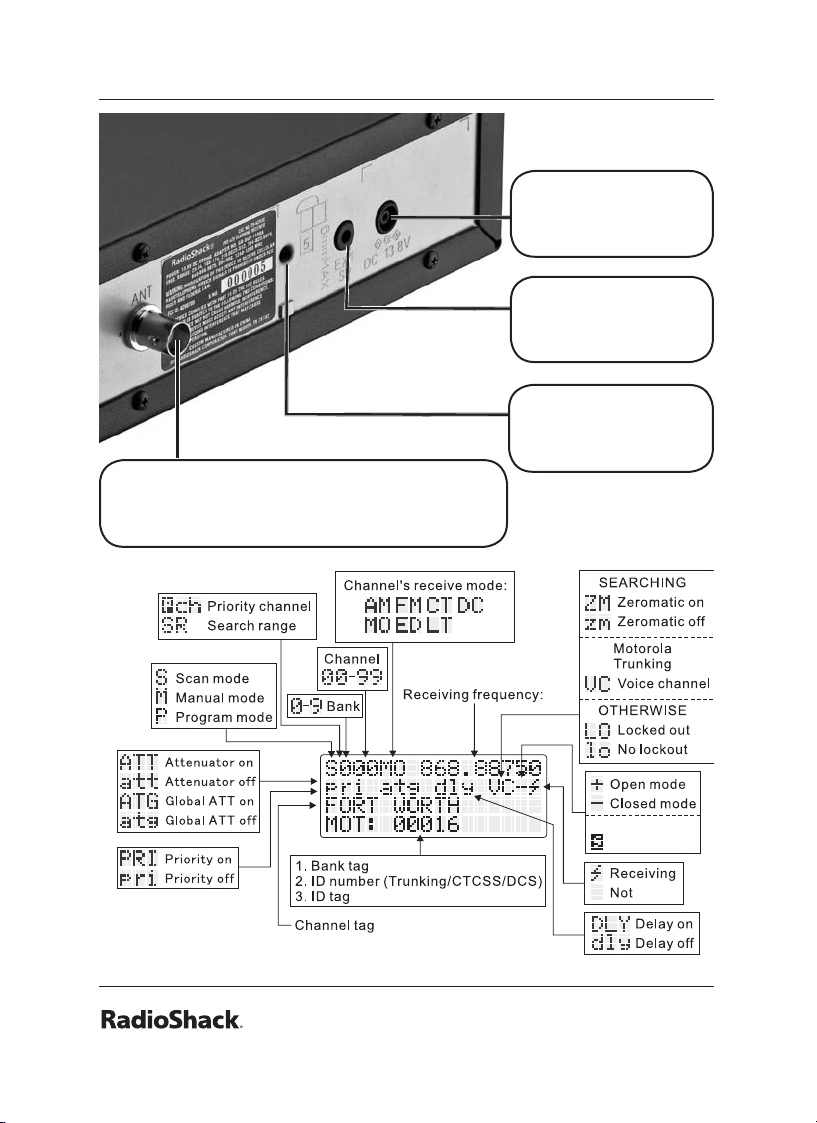
6
ANT
Seek Search
Activate
Connect the supplied antenna or an external
antenna.
DC 13.8V
Connect power
source.
EXT SP
Connect an external
speaker.
SCREW HOLE
Use to mount the
scanner in a car.
Page 7
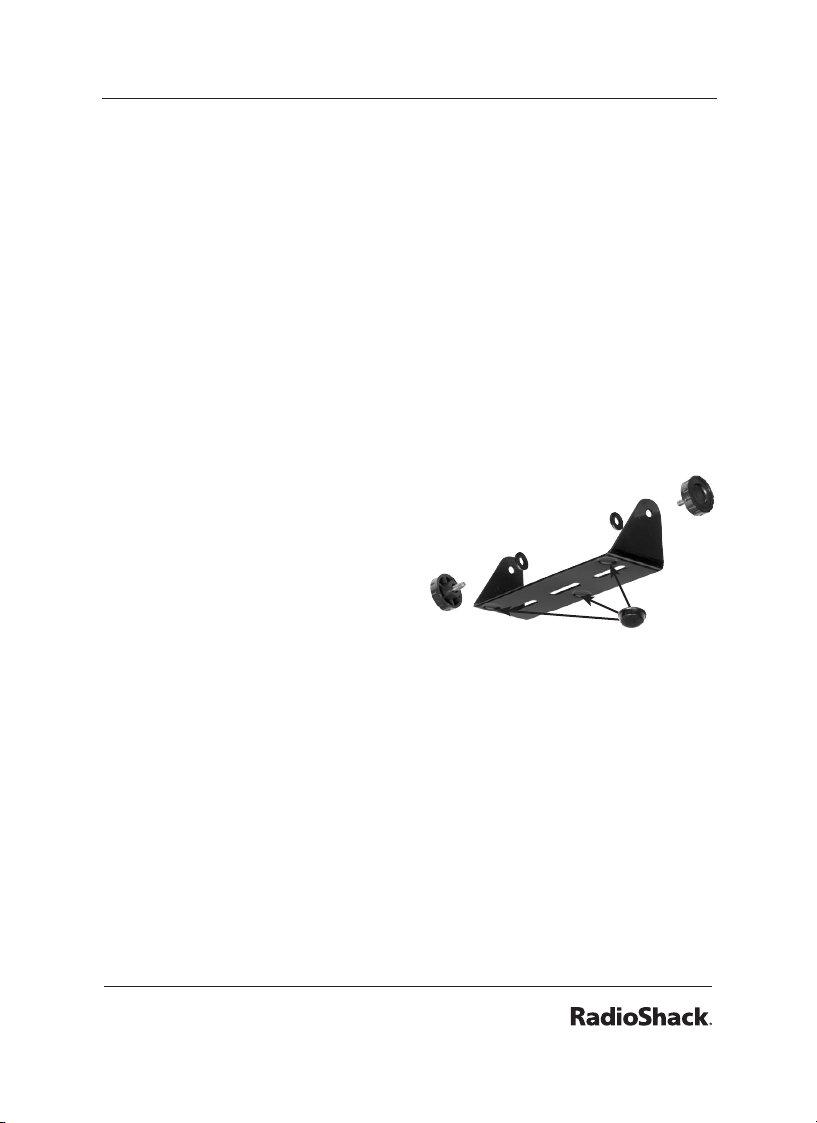
7
Installing Your Scanner
You can mount your triple trunking scanner in your vehicle or use it as
a base station.
Setting Up a Mobile Base
You can place your scanner on a desk, shelf, or table to use it as a
base station. Because the speaker is on the bottom of the scanner,
you can use the mounting bracket to elevate your scanner off the
surface for better sound.
To you use the scanner on a at surface:
1. Attach the three protective rubber feet to the mounting bracket.
Do not use them if you are mounting the bracket with
screws.
2. Slide the scanner into the bracket,
aligning the scanner’s side holes
with the holes in the bracket,
and then screw the mounting
knobs into the scanner.
Bracket Mounting
You can mount your scanner under or on top of the dashboard a
desk, shelf, table or other at surface, using the mounting bracket.
1. Use the supplied mounting bracket as a template to mark
positions for the two mounting screws.
2. At the marked positions, drill holes slightly smaller than the
screws.
When drilling holes, avoid obstructions behind the mounting
surface.
Page 8
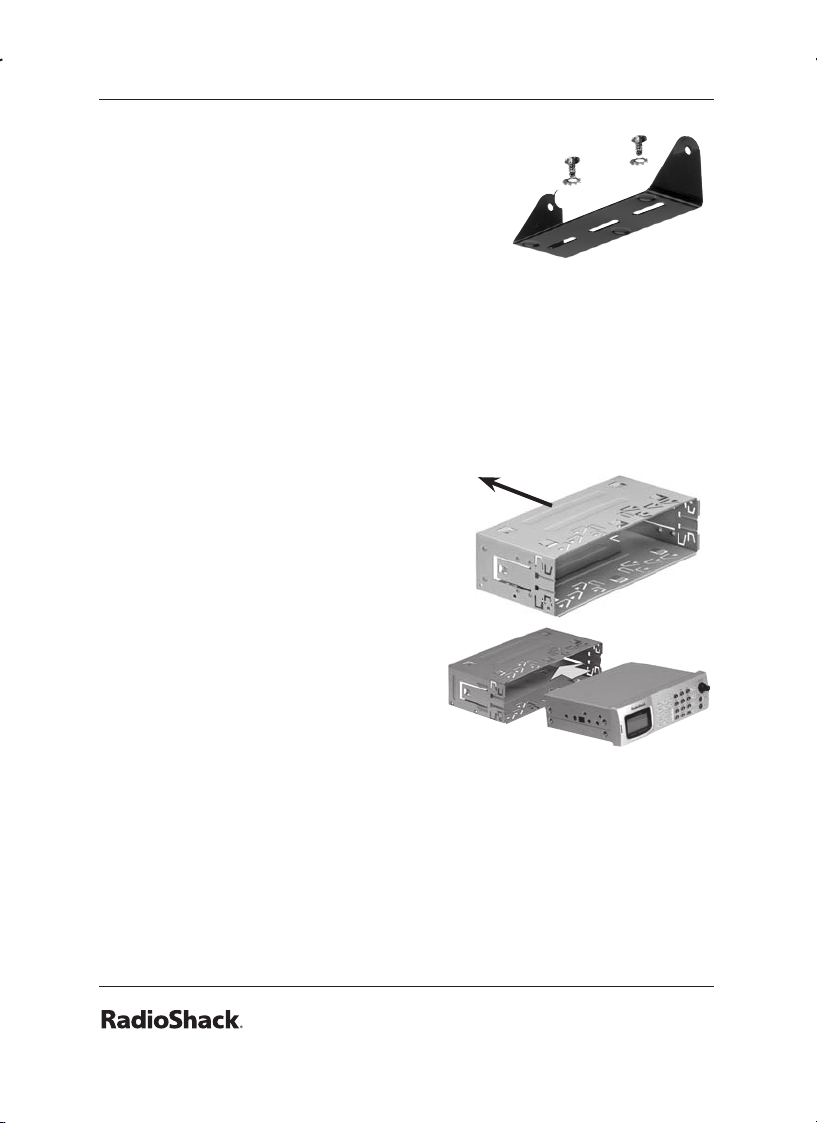
8
3. Remove the paper backing from each
washer and stick one inside of each
bracket’s ear, aligning the washer’s hole
with the bracket’s hole.
4. Attach the mounting bracket to your
vehicle’s surface using the supplied
screws and lockwashers.
Dashboard Installation
If you are unsure how to install your scanner in your vehicle, consult
your automobile manufacturer, dealer, or a qualied installer.
To mount in your dashboard, you must connect an external
antenna and speaker.
1. Before installing, conrm your
scanner ts in the desired
mounting area and you have all
the necessary materials. Your
scanner requires a 2 x 71/8 x 5 5/16
inch (50 x 180 x 135 mm) space.
2. Remove the four rear screws and
pull off the black case before
installing your scanner.
3. Install the DIN sleeve into the
opening in your dashboard, lip
facing out.
4. Push out the top and bottom tabs to hold the sleeve rmly in
place.
5. Slide the scanner into the sleeve until it locks in place.
x
Page 9
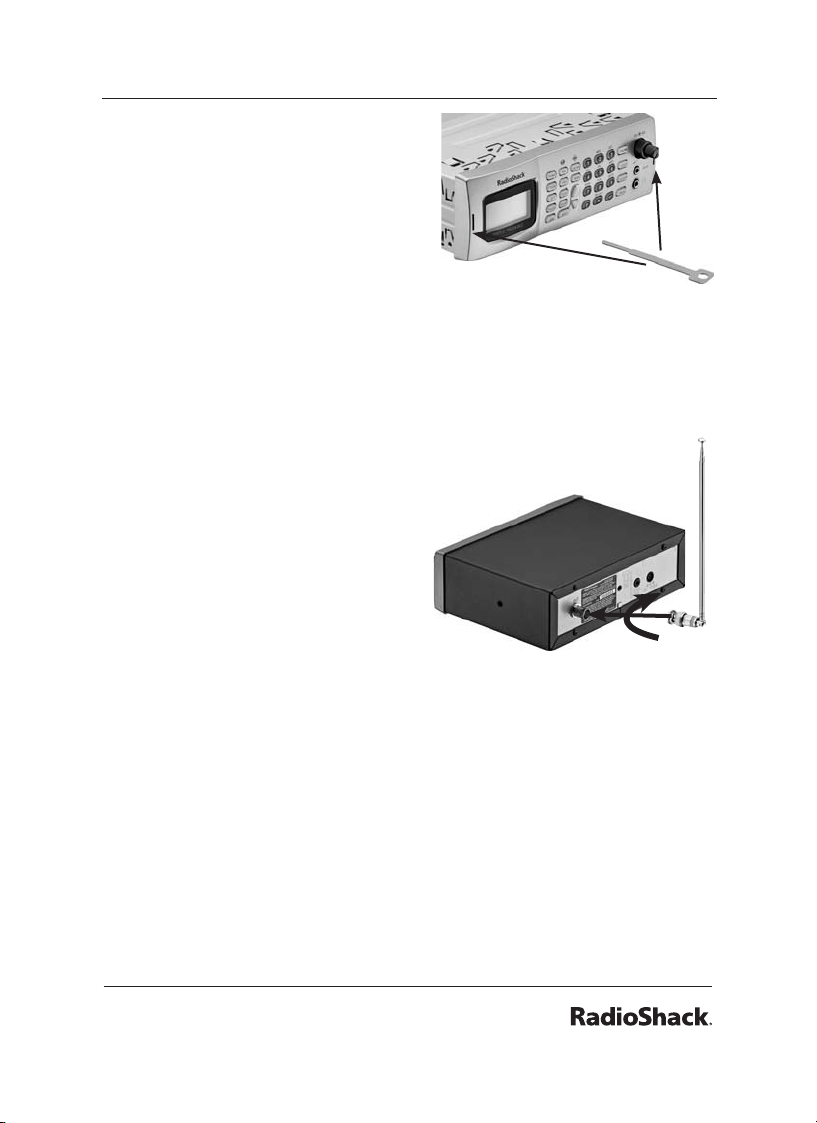
9
To remove your scanner from the
DIN sleeve, insert the two keys
straight into the scanner’s front
panel and pull the scanner out.
Connecting the Antenna
To connect an external antenna, always follow the installation
instructions supplied with the antenna. Use 50-ohm, RG-58, or RG-8,
coaxial cable. If the antenna is over 50 feet from the scanner, use RG8 low-loss dielectric coaxial cable. If necessary, RadioShack carries a
variety of adapters.
To attach the supplied antenna:
1. Align the antenna slots with the
tabs on the scanner, and slide
the antenna into place.
2. Turn and push down until the
antenna locks into place.
Warning: Use extreme caution when
installing or removing an outdoor antenna. If the antenna starts to
fall, let it go! It could contact overhead power lines. If the antenna
touches a power line, touching the antenna, mast, cable, or guy
wires can cause electrocution and death. Call the power company to
remove the antenna. DO NOT attempt to do so yourself.
Page 10
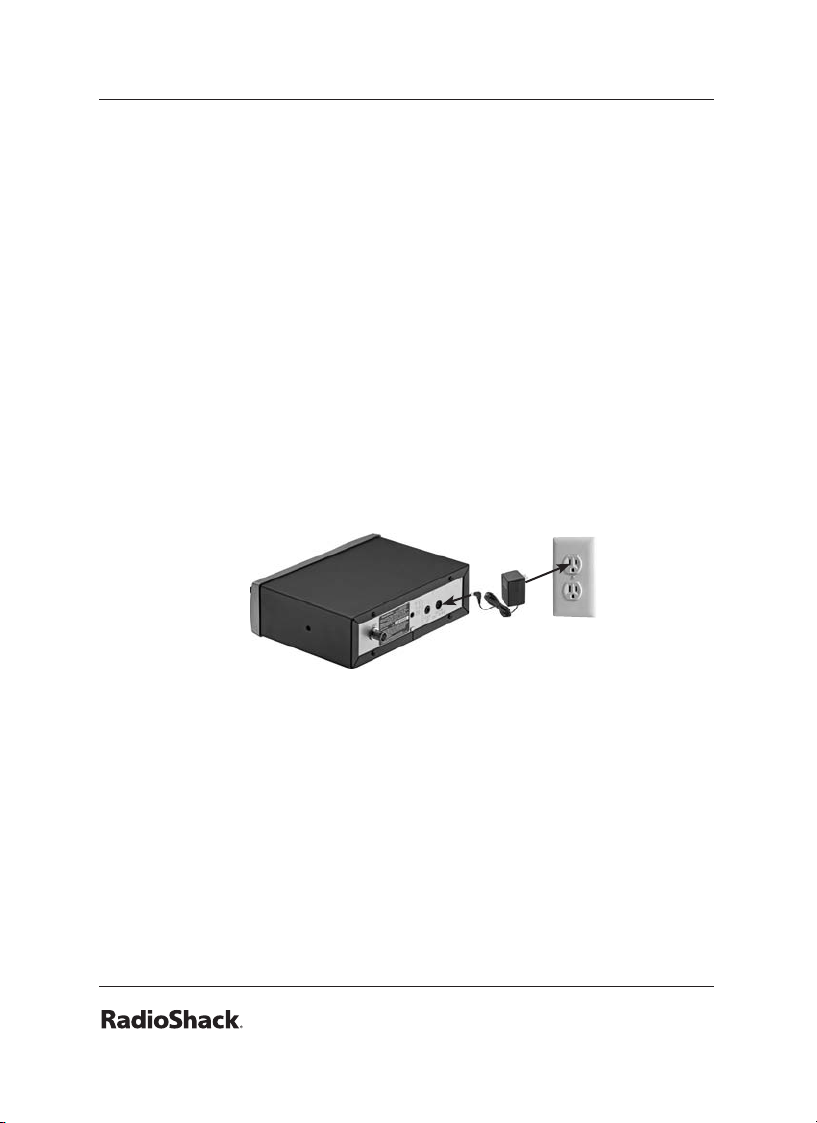
10
Powering Your Scanner
You can power your scanner from a wall outlet, or from your vehicle’s
battery.
You must use a power source that supplies 12V DC and
delivers at least 600 mA. Its center tip must be set to positive
and its plug must t the scanner’s DC 13.8V jack. The supplied
AC adapter and DC power cord meet these specications.
Using a power source that does not meet these specications
could damage the scanner or the adapter.
Wall Outlet
1. Connect the tip of the supplied AC adapter to the DC 13.8V jack
at the rear of your scanner.
2. Plug the AC adapter into your wall outlet.
To prevent electric shock, do not use the AC adapter’s
polarized plug with an extension cord, receptacle, or outlet
unless you can fully insert the blades to prevent blade
exposure.
To avoid injury, do not connect the provided power adapter to
a ceiling outlet.
Page 11
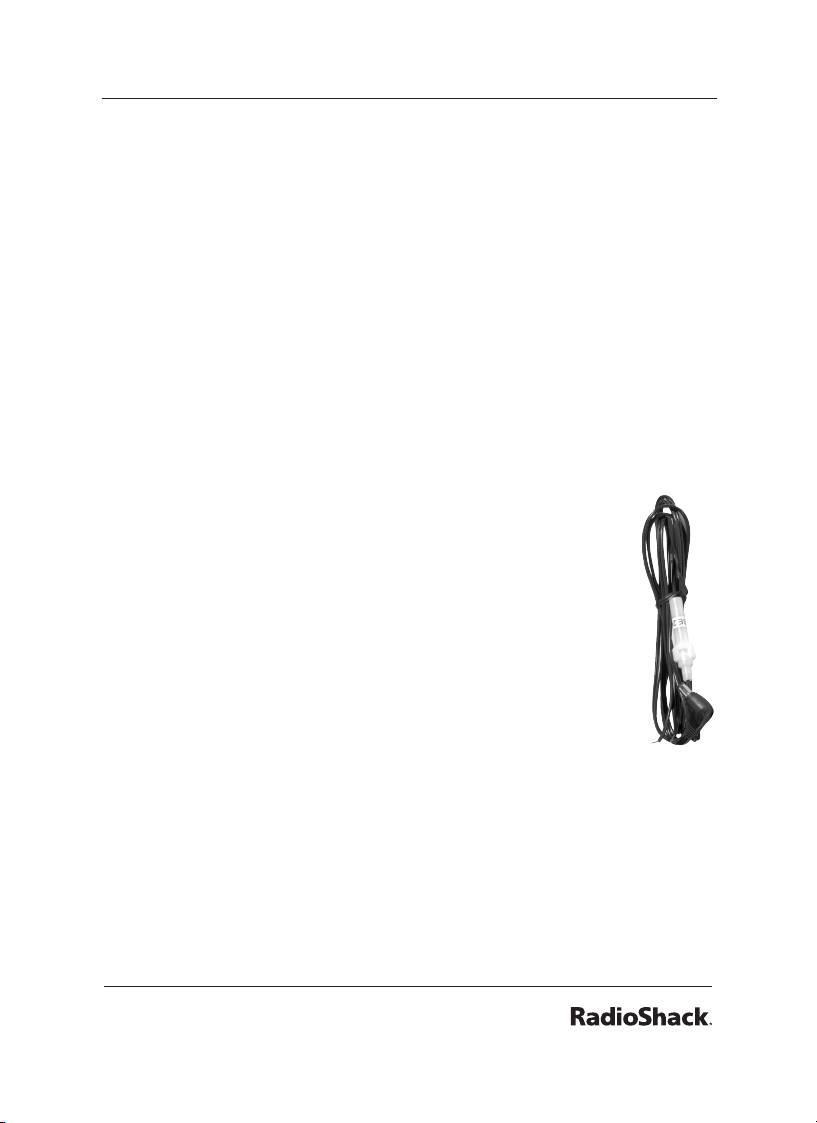
11
Vehicle (Power Socket)
To power your scanner from a 12V power source in your vehicle, such
as a cigarette-lighter socket, you need a 12V, 600 mA DC cigarettelighter adapter (not supplied), available at your local RadioShack
store.
1. Insert the adapter’s barrel plug into the scanner’s DC 13.8V jack.
2. Plug the adapter’s other end into your vehicle’s cigarette lighter
or power socket.
When you use a cigarette-lighter adapter, you might hear
electrical noise from your engine while scanning. This is
normal.
Vehicle (Direct)
1. Disconnect the cable from your vehicle battery’s
negative (-) terminal.
2. Ground the black wire of the supplied DC power cord
to your vehicle’s chassis. The grounding screw must
make complete contact with your vehicle’s metal
frame.
3. Connect the red wire of the supplied DC power cord
to a voltage source that turns on and off with the
ignition switch, such as a spare accessory terminal in
your vehicle’s fuse box.
4. Insert the power cord’s barrel plug into the scanner’s
DC 13.8V jack.
5. Reconnect the cable to your vehicle battery’s negative (-)
terminal.
Page 12
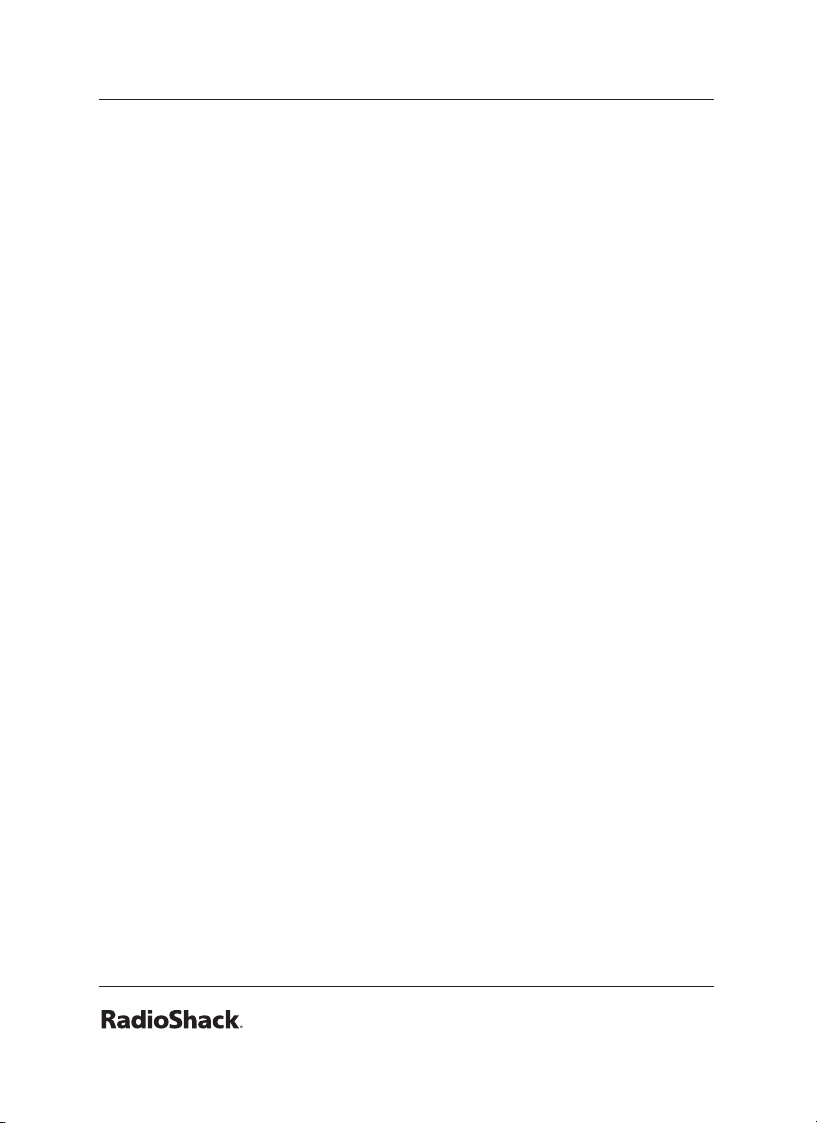
12
Headphones and Speakers
You can plug headphones or speaker (neither included) into your
scanner.
To use headphones, connect the plug into the headphone jack
on the front panel. Headphones automatically mute the scanner’s
speaker.
To use external speaker, connect the plug into the EXT SP jack on the
rear panel.
Even though some earphones/headphones let you hear some
outside sounds when listening at normal volume levels, they still can
present a trafc hazard.
To protect your hearing, follow these earphone or headphones
guidelines:
• Do not listen at extremely high volume levels. Extended highvolume listening can lead to permanent hearing loss.
• Set the volume to the lowest setting before listening. Turn on
the scanner, and adjust the volume to a comfortable level.
• After you set the volume, do not increase it. Over time, your ears
adapt to the volume level, so a volume level that does not cause
discomfort might still damage your hearing.
• Do not wear headphones while driving. This can create a trafc
hazard and is illegal in some areas.
Keytones and Brightness
Your scanner features a backlit keypad and display for easy viewing
and sounds a tone each time you press a key.
Page 13
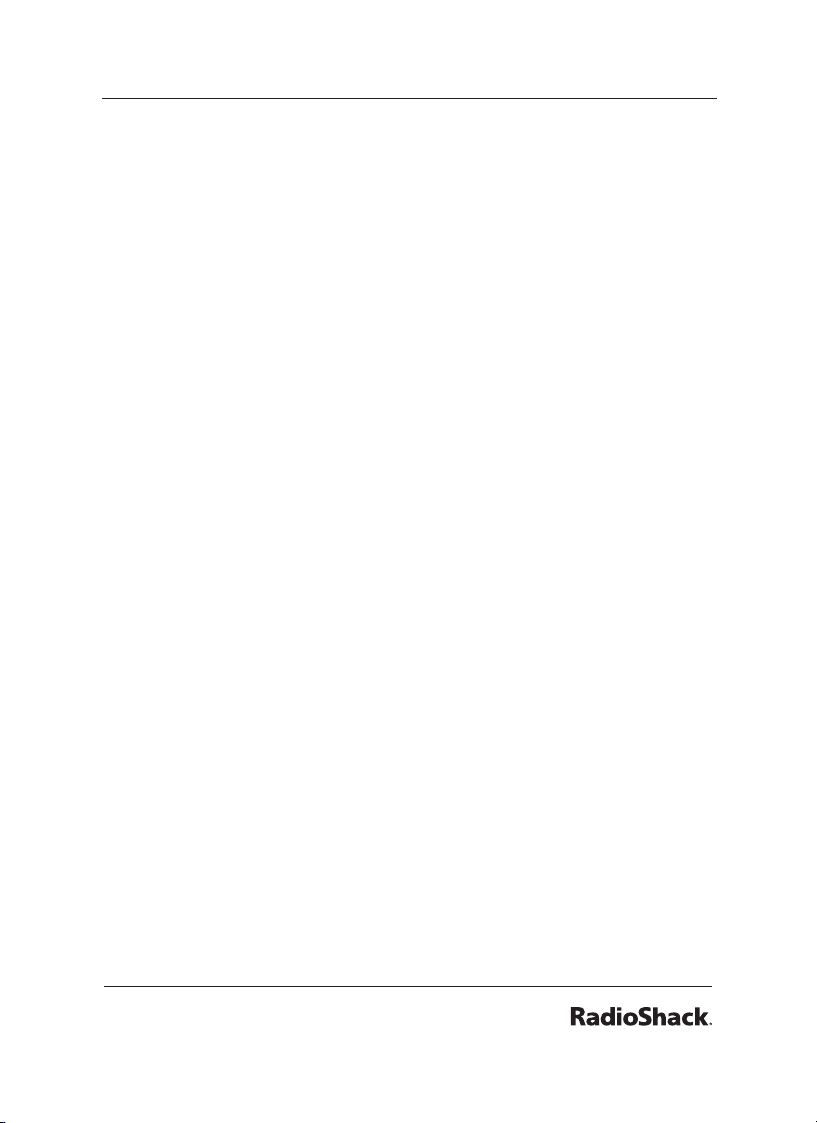
13
To set the keytone:
1. Turn on the scanner. “Multi-system Trunking Scanner” appears.
2. While “Multi-system Trunking Scanner” appears, press 1 to turn
on the keytone or 2 to turn it off.
To change the backlight mode:
Repeatedly press DIM to adjust display backlight brightness from
Dark, Light off, or Light.
Delay
Sometimes, several seconds can pass between transmissions. To
avoid missing a reply, a delay is automatically set for each channel.
The scanner stops for 2 seconds after a transmission stops before it
resumes scanning or searching.
To turn the delay on / off:
1. Press ./DELAY. DLY appears if the delay is on.
2. To turn on the delay, press ./DELAY again. “dly” appears if the
delay is off.
Squelch and Attenuator
The squelch and attenuator control the scanner sensitivity. If you hear
a hissing sound, the scanner will remain on the current channel.
To set squelch:
1. Turn off the scanner and turn SQUELCH fully counterclockwise.
2. Turn on the scanner. You should hear a hissing sound. If you set
the squelch precisely at the threshold where the hiss stops, the
scanner may pick up unwanted or very weak transmissions. To
prevent this, set the squelch past this threshold.
3. Turn the SQUELCH clockwise to decrease the scanner’s
sensitivity, turn counterclockwise to increase its sensitivity.
Page 14
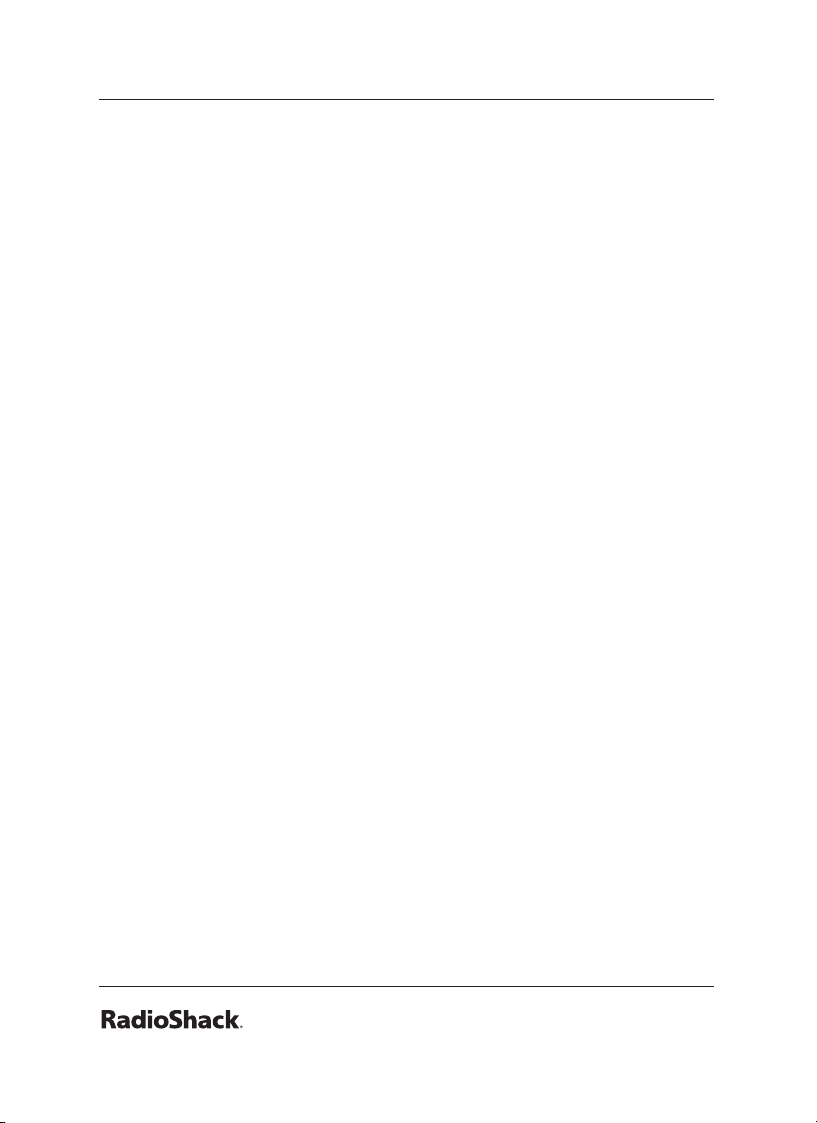
14
With the attenuator on, the scanner might not receive weak signals.
You can reduce interference using two attenuator modes:
• Global – (Default) The attenuator setting is applied to all
channels, bands, or groups.
• Normal – Lets you set the attenuator in each channel, band, or
group.
You cannot set the attenuator while scanning.
To set the attenuator mode:
1. To set Global mode, press FUNC and then ATT. On the display
“G” appears.”
2. To set the attenuator for each channel, press FUNC and then
ATT. On the display “G” disappears. For each channel:
• On – Press ATT. “A” appears.
• Off – Press ATT again. “A” disappears.”
Scanner Setup
A frequency, expressed in kHz or MHz, is the tuning location of a
station.
Your scanner saves frequencies to channels and groups the channels
into banks. The scanner’s 10 banks each hold 100 channels (1,000
channels total).
The scanner is preset to the most common AM or FM receive modes
for each frequency range. However, some amateur transmissions
may operate in a different mode. If the transmission sounds weak or
distorted, you may have the channel set to the wrong receive mode:
AM – Amplitude Modulation, primarily used for aircraft, military,
some amateur and government transmissions.
Page 15
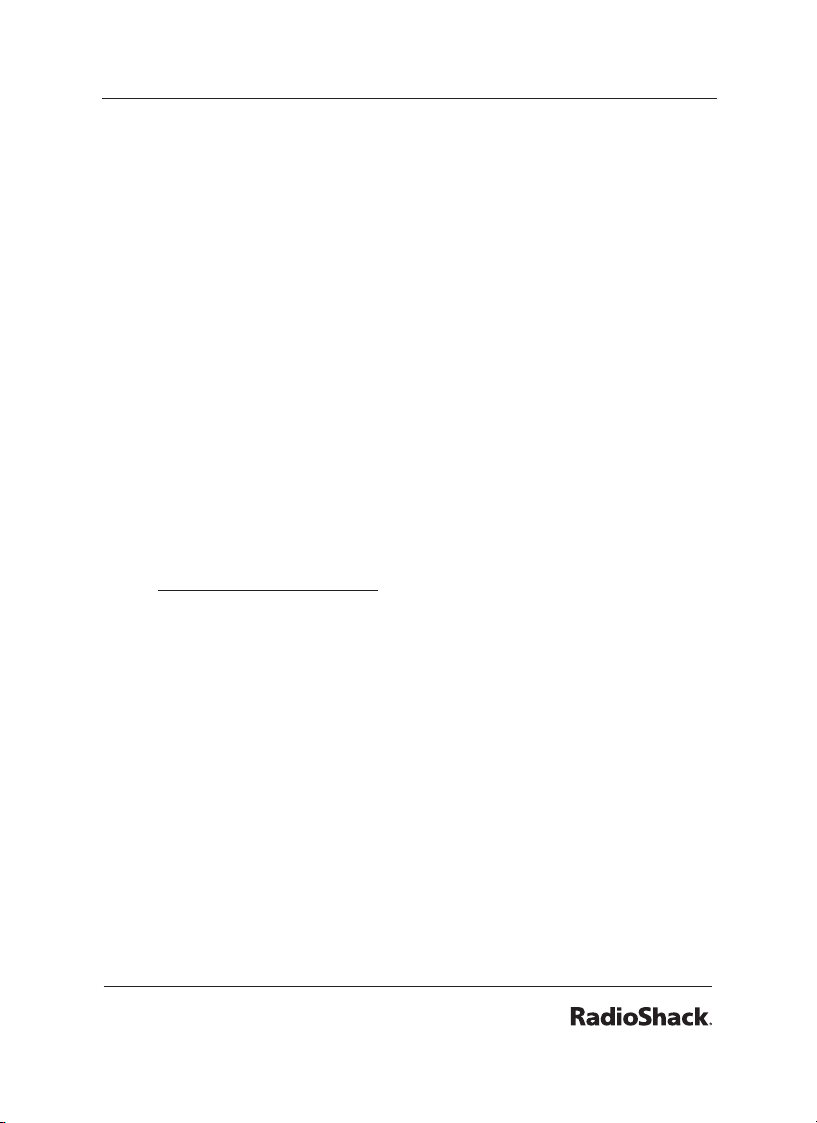
15
FM – Frequency Modulation, used for most public safety
transmissions, broadcast, business, and amateur radio
transmissions.
CT – FM transmissions with Continuous Tone Coded Squelch
System (CTCSS)
DC – FM transmissions with Digital Coded Squelch (DCS)
MO – Motorola Trunking System
ED – EDACS Trunking System
LT – LTR Trunking System
If you change the receive mode using MODE key, the scanner
shows the receive mode for small caps (ex. fm, am, ct, or dc). If
you want to change the default setting, press FUNC then press
MODE.
Defining a Channel
Go to www.radioreference.com for the latest frequency references.
To dene a channel:
1. Press MAN.
2. Enter the bank (0-9) and channel number (00-99) where you want
to store the frequency (Example: 101 for Bank 1, Channel 1).
3. Press MAN again. M and the bank and channel number appear.
4. Press PROG. M changes to P.
5. Use the number keys to enter the frequency (including the
decimal point). If you make a mistake, press CL to delete a single
digit or hold CL about 2 seconds to start over.
Your scanner automatically rounds to the nearest valid
frequency. For example, if you enter 151.553, your scanner
rounds to 151.550.
Page 16
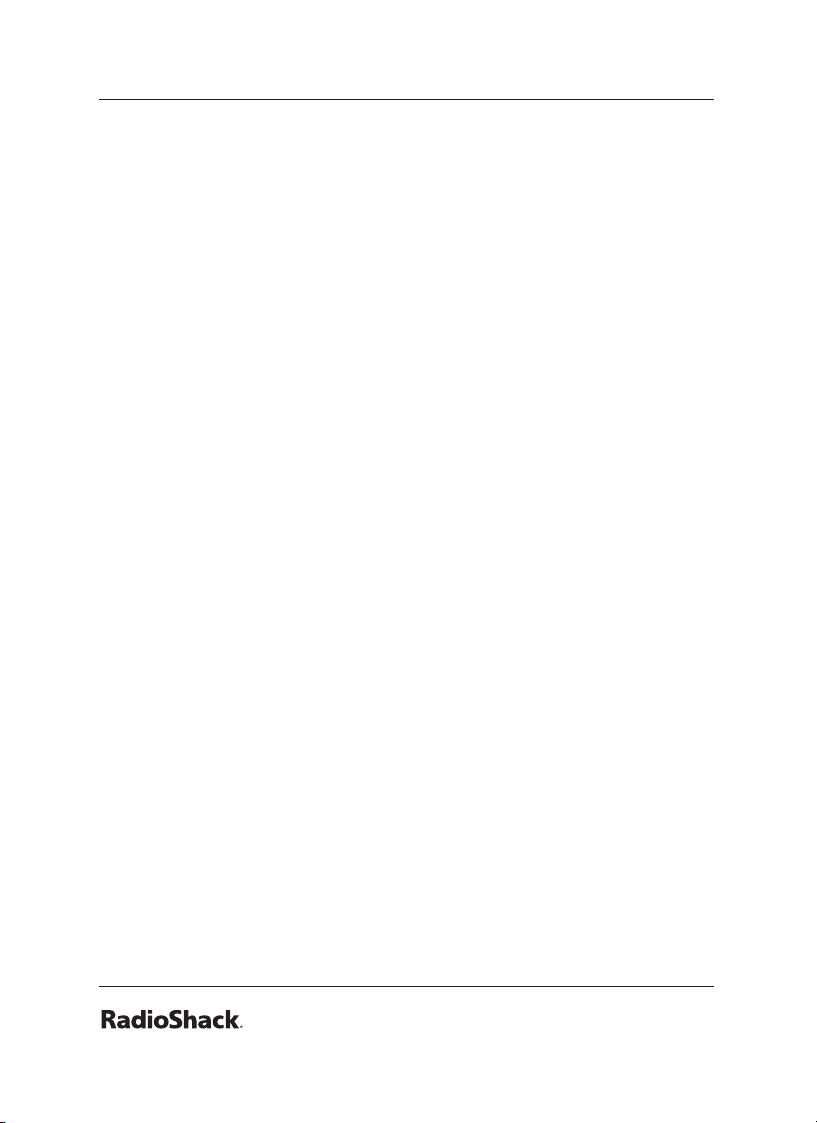
16
6. If necessary, press MODE to change the receiving mode.
7. Press ENT.
If the frequency is already stored in the bank, “Dupl.Freq.
ChXXX” appears. To copy the duplicate frequency anyway, press
ENT or press CL to cancel.
If you made a mistake in Step 5, “Invalid Freq.” briey appears
and the scanner beeps when you press ENT. Go back to step 5
again.
8. Press MAN again. M and the bank and channel number appear.
For information about adding text tags to a channel or bank,
see “Text Tags” on Page 43.
Copying a Frequency
When you copy a frequency, all the channel conditions, including
mode, are also copied.
To copy a frequency:
1. Press TUNE.
2. Tune the frequency you want to copy.
3. If necessary, press MODE to change the receiving mode.
4. Press FUNC then ENT. “Bank 9 Store?” appears.
5. To select a new bank, press the bank number.
6. Press ENT. “Channel Stored!” appears briey.
If the frequency is already stored in the bank, “Dupl.Freq.
ChXXX” appears. To copy the duplicate frequency anyway, press
ENT or press CL to cancel.
7. Press MAN.
Page 17
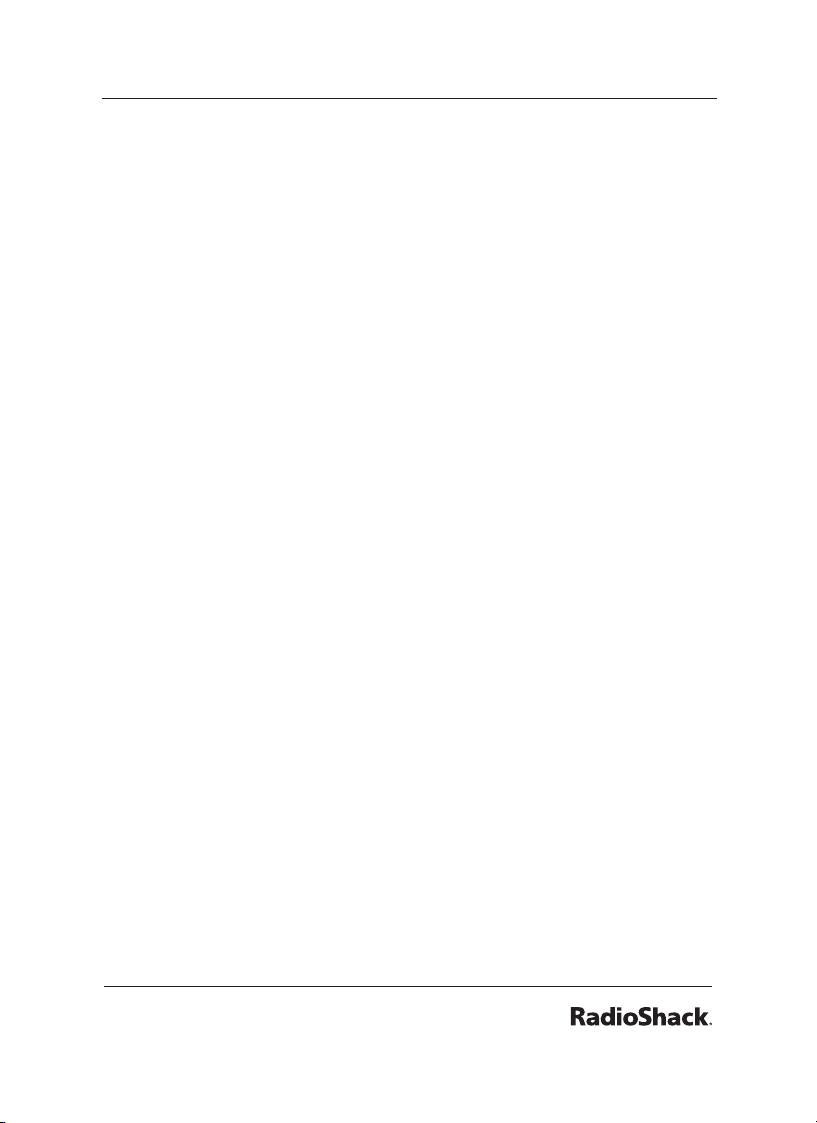
17
Deleting Saved Frequencies
To delete a saved frequency:
1. Press MAN.
2. Use the number keys to enter the frequency’s channel number.
3. Press MAN.
4. Press PROG. M changes to P.
5. Press FUNC.
6. Press CL. “0.0000” appears.
To delete all saved frequencies in a bank:
1. Press PROG. M changes to P.
2. Press FUNC.
3. Use the number keys to enter the bank number.
4. Press FUNC then CL. “Clear entire bank?” appears.
5. Press 1 to clear all. Any other key aborts.
CTCSS AND DCS
CTCSS and DCS allow multiple users to share a single radio
frequency without hearing each other’s transmissions. Your scanner
features an advanced, CTCSS and DCS decoder that displays CTCSS
or DCS codes when available.
To dene a channel’s CTCSS or DCS code:
1. Press PROG. M changes to P.
2. Navigate to the channel.
3. Enter a conventional frequency.
4. Press MODE until the desired mode (CT or DC) appears with the
default search code value.
Page 18
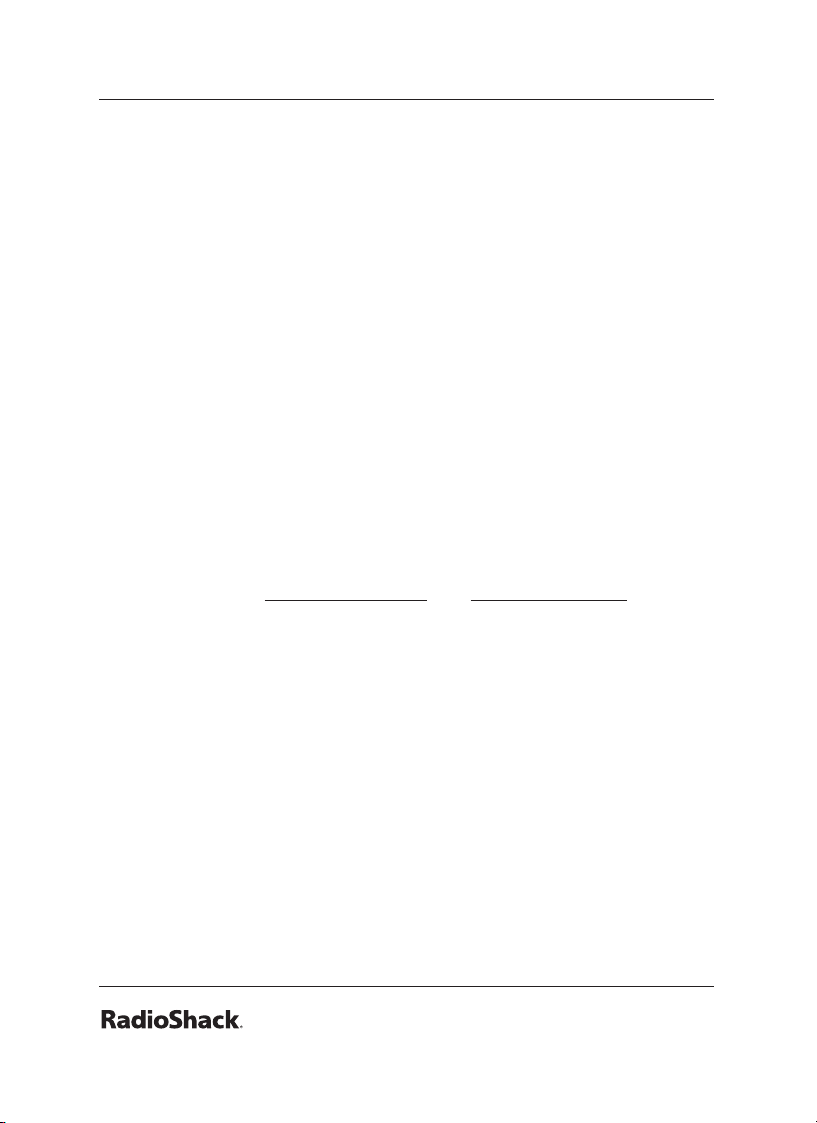
18
5. Press FUNC, then MODE.
6. Use the or to select the desired CTCSS or DCS code.
You can enter the code manually. The scanner automatically
lls in the code. See Appendix B for a list of codes.
7. Press ENT.
To save a CTCSS or DCS code:
Press ENT while the code appears.
Scanner Cloning
You can transfer the programmed data to and from another PRO-163
(or PRO-164) scanner using a connecting cable which has 1/8-inch
stereo (TRS) phone plugs on both ends (not supplied).
You can also upload or download the programmed data to or from
a PC using an optional USB cable and application software available
through your local RadioShack store. The application software is also
available online at www.starrsoft.com and www.scancat.com.
To clone the scanner data:
1. Turn on both scanners.
2. Connect the connecting cable to each scanner’s PC/IF jack. **
CLONE MODE ** appears.
3. Press . “Conrm to send data?” appears.
4. Press 1 to send the data to the other unit or press any other key
to cancel.
5. To exit the clone mode, remove the cable.
“CLONE MODE Incorrect Model” appears if you connect a
scanner other than a PRO-163 (or PRO-164).
Page 19
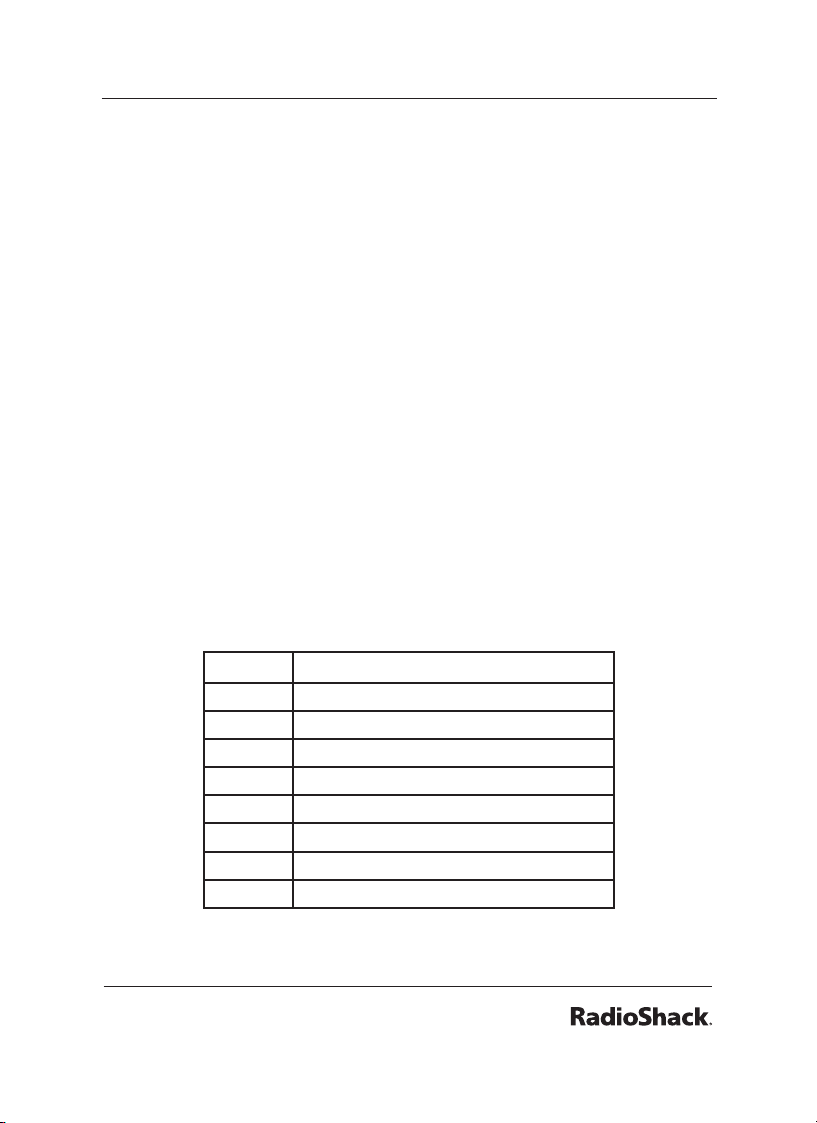
19
Searching
You can search for transmissions using the preprogrammed search
bank, which is divided into eight search bands.
Seek Search
When Seek Search is active, the scanner stops on active frequencies
for ve seconds and then resumes searching automatically.
To activate Seek Search:
1. Press FUNC then 7. “Seek Search ON” appears briey and “S”
appears on the display.
2. To turn off Seek Search, press FUNC then 7 again. “Seek Search
OFF” appears briey.
Search Banks
To search preprogrammed search banks:
1. Press SRCH repeatedly to select a bank.
Bank Band
SR0 Marine
SR1 CB
SR2 FRS/GMRS/MURS
SR3 Public Safety
SR4 Aircraft
SR5 Amateur Bands
SR6 Railroad
SR7 Limit search (User changeable)
Page 20
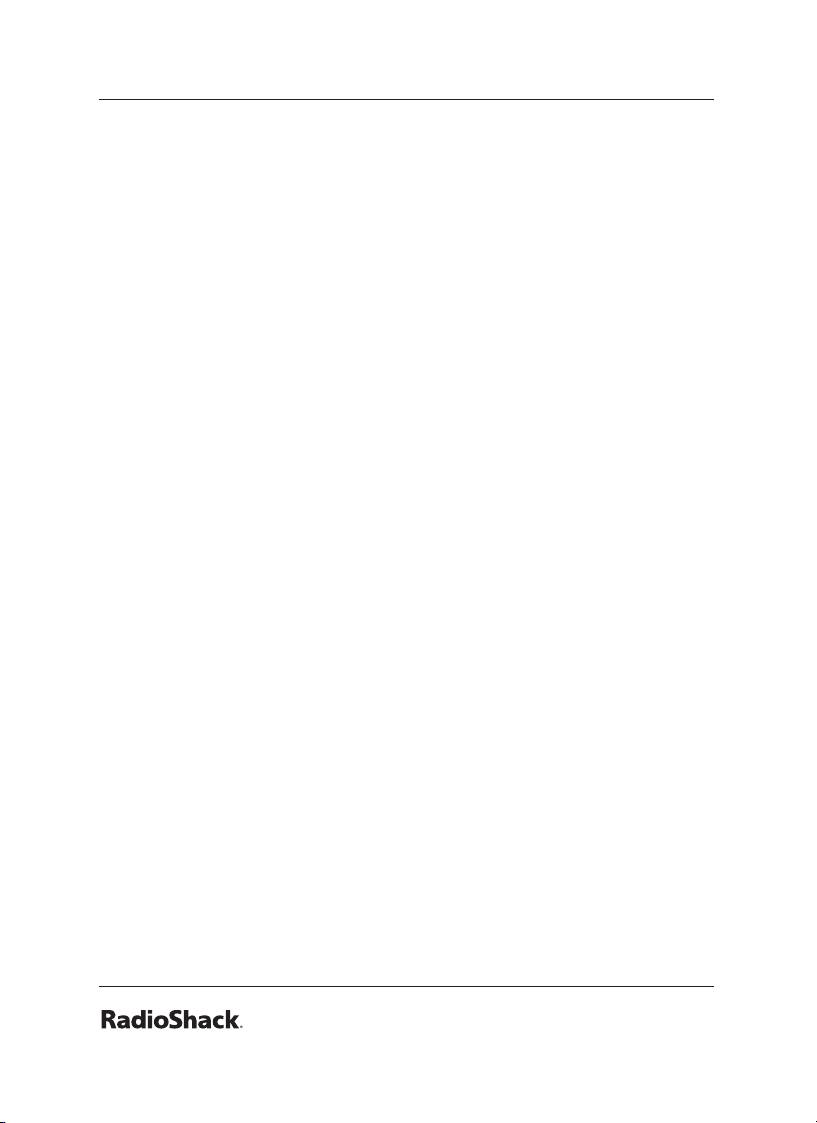
20
SR3 to SR5 banks contain several groups. To turn off a group,
press the group number; the group number disappears. To turn
the group back on, press the group number again.
2. Adjust the Squelch. After the set delay, the scanner starts
searching. When the scanner nds an active frequency, it stops
searching.
3. To pause while searching, press PSE. The scanner stops
searching and *** PAUSED *** appears. To resume, press PSE
again.
4. If the scanner stops on an unwanted frequency, you can press
L/OUT to lock out the frequency.
In the SR6 Railraod and SR7 Limit search bands, press FUNC then
or to start searching up from the lowest or down from the
highest frequency.
To search banks SR0-SR2:
1. Press SRCH repeatedly to select SR0, SR1, or SR2.
2. To search the entire band, press FUNC then SRCH. “MAN”
(Manual select) or “SRCH” (searches through the band) appears.
The scanner starts searching and “SRCH” appears on the display.
When the scanner nds an active frequency, it stops searching.
Press FUNC then SRCH again to return to the previous mode.
3. To select a channel while “MAN” appears on the display, press a
channel number or use or .
4. Adjust the Squelch.
5. If the scanner stops on an unwanted frequency, you can press
L/OUT to lock out the frequency. For more information, see
Locking Out Frequencies....
6. To pause while searching, press PSE. The scanner stops
searching and *** PAUSED *** appears. To resume, press PSE
again.
Page 21

21
Zeromatic
While searching, the scanner stops if a transmission triggers the
squelch setting. A narrow-band FM transmission can have a
deviation of +/- 5 KHz, and the actual total bandwidth, including the
tails of the sidebands, can be even greater. However, search intervals
smaller than that can stop your scanner short of the correct (center)
frequency.
The Zeromatic function allows the scanner to nd the correct center
frequency for search banks SR3, SR4, SR5, SR6 and SR7. Zeromatic
automatically tunes the step-increment frequency closest to the
center frequency.
To activate Zeromatic:
1. Press FUNC then 0. “Zeromatic ON.” appears briey, then ZM
appears.
2. To turn Zeromatic off, press FUNC then 0 again. “ZM” changes
to “zm.”
Programming a Search Range
To program the search range of Bank SR7:
1. Repeatedly press SRCH to select SR7.
2. Press PROG then SRCH. “Enter SR7 Search Range Limits”
appears. L blinks for the lower-limit of the range.
3. Use the number keys to enter the lower-limit frequency (including
the decimal point).
4. Press ENT. U appears.
5. Use the number keys to enter the upper-limit frequency
(including the decimal point), then press ENT.
If either entered frequency is incorrect, “Invalid Freq” appears
briey.
Page 22

22
6. Press SRCH to start searching.
7. Adjust the Squelch. After the set delay, the scanner starts
searching. When the scanner nds an active frequency, it stops
searching.
Signal Stalker II
Signal Stalker II provides a powerful tool to rapidly detect, monitor
and save frequencies of nearby or high-power transmissions. Signal
Stalker II resembles more expensive portable frequency counters, but
provides many advantages over typical portable frequency counters.
Signal Stalker II is more sensitive than portable frequency counters
and will detect transmissions at a greater distance. Signal Stalker II
rapidly searches the RF spectrum in 1 MHz segments. If it detects a
signal, Signal Stalker II searches in ner steps until the signal source is
found.
Signal Stalker II can search all frequencies, or you can dene
frequency ranges, to avoid ranges with constant activity, such as
paging or broadcast transmitters.
To use Signal Stalker II:
1. Hold the Signal Stalker button ( ) for approximately 1 second.
2. To change the scanned band (All Band or Police/Fire), press
FUNC then Signal Stalker ( ). For a list of Signal Stalker Bands,
see Appendix D.
3. To turn off a bank, press the bank or group number while Signal
Stalker II is active.
4. To turn off Signal Stalker, hold the Signal Stalker button ( )
again.
Priority mode is not available while using the Signal Stalker II.
Page 23

23
Special Signal Stalker
Special Signal Stalker II divides the frequency range by 1 MHz
segments. If you lock out 5 frequencies within 1 MHz segment, the
scanner will skip that segment in subsequent sweeps.
To use Special Signal Stalker II:
1. Press FUNC.
2. Use or to select “Sp. Stalker” appears for Special Signal
Stalker II.
3. To turn off Special Signal Stalker II, press FUNC and then or
again.
Locking Out Frequencies
When you lock out frequencies during a search, the scanner
continues searching, but ignores the locked out frequencies. You
can lock out up to 50 frequencies in each bank. If you try to lock out
more, “L/O Memory Full!” appears.
While using Signal Stalker II, you can lock out 150 frequencies if
searching all bands and 50 frequencies while searching PubSafety
frequencies. If you lock out 5 frequencies within a 1 MHz segment,
the scanner will skip that segment in subsequent sweeps.
If you lock out all the frequencies in a search bank and only
that search bank is activated, “All ranges Locked out!” appears
and the scanner does not search.
Signal Stalker II still performs a ne step search for locked out
signals. Signal Stalker II will not stop on the signal, but scan
may take longer.
To lock out a frequency:
When the scanner stops on a frequency, press L/OUT.
Page 24

24
To review and unlock frequencies:
1. Press SRCH to enter search mode.
2. Press FUNC then L/OUT. The rst locked-out frequency
and lockout list appear. If the search bank has no locked-out
frequencies, “No Lockout” appears.
3. Press or to review the list. The current position and the total
locked-out number also appear as “Lockout XX of YY.” (Example:
Lockout 10 of 30.)
4. (Optional) To unlock a frequency, select the frequency then press
CL.
5. Press FUNC then L/OUT again to exit.
To unlock all frequencies in a search bank:
1. Press SRCH.
2. Select the search bank.
3. Press FUNC then press L/OUT. The Lockout list appears.
4. Press FUNC then 6. “Clear entire list?” appears.
5. Press 1. “List cleared” appears. Pressing any other key cancels
the clearing.
Saving Found Frequencies
To save a frequency found during a search:
1. When the scanner stops on a frequency, press FUNC then PROG.
“Store in ChXXX?” appears and the frequency ashes.
2. To change the target channel, enter the bank and channel
number.
3. Press ENT. “Channel Stored!” appears briey, then the search
resumes.
Page 25

25
Scanning
Scanning sequentially checks all saved channels for activity. You must
save frequencies into channels to scan. The scanner does not scan
empty channels or unsaved frequencies.
You can increase the scanning speed by locking out channels with
continuous transmissions, such as a weather channel or turning off
entire banks. Turning off a bank prevents the scanner from scanning
any channels within the bank. You cannot turn off all banks. There
must be at least one active bank to scan.
To scan:
1. Press SCAN. The scanner checks all unlocked channels in the
active banks. To change the scan direction, press or .
2. To stop on a channel, press PSE.
3. To lock out a channel, when the scanner stops on the channel,
press L/OUT.
4. To turn off a bank, press the bank’s number so the bank’s number
disappears. To turn on a bank, press the number key so the
bank’s number appears.
Locking Out Channels
You can increase the scanning speed by locking out channels with
continuous transmissions.
To locked out a channel:
1. Press MAN.
2. Enter the bank and channel number or use or to select the
channel.
3. Press L/OUT. “lo” changes to “LO.”
4. To unlock a locked-out channel, press L/OUT again.
Page 26

26
To review all locked out channels:
1. Press MAN.
2. Repeatedly pressing FUNC and then L/OUT to view each lockedout channel.
3. To unlock a channel, press L/OUT. “LO” changes to “lo.”
4. When you nish reviewing locked-out channels, press MAN.
You can manually select any channel in a bank, even in turnedoff banks.
Priority Scanning
In addition to the 1,000 programmable memory channels, your
scanner has one Priority channel. When Priority is turned on, the
scanner checks the Priority channel every 2 seconds. This lets you
scan without missing a transmission on the Priority channel.
Priority scanning does not operate for trunking transmissions.
Priority check can seem random during peak hours.
To turn on the priority feature:
1. Press PRI so “pri” changes “PRI” on the display during scanning.
2. To turn off Priority, press PRI again.
To make an existing channel a Priority channel:
1. Press MAN.
2. Use the number keys to enter the bank and channel number.
The Priority channel cannot be a trunking channel (MOT, ED,
or LTR).
3. Press MAN.
4. Press FUNC, then hold PRI until the display blinks.
Page 27

27
To modify the Priority channel:
1. Press PROG.
2. Press PRI.
3. Use the number keys to enter the frequency.
4. Press ENT.
If the frequency is incorrect, “Invalid Freq” appears briey.
Weather Alerts
The Federal Communications Commission (FCC) has allocated
channels for use by the National Oceanic and Atmospheric
Administration (NOAA). NOAA broadcasts Specic Area Message
Encoding (SAME) alerts that include digitally encoded data about the
severity of the alert.
Regulatory agencies in other countries have also allocated
channels for use by their weather reporting authorities.
If you program a weather channel as the Priority channel, your
scanner can detect the 1050 Hz weather alert tone. All alerts are
received (FIPS settings are ignored), and the scanner stays on the
Priority channel only if the scanner detects a weather alert.
To perform a weather scan:
Press WX. Your scanner scans through the weather bands then stops
on the next available weather broadcast.
To program a weather channel into priority channel:
1. Press WX.
2. Select the weather channel.
3. Press FUNC and then PRI.
Page 28

28
SAME Standby Mode
SAME alerts include FIPS codes to identify areas, established by the
US Census bureau. You can set your scanner to alert for all areas or
limit weather alerts to up to 10 specic areas by FIPS code.
The National Weather Service maintains a current list of FIPS
codes at www.nws.noaa.gov/nwr/.
To program a FIPS code:
1. Press WX and listen to identify the weather station with the
strongest signal.
2. Press FUNC, and then PROG to access the FIPS code entry table.
3. Use or to select the desired FIPS code storage location.
4. Use the number keys to enter the FIPS code. The format of a
FIPS code is:
Subdivisions State Code County Code
0-9
(0=entire area)
(0=All; 48=Texas; 439=Tarrant County)
5. (Optional) To label the code, press TEXT and use the letter
buttons to enter text.
6. Press ENT to store the code. Repeat this process to program
additional FIPS codes.
01-50
(00=all states)
Example: 048439
XXX
(000=all counties)
7. Press L/OUT to lock out or enable specic FIPS entries.
8. Press WX to exit the FIPS code entry table.
Page 29

29
To review stored FIPS codes:
1. Press WX then a number key.
2. Press L/OUT to change the lockout status.
For information about adding text tags to a FIPS code, see
“Text Tags” on Page 43.
To enter SAME standby:
1. Press FUNC, and then WX. The scanner will monitor the selected
weather radio station for alerts with FIPS codes that match the
codes you entered in the FIPS entry table.
2. To exit SAME standby, press FUNC, and then WX.
The scanner searches the weather frequencies while in SAME
standby mode when squelch is off.
The scanner sounds an alert or beep when it receives the
SAME code. After ve minutes, the alert stops and the scanner
beeps every ten seconds.
3. Press any key except DIM to reset the scanner.
To test the weather alert:
1. Press WX. Your scanner scans through the weather bands.
2. Set the Squelch to the lowest setting so that you hear static.
3. Press FUNC and then WX. “SAME Standby” appears.
4. Hold ENT for about 2 seconds. The display indicates the type of
message, and the scanner sounds an alert or series of beeps.
5. Press any key except DIM to stop testing.
Page 30

30
Skywarn
Skywarn is an organized group of trained weather observers. Using
Skywarn, you can hear trained observers in your area call in ofcial
reports to a control station that relays those reports to NOAA and
other emergency agencies.
Before using this feature, save local Skywarn frequencies for your area
into Channel 999.
To use Skywarn:
Hold the Skywarn button ( ). “SKY” appears.
If the skywarn channel is empty, “Not programmed” appears.
Monitoring
When monitoring, the scanner remains on a single channel.
Your scanner features a power save circuit that allows the
scanner to “sleep” briey while waiting for a call on a
monitored channel.
To monitor a channel:
1. Press MAN.
2. Use the number keys to enter the channel number and press
MAN.
To nd a frequency to monitor:
1. Press TUNE. The currently-tuned frequency and *** PAUSED ***
appear.
2. (Optional) Use the number keys to change the frequency and
press ENT.
3. Press PSE. The scanner searches for a frequency. To change the
Page 31

31
tune direction, press or . When the scanner nds an active
frequency, it stops.
4. Press PSE to monitor the frequency.
The transmission signal level is indicated by the 5 dots.
To set a default tuning frequency:
1. Press MAN.
2. (Optional) Use the number keys to enter the frequency number.
3. Press FUNC, then TUNE. The scanner saves the frequency. For
example, if you save 145.31000 MHz, when you press TUNE, the
scanner starts tuning at 145.31000 MHz.
Trunking Setup
Instead of transmitting on a specic frequency, trunking systems
choose one of several frequencies during a 2-way radio transmission
and simultaneously transmit a Talk Group ID that identies the 2-way
radio user. This allows trunking systems to allocate fewer frequencies
to multiple 2-way radio users.
Defining a Trunking Bank
You can dene any of the 10 banks as a trunking bank, but each bank
can only scan for one system: Motorola, EDACS (GE/Ericsson), or LTR
(EF Johnson).
Trunking banks can contain both trunking and non-trunking
channels.
To dene a Trunking Bank:
1. Press PROG, then press TRUNK to enter the ID program mode.
2. Press FUNC, then use or to select a bank.
Page 32

32
3. Repeatedly press MODE to select a trunking mode (Motorola,
EDACS, or LTR).
4. Press PROG.
Trunking Modes
In Closed mode, the scanner stops only on transmissions with saved
and unlocked Talk Group IDs. This lets you focus a scan on the
frequencies you have identied, ignoring other transmissions.
In Open mode, the scanner stops for transmissions on any unlocked
channel. This lets you search for Talk Group IDs that you can then
save.
While scanning, “–” appears for Closed mode and “+” appears for
Open mode under the channel storage bank’s number. When the
scanner stops on a channel,”OPEN” or “CLOSED” appears.
To set Open or Closed mode for a bank:
1. Press MAN.
2. Use or to select a bank.
3. Press FUNC then DELAY. “Bank OPEN” or “Bank CLOSED”
appears.
Motorola Trunking Setup
Motorola systems can allocate as few as ve frequencies to up to
several thousand groups of users in three categories:
• Type I – User groups are assigned to eets. To scan, you must
program a eet map into the scanner.
• Type II – The Talk Group ID contains 4 or 5 digit numbers.
• Hybrid – Combines Type I and Type II formats.
Page 33

33
Fleet Maps
For Motorola Type I and hybrid systems, you must program a eet
map before saving Talk Group IDs.
To program a eet map:
1. Press PROG then TRUNK.
2. Press FUNC, then press or to select the bank.
3. If necessary, repeatedly press MODE to select “Motorola.”
4. Press FUNC, then press 8. “Size Code Setting” appears, with
Block 0 selected.
5. Enter the size code for Block 0, supplied with the Type I system
information, or try one of the following common eet maps.
Size
Codes
1
2
3
4
5
6
7
8
9
10
11
12
13
14
15
16
BLOCKS
0 1 2 3 4 5 6 7
S11 S11 S11 S11 S11 S11 S11 S11
S4 S4 S4 S4 S4 S4 S4 S4
S4 S4 S4 S4 S4 S4 S12 ––
S12 –– S4 S4 S4 S4 S4 S4
S4 S4 S12 –– S4 S4 S4 S4
S3 S10 S4 S4 S12 –– S12 ––
S10 S10 S11 S4 S4 S4 S4 S4
S1 S1 S2 S2 S3 S3 S4 S4
S4 S4 SO SO SO SO SO SO
SO SO SO SO SO SO S4 S4
S4 SO SO SO SO SO SO SO
SO SO SO SO SO SO SO S4
S3 S3 S11 S4 S4 SO SO SO
S4 S3 S10 S4 S4 S4 S12 ––
S4 S4 S4 S11 S11 SO S12 ––
S3 S10 S10 S11 SO SO S12 ––
Page 34

34
For Motorola Type II, enter 15.
6. Press ENT. The next block appears.
7. Repeat steps 5-6 for each block. If you make a mistake, press CL
and enter the correct size code.
Base and Offset Frequencies
To receive Motorola VHF and UHF system transmissions, you must
program applicable base and offset frequencies. In the 800 MHz
trunking band, you can select a base frequency (normal or offset),
but in the 900 MHz trunking band, you do not need to set the base
frequency.
You can get information about base and offset frequencies from
www.trunkscanner.com.
UHF-Lo (406-512 MHz)
To program Motorola base and offset frequencies:
1. Press PROG then TRUNK to enter the ID program mode.
2. Press FUNC, then press or . The bank number increases or
decreases by one. If you hold down or , the bank number
increases or decreases continuously.
3. If necessary, repeatedly press MODE to select “Motorola.”
4. Press FUNC then 2. The screen displays the Base, Offset, and
Step with the B in Base blinking.
5. If necessary, use the number keys to enter a new Base frequency
and press ENT. The O in Offset blinks.
6. If necessary, use the number keys to enter a new Offset frequency
and press ENT. The S in Step blinks.
If you try to program an offset frequency in the UHF-Hi bands
(806-960 MHz), the scanner ignores the entry.
Page 35

35
7. While the S in Step blinks, repeatedly press or to select the
step number: 5.0, 6.25, 10.0, 12.5, 15.0, 18.75, 20.0, 25.0, 30.0,
31.25, 35.0, 37.5, 40.0, 43.75, or 50.0 kHz, then press ENT.
8. Press PROG.
UHF-Hi (806-960 MHz)
To program 800 MHz Motorola trunking:
1. Press PROG then TRUNK to enter the ID program mode.
2. Press FUNC, then press or . The bank number increases or
decreases by one. If you hold down or , the bank number
increases or decreases continuously.
3. If necessary, repeatedly press MODE to select “Motorola.”
4. Press FUNC then 3. NORMAL appears.
5. Press or to select NORMAL or SPLINTER and press ENT. If
you are uncertain about the base frequency, use NORMAL.
The base frequency in NORMAL is 851.0125 MHz. The base
frequency in SPLINTER is 851.0000 MHz. . If you cannot receive
with the NORMAL setting, change to SPLINTER.
EDACS Trunking Setup
EDACS (GE/Ericsson) systems transmit Talk Group ID data on a
dedicated control channel. Scanning requires clear reception of the
control channel at all times, so EDACS systems generally have a
smaller usable area. You can manually select the data channel, but an
external antenna can greatly improve EDACS scanning.
If you are programming frequencies for an EDACS system, you must
store them in the Logical Channel Number order (usually listed as
LCN#).
Page 36

36
LTR Trunking Setup
LTR systems, assign each frequency a Home Repeater (HR) number,
and are frequently programmed with unique ID codes for each radio.
LTR Talk Group IDs are organized in a specic order, and to scan,
you must program the frequencies in HR order. LTR systems are used
primarily by businesses, such as taxicabs, delivery trucks, and repair
services.
LTR systems use a Home Repeater as part of their Talk Group ID.
To save a correct Home Repeater:
1. Save the LTR channels in any order.
2. Set the bank to Open mode.
3. Manually select LT channels and watch the LTR data on the
display.
Your scanner displays the LTR Talk Group ID and a number
preceded by “R.” The “R” number is the Home Repeater
number for the transmission.
4. The assigned Home Repeater channel must equal the Home
Repeater number. For example, R12 must be programmed into
Channel 12.
Searching for Talk Group IDs
If you tune the scanner to an active Motorola control channel, the
Motorola System ID and the approximate control channel message
decode success rate appears. This helps you identify the system and
the reception quality. When the scanner decodes control channel
data from a Motorola system, COTRL appears on the display.
Page 37

37
To search for Talk Group IDs:
1. Set the bank to Open mode.
2. Press SCAN. The scanner scans through all unlocked channels in
the active banks.
3. When the scanner stops on a transmission, press TRUNK. The
scanner displays the ID location:
Sub-bank. ID Location
0-4 00-29
Example: 2-01
If the ID has already been saved, “ID was saved” appears.
If you try to store more than 150 talk group IDs in a bank,
“Memory Full!” appears.
Saving a Talk Group ID
Each of the 10 banks contains 5 sub-banks that each hold 30 Talk
Group IDs. (You can save up to 1,500 Talk Group IDs.) When the
scanner receives a trunked transmission, it searches the associated
sub-bank for the Talk Group ID to decode data for Motorola, EDACS
(GE/Ericsson), and LTR (EF Johnson) systems.
To dene a Talk Group ID:
1. Press PROG, then press TRUNK to enter the ID program mode.
2. Press FUNC, then use or to select a bank.
3. Repeatedly press MODE to select a trunking mode (Motorola,
EDACS, or LTR).
4. Repeatedly press TRUNK to select the sub-bank.
5. Press or to select the location where to store the Talk Group
ID.
Page 38

38
6. Use the number and decimal point keys to enter the Talk Group
ID:
For ED Talk Group IDs, you can enter either a decimal or AFS
code. The default setting is decimal ID entry.
To use the AFS code, press FUNC then 2, “AFS Format” appears
for about 2 seconds. You can then enter the AFS code.
If you make a mistake, “Invalid ID value” appears when you press
ENT. Go back to Step 3.
If you entered an ID that is already stored in same bank, “Dupl.
ID of X-XX appears.” To store the ID code, press ENT. To cancel,
press CL.
7. Press ENT.
For information about adding text tags to a Talk Group ID, see
“Text Tags” on Page 43.
Deleting Talk Group IDs
You can delete an individual Talk Group ID or all Talk Group IDs in a
bank.
To delete a Talk Group ID:
1. Press PROG then TRUNK.
2. Press FUNC, or to select ID memory.
3. Press FUNC then CL.
To delete ALL talk group IDs in a bank:
1. Press PROG.
2. Press TRUNK to enter a Talk Group ID memory mode.
3. Select a Talk Group ID bank using FUNC, or .
4. Press FUNC then 6. “Clear entire list? Press 1 to clear all, any
other key aborts” appears.
Page 39

39
5. To clear the Talk Group IDs, Press 1. To cancel the deletion, press
any key except 1.
Saving Trunking Channels
Trunking channels are dened using the same procedure for non-
trunking channels. In each bank, you can mix channel modes,
including conventional, but you can scan only one trunking mode at
a time, either EDACS, Motorola, or LTR.
Because Motorola control frequencies change daily, you should save
all the control frequencies in the same bank. If you do not know the
control frequency, save all the Motorola frequencies in the same
bank.
EDACS frequencies are assigned Logical Channel Numbers (LCN)
and organized in a specic order. To scan correctly, you must
program the frequencies in LCN order, starting with Memory 01.
Trunked modes (MO, ED, and LT) can only be selected for
frequencies above 137 MHz that use trunking operations.
For information about adding text tags to a channel, see “Text
Tags” on Page 43.
Trunk Scanning
In each bank, you can mix conventional channels and frequencies
in a bank. However, you can scan only one trunking mode at a time,
either EDACS, Motorola, or LTR.
Press Scan. The scanner scans through unlocked channels in active
banks. To focus on trunk scanning, you can turn off banks that contain
only conventional channels. To change the scanning direction, press
or .
Page 40

40
For Motorola channels, your scanner displays the Talk Group ID
memory location, received frequency, voice channel (VC), and the
Motorola ID number.
Your scanner automatically mutes the audio while it decodes
control channel data. However, we recommend you turn SQ
clockwise and leave it set to a point just after the hiss stops.
This lets the scanner quickly acquire the data channel.
For Motorola trunking systems, more than one talk group
can transmit at a time. If you manually tune the scanner, you
will hear the talk group on that channel, but the display will
alternate between all active Talk Group IDs.
For EDACS and Motorola (above 406 MHz range), the scanner
monitors the control channel between each transmission to
identify talk groups. For some Motorola (under 512 MHz range)
and LTR systems, the scanner uses the subaudible data sent
with each transmission to identify talk groups.
Trunking Delay
You can set a Talk Group ID delay separately from the channel delay.
When active, the scanner checks the Talk Group ID for the delay time
when a transmission ends.
To set a Talk Group ID delay:
1. Press FUNC then ./DELAY while you are programming the Trunk
Group ID. “ENTER key saves. 2.0 seconds” appears.
2. Use or to set ID Delay: None, 0.5, 1.0, 1.5, 2.0, 2.5, 3.0, 3.5,
or 4.0 seconds.
3. Press ENT.
Page 41

41
Locking Out Talk Group IDs
You can only lock out Talk Group IDs when the scanner is in the
Closed mode.
To lock out Talk Group IDs:
1. Press PROG then TRUNK.
2. Press FUNC, or to move to the desired bank.
3. Press or to select the ID.
4. Press L/OUT to lock out the ID. “lo” changes to “LO.”
5. To remove the lockout from a trunking ID, manually select the ID
memory, and press L/OUT. LO changes to lo.
You cannot clear all lockouts from a talk group at the same
time.
To review locked-out Talk Group IDs:
1. Press PROG then TRUNK.
2. Press FUNC. Then L/OUT. The rst locked out ID appears. If the
ID memory bank has no locked-out ID, you hear the low beep
tone.
3. Press or to scroll through the list.
4. Press PROG to exit.
Turning Off Sub-Banks
To turn off a sub-bank:
1. Press TRUNK repeatedly to select the desired sub-bank.
2. Press FUNC then 1 to turn the sub-bank on if it is off or off if it is
on.
Page 42

42
To turn off a sub-bank while scanning:
1. When the scanner stops on a transmission, press FUNC.
2. Press TRUNK. The display indicates which sub-bank is turned on
or off. The active sub-bank number appears.
3. Press FUNC and the number of the sub-bank you desire to turn
on or off. For example to turn sub-bank 4 on or off, press FUNC.
Then press 4.
This function activates when the receiving channel bank is
Closed mode.
Talk Group ID Hold
You can set your scanner to follow a trunking signal that you want to
track during scanning.
To set Talk Group ID Hold:
1. While the scanner is stopped on a voice channel (VC appears),
hold down TRUNK until “ID hold ON” appears.
When the scanner receives a transmission, the “S” on the display
changes to “H.”
2. To release ID hold, press SCAN or TRUNK.
Scanner Maintenance
• Handle the scanner carefully; do not drop it.
• Use and store the scanner only in normal temperature
environments.
• Keep the scanner dry; if it gets wet, wipe it dry immediately.
• Keep the scanner away from dust and dirt, and wipe it with a
damp cloth occasionally to keep it looking new.
Page 43

43
Text Tags
While scanning, if the scanner stops on a channel with a saved text
tag, the text appears on the display. Otherwise, the Talk Group ID
appears on the display.
You can dene text tags to identify channels, Talk Group IDs, banks
or FIPS Codes.
To dene a Text Tag:
1. To dene a text tag for a channel:
• Press MAN.
• Enter the bank and channel number.
• Press PROG. M changes to P.
2. To dene a text tag for a Talk Group ID:
• Press PROG.
• Press TRUNK.
• Press FUNC then or to select the desired bank.
• Press TRUNK to select the desired sub-bank.
• Press or hold down or to select the desired group ID.
3. To dene a text tag for a bank:
• Press PROG.
• Press FUNC then press bank number. “Bank X (0 through 9)
selected” appears.
4. To dene a text tag for a FIPS code, rst access the FIPS code
denition. See ”SAME Standby Mode” on Page 28.
5. Press TEXT.
6. Enter the text using the text keys (up to 16 characters).
When you press a key, the associated letters appear on the
7screen. Press the corresponding number. For example, when
you press ABC, A, B, and C appear on the display. To select A,
press 1. To select B, press 2. To select C, press 3.
Page 44

44
To enter a number, press 1, then press the number key.
To enter lowercase character or second-set character for the 0
key, press the number key and then press FUNC.
7. If you make a mistake, press or to move to the character
you want to change.
8. Press ENT to save the text.
To display the Talk Group ID:
1. If the scanner displays the text tag for a transmission, press TEXT.
The ID code appears.
2. Press TEXT again to cancel.
Page 45

45
Troubleshooting
Issue Solution
The scanner does not
function.
Cause:
The AC or DC adaptor might
not be connected.
If using a DC adaptor, the DC
adaptor socket might be dirty.
Make sure the adaptor’s barrel plug is
fully inserted into the PWR jack. The
center tip of the adaptor’s barrel plug
must be set to positive.
Unplug the DC adaptor from the power
source and clean the socket, or check the
adaptor’s internal fuse.
The scanner does not receive
stations or reception is poor.
Cause:
Antenna might not be
connected correctly.
Squelch setting might be too
sensitive.
Antenuator might be on so
your scanner might not receive
weak signals.
The scanner does not scan.
Cause:
The squelch might not be
adjusted correctly.
One channel or no channels
stored in the scanner.
Check the antenna.
Check the squelch.
Check the Attenuator.
If these solutions do not work, turn the
scanner off then on again, or initialize the
scanner.
Turn SQ clockwise.
Save more frequencies into channels.
Page 46

46
Issue Solution
Error message appears
when trying to upload or
download from a computer.
Cause:
Your computer is using
Windows XP and does not
have the necessary USB
cable driver.
Download and install the “Windows
XP Driver to resolve PC connection
error” le from your scanner’s Product
Support page or the Software
Download page on
www.RadioShack.com.
Then make your connection and try
again. Be sure the correct COM port is
selected in device manager..
Birdie Frequencies
All scanners have signals created inside the scanner’s receiver. These
birdie frequencies can interfere with transmissions on the same
frequencies. If the interference is not severe, you might be able to
turn SQ clockwise to omit the birdie.
To nd the birdies:
1. Disconnect the antenna and moving it away from the scanner.
Make sure that no other nearby radio or TV sets are turned on
near the scanner.
2. Start a search of every frequency range from its lowest frequency
to the highest. When the search stops, often without any sound,
this is a birdie.
3. Make a list of all the birdies in your scanner for future reference.
Page 47

47
Initializing the Scanner
If the scanner’s display locks up or does not work properly after
you connect a power source or install batteries, you might need to
initialize it.
Caution: This procedure clears the scanner’s memory. Initialize the
scanner only after trying all other methods to correct issues.
To initialize the scanner:
1. Turn off the scanner, then turn it on again. “Multi-system Trunking
Scanner” appears.
2. While “Multi-system Trunking Scanner” appears, press 0.
3. Press 1.
4. Press ENT. “Initializing please stand by” appears for about 5
seconds. When the initialization is complete, M000 appears on
the second line of the display. Bank 0 Ch 00 appears.
Do not turn off the scanner until the initialization is complete.
Service and Repair
If your scanner is not performing as it should, take it to your local
RadioShack store for assistance. To locate your nearest RadioShack,
use the store locator feature on RadioShack’s web site (www.
radioshack.com), or call 1-800-The Shack (800-843-7422) and follow
the menu options. Modifying or tampering with the scanner’s internal
components can cause a malfunction and might invalidate its
warranty and void your FCC authorization to operate it.
Page 48

48
Scanning Legally
Your scanner covers frequencies used by many different groups
including police and re departments, ambulance services,
government agencies, private companies, amateur radio services,
military operations, pager services, and wireline (telephone and
telegraph) service providers. It is legal to listen to almost every
transmission your scanner can receive. However, there are some
transmissions you should never intentionally listen to. These include:
• telephone conversations (cellular, cordless, or other private
means of telephone signal transmission)
• pager transmissions
• any scrambled or encrypted transmissions
According to the Electronic Communications Privacy Act (ECPA),
as amended, you are subject to nes and possible imprisonment
for intentionally listening to, using, or divulging the contents of
such a transmission unless you have the consent of a party to the
communication (unless such activity is otherwise illegal).
This scanner is designed to prevent reception of illegal transmissions,
in compliance with the law which requires that scanners be
manufactured in such a way as to not be easily modiable to pick up
those transmissions. Do not open your scanner’s case to make any
modications that could allow it to pick up transmissions that it is not
legal to listen to. Doing so could subject you to legal penalties.
In some areas, mobile use of this scanner is unlawful or requires a
permit. Check the laws in your area. It is also illegal in many areas to
interfere with the duties of public safety ofcials by traveling to the
scene of an incident without authorization.
We encourage responsible, legal scanner use.
Page 49

49
FCC Notice
This equipment has been tested and found to comply with the limits
for a scanning receiver, pursuant to Part 15 of the FCC Rules. These
limits are designed to provide reasonable protection against harmful
interference in a residential installation. This equipment generates,
uses and can radiate radio frequency energy and, if not installed
and used in accordance with the instructions, may cause harmful
interference to radio communications.
However, there is no guarantee that interference will not occur
in a particular installation. If this equipment does cause harmful
interference to radio or television reception, which can be
determined by turning the equipment off and on, the user is
encouraged to try to correct the interference by one or more of the
following measures:
• Reorient or relocate the receiving antenna.
• Increase the separation between the equipment and receiver.
• Connect the equipment into an outlet on a circuit different from
that to which the receiver is connected.
References
Appendix A: Glossary
Frequency – The signal (expressed in MHz) used by broadcasting
radios. To nd active frequencies, you can use frequency guides
available from your local RadioShack store, frequency lists posted on
the Internet, or your scanner’s search function.
Bank – A storage unit for a group of channels. A channel contains
one frequency, and a bank can hold up to 100 channels.
Channel – A programmable memory locations for a single frequency.
Page 50

50
Talk Group ID – A simultaneous trunking transmission that identies
2-way radio users. This allows trunking systems to allocate a few
frequencies to multiple 2-way radio users.
Sub-bank – Each bank has an associated Talk Group ID sub-bank.
In Closed mode, the scanner only stops if a transmission has a Talk
Group ID saved in the associated Talk Group ID sub-bank. In Open
Mode, the scanner stops on all transmissions, except those you lock
out.
Appendix B: Search Banks
Note: All scanners tune by steps. Your RadioShack scanner uses steps
consistent with the latest US or worldwide standards. If you enter a non-valid
step frequency, any scanner will tune to the next step. Some scanner designs
do this without showing the correct step in the display. This scanner will
show the actual tuned frequency in the display. Because steps are so close
together, the audio quality will not be affected by the offset.
Search bank: SR0 Marine band
Receive mode: FM
Ch. Freq. (MHz) Ch. Freq. (MHz) Ch. Freq. (MHz)
01 156.0500 21 157.0500 72 156.6250
05 156.2500 22 157.1000 73 156.6750
06 156.3000 23 157.1500 74 156.7250
07 156.3500 24 157.2000
161.8000
08 156.4000 25 157.2500
161.8500
09 156.4500 26 157.3000
161.9000
10 156.5000 27 157.3500
161.9500
11 156.5500 28 157.4000
162.0000
12 156.6000 63 156.1750 82 157.1250
77 156.8750
78 156.9250
79 156.9750
80 157.0250
81 157.0750
Page 51

51
Ch. Freq. (MHz) Ch. Freq. (MHz) Ch. Freq. (MHz)
13 156.6500 64 156.2250
160.8250
14 156.7000 65 156.2750 84 157.2250
15 156.7500 66 156.3250 85 157.2750
16 156.8000 67 156.3750 86 157.3250
17 156.8500 68 156.4250 87 157.3750
18 156.9000 69 156.4750 88 157.4250
19 156.9500 70 156.5250
20 157.0000
161.6000
71 156.5750
83 157.1750
161.8250
161.8750
161.9250
161.9750
Note: Some Marine frequencies assign two frequencies to one channel. For
example, 157.000 and 161.600 are assigned in Channel 20.
Search bank: SR1 CB band
Receive mode: AM
Ch. Freq. (MHz) Ch. Freq. (MHz) Ch. Freq. (MHz)
01 26.9650 15 27.1350 29 27.2950
02 26.9750 16 27.1550 30 27.3050
03 26.9850 17 27.1650 31 27.3150
04 27.0050 18 27.1750 32 27.3250
05 27.0150 19 27.1850 33 27.3350
06 27.0250 20 27.2050 34 27.3450
07 27.0350 21 27.2150 35 27.3550
08 27.0550 22 27.2250 36 27.3650
09 27.0650 23 27.2550 37 27.3750
10 27.0750 24 27.2350 38 27.3850
11 27.0850 25 27.2450 39 27.3950
12 27.1050 26 27.2650 40 27.4050
Page 52

52
Ch. Freq. (MHz) Ch. Freq. (MHz) Ch. Freq. (MHz)
13 27.1150 27 27.2750
14 27.1250 28 27.2850
Search bank: SR2 FRS/GMRS/MURS band
Receive Mode: FM, CT, or DC
Ch. Freq. (MHz) Ch. Freq. (MHz) Ch. Freq. (MHz)
01 462.56250 13 467.68750 25 151.94000
02 462.58750 14 467.71250 26 154.57000
03 462.61250 15 462.55000 27 154.60000
04 462.63750 16 462.57500 28 154.62500
05 462.66250 17 462.60000 29 464.50000
06 462.68750 18 462.62500 30 464.55000
07 462.71250 19 462.65000 31 467.85000
08 467.56250 20 462.67500 32 467.87500
09 467.58750 21 462.70000 33 467.90000
10 467.61250 22 462.72500 34 467.92500
11 467.63750 23 151.82000
12 467.66250 24 151.88000
Search bank: SR3 Public Safety band
Receive Mode: FM, CT, or DC
Freq. (MHz) Step (kHz) Freq. (MHz) Step (kHz)
Group 0 Group 2
33.420-33.980 10 453.0375-453.9625 6.25
37.020-37.420 10 458.0375-458.9625 6.25
39.020-39.980 10 460.0125-460.6375 6.25
42.020-42.940 10 462.5500-462.7250 6.25
44.620-45.860 10 465.0125-465.6375 6.25
45.880 467.5625-467.7125 6.25
45.900 Group 3
Page 53

53
Freq. (MHz) Step (kHz) Freq. (MHz) Step (kHz)
45.940-46.060 10 764.003125-766.996875 3.125
46.080-46.500 10 773.003125-775.996875 3.125
Group 1 794.003125-796.996875 3.125
151.820-151.940 7.5 803.003125-805.996875 3.125
153.770-154.130 7.5 Group 4
154.145-154.445 7.5 851.0125-852.0125 12.5
154.570 852.0375-853.0375 12.5
154.600 853.0625-854.0625 12.5
154.650-154.770 7.5 854.0875-855.0875 12.5
154.785-154.950 7.5 855.1125-856.1125 12.5
155.010-155.370 7.5 856.1375-857.1375 12.5
155.415-155.700 7.5 857.1625-858.1625 12.5
155.730-156.210 7.5 858.1875-859.1875 12.5
158.730-159.210 7.5 859.2125-860.2125 12.5
166.250 860.2375-860.9875 12.5
170.150 866.0125-868.9875 12.5
Search bank: SR4 Aircraft
Receive mode: AM, FM
Group Frequency (MHz) Step (kHz)
0 108.000-117.99166 8.33
1 118.000-136.99166 8.33
2 138.000-143.9875 12.5
148.000-150.7875 12.5
3 225.000-379.975 25
380.000-400.000 12.5
Search bank: SR5 Amateur band
Receive mode: FM, CT, or DC
Page 54

54
Group Frequency (MHz) Step (kHz)
0 28.0000-29.7000 5
1 50.0000-54.0000 5
2 144.0000-148.0000 5
3 222.0000-224.9950 5
4 420.0000-450.0000 5
5 902.000-927.9875 12.5
6 1240.0000-1300.0000 6.25
Search bank: SR6 Railroad
Receive mode: FM, CT, or DC
Frequency (MHz) Step (kHz)
159.810-161.5650 7.5
Search bank: SR7 Programmable limit search
Receive mode: FM, AM, CT, or DC
Appendix C: CTCSS / DCS Codes
You can program any of the following codes:
CTCSS Codes:
67.0 Hz 94.8 Hz 131.8 Hz 171.3 Hz 203.5 Hz
69.3 Hz 97.4 Hz 136.5 Hz 173.8 Hz 206.5 Hz
71.9 Hz 100.0 Hz 141.3 Hz 177.3 Hz 210.7 Hz
74.4 Hz 103.5 Hz 146.2 Hz 179.9 Hz 218.1 Hz
77.0 Hz 107.2 Hz 151.4 Hz 183.5 Hz 225.7 Hz
79.7 Hz 110.9 Hz 156.7 Hz 186.2 Hz 229.1 Hz
82.5 Hz 114.8 Hz 159.8 Hz 189.9 Hz 233.6 Hz
85.4 Hz 118.8 Hz 162.2 Hz 192.8 Hz 241.8 Hz
88.5 Hz 123.0 Hz 165.5 Hz 196.6 Hz 250.3 Hz
91.5 Hz 127.3 Hz 167.9 Hz 199.5 Hz 254.1 Hz
Page 55

55
DCS Codes:
006 050 125 174 255 343 445 526 703
007 051 131 205 261 346 446 532 712
015 053 132 212 263 351 452 546 723
017 054 134 214 265 356 454 565 731
021 065 141 223 266 364 455 606 732
023 071 143 225 271 365 462 612 734
025 072 145 226 274 371 464 624 743
026 073 152 243 306 411 465 627 754
031 074 155 244 311 412 466 631
032 114 156 245 315 413 503 632
036 115 162 246 325 423 506 654
043 116 165 251 331 431 516 662
047 122 172 252 332 432 523 664
Appendix D: Signal Stalker
Signal Stalker can search the following bands:
All Band
Bnk. Freq. (MHz) Bnk. Freq. (MHz)
0 25.000-54.000 5 406.000-470.000
1 108.000-136.99166 6 470.0125-512.000
2 137.000-174.000 7 764.000-805.996875
3 216.0025-299.975 8 806.000-868.9875
4 300.000-405.9875 9 894.000-960, 1240-
1300.000
Page 56

56
PubSafety Band
Freq. (MHz) Step (kHz) Freq. (MHz) Step (kHz)
Group 0 Group 2
33.420-33.980 10 453.0375-453.9625 6.25
37.020-37.420 10 458.0375-458.9625 6.25
39.020-39.980 10 460.0125-460.6375 6.25
42.020-42.940 10 462.5500-462.7250 6.25
44.620-45.860 10 465.0125-465.6375 6.25
45.880 467.5625-467.7125 6.25
45.900 Group 3
45.940-46.060 10 764.003125-766.996875 3.125
46.080-46.500 10 773.003125-775.996875 3.125
Group 1 794.003125-796.996875 3.125
151.820-151.940 7.5 803.003125-805.996875 3.125
153.770-154.130 7.5 Group 4
154.145-154.445 7.5 851.0125-852.0125 12.5
154.570 852.0375-853.0375 12.5
154.600 853.0625-854.0625 12.5
154.650-154.770 7.5 854.0875-855.0875 12.5
154.785-154.950 7.5 855.1125-856.1125 12.5
155.010-155.370 7.5 856.1375-857.1375 12.5
155.415-155.700 7.5 857.1625-858.1625 12.5
155.730-156.210 7.5 858.1875-859.1875 12.5
158.730-159.210 7.5 859.2125-860.2125 12.5
166.250 860.2375-860.9875 12.5
170.150 866.0125-868.9875 12.5
Page 57

57
Appendix E: Talk Group Format
Motorola
For Motorola Type I, enter the block number, eet number and
subeet number.
Fleet No. Subeet No.
XXX XX
Example: XXX-XX
Motorola Type II talk group IDs are 4- or 5-digit numbers, divisible
by 16.
EDACS
Enter either a four-digit decimal number from 0001 to 2047.
Agency Fleet Subeet (AFS) numbers range from 00-001 to 15-157.
The default EDACS setting is decimal.
To use AFS format:
1. Press FUNC then 2. “AFS Format” appears briey.
2. Enter the AFS number:
Agency No. Fleet No. Subeet No.
XX XXXX XXXX
Example: XXXXXX-XXXX
LTR
Enter the area code, home repeater and user ID.
Area Code Home Repeater User ID
0-1 01-20 000-254
Example: 010123
Page 58

58
Appendix F: Specifications
Frequency Coverage:
25.000-26.960 MHz .................................................... (in 10 kHz steps/AM)
26.965-27.405 MHz .................................................... (in 10 kHz steps/AM)
27.410-29.505 MHz ...................................................... (in 5 kHz steps/AM)
29.510-29.700 MHz .......................................................(in 5 kHz steps/FM)
29.710-49.830 MHz .....................................................(in 10 kHz steps/FM)
49.835-54.000 MHz .......................................................(in 5 kHz steps/FM)
108.000-136.9916 MHz ........................................... (in 8.33 kHz steps/AM)
137.000-137.995 MHz ...................................................(in 5 kHz steps/FM)
138.000-143.9875 MHz ............................................(in 12.5 kHz steps/FM)
144.000-147.995 MHz ...................................................(in 5 kHz steps/FM)
148.000-150.7875 MHz ............................................(in 12.5 kHz steps/FM)
150.800-150.845 MHz ...................................................(in 5 kHz steps/FM)
150.8525-154.4975 MHz ............................................(in 7.5 kHz steps/FM)
154.515-154.640 MHz ...................................................(in 5 kHz steps/FM)
154.650-156.255 MHz ................................................(in 7.5 kHz steps/FM)
156.275-157.450 MHz .................................................(in 25 kHz steps/FM)
157.470-161.5725 MHz ..............................................(in 7.5 kHz steps/FM)
161.600-161.975 MHz ...................................................(in 5 kHz steps/FM)
162.000-174.000 MHz ..............................................(in 12.5 kHz steps/FM)
216.0025-219.9975 MHz ...............................................(in 5 kHz steps/FM)
220.000-224.995 MHz ...................................................(in 5 kHz steps/FM)
225.000-379.975 MHz ................................................ (in 25 kHz steps/AM)
380.000-419.9875 MHz ............................................(in 12.5 kHz steps/FM)
420.000-450.000 MHz ...................................................(in 5 kHz steps/FM)
450.00625-469.99375 MHz ......................................(in 6.25 kHz steps/FM)
470.000-512.000 MHz ..............................................(in 12.5 kHz steps/FM)
764.000-766.996875 MHz ......................................(in 3.125 kHz steps/FM)
773.000-775.996875 MHz ......................................(in 3.125 kHz steps/FM)
794.000-796.996875 MHz ......................................(in 3.125 kHz steps/FM)
803.000-805.996875 MHz ......................................(in 3.125 kHz steps/FM)
806.000-823.9875 MHz ............................................(in 12.5 kHz steps/FM)
849.000-868.9875 MHz ............................................(in 12.5 kHz steps/FM)
894.000-939.9875 MHz ............................................(in 12.5 kHz steps/FM)
940.000-960.000 MHz ..............................................(in 6.25 kHz steps/FM)
1240.000-1300.000 MHz ..........................................(in 6.25 kHz steps/FM)
Memory Channels / Banks ............................................................1000 / 10
Talk group ID memories ...................................................................... 1,500
ID memory banks / Sub-banks ...........................................................10 / 5
Number of memory IDs per sub-bank ....................................................30
Sensitivity (20 dB S/N):
FM:
25–54 MHz ...........................................................................................0.3 uV
108–136.99166 MHz ............................................................................0.3 uV
137–174 MHz .......................................................................................0.5 uV
Page 59

59
216.0025–224.975MHz ........................................................................0.5 uV
225-299.975 MHz ................................................................................0.5 uV
300-405.975 MHz ................................................................................0.8 uV
406–512 MHz .......................................................................................0.5 uV
764–960 MHz .......................................................................................0.7 uV
1240–1300 MHz ...................................................................................0.7 uV
AM:
25–54 MHz ..............................................................................................1 uV
108–136.99166 MHz ...............................................................................1 uV
137–174 MHz .......................................................................................1.5 uV
216.0025–224.975MHz ........................................................................1.5 uV
225-299.975 MHz ...................................................................................2 uV
300-405.975 MHz ...................................................................................3 uV
406–512 MHz ..........................................................................................2 uV
764–960 MHz ..........................................................................................2 uV
1240–1300 MHz ......................................................................................3 uV
Selectivity:
All AM and FM (except AM 25 – 27.995 MHz) .....................6 dB +/-8 kHz
........................................................................................... -50 dB +/-17 kHz
AM 25 – 27.995 MHz ............................................................ -6 dB +/-4 kHz
............................................................................................. -50 dB +/-6 kHz
Spurious Rejection (at 154.1 MHz FM) .............................................. 40 dB
Scanning Rate ........................................... Up to 60 Channels per Second
Search Rate ..................................................... Up to 78 Steps per Second
Delay Time ...................................................................................2 seconds
Intermediate Frequencies (IF):
1st ................................................................................................. 380.8 MHz
2nd ................................................................................................. 21.4 MHz
3rd .....................................................................................................455 kHz
Priority Sampling .........................................................................2 seconds
Operating Temperature ................................... -14 to 140° F(-20 to 60° C)
IF Rejection
380.8 MHz at 154.1 MHz ..................................................................... 60 dB
21.4 MHz at 154.1 MHz ..................................................................... 100 dB
Squelch Sensitivity:
Threshold (FM and AM) .....................................................................0.5 uV
Tight (FM) ............................................................................................ 25 dB
Tight (AM) ........................................................................................... 20 dB
Antenna Impedance ......................................................................50 Ohms
Audio Output Power (10% THD) ........................................................ 1.5W
Built-in Speaker ..........................3 Inches (77 mm)(8-ohm, Dynamic Type)
Power Requirements ...........................................................................13.8V
Current Drain (Squelched) .............................................................. 200 mA
Dimensions (HWD) ......2 1/4 x 7 1/4 x 5 5/16 Inches (55 x 185 x 135 mm)
Weight (without antenna) ....................................................27.7 oz. (790 g)
Specications and depictions are subject to change and improvement without notice.
Actual product may vary from the images found in this document.
Page 60

ADDENDUM
Cat. No. 20-163 / 20-164
Preprogrammed Frequencies
Your scanner has 155 preprogrammed frequencies in the ROM. You can load
them into Channels 000 to 154.
1. Turn off the scanner and then turn it on again.
2. When Multi-system Trunking Scanner appears, press PGM (or PROG).
3. Press 1.
CH Base Licensee Text Tag
000 40.5000 ARMY SEARCH/RESCUE ARMY SRCH/RESCUE
001 52.5250 AMATEUR 6 METER CALLING AMATEUR 6M CALL
002 121.5000 AIRCRAFT EMERGENCY
CHANNEL
003 122.0000 FLIGHT WEATHER FLIGHT WEATHER
004 122.2000 FLIGHT SERVICE FLIGHT SERVICE
005 122.7000 SMALL AIRPORT UNICOM
CHANNEL
006 122.7500 GOVERNMENT AIR TO AIR GOVT AIR 2 AIR
007 122.8000 SMALL AIRPORT UNICOM
CHANNEL
008 122.9000 GOVERNMENT AIR GOVERNMENT AIR
009 122.9500 AIRCRAFT UNICOM CHANNEL AIRCRAFT UNICOM
010 123.0000 AIRCRAFT UNICOM CHANNEL AIRCRAFT UNICOM
011 123.1000 AIR SEARCH/RESCUE AIR SRCH/RESCUE
012 123.4500 PILOTS - AIR-TO-AIR PILOTS AIR 2 AIR
013 131.4500 CAREFLIGHT CAREFLIGHT
014 131.6750 CAREFLIGHT CAREFLIGHT
015 146.5200 AMATEUR 2 METER CALLING HAM 2M CALLING
016 146.7600 AMATEUR 2 METER
REPEATER
017 146.8800 AMATEUR 2 METER
REPEATER
018 146.9400 AMATEUR 2 METER
REPEATER
019 148.1500 CIVIL AIR PATROL CIVIL AIR PATROL
020 151.6250 RED DOT - BUSINESS BAND RED DOT - BB
AIR EMERGENCY
SMALL AIRPORT
SMALL AIRPORT
HAM 2M REPEATER
HAM 2M REPEATER
HAM 2M REPEATER
Page 61

021 151.9550 PURPLE DOT -
BUSINESS BAND
022 154.0100 FIRE DEPARTMENTS FIRE DEPARTMENT
023 154.0700 FIRE DEPARTMENTS FIRE DEPARTMENT
024 154.1300 FIRE DEPARTMENTS FIRE DEPARTMENT
025 154.1450 FIRE DEPARTMENTS FIRE DEPARTMENT
026 154.1600 FIRE DEPARTMENTS FIRE DEPARTMENT
027 154.1750 FIRE DEPARTMENTS FIRE DEPARTMENT
028 154.1900 FIRE DEPARTMENTS FIRE DEPARTMENT
029 154.2050 FIRE DEPARTMENTS FIRE DEPARTMENT
030 154.2200 FIRE DEPARTMENTS FIRE DEPARTMENT
031 154.2350 FIRE DEPARTMENTS FIRE DEPARTMENT
032 154.2500 FIRE DEPARTMENTS FIRE DEPARTMENT
033 154.2650 FIRE DEPARTMENTS FIRE DEPARTMENT
034 154.2800 FIRE DEPARTMENTS FIRE DEPARTMENT
035 154.2950 FIRE DEPARTMENTS FIRE DEPARTMENT
036 154.3100 FIRE DEPARTMENTS FIRE DEPARTMENT
037 154.3250 FIRE DEPARTMENTS FIRE DEPARTMENT
038 154.3400 FIRE DEPARTMENTS FIRE DEPARTMENT
039 154.3550 FIRE DEPARTMENTS FIRE DEPARTMENT
040 154.3700 FIRE DEPARTMENTS FIRE DEPARTMENT
041 154.3850 FIRE DEPARTMENTS FIRE DEPARTMENT
042 154.4000 FIRE DEPARTMENTS FIRE DEPARTMENT
043 154.4150 FIRE DEPARTMENTS FIRE DEPARTMENT
044 154.4300 FIRE DEPARTMENTS FIRE DEPARTMENT
045 154.4450 FIRE DEPARTMENTS FIRE DEPARTMENT
046 154.5700 BLUE DOT - BUSINESS BAND BLUE DOT - BB
047 154.6000 GREEN DOT - BUSINESS
BAND
048 155.1600 PUBLIC SAFETY SERVICES PUBLIC SAFETY
049 155.1750 PUBLIC SAFETY SERVICES PUBLIC SAFETY
050 155.2050 PUBLIC SAFETY SERVICES PUBLIC SAFETY
051 155.2200 PUBLIC SAFETY SERVICES PUBLIC SAFETY
052 155.2350 PUBLIC SAFETY SERVICES PUBLIC SAFETY
053 155.2650 PUBLIC SAFETY SERVICES PUBLIC SAFETY
PURPLE DOT - BB
GREEN DOT - BB
Page 62

054 155.2800 PUBLIC SAFETY SERVICES PUBLIC SAFETY
055 155.2950 PUBLIC SAFETY SERVICES PUBLIC SAFETY
056 155.3250 PUBLIC SAFETY SERVICES PUBLIC SAFETY
057 155.3400 PUBLIC SAFETY SERVICES PUBLIC SAFETY
058 155.3550 PUBLIC SAFETY SERVICES PUBLIC SAFETY
059 155.3700 POLICE DEPARTMENTS POLICE DEPT.
060 155.3850 PUBLIC SAFETY SERVICES PUBLIC SAFETY
061 155.4000 PUBLIC SAFETY SERVICES PUBLIC SAFETY
062 155.4750 POLICE DEPARTMENTS POLICE DEPT.
063 156.4250 MARINE CH 68 - LOCAL
BOATS
064 156.4500 MARINE CH 9 - BOATER
CALLING
065 156.4750 MARINE CH 69 - LOCAL
BOATS
066 156.5750 MARINE CH 71 - LOCAL
BOATS
067 156.6250 MARINE CH 72 - LOCAL
BOATS
068 156.8000 MARINE CH 16
CALLING/EMERGENCY
069 156.9250 MARINE CH 78 - LOCAL
BOATS
070 157.0500 COAST GUARD COAST GUARD
071 157.1000 COAST GUARD COAST GUARD
072 157.1250 COAST GUARD COAST GUARD
073 157.4250 MARINE CH 88 - COMM’L
BOATS
074 162.3000 US MARSHALLS US MARSHALL
075 163.2000 US MARSHALLS US MARSHALL
076 415.2000 FEDERAL PROTECTIVE
SERVICE
077 415.7000 AIR FORCE ONE
(PHONE PATCH)
078 446.0000 AMATEUR 70CM CALLING
FREQ
079 450.8000 GOODYEAR AIRSHIP TV BCST
& OTH
MARINE CH 68
MARINE CH 9
MARINE CH 69
MARINE CH 71
MARINE CH 72
MARINE CH 16
MARINE CH 78
MARINE CH 88
FEDERAL SERVICE
AIR FORCE ONE
HAM 70CM CALLING
GOODYEAR AIRSHIP
Page 63

080 454.0000 NASCAR TRACK
ANNOUNCER
081 460.0250 POLICE DEPARTMENTS POLICE DEPT.
082 460.0500 POLICE DEPARTMENTS POLICE DEPT.
083 460.0750 POLICE DEPARTMENTS POLICE DEPT.
084 460.1000 POLICE DEPARTMENTS POLICE DEPT.
085 460.1250 POLICE DEPARTMENTS POLICE DEPT.
086 460.1500 POLICE DEPARTMENTS POLICE DEPT.
087 460.1750 POLICE DEPARTMENTS POLICE DEPT.
088 460.2000 POLICE DEPARTMENTS POLICE DEPT.
089 460.2250 POLICE DEPARTMENTS POLICE DEPT.
090 460.2500 POLICE DEPARTMENTS POLICE DEPT.
091 460.2750 POLICE DEPARTMENTS POLICE DEPT.
092 460.3000 POLICE DEPARTMENTS POLICE DEPT.
093 460.3250 POLICE DEPARTMENTS POLICE DEPT.
094 460.3500 POLICE DEPARTMENTS POLICE DEPT.
095 460.3750 POLICE DEPARTMENTS POLICE DEPT.
096 460.4000 POLICE DEPARTMENTS POLICE DEPT.
097 460.4250 POLICE DEPARTMENTS POLICE DEPT.
098 460.4500 POLICE DEPARTMENTS POLICE DEPT.
099 460.4750 POLICE DEPARTMENTS POLICE DEPT.
100 460.5000 POLICE DEPARTMENTS POLICE DEPT.
101 460.5250 POLICE/FIRE/SAFETY POLICE/FIRE/SAFE
102 460.5500 POLICE/FIRE/SAFETY POLICE/FIRE/SAFE
103 460.5750 POLICE/FIRE/SAFETY POLICE/FIRE/SAFE
104 460.6000 POLICE/FIRE/SAFETY POLICE/FIRE/SAFE
105 460.6250 POLICE/FIRE/SAFETY POLICE/FIRE/SAFE
106 460.6500 AIRLINE COMPANIES AT
AIRPORT
107 460.7000 AIRLINE COMPANIES AT
AIRPORT
108 460.7500 AIRLINE COMPANIES AT
AIRPORT
109 460.8000 AIRLINE COMPANIES AT
AIRPORT
NASCAR TRACK
AIRLINE COMPANY
AIRLINE COMPANY
AIRLINE COMPANY
AIRLINE COMPANY
Page 64

110 460.8500 AIRLINE COMPANIES AT
AIRPORT
111 460.9000 SECURITY ALARM
COMPANIES
112 460.9250 SECURITY ALARM
COMPANIES
113 460.9500
114 460.9750 SECURITY ALARM
115 462.5500 GMRS REPEATER OUTPUT 1 GMRS REPEATER 1
116 462.5625 FRS CH 1 FRS CHANNEL 1
117 462.5750 GMRS REPEATER OUTPUT 2 GMRS REPEATER 2
118 462.5875 FRS CH 2 FRS CHANNEL 2
119 462.6000 GMRS REPEATER OUTPUT 3 GMRS REPEATER 3
120 462.6125 FRS CH 3 FRS CHANNEL 3
121 462.6250 GMRS REPEATER OUTPUT 4 GMRS REPEATER 4
122 462.6375 FRS CH 4 FRS CHANNEL 4
123 462.6500 GMRS REPEATER OUTPUT 5 GMRS REPEATER 5
124 462.6625 FRS CH 5 FRS CHANNEL 5
125 462.6750 GMRS REPEATER OUTPUT 6,
126 462.6875 FRS CH 6 FRS CHANNEL 6
127 462.7000 GMRS REPEATER OUTPUT 7 GMRS REPEATER 7
128 462.7125 FRS CH 7 FRS CHANNEL 7
129 462.7250 GMRS REPEATER OUTPUT 8 GMRS REPEATER 8
130 462.9500 PUBLIC SAFETY SERVICES PUBLIC SAFETY
131 462.9750 PUBLIC SAFETY SERVICES PUBLIC SAFETY
132 464.5000 BROWN DOT - BUSINESS
133 464.5500 YELLOW DOT - BUSINESS
134 464.8750 DALE EARNHARDT JR -
135 467.0625 JEFF GORDON - NASCAR JEFF GORDON
136 467.5625 FRS CH 8 FRS CHANNEL 8
137 467.5875 FRS CH 9 FRS CHANNEL 9
SECURITY ALARM
COMPANIES
COMPANIES
EMERG.
BAND
BAND
NASCAR
AIRLINE COMPANY
SECURITY COMPANY
SECURITY COMPANY
SECURITY COMPANY
SECURITY COMPANY
GMRS REPEATER 6
BROWN DOT - BB
YELLOW DOT - BB
EARNHARDT JR
Page 65

138 467.6125 FRS CH 10 FRS CHANNEL 10
139 467.6375 FRS CH 11 FRS CHANNEL 11
140 467.6625 FRS CH 12 FRS CHANNEL 12
141 467.6875 FRS CH 13 FRS CHANNEL 13
142 467.7125 FRS CH 14 FRS CHANNEL 14
143 467.7625 J DOT - BUSINESS BAND J DOT - BB
144 467.8125 K DOT - BUSINESS BAND K DOT - BB
145 467.8500 SILVER DOT - BUSINESS BAND SILVER DOT - BB
146 467.8750 GOLD STAR - BUSINESS BAND GOLD STAR - BB
147 467.9000 RED STAR - BUSINESS BAND RED STAR - BB
148 469.5000 BUSINESS BAND BUSINESS BAND
149 469.5500 BUSINESS BAND BUSINESS BAND
150 151.8200 MURS 1
151 151.8800 MURS 2
152 151.9400 MURS 3
153 154.5700 MURS 4
154 154.6000 MURS 5
GE-07D-3340
Printed in China
10A07
Page 66

Limited One-year Warranty
This product is warranted by RadioShack against manufacturing defects in material and workmanship under
normal use for one (1) year from the date of purchase from RadioShack company-owned stores and authorized
RadioShack franchisees and dealers. For complete warranty details and exclusions, check with your local
RadioShack store.
RadioShack Customer Relations
300 RadioShack Circle, Fort Worth, TX 76102 04/04
Motorola, Smartnet, ASTRO and Privacy Plus are registered
trademarks of Motorola Inc.
EDACS is a registered trademark of M/A-COM Inc.
LTR is a registered trademark of EF Johnson.
©2007. RadioShack Corporation.
All rights reserved. RadioShack and RadioShack.com are
trademarks used by RadioShack Corporation.
Printed in China
20-163
GE-07D-3260
10A07
