Page 1
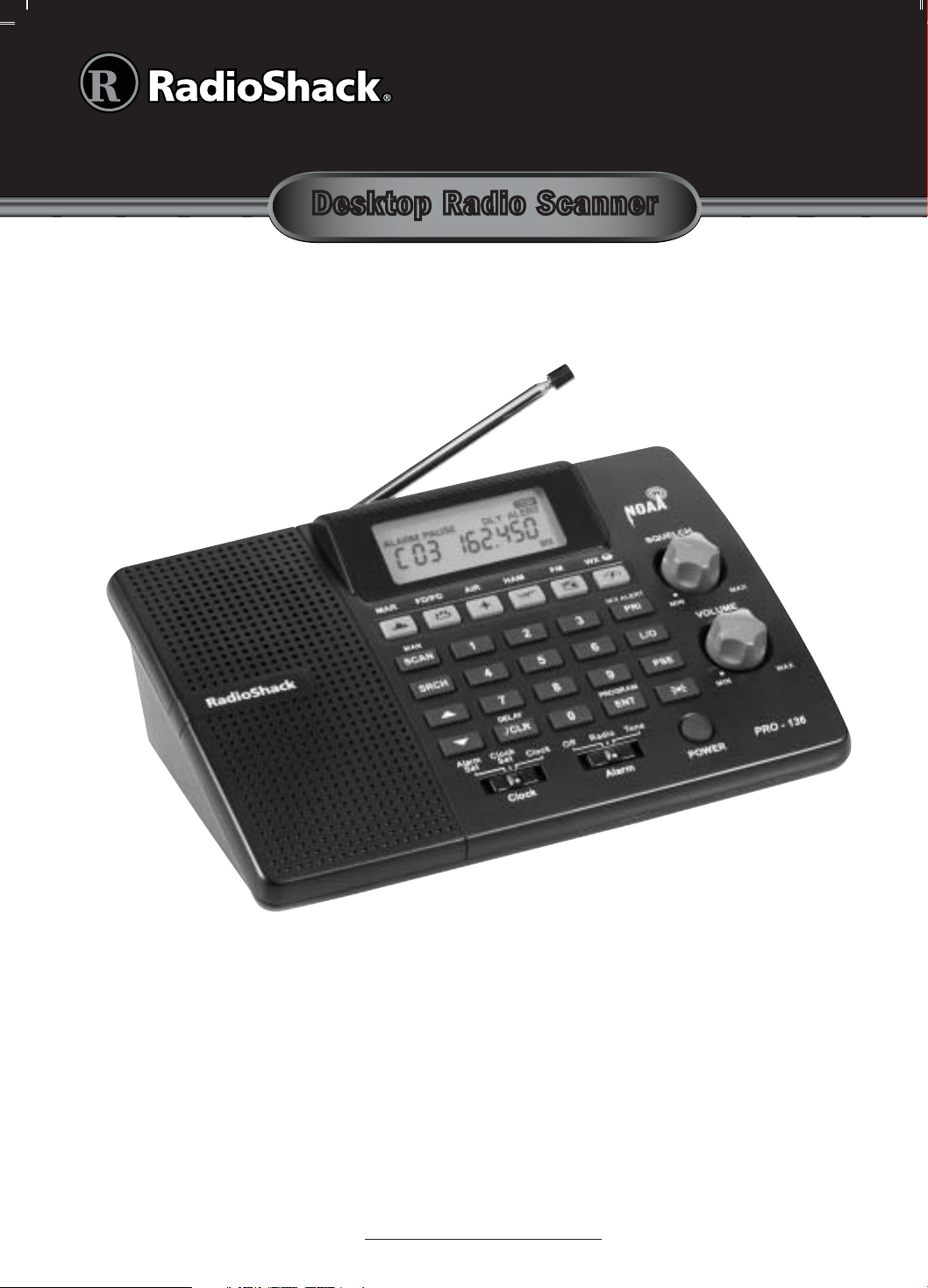
20-136
PRO-136
Desktop Radio Scanner
Thank you for purchasing your 200 Channel Desktop Radio Scanner from
RadioShack. Please read this user’s guide before installing, setting up and
using your new scanner.
What’s Included
Scanner
AC adapter
Antenna
User’s guide
Preprogrammed frequency list
Quick start guide
www.radioshack.com
Page 2
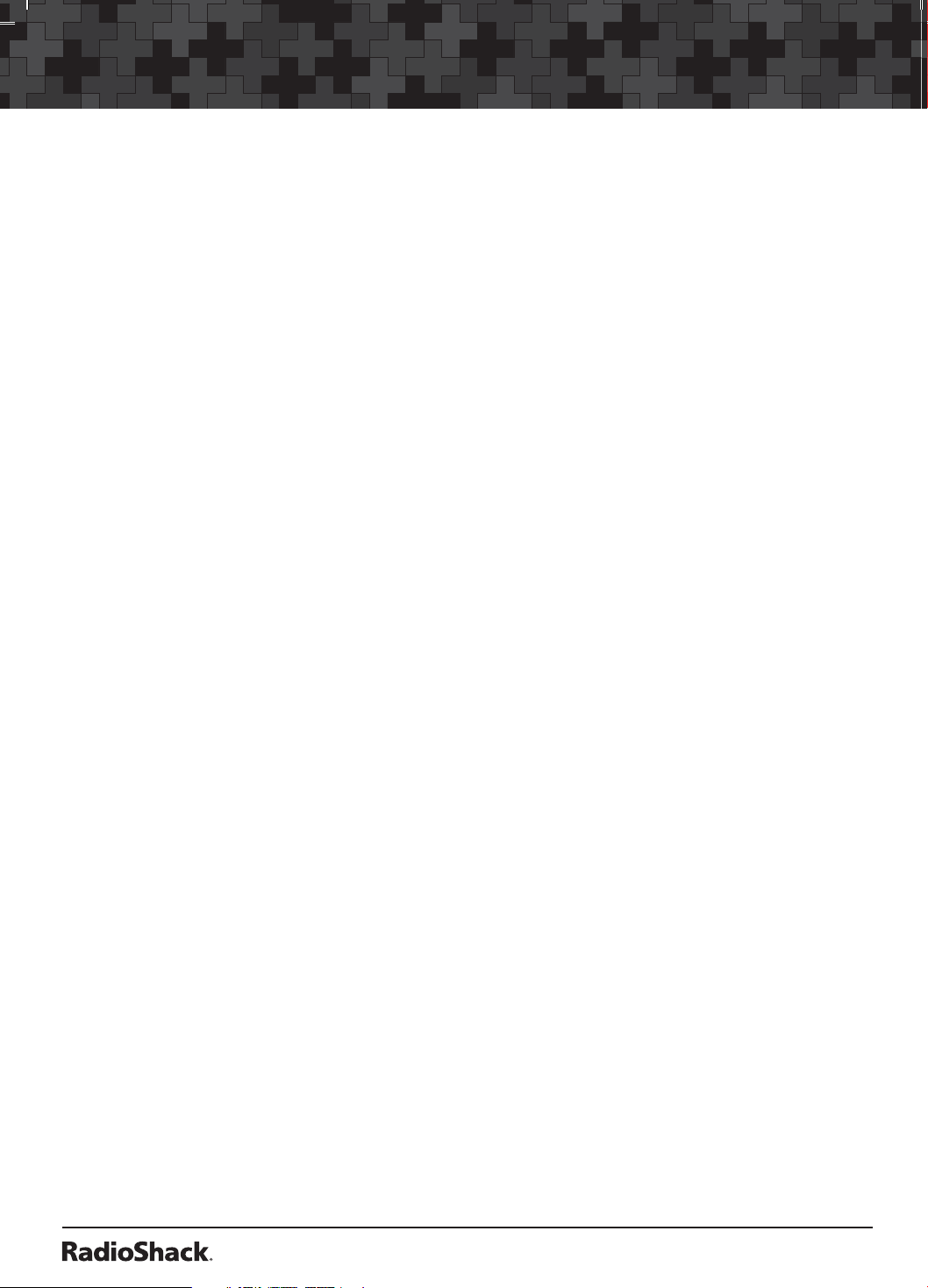
C
ontents
Scanner Setup ................................................................................ 4
Scanner Features.................................................................................................4
Connecting the Antenna......................................................................................6
Powering Your Scanner........................................................................................6
Installing Batteries...........................................................................................6
Battery Notes.................................................................................................7
Recycle Rechargeable Batteries....................................................................7
Scanner Placement..............................................................................................7
Connecting Headphones.....................................................................................8
Listening Safely................................................................................................8
Connecting the External Alert Out .....................................................................8
Understanding Your Scanner..............................................................................8
Turning on the Scanner........................................................................................9
Setting the Clock/Alarm......................................................................................9
Alarm Function..............................................................................................10
Programming Frequencies into Channels ..................................................... 10
Searching ..................................................................................... 12
Fine Tune.............................................................................................................12
Service Bank Search.........................................................................................12
Storing Frequencies Found During a Search.................................................13
Search Skip Memory.........................................................................................13
Search Speeds...................................................................................................14
Scanning....................................................................................... 15
Scanning Stored Channels...............................................................................15
Manually Selecting a Channel.........................................................................15
Weather Scan.....................................................................................................16
2
Page 3
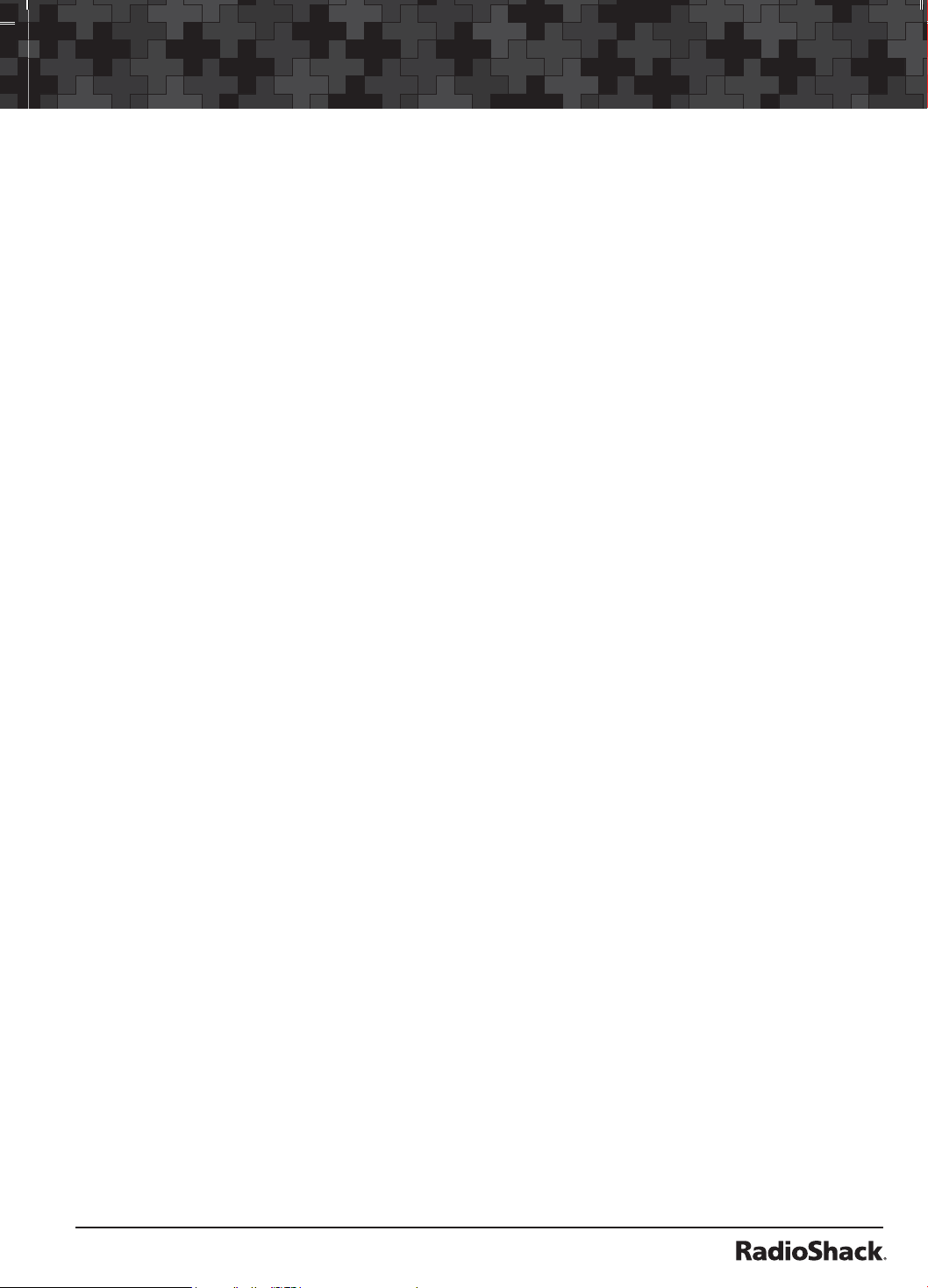
Contents
Receiving NWR-SAME and Weather Alert Signals.......................................16
Turning On the Digital Weather Alert Feature.......................................... 16
Receiving Alerts in Standby Mode...............................................................17
Testing the Weather Alarm...........................................................................17
3URJUDPPLQJ$OHUWVIRUD6SHFLÀF&RXQW\.................................................17
Programming FIPS .....................................................................................17
Skywarn..............................................................................................................18
About Skywarn..............................................................................................19
Settings ........................................................................................ 20
Setting Delay......................................................................................................20
Turning Channel-Storage Banks On or Off.....................................................20
Locking Out Channels.......................................................................................20
Setting Priority...................................................................................................21
Using the Display Backlight.............................................................................21
Advanced Programming ................................................................. 22
Cloning Your Scanner........................................................................................22
Wired Programming..........................................................................................23
Additional Information................................................................... 24
FCC Notice..........................................................................................................24
Scanning Legally................................................................................................24
Care.....................................................................................................................25
Service and Repair............................................................................................25
6SHFLÀFDWLRQV....................................................................................................25
Troubleshooting................................................................................................. 27
Resetting your Scanner................................................................................ 27
3
Page 4
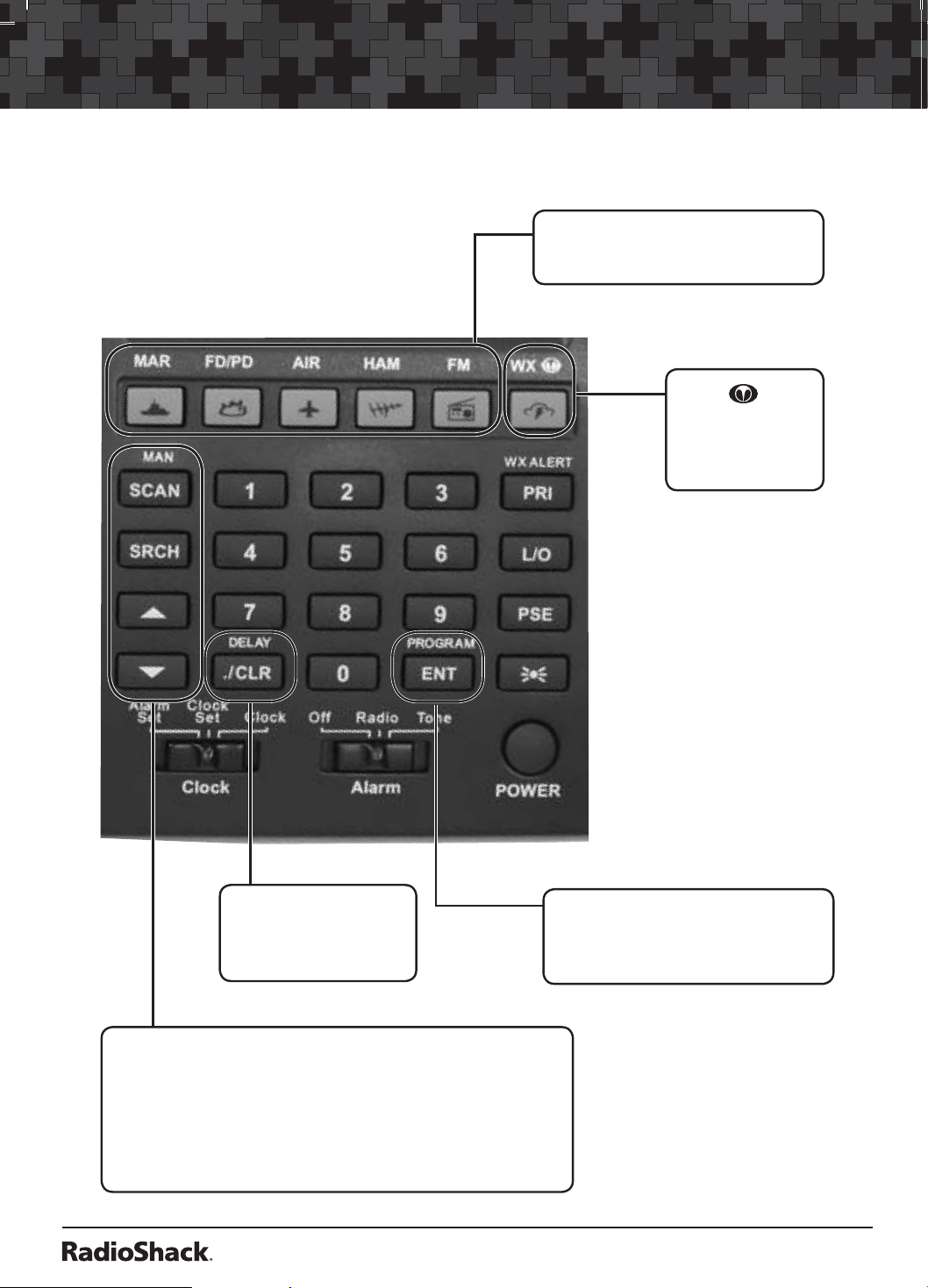
Scanner Setup
Scanner Setup
Scanner Features
Select a service band:
MAR (Marine), FD/PD (Fire/Police),
AIR (Aircraft), HAM, or FM.
WX
/
Start a weather
scan. Press and
hold to activate
Skywarn.
•/ CLR / DELAY
Enter a decimal point.
Clear an entry.
Turn delay on or off.
SCAN/ MAN
Scan the stored channel frequencies. Go to manual mode.
SRCH
Start a fine tune search.
S/T
Search up and down in a fine tune or service search.
4
ENT (Enter) / PROGRAM
Complete the entry of frequencies.
Put the scanner in programming
mode.
Page 5
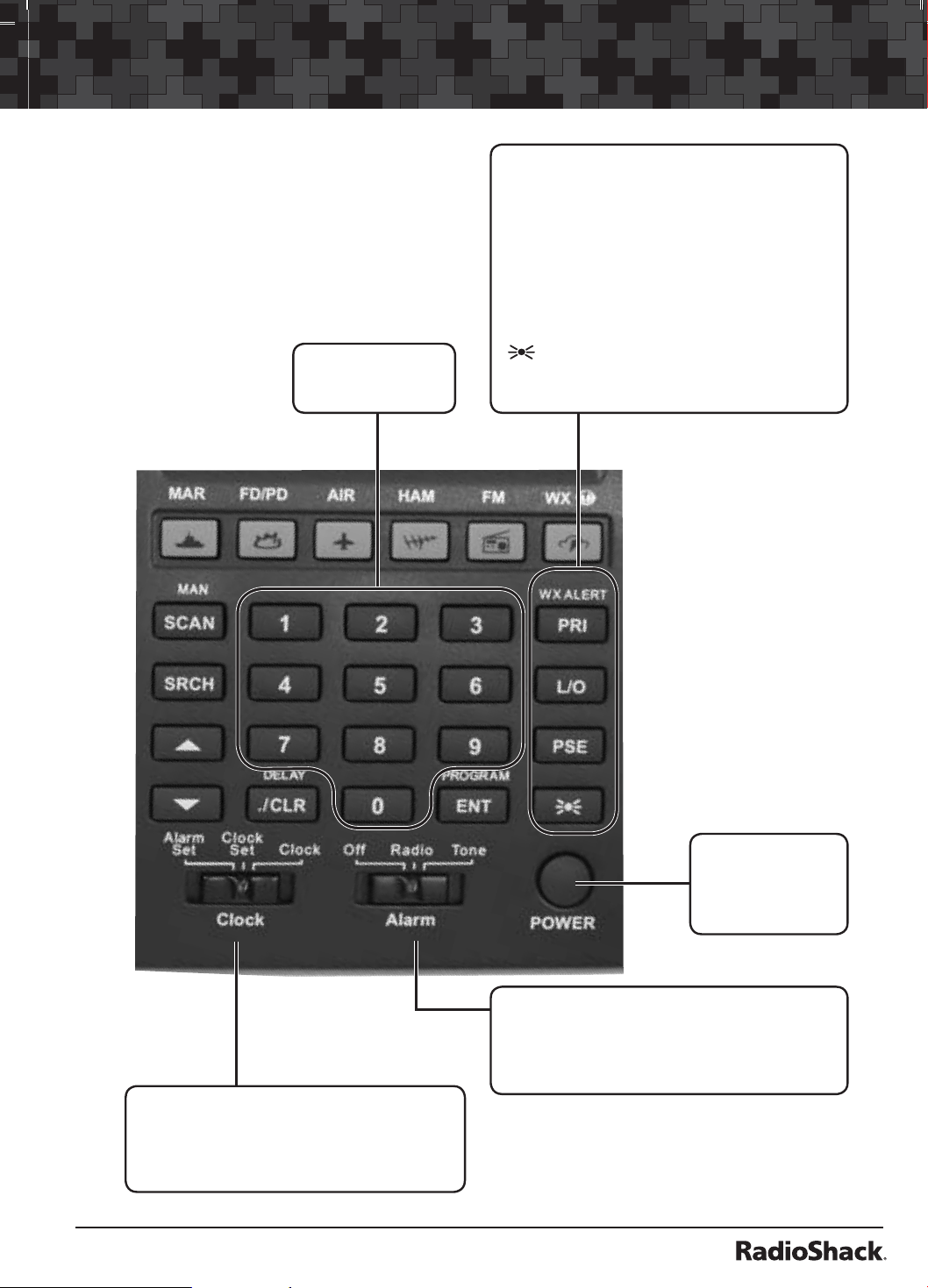
Scanner Setup
PRI (Priority) / WX ALERT
Turns the priority function on or off.
Press to turn weather alert on and off.
L/O
Lockout selected channels or skip specified
frequencies during a search.
PSE (Pause)
Stop and resume search or scan.
0-9
Input a number.
Press to turn the backlight on for 15 seconds.
Press and hold to turn the backlight on and off.
POWER
Press and hold to
turn the scanner
on or off.
Clock Switch
Set to Alarm Set to set the alarm time.
Set to Clock Set to set the current time.
Set to Clock to display the current time.
Alarm Switch
Set to Off to disable alarm.
Set to Radio to enable the radio alarm.
Set to Tone to enable the tone alarm.
5
Page 6

Scanner Setup
Connecting the Antenna
Attach the supplied antenna to the scanner by aligning the arrow
on its base with the tab on the scanner’s BNC connector and then
pressing into place.
When using an external antenna, always connect with 50-ohm,
RG-58, or RG-8 coaxial cable. If the antenna
is over 50 feet from the scanner, use
RG-8 low-loss dielectric coaxial
cable. If your antenna’s cable does
not have a BNC connector, your
local RadioShack store carries a
variety of BNC adapters.
Powering Your Scanner
Insert the supplied AC adapter’s barrel plug
into the power jack on the back of the scanner. Plug the adapter into a
standard household outlet that supplies 120V AC, 60Hz. Do not plug the
adapter into a switch-controlled outlet.
DC 12V Jack
Installing Batteries
1. Remove the battery compartment cover.
2. Insert three AA batteries (not included) into the battery compartment,
matching the polarity symbols (+ and –) marked inside.
3. Replace the cover.
6
Page 7
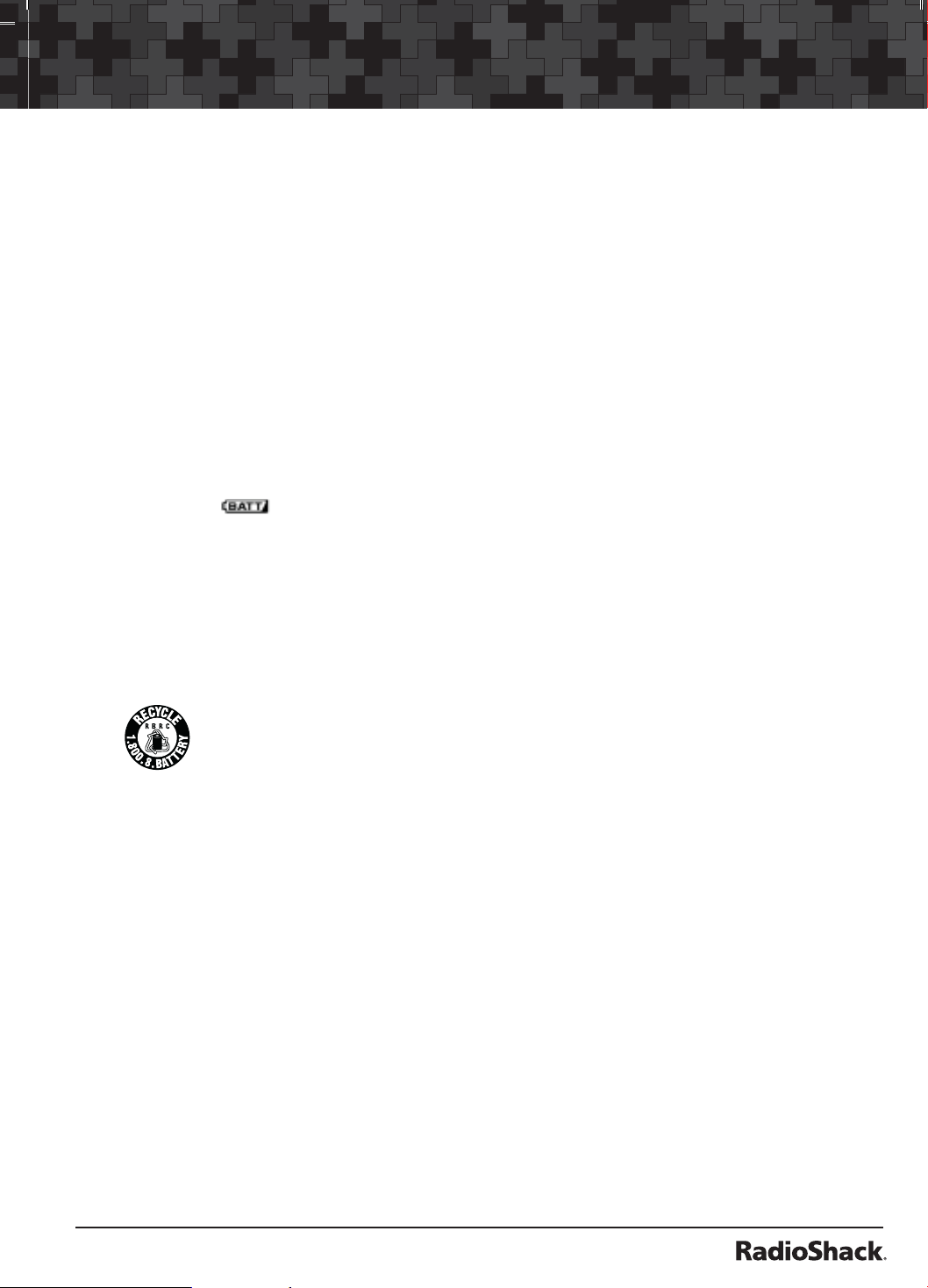
Scanner Setup
Battery Notes
• Use fresh alkaline AA batteries.
• Rechargeable batteries can be used, but battery life is shorter than
with alkaline batteries. The scanner will not recharge batteries in the
compartment.
• Always remove old or weak batteries. Batteries can leak chemicals that
destroy electronic circuits.
• Do not mix old and new batteries, different types of batteries
(standard, alkaline, or rechargeable), or rechargeable batteries of
different capacities.
• The batteries are intended to provide backup power for the clock and
for scanning for a short time. When the backup batteries becomes too
low,
• When you either install batteries or connect the AC Adapter to a
standard wall outlet, the scanner powers on and goes to STANDBY
mode. The display shows the initial clock time of 12:00 AM. The
scanner remains in STANDBY mode.
appears. Promptly replace the batteries.
Recycle Rechargeable Batteries
Placing rechargeable batteries in the trash can be harmful to
the environment. Instead, recycle old rechargeable batteries
at your local RadioShack store free of charge. RadioShack
©
participates in the RBRC
battery recycling program, and is
committed to preserving the environment and conserving natural
resources. Call 1-800-THE-SHACK (1-800-843-7422) for moreCall 1-800-THE-SHACK (1-800-843-7422) for more
information.
Scanner Placement
• Do not use the scanner in high-moisture environments such as the
kitchen or bathroom.
• Avoid placing the scanner in direct sunlight or near heating elements
or vents.
• If your scanner receives interference or electrical noise, move the
scanner or its antenna away from the source. You might also try
changing the height or angle of the antenna.
7
Page 8

Scanner Setup
Connecting Headphones
For private listening, you can plug a mono earphone or headset into the
Headphone Jack on the back of your scanner. This automatically disconnects
the internal speaker. Note that the sound is not in stereo.
Listening Safely
To protect your hearing, follow these
earphone or headphones guidelines:
• Do not listen at extremely high
volume levels. Extended highvolume listening can lead to
permanent hearing loss.
• Set the volume to the lowest
setting before listening. Turn
on the scanner, and adjust the
volume to a comfortable level.
Headphone Jack
• After you set the volume, do not
increase it. Over time, your ears
adapt to the volume level, so a
volume level that does not cause
discomfort might still damage
your hearing.
Alert Out Jack
Connecting the External Alert Out
To provide additional alerting options for the weather alert, connect a
switch-closure activated device such as a strobe or siren controller (not
supplied). The devise can be up to 200mA, AC/DC 20V and must have a
3.5mm mono plug cable. Plug the device into the Alert Out Jack on the back
of your scnner.
Understanding Your Scanner
We use a few simple terms in this manual to explain the features of the
scanner. Familiarize yourself with these terms and the scanner’s features, and
you can put the scanner to work for you right away.
The scanner scans conventional frequencies. A frequency, expressed in
MHz, is the tuning location of a station. To find active frequencies, use the
search function or consult an online resource such as www.radioreference.
com.
8
Page 9
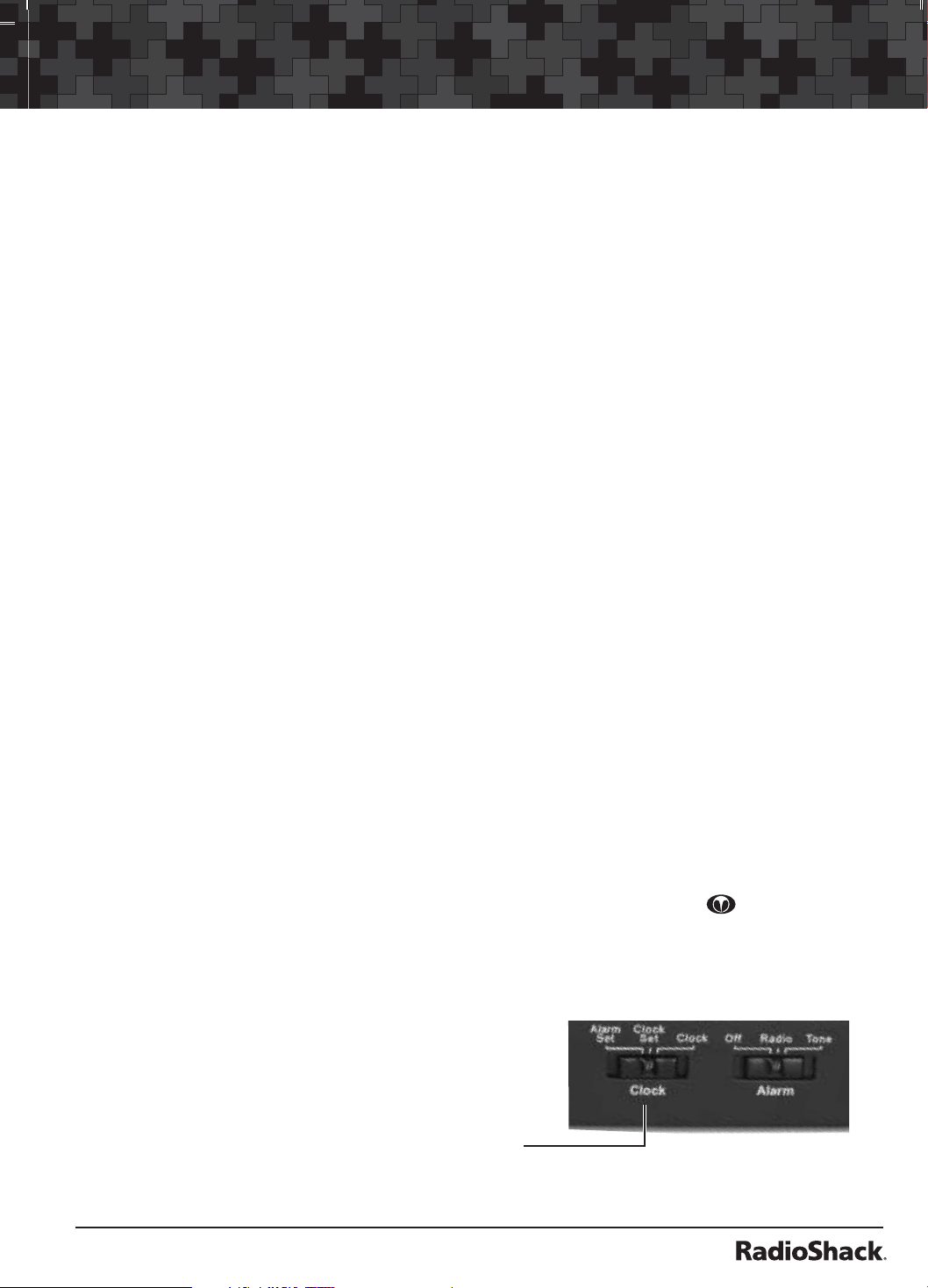
Scanner Setup
Besides searching within a selected frequency range, you can also search
your scanner’s service banks. Service banks are preset groups of frequencies
categorized by the type of services that use those frequencies. The scanner
is preprogrammed with all the frequencies allocated to the Marine, Aircraft,
Police (Fire/Emergency), Ham and FM services.
When you search and find a desired frequency, you can store it into a
programmable memory location called a channel. Channels are grouped
into channel-storage banks. Your scanner has 10 channel-storage banks
(numbered 0-9). Each bank contains 20 channels (numbered 0-19), for a total
of 200 channels. You can scan the channel storage banks to see if there is
activity on the frequencies stored there.
Note: Search for frequencies to find your local frequencies, after you
have programmed these frequencies into channels, you can scan the
channels.
Use each channel-storage bank to group frequencies. For example, the
police department might use four frequencies in your town while the
fire department uses an additional four. You could program the police
frequencies in bank 0, and program the fire department frequencies in bank 1.
Turning on the Scanner
1. Turn SQUELCH fully counterclockwise.
2. Press and hold the POWER button to turn on your scanner. Turn up the
VOLUME until you hear a hissing sound.
3. Turn SQUELCH clockwise until the hissing stops.
Note: Make sure the antenna is connected before you turn on
the scanner.
To perform a quick check of scanner operation, press the WX
are near a NOAA weather station, you should hear weather information.
/ key. If you
Setting the Clock/Alarm
Your scanner’s clock displays whenever you
turn off the radio functions. It can also be
used as an alarm clock.
To set the clock time:
1. Slide the Clock Switch to Clock Set.
9
Page 10

Scanner Setup
2. The hour digits flash. Press T or S or press the number keys to enter
the hour. Then press ENT/PROGRAM to set.
3. The minutes digits flash. Press T or S or press the number keys to enter
the minutes. Press ENT/PROGRAM to set.
Note: When setting the clock minutes, the seconds digits are reset
to 00 to enable accurate time adjustment.
4. AM/PM flashes. Press T or S to select
AM or PM. Press ENT/PROGRAM to set.
5. To save your selection, slide the Clock
Switch to Clock.
6. To set the alarm, slide the Clock Switch
to Alarm Set and repeat steps 2-5.
Alarm Function
• Slide the Alarm Switch to Tone, if you want the alarm to sound a tone
at the set time.
• Slide the Alarm Switch to Radio if you want the alarm to sound with
the channel that was previously selected in Scan Mode. The radio
alarm will only sound in Standby Mode.
• To silence the alarm, slide the Alarm Switch to Off. If you do not turn
off the alarm, it will sound for 20 minutes then reset to alert you again
the following day.
Programming Frequencies into Channels
Before the scanner can begin to scan, you must program a frequency into at
least one channel.
To locate and store specific frequencies into channels for later use:
1. From Scan Mode, press SCAN/MAN to stop scanning.
2. Press ENT/PROGRAM to put the scanner in programming mode. PGM
appears.
3. Use the number keys to enter both the channel storage bank and the
channel number you want to assign to a frequency.
4. Press SCAN/MAN.
10
Page 11

Scanner Setup
BANK 1 PGM
DLY
Example shows entering bank 1 channel 00.
Note: If you entered an invalid bank or channel number, Error
appears and the scanner beeps. Enter a valid bank or channel.
5. Use the number keys to enter the frequency, pressing •/CLR/DELAY for
the decimal point.
6. Press ENT/PROGRAM to store the frequency into the channel.
7. To program the next channel in sequence, press S or T and repeat
Steps 5 and 6.
Notes:
• If you entered an invalid frequency in Step 5, Error appears and the
scanner beeps. Enter a valid frequency.
• If you entered a frequency in Step 5 that already exists on another
channel, the scanner beeps and displays that channel. Press •/CLR/
DELAY to clear the display, or press ENT/PROGRAM to store the
frequency in both channels.
• The scanner automatically rounds the entered number to the nearest
valid frequency. For example, if you enter 151.473 (MHz), your scanner
accepts it as 151.475.
• After a transmission, the scanner automatically pauses for 2 seconds on
the channel before proceeding to the next active transmission. Press
•/CLR/DELAY to turn the delay function on or off. The scanner stores
this setting in the channel.
If you do not have a list of frequencies in your area, you can use a fine tune
or service search to find transmissions. You can also use an online resource
such as www.radioreference.com.
11
Page 12

Searching
Searching
Use the search function to find active frequencies.
While doing a fine tune or service bank search, press •/CLR/DELAY to turn
the 2-second delay on or off.
Fine Tune
You can search up or down from the currently displayed frequency using
a fine tune search. Searching stops when a transmission is found and
resumes after the transmission ends (searching resumes after two seconds
if delay is on).
1. When the frequency you want to start from appears, press SRCH.
Or, from search pause mode, enter a frequency using the number keys,
then press SRCH.
Note: If you enter an invalid frequency, the scanner beeps and
displays Error.
2. SRCH, PAUSE, and
3. Press T or S to move up or down one frequency step. Or press SRCH
to start the fine tune search.
4. Press T or S to change search direction.
5. Press PSE to pause the search.
-t-
appear.
SRCH
PAUSE DLY
Service Bank Search
The scanner is preprogrammed with all the frequencies allocated to Marine,
Police (Fire/Emergency), Aircraft, Ham, and FM radio transmissions.
To search the service banks, press MAR, FD/PD, AIR, HAM, or FM. The
current service symbol appears and the scanner starts searching. To select a
different service bank, press desired MAR, FD/PD, AIR, HAM or FM.
Note: Because there are many different frequencies allocated to
Ham and Aircraft, it can take several minutes to search all the service
frequencies.
12
Page 13

Searching
Storing Frequencies Found During a Search
To store frequencies you find in a fine tune or service bank search:
1. Press PSE at the frequency you want to store.
2. Press ENT/PROGRAM to enter programming mode.
3. The screen flashes, alternating between the smallest empty channel
number in the current bank, 000.000, and the frequency you want to
store.
BANK0123456789 P G M
4. If you want to change the bank, enter the bank number using the
number keys.
Note: If there are no empty channels, the scanner selects the first
channel in the bank.
5. If you want to change the channel, Press T or S.
6. Press ENT/PROGRAM to store the frequency or •/CLR/DELAY to
cancel.
Note: If the same frequency already exists on another channel, the
scanner beeps and displays that channel. Press •/CLR/DELAY to
cancel, or press ENT/PROGRAM to store the frequency in both
channels.
Search Skip Memory
You can skip up to 50 unwanted frequencies during a fine tune or service
bank search.
Note: You cannot skip frequencies during WX service search.
To skip a frequency, press L/O when the scanner stops on the frequency
during a search. The scanner stores the locked-out frequency in memory and
automatically resumes the search.
To clear a single frequency from skip memory:
1. Press PSE to stop the search.
2. Press T or S to select the frequency. L/O appears.
13
Page 14

Searching
3. Press L/O. L/O disappears.
To clear all skipped frequencies at once:
1. While searching, press PSE.
2. Hold down L/O until the scanner beeps twice.
Notes:
• If you select more than 50 frequencies to skip, each new frequency
replaces a frequency previously stored, beginning with the first stored
frequency.
• Press T or S to select a skipped frequency during pause. L/O appears
when you select a skipped frequency.
Search Speeds
The scanner has two search speeds: Normal search at 55 steps/second and
Hypersearch at 125 steps/second.
Hypersearch applies only to the 5 kHz step bands (25–27.995 MHz, 28–54
MHz, and 137–174 MHz).
14
Page 15

Scanning
Scanning
Scanning Stored Channels
Press SCAN/MAN to begin scanning your programmed frequencies. SCAN
scrolls across the display and the scanner scans through all non-locked
channels in the activated banks.
Select any combination of banks to scan by pressing the corresponding
number keys. The bank numbers appear at the top of the display. The bank
number which is currently being scanned blinks.
When the scanner finds a transmission, it stops on it.
BANK0 23 5 789
DLY
When the transmission ends, the scanner resumes scanning. If it is a long
transmission and you want to move on, press S to resume scanning. If you
press PSE when the scanner stops on a transmission, the scanner goes to
manual mode. Press PSE or SCAN/MAN to resume scanning.
Notes:
• If you have not stored any frequencies into channels, the scanner does
not scan.
• If the scanner picks up unwanted partial or weak transmissions, turn
SQUELCH clockwise to decrease the scanner’s sensitivity to these signals.
• To listen to a weak or distant station, turn SQUELCH counterclockwise.
• To ensure proper scanning, adjust SQUELCH until the audio mutes.
Manually Selecting a Channel
You can continuously monitor a single channel without scanning. This is useful if
you want to monitor a specific channel or if you hear an emergency broadcast and
do not want to miss any details, even though there might be periods of silence.
To directly access a channel:
1. Press SCAN/MAN to stop scanning.
2. Enter the bank and channel number and press SCAN/MAN. The
selected channel appears.
15
Page 16

Scanning
To stop at a channel while scanning:
1. Press SCAN/MAN to stop scanning.
2. Press T or S to select the next or previous channel.
3. Press SCAN/MAN to resume scanning.
Weather Scan
To scan for weather transmissions:
1. Press WX/
2. To stop the scan, press PSE. PAUSE appears.
. WX appears. Change the scan direction by using T or S.
PAUSE
WX
Receiving NWR-SAME and Weather Alert Signals
The National Oceanic and Aerospace Administration (NOAA) broadcasts
alerts that include digitally encoded data. The severity of the alert is
identified using Specific Area Message Encoding (SAME). The scanner
displays the SAME alert level and sounds an alert for each level: Warning
level, Watch level, or Advisory level.
To program your scanner to alert you when the weather service issues an
alert, turn on the alert feature and then leave the scanner monitoring the
weather service in Manual Mode. You cannot scan weather channels and
monitor for weather alerts at the same time.
Turning On the Digital Weather Alert Feature
1. Press WX/ to start the weather scan.
2. Press PRI/WX ALERT. ALERT appears. This mutes the audio until the
scanner receives a SAME-coded signal.
ALERT
WX
16
Page 17

Scanning
When the scanner receives a SAME-coded signal, ALERT flashes and the
SAME alert level appears, alternating with the weather channel. The scanner
will also output an alert signal to the external alert output jack. The scanner
remains on the weather channel and the audio turns on so you can hear the
weather broadcast.
Receiving Alerts in Standby Mode
The scanner can receive alerts even if it is in standby mode (power off).
To receive alerts in standby mode, first turn on the Digital Weather Alert
Feature and then press POWER to turn the scanner off. The display indicates
the weather channel being monitored for alerts. If an alert is received, the
scanner sounds an alert tone and the SAME alert level is displayed.
To have an external device activate during an alert, plug it into the Alert
Output Jack on the back of the scanner.
Testing the Weather Alarm
To hear and test the tones for the three alert levels, press WX/ to select
the weather service, then hold down PRI/WX ALERT for about one second.
The tones sound in the order of Advisory level, Watch level, then Warning
level. Press any key to end the test sequence.
Programming Alerts for a Specific County
To specify a county, SAME uses a standard established by the US Census
bureau, called FIPS. The format of a FIPS code is “PSSCCC,” where:
P = area subdivision (0=entire area)
SS = State code (00=all states)
CCC = County code (000=all counties)
For example, the FIPS code for Tarrant County, Texas is: 048439 (0=entire
area; 48=Texas; 439=Tarrant County).
To limit weather alerts to a specific area, you must program in the FIPS codes
for the areas you want to receive alerts. The scanner can be set to either alert
for all areas, or only an area you have programmed.
Programming FIPS
1. Press WX. And then press PSE to go to the Weather Scan Pause Mode.
2. Press and hold ENT/PROGRAM to go to the FIPS Programming Mode.
If the scanner is set to alert for all FIPS, ALL FIPS appears in the display.
17
Page 18

Scanning
PGM
WX
3. Press T or S to select F0 to F14. If a FIPS code is not programmed,
------- appears.
4. Use the keypad to enter the FIPS code.
5. Press ENT/PROGRAM to store the FIPS code or press •/CLR/DELAY to
clear inputted FIPS code.
PGM
WX
6. To set the scanner so it alerts you when you receive any FIPS code, press
T or S to select All FIPS, then press ENT/PROGRAM. The scanner
returns to Weather Scan Pause Mode.
7. To set the alert only for one of the areas you have programmed, press
T or S to select F0 to F14, then press ENT/PROGRAM. The scanner
returns to Weather Scan Pause Mode.
To clear a FIPS code:
1. In FIPS Programming Mode, press T or S to select F0 to F14.
2. Press 0 and then press ENT/PROGRAM. ------ appears.
PGM
WX
Skywarn
The Skywarn function lets you jump directly to the last channel in memory
(Bank 9, Channel 19) from any mode by pressing and holding WX/
scanner goes into manual mode and starts receiving transmissions in the last
channel.
. The
18
Page 19

Scanning
Note: Before using this feature, enter the local Skywarn frequency
for your area into Bank 9, Channel 19. (See “Programming Frequencies
into Channels.”)
The scanner has 10 channels for Skywarn: Bank 9, Channels 10-19. Press T or S
to select other Skywarn channels. Press SCAN/MAN to exit Skywarn.
Note: If no frequencies are programmed in the Skywarn channels, No
Prg appears and the scanner sounds an error tone.
About Skywarn
Skywarn is an organized group of trained weather observers. A Skywarn
group exists in virtually every US County with a significant population. During
inclement weather, reports made by Skywarn observers include information
about:
• Pea-sized and larger hail
• Wind and wind gusts of 40 MPH and greater
• Heavy rainfall
• Lightning (cloud-to-cloud and especially cloud-to-ground)
• Wall clouds seen in severe thunderstorms (which spawn tornadoes)
• Severe lowering of a wall cloud
• Turbulence in a wall cloud
• Funnel clouds
• Tornadoes
• High water areas
• Downed power lines
• Other emergency conditions that affect life or property
Listen to NOAA for weather alerts and warnings, watch box notices, and
weather-forecasts. Listen to Skywarn to hear trained observers in your vicinity
call in official reports to a net control station which relays those reports to
NOAA and other emergency agencies.
Note: If you tune to a Skywarn frequency when the Skywarn net is
not active, you may hear nothing, or you may hear amateur radio
operators talking on a local repeater system.
19
Page 20

Settings
Settings
Setting Delay
Sometimes a radio user might pause before replying to a transmission.
To avoid missing a reply on a specific channel, the scanner automatically
programs a 2-second delay into any channel or frequency.
Depending on the scanner operation, follow one of these steps to turn the
delay on or off.
• To turn off the 2-second delay, press •/CLR/DELAY while the scanner is
monitoring a channel, scanning, or searching. DLY disappears.
• To turn on the 2-second delay for a single channel, manually select the
channel and press •/CLR/DELAY. DLY appears.
• To turn on the 2-second delay for the search function, press •/CLR/
DELAY while the scanner is searching. DLY appears and the scanner
automatically adds a 2-second delay to every frequency it stops on in
that band.
Turning Channel-Storage Banks On or Off
You can turn each channel-storage bank on and off. When you turn off a
bank, the scanner does not scan any of the 20 channels in that bank.
While scanning, press the number key that corresponds to the bank
you want to turn on or off. The scanner scans all the channels within the
displayed banks that are not locked out.
Notes:
• You can manually select any channel within a bank, even if that bank is
turned off.
• One bank must always be active. If you try to turn off all banks, bank 0
remains.
Locking Out Channels
You can increase the scanning speed by locking out channels that have a
continuous transmission (such as a weather channel). To lock out a channel,
quickly press L/O when the scanner stops on a transmission. Or, manually
select the channel and then press L/O. L/O appears.
Note: You can still manually select locked-out channels.
20
Page 21

Settings
To remove the lockout from a channel, manually select the channel, then
press L/O. L/O disappears.
To unlock all channels in the selected banks, press SCAN/MAN to stop
scanning, then hold down L/O until the scanner beeps twice.
Setting Priority
The priority feature lets you scan through the channels and still not miss
important or interesting calls on specific channels. You can program one
stored channel in each bank as a priority channel. The scanner checks the
designated priority channel every two seconds in each bank.
Press PRI during scanning to turn the priority feature on and off. Pri ON
appears for several seconds when priority is turned on. And Pri OFF appears
for several seconds when priority is turned off.
BANK0 23 5 7 89
DLY
Note: If you have locked out all priority channels, All Loc appears
when you activate the priority feature.
The scanner automatically designates each bank’s first channel (Channel 00)
as its priority channel. To select a different channel as the priority channel:
1. From Scan or Manual mode, press ENT/PROGRAM.
2. Press T or S to select the channel you want to set as priority, then press
and hold PRI/WX ALERT until the scanner beeps twice.
Or, enter the bank and channel number you want to set as priority and
then press PRI.
P appears to the left of the selected channel number.
3. Repeat Steps 1 and 2 for the channel in each bank that you want to
program as a priority channel.
Using the Display Backlight
To turn the display backlight on and off, press and hold until the scanner
beeps twice.
To turn on the display backlight for only 15 seconds, press
21
briefly.
Page 22

Advanced Programming
Advanced Programming
You can clone your scanner by transferring the programmed data to or from
another PRO-136 scanner using a connecting cable. You can also upload or
download programmed data from a PC through wired programming.
Cloning Your Scanner
You can clone all the frequencies in
your PRO-136 to another PRO-136 or
PRO-135 using an optional interface
cable with 1/8-inch phone plugs on
both ends.
1. Make sure the scanners are turned
off and then plug the cable into
each scanner’s PC/IF jack.
2. Turn on both scanners. WirEd and PGM appear.
PGM
PC/IF Jack
3. Press T or S on the scanner from which you want to send frequencies.
This is the “master unit.” The receiving scanner is the “slave unit.”
4. Press ENT/PROGRAM on the master unit to send the data. SEnd and the
transfer progress are displayed in the master unit.
BANK0 1 2 3 PGM
22
Page 23

Advanced Programming
CLONE and transfer progress are displayed on the slave unit.
BANK0 1 2 3 PGM
5. When the data transfer is completed, donE appears on both units. If the
transfer was not successful, Error appears. To clear the error, press •/CLR/
DELAY and go back to step 2.
6. After the clone operation is complete, remove the cable, turn both units
off and then on again.
Wired Programming
You can transfer programming data to your scanner using your PC, an
optional interface cable, and software (available at your local RadioShack or
www.radioshack.com).
1. Make sure your scanner is turned off.
2. Connect the interface cable to your computer and then connect the
other end of the cable to the scanner’s PC/IF jack.
3. Install the software to your computer and run the program.
4. To set up the program, click on Tools, select Configuration, and select
PRO-136 (if necessary).
5. Turn the scanner on. The scanner automatically goes into the wired
programming mode. WirEd and PGM appear. When the scanner begins
to communicate with the PC, PC flashes.
PGM
6. PC stops flashing when the scanner has successfully received all data.
Turn the scanner off and remove the cable.
7. Turn the scanner on again.
23
Page 24

Additional Information
Additional Information
FCC Notice
Your scanner might cause radio or TV interference even when it is operating
properly. To determine whether your scanner is causing the interference, turn
off your scanner. If the interference goes away, your scanner is causing it. Try
the following methods to eliminate the interference:
• Move your scanner away from the receiver.
• Connect your scanner to an outlet that is on a different electrical circuit
from the receiver.
• Contact your local RadioShack store for help.
In some areas, mobile use of a scanner is unlawful or requires a permit.
Check the laws in your area.
This device complies with Part 15 of the FCC Rules. Operation is subject
to the following two conditions: (1) This device may not cause harmful
interference. (2) This device must accept any interference received, including
interference that may cause undesired operation.
Scanning Legally
Your scanner covers frequencies used by many different groups including
police and fire departments, ambulance services, government agencies,
private companies, amateur radio services, military operations, pager
services, and wireline (telephone and telegraph) service providers. It is legal
to listen to almost every transmission your scanner can receive. However,
there are some transmissions you should never intentionally listen to. These
include:
• Telephone conversations (cellular, cordless, or other private means of
telephone signal transmission)
• Pager transmissions
• Any scrambled or encrypted transmissions
According to the Electronic Communications Privacy Act (ECPA), as
amended, you are subject to fines and possible imprisonment for
intentionally listening to, using, or divulging the contents of such a
transmission unless you have the consent of a party to the communication
(unless such activity is otherwise illegal).
This scanner is designed to prevent reception of illegal transmissions, in
compliance with the law which requires that scanners be manufactured in
such a way as to not be easily modifiable to pick up those transmissions. Do
not open your scanner’s case to make any modifications that could allow it to
24
Page 25

Additional Information
pick up transmissions that are not legal to listen to. Doing so could subject
you to legal penalties.
We encourage responsible, legal scanner use.
Care
Keep the scanner dry. If it gets wet, wipe it dry immediately. Use and store
the scanner only in normal temperature environments. Handle the scanner
carefully; do not drop it. Keep the scanner away from dust and dirt, and wipe
it with a damp cloth occasionally to keep it looking new.
Service and Repair
If your scanner is not performing as it should, take it to your local RadioShack
store for assistance. To locate your nearest RadioShack, use the store locator
feature on RadioShack’s website (www.radioshack.com), or call 1-800-THE
SHACK (800-843-7422) and follow the menu options. Modifying or tampering
with the scanner’s internal components can cause a malfunction and might
invalidate its warranty and void your FCC authorization to operate it.
Specifications
Frequency Coverage
25.0000-27.9950 (in 5 kHz steps)
28.0000-54.0000 (in 5 kHz steps)
59.7500, 65,7500, 71.7500, 81.7500, 87.7500 (in 6 MHz steps)
88.000-107.900 (In 100 kHz steps)
108.0000-136.9875 (in 12.5 kHz steps)
137.0000-174.0000 (in 5 kHz steps)
179.7500, 185.7500, 191.7500, 197.7500, 203.7500, 209.7500, 215.7500
(in 6 MHz steps)
380.0000-399.9875 (in 12.5 kHz steps)
400.0000-512.0000 (in 6.25 kHz steps)
Sensitivity (AM/FM)
FM ....................................................................20 dB S/N at 3 kHz deviation
28.0000-54.0000..................................................................................... 0.3µV
137.0000-174.0000................................................................................. 0.4µV
400.0000-512.0000................................................................................. 0.5µV
25
Page 26

Additional Information
AM .................................................................. 20 dB S/N at 60% modulation
25.0000-27.9950..................................................................................... 1.0µV
108.0000-136.9875................................................................................. 1.1µV
380.0000-399.9875................................................................................. 1.2µV
WMF ............................................................20 dB S/N at 22.5 kHz deviation
88.000-107.9000 (in 100 kHz steps) ...................................................... 0.7µV
TV.................................................................... 20 dB S/N at 45 kHz deviation
59.7500, 65.7500, 71.7500, 81.7500, 87.7500 (in 6 MHz steps)........... 0.8µV
179.7500, 185.7500, 191.7500, 197.7500, 203.7500, 209.7500, 215.7500
(in 6 MHz steps)..................................................................................... 0.8µV
IF Rejection at 453.2500 MHz ................................................................60 dB
IF Frequencies........................................ 265.50-60 MHz, 10.80 MHz, 450 kHz
Channels......................................................................................................200
Banks .............................................................................................................10
Operating Temperature ...................................... 14° to 122°F (-10° to 50°C)
Scan Speed ....................................................................53 Channels/Second
Search Speed
Normal................................................................................. 55 steps/second
Hypersearch......................................................................125 Steps/Second
Antenna Impedance..................................................................................50ȍ
Audio Output..................................................................1100 mW maximum
Built-in Speaker......................................................... 2.28 Inches (57 mm) 8
............................................................................................. Dynamic Type
Power
AC Adapter (12V DC; 400mA; center tip positive)
3 AA Alkaline Batteries (4.5 VDC)
Current Drain
Squelched...........................................................................................110 mA
Full Output .........................................................................................280 mA
Dimensions (HxWxD) 2.3 x 8.4 x 5.8 in (74.7 x 210.2 x 144.7 mm)
Weight (without antenna or batteries) .................................. 19.4 oz (550 g)
Specifications are typical; individual units might vary. Specifications and
depictions are subject to change and improvement without notice.
26
Page 27

Additional Information
Troubleshooting
Problem Cause Solution
Scanner is on but
will not scan.
Scanner won’t
work at all.
is flashing.
shows
(not flashing).
Poor or no
reception.
Error appears. Programming error. Re-enter the frequency correctly, includ-
SQUELCH is not adjusted correctly. Adjust SQUELCH.
Only one channel or no channels
are stored.
The AC adapter is not connected. Be sure the adapter’s barrel plug is fully
Batteries are low. Replace batteries.
Batteries are not installed. Install batteries.
Antenna loose. Make sure an antenna is connected to
Scanner is receiving interference or
electrical noise,
Store frequencies into more than one
channel.
plugged into the DC 12V 400 mA jack.
the scanner.
Move the scanner or its antenna away
from the source. Change the height or
angle of the antenna.
ing the decimal point.
Resetting your Scanner
If the scanner’s display locks up or stops operating properly, you might need
to reset the scanner. Caution: This procedure clears all the information you
have stored in the scanner. Before you reset the scanner, try turning it off and
on again to see if it begins working properly. Reset the scanner only when
you are sure it is not working properly.
1. Unplug the AC adapter and remove the batteries from the scanner.
2. While holding down 2, 9 and PSE, plug the AC adapter back into the
scanner. CLEAr appears for about 2 seconds as the scanner clears its
memory.
Note: Do not turn off the scanner again until CLEAr disappears.
Otherwise, the scanner might not clear its memory properly.
Follow these steps to restore the 150 preprogrammed frequencies stored in
the private bank.
1. Unplug the AC adapter and remove the batteries from the scanner.
2. While holding down 3 and ENT/PROGRAM, plug the AC adapter back
into the scanner. LOAd appears for about 2 seconds as the scanner
restores the frequencies.
27
Page 28

Limited One-year Warranty
This product is warranted by RadioShack against manufacturing
defects in material and workmanship under normal use for one (1)
year from the date of purchase from RadioShack company-owned
stores and authorized RadioShack franchisees and dealers. For
complete warranty details and exclusions, check with your local
RadioShack store.
RadioShack Customer Relations
300 RadioShack Circle, Fort Worth, TX 76102 04/04
Hypersearch, Hyperscan, and Adaptaplug are trademarks used by
RadioShack Corporation.
©2008. RadioShack Corporation. All rights reserved.
RadioShack and RadioShack.com are trademarks used by
RadioShack Corporation.
20-136
Printed in China
UBZZ01354ZZ(0)
03A08
