Page 1
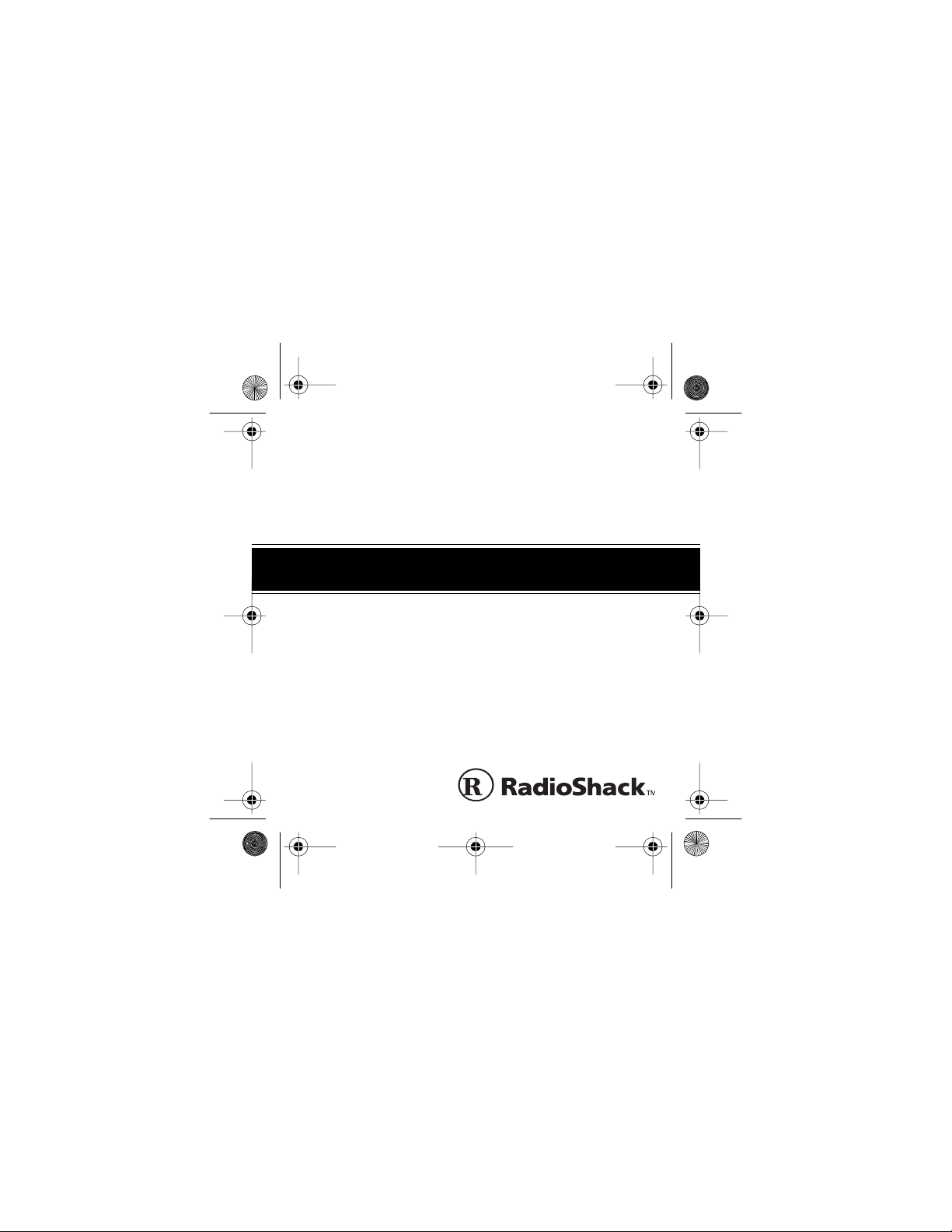
17-900 3.fm Page 1 Friday, July 23, 1999 9:42 AM
Cat. No. 17-9003
OWNER’S MANUAL
Please read before using this pager.
Tracker A lphanumeric Pager
Page 2
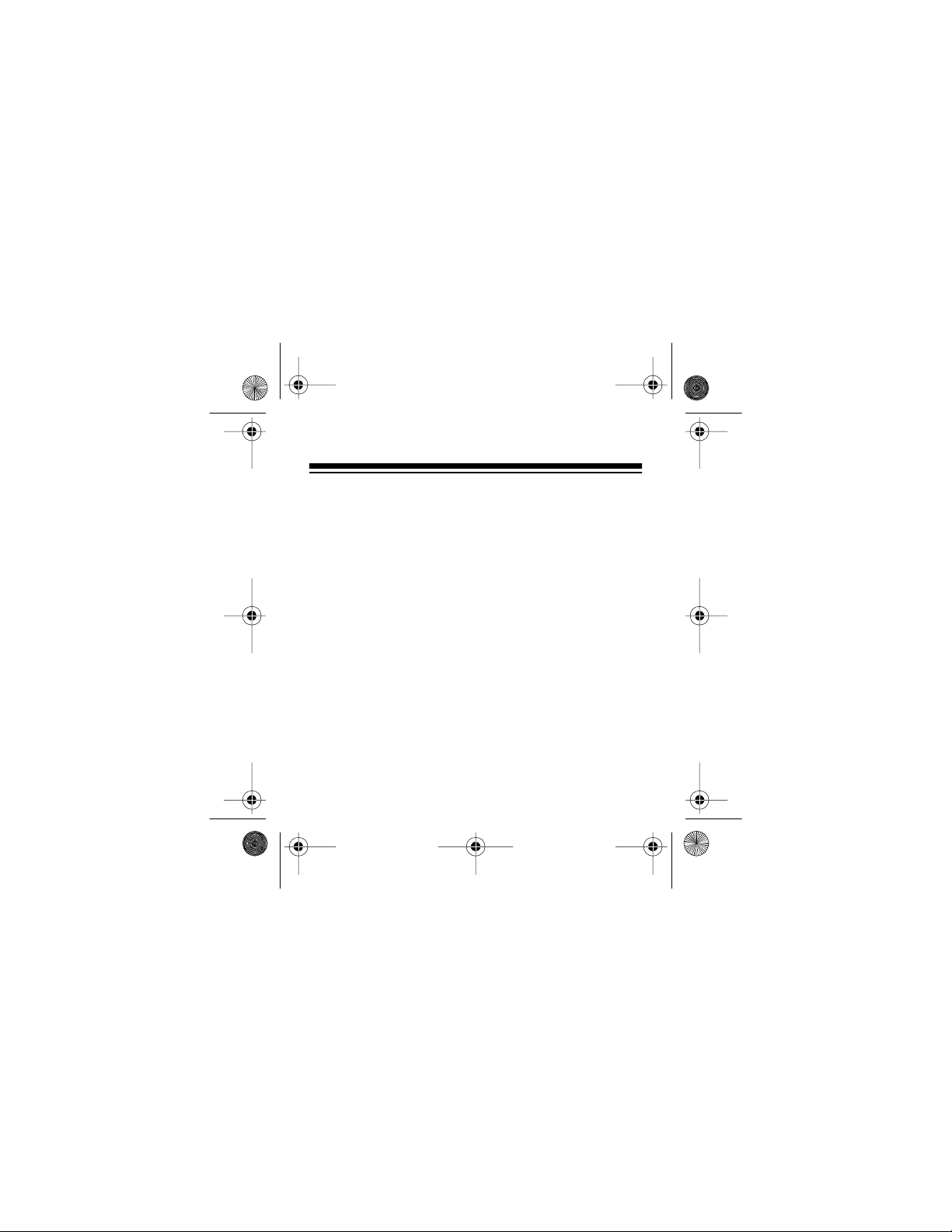
17-900 3.fm Page 2 Friday, July 23, 1999 9:42 AM
INTRODUCTION
Your Tracker Alphanumeric Pager lets you keep in
touch with the office and with family and friends anywhere around town. It can stor e up to 16 alp hanum eric messages (or a maximum of 640 characters) and
alerts you with either a gentle vibration, a vibration
and single beep, a melody, or one of two beep patterns. The pager also has these features:
Clock —
displays t he current date and time when you
are not viewing a message, and lets you change the
time (12- or 24-hour) and date (M/D/Y or D/M/Y) display formats.
Daily Alarm —
lets you set the pager to sound an
alarm at a set time each day.
Message Protect —
lets you prot ect up to eight mes-
sages from accidental deletion.
1996 Tandy Corporation.
©
RadioShack is a trademark used by Tandy Corporation.
All Rights Reserved.
2
Page 3
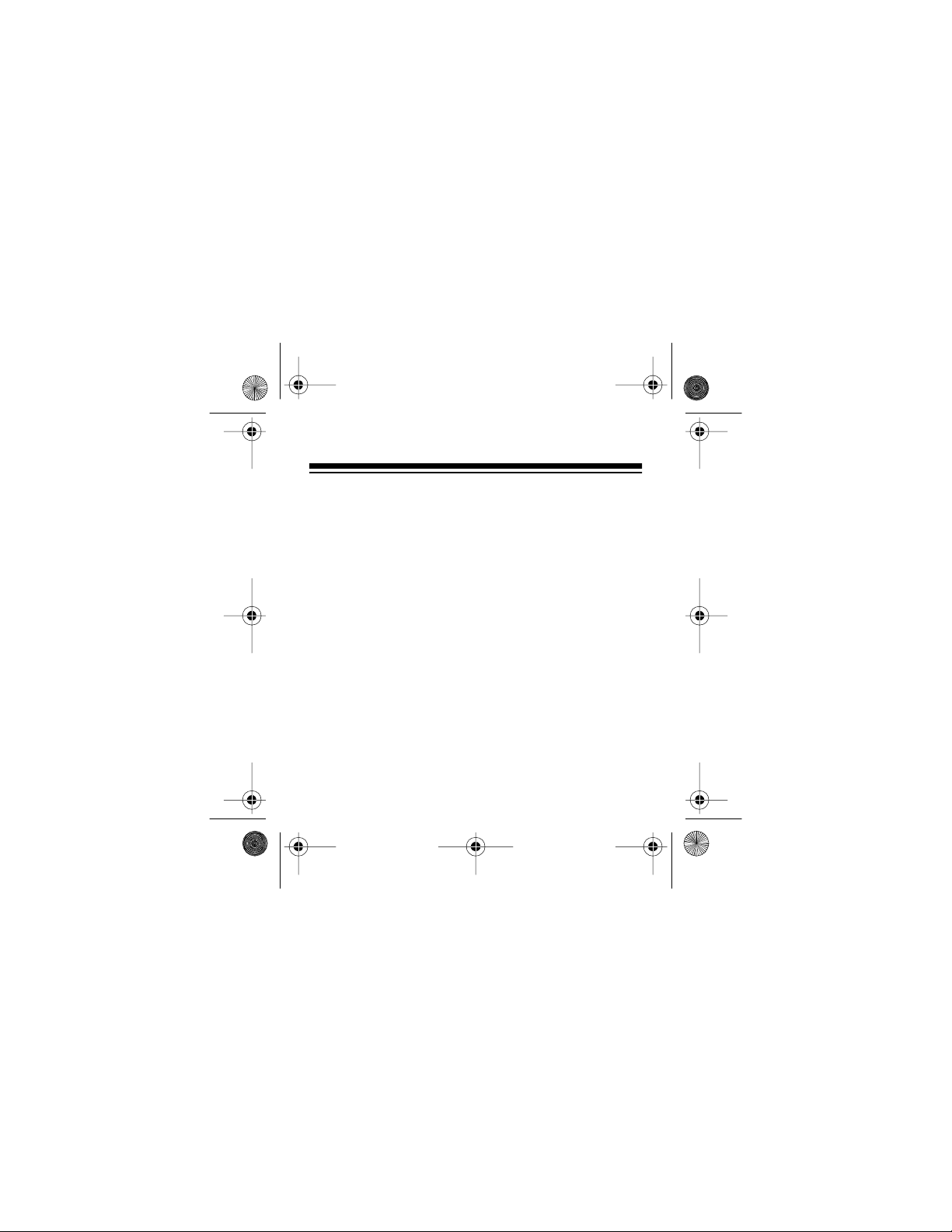
17-900 3.fm Page 3 Friday, July 23, 1999 9:42 AM
Low Battery Message and Alert — lets you know
when the battery is low.
Automatic Message Scroll — lets you set the pager
to automatically scroll through all messages and set
the speed at which the messa ges scroll.
Page Reminder — lets you set the pager to sound a
series of alerts to remind you to view unread pages.
Timer — lets you set the pager to sound an alert aft er
a set amount of time (up to 99 minutes) has passed.
Be sure you thoroughly read these instructions to ensure that you fully understand your pager’s operation.
Note: You need one AAA battery (not supplied) to
power your pager.
3
Page 4
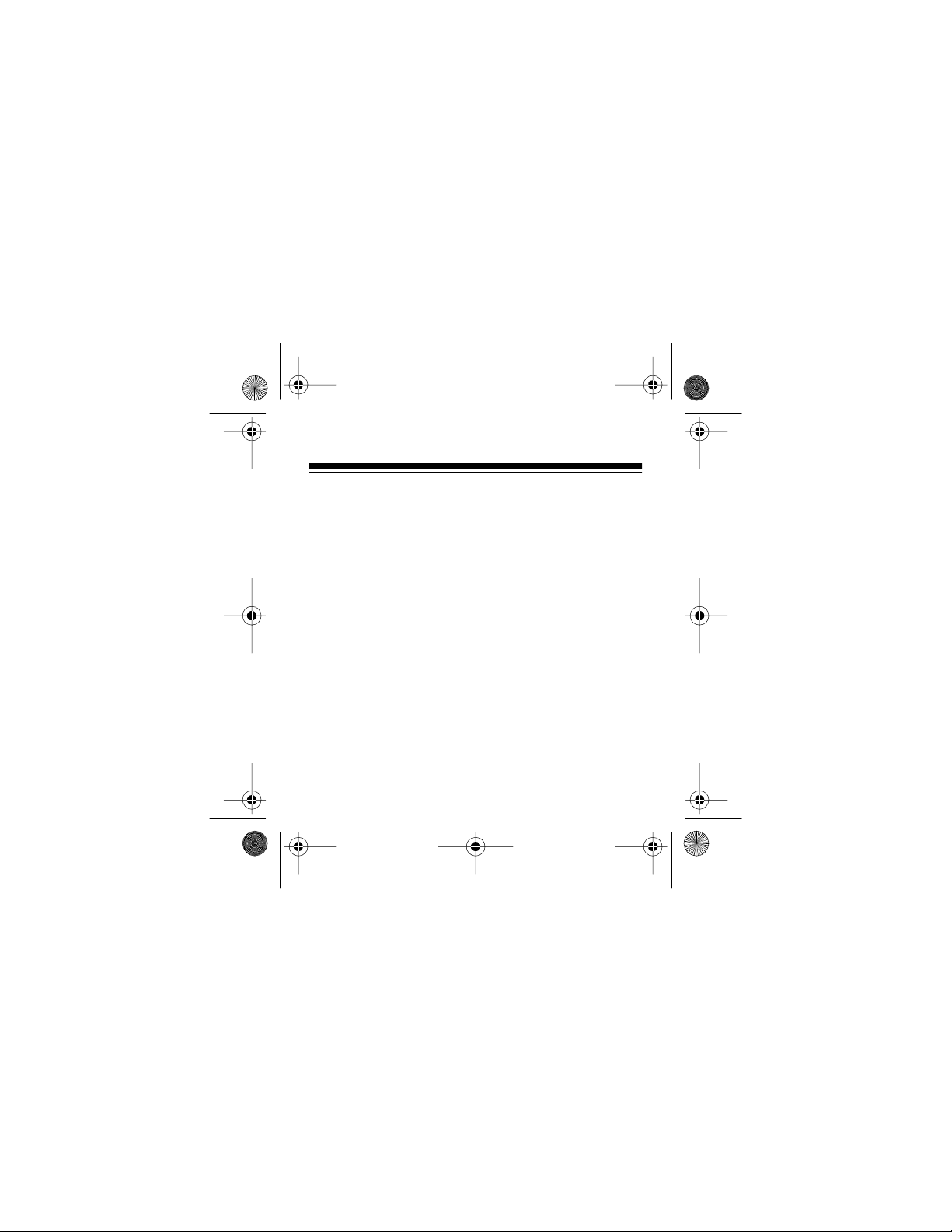
17-900 3.fm Page 4 Friday, July 23, 1999 9:42 AM
CONTENTS
Getting Started ................................................................. 6
Subscribing to Service ............................................... 6
Installing a Battery ..................................................... 6
Pager Quick Guide ........................................................... 9
Indicators ................................................................. 10
Pager Set-Up ................................................................... 11
Setting the Date, Time, and Time Format ................. 11
Setting the Date Format ........................................... 14
Setting The Message Alert ...................................... 15
Selecting an Audible Alert ................................ 16
Selecting a Silent Alert ..................................... 17
Using Audible/Silent Quick-Set ........................ 18
Setting the Alert Length ................................... 19
Operation ... ................... ............... .................... ............... 20
Turning the Pager On/Off ......................................... 20
Memory Capacity ..................................................... 22
Receiving/Reading Messages ................................. 23
Receiving Messages ........................................ 23
Reading Messages .......................................... 24
4
Page 5
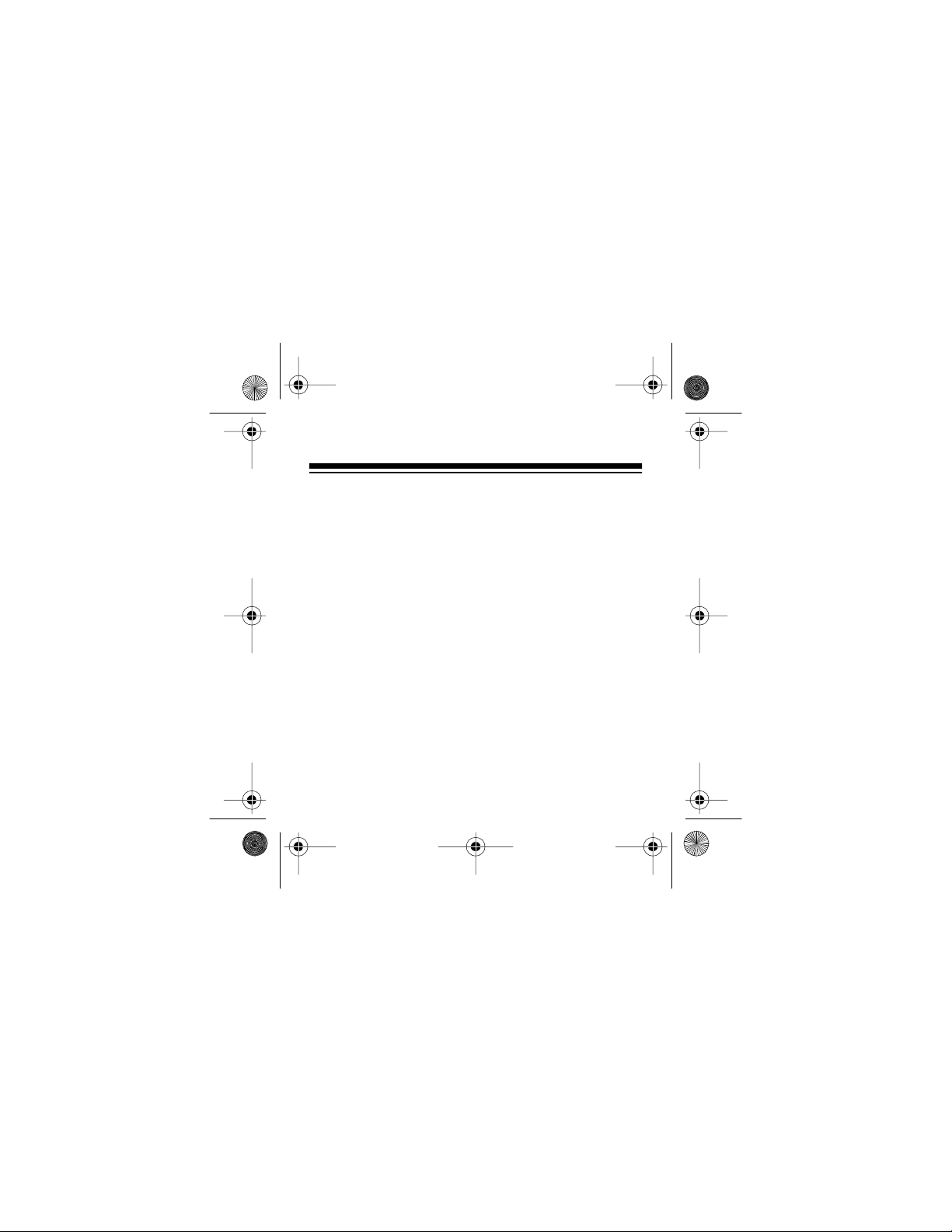
17-900 3.fm Page 5 Friday, July 23, 1999 9:42 AM
Using Autom ati c Mes sage -Sc rol l ......... .... .... .... 26
Duplicate Messages ........................................ 27
Tone Only or Unreadable Messages ............... 27
Protecting and Unprotecting Messages ................... 28
Deleting Messages .................................................. 29
Deleting Individual Messages .......................... 29
Deletin g All Mes sa ges .. .... .... .... .... ............... .... 31
Special Features ............................................................ 32
Using the Reminder Alert ......................................... 32
Setting the Message Scroll Speed ........................... 33
Using the Daily Alarm .............................................. 35
Setting the Daily Alarm Time ........................... 35
Turning the Daily Alarm Off/On ........................ 37
Using the Timer ........................................................ 38
Setting/Sta rti ng the Timer ......... ............... .... .... 38
Stopping the Timer . .... ... .... .... ............... .... .... .... 40
Pager Ideas ..................................................................... 41
Care .... .................... ................... ................... ............... .... 42
FCC Informatio n ........ .... .... ............... .... .... ... ............ 43
5
Page 6
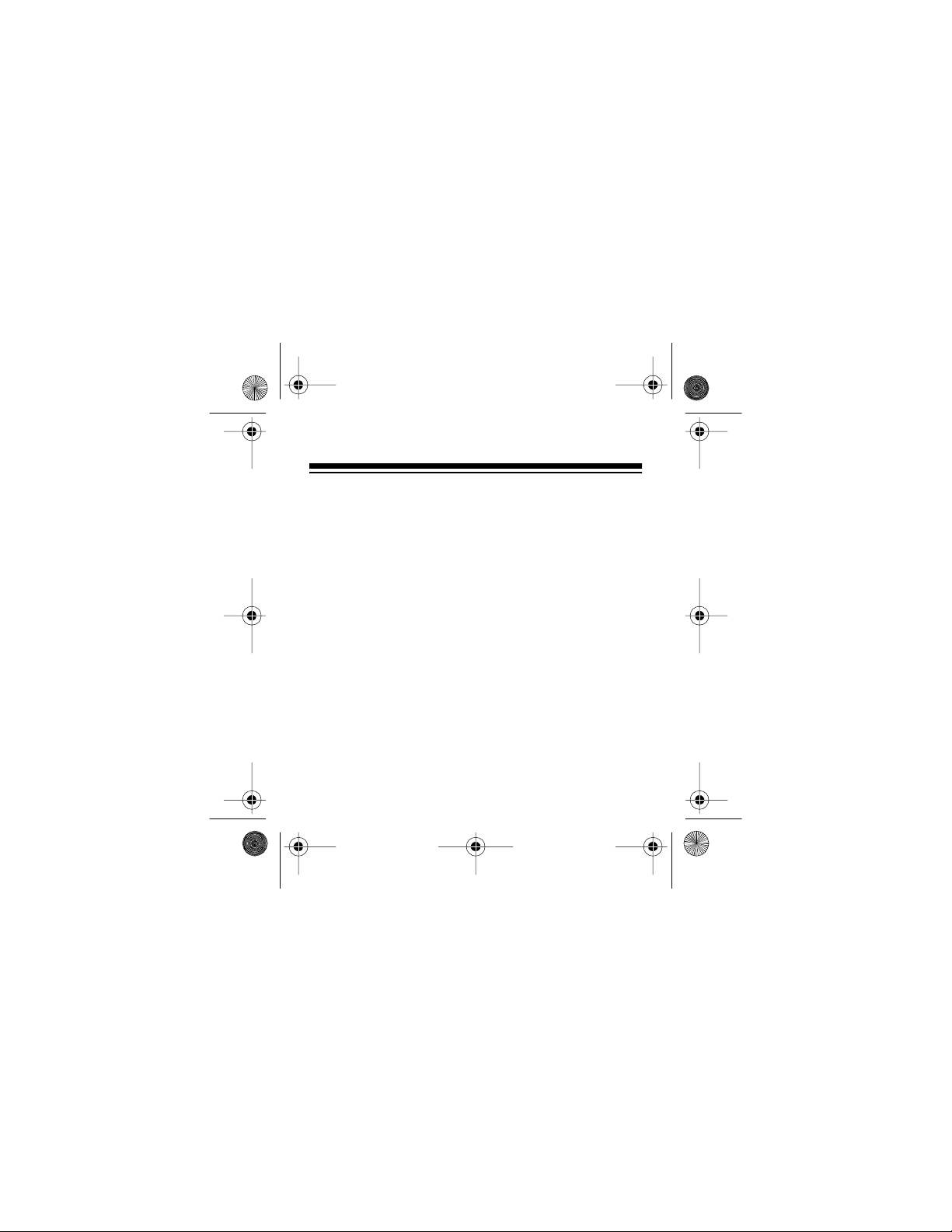
17-900 3.fm Page 6 Friday, July 23, 1999 9:42 AM
GETTING STARTED
SUBSCRIBING TO SERVICE
You must subscribe to paging service through MobileComm before you can start receiving messages.
To activate your pager, call MobileComm or its associated carr ier at the telephone num ber listed in the activation instructions provided with your pager’s
activation packet.
INSTALLING A BATTERY
Your pager requires one AAA battery. For the best
performance and longest life, we reco mmend an alkaline battery, such as RadioShack Cat. No. 23-555.
Caution:
size and type.
6
Always use a fresh battery of the required
Page 7
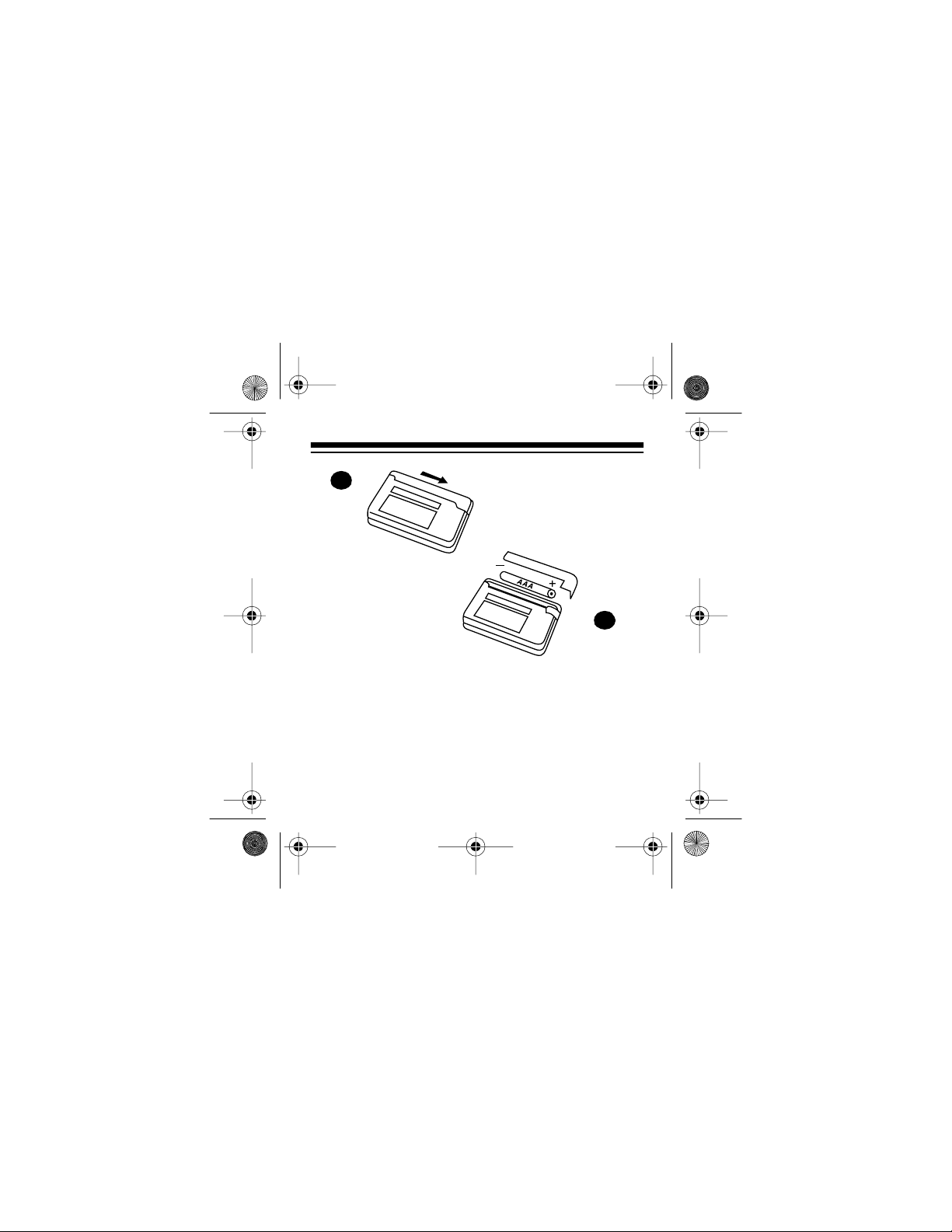
17-900 3.fm Page 7 Friday, July 23, 1999 9:42 AM
1
2
1. Slide off the battery cover in the direction of the
arrow.
2. Place a battery in the compartment according to
the polarity sym bols (+ and –) marked inside.
3. Replace the cover.
7
Page 8
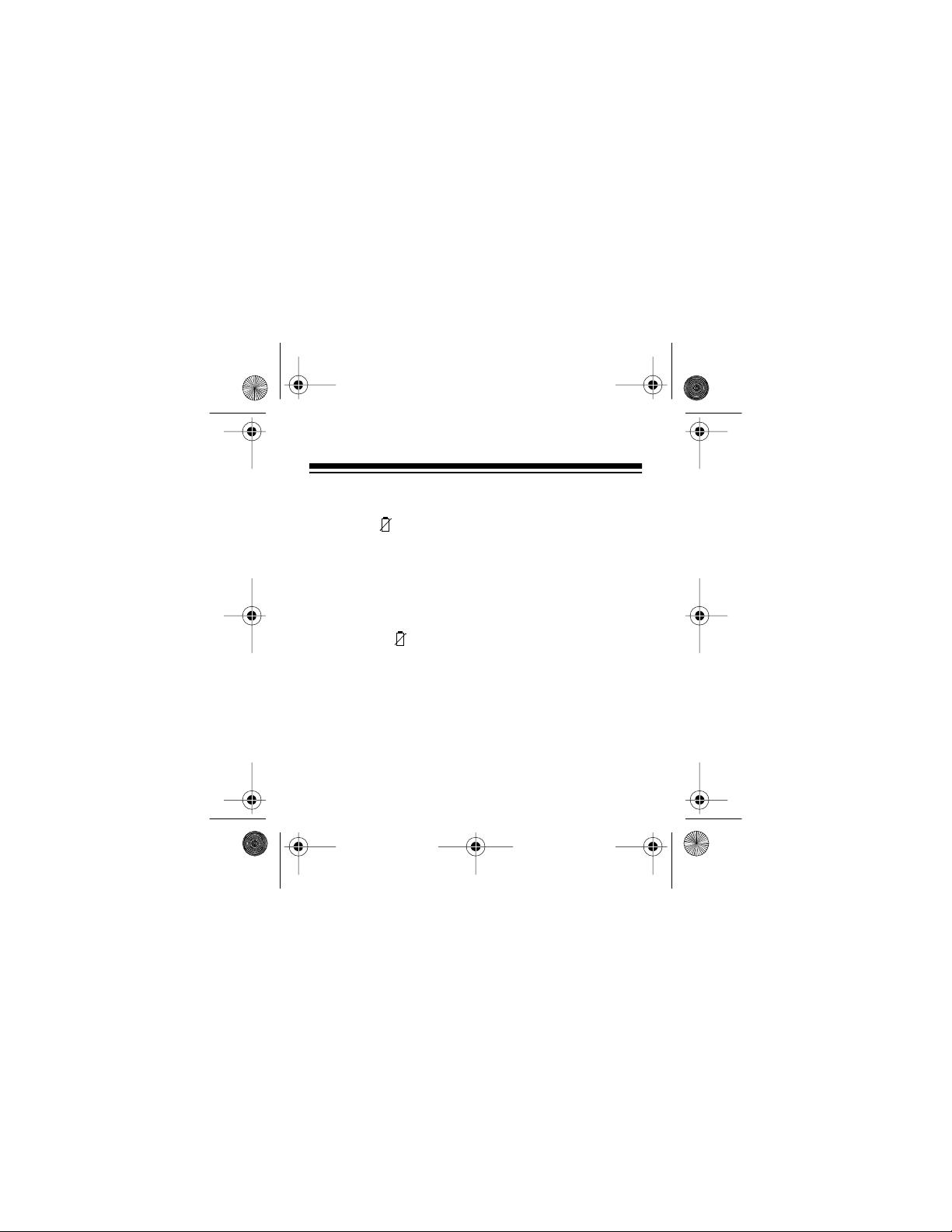
17-900 3.fm Page 8 Friday, July 23, 1999 9:42 AM
When battery power becomes low, the pager sounds
an alert every few seconds,
Change Battery
appears, and flashes on the display. Press any button
to stop the alert. Depending on how often you use the
pager, you should have about 3 days of battery power
left when this low battery alert first occu rs.
Notes:
• If you press a button to stop the alert, the pager
displays (and
Change Battery
instead of
the time on the standby display) until you replace
the battery.
• The pager’s built-in memory stores messages
and settings for at least 2 minutes while you
change the battery or after the battery loses
power.
• Always dispose of old batteries promptly and
properly; do not burn or bury them.
8
Page 9

17-900 3.fm Page 9 Friday, July 23, 1999 9:42 AM
PAGER QUICK GUIDE
Alert
Speaker
Menu
Button
Function/Select
Buttons
9
Page 10
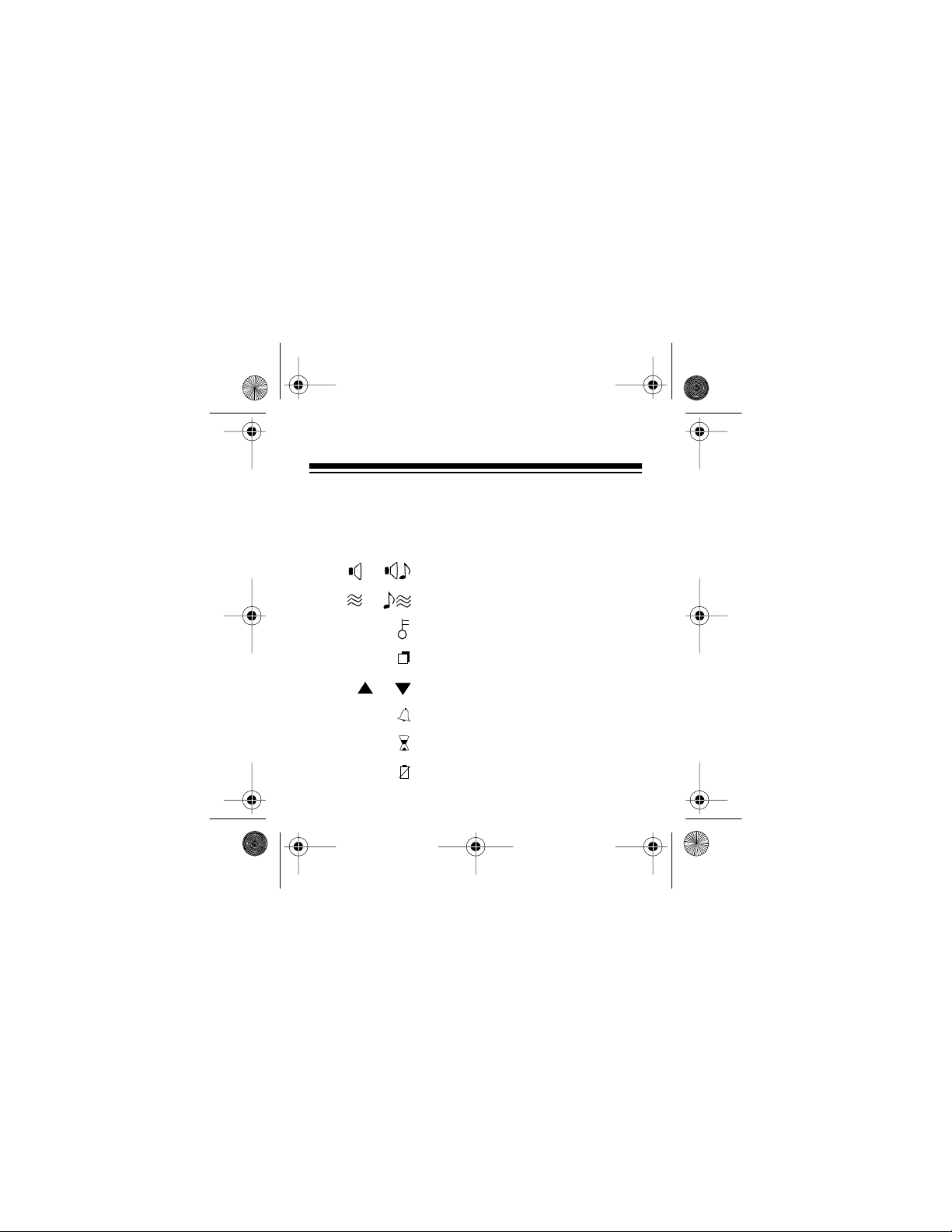
17-900 3.fm Page 10 Fr id ay, July 23, 1999 9:42 AM
INDICATORS
Your pager displays the following symbols.
or Audible alert mode
or Silent (vibrate) alert mode
Protect ed mes sag e
Duplicate mes sag e
or Message continuation
Daily alarm
Timer
Low battery
10
Page 11
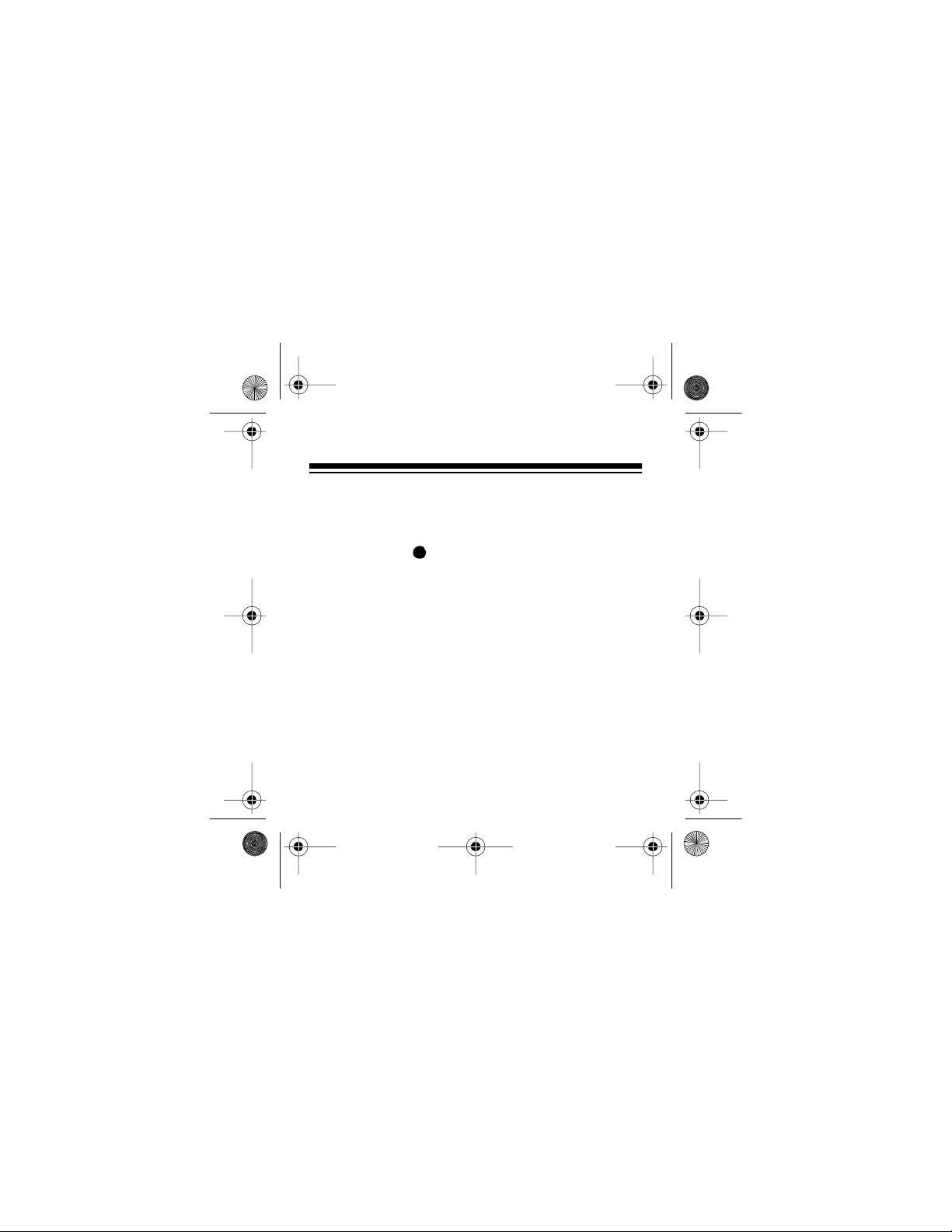
17-900 3.fm Page 11 Fr id ay, July 23, 1999 9:42 AM
PAGER SET-UP
SETTING THE DATE, TIME, AND
TIME FORMAT
Press and hold for a few seconds to turn on the
pager, then follow these steps to set the current date,
time, and time form at.
Notes:
• If you do not set the time, the pager incorrectly
reports the tim es of your pages.
• If you do not press a button for about 40 seconds
during these steps (or while setting any of the
pager’s features), the pager returns to the time/
date (standby) display. Try again.
• To rapidly advance the setting during these steps
(or while setting any other feature), simply press
and hold that button.
M
11
Page 12
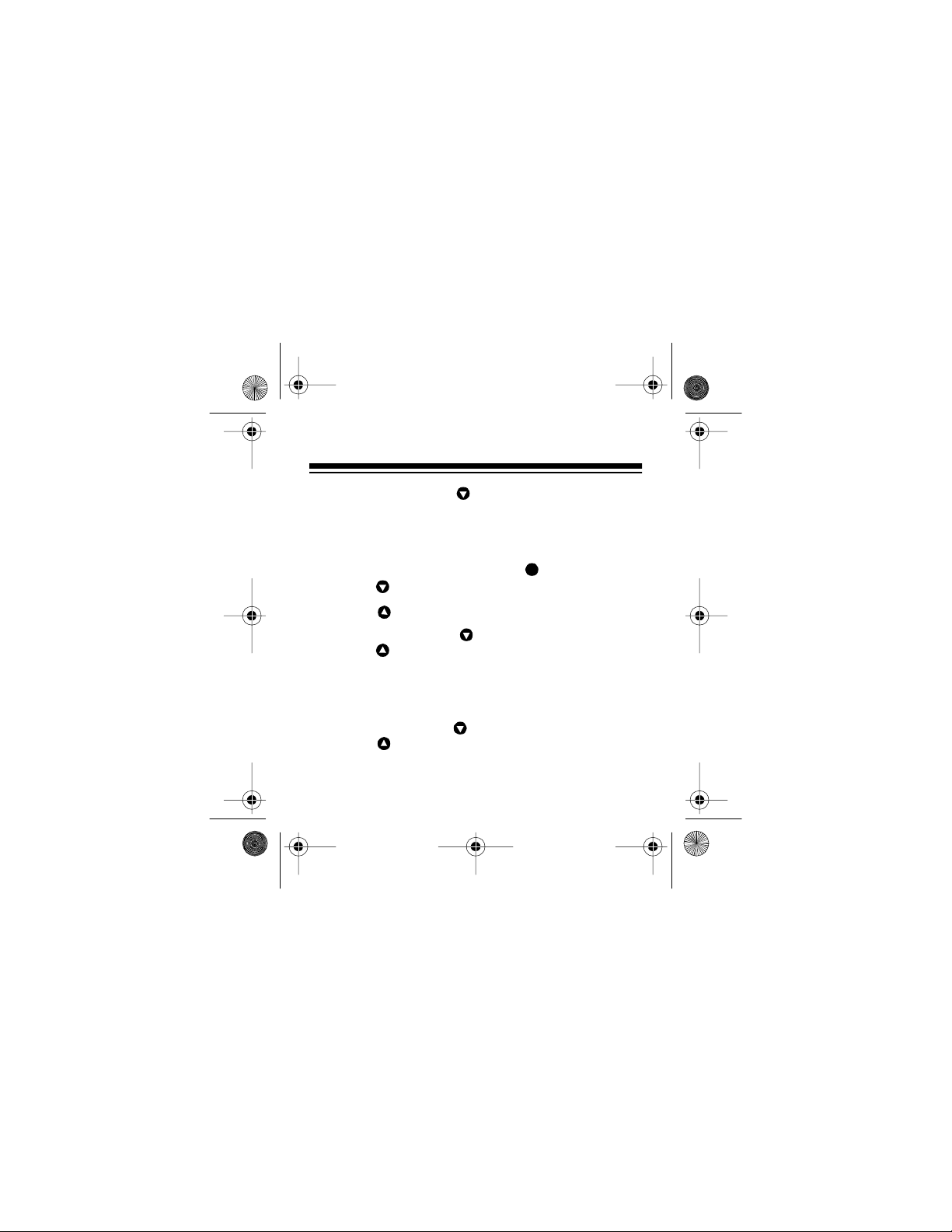
17-900 3.fm Page 12 Fr id ay, July 23, 1999 9:42 AM
• When you press in Steps 3–8, the pager
scrolls forward through that setting’s sequence
(years
, for example), then repeats that
95–13
sequence when it reaches the end.
1. At the standby display, press then repeatedly
press until
Set Clock
M
appears.
2. Press . The hour digit(s) flash.
3. Repeatedly press to select the hour, then
press . The minute digits fl ash.
Note: If you previously selected the 12-hour time
format, be sure to select the correct AM or PM
hour so
or PM appears.
AM
4. Repeatedly press to select the minutes, then
press .
and 24 appear (for 12- or 24-hour
12
time format), and the last selected format flashes.
12
Page 13
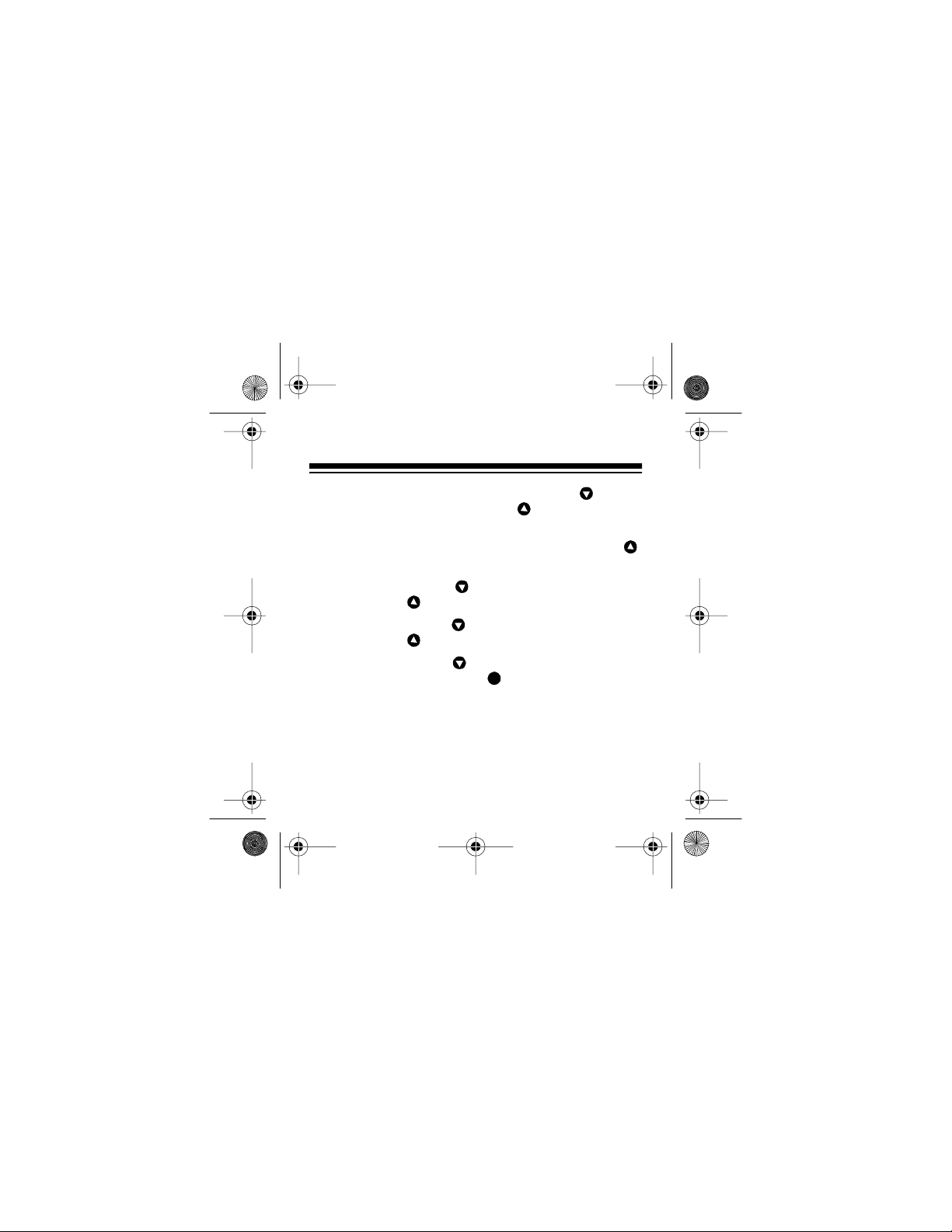
M
17-900 3.fm Page 13 Fr id ay, July 23, 1999 9:42 AM
5. To select the other time format, press so that
format flashes, then press . The year digits
flash.
To keep the current time format, simply press .
The year digits flash.
6. Repeatedly press to select the current year,
then press . The month digit s fl ash.
7. Repeatedly press to select the current month,
then press . The day digit s fl ash.
8. Repeatedly press to select the current day of
the month, then press to store the selected
settings. The standby display reappears showing
the current date and time.
13
Page 14
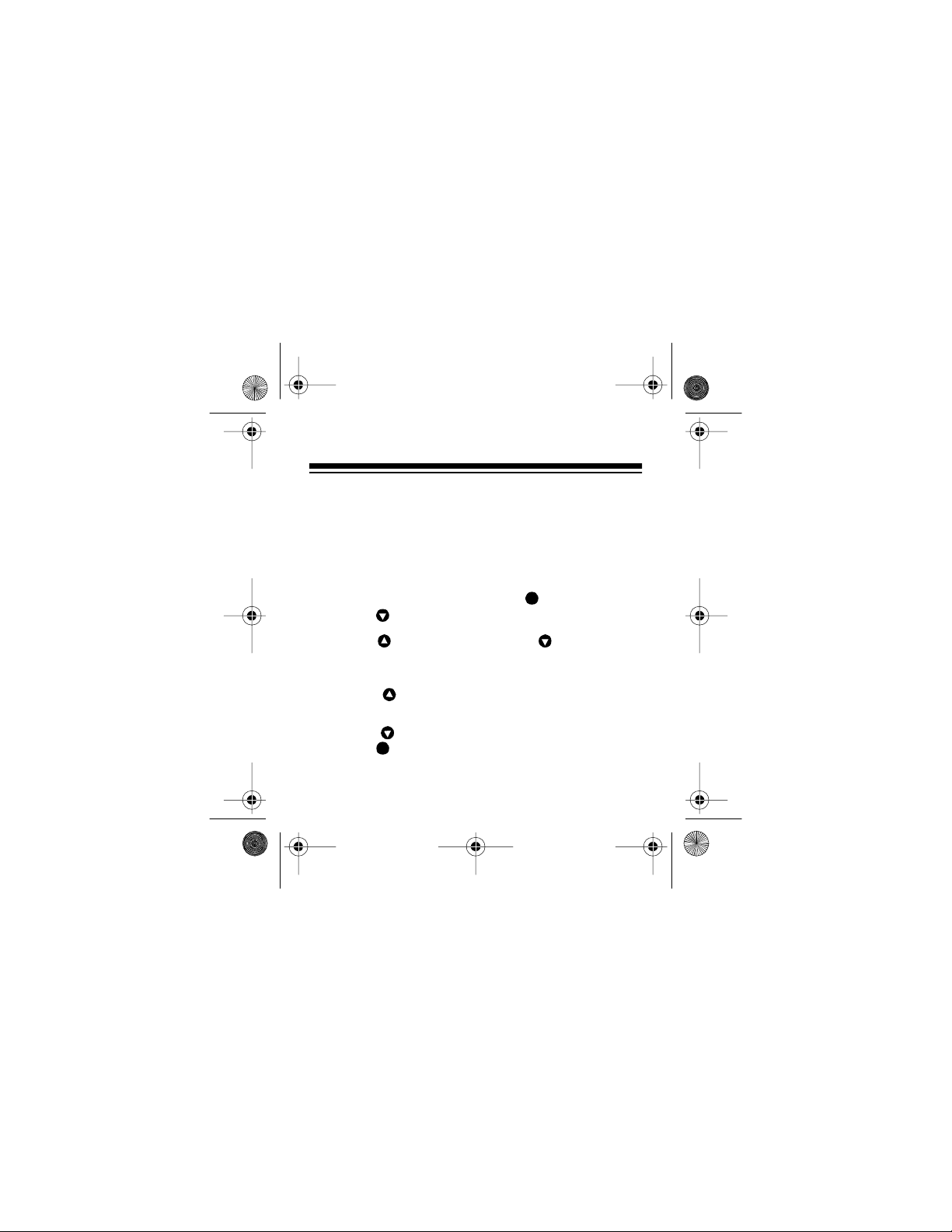
17-900 3.fm Page 14 Fr id ay, July 23, 1999 9:42 AM
SETTING THE DATE FORMAT
Your pager is preset to display the date in the month/
day/year (M/D/Y) format, but you can set it to use the
D/M/Y format. To change t he date format, follow these
steps.
1. At the standby display, press then repeatedly
press until
2. Press , then repeatedl y press until
3. Press . The currently selected date format
4. Press to select the other date format, then
14
and the currently selected format (
dar:
or
D/M/Y
flashes.
press to store your selec ti on. The standby display reappears showing the date in the selected
forma t.
Set Options
) appear.
M
M
appears.
Calen-
M/D/Y
Page 15

17-900 3.fm Page 15 Fr id ay, July 23, 1999 9:42 AM
SETTING THE MESSAGE ALERT
Your pager is preset to alert you by sounding one of
three audible alert patterns (Beep1); however, you
can set it to use any of these audible or silent alerts
(and you can set the alert length — see “Setting the
Alert Length” on Page 19).
Display Alert Type
Beep1 or Beep2 (audibl e)
Melody (audible)
Vibrate ( silent)
Chirp/Vibrate (two beeps then silent)
15
Page 16

17-900 3.fm Page 16 Fr id ay, July 23, 1999 9:42 AM
Selecting an Audible Alert
1. At the standby display, press .
appears and the last selected alert symbol
flashes.
2. Press .
rent setting (
3. Press (if necessary) so
.
rent setting flashes.
4. Repeatedly press to select
or
Melody
to store the selected setting. The standby display
reappears showing the symbol for the selected
setting.
16
Sound ON/OFF
ON
or
OFF
) flashes.
Beep1, 2 / Melody
so that setting flashes, then press
M
Set Alerts
appears, and the cur -
flashes, then press
ON
appears, and the cur-
Beep1
, (Beep)2,
Page 17

17-900 3.fm Page 17 Fr id ay, July 23, 1999 9:42 AM
Selecting a Silent Alert
1. At the standby display, press .
appears and the last selected alert symbol
flashes.
2. Press .
rent setting (
3. Press (if necessary) so
press .
current setting (
4. Press (if necessary) so
vibrate). Then press to store the selected set-
ting. The standby display reappears showing the
symbol for the selected setting.
Sound ON/OFF
ON
Chirp ON/OFF
(vibrate) or
or
ON
) flashes.
OFF
or
OFF
flashes to select (chirp/
ON
M
Set Alerts
appears, and the cur -
flashes, then
OFF
appears, and the
) flashes.
flashe s to sel ect
OFF
17
Page 18

17-900 3.fm Page 18 Fr id ay, July 23, 1999 9:42 AM
Using Audible/Silent Quick-Set
To quickly change the alert type from audible to silent
or silent to audible, at the standby display, press and
M
hold for a few seconds.
briefly, then the pager beeps and
Sound OFF
play reappears showing the current audible (
lent (
OFF
18
appears briefly. Then the standby dis-
) alert pattern symbol.
Set Alerts
appears
Sound ON
) or si-
ON
or
Page 19

17-900 3.fm Page 19 Fr id ay, July 23, 1999 9:42 AM
Setting the Alert Length
Your pager is preset to alert for about 30 seconds
when you receive a message or to remind you of an
unread message; however, you can set it to alert for
20 (“Short”), 32 (“Middle”), or 44 (“Long”) seconds.
Follow these steps to change the alert length.
1. At the standby display, press then repeatedly
press until
2. Press so
alert length (
Set Options
(auto-reset) and the current
AR:
Short, Middle
3. Press so the current setting flashes, then
repeatedly press to select the desired setting.
4. Press to store your selection . The standby dis-
M
play reappears.
M
appears.
, or
Long
) appear.
19
Page 20

17-900 3.fm Page 20 Fr id ay, July 23, 1999 9:42 AM
OPERATION
TURNING THE PAGER ON/OFF
To turn on the pager, press and hold for a few seconds until
pager sounds an alert tone or vibrates and briefly
turns on all indicators, then the standby display appears.
To turn off the pager, pre ss and hold for a few seconds until the pager beeps once (
pears), then release and press it again within 2
seconds.
then the display goes blank.
Notes:
• The pager does not receive messages or sound
20
Power ON
Power OFF
at a set daily alarm time (see “Using the Daily
Alarm” on Page 35) when it is off.
appears on the display. The
M
appears and the pager beeps,
M
M
Set Alerts
ap-
Page 21

17-900 3.fm Page 21 Fr id ay, July 23, 1999 9:42 AM
• The display lights for about 45 seconds each time
you turn the pager on or press a button. (The light
turns off soon after the standby display reappears).
• To conserve battery power, turn off the pager
when you are not using it (when you are not
expecting pages, for example).
21
Page 22

17-900 3.fm Page 22 Fr id ay, July 23, 1999 9:42 AM
MEMORY CAPACITY
Your pager can store up to 16 messages (or a maximum of 640 characters) in its memory. If the pager’s
memory is full when it receives a new message, the
new message replaces the oldest unprotected message in memory.
Hint:
To prevent the pager from automatically replacing messages you want to keep and to save memory
space, be sure to promptly protect any messages (up
to eight) you want to keep (see “Protecting and Unprotecting Messages” on Page 28) and delete each
unwanted message after you read it (see “Deleting Individual Messages” on Page 29).
22
Page 23

17-900 3.fm Page 23 Fr id ay, July 23, 1999 9:42 AM
RECEIVING/READING MESSAGES
Receiving Messages
When the pager receives a message, it alerts (beeps
or vibrates) and displ ays the incomi ng message for up
to 44 seconds (depending on the alert length selected
— see “Setting the Al ert Length” on Pa ge 19). To stop
the alert sooner, press any button.
Notes:
• The alert tone’s volume gradually increases during an audible alert.
• If you do not press a button to stop the alert,
Call Received
play (instead of the current date and time) until
you read all new messages.
appears on the standby dis-
23
Page 24

17-900 3.fm Page 24 Fr id ay, July 23, 1999 9:42 AM
Reading Messages
To read all messages stored in memory, repeatedly
press or . Each time you press a button, the pager displays the next message and the time it was received (time stamp). The pager displays any unread
messages (from newest to oldest) first, then it displays all previously read messages from newest to
oldest (if you pressed ) or from oldest to newest (if
you pressed ).
The standby display appears when you press or
after reading the last message, or automatically after
about 40 seconds if you do not press a button. To return to the standb y d isplay sooner, press twice.
24
M
Page 25

17-900 3.fm Page 25 Fr id ay, July 23, 1999 9:42 AM
Notes:
• The characters (such as
in the lower-left corner of the display before the
time stamp are part of a paging-address feature
not supported by your carrier.
• The first time you press or to view any
unread messag e, the pager alerts again (for up to
44 seconds). Press or again to stop the
alert and read the mess age.
• If a message is longer than 16 digits (if or
appears), the rest of that message appears
before the next message when you press or
.
• If no messages are stored in memory,
appears when you press or .
sages
) that briefly appear
21d
No Mes-
25
Page 26

17-900 3.fm Page 26 Fr id ay, July 23, 1999 9:42 AM
• You can set the pager to sound a reminder alert
at preset interval s for up to 3 hours to remind you
of unread messages. See “Using the Reminder
Alert” on Page 32.
Using Automatic Message-Scroll
To have the pager automatically scroll through all
messages stored in memory so you can read them
hands-free, press and hold or for about 2 seconds. Depending on the message scroll speed setting
(see “Sett ing the Message Scroll Speed” on Page 33),
the pager displays each me ssage for up to 3 seconds,
then returns to the standby display.
26
Page 27

17-900 3.fm Page 27 Fr id ay, July 23, 1999 9:42 AM
Duplicate Messages
If your pager receives a message that is the same as
one already stored in memory (read or unread),
appears when the pager displays the duplicate message. After you read a duplicate message, the pager
saves only one copy of it, showing the most recent
time that the message was received.
Tone Only or Unreadable Messages
If your pager receives a message that does not have
any numbers, it di splays
If your pager receive s a message tha t is part ia lly or totally unr eadable (due to disruption of the pag ing signal
or low signal strength, for ex ample), it displays the unreadable characters as dashes (
ple).
TONE ONLY
.
55–123–
, for exa m-
27
Page 28

17-900 3.fm Page 28 Fr id ay, July 23, 1999 9:42 AM
PROTECTING AND
UNPROTECTING MESSAGES
Your pager lets you protect up to eight messages
from being replaced if the memory becomes full. Follow these steps to protect or unprotect messages.
1. Repeatedly press or to select the message
you want to protect or unprotect.
2. Press .
3. Press twice.
4. To immediatel y protect or unprotect another mes-
28
M
Protect
appears (protected) or disappears (unprotected).
sage, repeatedly press to select that message, then press once so appears or
disappears.
To return to the standby display, press .
flashes on the disp lay.
Protect
stops flashing and
M
Page 29

17-900 3.fm Page 29 Fr id ay, July 23, 1999 9:42 AM
Note: If
when you press to protect a message, eight messages are currently protected. To protect another
message, you must first unprotect or delete (see “Deleting Messages”) one of those eight.
*FULL*
appears and the pager beeps twice
DELETING MESSAGES
Your pager lets you delete messages one at a time or
all messages at once.
Deleting Individual Messages
1. Repeatedly press or to select the message
you want to delete.
2. Press .
M
Protect
flashes on the disp lay.
29
Page 30

17-900 3.fm Page 30 Fr id ay, July 23, 1999 9:42 AM
3. Press .
Delete
flashes on the disp lay.
4. Press three times to delete the message. As
you press the button, the pager displays
Delete
Deleted
(not flashing),
Delete?
. Then the next oldest message
, then
appears.
Note: To escape to the standby display without
deleting the message at any time before you
press a third time, press .
M
5. To immediately delete another message, repeatedly press (if necessary) to select the message, then press twice so
Deleted
appears.
Delete?
To return to the standby display, press .
then
M
30
Page 31

17-900 3.fm Page 31 Fr id ay, July 23, 1999 9:42 AM
Deleting All Messages
Caution:
This procedure deletes
all
messages (pro-
tected and unprot ected) stored in memory.
1. Turn off the pager.
2. Press and hold and until
M
Delete All?
appears.
3. To delete all messages in memory, press .
Deleted All
appears briefly, then the pager
turns on and the standby display appears.
Note:
To escape
without
deleting all messages,
press any button except . The pager turns on
and the standby display appears.
31
Page 32

17-900 3.fm Page 32 Fr id ay, July 23, 1999 9:42 AM
SPECIAL FEA TURES
USING THE REMINDER ALERT
To remind you of any unread messages, you can set
your pager to sound an alert (at inter vals of 1, 2, 5, 10,
then every 30 minutes) for up to 3 hours or until you
press a button. Follow these steps to turn the reminder alert on or off.
1. At the standby display, press then repeatedly
press until
2. Press , then repeatedly press until
Reminder:
appears.
3. Press so
select the other setting.
4. Press to store your selection . The standby display reappears.
32
Set Options
and the current setting (ON or
or
ON
OFF
M
M
appears.
OFF
flashes, then press to
)
Page 33

17-900 3.fm Page 33 Fr id ay, July 23, 1999 9:42 AM
SETTING THE MESSAGE
SCROLL SPEED
Your pager is preset to display each message for
about 2 seconds when you set the pager to automatically scroll through all messages stored in memory
(see “Using Automatic Message-Scroll” on Page 26);
however, you can set it to dis play each message for 1
(“Slow”), 2 (“Medium”), or 3 (“Fast”) seconds. Follow
these steps to change the scroll speed.
1. At the standby display, press then repeatedly
press until
2. Press , then repeatedly press until
Scroll:
Medium
Set Options
and the current setting (
, or
Fast
) appears.
M
appears.
Slow
33
,
Page 34

17-900 3.fm Page 34 Fr id ay, July 23, 1999 9:42 AM
3. Press so the current setting flashes, then
repeatedly press until the setting you want to
use flashes.
4. Press to store your selection . The standby dis-
M
play reappears.
34
Page 35

17-900 3.fm Page 35 Fr id ay, July 23, 1999 9:42 AM
USING THE DAILY ALARM
You can set your pager to sound an alarm at the
same time each day. At the set alarm ti m e,
appears, flashes, and the pager sounds a silent or
audible alarm (depending on the selected message
alert type) for about 30 seconds. To stop the alarm
sooner, press any button. The alarm sounds again the
next day, unless you turn it off.
Setting the Daily Alarm Time
Follow these steps to turn on the alarm and set the
alarm time.
1. At the standby display, press then so
appears.
Alarm
M
*Alarm*
Set
35
Page 36

17-900 3.fm Page 36 Fr id ay, July 23, 1999 9:42 AM
2. Press . The last set alarm time and
ON/OFF
(
ON
3. If
press . The hour digit(s) flash.
4. Repeatedly press to select the hour, then
press . The minute digits fl ash.
Note: If you previously selected the 12-hour time
format, be sure to select the correct AM or PM
hour so
5. Repeatedly press to select the minutes, then
press to store the set alarm time and turn on
the alarm. The standby display appears showing
the daily alarm symbol (
36
appear, and the current alarm setting
or
OFF
) flashes.
OFF
is flashing, press so ON flashes, then
or PM appears.
AM
M
.
)
Alarm
Page 37

17-900 3.fm Page 37 Fr id ay, July 23, 1999 9:42 AM
Turning the Daily Alarm Off/On
Follow these steps to turn off the alarm or turn it back
on.
1. At the standby display, press then so
appears.
Alarm
2. Press . The last set alarm time and
ON/OFF
(
ON
3. To turn the alarm on or off, press so that setting flashes, then press to return to the
standby display. If you selected
on the standby displ ay.
appear, and the current alarm setting
or
OFF
) flashes.
M
Set
Alarm
M
, appears
ON
37
Page 38

17-900 3.fm Page 38 Fr id ay, July 23, 1999 9:42 AM
USING THE TIMER
You can set your pager to sound an alert after a set
amount of time (up to 99 minutes) has passed — just
like a timer. After a set number of minutes has
passed,
pager sounds a silent or audible alert (depending on
the selected message alert type) for about 30 seconds. To stop the aler t sooner, press any butt on.
Time is Up !
Setting/Starting the Timer
appears, flashes, and the
1. At the standby display, press then repeatedly
press until
2. Press .
timer setting flashes.
38
Set Timer
appears, and and the last
Stop
M
appears.
Page 39

17-900 3.fm Page 39 Fr id ay, July 23, 1999 9:42 AM
3. Repeatedly press to set the number of minutes, then press .
flashes.
Stop
Run/Stop
appears, and
Notes:
• As you press , the pager scrolls forward
from 1-99 minutes, then repea ts that sequ ence
when it reaches the end.
• The timer displays the seconds, but you can
set
only
the number of minutes.
4. Press so
flashes, then press to start
Run
M
the timer. The standby display appears showing
the timer symbol ( ) and the number of minutes
remaining before the timer alert sounds.
39
Page 40

17-900 3.fm Page 40 Fr id ay, July 23, 1999 9:42 AM
Stopping the Timer
Follow these steps to stop the running timer
before
the timer alert sounds.
1. At the standby display, press then repeatedly
press until
2. Press .
appear, and
3. Press so
Set Timer
Run/Stop
and flash.
Run
flashes, then press . The
Stop
M
appears.
and the remaining time
M
timer stops and the standby display rea ppears.
40
Page 41

17-900 3.fm Page 41 Fr id ay, July 23, 1999 9:42 AM
PAGER ID E A S
Include your pager number in your answering machine or voice mail messages. This way, you can receive important messages immediately.
Leave your pager number at your children’s school
and with the babysitter so you can always be reached
in an emergency.
Establish
For example, your chi ldren can include the code 3333
to tell you they are home from school. Your spouse
can send 07734 to say hell o! (Read it upside-down.)
If you have a cellular phone, give your pager number
instead of your cellular number. You can decide who
to call back on your cellular phone, without paying for
incoming cellular calls. This can drastically reduce
your month ly cellular b ill!
code
messages with your family or friends.
41
Page 42

17-900 3.fm Page 42 Fr id ay, July 23, 1999 9:42 AM
CARE
To enjoy your pager for a long time:
• Keep the pager dry. If it gets wet, wipe it dry
immediately.
• Use and store the pager only in normal temperature environments.
• Handle the pager gently and carefully. Don’t drop
it.
• Keep the pager away from dust and dirt.
• Wipe the pager with a damp cloth occasionally to
keep it looking new.
42
Page 43

17-900 3.fm Page 43 Fr id ay, July 23, 1999 9:42 AM
FCC INFORMATION
Your pager might cause TV or radio interference even
when it is operating properly. To determine whether
your pager is causing the interference, turn off the
pager. If the interference goes away, your pager is
causing the interference. Try to eliminate the interference by moving the pager away f rom the TV or radio.
If you cannot eliminate the interference, the FCC requires that you st op using your pager.
Modifying or tampering with your pager’s internal
components can cause a malfunction and void your
FCC authorization to operate it.
performing as it should
dioShack store f or assistance or call Mobil eCom m at:
1-800-944-4000
If your pager is not
, contact your local Ra-
43
Page 44

17-900 3.fm Page 44 Fr id ay, July 23, 1999 9:42 AM
This dev ice com plie s wi th P ar t 15 of t he
FCC Rules
Operation is subject to the following conditions: (1)
this device may not cause any harmful interference,
and (2) this device must accept interference received,
including interference that may cause undesired operation.
RadioShack
A Division of Tandy Corporation
Fort Worth, Texas 76102
8/96 Printe d in th e US A
44
.
