Page 1
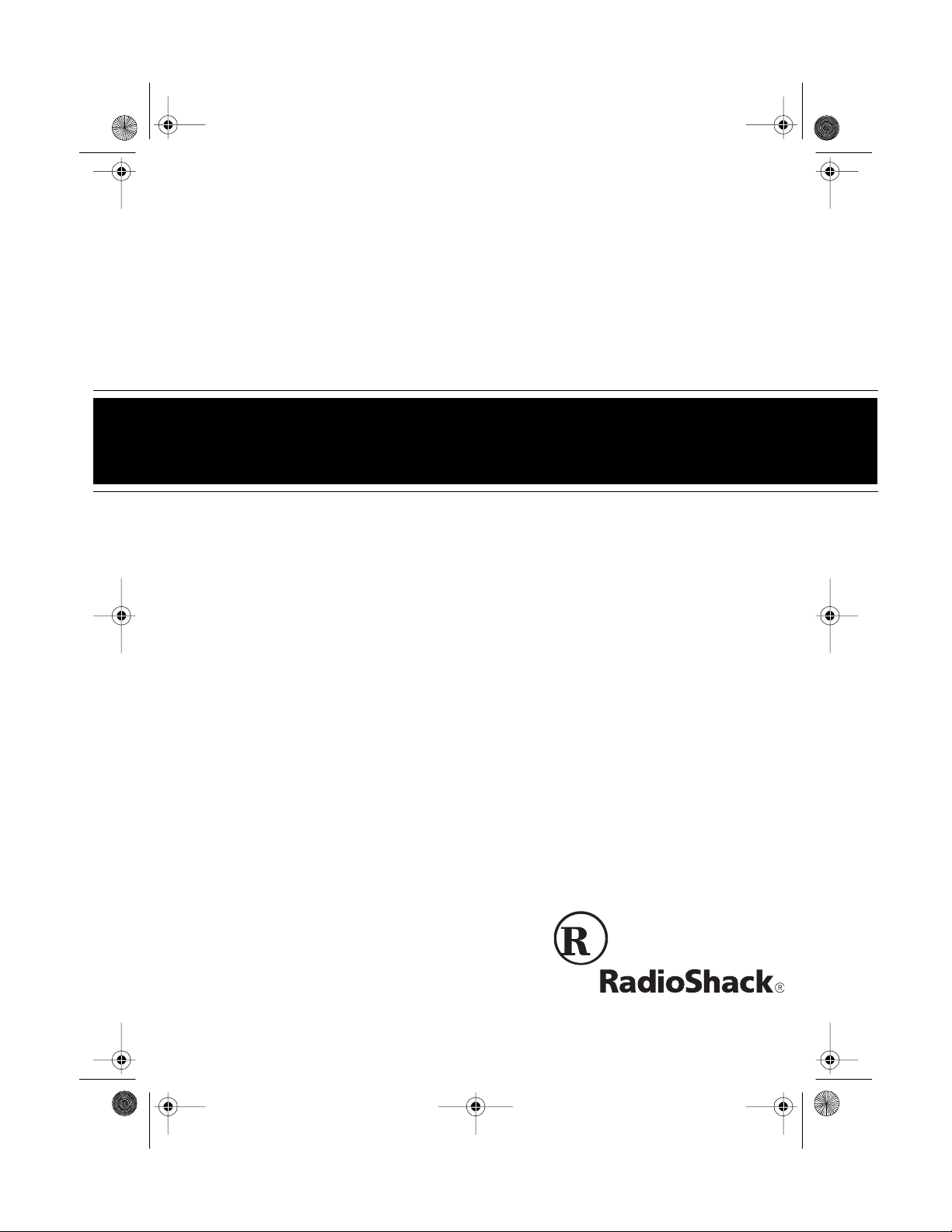
43-986 .fm Page 1 Mon da y, August 16, 1999 5:1 6 PM
Cat. No. 43-986
OWNER’S MANUAL
Please read before using this equipment.
System 1250
Caller ID Telephone
with Call Waiting ID
Page 2
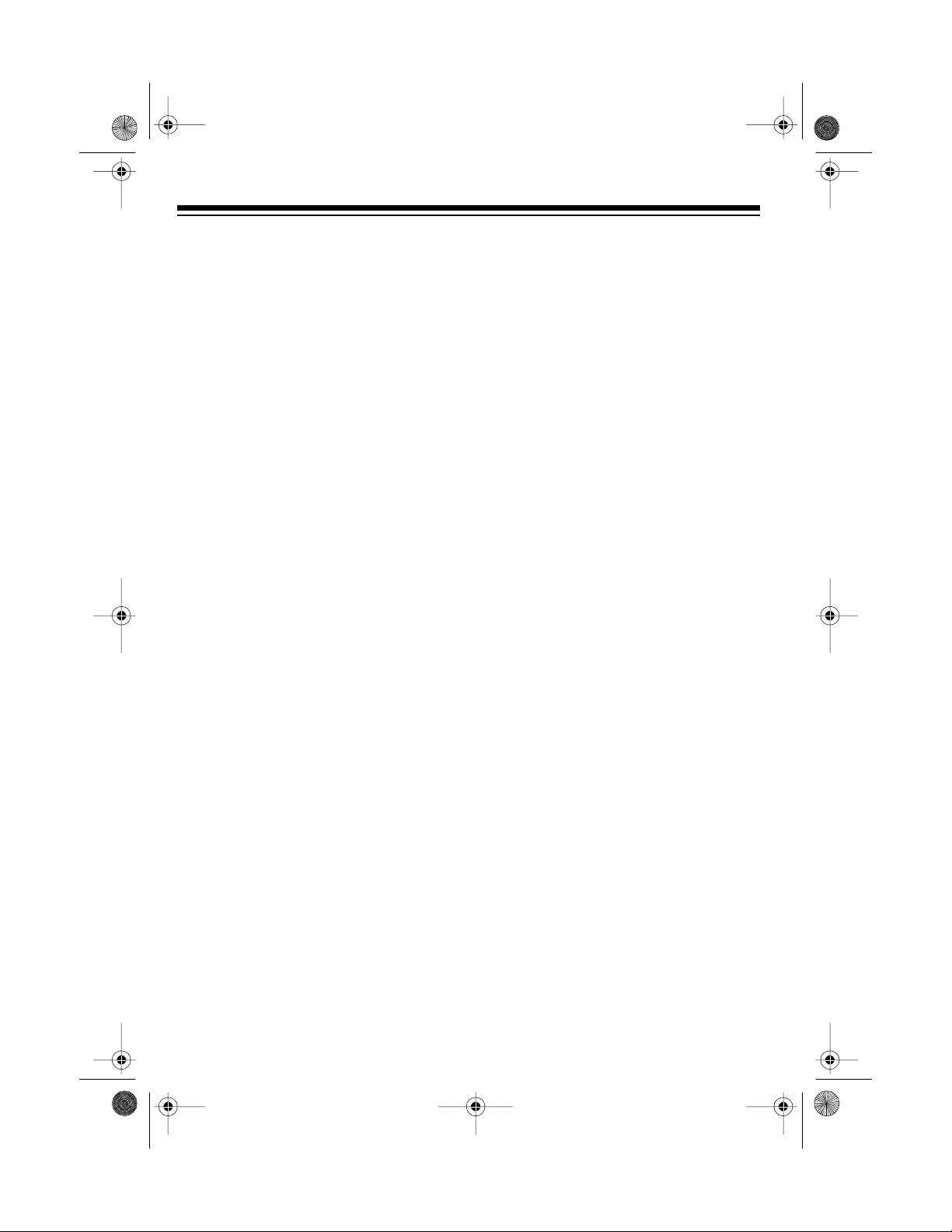
y
y
y
g
g
y
g
j
g
g
43-986 .fm Page 2 Mon da y, August 16, 1999 5:1 6 PM
FEATURES
Your RadioShack System 1250 Caller
ID Telephone combines a telephone
and a Caller ID unit in one system. It
shows the caller’s telephone number
(and name, if available in your area) and
the current date and time, as provided
by your local phone company to Caller
ID service subscribers. (The date and
time are updated with each incoming
call). It saves up to 60 Caller ID records
that you can review and call back.
And, if you have Call Waiting with Ca ller
ID, the System 1250 shows you the incoming caller information, even when
you are already on the phone.
Your System 1250 has these features:
3-Line Liquid Cr
stal Displa
— lets
you view an entire Caller ID record on
one screen.
Caller ID Memor
— stores up to 60
Caller ID records with name and number
or name only, depending on the information your phone company provides.
Call Waitin
— display s Calle r ID in-
ID
formation about an incoming call when
you are on t he phone (if you subscribe
to this service from your local phone
company).
20-Number Memor
Dialin
— you
can store up to 20 numbers in memo ry
for easy dialing.
Headset Jack
— lets you connect an
optional headset (available at your local
RadioShack store) for hands-free convenience.
Volume C ontrol
— lets you adjust the
volume of the sound you hear through
the handset.
Redial
— lets you quickly redi al the last
number dialed.
— sends an electronic switch-
Flash
hook signal for use with special phone
services such as Call Waiting.
— lets you put a call on hold.
Hold
Ad
ustable Ringer Volume
— lets you
set the ringer to low or high, or even turn
it off.
Review Scrollin
— lets you easily
scroll through all records in Caller ID
memory.
Callback
— lets you dial the phone
number in a Caller ID record with the
touch of a button.
New Call Indicator
— lets you see at a
glance that you have new calls.
Pro
rammable Area Codes
store your local area code and up to two
— lets you
others for easy local callback.
Trilin
— displays Caller ID messag-
ual
es in English, French, or Spanish.
© 1998 Tandy Corporation.
RadioShack is a registered trademark used by Tandy Corporation.
All Rights Reserved.
2
Page 3
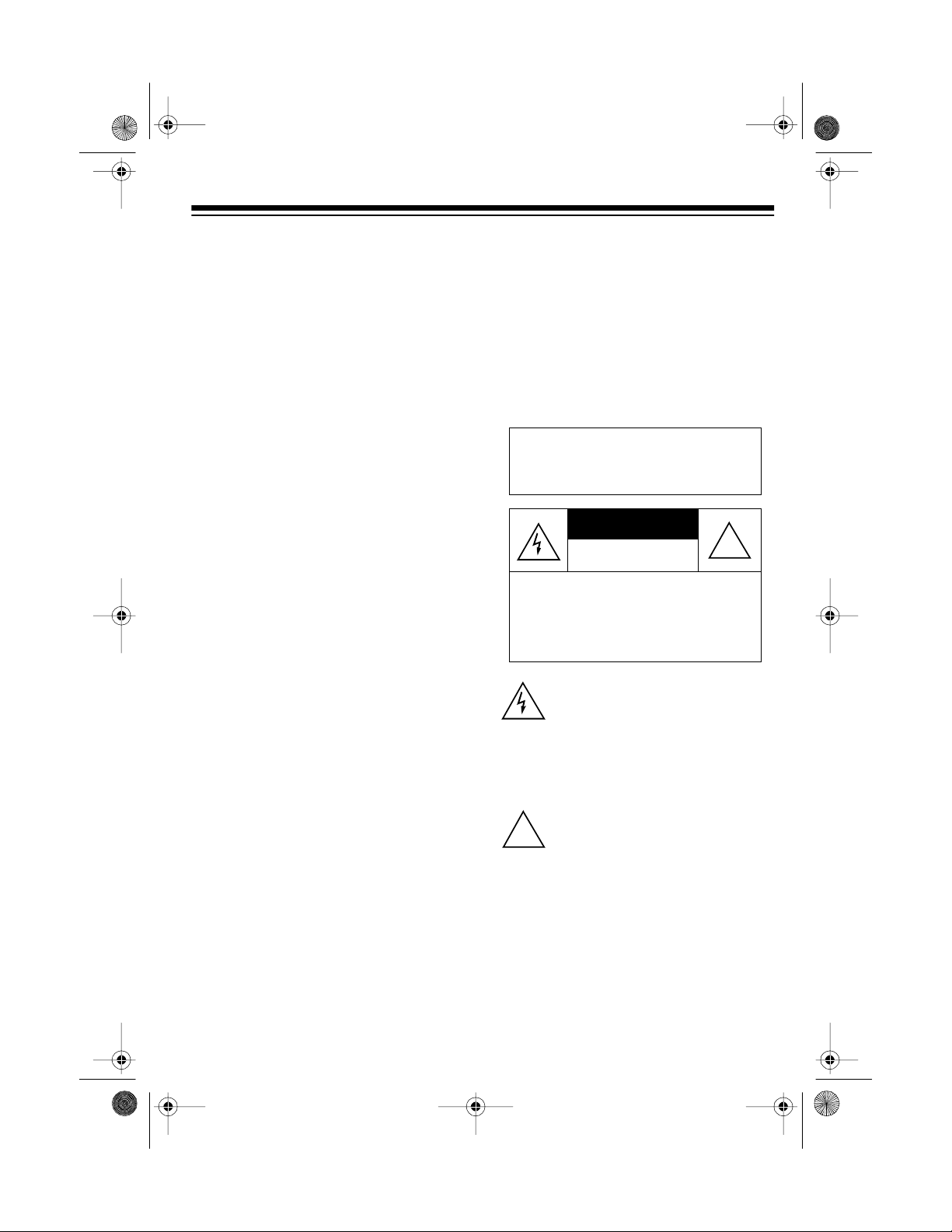
CAUTION
43-986 .fm Page 3 Mon da y, August 16, 1999 5:1 6 PM
Message Waiting — lets you know that
you have received a voice mail message
(if you subscribe to a message waiting
service from your local telephon e company).
Clock — shows the date and time as
provided to Caller ID service subscribers
by your local phone company. (Each incoming call updates the clock).
Tone/Pulse Dialing — lets you use either type of service, and you can easily
switch from pulse to tone dialing for
long-distance, bank-by-phone, or other
special services.
Hearing-Aid Compatible — lets you
use the System 1250 with hearing aids
that have a T (telephone) switch.
This telephone has been tested and
found to comply with all applicable UL
and FCC standards.
We recommend you record t he System
1250’s serial numbe r here. The n umber
is on the bottom of the phone.
Serial Number: __________________
Important Caller ID Information
To use the phone’s Caller ID and Call
Waiting features, you must be in an area
where Caller ID a nd Call Waiting servic es are available and you must subscribe
to those services.
• caller’s number only
• caller’s name only
• caller’s name and number
To use the System 1250’s Caller ID
memory dial feature, you must receive
the caller’s number.
Warning: To prevent f ire or shoc k
hazard, do not expose this product to rain or moisture.
RISK OF ELECTRIC SHOCK.
DO NOT OPEN.
CAUTION: TO REDUCE THE RISK OF
ELECTRIC SHOCK, DO NOT REMOVE
COVER OR BACK. NO USER-S ERVICEABLE PARTS INSIDE. REFER SERVICING TO QUALIFIED PERSONNEL.
This symbol is intended to alert you to
the presence of uninsulated dangerous vo ltage wi thin the product’s enclosure that might be of sufficient
magnit ude t o con st itute a r isk of el ectric shock. Do not open the product’s
case.
This symbol is intended to inform you
that important operating and mainte-
!
nance i nstruct ions ar e incl uded in the
literature accompanying this product.
!
Where Caller ID is offered, one or more
options are generally available:
3
Page 4

43-986 .fm Page 4 Monday, Augus t 16, 1999 5:16 PM
READ THIS BEFORE
INSTALLATION
We have designed your phone to conform to federal regulations and you can
connect it to most phone lines. However,
each device that you connect to the telephone line draws power from the line.
We refer to this power draw as the
phone’s
REN. The REN is sho wn on the bottom
of your phone.
If you use more than one phone or other
device on the line, add up all the RENs.
If the total is more than five, your phones
might not ring. In rural areas, a total
REN of three might impair ringer operation. If ringer operation is impaired, remove one of the devices from the line.
ringer equivalence number
, or
FCC STATEMENT
Your telephone com pl ies with Part 68 of
FCC Rules
provide the phone’s FCC registration
number and REN to your telephone
company. These numbers are on the
bottom of the base.
Note:
phone to:
• Coin-operated systems
• Party-line systems
• Most electronic key phone systems
. Upon request, you must
You must not connect your tele-
4
Page 5
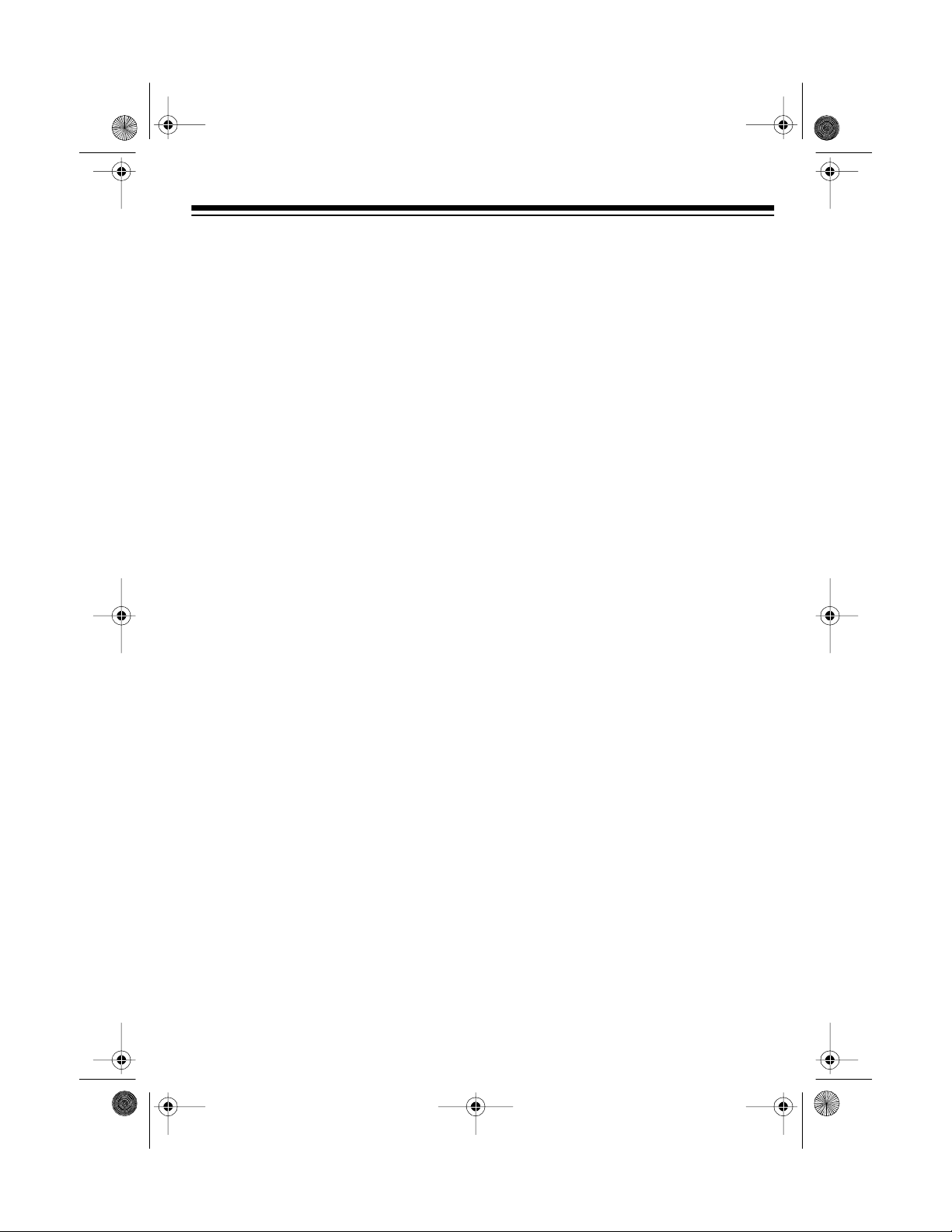
g
43-986 .fm Page 5 Monday, Augus t 16, 1999 5:16 PM
CONTENTS
Preparation .............................................................................................................. 6
Installing a Backup Battery ................................................................................. 6
Mounting the Phone ........................................................................................... 7
On a Desk .................................................................................................... 7
On a Wall or Wall Plate ................................................................................ 8
Connecting the Handset . .................................................................................. 10
Setting the Dialing Mode .................................................................................. 10
Setting the Ringer Volume ................................................................................ 10
Setting the Display Language .......................................................................... 11
Setting the Area Codes ................................................................ ................... . 11
Setting the Display Contrast ............................................................................. 11
Telephone Op eration ............................................................................................ 12
Setting the Handset’s Volume .......................................................................... 12
Using Redial ..................................................................................................... 12
Using Flash ...................................................................................................... 12
Using Hold ........................................................................................................ 13
Using Tone Services on a Pulse Line ............................................................... 13
Memory Dialing ................................................................................................ 14
Storing a Number in M emory ..................................................................... 14
Entering a Pause in a Memory Number ..................................................... 15
Dialing a Memory Number ......................................................................... 15
Chain-Dialing ............................................................................................. 15
Testing Stored Emergency Numbers ......................................................... 15
Using a Headset ............................................................................................... 16
Caller ID Op eration ............................................................................................... 17
Caller ID Me ssages .......................................................................................... 18
Reviewing Call er ID Records ........................................................................... 19
Using Callback ................................................................................................. 19
Storing Caller ID Numbers in Me mory .............................................................. 20
Deleting Caller ID Records ............................................................................... 20
Troubleshootin
Care and Main tenance .......................................................................................... 22
The FCC Wants You to Know ........................................................................... 23
Lightning ........................................................................................................... 23
.................................................................................................... 21
5
Page 6
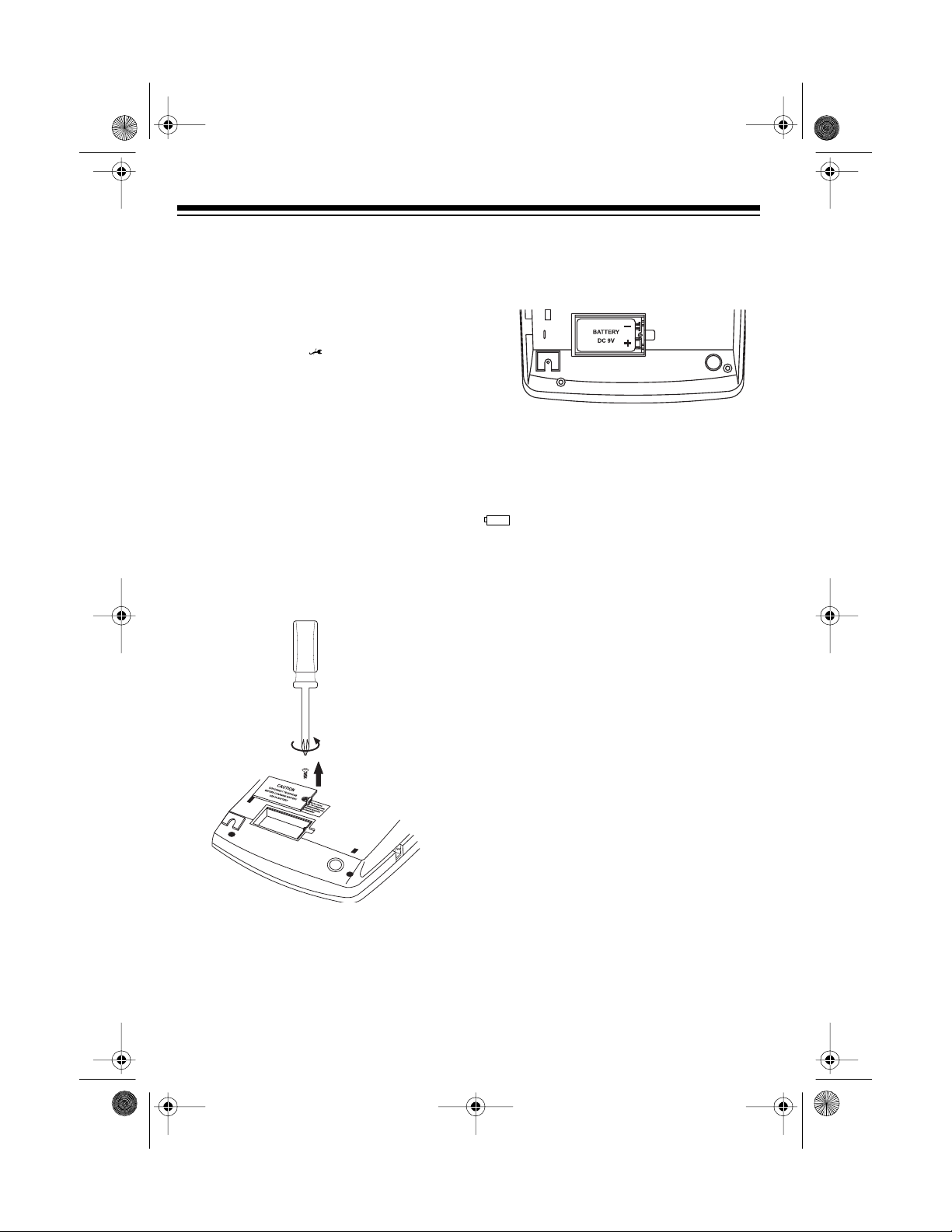
43-986 .fm Page 6 Monday, Augus t 16, 1999 5:16 PM
PREPARATION
INSTALLING A BACKUP
BATTERY
You can install an optional 9V backup
battery so if the AC power fails or you
unplug the phone ( appears), the System 1250 will save the memory numbers
and Caller ID records. We recommend
you use an alkaline battery, such as RadioShack Cat. No. 23-553.
Caution:
required size and recommended type.
Follow these steps to install a battery.
1. Use a Phillips screwdriver to remove
Use only a fresh battery of the
the battery compartment cover’s
screw on the bottom of t he system,
then remove the cover .
2. Place a fresh battery in to the compartment as indicated by the polarity
symbols (+ and –) marked inside.
3. Replace the cover and secure it with
the screw.
The System 1250 automatically tests
the battery each time it receives a call. If
appears or the display dims, re-
place the battery.
Important:
battery within 2 minutes after removing
the old battery. Otherwise, you might
lose the information stored in the
phone’s memory.
Cautions:
You must install the fresh
• Always remove old or weak batteries. Batteries can leak chemicals
that can destroy electronic parts.
• Dispose of old batteries promptly
and properly. Do not burn or bury
them.
6
Page 7

43-986 .fm Page 7 Monday, Augus t 16, 1999 5:16 PM
MOUNTING THE PHONE
You can place the phone on a desk or
table, mount it on a s tandard wall plate,
or mount it directly on a wall.
Select a location that is:
• Near an AC outlet
• Near a modular phone line jack
• Out of the way of normal activities
Notes:
• Your telephone connec ts directly to
a modular phone line jack. If your
phone line jack is not a modular
jack, you can update the wiring
yourself, using jacks and adapters
available from your local RadioShack store. Or, you can let the
telephone company upd ate the wiring for you.
• The USO C number of the j ack t o be
installed is RJ11C, or RJ11W for a
wall plate jack.
Caution:
The supplied AC adapter was
designed specifically for your System
1250. Use only the supplied adapter.
On a Desk
1. Remove the mounting bracket by
holding in the tab on the right side of
the bracket and gently pulling out
the bracket.
2. Plug one end of the supplied long
modular cord into the phone jack on
the back of the phone.
Phone
Jack
3. Insert the supplied AC adapter’s
DC 9V
barrel plug into the
jack on
the back of the phone.
DC 9V
Jack
7
Page 8
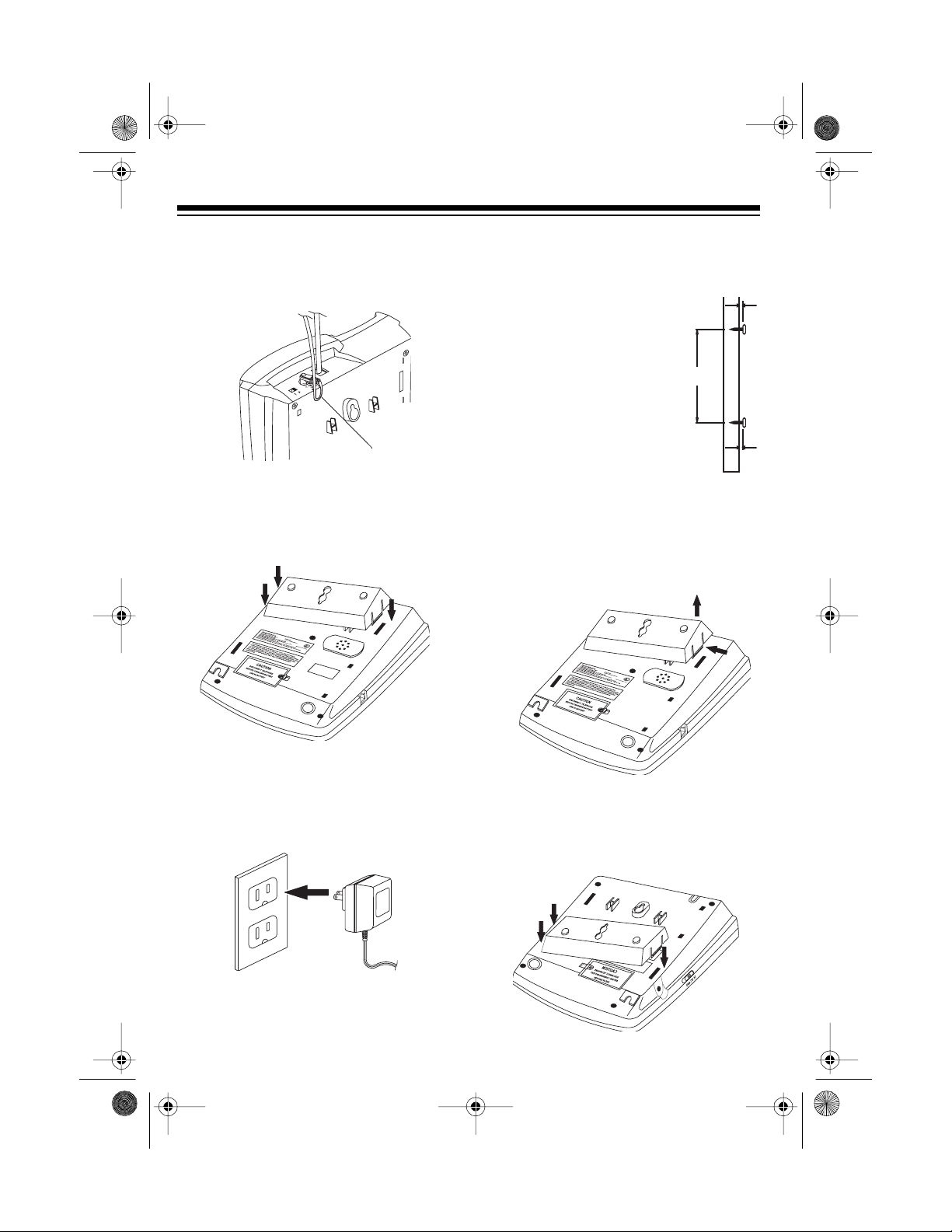
43-986 .fm Page 8 Monday, Augus t 16, 1999 5:16 PM
4. Route the adapter’s cord through
the strain relief slot on the back of
the phone.
Strain
Relief Slot
5. Insert the bracket’s two small tabs
into the matching slots near the top
of the phone and snap the bracket
into place.
On a Wall or Wall Plate
To mount the System
Note:
1250 directly on a wall, you
need two screws (not supplied) with heads that fit the
keyhole slots o n the bottom
of the ph one. Drill two h oles
15
3
/16 inches (100 mm) apart.
Then thread a screw into
each hole, letting the heads
extend about
5
/16 inch (7
mm) from the wall.
1. Remove the mounting bracket by
holding in the tab on the right side of
the bracket and gently pulling out
the bracket.
15
"
16
3
/
5
"
16
/
6. Plug the other end of the modular
cord into a modular phone line jack.
7. Plug the adapter into a standard AC
outlet.
8
2. Insert the bracket’s two small tabs
into the matc hing slots nea r the bottom of the phone and snap the
bracket into place.
Page 9

43-986 .fm Page 9 Monday, Augus t 16, 1999 5:16 PM
3. Plug the supplied long modular cord
(or the short cord for a wall plate) into the phone jack on the back of the
phone.
Phone
Jack
4. Insert the supplied AC adapter’s
barrel plug into the
DC 9V
Jack
DC 9V
jack.
5. If you are mounting the phone on a
wall plate, route the adapter cord as
shown. Plug the modular cord into
the wall plate jack, then align the
phone’s keyhole slots with the wall
plate studs and slide the phone
downward to secure it.
If you are m ounting the phone on a
wall, route the adapter and m odular
cords as shown. Align the phone’s
keyhole slots with the screws and
slide the phone downward to secure
it, then plug the modular cord into a
modular phone line jack.
6. Plug the adapter into a standard AC
outlet.
9
Page 10

43-986 .fm Page 10 Monday, August 16, 199 9 5: 16 PM
CONNECTING THE
HANDSET
Plug one end of the supplied coiled cord
into the modular jack on the left side of
the phone and the other end into the
modular jack on the handset. Then
place the handset on the base.
Note:
Your local RadioShack store sells
a variety of longer coiled handset cords,
which are especially useful when you
mount the phone on the wall.
SETTING THE D IALING
MODE
3. Press any number except 0.
Note:
If your phone system requires
that you dial an access code (9, for
example) before you d ial an outs ide
number, do not press the access
code either.
If the dial tone stops, you have
touch-tone service. If the dial tone
continues, you have pulse service.
T/P
4. If you have pulse service, set
P
. Otherwise, leave it set to T.
to
SETTING THE RINGER
VOLUME
RINGER
phone’s ring. To adjust the ringer volume, set
controls the volume of the
RINGER
to HI or LO.
T/P
Set
service you have. If you are not sure
which type you have, do this simple test.
1. Be sure
2. Lift the handset and listen for a dial
10
(Tone/Pulse) for the type of
T/P
is set to T.
tone .
If you do not want the ringe r to sound,
RINGER
set
calls with the ringer off, and you can answer calls if you hear another phone on
the same phone line ring or if you see
the NEW CALL indicator flashing.
NEW CALL
Indicator
to
OFF
. You can still make
Page 11

43-986 .fm Page 11 Monday, August 16, 199 9 5: 16 PM
SETTING THE DISPLAY
LANGUAGE
The System 1 250 i s pres et to show c aller ID mess ages in English, but you can
change that. Follow these steps to
change the language to French or Spanish.
Note:
If you do not finish a step within
15 seconds, the phone exits from setup.
1. Press
2. Press
3. You can set your area codes at this
SETUP
. The currently set lan-
guage appears. To change it, press:
Q to select Englis h
0
to select French
#
to select Spanish
SAVE
.
point (see “Setting the Area Codes”)
or press
SETUP
to exit.
SETTING THE AREA
CODES
Follow these steps to store your home
area code and u p to two others that do
not require you to dial a “1” before t hem
into the System 1250’s memory.
1. Press
SETUP
then
ENTER AREA CODE
2. Enter your local area code then
SAVE
press
CODE
Note:
re-enter the code before y ou press
SAVE
3. If you do not need to enter a second
area code, press
second area code then press
03
and
pear.
4. If you do not need to enter a third area code, press
thi rd area code then press
ENTER AREA CODE
and
5. You can set the display contrast at
this point (see “Setting the Display
Contrast”) or press
To delete an area code, press
then repeatedly press
see the area code you want to delete.
DELETE
Press
. 02 and
appear.
If you make a mistake, s imply
.
ENTER AREA CODE
then
SAVE
appear.
ENTER AREA
SAVE
SAVE
SETUP
SAVE
SETUP
. 01 and
. Or, enter a
SAVE
ap-
. Or, enter a
SAV E
03
.
appear.
to exit.
SETUP
until you
.
SETTING THE DISPLAY
CONTRAST
To adjust the display contrast, press
SETUP
CONTRAST
number from
Press a number key to adjust the display
contrast, then press
then press
appears, followed by a
1
SAVE
four times.
(lightest) to 4 (darkest).
SAVE
.
.
Note:
If you do not finish a step within
15 seconds, the phone exits from setup.
Note:
15 seconds, the phone exits from setup.
If you do not finish a step within
11
Page 12

43-986 .fm Page 12 Monday, August 16, 199 9 5: 16 PM
TELEPHONE OPERATION
You make and answer calls with your
System 1250 as you would with any other phone. You see the number as you
dial, then (after 15 seconds) the elapsed
time for this call.
SETTING THE HANDSET’ S
VOLUME
You can select any of three volume settings by repeatedly p ressing
or t during a call.
The display shows
for low volume; 2 for medium volume;
3 MAX
and
call, the System 1250 resets to the m inimum volume level.
for high volume. After each
VOL.:
VOLUME
and 1
MIN
USING REDIAL
The redial memory holds up to 24 di gits,
so it can store long-distance as well as
local numbers. To redial the last number
you dialed, lift the handset then press
REDIAL
.
The redial memory only stores the
Note:
first 24 digits of any number dialed.
s
USING FLASH
FLASH
Use
operation for special services, such as
Call Waiting.
For example, if you have Call Waiting,
press
without disconnecting the current call.
Press
call.
: If you do not have special phone
Note
services, pressing
nect the current call.
to perform the switchhook
FLASH
FLASH
to take an incoming call
again to return to the first
FLASH
might discon-
12
Page 13

43-986 .fm Page 13 Monday, August 16, 199 9 5: 16 PM
USING HOLD
To put a caller on hold, press
HOLD
indicator lights.
To resume the call, press
pick up an extension phone on the same
line.
Notes
:
• Caller ID information does not appear for an incoming call while a call
is on hold.
• We do not recommend keeping a
call on hold for very long if you subscribe to Caller ID. The Caller ID
information sent by the phone company might disconnect the call on
hold if a new ca ll c omes in.
HOLD
HOLD
. The
HOLD
Indicator
again or
USING TONE SERVICES
ON A PULSE LINE
If you have pulse service, you can still
use special services that require tone
signals, such as bank-by-phone, by following these steps.
1. Be sure
2. Dial the service’s main number.
3. When the service answers, press .
you dial are sent as tone signals.
After you complete the call and hang up,
the phone resets to pulse dialing.
T/P
is set to P.
appears. Any additional numbers
13
Page 14

43-986 .fm Page 14 Monday, August 16, 199 9 5: 16 PM
MEMORY DIALING
You can store up to 20 numbers in
memory and dial any stored num ber by
pressing one or two keys.
Each stored number can be up to 24
digits long.
Storing a Number in Memory
The System 1250 has 1 0 memory location buttons, and eac h button can reca ll
two stored numbers: one upper memory
number and one lower memory number.
Follow these steps to store a number in
memory .
Notes
:
• You mu st complete ea ch s tep within
15 seconds.
• To keep your accounts secure, we
recommend you do not store personal access codes for services
such as bank-by-phone.
• Leave the handset on the base
when you store numbers.
2. Enter the number y ou want to store,
including any pause or
TONE
entries
(see “Entering a Pause in a Memory
Number” on Page 15 or “Using Tone
Services on a Pulse Line” on
Page 13).
You can s tore the very last number
you dialed by pressing
Notes
:
REDIAL
.
• If you make a mistake while en-
SAVE
tering the number, press
to
exit and start again at Step 1.
• If you enter more than 24 digits,
the number flashes. Wait 15 seconds or press
SAVE
to exit and
start again at Step 1.
3. Choose a memory location and
store the number there.
• To store an upper memory loca-
tion, simply press a memory location button.
• To store a lower memory location,
press
LOWER
(LO appears), then
press a memory location button.
Memory
Location
Buttons
1. Press
pears.
14
SAVE
ENTER NUMBER
.
ap-
LOWER
Page 15

43-986 .fm Page 15 Monday, August 16, 199 9 5: 16 PM
4. To keep a record of each stored
number, use a flat-blade screwdriver
to lift the plastic cover from the telephone number index card. Write the
name on the index card. For easy
reference, you can use the shaded
areas for lower memory numbers
and the blank areas for upper memory numbers. Use a pencil in case
you want to change it later.
Entering a Pause in a Memory
Number
In some telephone systems, you must
dial an access code (9, for example) and
wait for a second dial tone before you
can dial an outside number. You can
store the access code with the phone
number; however, you should also store
a pause after the access code to allow
the outside line time to connect. To do
so, press
pause.
pause, press
REDIAL
P
(pause) appears. For a longer
to enter a 2-second
REDIAL
again.
Chain-Dialing
For quick recall of numbers for special
services (such as bank-by-phone or alternate long-distance), you can store
each group of numbers in its own mem ory location. Then, when calling special
services, dial the service’s main number
first. At the appropriate place in the call,
press the memory location button for the
additional numbers you want to send.
Testing Stored Emergen cy
Numbers
If you store an emergency service’s
number (police department, fire department, ambulance) and you want to test
the stored number, make the test call
during the late evening or early morni ng
hours to avoid peak demand periods.
Remain on the line to explain the reason
for your call.
: Each pause entry uses one digit
Note
of memory.
Dialing a Memory Number
To dial a number stored in an upper
memory, press the desired memory location button.
To dial a number stored in a lower memory, press
memory location button.
LOWER
then the desired
15
Page 16

43-986 .fm Page 16 Monday, August 16, 199 9 5: 16 PM
USING A HEADSET
You can make or answer calls with
hands-free convenience using an optional headset with a
plug. Contact your local RadioShack
store for a suitable headset.
To connect the headset, insert the headset’s plug into the jack on the right
side of the phone.
3
/32-inch (2.5 mm)
Note
: Connecting a headset disconnects the handset’s earpi ece and microphone.
With a headset connected, press
SET
instead of lifting the handset to
HEAD-
make or answer calls. To end a call,
HEADSET
press
again.
16
Page 17

43-986 .fm Page 17 Monday, August 16, 199 9 5: 16 PM
CALLER ID OPERATION
If you subscribe to Caller ID service from
your phone company, the phone company sends information about the call, as
well as the time a nd date, between the
first and second rings of every call you
receive. The Syste m 1250 displays this
information and updates the phone’s
built-in clock. (You cannot manually set
the date and time.)
The System 1250 can also show other
information about the call. See “Caller ID
Messages” on Page 18.
The NEW CALL indicator flashes during
an incoming call, and
NEW
appears on
the display. The Caller ID record appears for about 15 seconds, then the
Caller ID and new Caller ID record totals
appear.
NEW CALL
Indicator
If you receive more than one call from
the same phone number,
REP
and the
number of calls flash alternately on the
display. The num ber appearing by
REP
is the number of additional calls from
that phone number.
If you subscribe to Call Waiting and a
call comes in while you are on the
phone, the incoming call symbol flashes.
Incoming
Call
Symbol
If you subscribe to Call Waiting with
Caller ID, the System 1250 also displays
the Caller ID inf ormation for the incoming call.
To answer the incoming call, press
FLASH.
conversation, press
To resume the previous phone
FLASH
again.
If you subscribe t o your phone company’s message waiting service, t he System 1250’s display briefly shows
MESSAGE WAITING
when you receive
a message, then remains on the display until you retrieve the message.
The message waiting feature onl y
Note:
works with phone sy stems t hat use FSK
(frequency-shift keying) services.
17
Page 18

43-986 .fm Page 18 Monday, August 16, 199 9 5: 16 PM
CALLER ID MESSAGES
English
Display — French
Spanish
Description
TOTAL XX NEW XX
APP XX NOU XX
TOTAL XX NUEV XX
PRIVATE
CONFIDENTIEL
PRIVADO
UNAVAILABLE
INCONNU
NO DISPONIBLE
MESSAGE WAITING
MESSAGE EN ATT
MENSAJE ESPERA
ERROR
ERROR
ERROR
END OF LIST
FIN DE LISTE
FIN DE LA LIS TA
NO CALLS
AUCUN MESSAGE
NO HAY LLAMADAS
Indicates the total numbers of all calls and new calls.
XX is the number of calls.
The caller has blocked the Caller ID information from
being sent.
The caller is not within a Caller ID service area. No
caller information appears.
Appears when a message is waiting (if you subscribe
to your phone company’s message waiting service).
Appears if there was an error during the transmission
of Caller ID information.
Appears after the first or last Caller ID record when
you scroll through the list.
Tells you there are no Caller ID records stored.
18
Page 19

43-986 .fm Page 19 Monday, August 16, 199 9 5: 16 PM
REVIEWING CALLER ID
RECORDS
Each time you receive a call, your system stores a Caller ID record that you
can review later, even during a call. A
Caller ID record includes:
• call number
• time and dat e of the call (a • next to
the time indicates a PM hour)
• caller’s telephone number (if available)
• caller’s name (if available)
Repeatedly press
Caller ID records.
REVIEW t
END OF LIST
pears after the first or la st record as you
scroll through the list.
PM
Indicator
Notes
:
•
or s to see
ap-
USING CALLBACK
You must store your home area code for
Callback to work correctly (see “Setting
the Area Codes” o n Page 11). If the call
came from your home area code, the
display shows only the seven-digit number (without an area code). When you
CALLBACK
press
seven displayed digits.
However, you can also store up to two
other local area codes. T hese are area
codes that do not require you to dial a
“1” first. If the call came from one of
these stored area codes, the display
shows the ten-digit number (t hree digits
of area code plus seven digits of phone
number). When you press
the phone dials the ten displayed digits,
without inserting a “1” before the area
code.
If you receive a call from a n area code
not stored in the phone, the display
shows eleven digits (“1” plus the area
code plus the phone number). When
you press
the eleven displayed digits.
, the phone dials the
CALLBACK
CALLBACK
, the phone dials
,
• The display shows up to 12 digi ts of
a phone number. If an incoming
phone number is longer, the display
shows only the last 12 digits.
• The System 1250 returns to the
time/date display af ter 15 s econds if
you do not press a key.
Follow these steps to call back any number stored in a Caller ID record.
1. Lift the handset (or press
HEADSET
if you are using a headset).
2. Repeatedly press
REVIEW
s or t to
select the Caller ID record that contains the number you want to call.
19
Page 20

43-986 .fm Page 20 Monday, August 16, 199 9 5: 16 PM
3. Press
When you review the caller list after using
cates the phone number has been
called back from that record.
CALLBACK
the phone number.
CALLBACK
, appears. This indi-
. The system dials
STORING CALLER ID
NUMBERS IN MEMORY
Follow these steps to store a number
from a Calle r ID record into a memory
location.
1. Select the number you want to
store.
SAVE
2. Press
3. Choose a memory location and
store the number there.
• To store to an upper memory
number, simply press a memory
location button.
• To store to a lower memory num -
ber, press
then press a memory location
button.
.
LOWER
(LO appears),
DELETING CALLER ID
RECORDS
The System 1250 lets you delete individual Caller ID records or all reviewed
Caller ID records at once. It will not delete Caller ID records that have not been
reviewed.
: You cannot delete Caller ID
Note
records during a call.
To delete a s ingle Caller ID Record, re-
peatedly press
record, then press
Caller ID Record appears. If there are
no other records,
Follow these steps to delete all Caller ID
records.
1. Repeatedly press
END OF LIST
til
until the system returns to the date
and time display.
2. Press
pears.
If you decide not to delete the
records, press
15 seconds until the system returns
to the date and time display.
REVIEW
DELETE
s or t to select a
DELETE
. The next
NO CALLS
REVIEW
appears, or wait
REMOVE ALL?
.
REVIEW
s or t or wait
appears.
s or t un-
ap-
20
3. Press
appears.
DELETE
again. NO
CALLS
Page 21

43-986 .fm Page 21 Monday, August 16, 199 9 5: 16 PM
TROUBLESHOOTING
We do not expect you to have any problems with your telephone, but if you do, the
following suggestions might help.
Problem Suggestion
No dial tone. Check that the phone line and handset cords
are securely connected.
Display is blank. Batteries are weak or not installed and AC
adapter is not connected.
appears. AC power is interrupted. Be sure AC adapter
is correctly and securely connected.
Volume drops or you hear
unusual sounds.
Call is noisy. Check that the phone line and handset cords
Phone dials 1+area code+number when dialing a local number
from a Caller ID record.
Can receive calls, but cannot
make calls.
Someone has picked up another phone on
the same line. Hang up the other phone.
are securely connected.
Hang up and redial the number.
Store the local area code (see “Setting the
Area Codes” on Page 11).
Set T/P correctly for the type of service you
have (see “Setting the Dialing Mode” on
Page 10).
If you still have problems, disconnect the phone. If other phones on the same line
work properly, the fault is in this phone or its installation. If you cannot find the problem, take your System 1250 to your local RadioShack store for assistance.
21
Page 22

43-986 .fm Page 22 Monday, August 16, 199 9 5: 16 PM
CARE AND MAINTENANCE
Your RadioShack System 1250 Caller ID Telephone is an example of superior design
and craftsmanship. The following suggestions will help you care for your System 1250
so you can enjoy it for years.
Keep the System 1250 d ry. If it gets wet, wipe it dry imm ediately. Liquids might contain minerals that can corrode the electronic circuits.
Use and store the System 1250 only in normal temperature environments. Temperature extremes can s horten the life of electronic devices, damage batteries, and distort or melt plastic parts.
Keep the System 1250 away from dust and dirt, which can cause premature wear of parts.
Handle the System 1250 gently and carefully. Dropping it can damage
circuit boards and cases an d can ca use the Sys tem 1250 to wo rk improperly.
Use only fresh batteries of the requ ired size and type. Batteries can
leak chemicals that damage your System 1250’s electronic parts.
Wipe the System 1250 with a damp cloth occasionally to keep it looking
new. Do not use h arsh chemicals, cleaning sol vents, or strong detergents to clean the System 1250.
Modifying or tampering with the System 1250’s internal components can cause a malfunction and might invalidate your System 1250’s warranty and void your FCC authorization to operate it. If your System 1250 is not performing as it should, take it to your
local RadioShack store for assistanc e. If the trouble is affecting the telephone li nes,
the phone compan y can a sk you t o disconnec t your System 1250 until y ou have resolved the problem.
22
Page 23

43-986 .fm Page 23 Monday, August 16, 199 9 5: 16 PM
THE FCC WANTS YOU TO
KNOW
In the unlikely event that your telephone
causes problems on the telephone line,
the telephone company can d isconnect
your service. The telephone company
normally attempts to notify you in advance. If advance not ice is not practical,
the telephone company notifies you as
soon as possible and advises you of
your right to file a complaint with the
FCC.
Also, the telephone company can make
changes to its lines, equi pment, operations, or procedures that could affect the
operation of this telephone. The telephone company notifies you of these
changes in advance so you can take the
necessary steps to prevent interruption
of your telephone service.
LIGHTNING
Your telephone has built-in protection
circuits to reduce the risk of damage
from surges in telephone line current.
These protection circuits meet or exceed the FCC requirements. However,
lightning striking the telephone lines can
damage your telephone.
Lightning damage is not common. Nevertheless, if you live in an a rea that has
severe electrical storms, we suggest
that you unplug your telephone during
storms to reduce the possib ility of damage.
23
Page 24

43-986 .fm Page 24 Monday, August 16, 199 9 5: 16 PM
Limited One-Year Warranty
This product is warr anted by RadioSh ack agains t manufacturing defe cts in mater ial and workmanship under normal use for one (1) year from the date of purchase from RadioShack company-owned
stores and authorized RadioShack franchisees and dealers. EXCEPT AS PROVIDED HEREIN, RadioShack MAKES NO EXPRESS WARRANTIES AND ANY IMPLIED WARRANTIES, INCLUDING
THOSE OF MERCHANTABILITY AND FITNESS FOR A PA RTICULAR PURPOSE, ARE LIMITED
IN DURATION TO THE DURATION OF THE WRITTEN LIMITED WARRANTIES CONTAINED
HEREIN. EXCEPT AS PROVIDED HEREIN, Radi oShack SHALL HAVE NO LIA BILITY OR RESPONSIBILITY TO CUSTOMER OR ANY OTHER PERSON OR ENTITY WITH RESPECT TO ANY
LIABILITY, LOSS OR DAMAGE CAUSED DIRECTLY OR INDIRECTLY BY USE OR PERFORMANCE OF THE PRODUCT OR ARISING OUT OF ANY BREACH OF THIS WARRANTY, INCLUDING, BUT NOT LIMITED TO, ANY DAMAGES RESULTING FROM INCONVENIENCE, LOSS
OF TIME, DATA, PROPERTY, REVENUE, OR PROF IT OR ANY INDIRE CT, SPECIAL, INCIDENTAL, OR CONSEQUENTIAL DAMAGES, EVEN IF RadioShack HAS BEEN ADVISED OF THE
POSSIBILITY OF SUCH DAMAGES.
Some states do not allow the limitations on how long an implied warranty lasts or the exclusion of incidental or consequential damages, so the above limitations or exclusions may not apply to you.
In the event of a product defect during the warranty period, take the product and the Radi oShack
sales receipt as pr oof of pu rchase date to an y Radi oSh ack sto re. RadioS hac k will, at its optio n, unless otherwise provided by law: (a) correct the defec t by produ ct repai r without charge for parts and
labor; (b) replac e the product with one of the same or similar design; or (c) refund the purchase
price. All replaced par ts and product s, and products on which a re fund is made, becom e the property of RadioShack . New or reconditioned parts and pr oducts may be used in the perform ance of
warranty service. R epaired or replaced parts and pr oducts are warranted for the remain der of the
original warranty period. You will be charged for repair or replacement of the product made after the
expiration of the warranty period.
This warranty does not cover: (a) damage or failure caused by or attributable to acts of God, abuse,
accident, misus e, impro per or abn ormal usage, failure to follow instr uc tions, im proper instal lation or
maintenance, al teration, lightning or other inciden ce of excess voltage or current; (b) any repai rs
other than those prov ided by a RadioShac k Authorized Service Fac ility; (c) consumables such as
fuses or batteries; (d) cosme tic damag e; ( e) tran sportat ion, shi pping or insuranc e costs ; or (f) co sts
of product removal, installation, set-up service adjustment or reinstallation.
This warranty gives y ou specific legal right s, and you may also have other rights which vary from
state to state.
RadioShack Customer Relations, Dept. W, 100 Throckmorton St., Suite 600, Fort Worth, TX 76102
We Service What We Sell
3/97
RadioShack
A Division of Tandy Corporation
Fort Worth, Texas 76102
7A8 Prin te d in China
