
iRaddy GM-4/5/6
User Manual

Camera hole
s
e
For mobile phone camera
photography
Speaker
For making sounds
PPT key
For transmitting signals
Power button
For on/off
USB port
For charging the battery / serving as power bank to charge the phone / reading and writing talkback frequency information
Function symbol description
The LCD display symbols of this unit are as follows:
LCD screen
For displaying the working statu
of the current machine
Function button
For operating various settings of th
machine
Microphone
For inputting sound signals
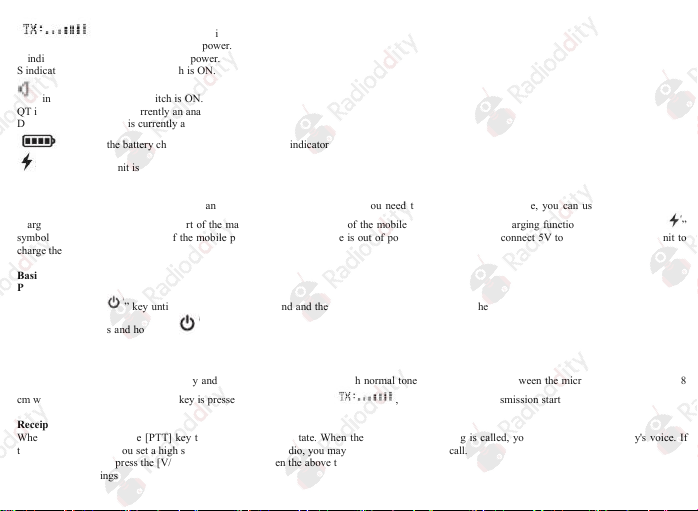
L indicates that the transmission is in low power.
H indicates that the emission is in high power.
S indicates that the power save switch is ON.
QT indicates that there is currently an analog sub audio.
DQT indicates that there is currently a digital sub audio.
indicates that the unit is currently being used as a power bank..
Power bank function and charging operation instructions
This machine has a built-in battery and can serve as a powder ba nk. When you need to charge the mobile phone, you can use the dedicated USB
charging cable to connect the USB port of the machine a nd the USB port of the mobile phone to realize the charging function. At this time, the “ ”
symbol will appear on t he screen of t he mobile phone; when the machine is out of power, us e USB cable to connect 5V to the USB port of the unit to
charge the ba ttery.
Basic operation
Power on/off
Press and hold the “ ” key until you hear the “didu” sound and t he screen lights up, indicating that the power of the interphone is turned on; in the
power-on state, press and hold the “ ” key until you hear the “didu” sound and the screen goes out, indicating that the power of the interphone is
turned off;
Call
While holding a call, hold the [PTT] key and speak into the microphone with normal tone. Keep the distance between the microphone and t he lips 3-8
cm when speaking. When the [PTT] key is pressed, the screen displays , indicating that the transmission starts.
Receipt
When receiving, release the [PTT] key to enter the receiving state. When the channel you a re using is called, you can hear the other party's voice. If
the s ignal is weak and you set a high squelch level for your radio, you may not be able to hear the call.
In the power-on state, press the [V/M] key to switch between the above three modes.
Menu function s ettings
indicates that it is transmitting.
indicates that the beep switch is ON.
indicates the battery charge status and serves as an indicator for charging the battery.

Operating mode
Full-frequency display mode (VFO)
Memory fr equency mode (MR) Memory channel mode (CH)
In the power-on state, press the (V/M) key to switch between the above three modes.
Menu function settings
This machine has a total of 14 menu options. In the power -on state, press t he [FUN] key to enter the menu selection and then use the [UP] or [DOWN]
key to find the menu option to be set. When the menu option is found, press t he [FUN] key again to enter the value function options of menu option
and use [UP] or [DOWN] key to change the value function until it meets our requirements, press [FUN] key t o confirm and return to the previous
menu. If you do not want to set other menus, you can press [V/M] keyto quit menu setting mode. The following is a functional value description of
each menu.
1.VOLUME
Enter t his option following previous menu operating mode. The VOLUME range is 0~15, the smaller the value is, the smaller the spea ker output
volume is.In a ddition, you can adjust the volume by pressing and holding the [UP]/[DOWN] buttons.
2. SQLNUM
Enter this option following previous menu operating mode. The SQLNUM range is 0~9. You can use [UP] or [DOWN] key to select. The lower the
SQL value is set, the stronger the ability t o receive weak signals and the weaker the ability to resist exter nal interference. The higher the SQL value is
set, the weaker t he ability to receive wea k signals and the greater the ability to resist external interference; you can choose based on your environment
and your requirements.
3. C-CTC
Enter this option following previous menu operating mode. The C-CTC is to change the setting OFF, 67.0, D023N, D0231 by pr essing PTT and then
change the value of each option with the UP or DOWN keys.
4. R-CTC
Enter this option following previous menu operating mode. The C-CTC is to change the setting options OFF, 6 7.0, D023N, D0231 by pressing the

PTT a nd then cha nge t he value of each option with the UP or DOWN keys.
5. T-CTC
Enter this option following previous menu operating mode. The C-CTC is to change the setting options OFF, 67.0, D023N, D0231 by pressing PTT
and then change the value of each option with [UP] or [DOWN].
6. TX-POWER
Enter this option following previous menu opera ting mode. TX-POWER has two options: HIGH (high power) and LOW (low power). You ca n use the
[UP] or [DOWN] key to select. When the communication distance allows, use the low power (LOW) as much as possible to extend the battery life.
7. CH-BAND
Enter this option following previous menu operating mode. The CH-BAND has wideband WIDE and narrowband NARROW; when it is set to WIDE,
it means that it is in broadband working state; when it is set t o NARROW, it means that it is in narrowband working state.
8. SAVE
Enter this option following previous menu operating mode. The power save switch (SAVE) range is ON a nd OFF. You can use the [UP] or [DOWN]
key to select. When you select the power saving function ON, the standby time of your machine is longer, which means that you will us e the machine
for a long time after it has been fully charged. When you select the power saving function OFF, the use time will be shortened each time the battery is
charged, but the real-time communica tion effect will be bett er.
9. BEEP
Enter this option following previous menu operating mode. The beep switch setting (BEEP) range is ON and OFF. You can select with the [UP] or
[DOWN] key. When you select OFF, it means that this function is off. There will be no beep for any operation of this machine. When you select ON,
it means that this function is on. Any operation of this machine will beep.
10. STEP
Enter this option following previous menu operating mode. The step frequency selection function (S TEP) range is 5 kHz, 6. 25 kHz, 10 kHz, 125 kHz,
and 25 kHz, which you can select with the [UP] or [DOWN] key.
11. STOR-CH
First, in the VFO mode, select the frequency and sub-audio parameters and then enter this option according to previous menu operating mode, select
the cha nnel number t o be stored by [UP] or [DOWN] key, select the channel number a nd use [ FUN] key to confirm storage.
12. DEL-CH
Enter this option following previous menu operating mode. Use the [UP] or [DOWN] key to select t he channel number you want to delete. Select the
channel number and confirm with [FUN].

13. TOT
Enter this option following previous menu operating mode. The emission limit time setting (TOT) range is OFF, 30S~ 270S and the step is 30S. You
can select by the [UP] or [DOWN] key.
14. Language
Enter this option following previous menu operating mode. Language options are English/German/Spanish/Italian/French/Portuguese/Chinese. You
can select by [UP] or [DOWN].
Manual s etting of talkback frequency operation
This machine supports setting t he talkback frequency manually. The specific operation is to press and hold the [F UN] key in the full-ra nge mode until
the 10MHz bit on the screen flashes. At the same time, the machine will make a "click" sound. Use the [UP] a nd [DOWN] keys to change the ten
megabits. Then pr ess the [FUN] key to jump to t he MHz bit flashing and jump to the setting of 100 MHz a nd +KHz t hrough the [FUN] key. Set the
desired value with the [UP] and [DOWN] keys. After selecting the desired frequency, press the [FUN] button a gain to confirm the exit. Press the
[V/M] key to cancel the exit during setup.
Troubleshooting guide
No sound a nd reaction
The battery will not last long after it is fully
charged.
Fail to ta lk to other members in the group.
Other (non-member) sounds appear on t he
channel.
Near ca ll distance
Problems Solutions
The battery pack may be exhausted. Replace it with a new one or recharge it.
The battery pack may not be installed correctly. Remove the battery pack and r einstall it.
The battery pack has reached its limit. Please replace the new battery pack.
Verify that the frequency and sub-audible signal you are using a re the same a s other members
in the group.
Other members in the group may be too far apart. Please confirm that you are within valid
communication distance.
Please change the s ub audio signal. At t he same time, change the sub audio signals of a ll
interphones in the group.
Check whether the antenna is in good contact.
Check whether the antenna is original.
Check whether the battery voltage is normal.
Adjust the squelch level.

Maintenance and cleaning
Do not directly lift the antenna or external microphone;
Use a lint-free cloth to wipe dirt on the interphone to prevent poor contact;
When the interphone is not in use, please cover the earphone jack;
After long-term use, the buttons, control knobs, and ca se are easily dirty. You ca n use neutral detergents (do not use strong corrosive chemicals)
and wet clothes for cleaning.
Technical indicators
Whole machine part
Frequency r ange 400-470MHz
Rated voltage DC3.7V
Use tempera ture range
Group fr equency Phase-locked loop frequency synthesis
Memory channel 16 channels
Antenna configur ation Rubber a ntenna
Antenna r esistance 50Ω
Working mode same-frequency simplex or different-frequency simplex
Grounding negative electr ode
Dimensions
Weight About 200g(including a ntenna)
Emission part value Receipt part value
Output power 0.5/2 W Sensitivity
Modulation
Maximum frequency
deviation
Sparious radiation
Pre-emphasis character 6dB Current receipt
Emission current 600mA Squelch waiting
-20℃-+70℃
145×71×18mm(excluding a ntenna)
FM(F3E)
≤2.5KHz
<-60dB
Intermodulation interference
Quieting sensitivity
resistance
;
Audio power
<0.20uV(12dB S INAD)
<0.20uV
50dB
≥500mW
350mA
≤
≤20mA
