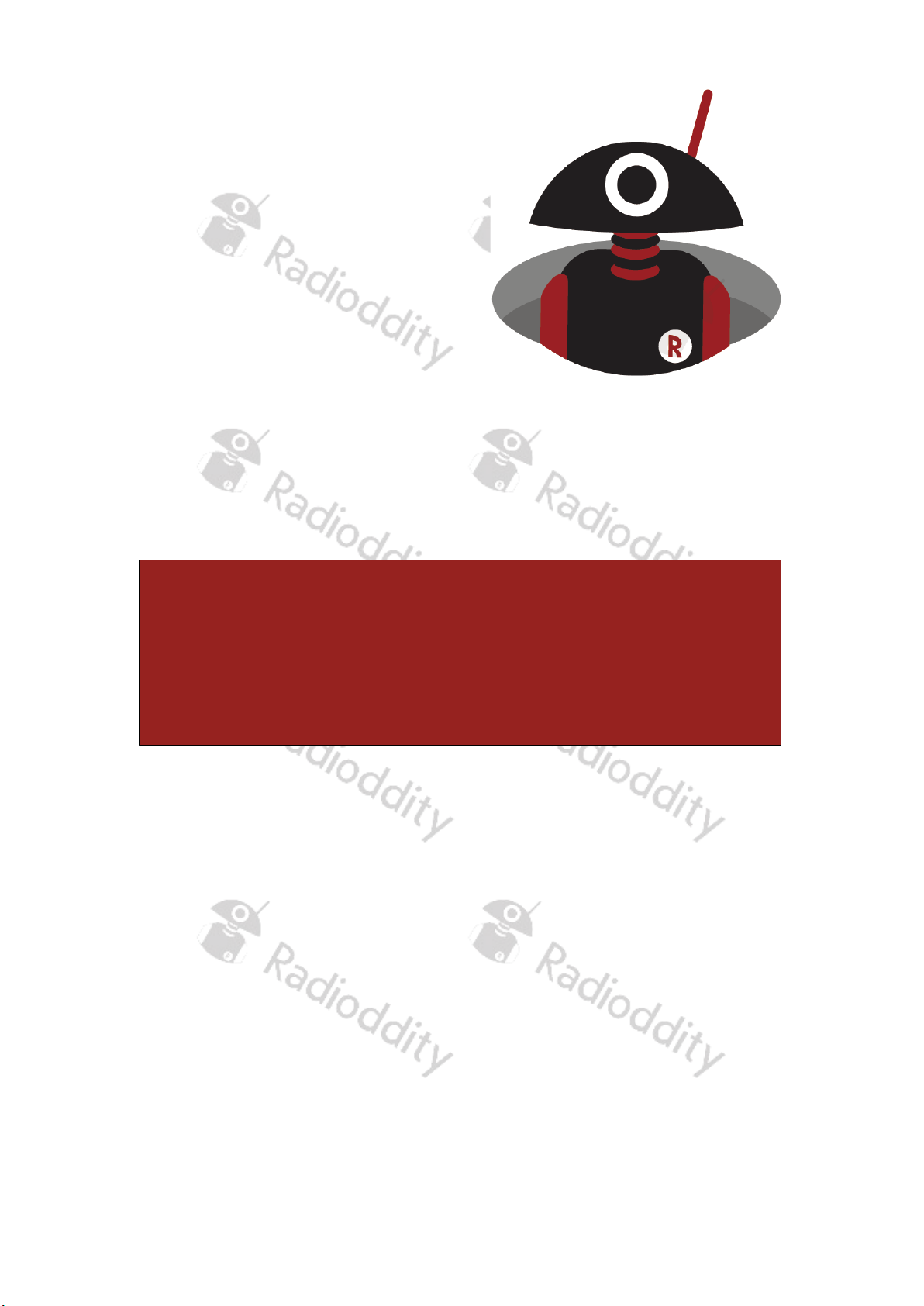
V2.0, January 2022
Getting ‘on air’ in DMR-mode
with your DMR Radio
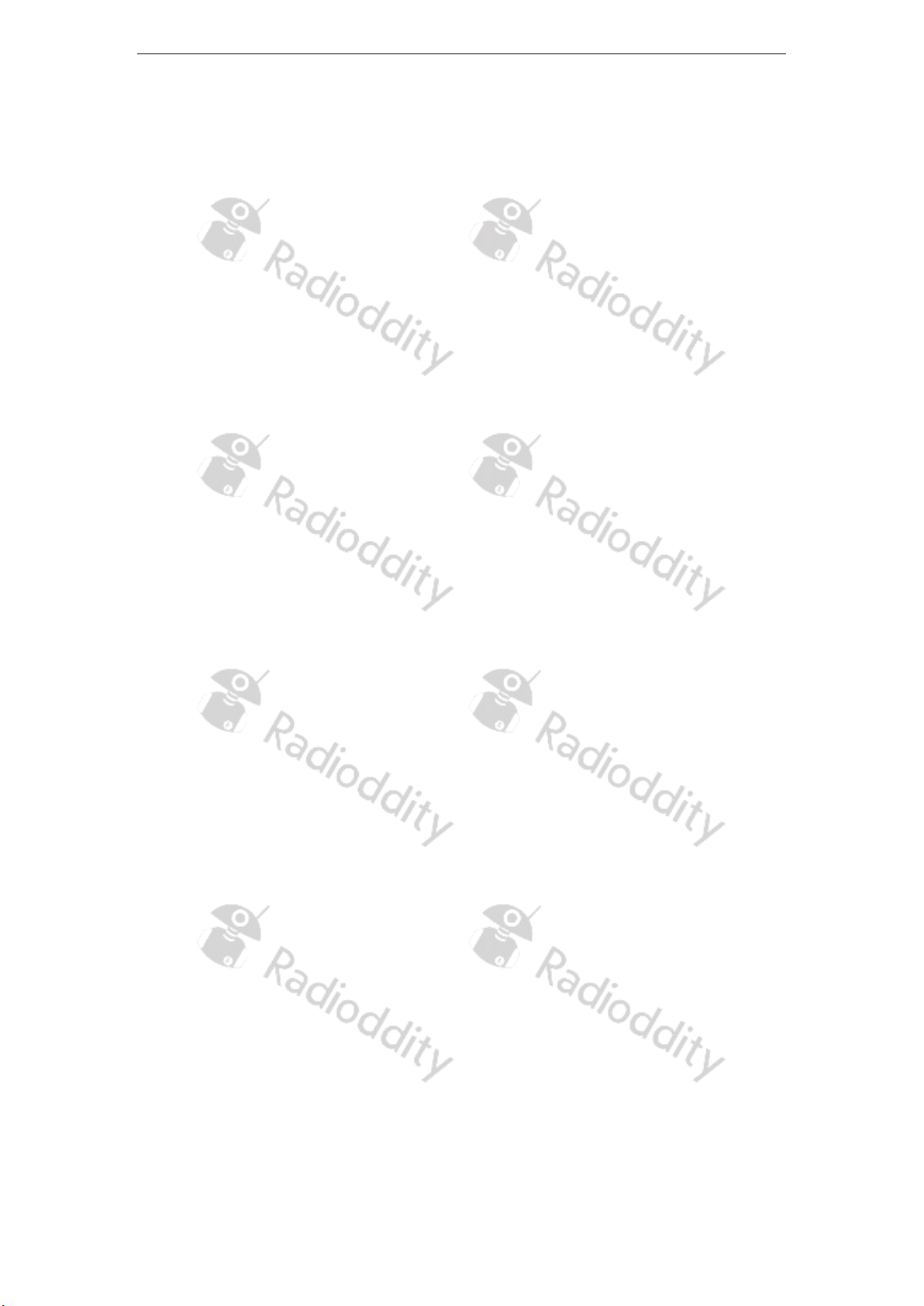
Radioddity Getting ‘on air’ with your DMR radio v2.0
Page 2 of 43
Table of content
1. Intention of this document ............................................................................... 3
2. Make sourself familiar with DMR ...................................................................... 3
3. Apply for and receive your DMR ID .................................................................. 4
4. Gather information about a DMR station ......................................................... 4
5. Install any USB-driver that might be required .................................................. 7
6. Install CPS according to your DMR-capable radio ............................................ 8
7. General process of creating a DMR codeplug from scratch ............................. 8
7.1. First of all: Save existing data ........................................................................ 8
7.2. Enter your DMR ID......................................................................................... 9
7.3. Create Digital contacts ................................................................................... 9
7.4. Setup Digital RX Groups .............................................................................. 10
7.5. Setup of channels ........................................................................................ 11
7.6. Bundling of channels into zones ................................................................ 11
7.7. Transfer the codeplug to the radio ............................................................. 12
7.8. Summary ...................................................................................................... 12
8. Sample codeplugs ........................................................................................... 13
8.1. Sample codeplug for Radioddity GD-73 ..................................................... 14
8.2. Sample codeplug for Radioddity GD-77 ..................................................... 19
8.3. Sample codeplug for Radioddity x Baofeng RD-5R ................................... 22
8.4. Sample codeplug for Radioddity GD-AT10G .............................................. 25
8.5. Sample codeplug for Radioddity DB-25D .................................................. 31
8.6. Sample codeplug for Baofeng DM-1701 .................................................... 33
8.7. Sample codeplug for TYT MD-9600 ............................................................ 38
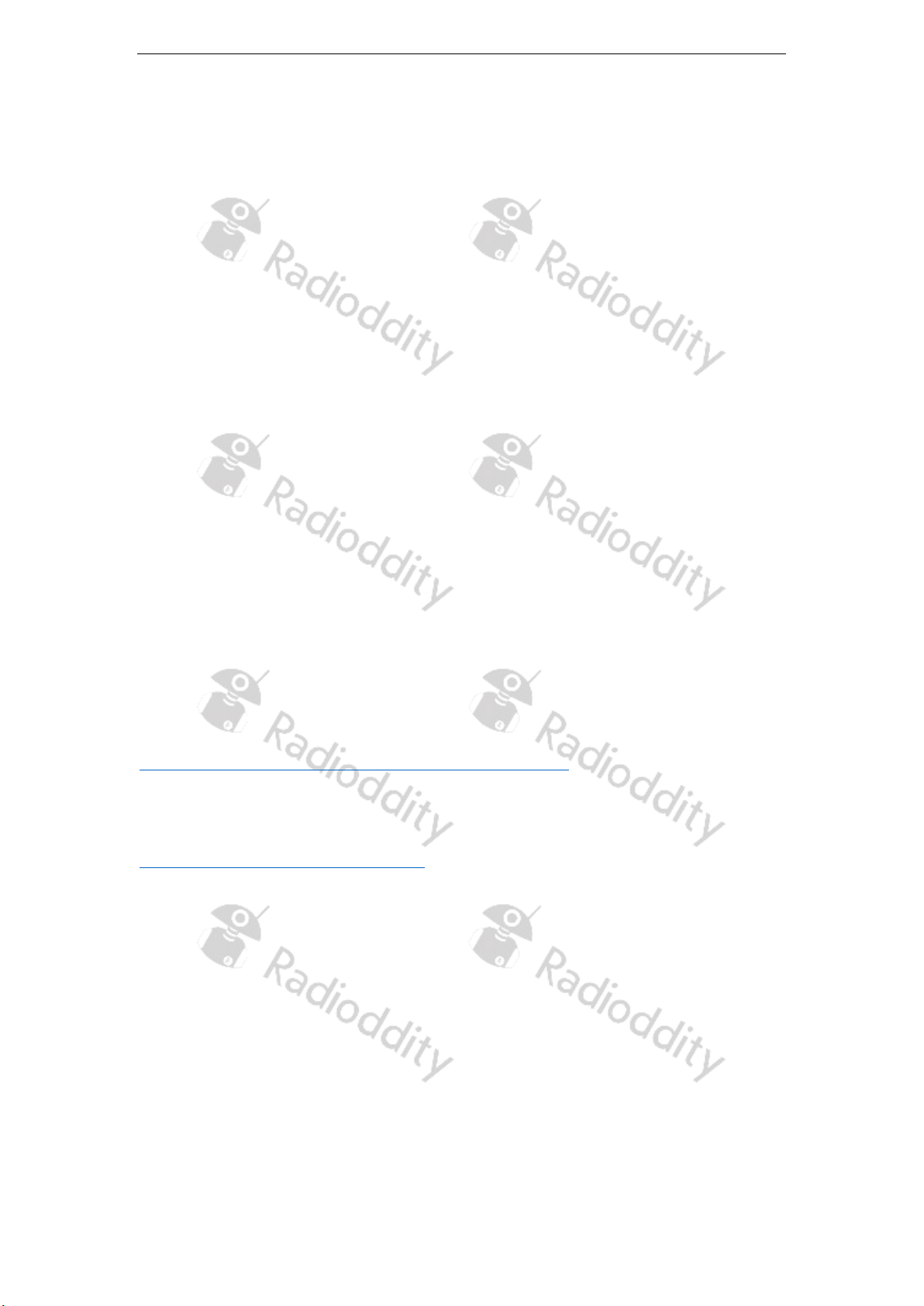
Radioddity Getting ‘on air’ with your DMR radio v2.0
Page 3 of 43
1. Intention of this document
This document can in no way replace the existing documentation for the radio you
bought at Radioddity, but it is intended to get you ‘on air’ via the fast lane.
Therefore, this document only describes the mandatory steps to get you ‘on air’.
In order to do so, just get along the following steps:
• Apply for and receive your
DMR ID
•
Gather information about the DMR station(s) you want to operate
•
Install any USB-driver that might be required
•
Install CPS according to your DMR-capable radio
•
Create new codeplug from scratch
o Enter your call-sign and your DMR-ID
o Create your
Digital Contacts
/ Talkgroups (TG)
o Set up your
Digital RX Group Lists
o Program your
Channels
, and attach a
Digital Contact
for TX and
attach a
Digital RX Group List
for RX to each channel.
o Program your
Zones
by assigning
Channels
to each zone.
• Save your codeplug and transfer it to your radio
• Get ‘on air’ with your freshly created codeplug
2. Make yourself familiar with DMR
Before you start to programm your radio for use with DMR, make yourself familiar
with DMR in general. There are lots of videos, tutorials and such things available
within the internet. A good abstract on DMR in general is found at:
https://en.wikipedia.org/wiki/Digital_mobile_radio
Furthermore, the pages of the DMR association are also quite interesting.
https://www.dmrassociation.org/.
DMR radios sold to amateur radio operators normally support Tier I and Tier II.
For operating a DMR repeater the radio needs to be capable of DMR Tier II as it
includes the TDMA time slot feature required for use with an amateur radio DMR
repeater.
One important aspect you should keep in mind is the fact, that DMR had been
initially designed for commercial products and not for ham usage. As a result of
that, certain DMR parameters are often not setup in a way, a ham operator would
expect them to be setup. “RX groups” probably the best example for such. But we
will get to that later on within this document.
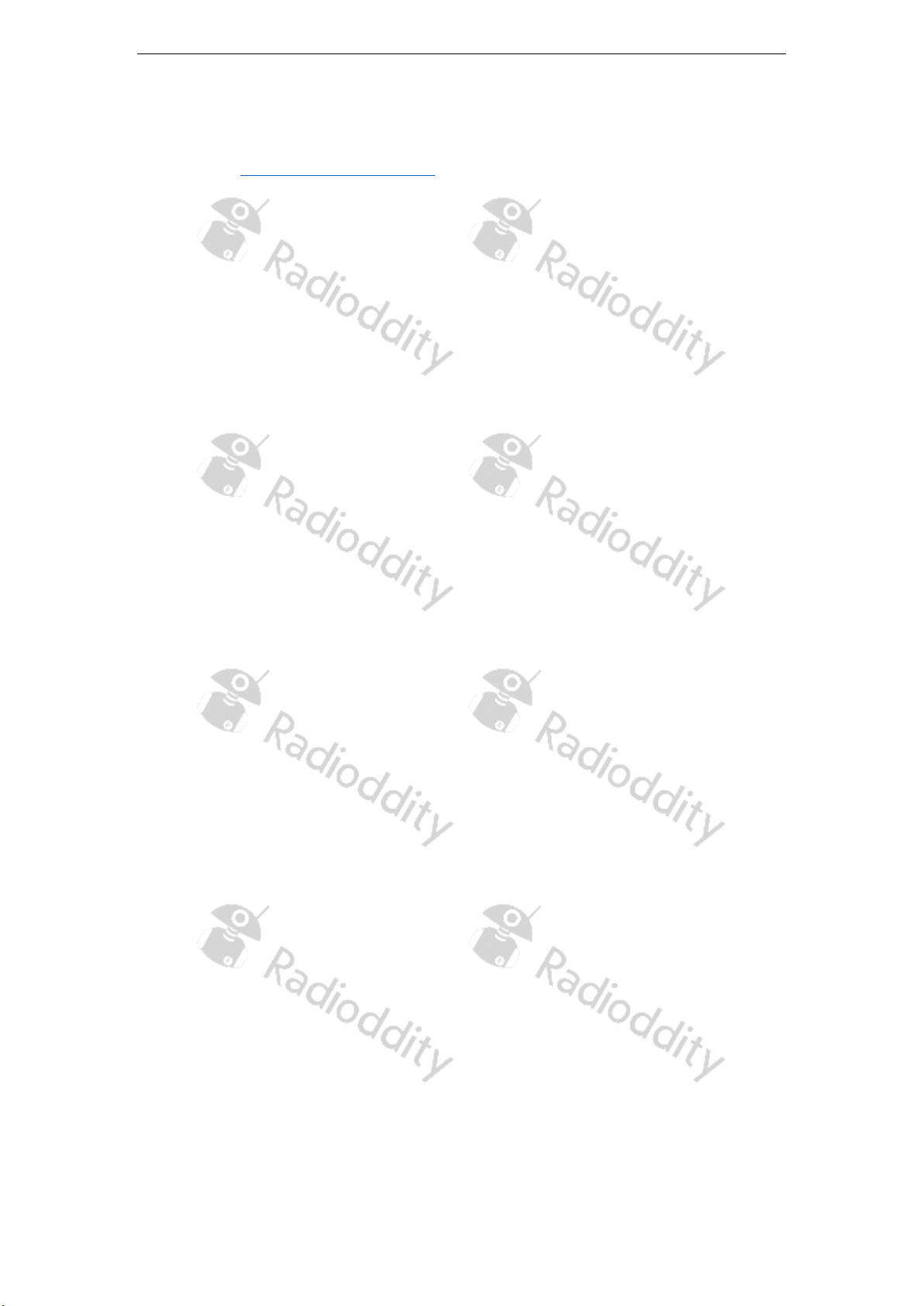
Radioddity Getting ‘on air’ with your DMR radio v2.0
Page 4 of 43
3. Apply for and receive your DMR ID
To work in a DMR network, you must register for a DMR ID number. For amateur
radio this is: https://www.radioid.net/
You should have a copy of your license at hand before applying for a DMR ID.
Normally, new DMR IDs will be issued within one business day. If you have more
than one DMR radio, you may use the very same number on all your DMR-radios.
You will only get one DMR ID per call sign. The DMR ID will be used to identify your
radio within the DMR network you are using.
4. Gather information about a DMR station
As for an analog repeater you would normally just need the following details:
• TX-frequency
• RX-frequency
• any info on CTCSS or DCS-encoding (if required)
• info if a 1750 HZ pilot tone is required
If you setup an analog radio for just the correct RX-frequency you would already
be able to hear all traffic transmitted by your local analog repeater. Thus, analog
is no big deal to get first successful results.
Unfortunately, DMR is different to the analog world and seems to be extremely
complicated at first. But all of us went through that learning curve with lots of trial
and error. So be patient with yourself and reread all documentation you got again
and again.
For operating a digital DMR-repeater that is close to your location you need at least
the following details for that DMR repeater:
• TX-frequency
• RX-frequency
• Color Code (CC, can be 0…15)
• Fixed Talk Groups (TG, some multi digit number)
• Repeater Slot / Time Slot (TS) to be used for each specific TG (1 or 2)
Only if all those parameters plus a few additional settings (“RX group” being the
most important one) are correct, you will be able to successfully hear or even
operate the DMR-repeater. That makes up quite a huge number of possibilities (on
what may go wrong and - according to Murphy´s law - will go wrong, at least in
first place). You will find out, that it is nearly impossible to get any info on which
parameter is wrong if it is even just one of the parameters not being correct. Do
not give up! All of us did go through this hard learning curve. And nearly, if not all
of us, failed at the very beginning.
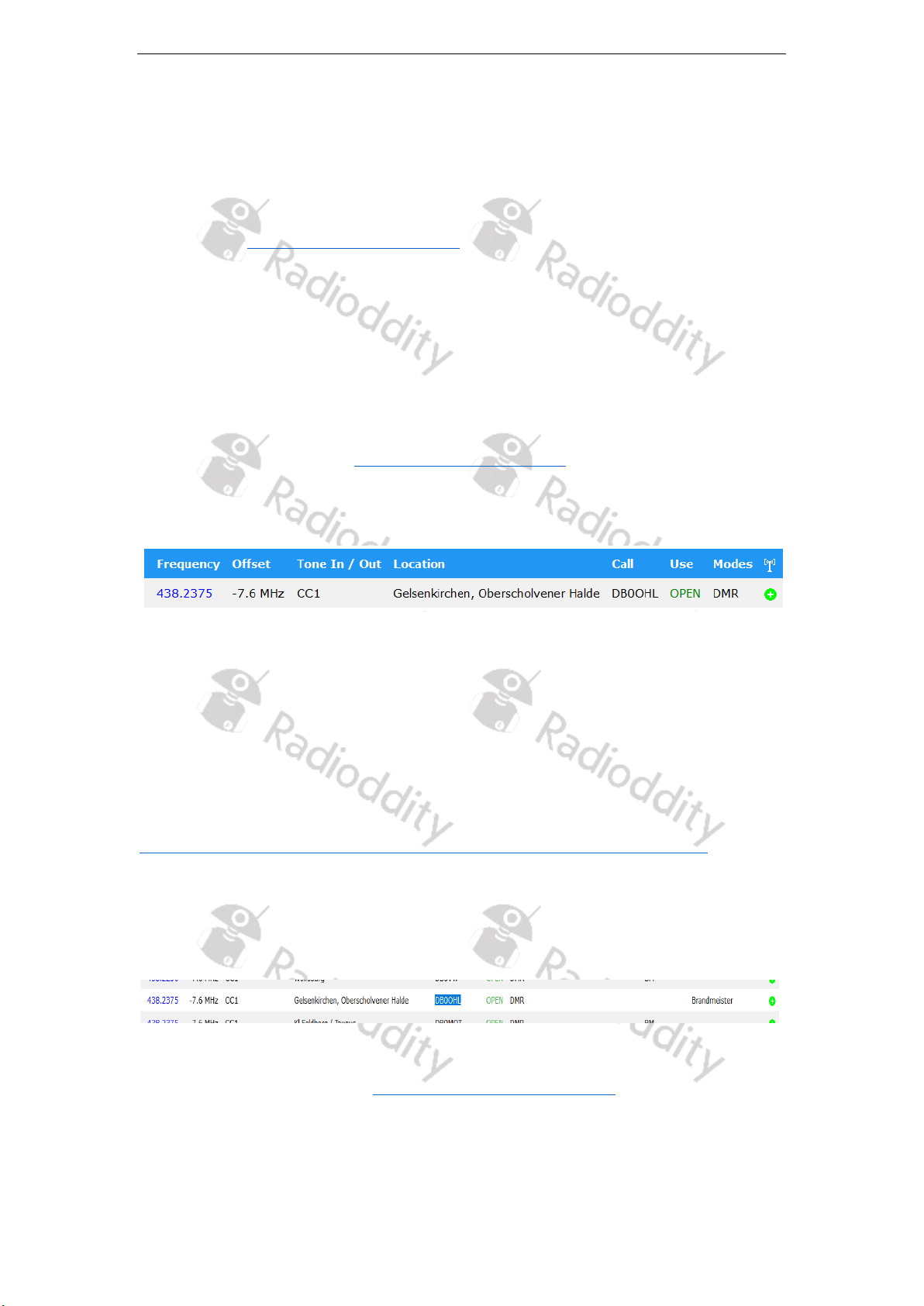
Radioddity Getting ‘on air’ with your DMR radio v2.0
Page 5 of 43
To get the details for those DMR-parameters required by your local repeater, there
are different ways:
• Ask some other fellow ham operator (recommended)
• Visit local ham radio club meetings or events
• Search the internet
• Check https://repeaterbook.com/
• Check your DMR-network. Brandmeister, which has become the most
common DMR network, has all required information available on its
webpages
• Check social media platforms (within those you often find working
codeplugs for download, but writing a codeplug yourself is strongly
recommended.)
Let´s say you live in Germany at a location called “Gelsenkirchen”. By scrolling
through the repeaterbook (https://repeaterbook.com/) you found out that there is
even a repeater with a callsign of DB0OHL close to your location and supporting
DMR. Repeaterbook gave you the following details:
OK, so you just got the first three of the required parameters:
• TX-frequency 438.2375MHz
• RX-frequency 430.6375MHz
• Color Code (CC) required: 1 (CC1)
Next, we need to find out which DMR-network the repeater is associated with.
Once more, repeaterbook will help on that one as well. Using
https://www.repeaterbook.com/repeaters/niche/index.php?mode=DMR and then
selecting the country (for the above example “Germany”) and the Band (for the
above example “70cm”) you get closer to those details. Next search for the call sign
(for the above example “DB0OHL”) and you end up with the information that your
local repeater is connected to the Brandmeister network.
Next, you would navigate to https://brandmeister.network/ , click on “Repeater”
and then enter the repeaters call sign (for the above example “DB0OHL”). Be
patient as it may take a couple of seconds for the search result to be displayed.
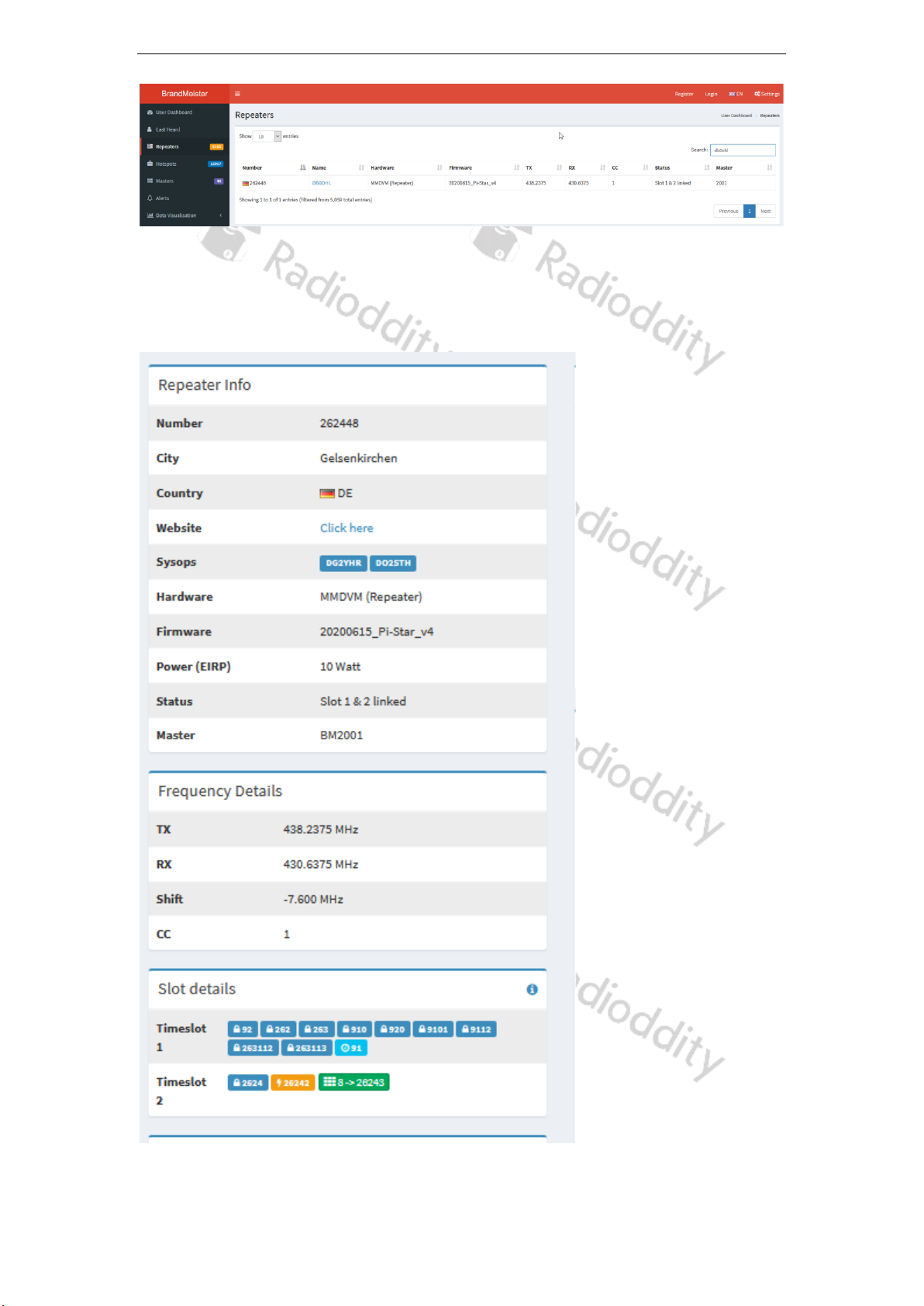
Radioddity Getting ‘on air’ with your DMR radio v2.0
Page 6 of 43
Now click on the callsign within the displayed entry. On the left of the next page,
you will then see all the remaining details you need in order to communicate with
this repeater.
Let´s summarize the details for that specific DMR repeater once more:

Radioddity Getting ‘on air’ with your DMR radio v2.0
Page 7 of 43
TX--frequency 438.2375MHz
RX-frequency 430.6375MHz
Color Code (CC) required: 1 (CC1)
Time slot 1 (TS1) serving the following talk groups 92, 262, 263, 910, 920,
9101, 9112, 263112,
263113
Time slot 1 (TS1) during certain operating times
also serving the following talk group 91
Time slot 2 (TS2) serving the following talk groups 2624 and cluster TG 8
which is being redirected
to TG 26243
5. Install any USB-driver that might be required
Most of the analog radios are programmed via a computers serial port. That
normally does require a USB2Serial-cable which often has a K1-type connector on
one side and a USB-plug on the other side. Within those cables USB2Serialconverters are built in, such as Prolific, FTDI, CH340G or similar.
In order to program a DMR-radio you need a cable, although opticaly looking
about the same as for the analog world, that often is different to the above as it
normally does not include a USB2Serial converter. This results in all DMR-radios
requiring their own USB-driver to be installed. To give you a few examples:
Brand and model
Driver
Radioddity GD-55
Prolific USB-to-Serial Comm Port
Radioddity GD-77*, GD77S*
HID USB Input Device / MCU Mouse Demo
Radioddity GD-73*
walkie-talkie-C7000
(driver to be installed prior to first connection)
Radioddity GD-AT10G*
GD32 Virtual ComPort in FS Mode
Radioddity DB-25D
Prolific USB-to-Serial Comm Port
Radioddity x Baofeng RD-5R*
HID USB Input Device / MCU Mouse Demo
Baofeng DM-1701*
Digital Radio in USB mode - STM Device in DFU
Mode
TYT MD-9600*
Digital Radio in USB mode - STM Device in DFU
Mode
*) Radio has to be turned on in order for the device been recognized by your PC
as there is not USB2SER converter chip included in the programming cable.
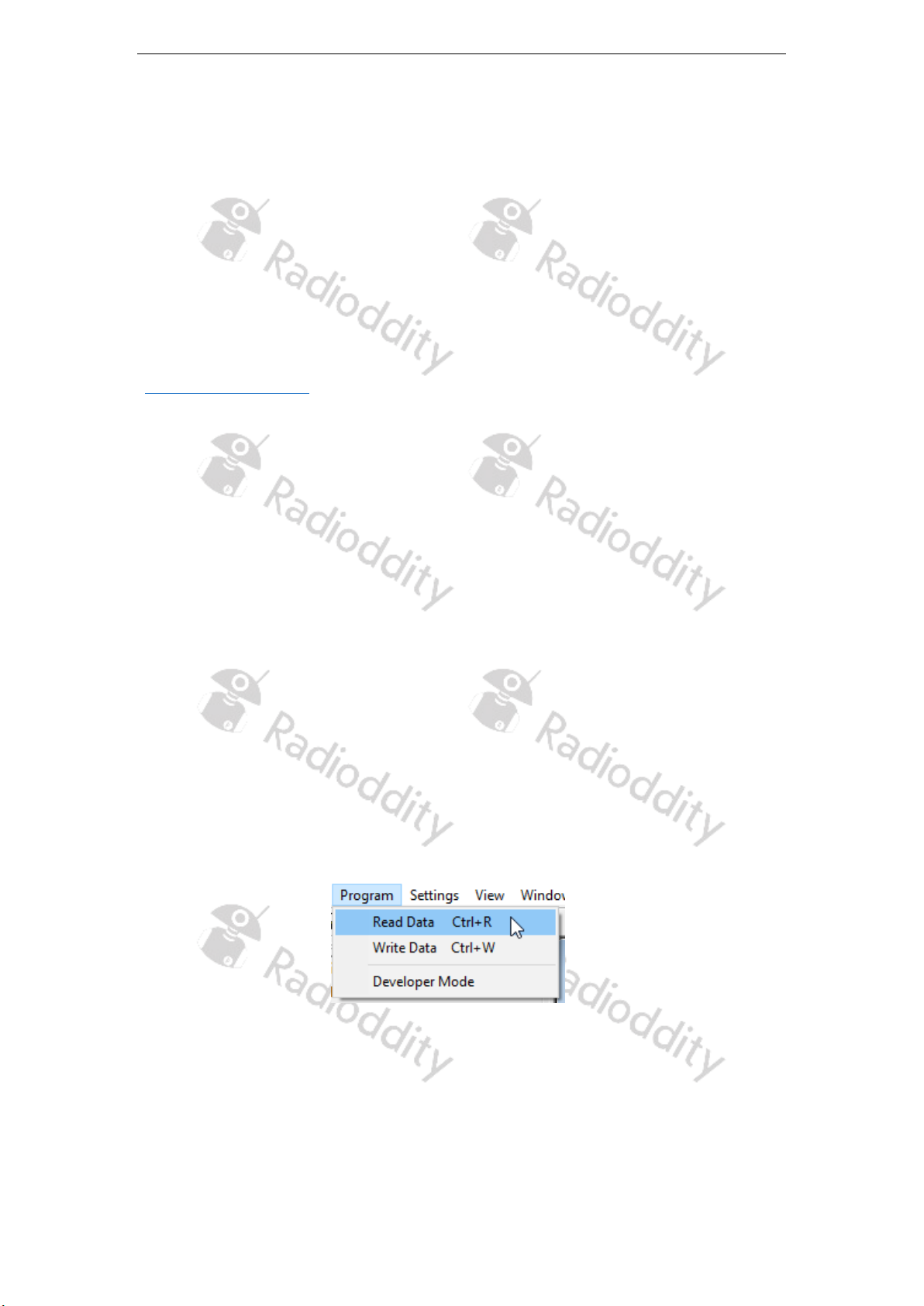
Radioddity Getting ‘on air’ with your DMR radio v2.0
Page 8 of 43
6. Install CPS according to your DMR-capable radio
The file created by the Computer Programming Software (CPS) contains the
frequencies and other operating parameters and is referred to as a ‘codeplug’.
Creating a codeplug is a bottom-up process where you first have to create the
lowest common elements, and then combine those elements to form a codeplug
that will be transferred to the radio. With the CPS we supply for your specific radio,
you can create the codeplug yourself to suit your exact requirements, or you can
use another person’s codeplug if you wish. Don’t forget to save your codeplug so
you can easily make changes to your radio configuration at some time in the future.
There is a specific CPS-program for each DMR radio. Check our support pages
(www.radioddity.com -> Support -> select brand -> select radio model) for the
most up to date version required for your radio. Installation instructions are found
within the archive downloaded from our support pages.
7. General process of creating a DMR codeplug from scratch
Within the next paragraphs we just describe the general steps to create a DMR
codeplug without getting into more details than necessary on a particular DMR
radio. After reading this paragraph, you may continue with the specifics on your
DMR radio. The following screenshots refer to our GD-73 handheld radio but you
will find out that the specific CPS for your radio will look very similar to the
screenshots shown.
7.1. First of all: Save existing data
Read data from the radio to your PC to create a first CPS template, and at the same
time save the factory data for future use.
When reading or writing data to or from a radio the CPS often has several options,
such as “Program -> Read Data”.

Radioddity Getting ‘on air’ with your DMR radio v2.0
Page 9 of 43
7.2. Enter your DMR ID
Next enter your DMR ID. The field for that DMR ID is a general one. Thus check
those more general configuration pages for a field that states DMR ID, DMRID or
similar.
Note: Never operate the radio with an ID that has not been assigned to you. In
amateur radio networks this can lead to the loss of your license.
7.3. Create Digital contacts
Now you need to continue with the section for digital contacts. These digital
contacts are used for storing talkgroups (TG with a Call Type of “Group Call”) as
well as individual stations DMR ID numbers (with a Call Type of “Private Call”). Your
Digital contact list might look as follows:
No
Entry in the list of digital contacts
Call Name
Display name of the contact
Call Type
You can choose between the following call types:
• Group Call (required for most talk groups, TG)
• Private Call (required for direct call to other station)
• All Call (normally not used)
Call ID
DMR ID for an individual / private digital call or a talkgroup (TG). This
ID is for identification and communication with a destination radio
(DMR ID) or a group of radios listening to the very same talkgroup
(TG) depending on the call type.

Radioddity Getting ‘on air’ with your DMR radio v2.0
Page 10 of 43
7.4. Setup Digital RX Groups
For sure you had been waiting for that one to be explained as we mentioned it
already a couple of times. This is the most common parameter that causes
headaches on ham operators new to DMR. Its name may be “Digital RX Group”,
“Digital RX Group Call”, “RX Group”, “RX Group List”, “TG List” and some more
similar to the ones already listed.
Normally each digital channel can transmit on just one single talkgroup but can
receive more than just one talkgroup. The actual talkgroups that are able to be
heard are defined in a so called “Digital RX Group” (or one of the other names
mentioned above). For each channel you should later on assign one Digital RX
group.
Creating a Digital RX group allows you to group your digital Talkgroups (TG) into
logical groups so they can be targeted later on within the channel settings.
• Each group can contain as few or as many contacts as you like.
• Groups should be named with something meaningful to the user
• Only contacts that are stored as group calls can be added to a group.
• Each Digital (DMR) channel must have a Digital RX Group List, with at least
the transmit Talkgroup Digital contact for the channel being a member of
the group you attach to the channel.
• If you do not attach a Digital RX Group List to a DMR channel, you won’t be
able to hear or receive anything on that channel.
A typical Digital RX group may look like:
Note
To start with, it is a good idea to group all those digital contacts (TG) that are active
on time slot 1 within the very same group and name it ‘ts1’. For those that are
active on time slot 2, name the corresponding group ‘ts2’.
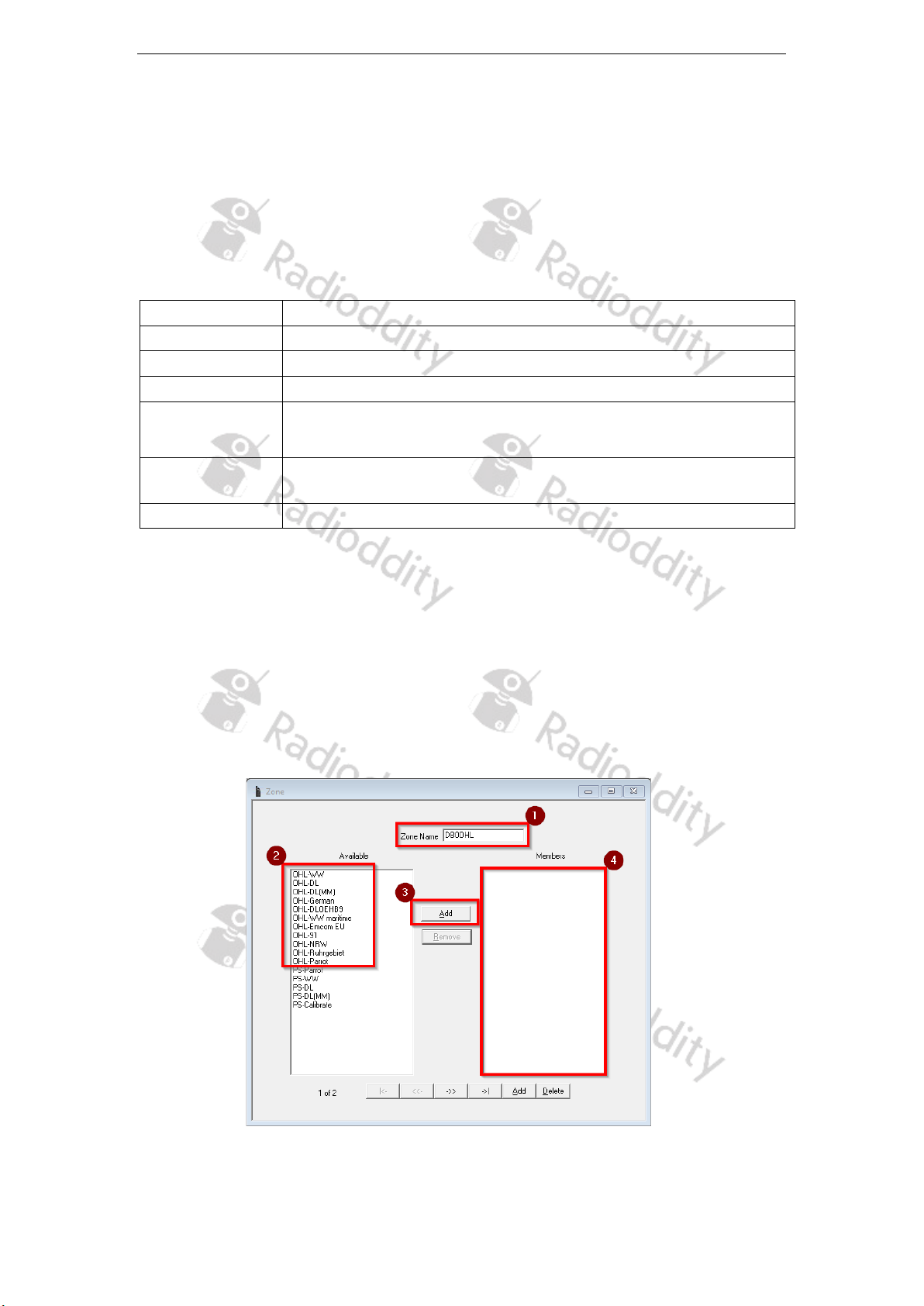
Radioddity Getting ‘on air’ with your DMR radio v2.0
Page 11 of 43
7.5. Setup of channels
Name the channel in a way, that there is also some information about the
talkgroup (TG) within its name. This will be very helpful in later operation. e.g.
<trailing 3 digits of repeater
>-<talkgroup>
such as ‘OHL-262’
Here is a brief explanation of the different fields required for a DMR channel. Their
naming might be slightly different, depending on the DMR radio used.
Channel name
Name of the channel – this needs to be unique.
Receive Freq
The receive frequency in MHz
Transmit Freq.
The transmit frequency in MHz
TX Contact
The Talkgroup (TG) which is assigned to this channel
Slot
Selects which timeslot, 1 or 2, should be used. Often a
particular Talkgroup is assigned to a particular timeslot.
Color Code
Select which colour code (CC) is associated with this channel.
RX Group List
This determines the Digital RX Group used for the channel
7.6. Bundling of channels into zones
A zone is a collection or group of channels. They may be grouped any way you
wish, for example a zone for each geographic area, or a zone with different
talkgroups for one repeater, or any other way you find useful or convenient. Once
you have defined your channels, you are ready to bundle them into zones for later
use. The number of different channels and zones depends on your radio model.
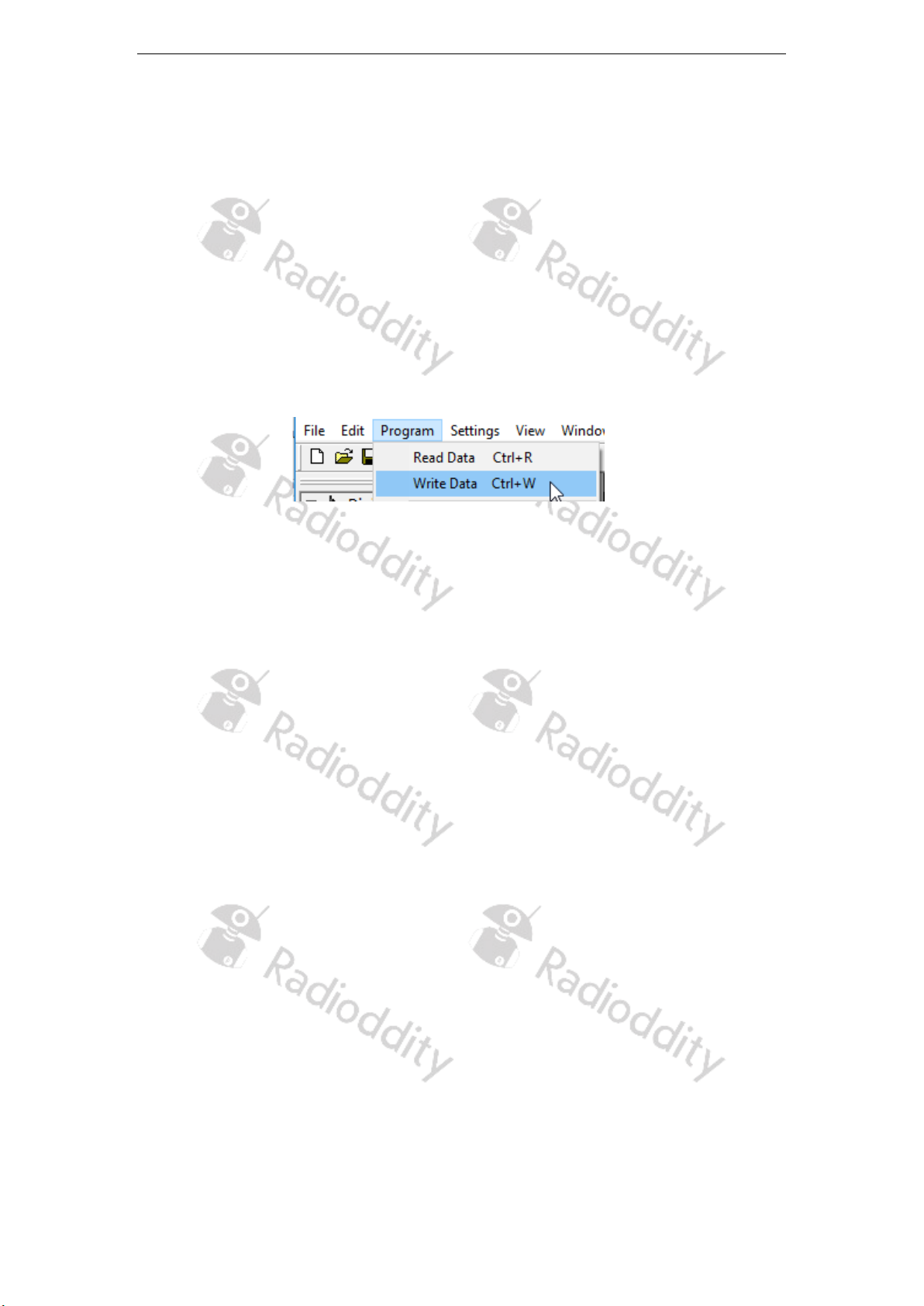
Radioddity Getting ‘on air’ with your DMR radio v2.0
Page 12 of 43
• First give the zone a meaningful name (1), such as the identification of the
repeater whose channels you want to store in the zone.
• Then select from the list of available radio channels (2) all those you want to
bundle in that zone.
• Click the ‘Add’ button (3) to accept each channel.
• The added channels will then be listed as ‘Members’ of that zone (4).
7.7. Transfer the codeplug to the radio
After completing all the above steps, it is adviseable to save the data locally to the
PC first (‘File’ → ‘save’/’save as’) before you transfer the data from your PC to the
GD-73. To do so, click on ‘Program’→‘Write Data’
7.8. Summary
Let´s list the main keypoints required for setting up a DMR codeplug:
• A zone consists of various channels
• A digital channel is required for each DMR contact/talkgroup you want to
address
• For each channel a Digital RX group is required. As a minimum that Digital
RX group should contain at least the same talkgroup as the channel is
defined for. However, one Digital RX group may contain several talkgroups
and may be used for several channels.
• Each talkgroup has been assigned by the repeater operator to a certain
time slot. That time slot (TS) is also part of the channel definition.
• Each Repeater has a common ColorCode. The ColorCode (CC) is also part
of the channel definition.
• Each talkgroup or station must be defined as a Digital contact
• A Digital Contact for a Talk Group (TG) should be of Call type “Group Call”,
whereas a station (and often parrot as well, depending on your local
repeater settings) requires a Call type of “Private Call”.
Now you are prepared to get ‘on air’.

Radioddity Getting ‘on air’ with your DMR radio v2.0
Page 13 of 43
8. Sample codeplugs
The following screenshots are all very similar to each other, as all of them are
created for operating the very same DMR repeater (DB0OHL) using the talkgroups
available on that repeater.
The following data is used for all of those sample codeplugs:
TX-frequency of repeater
(becomes RX-frequency of own radio)
438.2375 MHz
RX-frequency of repeater
(becomes TRX-frequency of own radio)
430.6375 MHz
Color Code (CC) required
1 (CC1)
Time slot 1 (TS1) for talk groups
91, 262
Time slot 2 (TS2) for talk groups
2624 and cluster TG 8
being redirected to TG 26243
Parrot on that DMR repeater available at
262997 with Call Type “Private
Call”
Unless otherwise specified, these sample codeplugs are based on a blank new
codeplug and its default settings.

Radioddity Getting ‘on air’ with your DMR radio v2.0
Page 14 of 43
8.1. Sample codeplug for Radioddity GD-73
The following screenshots have all been taken using GD-73 CPS V1.05.
General Settings:
Digital Contacts:

Radioddity Getting ‘on air’ with your DMR radio v2.0
Page 15 of 43
Digital RX Group List:

Radioddity Getting ‘on air’ with your DMR radio v2.0
Page 16 of 43
Channels:

Radioddity Getting ‘on air’ with your DMR radio v2.0
Page 17 of 43

Radioddity Getting ‘on air’ with your DMR radio v2.0
Page 18 of 43
Zone:

Radioddity Getting ‘on air’ with your DMR radio v2.0
Page 19 of 43
8.2. Sample codeplug for Radioddity GD-77
The following screenshots have all been taken using GD-77 CPS v3.1.9.
General Settings:
Digital Contacts:

Radioddity Getting ‘on air’ with your DMR radio v2.0
Page 20 of 43
RX Group List:

Radioddity Getting ‘on air’ with your DMR radio v2.0
Page 21 of 43
Channels:
Zone:

Radioddity Getting ‘on air’ with your DMR radio v2.0
Page 22 of 43
8.3. Sample codeplug for Radioddity x Baofeng RD-5R
The following screenshots have all been taken using RD-5R CPS v1.0.0.4.
General Settings:
Menu:

Radioddity Getting ‘on air’ with your DMR radio v2.0
Page 23 of 43
Digital Contacts:
RX Group List:

Radioddity Getting ‘on air’ with your DMR radio v2.0
Page 24 of 43
Channels:
Zone:

Radioddity Getting ‘on air’ with your DMR radio v2.0
Page 25 of 43
8.4. Sample codeplug for Radioddity GD-AT10G
The following screenshots have all been taken using GD-AT10G CPS V1.05.
Digital → Radio ID List
Digital → Contact/Talk Group:
Digital → Receive Group Call List:
Detailed views:

Radioddity Getting ‘on air’ with your DMR radio v2.0
Page 26 of 43
Common Setting → Channels:
Detailed views (only the relevant digital settings are shown):

Radioddity Getting ‘on air’ with your DMR radio v2.0
Page 27 of 43

Radioddity Getting ‘on air’ with your DMR radio v2.0
Page 28 of 43
Common Setting → Zone:

Radioddity Getting ‘on air’ with your DMR radio v2.0
Page 29 of 43
Common Setting → Optional Setting → Display
Common Setting → Optional Setting → Work Mode

Radioddity Getting ‘on air’ with your DMR radio v2.0
Page 30 of 43
Common Setting → Optional Setting → Digital Func

Radioddity Getting ‘on air’ with your DMR radio v2.0
Page 31 of 43
8.5. Sample codeplug for Radioddity DB-25D
The following screenshots have all been taken using DB-25D CPS V3.3.
Basic Parameters:
DMR Service:
Contacts→ Contact List:

Radioddity Getting ‘on air’ with your DMR radio v2.0
Page 32 of 43
RX Group → RX Group list:
Zone [Channel]:
Zone [Channel] → DB0OHL:
Extract with the most important ones (for better readablility):

Radioddity Getting ‘on air’ with your DMR radio v2.0
Page 33 of 43
8.6. Sample codeplug for Baofeng DM-1701
The following screenshots have all been taken using DM-1701 CPS V1.05.
General Settings:
Digital Contacts:

Radioddity Getting ‘on air’ with your DMR radio v2.0
Page 34 of 43
Digital RX Groups:

Radioddity Getting ‘on air’ with your DMR radio v2.0
Page 35 of 43
Channels:

Radioddity Getting ‘on air’ with your DMR radio v2.0
Page 36 of 43

Radioddity Getting ‘on air’ with your DMR radio v2.0
Page 37 of 43
Zone:

Radioddity Getting ‘on air’ with your DMR radio v2.0
Page 38 of 43
8.7. Sample codeplug for TYT MD-9600
The following screenshots have all been taken using MD-9600 CPS V.27.
General Settings:
Digital Contacts:

Radioddity Getting ‘on air’ with your DMR radio v2.0
Page 39 of 43
Digital RX Groups:

Radioddity Getting ‘on air’ with your DMR radio v2.0
Page 40 of 43
Channels:

Radioddity Getting ‘on air’ with your DMR radio v2.0
Page 41 of 43

Radioddity Getting ‘on air’ with your DMR radio v2.0
Page 42 of 43
Zone:

Radioddity Getting ‘on air’ with your DMR radio v2.0
Page 43 of 43
9. Revision history of this document
We are constantly trying to update our manuals according to changes resulting of new
firmware versions. If you miss any aspect in this document or believe that something
has been described incorrectly or in a misleading way, please feel free to give us
feedback at support@radioddity.com. We will try our best to make the next version of
this document of even more added value for you.
revision
Changes
released
V1.0
Initial version
2021-04-26
V2.0
Addition of details for Radioddity GD-AT10G and
Radioddity DB-25D plus some minor corrections
2022-01-01
Thank you for your purchase from Radioddity!
TUTORIALS, SUPPORT AND MORE CAN BE FOUND AT:
https://www.radioddity.com/
https://www.facebook.com/radioddity
https://www.youtube.com/c/Radioddityradio
