Radica Games SKANNERZ RACERZ 75036 User Manual
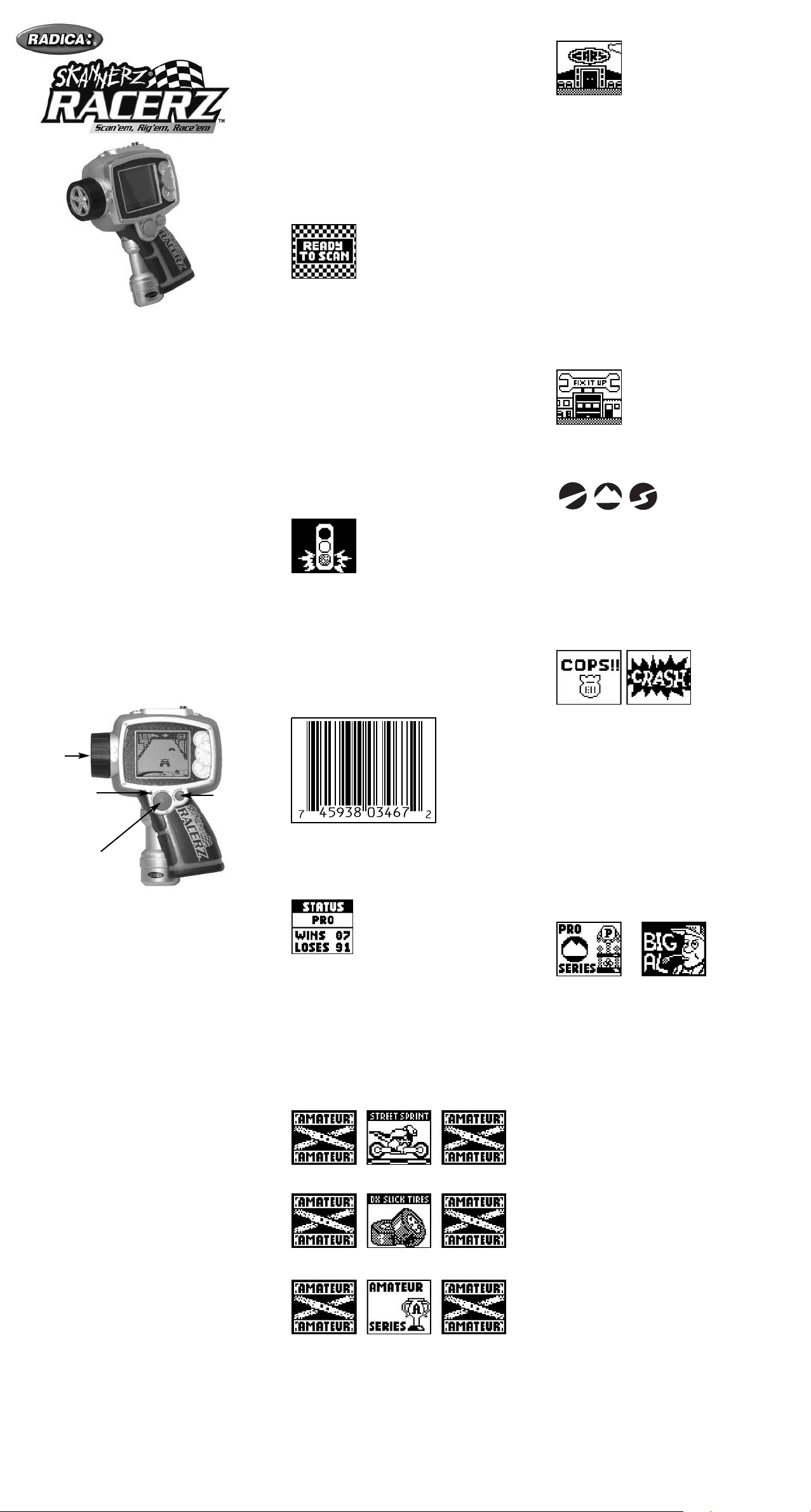
E
PRACTICE – Drive your vehicles on all three cours-
es (STREET, OFF-ROAD and DRAG STRIP).
LINK – Link your unit with a friend to either RACE
head-to-head or to TRADE vehicles and parts.
DEALERSHIP (COLLECT VEHICLES)
odel 75036
M
or 1 player / Ages 8 and up
F
I
NSTRUCTION MANUAL
BECOME THE ULTIMATE RACE CHAMPION!
You’ll have to scan, collect, trade and customize
your way to the top. With 120 hot rods, trucks and
64 car parts, it's going to take all you can give.
Head-to-head competition and 21 virtual competitors will challenge you across 3 different course
types (STREET, OFF-ROAD and DRAG STRIP) and
at three skill levels (ROOKIE, AMATEUR and PRO).
So, race to win!
P/N 82393100 Rev.A
BEFORE YOU BEGIN:
The object is to collect as many vehicles and car parts
as possible. SKANNERZ technology allows you to
download and collect by scanning UPC bar codes
om any package. Each bar code contains vehicles
fr
and car parts that will help you race your way to the
top. You can also customize each vehicle with your
scanned parts to improve your chance of defeating
each competitor. So, let’s gear-up!
FEATURES AND BUTTONS:
IRE
T
WHEEL
SOUND – Selecting this menu feature will allow you
to turn the sound ON and OFF.
S
CANNING:
Pick up any household product that has a printed barcode. From the MAIN MENU, scroll and highlight the
SCAN option and press the SELECT BUTTON. SCAN
mode will begin and last for 10 seconds.
Once activated, you will see a red light shinning out
from the SCANNING PORT. Place the SCANNING
PORT directly onto the surface of the product. As
straight as possible, slide the unit over the barcode
from left to right or right to left. When the barcode
is read, the controller will indicate a SUCCESSFUL
scan by displaying an image of a traffic light with the
bottom light or circle flashing which represents a
GREEN LIGHT. If the scan is a PARTIAL SCAN, the
center circle on the traffic light image will flash representing a YELLOW LIGHT telling you to try again.
An UNSUCCESSFUL SCAN will be shown by having
the top circle of the traffic light flash representing a
RED LIGHT.
NOTE: Always try to re-scan a barcode if you get a
PARTIAL or UNSUCCESSFUL SCAN. You will have
three chances.
NOTE: If no scanning activity is recorded, for 10
seconds, the screen will return to the MAIN MENU.
HINT: Flat surfaces are the easiest to scan. It takes
more practice and skill to scan round or odd-shaped
surfaces. Just remember to always keep the SCANNING PORT flat against the surface when scanning.
Skannerz works best with full sized bar codes and
you may have dif
See the UPC barcode example below.
ficulty scanning smaller bar codes.
There are 120 vehicles to collect. They will be categorized by the status level and vehicle attributes.
Vehicles can be raced on any of the three courses
(OFF
-
ROAD, DRAG STRIP, STREET); however, vehicles can run on some tracks better than others. For
example, an OFF
well on a STREET course.
VEHICLE ATTRIBUTES:
To determine if a vehicle is a good fit for a track, each
vehicle has ratings across multiple attributes:
• SPEED (SP) – Top speed of the vehicle.
ACCELERATION (AC) – How quickly a vehicle
•
reaches its top speed.
•
SUSPENSION (SU) – How well it can keep its
speed up and over obstacles.
• TRACTION (TR) – How the vehicle responds to
steering left and right.
GARAGE (COLLECT PARTS)
There are 64 parts that can be collected from the
GARAGE to customize your vehicles.
RACE:
When you scan a race, it will be an OFF-ROAD, DRAG
STRIP, or STREET race. Each scanned race has a
competitor, vehicle and a pre-determined number of
parts associated with that race. The screen will display the level, track and competitor. If you choose to
race, push the SELECT button and then proceed to
select your vehicle by scrolling through the VEHICLE
MENU using the TIRE WHEEL and pressing SELECT
when the vehicle you want is highlighted.
BAD NEWS:
BAD NEWS can randomly happen during any bar
scan. You can be pulled over by a COP who will
automatically take a random vehicle. If you’r
load indicates a CRASH, a random car part is
r
emoved from your inventory.
-
ROAD vehicle would not perform
code
e down
-
RESET
ON /
ACCELERA
/ SELECT
ON / ACCELERA
ton to tur
button to make your car move. The SELECT button
allows you to choose items as you toggle through
the MENU.
SHIFT / BACK – As you accelerate, the SHIFT button allows you to shift your vehicle into any of the 5
gears. The BACK button allows you to back out of
selected menus.
TIRE WHEEL – Rotate or turn this up and down to
steer your car
vehicle to the right or down will move your vehicle to
the left. Y
through the MAIN MENU, SUB MENUS and VEHICLE or PART inventory.
RESET – Insert a blunt point into the RESET BUT
TON to reset the game settings.
NOTE: When you press RESET all your vehicles,
parts, tracks, and player data will be cleared.
n the game on. Pr
ou can also use this wheel to scr
TE
TE / SELECT –Press the ON but-
ess the ACCELERA
. Rotating the wheel up will move your
SHIFT /
BACK
TOR
oll
-
HOW TO PLAY:
Press the ON button and the MAIN MENU will appear.
Use the TIRE WHEEL to scroll up and down the
MENU to highlight options. Once an option is highlighted, choose that item by pressing the SELECT
button. If you select the wrong option, you can press
the BACK button to return to the previous screen.
You can choose from the following MENU options:
SCAN – Initiates a 10 second capture mode to scan
barcodes. If no activity is recorded after 10 seconds, the screen will return to the MAIN MENU.
VEHICLES – Scroll and view your vehicle inventory.
PARTS – Scroll and view your parts inventory.
STATUS – Shows your racing stats and circuit level
status (ROOKIE, AMATEUR and PRO).
STATUS: As you scan, there are 3 status levels:
ROOKIE, AMA
ROOKIE and advance your status to AMATEUR and
then PRO. STATUS is achieved by the number of
races you’ve won.
As you scan, you may not be able to download all
the items you scan. If your status (ROOKIE, AMATEUR, PRO) is less than the item you’ve scanned, a
warning will flash on the screen.
For example, if you’r
scanned an AMATEUR vehicle you will not be able
to access that vehicle until you have personally
reached that circuit level status.
Vehicle Access Denied:
Parts Access Denied:
Tracks Access Denied:
When scanning a barcode, you can download a
DEALERSHIP (collect vehicles), GARAGE (collect
parts), RACE or BAD NEWS. After scanning, a
graphic will display the object or action you have
downloaded.
TEUR, and PRO. Y
e a ROOKIE and you’ve
ou will begin as a
HINT: Don’t be afraid to RE-SCAN a barcode that
resulted in BAD NEWS. Your luck might change!
AR
, VEHI
T
-
-
Now try and practice SCANNING the 3 UPC bar
codes on the back of this instruction sheet marked
“PRACTICE SCANNING.” This will allow you to
practice scanning and collect your first P
CLE and RACE!
COMPETITORS:
ou will encounter 9 ROOKIE, 6 AMA
Y
PRO competitors across the three tracks.
Competitors can be scanned in more than one race
ferent vehicles.
with dif
TEUR, and 6
MODIFYING YOUR VEHICLE:
Use the TIRE WHEEL to scroll through the MAIN
MENU and highlight the VEHICLE option. Then press
the SELECT button and scr
and choose the one you want. Once selected, the
TTRIBUTES will be displayed for that vehicle. T
A
modify that vehicle, select MODIFY and then SELECT
ADD. Now using the TIRE WHEEL, scr
your available parts and pick the one you want to
install by pressing the SELECT button. An
ATTRIBUTE comparison of the old versus the new
modified vehicle will be displayed. Press the SELECT
button to confirm the modification.
NOTE: The parts that you want to add to a vehicle
must be compatible with that vehicle.
ough the vehicles
oll thr
oll thr
o
ough all
RACING:
There are three different ways to race. You can either
SCAN in new races, LINK with another player for
head-to-head racing or you can PRACTICE on the
three tracks.
• SCANNING (VIRTUAL):
When scanning in a race, you will first see the status
level and track type of that race. You will then see the
competitor you ar
and stats. You will have the option to race or not to
race, by SELECTING YES or NO. If you decide to
race, you will go to your inventory to choose your
vehicle. After you press SELECT on the vehicle you
wish to RACE with, the RACE will begin. If you win,
you will be awarded the competitors VEHICLE. The
e going to race, his or her vehicle
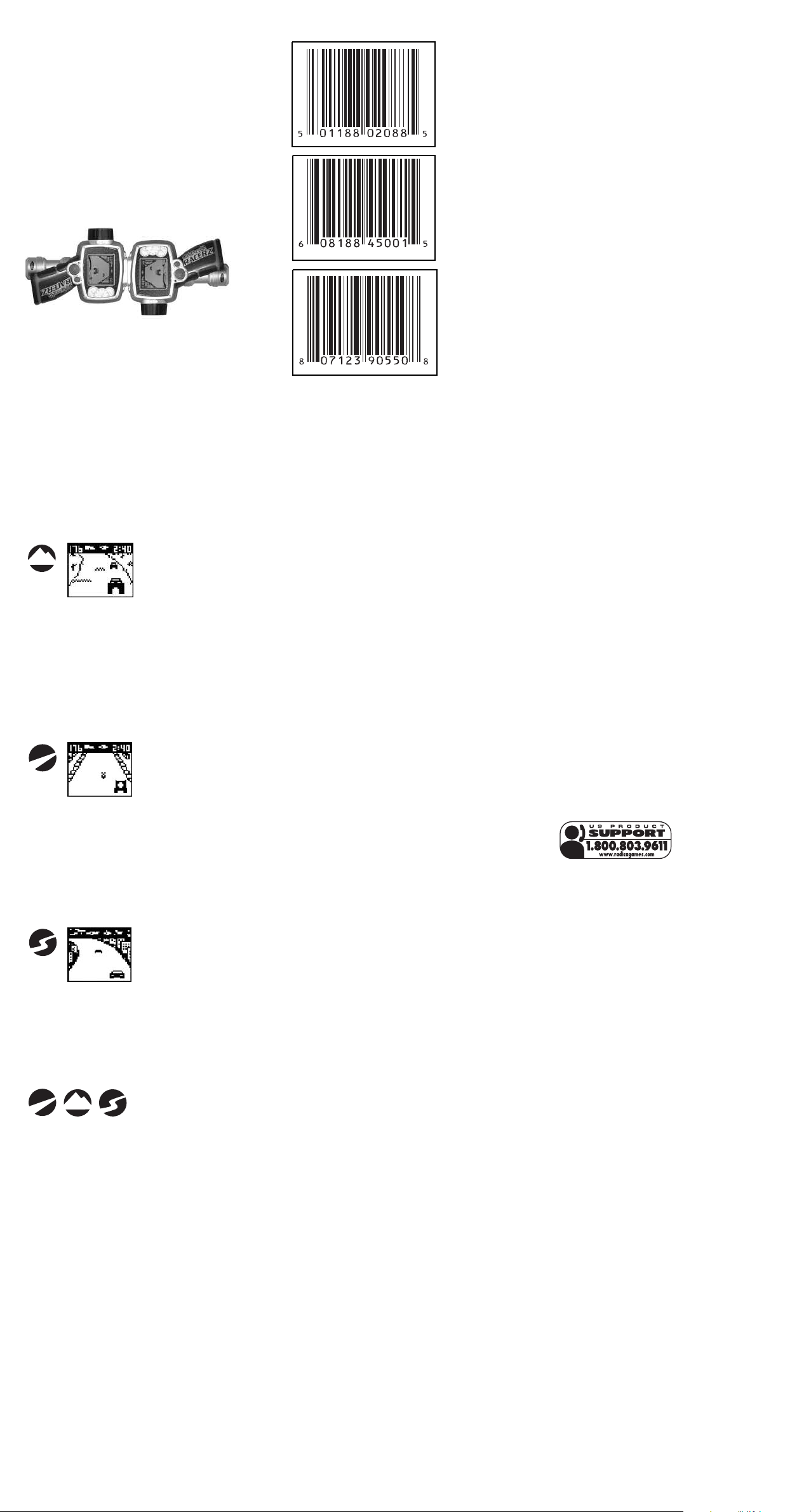
win is also recorded in your circuit level STATUS to
track your progression through the three levels (ROOKIE, AMATEUR, PRO). However, if you lose then your
vehicle and car parts are taken by your competitor.
• LINKING (HEAD-TO-HEAD):
You can LINK your SKANNERZ with a friend and race
head-to-head. You will have real time feed back
about your opponent. At the end of the race, the winner gets to take the vehicle of the competitor. To link
up and RACE, select the LINK option on the MAIN
MENU. Connect the two units together and then
SELECT RACE. You will then choose the TRACK and
VEHICLE you wish to RACE. To connect the two
units, make sure the tabs and slots, at the top of your
controller, fit together.
ak away from a competitor’s con-
HINT:If you br
e
troller during a race, you have 10 seconds to restore
connection before the race is lost. If you break
away, you will still retain your vehicle and the race
will be over.
• PRACTICE:
Practice mode is for you to refine your skills and learn
secrets on each of the three TRACKS. You will also
avoid losing a vehicle or car parts.
TRACKS:
e are 3 different track types, OFF
Ther
STRIP, and STREET to test your skills.
OFF-ROAD
OAD courses will have slight turns and speed
OFF-
R
bumps that will slow you down. Vehicles with good
SUSPENSION (Primary) and ACCELERATION
(Secondary) will do well on this track.
SKILL FACTOR – When encountering a speed
bump you should r
elease the ACCELERATOR button
to maintain a constant speed which lessens the
potential damage to your vehicle.
DRAG STRIP
DRAG STRIP courses will be straight; however, narrow
nd wide sections have been added to make it more
a
challenging. Vehicles with good ACCELERATION
(Primary) and SPEED (Secondary) will do well.
ACTOR –
SKILL F
As the vehicle gains speed, the
vehicle will tend to veer left and right. The challenge
is to steer the car straight to stay on course.
STREET
STREET courses will have many tur
good SPEED (Primary) and SUSPENSION (Secondary)
will do well on this track.
SKILL FACTOR – Stay on the inside of a turn to
maintain your speed.
ALL TRACKS
NOTE – Your speed will be reduced, every time you
bump the side of the track or an opponent.
-
ROAD, DRAG
ehicles with
ns. V
PRACTICE SCANNING:
BATTERY INSTALLATION
This game is powered by three (3) AAA (LR03)
batteries.
• Using a scr
ewdriver, loosen the screw until the
battery compartment door can be removed.
• Insert three (3) AAA (LR03) batteries (we recommend alkaline) as indicated inside the battery
compartment.
• Replace the battery compartment door and tighten
the screw with a screwdriver. Do not over-tighten.
T SUPERVISION IS RECOMMENDED WHEN
ADUL
CHANGING BATTERIES.
CAUTION
• As with all small batteries, the batteries used
with this device should be kept away from
small children who might still put things in
their mouths. If a battery is swallowed, consult
a physician immediately.
• Be sure you insert the battery correctly and
always follow the device and battery manufacturer’s instructions.
Do not dispose of batteries in fir
•
•
Batteries might leak if improperly installed, or
explode if r
charged, disassembled or heated.
e
• Sometimes, a build-up of static electricity (fr
e.
om
carpets, etc) may cause the game to stop
working. Just reset the game, and it will work
again.
MAINTENANCE
• Handle this device carefully.
• Store this device away from dusty or dirty areas.
• Keep this device away from moisture or extreme
temperature.
• Do not disassemble this device. If a problem
occurs, pr
ess the Power button of
remove and replace the batteries to reset the
device, or try new batteries. If problems persist,
consult the warranty information located at the
end of this instruction manual.
• Use only the recommended battery type.
• Do not mix old and new batteries.
Do not mix alkaline, standar
•
rechargeable (nickel-cadmium) batteries.
• Do not use rechargeable batteries.
ge non-r
Do not attempt to r
•
echar
teries.
• Remove any exhausted batteries from the device.
• Do not short-circuit the supply terminals.
• Insert batteries with the correct polarity.
f and on, or
d (carbon-zinc) or
geable bat-
echar
harmful interference to radio communications.
However, there is no guarantee that interference will
not occur in a particular installation. If this equipment does cause harmful interference to radio or television reception, which can be determined by turning the equipment off and on, the user is encouraged to try to correct the interference by one or
more of the following measures:
• Reorient or relocate the receiving antenna.
• Increase the separation between the equipment
and receiver.
• Connect the equipment into an outlet on a circuit
different from that to which the receiver is connected.
• Consult the dealer or an experienced radio TV
technician for help.
9
0-DAY LIMITED WARRANTY
(This product warranty is valid in the United States
and Canada only)
Radica Games Limited warrants this product for a
period of 90 days from the original purchase date
under normal use against defective workmanship
and materials (batteries excluded). This warranty
does not cover damage resulting from accident,
unreasonable use, negligence, improper service or
other causes not arising out of defects in material or
workmanship. Radica Games Limited will not be
liable for any costs incurred due to loss of use of
this product or other incidental or consequential
costs, expenses or damages incurred by the purchaser. Some states do not allow the exclusion or
limitation of incidental or consequential damages, so
the above limitations may not apply to you. This
warranty gives you specific legal rights and you may
also have other legal rights, which vary from state to
state.
During this 90-day warranty period, the game will
either be repaired or replaced (at our option) without
charge to the purchaser when returned prepaid with
oof of date of purchase to:
pr
Radica USA, Ltd.,
13628-A Beta Road, Dallas, Texas 75244, USA.
emove the batteries and wrap the unit care-
Please r
fully befor
e shipping. Please include a brief description of the problem along with your return address
and mail it postage pr
ANT:
T
IMPOR
epaid.
eturning the unit for repair,
e r
Befor
test it with fresh alkaline batteries. Even new batteries may be defective or weak and low battery power
is a frequent cause of unsatisfactory operation.
D
istributed by:
RADICA U.S. Ltd.
13628-A Beta Road
D
allas, TX 75244-4510
RADICA:®
SKANNERZ AND SKANNERZ RACERZ ARE
EITHER REGISTERED TRADEMARK OR
TRADEMARK OF RADICA GAMES LIMITED
© 2004 RADICA GAMES L
PRODUCT SHAPE™
ALL RIGHTS RESERVED.
TD.
ADDITIONAL TERMS / ACTIONS:
• SHIFTING:
When racing on any of the tracks, shifting will be
required to help you gain speed quickly. To SHIFT,
through all five gears, press the SHIFT button as
your vehicle reaches the maximum RPM’s.
SLEEP MODE:
After 60 seconds of not being used, your controller
will automatically go into “SLEEP MODE”. To turn it
back on, simply press the ON button and the controller will return to the MAIN MENU.
IMPORTANT NOTE:
You have 30 seconds to change batteries without losing your stored data. Your SKANNERZ RACERZ controller must be in sleep mode when changing batteries
or you will lose all of your stored items.
Please retain this for future reference.
This product complies with Part 15 of the FCC
Rules. Operation is subject to the following two
conditions: (1) this device may not cause harmful
interference and (2) this device must accept any
interference received, including interference that
may cause undesir
ed operation.
WARNING: Changes or modifications to this unit
not expressly approved by the party responsible for
compliance could void the user’s authority to operate the equipment.
NOTE: This equipment has been tested and found
to comply with the limits for a Class B digital device,
pursuant to Part 15 of the FCC Rules. These limits
are designed to provide reasonable protection
against harmful interfer
ence in a r
esidential installa
tion. This equipment generates, uses and can radi
-
ate radio frequency energy and if not installed and
used in accordance with the instructions, may cause
