Page 1
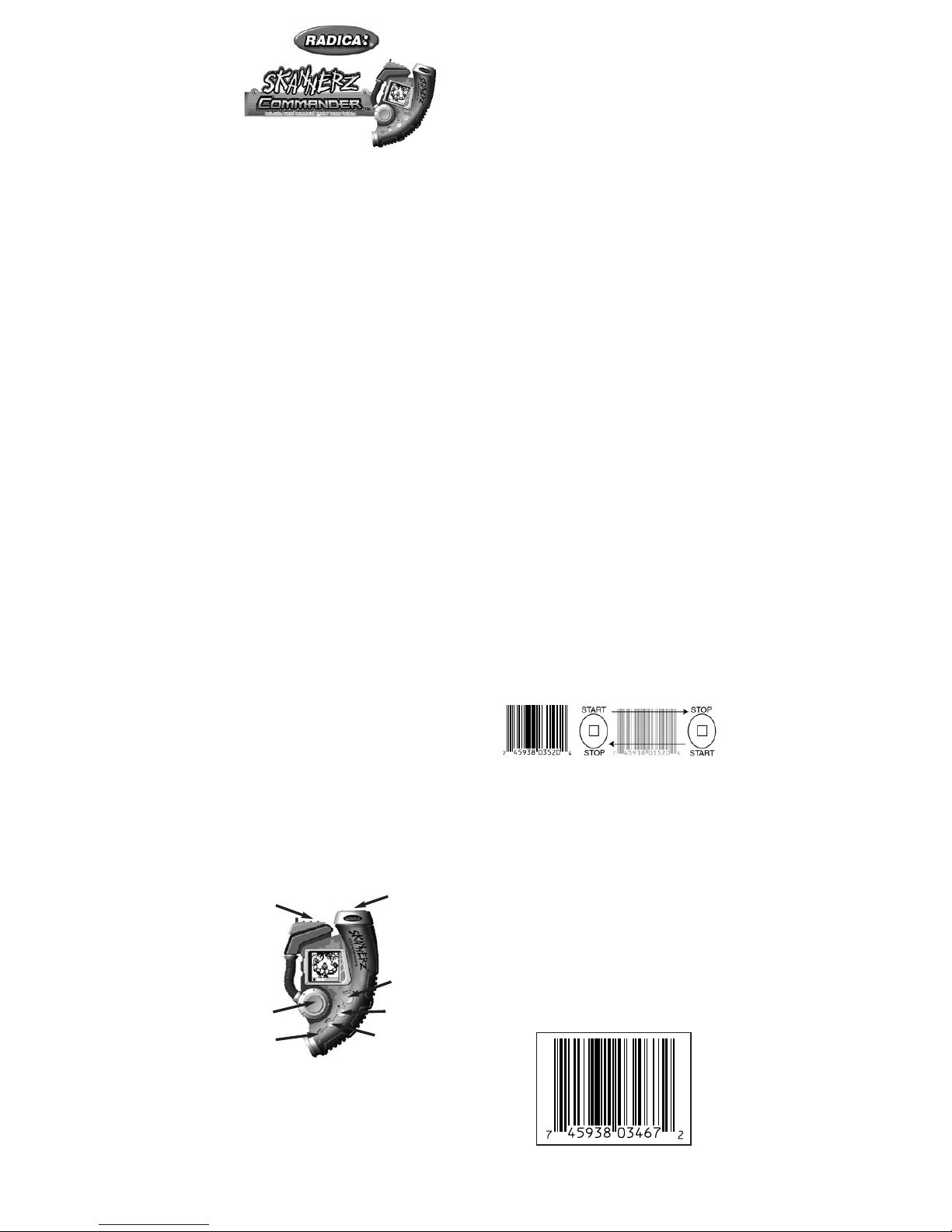
* IMPORTANT, SKANNERZ COMMANDER WILL NOT
WORK WITH ORIGINAL SKANNERZ.*
Still saving the universe, one monster at a
time!
Hi, this is Flux! I'm the one who first found out
that our world is being invaded by alien monsters
from another planet. While battling each other,
they destroyed their own world, so it's up to us to
make sure they don't do the same to Earth! All of
them are hiding in our Bar Codes just waiting for
the chance to strike, so I hope you're up to the
challenge. Remember, the fate of our world
depends on us!
So far, we've done a great job catching these
monsters and keeping them busy by having them
fight each other in the special controllers I
designed. Well… things have changed! I’ve
discovered all new monsters deep within the
codes that don’t follow old rules. These monsters
only look out for themselves and don’t care about
the old tribes. They want to start new tribes!
Now it's up to us to capture ALL of these
monsters and keep them busy by creating our
OWN tribes!
I'm going to guide you through the functions of
the NEW Skannerz controller I've designed. Stick
with me, and we'll make sure these creatures
don't have the chance to battle anyone except
each other!
What you need to know before you begin
By scanning bar codes from common household
products, this special Skannerz Commander unit
can collect up to 53 monsters and 25 items! The
monsters and items are devided into 3 categories:
Tech,Power and Magic but monsters can only use
items from the same category.
Many of the monsters will join your tribe
voluntarily, when you scan them. But many more
will refuse to join, and you must defeat them in
battle in order to add them to your tribe. Also, if
you banish a monster from your tribe, it will hold
a grudge against you and be harder to defeat the
next time you scan it.
Buttons and Features
Directional Pad - This four-way button helps you
scroll through things like: the Main Menu, your
collection of monsters, and your inventory of
items. It also lets you pan across a monster
pictured in your view screen (when a monster is
selected).
Secret Flux Hint: You can press the "left"
direction of the Directional Pad to return to the
main menu at almost any time.
On - “A” button - Use this to turn on the
controller and to make selections (just like an
"enter" button). When a monster is selected, this
button also lets you see all information about the
monster.
“B” button - Press this button to back out of any
selection to the previous screen.
Pan button - When a monster is selected, press
this button then use the Directional Pad to pan
across the entire image of the monster.
Sound On / Off - From the Main Menu, choose
"sound", then use the Directional Pad and the On
- A button to turn the sound On or Off.
Contrast - From the Main Menu, choose
"contrast", then use the Directional Pad to adjust
the contrast on the view screen. Just remember,
the lighter the contrast is, the longer your
controller's batteries last.
Reset button - When a blunt point is inserted, this
resets the controller to its original settings. JUST
REMEMBER, WHEN YOU PRESS THIS
BUTTON, ALL YOUR MONSTERS AND PLAYER
DATA IS CLEARED.
Sleep Mode - After 60 seconds of inactivity, your
controller will automatically go into "sleep mode".
To turn it on again, simply press the On - A
Button and the controller will return to the last
screen you were viewing.
Getting Started
First, you will be prompted to enter your name into
your controller. Using the Directional Pad, toggle
through the alphabet and select the letters using
the On - A Button. The B Button takes you back
one letter.
Let's Start Collecting Monsters!
From the Main Menu, select the "Scan" option.
The screen will read, "Ready to Scan" and the
Scanning Port at the top of the game will become
active for 10 seconds.
Grab any household product that has a barcode
printed on it. It can be a box of cereal, a book, or
a new toy. You know, anything that has to be
scanned at a shop till point.
Place the Scanning Port directly onto the surface
of the product, to the left or the right of the bar
code, and slide it over the code from left to right
or right to left. When the code is read, the
controller will beep and a line with a "heart beat"
will appear. If it is a "small" heart beat, the code
wasn't scanned properly, try again. If a "large"
heart beat appears, you definitely picked up
something! If you get a "Flat Line", there's no sign
of life and you should select another product to
scan.
Secret Flux Hint: Flat surfaces are the easiest to
scan. It takes more practice and skill to scan
round or odd-shaped surfaces. Just remember to
always keep the Scanning Port flat against the
surface when scanning. Skannerz works best with
full sized bar codes. See example below. You
may have difficulty scanning smaller bar codes.
Scanning
Port
On - “A”
Button
“B” Button
Directional
Pad
Pan Button
Reset
www.skannerz.com
www.skannerz.com
Head to
Head
Connection
E 1
Model 72045
P/N 82369110 Rev.A
For 1 or 2 Players (Second unit required,
not supplied) / Ages 8 and Up
INSTRUCTION MANUAL
Page 2

If a large heart beat appears, you have
successfully scanned one of four different things:
Direct Scan Monster (DSM) - A monster who
voluntarily becomes part of your tribe.
Battle Scan Monster (BSM)- A monster who
does not wish to become part of your tribe.
Grudge Match Monster (GMM) - A monster you
have previously banished.
Item - An item that your monsters will use during
battle.
After the barcode is scanned properly, the
controller will compile the monster's molecules to
reform the monster (or item) inside your controller.
If it is a (DSM), and you do not already have it in
your tribe, the unit will ask if you wish to "Recruit"
or "Banish" this particular creature. If you choose
to recruit the monster, it becomes part of your
tribe. If your unit is full from 53 monsters then
you will have to banish one of your other monsters
before you can recruit a new one.
Secret Flux Hint: Every time you banish a
particular monster, it's honour is disgraced and it
becomes very angry. Therefore it becomes harder
to beat every time you banish it.
If you scan a monster that is already in your tribe,
but the new monster is stronger or your current
monster is Knocked Out (KO), the new monster
will replace the old monster.
Be Careful!
If a (BSM) or (GMM) is scanned you have to be
ready to fight! But if you don't have at least three
compatible monsters active or inside your
controller, the controller will reject the molecules
and send them back to the barcode. Remember,
when your monsters battle, they fight in teams of
three. So you must have at least three active
monsters to battle opposing monsters.
Viewing Your Collected Monsters and Items
Once you have collected a compatible monster or
an item, you can view it by selecting "MONSTER"
or "ITEM" from the main screen using the On - A
Button.
Monsters
If you select "MONSTER" from the main menu, an
image of the first monster in inventory will appear.
If you press the Pan Button, you can use the
Directional Pad to see the entire picture of the
monster. Press the On - A Button to view the
monster's name and number. Press the On - A
Button again to view the monster's "Hit Points"
followed by it's "Defense Rating" and it's "Speed".
(For an explanation of these features see below).
Press the On - A Button again to view the
monster's current "level" and current number of
"experience points". Each monster gains one
experience point for every battle won. After
earning thirty (30) experience points, the monster
moves up a level, making it more powerful, giving
it more attack options, and making it harder to
defeat.
Press the On - A Button again to view the
monster's attack options and code. Select
"Attack" to see what kind of attack moves this
monster has available to it. Press the "Left"
direction of the Directional Pad to return to the
Main Menu.
Items
Select "item" from the Main Menu, and an image
of your first item in inventory will appear followed
by its name. At the bottom of the screen, either
the "Tech", "Power", or "Magic" symbol will
appear. This shows what type of monster will be
compatible with the item selected. Use the
Directional Pad to scroll up or down through the
items in your inventory
Secret Flux Hint: It's helpful to have a variety of
items stockpiled before going to battle!
Assemble Your Team!
Once you have at least three active monsters, you
can either battle other monsters you scan or battle
monsters collected in a friend's controller. Go to
TEAM in main menu and press On- A Button.
You will be prompted to select the 1st, 2nd, and
3rd members of your monster team. You can do
this by using the Directional Pad to scroll through
your monsters and pressing on the ON-A button
to select one. NOTE: if a Monster is not active
(has been knocked out in a previous battle) it
cannot be part of your team. You will need to heal
him to put him on your team.
Secret Flux Hint: If you haven’t assembled a
team before a battle you will be asked to make
one. Get a team assembled so you’re ready to
battle anytime.
Trading and Banishing Monsters Tr ading
monsters with a friend is a great way to get (BSM)
and (GMM) without having to fight them! All you
have to do is link your Skannerz unit with a friends
by placing your controllers against each other,
connecting the tabs and slots in the Head to Head
connection at the top. Make sure they snap
together.
Now, from the Main Menu, both you and your
friend select the Trade option by selecting it and
pressing the On - A Button. Next use the
Directional Pad to scroll through your monsters
until you find which one you want to trade. Once
both players have chosen a monster it will transfer
to the other persons screen. You can then decide
whether to accept that monster or not. Once both
people accept the trade, the monster's molecules
will be traded between the two units.
To banish a monster, choose Banish from the
Main Menu. Then scroll through your inventory of
monsters using the Directional Pad. Select a
monster by pressing the On - A Button. You will
then be taken to the Confirm screen where you
can choose "Select Again" to choose another
monster, or "Banish" to send the monster's
molecules back to the Bar Code where he came
from! Just remember, he won't be very happy
about being banished. And if you come across
him again, he's going to want a Grudge Match!
Remember, the Commander holds up to 53
monsters. Once you have 53 monsters you must
banish one monster to get another.
Tech Class Monster
Power Class Monster
Magic Class Monster
Monster Classes:
HP’S (Hit Points)
6/7 - This number represents how much damage a
monster can take. This example shows six hit points
left out of possible seven. When this monster loses
all seven points, it is knocked out (KO).
DEF (Defense Rating)
6 - This monster has a defense rating of six. This
rating determines how difficult it is to hit this monster.
SPEED
3 - This monster has a speed rating of three. A
monster’s speed determines how good it is at
dodging attacks.
Page 3

Battling Scanned Monsters
If you scan a Battle Scan Monster or a Grudge
Match Monster while you have at least three
active monsters of your own, an "alarm" will
sound and you will need to battle the intruding
monsters. These guys are tricky. Once you scan a
battle-hungry monster into your controller, it uses
its limited power to summon two other monsters
from nearby barcodes to fight along side it. So be
careful!
Secret Flux Hint: Before the battle begins, you
will be given the choice to either fight or run away.
If you only have a few monsters or most of them
are weak, you may want to run away so you can
fight again another day! Don’t forget if you don’t
battle your monsters they won’t get stronger.
New Battle Strategy!
After you've assembled your team, the controller
will show you the battlefield. The monsters will
each be represented by their class symbol (Tech,
Power, or Magic as mentioned before).
Use the Directional Pad to move left and right to
highlight the monster you wish to send into battle
first. When the correct monster is highlighted,
press the On - A Button to make the selection.
Secret Flux Hint: When your chosen monster's
"stats" appear (showing it's hit points), remember
that monster's number is in the top corner. When
it's time to fight, you'll need that number to deliver
a special "Combo Move"!
Just before and as you battle, you will see a
screen with your opponent's strength, your
strength, and a timer. As the timer counts, it's up
to you to press the On - A Button at the right
time. If you hit the On - A Button on your
monster's number, you will give it a "Combo
Move" during his attack. If you hit the On - A
Button on your opponent's monster's number,
you will give your monster a "Mega Block" during
their attack. There are also many other
combinations, some of which let you use items or
choose attacks. Be sure to get a "hit" or a "miss,"
or even get back some lost Hit Points! Check out
the skannerz.com website for battle moves.
In Skannerz Commander there are higher risks. If
you loose a monster it will be taken from your
team. If you win, you get to claim the scanned
monster and add him to your tribe. You can also
choose to banish him back to where he came
from!
Items
If you get to choose an item, your first item in
inventory comes up on the screen. Scroll through
your inventory until you find the item you want.
The items listed will automatically be compatible
with the type of monster you are using (you know,
Tech, Power or Magic). And remember, you only
get to use an item once. Then it gets zapped
back to whatever UPC code you found it in. So
choose your item wisely and keep your item bar
codes.
Secret Flux Hint: Sometimes you get an
unlabeled potion as an item. Be VERY careful
before you let your monster drink it. Sometimes
it's good, but sometimes it's poison!
Battling A Friend's Collection Of Monsters
From the main menu, both you and your friend
choose the "V.S." feature and place your
controllers against each other, connecting the tabs
and slots at the top, making sure they snap
together.
This is just like battling monsters from random
barcodes. However, the winner gets to take a
monster from the looser. The winner will get a list
of all of the loser's monsters on that team. Use
the Directional Pad to scroll through them and
pick one. Once the monster is chosen; use the
On - A Button to add that monster to your tribe.
Secret Flux Hint: If you break away from a
friend's controller during a battle, you have 10
seconds to restore the connection before you lose
the game.
Healing Your Monsters
After many battles, even the best of us get our
monsters knocked out once in a while. Keep the
Radica bar code from your Skannerz package.
The barcode for your Skannerz package and
those found on all Radica products will heal
the monsters.
If your monster is knocked out, it is not active and
the "KO" symbol will flash at the bottom of your
screen. Choose "HEAL" from the main menu.
The knocked out monsters show on the screen
automatically. Press the On - A Button and scan
any Radica UPC.
Secret Flux Hint: The Bar Code at the end of this
instruction manual will heal your monsters as well!
You may also want to keep a log of what codes
generated each monster and item. You may need
to find them again if you reset your scanner.
Sleep Mode:
After 60 seconds of inactivity, your controller will
automatically go into “sleep mode”. To turn it on
again, simply press the On-A Button and the
controller will return to the last screen you were
viewing.
BATTERY INSTALLATION:
This product is powered by three (3) AAA
batteries. Cross Reference LR03 for these
batteries.
• Using a screwdriver, loosen the screw until the
battery compartment door on the back of
product can be removed.
• Insert three (3) AAA batteries (we recommend
alkaline) as indicated inside the battery
compartment.
• Replace the battery compartment door and
tighten the screw with a screwdriver. Do not
over-tighten.
ADULT SUPERVISION IS RECOMMENDED
WHEN CHANGING BATTERIES.
Your team
is on the
bottom.
Opponent’s
team is on
the top.
Counter:
IMPORTANT NOTE:
You have 30 seconds to change
batteries without losing your
stored data. Your SKANNERZ
controller must be in sleep
mode when changing batteries
or you will lose all of your stored
monsters and items.
Page 4

CAUTION:
•As with all small parts, the
batteries used with this product
should be kept away from small
children who might still put
things in their mouths. If a
battery is swallowed, consult a
physician immediately.
•Be sure you insert the battery
correctly and always follow the
product and battery
manufacturer’s instructions.
•Do not dispose of batteries in
fire.
•Batteries might leak if improperly
installed, or explode if
recharged, disassembled or
heated.
•At ±8kV / ±4kV of electrostatic
environment the unit may
malfunction and require user
reset.
MAINTENANCE:
•Handle this product carefully.
• Store this product away from dusty or dirty
areas.
•Keep this product away from moisture or
extreme temperature.
• Do not disassemble this product. If a problem
occurs, press the RESET button, or remove and
replace the batteries to reset the computer or try
new batteries. If problems persist, consult the
Warranty information located at the end of this
Instruction Manual.
• Use only the recommended battery type.
• Do not mix old and new batteries.
• Do not mix alkaline, standard (carbon-zinc) or
rechargeable (nickel-cadmium) batteries.
• Do not use rechargeable batteries.
• Do not attempt to recharge non-rechargeable
batteries.
• Remove any exhausted batteries from this
product.
• Do not short-circuit the supply terminals.
• Insert batteries with the correct polarity.
Please retain this for future
reference.
PRODUCT WARRANTY
(This product warranty is valid in the United
Kingdom only)
All products in the RADICA® range are fully
guaranteed for a period of 3 months from the
original purchase date under normal use, against
defective workmanship and materials (batteries
excluded). This warranty does not cover damage
resulting from accident, unreasonable use,
negligence, improper service or other causes not
arising out of defects in material or workmanship.
In the unlikely event that you do experience a
problem within the first 3 months, please
telephone the UK Technical Support team: Tel.
0906 213 0001 (call cost 25p a minute).
IMPORTANT: Always test the product with fresh
alkaline batteries. Even new batteries may be
defective or weak and low battery power is a
frequent cause of unsatisfactory operation.
YOUR STATUTORY RIGHTS ARE NOT
EFFECTED.
Practice Scanning,
try the barcodes
below.
Check out
Check out
www
www
.skannerz.com
.skannerz.com
for fighting action tips!
for fighting action tips!
RADICA: ®
SKANNERZ IS A TRADEMARK
OF RADICA GAMES LTD.
© 2001 RADICA GAMES LTD.
PRODUCT SHAPE™
ALL RIGHTS RESERVED
Distributed by:
RADICA UK Ltd.
The Old Stables,
Munns Farm, Cole Green,
Herts. SG14 2NL
