Page 1
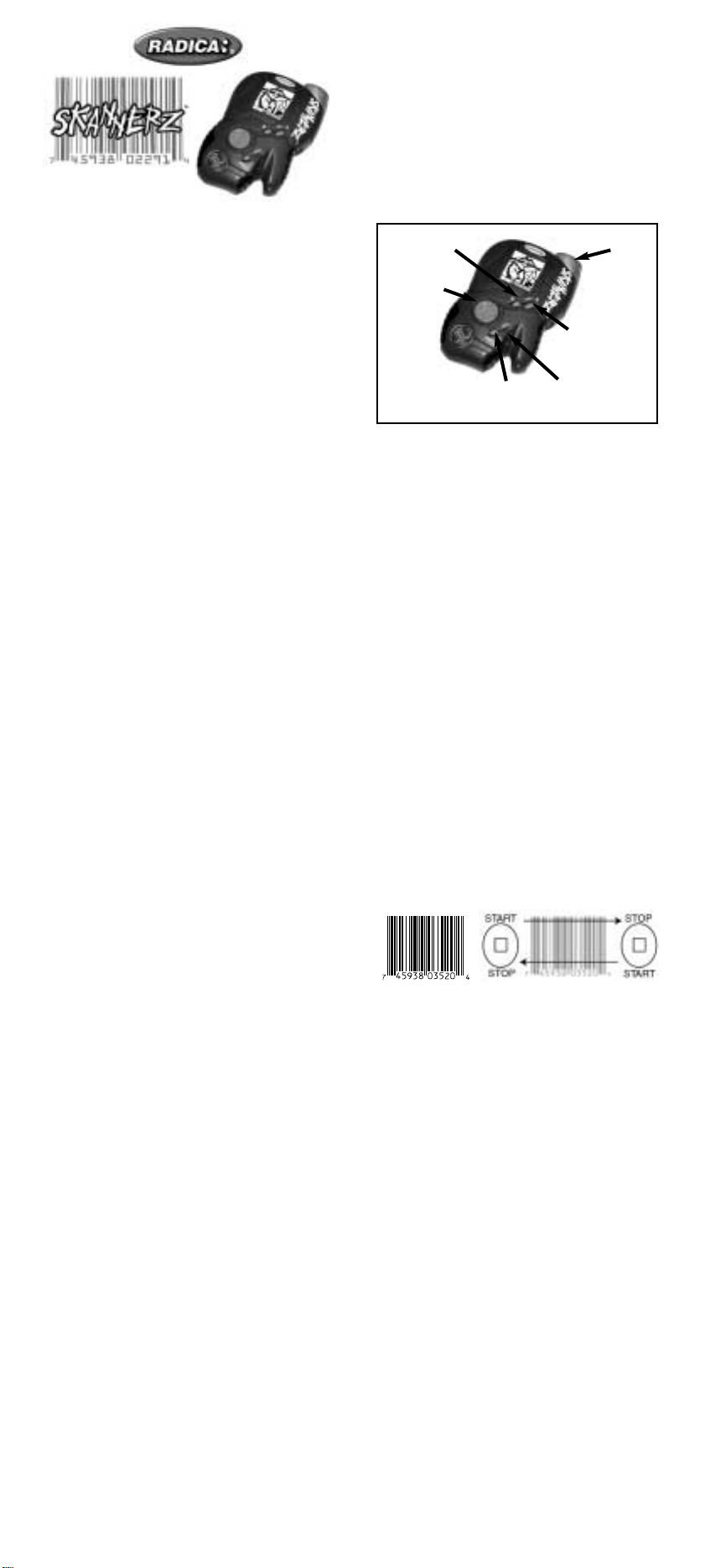
Are you ready to save the universe?
Hi, this is Flux! I’m the one who first found out
that our planet is being invaded by alien
monsters from another planet. I’m really glad
you’re here to help me in my fight to capture
and control these creatures. While battling
each other, they destroyed their own planet, so
it’s up to us to make sure they don’t do the
same to Earth. All of them are hiding in our
barcodes just waiting for the chance to strike,
so I hope you’re up to the challenge.
Remember that the fate of our world depends
on us!
Now, I’m going to guide you through the
functions of the controller I designed. Stick
with me, and we’ll make sure these creatures
don’t have the chance to battle anyone except
each other!
What you need to know before you
begin
You have one of three different coloured
controllers. The blue controller captures and
controls the Zendra tribe of alien monsters.
The green controller controls the Pataak tribe.
And the red one is for the Ujalu tribe. Any
“incompatible” monsters you may scan or
battle can only be captured using one of the
other two tribes’ controllers.
Secret Flux Hint: Each controller is capable of
collecting the 42 monsters from its particular
tribe. But if you want to help me capture as
many monsters as possible, you’ll have to get
the other two controllers.
Along with the controller, you have special
collector’s cards that have information about
each of your tribe’s monsters. They tell you
what particular kind of monster it is (Tech,
Power, or Magic) and how much damage they
can give as well as take. There is also a comic
book that tells you how everything began and
how this threat found its way to our world.
Now, let’s learn about your special Skannerz
controller!
Button Functions
The button configuration I came up with is very
simple:
Directional Pad - This four-way button helps
you scroll through things like: the Main Menu,
your collection of monsters, and your inventory
of items. It also lets you pan across a monster
pictured in your viewscreen (when a monster is
selected).
Secret Flux Hint: You can press the “left”
direction of the Directional Pad to return to the
Main Menu at almost any time.
On • A button - Use this to turn on the
controller and to make selections (just like an
“enter” button). When a monster is selected,
this button also lets you see all information
about the monster.
B button - Press this button to back out of any
selection to the previous screen.
Pan button - When a monster is selected,
press this button then use the Directional Pad
to pan across the entire image of the monster.
Reset button - When a blunt point is inserted,
this resets the controller to its original settings.
Just remember when you press this button,
all your monsters and player data is
cleared.
Sound On/Off
From the Main Menu, choose “sound”, then
use the Directional Pad and the On • A
button to turn the sound on or off.
Contrast
From the Main Menu, choose “contrast”, then
use the Directional Pad to adjust the contrast
on the view screen. Just remember, the lighter
the contrast is, the longer your controller’s
batteries last.
Player
Displays your “name” and battle record.
Getting Started
First, you will be prompted to enter your name
into your controller. Using the Directional
Pad, toggle through the characters and select
them using the On • A button. The B button
takes you back one letter.
Now Let’s Start Collecting Monsters!
From the Main Menu, select the “Scan” option
and press the On • A button. The screen will
read, “Ready to Scan” and the Scanning Port
at the front of the game will become active for
10 seconds.
Place the “Scanning Port” directly onto the
surface of the product, in front or behind the
barcode and slide it over the code from left to
right or right to left as straight as you can.
When the code is read, the controller will beep
and a line with a “heart beat” will appear. If it
is a “small” heart beat, the code wasn’t
scanned properly, try again. If a “large” heart
beat appears, you definitely picked up
something! If you get a “Flat Line”, there’s no
sign of life and you should select another
product to scan.
Scan 3 barcodes on the back side of this
instruction sheet marked “Practice Scanning”.
Scan the 3 for your tribe (e.g. If you have the
blue unit, scan the three marked Zendra/Blue).
This will allow you to practice your scanning
skills and provide you with the first 3 monsters
from your tribe.
Now go to any household product that has a
barcode printed on it.
Secret Flux Hint: Flat surfaces are the easiest
to scan. It takes more practice and skill to
scan round or odd-shaped surfaces. Just
remember to always keep the Scanning Port
flat against the surface when scanning.
Skannerz works best with full sized bar codes.
See example below. You may have difficulty
scanning smaller bar codes.
Model 71051/71027/71028
P/N 82358220 Rev.A
Skannerz™
For 1 or 2 Players (Second unit required, not
supplied) / Ages 8 and Up
Log on to www.skannerz.com for hints, pictures & more
INSTRUCTION MANUAL
On • A Button
B Button
Directional
Pad
Pan
Button
Reset
Button
E1
Scanning Port
Page 2
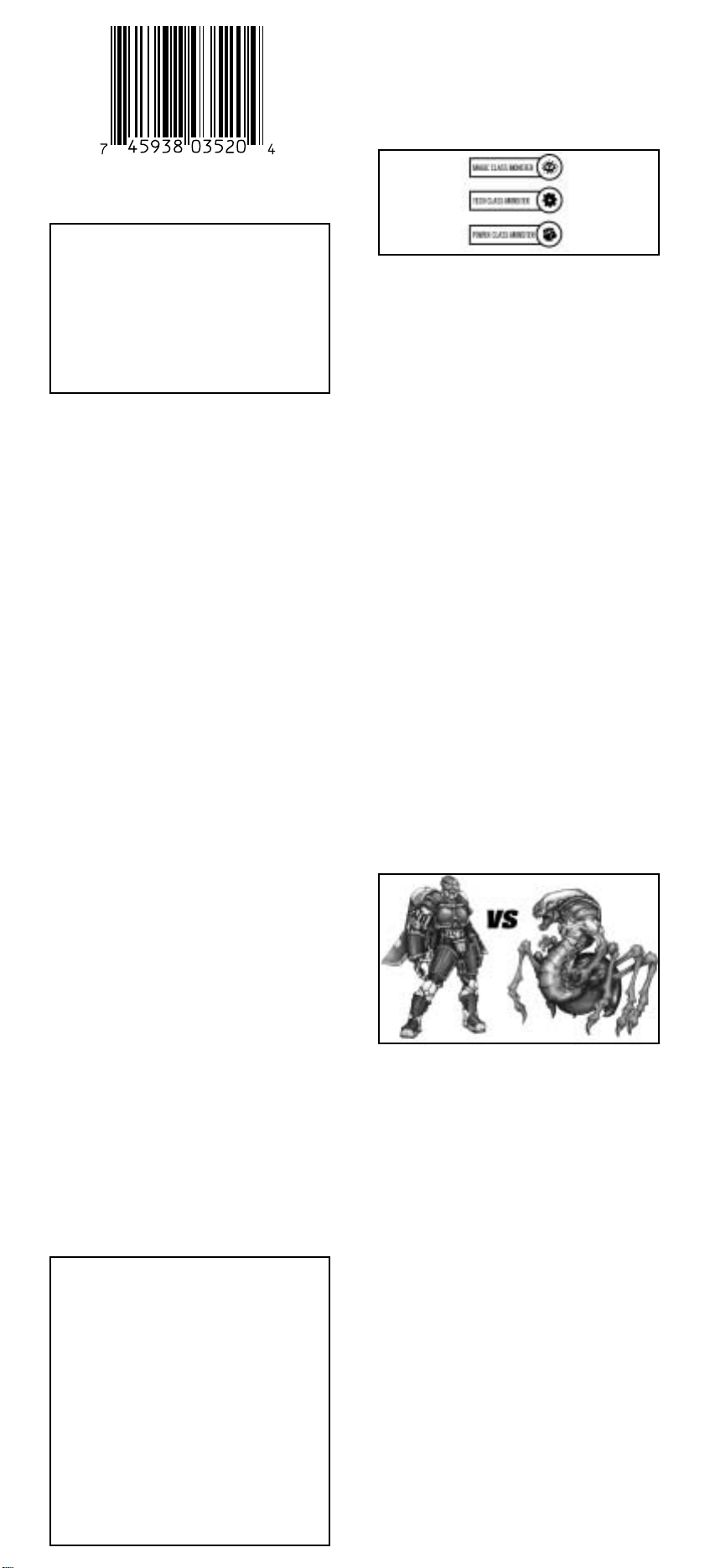
Now, if a large heart beat appears, you
successfully scanned one of three different
things:
After the barcode is scanned properly, the
controller will compile the monster molecules
to reform the monster (or item) inside your
controller. Then it becomes part of your
inventory.
If an incompatible monster is scanned and you
don’t have at least three compatible monsters,
active inside your controller, the controller will
reject the molecules and send them back to
the barcode. Remember, when your monsters
battle, they fight in teams of three. So you
must have at least three active monsters to
battle opposing monsters.
Viewing Your Collected Monsters and
Items
Once you have collected a compatible
monster or an item, you can view it by
selecting “monster” or “item” from the main
screen using the On • A button.
Monsters
If you select “monster” from the Main Menu,
an image of the first monster in inventory will
appear. If you press the Pan button, you can
use the Directional Pad to view the whole
image of the monster. Press the On • A
button to view the monster’s name and
number. Press the On • A button again to
view the monster’s “Hit Points” followed by its
“Defense Rating” and it’s “Speed.”
Press the On • A button again to view the
monster’s current “level” and current number
of “experience points”. Each monster gains
one experience point and hit point for every
battle won. After earning thirty (30)
experience points, the monster moves up a
level, making it more powerful, giving it more
attack options, and making it harder to defeat.
Press the On • A button again to view the
monster’s attack options and code. Select
“Attack” to see what kind of attack moves this
monster has available to it. Select “code” to
access the code you can use on my website
www.skannerz.com so you can find out other
cool stuff about your monsters. Press the
“Left” direction of the Directional Pad to
return to the Main Menu.
Monster Classes
Within each tribe, monsters can be either
“Magic”, “Tech” or “Power” class. Like a game
of Rock/Paper/Scissors, “Magic” has an
advantage over “Power”. “Power” has the
edge when fighting “Tech” and “Tech” is the
favourite in a battle with “Magic”.
Items
Select “item” from the Main Menu, and an
image of your first item in the inventory will
appear followed by its name. At the bottom of
the screen, either the “Tech”, “Power”, or
“Magic” symbol will appear. This shows what
type of monster will be compatible with the
item selected. Use the Directional Pad to
scroll up or down through the items in your
inventory.
Secret Flux Hint: It is helpful to have a
variety of items stockpiled before going to
battle.
Assemble Your Team
Once you have at least three active monsters,
you can either battle other monsters you scan
or battle monsters collected in a friends
controller.
You will be prompted to select the 1st, 2nd,
and 3rd members of your monster team for
each battle. You can do this by using the
Directional Pad and the On • A button to
scroll through your monsters. NOTE: If a
Monster is not active (has been knocked out in
a previous battle) it cannot be part of your
team.
Secret Flux Hint: You can put together
THREE different teams of three (3) monsters
beforehand by selecting “team” from the Main
Menu. Then just pick your pre-assembled
team when you battle.
Battling Incompatible Monsters
If you scan an incompatible monster while you
have at least three active monsters of your
own, an “alarm” will sound and you will have
no choice but to assemble a team and fight
the intruding monsters.
These guys are tricky. Once you scan an
incompatible monster into your controller, it
uses its power to summon two other monsters
from nearby barcodes to fight along side it.
So be careful.
Prepare to Fight!
After you’ve assembled your team, the
controller will show you which of your
monsters is up against which of the opposing
tribe’s monsters. Then the battle begins! If
it’s your turn first, you have the option to
“attack”, choose an “item”, or “switch”
monsters.
Attack
If you choose “attack”, you have the option to
pick which attack to use (if your monster is
above level 1). Once you’ve picked your
attack, press the On • A button. If you hit the
opposing monster, its hit points will flash on
the screen and show you how many it has
lost. But be careful, sometimes, your monster
HP’S (Hit Points)
6/7 - This number represents how
much damage a monster can take. This
example shows six hit points left out of
possible seven. When this monster loses
all seven points, it is knocked out.
DEF (Defense Rating)
6 - This monster has a defense rating
of six. This number determines how
difficult it is to hit this monster.
SPEED
3 - This monster has a speed rating
of three. A monster’s speed determines
which one goes first and how fast it is.
A Compatible Monster - a monster that
only your colour controller can collect and
control.
An Incompatible Monster - a monster that
belongs to one of the other two tribes and
can only be scanned by one of the other 2
controllers.
An Item - your monsters will use these for
battle.
Page 3

can miss. Then it will be the other monster’s
turn.
Item
If you choose an item, your first item in the
inventory comes up on the screen. Scroll
through your inventory until you find the item
you want. Just make sure you choose an item
that is compatible with the type of monster you
are using (you know, Tech, Power or Magic).
And remember, you only get to use an item
once. Then it gets zapped back to whatever
barcode you found it in.
Secret Flux Hint: Sometimes you get an
unlabeled potion as an item. Be VERY careful
before you let your monster drink it.
Sometimes it’s good, but sometimes it’s
poison!
Switch
You can rearrange the order of your team
during a battle. But be careful, when you
choose the switch option, you lose a turn and
possibly miss out on the advantage of a first
strike.
Using a combination of items and attacks,
battle the opposing monsters until all three
monsters on one team are knocked out. If the
opposing monsters lose, their molecules are
once again scattered and are returned to their
original barcodes. If your monsters lose, they
remain trapped in your controller but are either
knocked out or poisoned until you can heal
them. See “Healing Your Monsters” below.
Battling A Friend’s Collection of
Monsters
From the Main Menu, both you and your friend
choose the “V.S.” feature and place your
controllers against each other, connecting the
tabs and slots at the top of them, making sure
that they snap together.
This is just like battling incompatible monsters
from random barcodes. However, if your
opponent’s team loses, his or her monsters
still remain trapped inside the controller.
They’re knocked out, but trapped.
Secret Flux Hint: If you break away from a
friend’s controller during a battle, you have 10
seconds to restore the connection before you
lose the game. You will still retain the
monsters you have collected, but your
battle will be over.
Healing Your Monsters
After many battles, even the best of us get our
monsters knocked out once in a while. Keep
the Radica barcode from your Skannerz
package. The only way that your monsters
can be healed is by scanning a barcode from
any Radica Game package. If your monster
is knocked out, it is not active and the “KO”
symbol will flash at the bottom of your screen.
Choose “heal” from the Main Menu. The
knocked out monsters show on the screen
automatically. Press the On • A button and
scan any Radica barcode.
Secret Flux Hint: The barcode on the back
cover of your Skannerz comic book will heal
your monsters.
Secret Flux Hint: Keep a log of what codes
generated each monster and item. You may
need to find them again if you reset your
scanner.
Sleep Mode
After 60 seconds of not being used, your
controller will automatically go into “sleep
mode”. To turn it on again, simply press the
On • A button and the controller will return to
the last screen you were viewing.
BATTERY INSTALLATION:
This game is powered by three (3) AAA
batteries.
• Using a screwdriver, loosen the screw until
the battery compartment door can be
removed.
• Insert three (3) AAA batteries (We
recommend alkaline) as indicated inside the
battery compartment.
• Replace the battery compartment door and
tighten the screw with a screwdriver. Do not
over-tighten.
ADULT SUPERVISION IS
RECOMMENDED WHEN CHANGING
BATTERIES
.
CAUTION:
•A
s with all small batteries, the
batteries used with this game
should be kept away from
small children who might still
put things in their mouths. If a
battery is swallowed, consult a
physician immediately.
•
Be sure you insert the battery
correctly and always follow the
game and battery
manufacturer’s instructions.
•
Do not dispose of batteries in
fire.
•
Batteries might leak if
improperly installed, or
explode if recharged,
disassembled or heated.
MAINTENANCE:
•
Handle this game carefully.
• Store this game away from dusty or dirty
areas.
• Keep this game away from moisture or
extreme temperature.
• Do not disassemble this game. If a problem
occurs, press the Reset button, or remove
and replace the batteries to reset the game
or try new batteries. If problems persist,
consult the Warranty information located at
the end of this Instruction Manual.
• Use only the recommended battery type.
• Do not mix old and new batteries.
• Do not mix alkaline, standard (carbon-zinc)
or rechargeable (nickel-cadmium) batteries.
• Do not use rechargeable batteries.
• Do not attempt to recharge non-rechargeable
batteries.
• Remove any exhausted batteries from the
game.
• Do not short-circuit the supply terminals.
• Insert batteries with the correct polarity.
Please retain this for future reference.
IMPORTANT NOTE: You have 30 seconds
to change batteries without losing your
stored data. Your SKANNERZ controller
must be in sleep mode when changing
batteries or you will lose all of your stored
monsters and items.
Page 4

PRODUCT WARRANTY
(This product warranty is valid in the United
Kingdom only)
All products in the RADICA®range are fully guaranteed
for a period of 3 months from the original purchase date
under normal use, against defective workmanship and
materials (batteries excluded). This warranty does not
cover damage resulting from accident, unreasonable use,
negligence, improper service or other causes not arising
out of defects in material or workmanship.
In the unlikely event that you do experience a problem
within the first 3 months, please telephone the UK
Technical Support team: Tel. 0870 800 6156 (National
Call Rate).
IMPORTANT: Always test the product with fresh alkaline
batteries. Even new batteries may be defective or weak
and low battery power is a frequent cause of
unsatisfactory operation.
Your statutory rights are not effected.
RADICA:®
SKANNERZ IS A TRADEMARK OF
RADICA CHINA LTD.
© 2000 RADICA CHINA LTD.
PRODUCT SHAPE™
ALL RIGHTS RESERVED
Tribe 1: Zendra/Blue
Tribe 2: Pataak/Green
Tribe 3: Ujalu/Red
Practice Scanning,
Scan these UPCs first.
Distributed by:
RADICA U.K. Ltd.
The Old Stables, Munns Farm,
Cole Green, Hertfordshire,
SG14 2NL, England
www.RadicaUK.com
