Page 1

E
BUTTON FUNCTIONS
®
®
ON - Pressing the ON button turns the game on and off.
MENU - Pressing the MENU button takes you to the MENU screen. Pressing the MENU
button will also pause the game. You may pause the game at any time. To resume game
play, use the Previous/Next buttons to select the “OK” icon and then press the Select
button.
PREVIOUS/NEXT BUTTONS - Pressing these buttons highlights the previous or next
available selection in the Game Selection Menus.
™
MODEL 8074 P/N 82350200 Rev.A
For 1 player / Ages 8 and up
INSTRUCTION MANUAL
With Radica Play TV Huntin’™ you can hone your hunting skills all year round. You'll
track deer, elk and bear across three different terrains, on a one-day hunt or a challenging eight-day expedition. Need some practice? Stop by the Target Range for a few
rounds. Or, you can visit the Trophy Room to see who's bagged the top trophy. Good
huntin' and good luck!
SETTING UP RADICA PLAY TV BUCKMASTERS HUNTIN’™
BATTERY INSTALLATION AND REPLACEMENT
Loosen the screw on the rifle battery compartment door with a Phillips screwdriver.
Remove the battery compartment door and insert four (4) AA batteries (we recommend
alkaline) as indicated inside the compartment. Replace the battery compartment door
and tighten the screw.
ADULT SUPERVISION IS RECOMMENDED WHEN INSTALLING BATTERIES.
CONNECTING RADICA PLAY TV BUCKMASTERS HUNTIN’™
TO YOUR TV OR VCR
CONNECTING TO A TV
NOTE: To connect Play TV Huntin’™ directly to a TV, the TV must be equipped with audio
and video input jacks. They are commonly found on the front of the TV near the contrast,
color, and picture adjustment controls or on the rear of the TV near the antenna and
cable/satellite jacks.
If your TV does have audio and video input jacks, insert the yellow video plug from the
rifle into the video-in (yellow) jack on your TV, the white audio plug into the left audio-in
(white) jack, and the red audio plug into the right audio-in (red) jack. Then set the TV to
the appropriate video input mode (see your TV's operating manual for details).
Please Note: If your TV is not stereo, you can either plug the white audio plug into the
audio-in jack and leave the red audio plug disconnected, or if you would like to hear the
sounds from both the left and right audio channels, you can use a 2 into 1 audio cable
(available at your local electronics store) to allow you to connect both the white and red
plugs to the single audio-in jack.
If your TV does not have audio and video input jacks, you may connect Play TV Huntin’™
through a VCR connected to your TV.
CONNECTING TO A VCR
To connect Play TV Huntin’ to the VCR connected to your TV, insert the yellow video plug
from the rifle into the video-in (yellow) jack on your VCR, the white audio plug into the
left audio-in (white) jack and the red audio plug into the right audio-in (red) jack. Then
set the TV and VCR to the appropriate video input modes (see the VCR and TV operating
manuals for details).
Please Note: If your VCR is not stereo, you can either plug the white audio plug into the
audio-in jack and leave the red audio plug disconnected, or if you would like to hear the
sounds from both the left and right audio channels, you can use a 2 into 1 audio cable
(available at your local electronics store) to allow you to connect both the white and red
plugs to the single audio-in jack.
ADULT SUPERVISION IS RECOMMENDED WHEN CONNECTING CABLES TO A TV AND VCR.
RESET
MENU
SELECT - Pressing the Select button will lock in the currently highlighted selection in the
Game Selection Menu.
DIRECTIONAL PAD - Pressing the directional pad allows you to move back and forth
across the hunting terrain. The keypad also allows you to scroll up and down through
boxes of text.
FIRING THE RIFLE
SAFETY
Point the rifle at your TV screen to aim and shoot.
Look through the telescopic site. Line up your target in the crosshairs. Make sure the
safety is off. Pump the rifle and pull the trigger to fire.
NOTE: You will need to pump the rifle every time before firing.
TRIGGER
PLAYING RADICA PLAY TV BUCKMASTERS HUNTIN’™
If Play TV Huntin’™ is connected to your TV, turn on the TV and set it to the appropriate
video input mode (see the SETTING UP section of this manual).
If your Play TV Huntin’™ is connected to your TV through a VCR, turn on the TV and
VCR and set both to the appropriate video input modes (see the SETTING UP section of
this manual).
Press the ON button on the rifle. After the brief start-up animation, press the Select
button to go to the Main Menu.
NOTE: When you turn the game on after the initial start-up, the title sequence will play
and the game will resume where you last left off.
NAVIGATING THE MAIN MENU
Use the Previous/Next buttons to scroll through the Hunting Modes (Hunting Expedition,
Target Range, Trophy Room and Hunting Guide). The currently selected Hunting Mode
will become highlighted.
Press the Select button to lock in your selection.
To return to a previous screen during game play, use the Previous/Next buttons to highlight the Arrow icon, then press the Select button.
When you see the "OK" icon, use the Previous/Next buttons to highlight it. Press the
Select button to lock in your selection.
NAVIGATING THE MENU SCREEN
CALIBRATE - Pressing the Calibrate button allows you to calibrate the rifle for shot accu-
racy.
(We recommend you calibrate the rifle before you start each hunt)
VOLUME - Use the Previous/Next buttons to highlight the Volume Bar. Use the directional pad to raise or lower the game volume.
CREDITS - Pressing the Credits button takes you to the Credits screen.
QUIT - Pressing the Quit button ends the current game and takes you back to the Main
Menu.
SETTING YOUR HUNTING PREFERENCES
Select Hunting Mode - See HUNTING MODES below.
Select Location - Use the directional pad to scroll up and down through the text box.
Use the Previous/Next buttons to select your location, then press the Select button.
Select Game - Use the directional pad to scroll up and down through the text box. Use
the Previous/Next buttons to select your game, then press the Select button.
Select Weapon - Use the directional pad to scroll up and down through the text box.
Use the Previous/Next buttons to select your weapon, then press the Select button.
ON
PREVIOUS
DIRECTIONAL PAD
NEXT
SELECT
Select Duration - Use the directional pad to scroll up and down through the text box.
Use the Previous/Next buttons to select your duration, then press the Select button.
HUNTING MODES
Hunting Expedition
Choose a challenging one-day hunt or embark on an eight-day expedition. You will select
your duration, location, game and weapon (see the SETTING YOUR HUNTING PREFERENCES section).
Hunting Guide
The legendary hunter Jackie “The Buckmaster®” Bushman will accompany you on a
one-day, beginner-level hunting trip. Throughout your hunt, the Hunting Guide will
Page 2
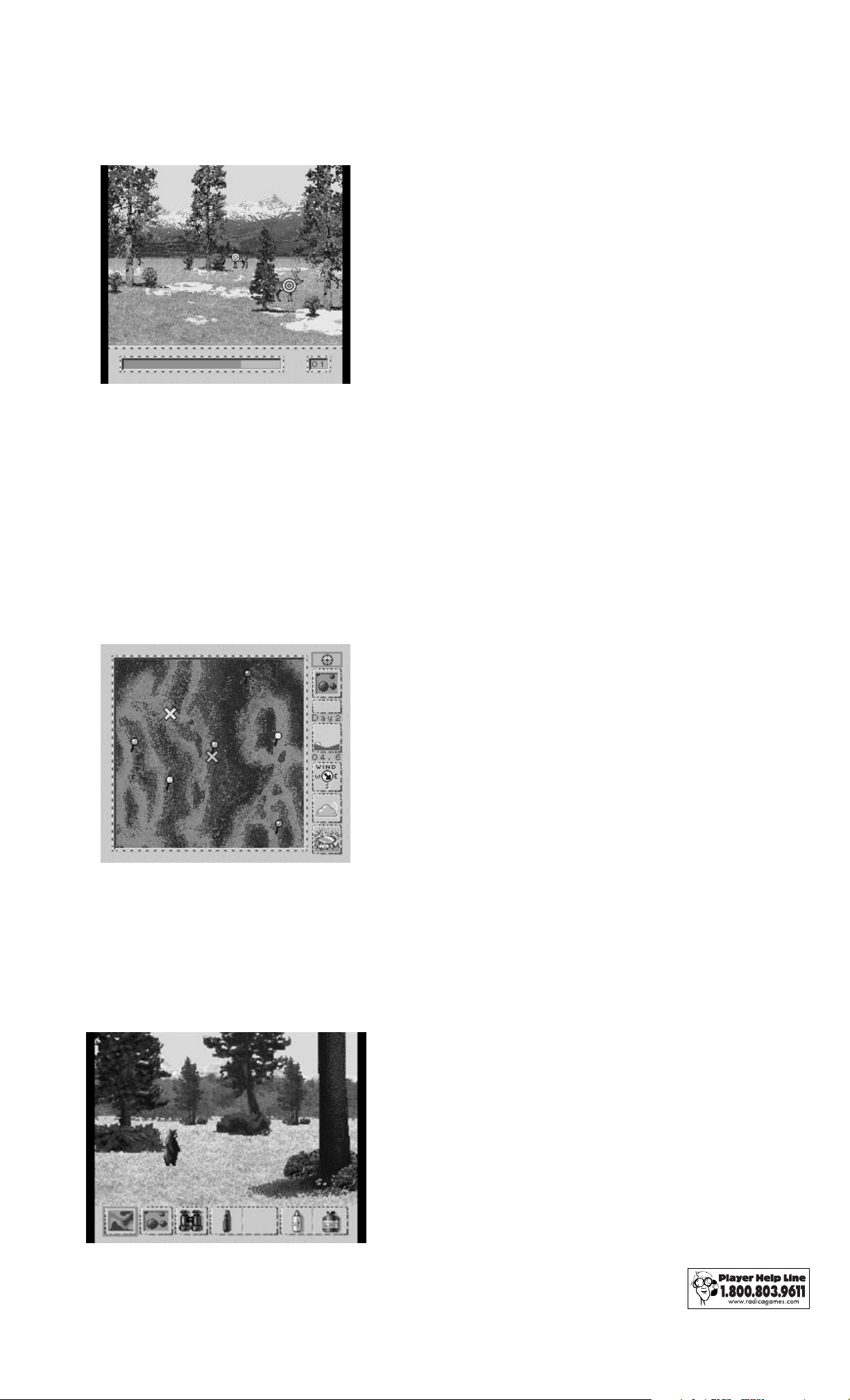
appear to offer advice and helpful hints on raising your score. Use the directional pad to
scroll through the Hunting Coach text boxes. Pressing Select button will close the
Hunting Guide screen.
Target Range
At the Target Range, you will need to shoot as many targets as possible in thirty seconds.
Each round begins with a text screen and a countdown timer. During this time, you
should load your gun and set the safety on the trigger.
(The safety must be on before the
round begins or you will be penalized.)
You will be shooting at three different types of prey. Some targets will pop up, while
others will slide across the screen. At the end of the three rounds, you will see your total
score. If it is a high score, you will automatically be taken to the Trophy Room. (See the
TROPHY ROOM section.)
Trophy Room
The Trophy Room is a series of four screens, one for each type of game. Trophies are
awarded for the largest animal that can be bagged in the beginner, novice and expert
levels. Use the Previous/Next buttons to select one of the prey icons. Press the Select
button to go to the trophy screen for that animal.
High Score Sign In
After a high scoring hunt or target range session, you will enter your name into one of
the high score lists. Use the directional pad to scroll through the grid of letters and
numbers. When you have found the correct letter or number, press the Select button to
lock in your selection. Continue to scroll and select letters or numbers until your full
name is entered. Use the Previous/Next buttons to select the "OK" icon, then press the
Select button to accept your name entry. You will automatically be taken to the Trophy
Room.
TROUBLESHOOTING
• A "Low Battery" graphic appears on the screen when the battery voltage
becomes too low for the game to function properly. Replace the batteries as
soon as this message is displayed.
• If you don't see the title screen after pressing the "On" button, make sure
that the video and audio plugs are plugged into the correct locations on your
TV and/or VCR and check to make sure the rifle has fresh batteries
installed. If your game still malfunctions after trying the above solutions,
press the Reset button, using an object such as a pen or a straightened
paper clip, to reset the game.
REPLACING THE BATTERIES
Loosen the screw on the rifle battery compartment door with a Phillips screwdriver. Remove the battery compartment door and insert four (4) AA batteries
(we recommend alkaline) as indicated inside the compartment. Replace the
battery compartment door and tighten the screw.
ADUL T SUPERVISION IS RECOMMENDED WHEN REPLA CING BATTERIES.
CAUTION:
• As with all small batteries, the batteries used in
this game should be kept away from small children
who may put things in their mouths.
• Be sure you insert the battery correctly and always
follow the game and battery manufacturers’ instructions.
• Batteries might leak if improperly installed, or
explode if recharged, disassembled or heated.
WARNING: EPILEPSY AND SEIZURES
READ BEFORE OPERATING YOUR PLAY TV
A few people may experience epileptic seizures when viewing flashing
lights or patterns in our daily environment. These persons may experience
seizures while watching TV pictures or playing video games. Players who
have not had any seizures may nonetheless have an undetected epileptic
condition.
Consult your physician before playing video games if you have an epileptic
condition or experience any of the following symptoms while playing video
games: altered vision, eye or muscle twitching, other involuntary movements, loss of awareness of your surroundings, mental confusion and/or
convulsions.
NAVIGATING THE MAP MODE
The first time you enter the map mode, you will see the whole hunting area. The yellow
"X" on the map indicates your current position. Move the tan “X” (marker) to a desired
destination by using the directional pad and press the Select button.
NAVIGATING THE STALKING MODE
The yellow “arrow” on the map indicates your current position. The tan “arrow” points in
the direction of the marker you placed in Map Mode. Use the directional pad to move
towards it. Use the Previous/Next buttons to select the icons at the bottom of the screen.
(Icons include binoculars, deer call and rattle, Cover Scent and Attractor Scent.) Press
the Select button to use the object.
NAVIGATING THE HUNTING MODE
Use the directional pad to move from side to side in the hunting mode. Use the
Previous/Next buttons to select the icons at the bottom of the screen. (Icons include
binoculars, deer call and rattle, Cover Scent and Attractor Scent.) Press the Select button
to use the object.
MAINTENANCE
• Handle this game carefully.
• Store this game away from dusty or dirty areas.
• Keep this game away from moisture or temperature extremes.
• Do not disassemble this game. If a problem occurs, press the reset
button. If problems continue, remove and replace the batteries or try new
batteries. If problems persist, consult your warranty card for replacement
instructions.
• Use only the recommended batteries for this game.
• Do not mix old and new batteries.
• Do not use rechargeable batteries.
• Do not mix alkaline, standard (carbon-zinc) or rechargeable (nickel-
cadmium) batteries.
• Do not attempt to recharge non-rechargeable batteries.
• Remove worn out batteries from the game.
• The supply terminals are not to be short-circuited.
• Batteries must be inserted with the correct polarity.
This device complies with Part 15 of the FCC Rules. Operation is subject to the
following two conditions: (1) this device may not cause harmful interference, and (2)
this device must accept any interference received, including interference that may
cause undesired operation.
Warning: Changes or modifications to this unit not expressly approved by the
party responsible for compliance could void the user’s authority to operate the
equipment.
NOTE: This equipment has been tested and found to comply with the limits for
a Class B digital device, pursuant to Part 15 of the FCC Rules. These limits are
designed to provide reasonable protection against harmful interference in a
residential installation. This equipment generates, uses, and can radiate radio
frequency energy and, if not installed and used in accordance with the instructions, may cause harmful interference to radio communications. However, there
is no guarantee that interference will not occur in a particular installation. If this
equipment does cause harmful interference to radio or television reception,
which can be determined by turning the equipment off and on, the user is
encouraged to try to correct the interference by one or more of the following
measures:
•
Reorient or relocate the receiving antenna.
• Increase the separation between the equipment and receiver.
• Connect the equipment into an outlet on a circuit different from that to which
the receiver is connected
• Consult the dealer or an experienced radio TV technician for help.
IMPORTANT: Before returning the unit for repair, test it with fresh alkaline
batteries. Even new batteries may be defective or weak and low battery power
is a frequent cause of unsatisfactory operation.
.
Keep this manual because it contains important information.
RADICA:
RADICA PLAY TV BUCKMASTER HUNTIN’
TRADEMARK OF RADICA CHINALTD.
© 2000 RADICACHINA LTD.
PRODUCT SHAPE
PATENTS PENDING
ALL RIGHTS RESERVED
XAVIX IS A MULTI PROCESSOR OF SSD COMPANY LTD.
BUCKMASTERS AND THE BUCKMASTERS LOGO ARE REGISTERED TRADEMARKS OF
BUCKMASTERS, LTD. USED UNDER LICENSE BY RADICA®
®
IS A
TM
Page 3

E
Model 8074
Play TV Buckmasters Huntin’™
Quick Start
1.
Insert four (4) AA-size batteries into the battery compartment located on the rifle, according to the polarity indicated.
2.
Plug the three Audio-Video cables into the matching jacks of AV INPUT on your TV or VCR.
• Yellow, white and red plugs correspond to video, left audio and right audio respectively.
• Connect only the yellow and white plugs with the red plug left disconnected if your TV or VCR is not stereo
3. When connected directly to TV:
(i) Set TV input to "AV".
When connected to TV through VCR:
(i) Set VCR input to "AV".
(ii) Set TV to the channel for VCR.
Note: Please refer to instruction manual of your VCR/TV for the required procedures.
Hint:TV AV setting may be controlled by a separate button, on-screen menu, or special channel. VCR AV setting is typically
controlled by a special channel on the VCR (channels may be designated as AV, AUX, Line, Input, or Video).
4.
Press the ON button located on the Rifle to turn the power on.
5.
Press the SELECT button to go to the main menu.
6.
Using the directional pad, you can select Hunting Expedition, Hunting Guide, Target Range or Trophy Room. Press
the select button to lock in your choice.
...and the game begins!
Please refer to
INSTRUCTION MANUAL
for detailed description of operation.
P/N 82351000 Rev. A
