Radica Games 74037 User Manual

E
POWER
LEFT
DOWN
UP BUTTON – Press to scroll up through menu options
DOWN BUTTON – Press to scroll down through menu options
LEFT BUTTON – Press to scroll to the left through menu options
RIGHT BUTTON – Press to scroll to the right through menu options
ENTER / GOLF
CLUB SWING
UP
RIGHT
odel 74037
or 1 to 4 players / Ages 8 and up
F
INSTRUCTION MANUAL
T
EE IT UP AND NEVER LEAVE HOME!
M
P/N 82396400 Rev.A
SETTING UP
• BATTERY INSTALLATION
On the back of the main unit, loosen the screw on the battery compartment
and insert four (4) “AA” batteries as indicated inside the compartment (alka
line batteries recommended). Replace the battery compartment door.
NOTE: Batteries in the Main Unit should give you about 10 hours of game
lay (if alkaline batteries are used). The game will not operate normally when
p
the batteries begin to run low. The screen may be blurred and resetting the
game may not work. Be sur
memory function. All game data will be erased when the power is turned off
or batteries are replaced.
ADULT SUPERVISION IS RECOMMENDED WHEN INSTALLING BATTERIES.
e to install fresh batteries. There is also no
• TV CONNECTION
o connect Play TV Real Swing Golf dir
NOTE: T
equipped with audio and video input jacks. They are commonly found on
he front of the TV near the contrast, color and picture adjustment controls
t
or on the rear of the TV near the antenna and cable/satellite jacks.
If your TV does not have audio and video input jacks, you may connect Real
Swing Golf thr
Please note: If your TV does not have A
game through your VCR or use an RF Modulator. RF Modulators can be
chased at most electr
pur
ough a VCR connected to your TV
es.
onic stor
ectly to a TV
.
V Input Jacks, you can connect your
, the TV must be
• CONNECTING TO A VCR
To connect Play TV Real Swing Golf to your VCR, insert the yellow video
plug from the Main Unit into the video-in (Yellow) jack on your VCR, the
white audio plug into the left audio-in (white) jack. Then set the VCR to the
appropriate video input mode (see your VCR’s operating manual for details).
T SUPERVISION IS RECOMMENDED WHEN CONNECTING
ADUL
CABLES TO A TV AND VCR.
ARNING: Make sur
W
front of the TV, located far enough from the TV and any other objects or
people to avoid striking anything or anyone when swinging the golf club.
ANT SAFETY NOTE: Befor
T
IMPOR
place your top golfing hand through the Safety Strap on the top of the
golf club handle.
e you place the Main Unit Console on the floor in
e beginning game play
, make sur
-
e to
ENTER BUTTON / GOLF CLUB SWING – Press or swing to make menu
selections
POWER BUTTON – Pr
ess to turn the game on/off
GAME PLAY MODES
• PLAY ROUND MODE – Up to four (4) players can play all eighteen (18)
holes of the golf course.
– Select the number of players using the LEFT or RIGHT arrow key and then
press ENTER or swing the club
– For each player, select from one of sixteen player names and press
ENTER or swing the club.
The player who posts the lowest score on the Leaderboard wins!
•
MATCH PLAY – Two (2) players can try to post the best score for each
hole. The player with the lowest stroke count on a hole wins the hole and
is awarded a check mark on the scorecard
– Select two player names and press ENTER or swing the club
– The player who scores lower on the most holes wins the match
Note: Once a player ‘holes out’ and wins the hole the other player will
‘pick up’ and the players will move to the next hole.
• TOURNAMENT MODE – One to four players can compete against com-
puter generated scor
holes of the golf course.
– Select difficulty level by pressing ENTER or swing the club. Choose
between Beginner
Note: The difficulty level makes the computer generated golfers better
– Select the number of players and press ENTER or swing the club
– Select player names and press ENTER or swing the club
After each hole the Leaderboard will appear. Swing club to continue to the
next hole. Stay atop the Leaderboar
•
DRIVING RANGE – Fine tune your skills on the driving range. Go to the
driving range to practice and fine tune your swing. Y
and then returned to the Main Menu.
es and each other while playing all eighteen (18)
, Amateur or Pro.
d and win the tour
nament!
ou are given 10 shots
HOW TO PLAY
At the beginning of each hole, the Tee View screen will appear with the player having honors going first. For each shot, the following information is dis
played:
• Hole Number, Par, and Scorecard
ype
Lie T
•
• Club Head Viewed by Camera
• Lie Distance Variation
Golfer’s Name and Score
•
oke Number
Str
•
• Maximum Distance for Selected Clubs
• Shot Type
ection
Wind Dir
•
• Wind Speed
• Distance Remaining to the Pin in Yards
Shot Target Aimer
•
MINI – MAP - Use the mini-map on the right side of the screen to determine
where the ball is on the hole and where the ball will land if hit at full power.
-
If your
Play TV Real Swing Golf
set the TV to the appr
manual). If your
n on the TV and VCR, then set both the TV and VCR to the appr
VCR, tur
priate video input modes (see set-up section of this manual). Next, tur
the power to your
on the Main Unit console. After a brief start-up animation, the Game
Selection Menu will appear on the TV screen.
opriate video input mode (see set-up section of this
Play TV Real Swing Golf
Play TV Real Swing Golf
is connected to your TV, turn on the TV, then
is connected to your TV through a
o
n on
by pressing the POWER BUTTON
-
BUTTON FUNCTIONS: MAIN UNIT CONSOLE
Using the UP, DOWN, LEFT or RIGHT buttons on the Main Unit, you will be
able to scroll through the Game Mode Main Menu (Play Round, Match Play,
Tournament, and Driving Range). The currently selected options text will be
highlighted in yellow. Press the ENTER button on the Main Unit or swing the
club to lock in the desired selection.
Note: If swings are not being seen by the camera, be sure to double
check the following three things:
1. Swing directly over the center of the console
2. When swinging keep the club head between 8 inches and 24 inches
over the console.
3. It is possible to swing too fast or too slow. Try altering your swing speed.
Note: If a golfer takes more than 10 strokes on a hole, the ball is picked
up and a 10 is r
CLUB SELECTION –Press the UP or DOWN BUTTON on the Main Unit to
scroll through the club choices. By default, the game will select a club for
you:
ood on the tee for all par 4s and par 5s
1 W
•
•
The lowest club that guarantees the player can reach the hole assuming
no wind and maximum power taking the lie into consideration.
• When the lie is good, the player can hit 3W-LW
Club selection may be restricted when facing a bad lie
•
• Only putters are allowed on greens
• Putts from the rough in the green view will be given loft to help the ball
carry onto the green
SHOT TYPE SELECTION – Press the ENTER BUTTON to toggle between
Normal and Power shot.
• Normal Shot – The club yardage shown for each club will indicate how far
the ball will travel if hit at full strength. The wind lie and swing path can
alter the actual distance. Hitting a stronger or weaker club may be wise
based on adverse conditions.
Power Up Shot – This will incr
•
but will also exaggerate any inaccuracies in your swing path.
ecor
ded.
ease the maximum distance of the shot,
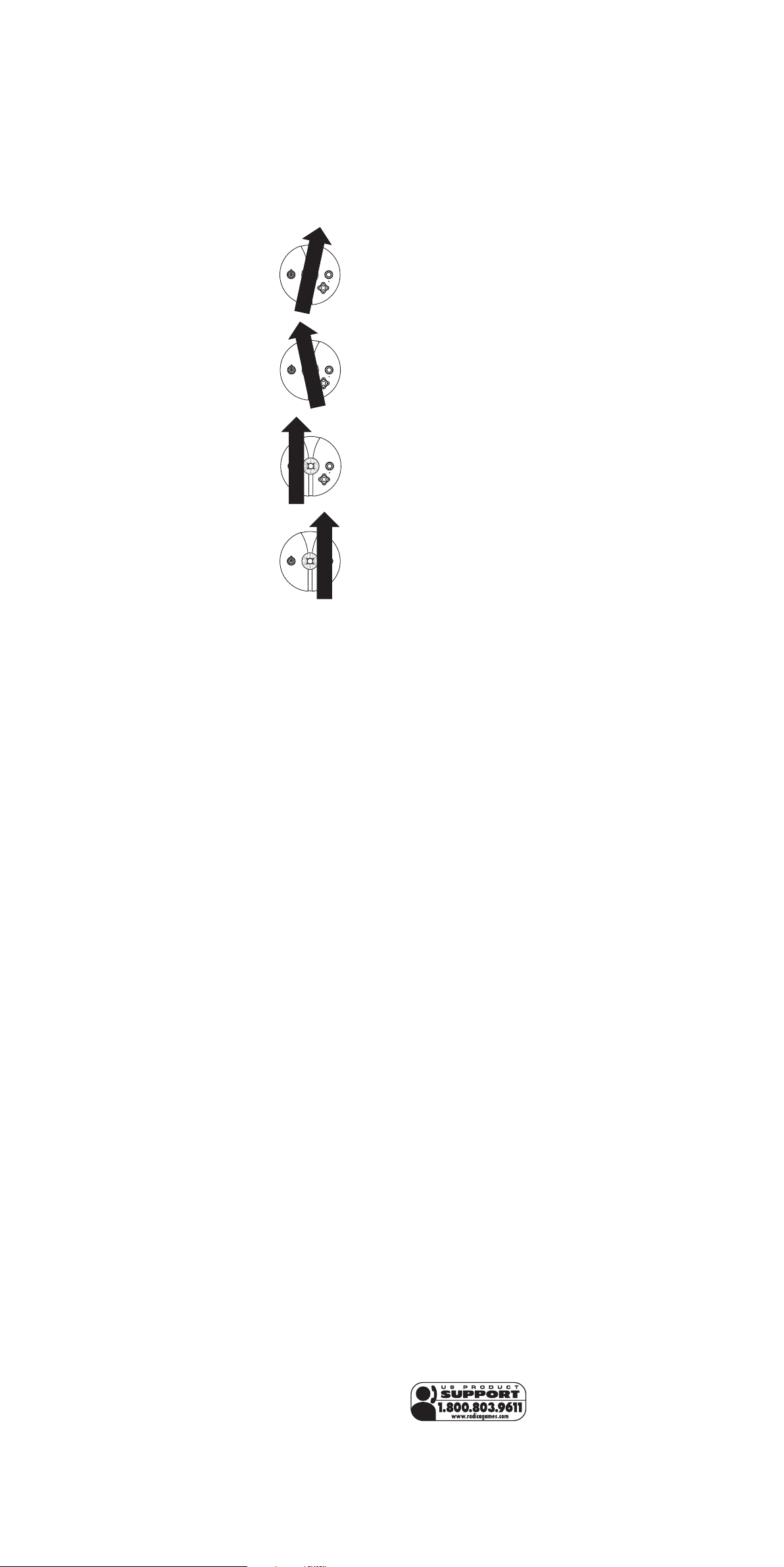
SHOT DIRECTION – Before hitting the ball, the player can adjust where they
are aiming by pressing the LEFT or RIGHT BUTTONS on the Main Unit to
shape their shot or compensate for a hook or slice.
NOTE: The shot will always be aimed towards the middle of the fairway
from the tee and directly at the pin from the fairway by default.
SWING STRENGTH –
The strength of the swing will be based on how fast
the club head moves over the Main Unit. A strength percentage of the
golfers swing is indicated as the green bar that fills in the maximum distance
potential in the bottom left corner of the screen.
BALL PATH – The ball can be pushed, pulled, hooked, sliced or a combination there of. The path of the golf club head over the Main Unit Console will
determine the ball’s flight. Of course, swings down the center of the console
will go dead straight.
•
Push – A push will show arrows coming from
the inside to the outside across the console.
Pull – A pull will show arrows coming from the
•
utside to the inside across the console.
o
•
Slice – A slice will show the arrows path to be
on the inside (to the left of middle of console)
•
Hook – A hook will show the arrows path to be
on the outside (to the right of middle of console)
C
AUTION
• As with all small batteries, the batteries used with this device should
be kept away from small children who might still put things in their
mouths. If a battery is swallowed, consult a physician immediately.
• Be sure you insert the battery correctly and always follow the device
and battery manufacturer’s instructions.
• Do not dispose of batteries in fire.
• Batteries might leak if improperly installed, or explode if recharged,
disassembled or heated.
• Sometimes, a build-up of static electricity (from carpets, etc) may
cause the game to stop working. Just reset the game, and it will work
again.
• The unit may malfunction when there is a radio interference on the
power line and signal line. The unit will revert to normal operation
when the interference stops.
• Under the environment with radio frequency interference, the sample
may malfunction and require user to reset the sample.
M
AINTENANCE
• Handle this device carefully.
• Store this device away from dusty or dirty areas.
• Keep this device away from moisture or extreme temperature.
• Do not disassemble this device. If a problem occurs, press the Reset button, or remove and replace the batteries to reset the device, or try new
batteries. If problems persist, consult the warranty information located at
the end of this instruction manual.
• Use only the recommended battery type.
• Do not mix old and new batteries.
• Do not mix alkaline, standard (carbon-zinc) or rechargeable (nickel-cadmium) batteries.
• Do not use rechargeable batteries.
• Do not attempt to recharge non-rechargeable batteries.
Remove any exhausted batteries from the device.
•
• Do not short-circuit the supply terminals.
• Insert batteries with the correct polarity.
LIES AND GROUND SURFACES – The surface that the ball is lying on will
determine the power percentage range that is possible. Swing paths which
are closer to the center of the ball will result in better contact. Surfaces
include: T
ee, Fairway
, Light Rough, Cart Path, Rough, Deep Rough, T
ree
Trunk, Foliage, Greenside Bunker, Fairway Bunker, Buried Bunker, Fringe,
Green and Water.
READING THE GREEN – Once your ball is on the gr
will help you r
ead the break and speed of the green. If you stroke your putt
een, the aiming tracers
perfectly straight and hit the ball at full power, your ball will follow the tracers
e.
. Putts hit softer will br
exactly
PUTTER STRENGTH – Pr
eak mor
ess the ENTER Button to toggle between Short,
Medium and Long Putter meters. Three different putter strengths are available to give the golfer better contr
ol over the distance of their putts.
TROUBLE SHOOTING
TV
To locate your auxiliary channel, which is usually not 3 or 4, but a gaming
channel found mostly found between 2 and 99 (example 2, 1, 0, 99), first try
00 to see if it is the auxiliary channel. Channels downwards from 3 until a
Line 1 or Line 2, V
then push the power button on the game and it should automatically come
on if you have selected the correct channel. If this does not work, another
way to determine your auxiliary channel is to take a look at your television
emote. There may be a button on the remote that may take you directly to
r
the correct channel. The buttons you are looking for may be labeled Input,
, Line, TV/V
V
AUX, A
turn your television back to Channel 3 and select that button. The power
button on the game should be tur
the television. If your television r
and channel 00 is not working, you may need to search the main menu for a
way to determine your auxiliary channel. If none of these methods have
helped you locate your auxiliary channel, you may need to check your
owner's manual and/or contact a local television repair company.
VCR
When connecting to a VCR, you must first start with a blue background
showing on your television screen. To obtain a blue screen, try inserting a
videotape into the VCR, let it start to play
give you a blue screen, then you can channel down to your auxiliary channel.
If the blue scr
menu and see if it gives you options to select a blue scr
Many times if you enter the main menu on your television you can change
the setting from cable to video and display a blue screen. Also if you have an
older television, you may locate a hidden door on your television that has
, pictur
color
sion includes this panel, you can select the antennae/cable button and see
the blue screen appears. If you have tried all of these options and are still
unsuccessful connecting the console, then you may need to check your VCR
owner’s manual or contact the manufacturer to find out how to set up your
VCR for console games.
ideo 1 or Video 2, Front, Aux, AV, etc., appears on screen,
ideo, or V
ideo. If your r
emote has one of these buttons,
ned on in order for the game to appear on
emote does not have any of these buttons,
, then hit the stop button. This may
een still does not appear
, try entering your TV and/or VCR main
een backgr
ound.
e, horizontal, vertical, and cable, antennae buttons. If your televi-
Please retain this for future reference.
This device complies with Part 15 of the FCC Rules. Operation is subject to
the following two conditions: (1) this device may not cause harmful interference and (2) this device must accept any interference received, including
interference that may cause undesired operation.
W
ARNING:
the party r
Changes or modifications to this unit not expr
essly approved by
esponsible for compliance could void the user's authority to oper-
ate the equipment.
NOTE: This equipment has been tested and found to comply with the limits
for a Class B digital device, pursuant to Part 15 of the FCC Rules. These
limits are designed to provide reasonable protection against harmful interference in a residential installation. This equipment generates, uses and can
radiate radio fr
equency ener
gy and if not installed and used in accor
dance
with the instructions, may cause harmful interference to radio communications. However, there is no guarantee that interference will not occur in a
particular installation. If this equipment does cause harmful interfer
ence to
radio or television reception, which can be determined by turning the equipment off and on, the user is encouraged to try to correct the interference by
one or more of the following measures:
• Reorient or relocate the receiving antenna.
Increase the separation between the equipment and receiver.
•
• Connect the equipment into an outlet on a circuit different from that to
which the receiver is connected.
Consult the dealer or an experienced radio TV technician for help.
•
90-DAY LIMITED WARRANTY
(This product warranty is valid in the United States and Canada only)
Radica Games Limited warrants this product for a period of 90 days fr
original purchase date under normal use against defective workmanship and
materials (batteries excluded). This warranty does not cover damage result-
om accident, unr
ing fr
easonable use, negligence, improper service or other
causes not arising out of defects in material or workmanship. Radica Games
Limited will not be liable for any costs incurr
ed due to loss of use of this
product or other incidental or consequential costs, expenses or damages
incurred by the purchaser. Some states do not allow the exclusion or limitation of incidental or consequential damages, so the above limitations may
not apply to you. This warranty gives you specific legal rights and you may
also have other legal rights, which vary fr
om state to state.
During this 90-day warranty period, the game will either be repaired or
eplaced (at our option) without char
r
ge to the pur
paid with proof of date of purchase to:
Road, Dallas, Texas 75244, USA.
Please remove the batteries and wrap
Radica USA, Ltd., 13628-A Beta
chaser when returned pre-
the unit carefully before shipping. Please include a brief description of the
oblem along with your r
pr
ANT:
T
IMPOR
Befor
eturn address and mail it postage prepaid.
eturning the unit for repair, test it with fresh alkaline
e r
batteries. Even new batteries may be defective or weak and low battery
power is a frequent cause of unsatisfactory operation.
om the
Remember, you can't play our games through a cable box or satellite, so if you
own one of these make sure it is turned off before connecting the game. You can
connect our games through DVD players with the same connection as a VCR.
If you still have difficulty with setup or operation of your game, please call
our players helpline mentioned at the end of this manual.
If you choose to use an AC Adapter we suggest the following :
Output:
-Voltage: 6 Volts DC
-Current: 1000 mA (minimum)
Polarity: Negative Center
Plug Size: 5.5 mm outside diameter, 2.1 inside diameter.
AC Adapters are available at most electronic stores.
If you use the product with a transformer, regularly examine for damage to
the cord, plug, enclosure and other parts. In the event of any damage, do
not use the toy with the transformer.
Distributed by:
RADICA USA Ltd.
13628-A Beta Road
Dallas, TX 75244-4510
RADICA:®
Y TV
PLA
AND REAL SWING GOLF
ARE EITHER REGISTERED
TRADEMARK OR TRADEMARK OF
RADICA GAMES LTD.
©2005 RADICA GAMES LTD.
PRODUCT SHAPE™
ALL RIGHTS RESERVED
