Page 1

User manual
.
RipEX
Radio modem & Router
.
version 1.12.2
2/22/2016
fw 1.5.x.x
www.racom.eu
RACOMs.r.o. •Mirova1283•59231NoveMestonaMorave•CzechRepublic
Tel.:+420565659511•Fax:+420565659512•E-mail: racom@racom.eu
Page 2
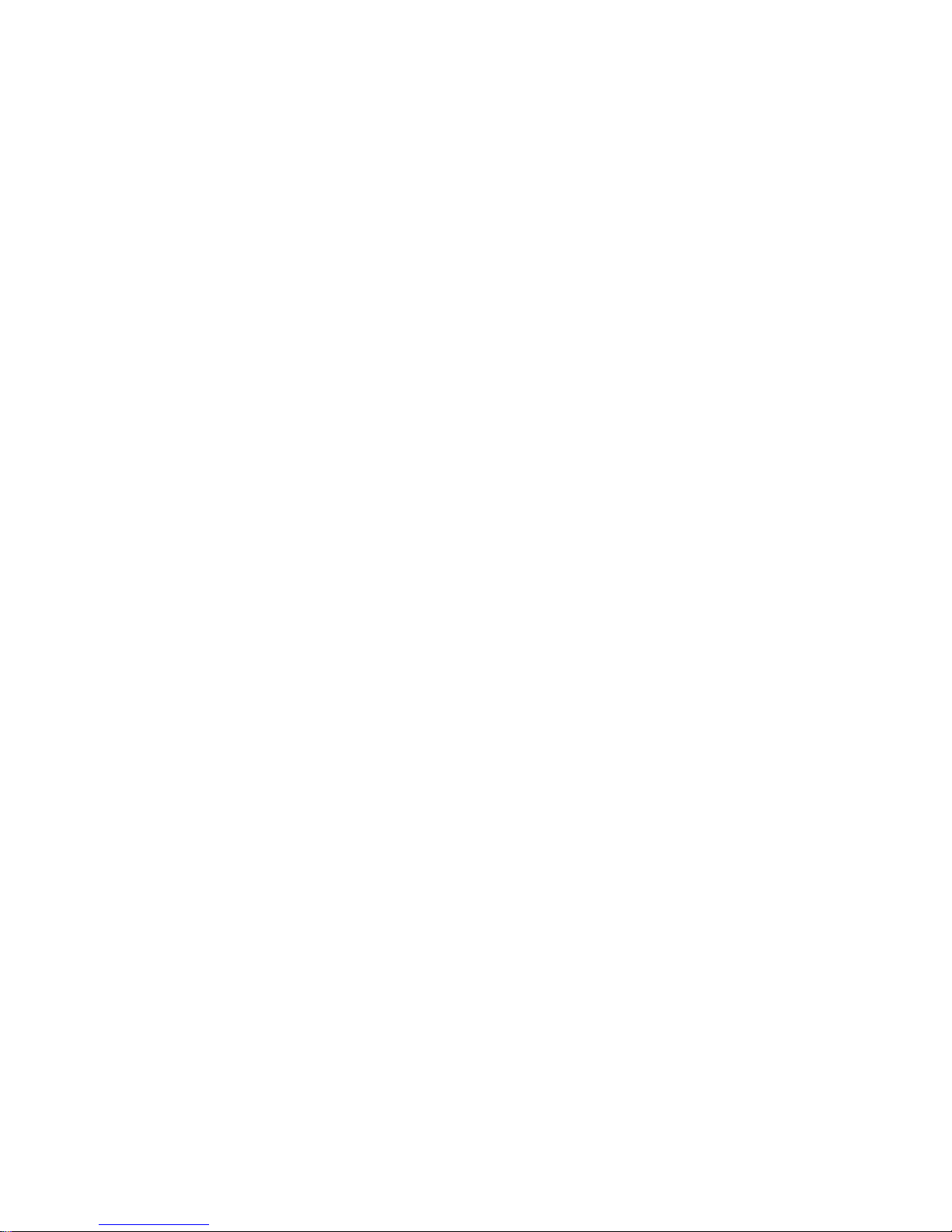
Page 3

Table of Contents
Important Notice .................................................................................................................................. 7
Quick guide ......................................................................................................................................... 8
1. RipEX – Radio router .................................................................................................................... 10
1.1. Introduction ......................................................................................................................... 10
1.2. Key Features ...................................................................................................................... 10
1.3. Standards ........................................................................................................................... 12
2. RipEX in detail ............................................................................................................................... 14
2.1. Modes of operation ............................................................................................................. 14
2.2. Bridge mode ....................................................................................................................... 14
2.3. Router mode ....................................................................................................................... 19
2.4. Serial SCADA protocols ..................................................................................................... 24
2.5. Combination of IP and serial communication ..................................................................... 25
2.6. Diagnostics & network management .................................................................................. 26
2.7. Firmware update and upgrade ........................................................................................... 27
2.8. Software feature keys ......................................................................................................... 28
3. Network planning ........................................................................................................................... 29
3.1. Data throughput, response time ......................................................................................... 29
3.2. Frequency .......................................................................................................................... 30
3.3. Signal budget ..................................................................................................................... 31
3.4. Multipath propagation, DQ ................................................................................................. 33
3.5. Network layout .................................................................................................................... 35
3.6. Hybrid networks .................................................................................................................. 37
3.7. Assorted practical comments ............................................................................................. 37
3.8. Recommended values ........................................................................................................ 39
4. Product .......................................................................................................................................... 40
4.1. Dimensions ......................................................................................................................... 40
4.2. Connectors ......................................................................................................................... 43
4.3. Indication LEDs .................................................................................................................. 50
4.4. Technical specification ........................................................................................................ 51
4.5. Model offerings ................................................................................................................... 65
4.6. Accessories ........................................................................................................................ 68
5. Bench test ..................................................................................................................................... 75
5.1. Connecting the hardware ................................................................................................... 75
5.2. Powering up your RipEX .................................................................................................... 75
5.3. Connecting RipEX to a programming PC ........................................................................... 75
5.4. Basic setup ......................................................................................................................... 79
5.5. Functional test .................................................................................................................... 79
6. Installation ..................................................................................................................................... 80
6.1. Mounting ............................................................................................................................. 80
6.2. Antenna mounting .............................................................................................................. 83
6.3. Antenna feed line ............................................................................................................... 84
6.4. Grounding ........................................................................................................................... 84
6.5. Connectors ......................................................................................................................... 84
6.6. Power supply ...................................................................................................................... 84
7. Advanced Configuration ................................................................................................................ 86
7.1. Menu header ...................................................................................................................... 86
7.2. Status ................................................................................................................................. 87
7.3. Settings ............................................................................................................................... 88
7.4. Routing ............................................................................................................................. 133
7.5. Diagnostic ......................................................................................................................... 137
7.6. Maintenance ..................................................................................................................... 154
3© RACOM s.r.o. – RipEX Radio modem & Router
Page 4
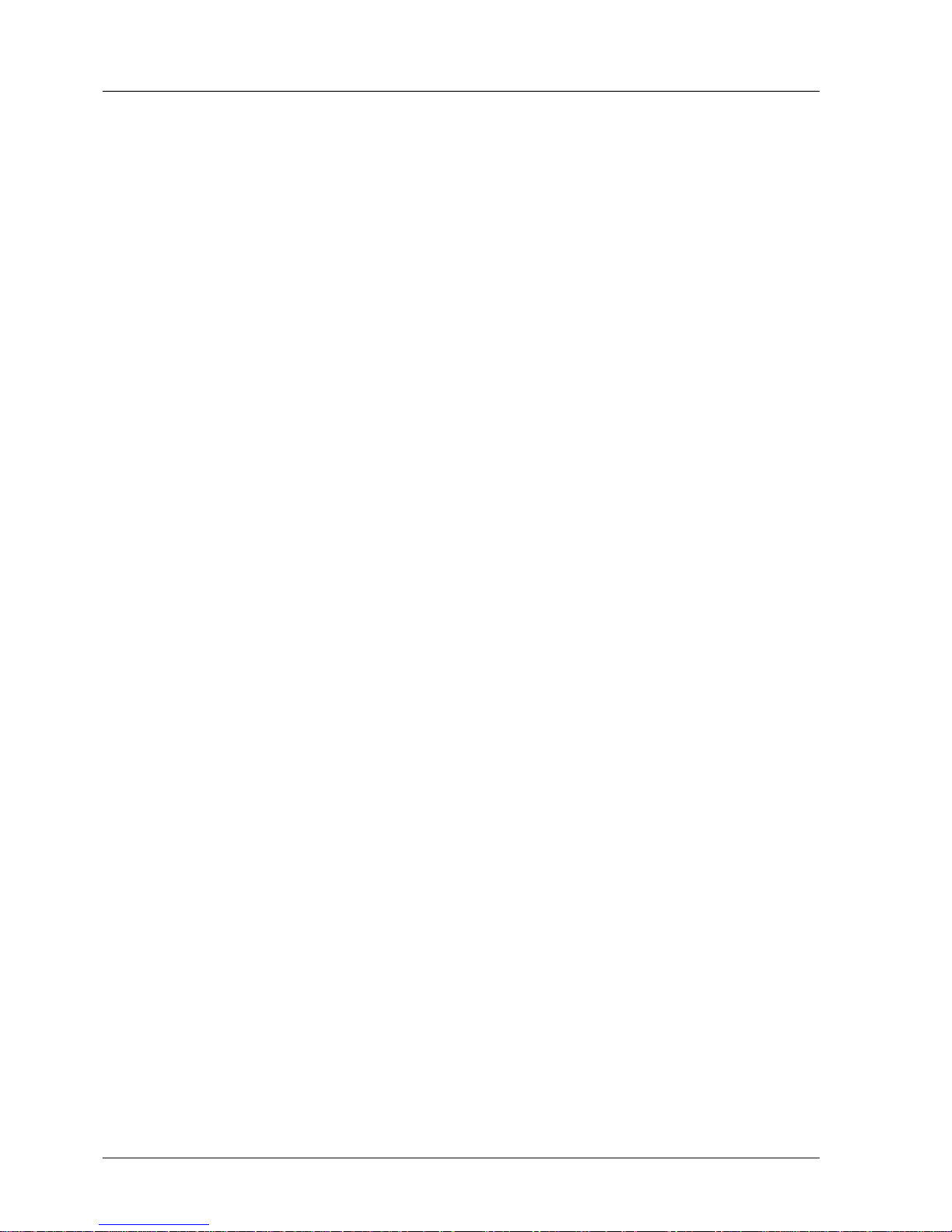
8. CLI Configuration ........................................................................................................................ 160
9. Troubleshooting ........................................................................................................................... 161
10. Safety, environment, licensing ................................................................................................... 163
10.1. Frequency ...................................................................................................................... 163
10.2. Safety distance ............................................................................................................... 163
10.3. High temperature ............................................................................................................ 167
10.4. RoHS and WEEE compliance ........................................................................................ 167
10.5. Hazardous locations ....................................................................................................... 168
10.6. Conditions of Liability for Defects and Instructions for Safe Operation of Equipment .... 169
10.7. Important Notifications .................................................................................................... 169
10.8. Product Conformity ......................................................................................................... 170
10.9. Compliance Federal Communications Commission ...................................................... 178
10.10. Country of Origin .......................................................................................................... 179
10.11. Warranty ....................................................................................................................... 180
A. OID mappings ............................................................................................................................. 181
B. Abbreviations .............................................................................................................................. 182
Index ................................................................................................................................................ 184
C. Revision History .......................................................................................................................... 187
List of Figures
1. RipEX radio router ........................................................................................................................... 8
2.1. Bridge mode example ................................................................................................................ 17
2.2. Addressing ................................................................................................................................. 22
2.3. Optimised addressing ................................................................................................................. 23
2.4. Monitoring ................................................................................................................................... 27
3.1. Application bench test ................................................................................................................ 30
3.2. Signal path ................................................................................................................................. 31
3.3. Multipath propagation ................................................................................................................. 33
3.4. Antenna location ......................................................................................................................... 34
3.5. Main lobe .................................................................................................................................... 35
3.6. Dominant repeater – straightforward layout ............................................................................... 36
3.7. Isolated branches – more robust layout ..................................................................................... 37
3.8. Antenna mounting ...................................................................................................................... 38
4.1. RipEX dimensions ...................................................................................................................... 40
4.2. RipEX dimensions – bottom ....................................................................................................... 41
4.3. RipEX with DIN rail ..................................................................................................................... 41
4.4. RipEX dimensions with connectors ............................................................................................ 42
4.5. Connectors ................................................................................................................................. 43
4.6. Antenna connector TNC ............................................................................................................. 43
4.7. Separated Rx and TX antennas ................................................................................................. 44
4.8. Supply connector ........................................................................................................................ 45
4.9. Power and Control - cable plug .................................................................................................. 45
4.10. RJ-45F ...................................................................................................................................... 46
4.11. Serial connector ........................................................................................................................ 47
4.12. Serial connector ....................................................................................................................... 47
4.13. Reset button ............................................................................................................................. 48
4.14. GPS Connector SMA ............................................................................................................... 49
4.15. Indication LEDs ........................................................................................................................ 50
4.16. RipEX-HS ................................................................................................................................. 68
4.17. RipeX-HS dimensions .............................................................................................................. 68
4.18. Adapter ETH/USB .................................................................................................................... 68
RipEX Radio modem & Router – © RACOM s.r.o.4
RipEX
Radio modem & Router
Page 5
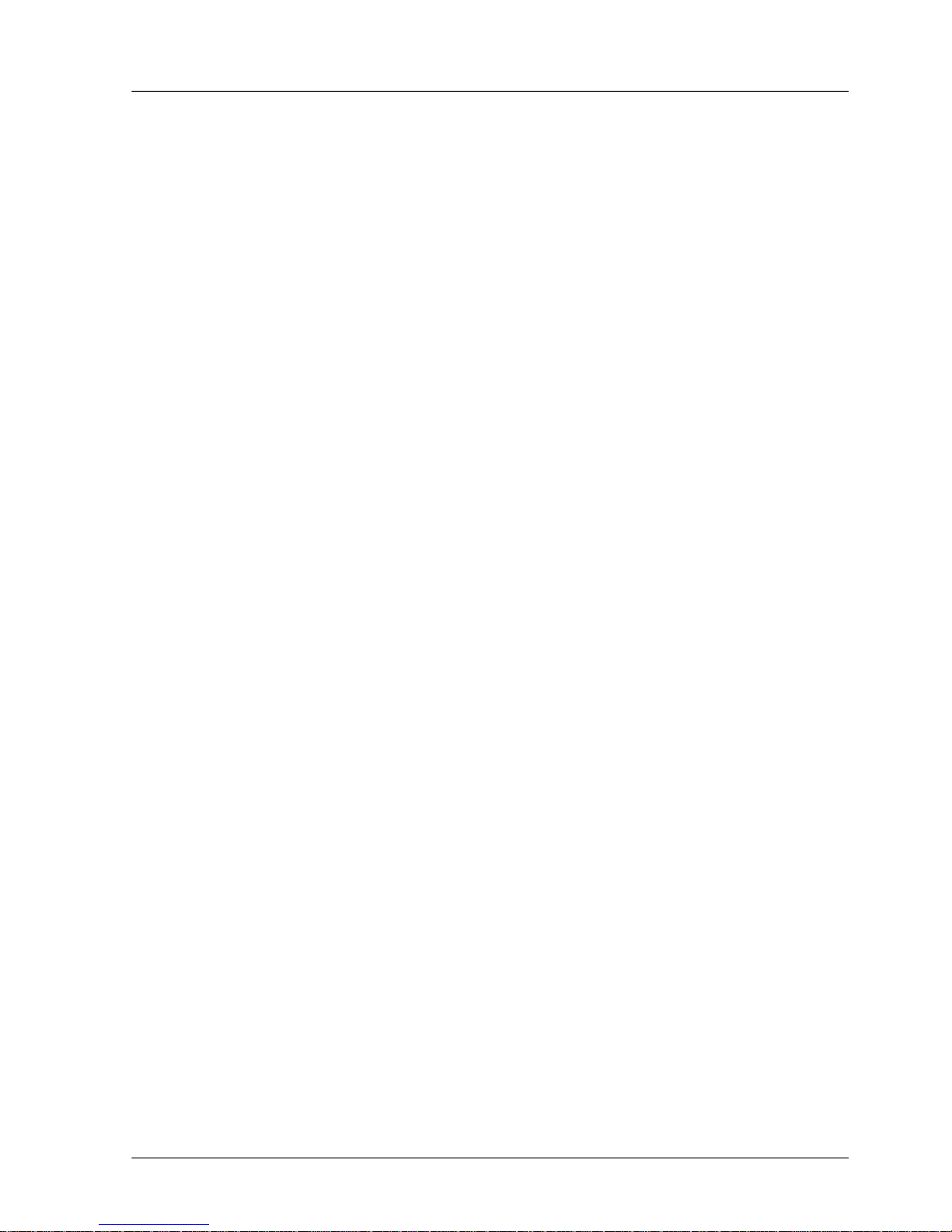
4.19. WiFi dapter ............................................................................................................................... 69
4.20. Demo case ............................................................................................................................... 69
4.21. L-bracket .................................................................................................................................. 70
4.22. RipEX with L-bracket ................................................................................................................ 70
4.23. Flat bracket ............................................................................................................................... 70
4.24. RipEX with Flat-bracket ............................................................................................................ 71
4.25. Flat-bracket dimensions ........................................................................................................... 71
4.26. 19" Rack shelf .......................................................................................................................... 72
4.27. 19" Rack shelf – dimensions .................................................................................................... 72
4.28. 19" Rack shelf – double ........................................................................................................... 73
4.29. 19" Rack shelf–double – dimensions ....................................................................................... 73
4.30. Dummy load ............................................................................................................................. 74
5.1. Bench test .................................................................................................................................. 75
5.2. Connecting to a PC over ETH and over WiFi or ETH/USB adapter ........................................... 76
5.3. PC address setting ..................................................................................................................... 77
5.4. Authentication ............................................................................................................................. 78
5.5. Status Menu ............................................................................................................................... 78
6.1. Flat lengthwise mounting to DIN rail – recommended ............................................................... 80
6.2. Flat widthwise mounting to DIN rail ............................................................................................ 81
6.3. Clip mounting ............................................................................................................................. 81
6.4. Vertical widthwise mounting to DIN rail ...................................................................................... 81
6.5. Vertical lengthwise mounting to DIN rail ..................................................................................... 81
6.6. Flat mounting using Flat bracket ................................................................................................ 82
6.7. Vertical lengthwise mounting to DIN rail ..................................................................................... 82
6.8. Rack shelf ................................................................................................................................... 83
6.9. 10–30 VDC Supplying ................................................................................................................ 85
7.1. Menu Header .............................................................................................................................. 86
7.2. Menu Status ............................................................................................................................... 87
7.3. Menu Settings ............................................................................................................................ 88
7.4. Menu Alarm management .......................................................................................................... 99
7.5. Menu Radio .............................................................................................................................. 105
7.6. Menu Ethernet .......................................................................................................................... 109
7.7. Menu COM ............................................................................................................................... 117
7.8. Menu Protocols COM ............................................................................................................... 119
7.9. Menu Routing ........................................................................................................................... 133
7.10. Menu Neighbours ................................................................................................................... 137
7.11. Menu Statistic ......................................................................................................................... 140
7.12. Menu Graphs .......................................................................................................................... 141
7.13. Menu Ping .............................................................................................................................. 143
7.14. Menu Monitoring ..................................................................................................................... 146
7.15. Monitoring ............................................................................................................................... 151
7.16. Menu SW feature keys ........................................................................................................... 154
7.17. Menu Maintenance Configuration .......................................................................................... 155
7.18. Menu Maintenance Firmware ................................................................................................. 155
7.19. Menu Maintenance Password ................................................................................................ 157
7.20. Menu Maintenance Configuration .......................................................................................... 159
10.1. Declaration of Conformity RipEX ........................................................................................... 171
10.2. ATEX Certificate RipEX .......................................................................................................... 172
10.3. IECEx Certificate RipEX ......................................................................................................... 175
10.4. Country of Origin declaration for RipEX ................................................................................. 179
List of Tables
5© RACOM s.r.o. – RipEX Radio modem & Router
RipEX
Radio modem & Router
Page 6
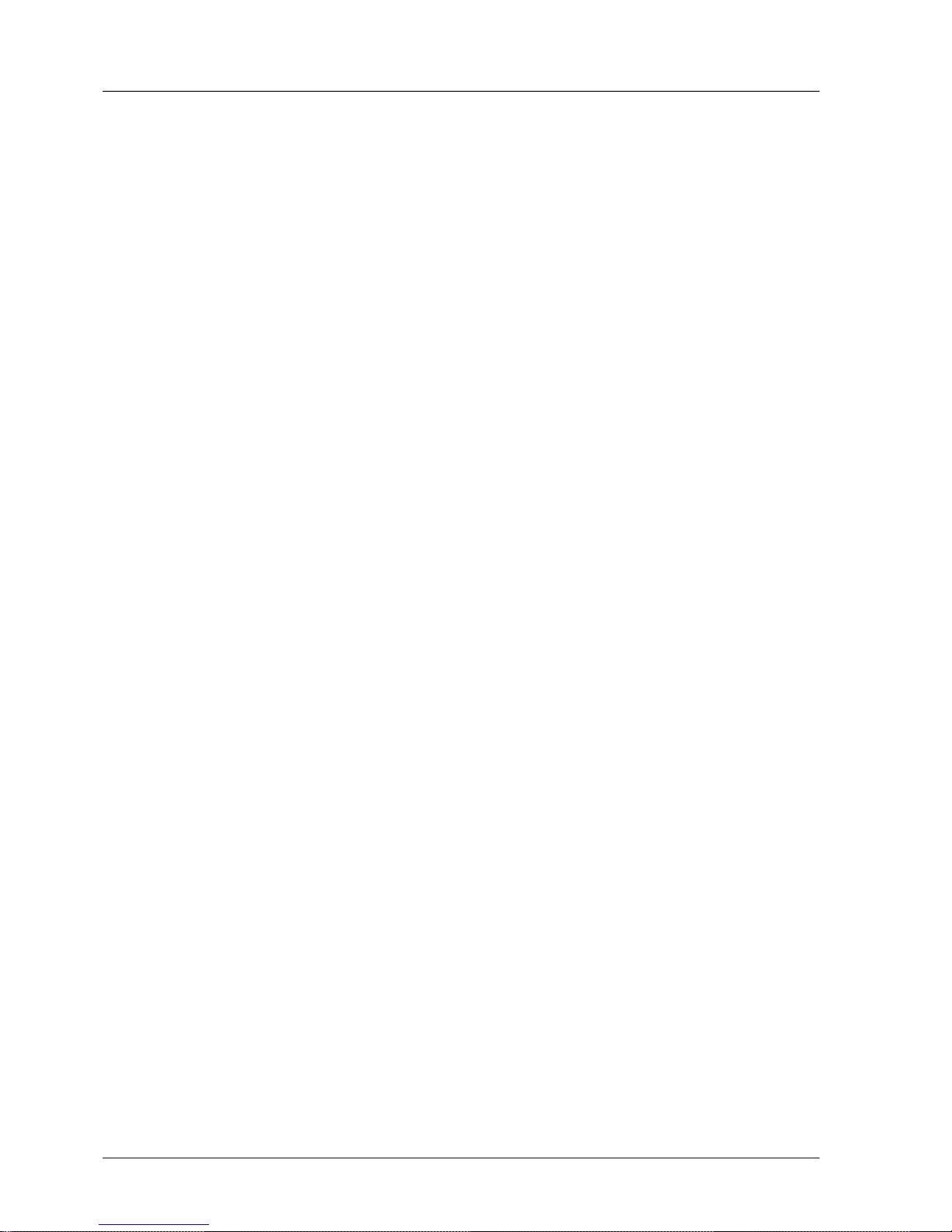
4.1. Pin assignement ......................................................................................................................... 44
4.2. Ethernet to cable connector connections ................................................................................... 46
4.3. COM1, 2 pin description ............................................................................................................. 47
4.4. USB pin description .................................................................................................................... 47
4.5. Key to LEDs ............................................................................................................................... 50
4.6. Technical parameters ................................................................................................................. 51
4.7. Recommended Cables ............................................................................................................... 54
4.8. Unlimited 50 kHz ........................................................................................................................ 55
4.9. CE 50 kHz .................................................................................................................................. 56
4.10. CE 25 kHz ................................................................................................................................ 57
4.11. CE 12.5 kHz ............................................................................................................................. 58
4.12. CE 6.25 kHz ............................................................................................................................. 59
4.13. FCC 50 kHz .............................................................................................................................. 60
4.14. FCC 25 kHz .............................................................................................................................. 60
4.15. FCC 25 kHz RipEX-928, RipEX-215 ........................................................................................ 61
4.16. FCC 12.5 kHz ........................................................................................................................... 62
4.17. FCC 6.25 kHz ........................................................................................................................... 62
4.18. Narrow 25 kHz .......................................................................................................................... 63
10.1. Minimum Safety Distance 160 MHz ....................................................................................... 163
10.2. Minimum Safety Distance 216–220 MHz ............................................................................... 165
10.3. Minimum Safety Distance 300–400 MHz ............................................................................... 165
10.4. Minimum Safety Distance 928–960 MHz ............................................................................... 167
10.5. Maximum voltage and current of individual interfaces ........................................................... 168
10.6. Compliance Federal Communications Commission .............................................................. 178
RipEX Radio modem & Router – © RACOM s.r.o.6
RipEX
Radio modem & Router
Page 7
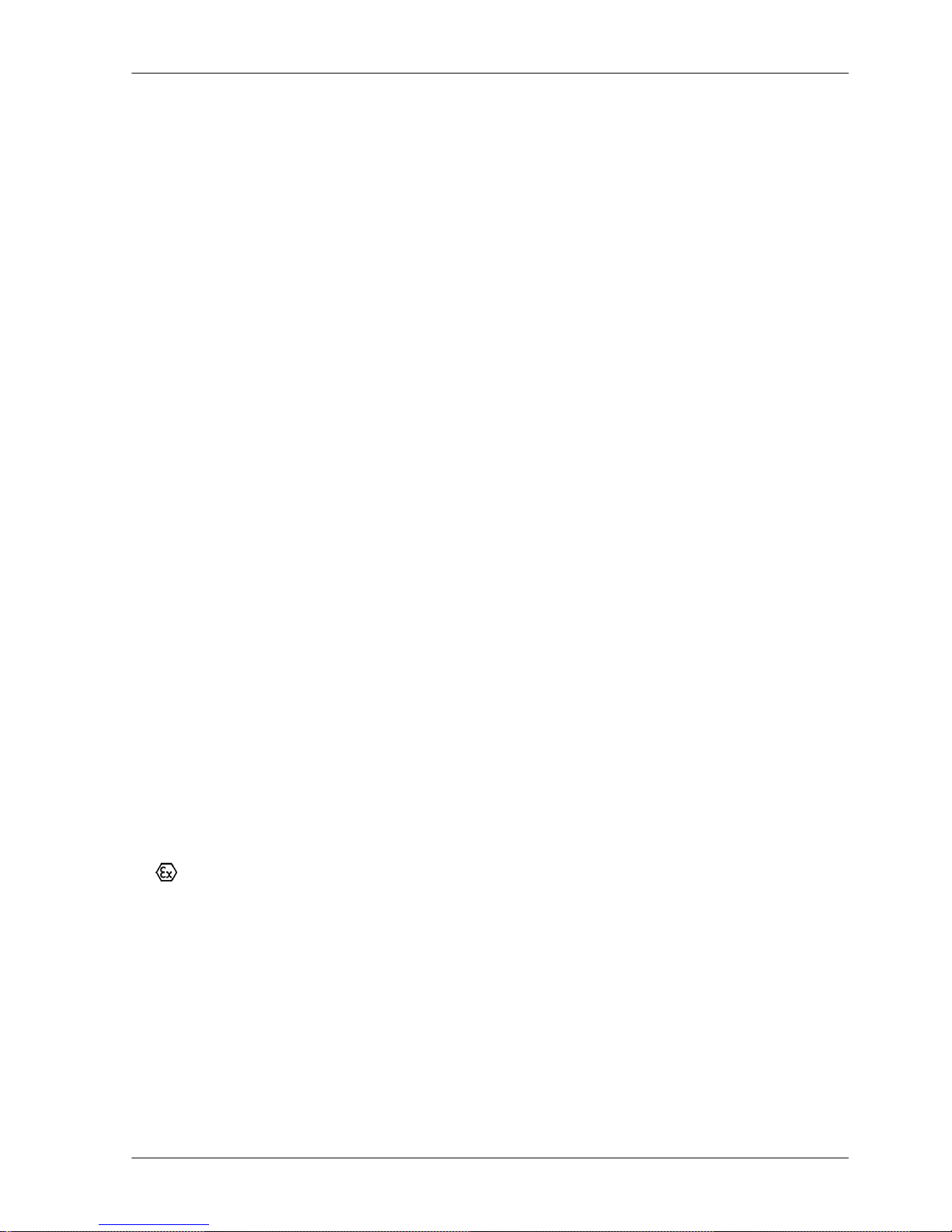
Important Notice
Copyright
© 2013 RACOM. All rights reserved.
Products offered may contain software proprietary to RACOM s. r. o. (further referred to under the abbreviated name RACOM). The offer of supply of these products and services does not include or infer
any transfer of ownership. No part of the documentation or information supplied may be divulged to
any third party without the express written consent of RACOM.
Disclaimer
Although every precaution has been taken in preparing this information, RACOM assumes no liability
for errors and omissions, or any damages resulting from the use of this information. This document or
the equipment may be modified without notice, in the interests of improving the product.
Trademark
All trademarks and product names are the property of their respective owners.
Important Notice
• Due to the nature of wireless communications, transmission and reception of data can never be
guaranteed. Data may be delayed, corrupted (i.e., have errors), or be totally lost. Significant delays
or losses of data are rare when wireless devices such as the RipEX are used in an appropriate
manner within a well‐constructed network. RipEX should not be used in situations where failure to
transmit or receive data could result in damage of any kind to the user or any other party, including
but not limited to personal injury, death, or loss of property. RACOM accepts no liability for damages
of any kind resulting from delays or errors in data transmitted or received using RipEX, or for the
failure of RipEX to transmit or receive such data.
• Under no circumstances is RACOM or any other company or person responsible for incidental,
accidental or related damage arising as a result of the use of this product. RACOM does not provide
the user with any form of guarantee containing assurance of the suitability and applicability for its
application.
• RACOM products are not developed, designed or tested for use in applications which may directly
affect health and/or life functions of humans or animals, nor to be a component of similarly important
systems, and RACOM does not provide any guarantee when company products are used in such
applications.
•
The equipment should be used in hazardous locations under conditions according to Section 10.5,
“Hazardous locations” only.
7© RACOM s.r.o. – RipEX Radio modem & Router
Important Notice
Page 8

Quick guide
RipEX is a widely configurable compact radio modem, more precisely a radio IP router. All you have
to do to put it into operation is to connect it to an antenna and a power supply and configure it using a
PC (tablet, smart phone) and a web browser.
Antenna
IndicatorLEDs'
SleepInput
HW AlarmInput
-GND
+
HW AlarmOutput
Supply+10to+30V
-GND
Ethernet
USB
COM1
RS232
COM2
RS232/485
Default/Reset
-
-
+
+
SI
AI
AO
10–30VDC
ETH
USB
ANT
COM1
COM2
Fig. 1: RipEX radio router
RipEX access defaults: username: admin, password: admin
Ethernet
RipEX default IP is 192.168.169.169/24, so set a static IP 192.168.169.x/24 on your PC, power on the
RipEX and wait approximately 48 seconds for the RipEX OS to boot. Connect your PC to RipEXs' ETH
interface, start your browser and type https://192.168.169.169 in the address line.
Before attempting to do any configuration, make sure your RipEX is the only powered-up unit around.
Since all units coming from factory share the same default settings ex factory, you could be accessing
a different unit over the air without being aware of it.
USB/ETH adapter
When accessing over the optional “X5” USB/ETH adapter, your PC will get its IP settings from the builtin DHCP server and you have to type https://10.9.8.7 in your browser. You do not need to worry about
other RipEX'es, you will be connected to the local unit in all cases.
Wifi adapter
When accessing over the optional “W1” Wifi adapter, connect your PC (tablet, smart phone) to the
RipEX Wifi AP first. Its default SSID is “RipEX + Unit name + S/N”
Your PC will get its IP settings from the built-in DHCP server and you have to type http://10.9.8.7 in
your browser. Remaining steps are the same and you do not need to worry about other RipEX'es, since
you will be connected to the local unit in all cases.
RipEX Radio modem & Router – © RACOM s.r.o.8
Quick guide
Page 9

SCADA radio network step-by-step
Building a reliable radio network for a SCADA system may not be that simple, even when you use such
a versatile and easy-to-operate device as the RipEX radio modem. The following step-by-step checklist
can help you to keep this process fast and efficient.
1. Design your network to ensure RF signal levels meet system requirements.
2. Calculate and estimate the network throughput and response times when loaded by your application.
3.
Perform a bench-test with 3-5 sets of RipEX's and SCADA equipment (Chapter 5, Bench test).
4.
Design the addressing and routing scheme of the network (Chapter 2, RipEX in detail and RipEX
App notes, Address planing1)
5. Preconfigure all RipEX's (Section 5.4, “Basic setup”).
6. Install individual sites
1. Mount RipEX into cabinet (Section 6.1, “Mounting”).
2. Install antenna (Section 6.2, “Antenna mounting”).
3. Install feed line (Section 6.3, “Antenna feed line”).
4. Ensure proper grounding (Section 6.4, “Grounding”).
5. Run cables and plug-in all connectors except from the SCADA equipment (Section 4.2,
“Connectors”)
6. Apply power supply to RipEX
7. Test radio link quality (Section 5.5, “Functional test”).
8. Check routing by the ping tool (the section called “Ping”) to verify accessibility of all IP addresses with which the unit will communicate.
9. Connect the SCADA equipment
7. Test your application
1
http://www.racom.eu/eng/products/m/ripex/app/routing.html
9© RACOM s.r.o. – RipEX Radio modem & Router
Quick guide
Page 10
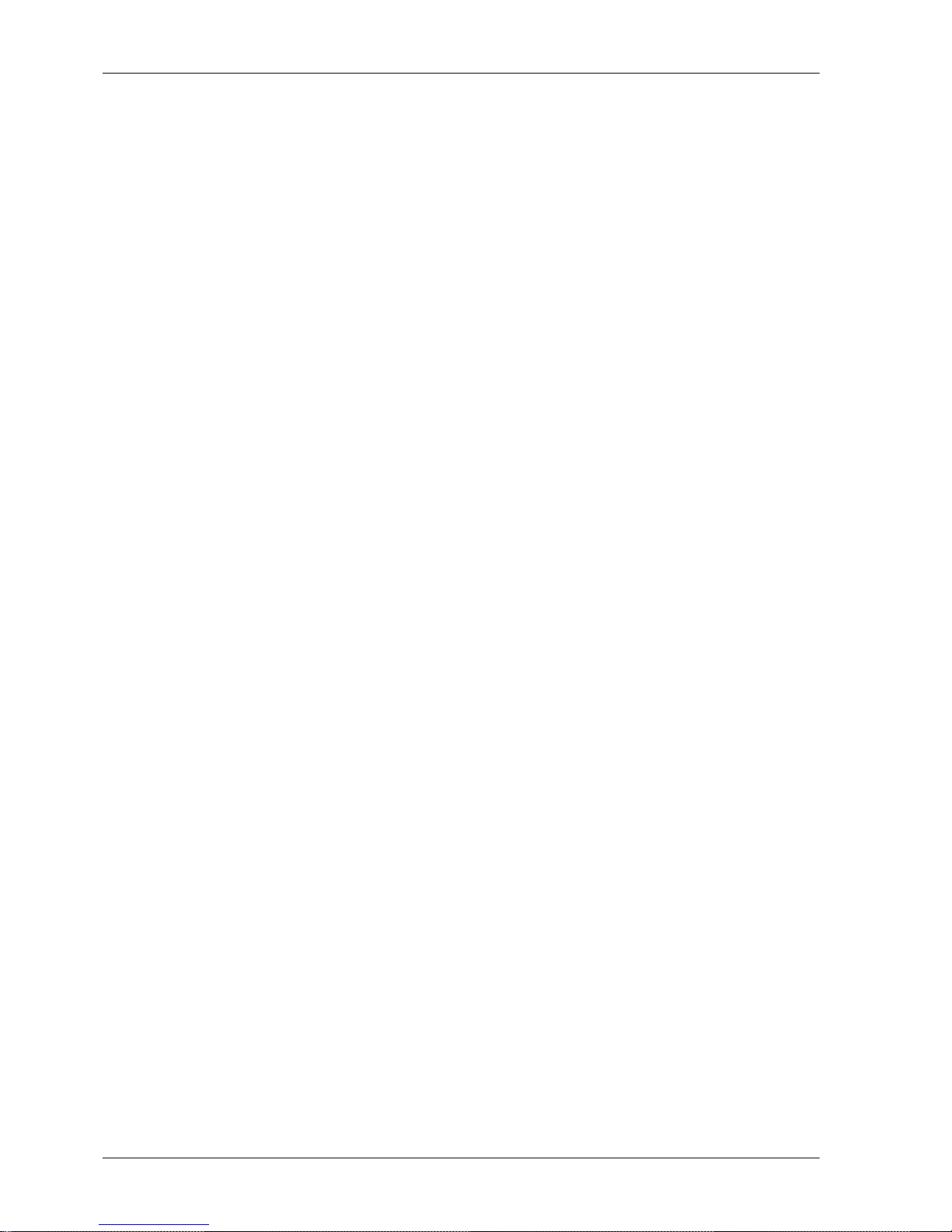
1. RipEX – Radio router
1.1. Introduction
RipEX is a best-in-class radio modem, not only in terms of data transfer speed. This Software Defined
Radio with Linux OS has been designed with attention to detail, performance and quality. All relevant
state-of-the-art concepts have been carefully implemented.
RipEX provides 24×7 reliable service for mission-critical applications like SCADA & Telemetry for Utilities, SmartGrid power networks or transaction networks connecting lottery terminals, POS or ATM’s.
Any unit can serve as the central master, repeater, remote terminal, or all of these simultaneously, with
a configuration interface easily accessible from a web browser.
Anybody with even basic knowledge of IP networking can set up a RipEX within a matter of minutes
and maintain the network quite easily.
1.2. Key Features
• Exceptional data speeds on the radio channel
- 166 kbps / 50 kHz, 83 kbps / 25 kHz, 42 kbps / 12.5 kHz, 21 kbps / 6.25 kHz
• 1× ETH, 2× COM, 1× USB, 5× virtual COM
- Simultaneously on radio channel. COM1-RS232, COM2-RS232 or RS485, software configurable.
Virtual COMs over ETH controlled by Terminal servers. USB for independent service access via
USB/ETH adapter and for automatic FW and SW keys upgrade.
• Wifi management
- Any smart phone, tablet or notebook can be used as a RipEX portable display.
• 135–174; 215–240; 300–360; 368–512; 928–960 MHz
- Licensed radio bands
- Software-selectable channel spacing 50, 25, 12.5 or 6.25 kHz
• 10 watts
- Transmission output control, nine stages from 0.1 to 10 W. Hence linear modulations (the highest
data speed) require a very linear RF power amplifier, max. 2 W is available for them.
• Energy saving
- Sleep mode – 0.1 W, controlled via a digital input.
- Save mode – 2 W, wake up by receiving a packet from the Radio channel
• Extended temperature range
−40 to +70 ºC
• Easy to configure and maintain
- Web interface,
- Wizards,
- On-line help,
- Balloon tips,
- Fastest web access to remote units
RipEX Radio modem & Router – © RACOM s.r.o.10
RipEX – Radio router
Page 11

• Fast remote access
- Only the effective data are transferred from remote RipEX over the air, html page is downloaded
from the local unit.
• Bridge or Router
- RipEX is a device with native IP support which can be set as a standard bridge or router.
• Modbus, IEC101, DNP3, Siemens 3964(R), Comli, RP570, C24, DF1, Profibus, SLIP, Modbus TCP,
IEC104, DNP3 TCP etc.
- Unique implementation of industrial protocols enables a secure addressed transmission of all
packets in all directions
• Anti-collision protocol on radio channel
- Allows multi polling & report-by-exception concurrently for several independent applications simultaneously
• Backup routes
- When tested path between two RipEX IP addresses (even behind repeater or LAN) fails, automatic
switch-over to backup gateway behind Radio or Ethernet interfaces
- Unlimited number of prioritized backup gateways
- Instructional video http://www.racom.eu/ripex-backup
• Optimization
– 3× higher throughput
- Optimization method which joins short packets, compresses data, optimises both the traffic to the
link peer and the sharing of the radio channel capacity among the links.
• TCP proxy
- Eliminates a transfer of TCP overhead over Radio channel when TCP overhead run locally between
connected device and RipEX on LAN. I.e. only payload (user) data are transferred further as UDP
(over Radio channel)
- Higher RipEX network bandwidth, no more problems with TCP timeouts
- Instructional video http://www.racom.eu/ripex-tcp-proxy
• ARP proxy
- RipEX can simulate any IP address (it may reply to any ARP request)
- This feature is typically used when RTU’s addresses behind different RipEX units are within the
same IP subnet and RTU’s do not provide routing capabilities (neither default GW)
- Instructional video http://www.racom.eu/ripex-arp-proxy
• VLAN & Subnets
- RipEX can simulate any IP address (it may reply to any ARP request)
- Unlimited number of virtual Ethernet interfaces (IP aliases) can be set
• Embedded diagnostic & NMS
- Real time and historical (20 periods, e.g. days) statistics and graphs for the unit and its neighbours.
- SNMP including generation of TRAP alarms when preset thresholds are exceeded
- on-line/off-line (recorded to a file in the RipEX) monitoring of all interfaces
• Security
- 256 AES encryption, the most secure encryption meets FIPS 140 2 requirements
- 2048 (1024, 512) bit SSL certificate (even your own one) for https web configuration
• SW feature keys
11© RACOM s.r.o. – RipEX Radio modem & Router
RipEX – Radio router
Page 12
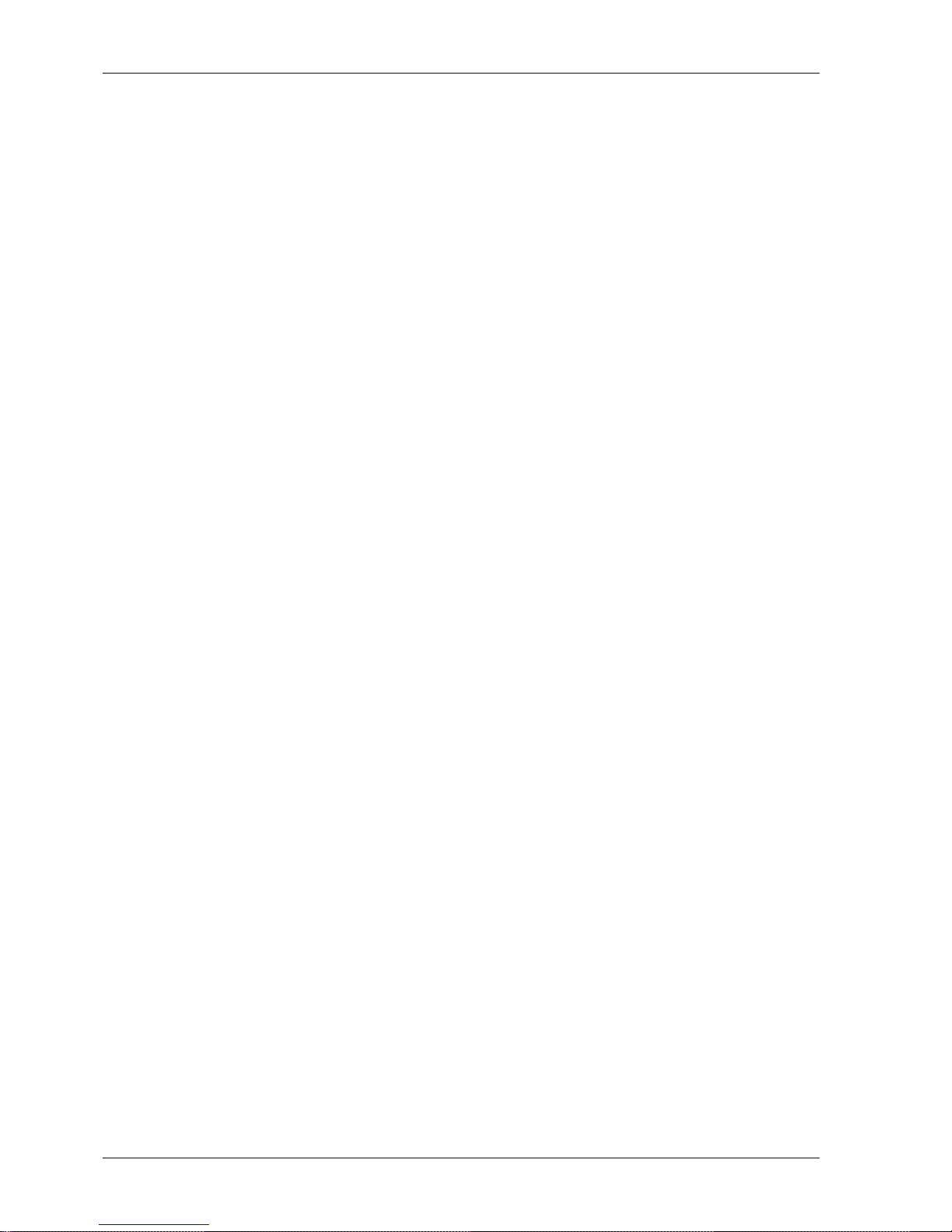
Software authorization keys allow you to add advanced features when needed: Router mode, 166/83
(The two highest Data rates for 25 and 50 kHz channel spacing), COM2, 10 W, Backup routes
- Free Master-key trial – (all coded features) for 30 days in every RipEX
• Reliability
- 3 years warranty, rugged die cast aluminium case, military or industrial components
- Every single unit tested in a climatic chamber as well as in real traffic
• RipEX - HS
- Redundant hot standby chassis
- Two hot-stand-by standard RipEX units inside
- Automatic switchover capability on detection of failure
- Suitable for Central sites, Repeaters or Important remote sites where no single point of failure is
required
• Internal calendar time
- Can be set manually or synchronized via NTP (Network Time Protocol)
- Any RipEX also runs as a NTP server automatically
- NTP synchronization via Ethernet or over the Radio channel from another RipEX or from the builtin GPS
- Powered from internal long life Lithium Manganese battery, so it is accurate even when RipEX is
powered off
• Flash memory
- All configuration parameters are saved in flash memory
- Configuration and other parameters are safely saved even when RipEX is powered off
• External Flash disc
- Automatic firmware upgrade, SW keys upload, configuration backup/restore, ssl certificate and
ssh keys upload and configuration, tech-support package download
- Configuration and other parameters are safely saved even when RipEX is powered off
1.3. Standards
ETSI EN 300 113-2 V1.5.1Radio
FCC Part 90, FCC Part 101
ETSI EN 301 489-1 V1.9.2EMC
ETSI EN 301 489-5 V1.3.1
IEEE 1613:2009 Class 1
EN 60950-1:2006Electrical Safety
EN 60950–1:2006/A11:2009,
EN 60950–1:2006/A12:2011,
EN 60950–1:2006/A1:2010
EN 61373:1999Vibration & shock
IEC 980:1989 (seismic category 1a)Seismic qualification
RipEX Radio modem & Router – © RACOM s.r.o.12
RipEX – Radio router
Page 13
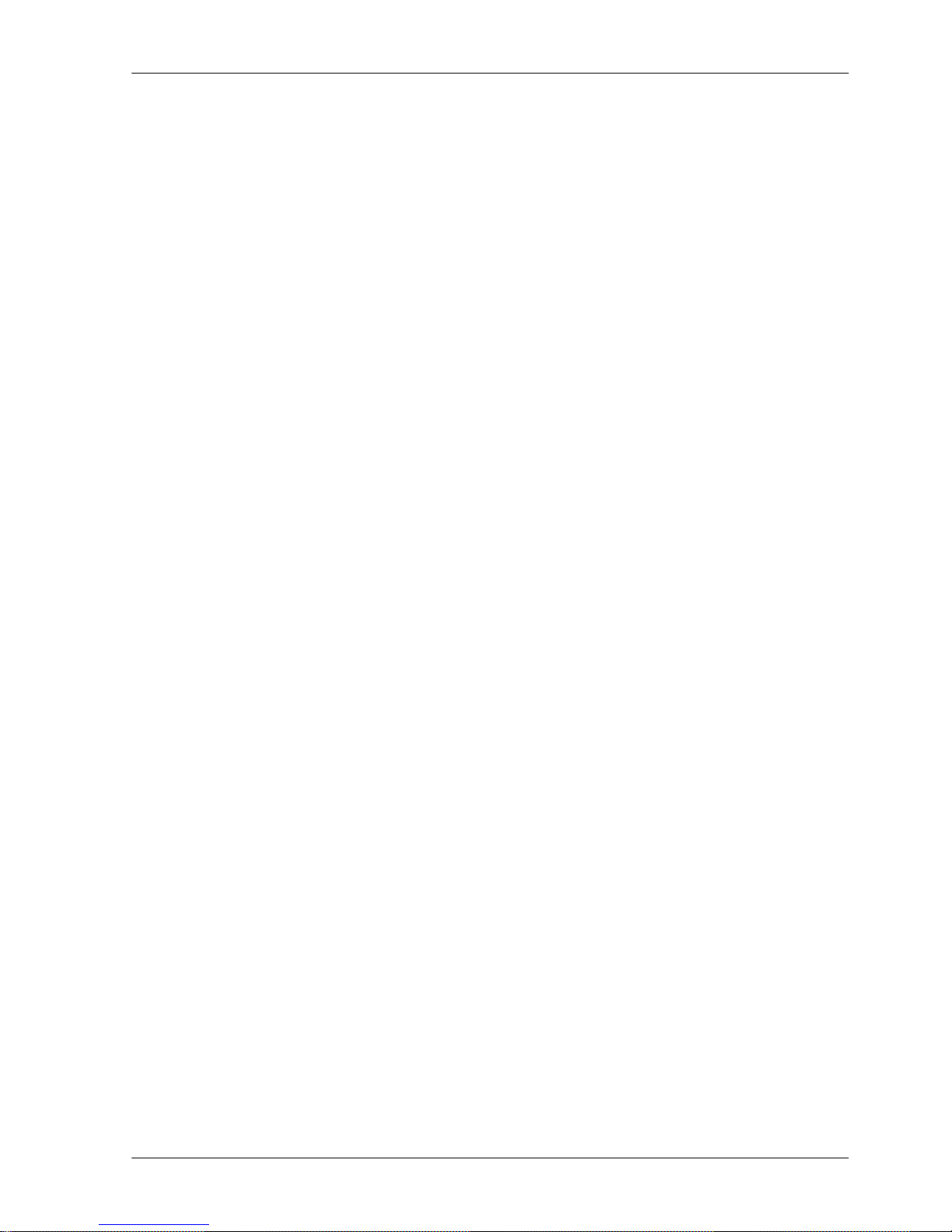
EN 60079-0:2012, IEC60079-0:2011, UL60079-0:2013Explosive atmospheres
EN 60079-11:2012, IEC60079-11:2011, UL60079-11:2013
IP40IP rating
IEEE 802.3iETH
IEEE 802.3u
IEEE 802.3af
EIA-232-FRS232
EIA RS-485RS485
IEC 60870-5-101IEC101
IEC 60870-5-104IEC104
IEEE 1815-2010DNP3
IEC 61158 Type 3Profibus DP
RFC 1055SLIP
IEEE 802.1QVLAN
IEEE 802.11g,nWifi
13© RACOM s.r.o. – RipEX Radio modem & Router
RipEX – Radio router
Page 14
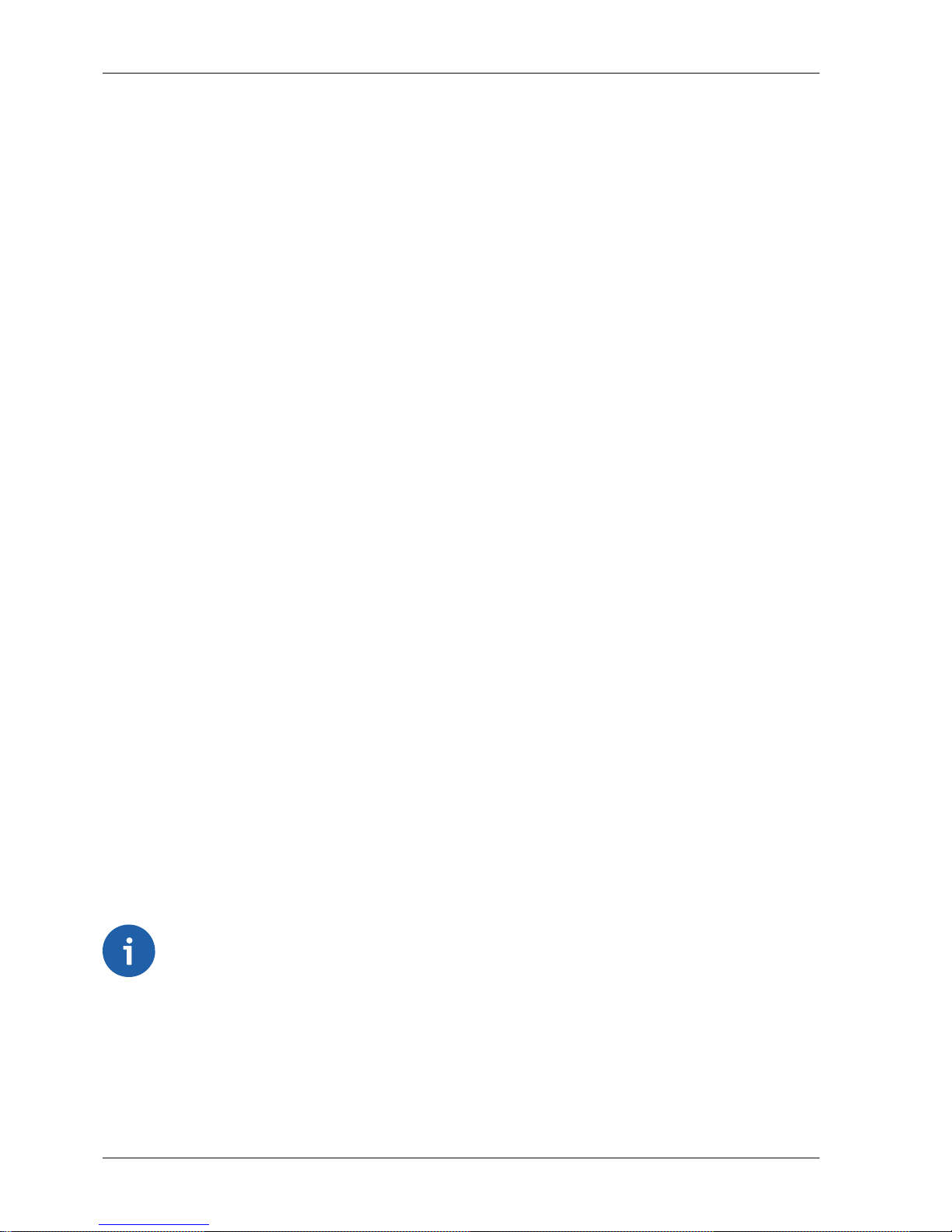
2. RipEX in detail
2.1. Modes of operation
Radio modem RipEX is best suited for transmission of a large number of short messages where a
guaranteed delivery time is required, i.e. for mission critical applications.
RipEX has the following basic uses:
• Polling
In poll-response networks a central master unit communicates with a number of remote radiomodems
one at a time. The master unit exchanges data with the currently connected remote radio, and when
finished, it establishes a new connection with the next remote radio according to the polling order.
• Report-by-exception
In report-by-exception networks remote units can be contacted similarly to polling networks. In addition, any remote unit can spontaneously send data to the master unit (typically an alarm).
• Mesh
In mesh type networks any radio modem in the network can access any other radio modem randomly
and spontaneously. Mesh network can also host polling or report-by-exception applications, even
in several instances.
2.2. Bridge mode
A packet received through any interface is broadcast to the appropriate interfaces of all units within the
network. Packets received on COM are broadcast to both COM1 and COM2 at remote sites, allowing
you to connect 2 RTU's to any radio modem.
Any unit can be configured as a repeater. A repeater relays all packets it receives through the radio
channel. The network implements safety mechanisms which prevent cyclic loops in the radio channel
(e.g. when a repeater receives a packet from another repeater) or duplicate packets delivered to the
user interface (e.g. when RipEX receives a packet directly and then from a repeater).
Beside standard packet termination by an "Idle" period on the serial port (a pause between received
bytes) the bridge mode also offers "streaming". While in streaming mode, transmission on the radio
channel starts immediately, without waiting for the end of the received frame on COM => zero latency.
The bridge mode is suitable for all polling applications.
Note
Limited broadcast 255.255.255.255 and Direct broadcast e.g. 192.168.255.255 as well as
Multicast (224.0.0.0 through 239.255.255.255) on Ethernet are supported and transferred
over the network.
You can see an instructional video explaining the Bridge mode functionality here: http://www.racom.eu/ripex-bridge-mode
RipEX Radio modem & Router – © RACOM s.r.o.14
RipEX in detail
Page 15
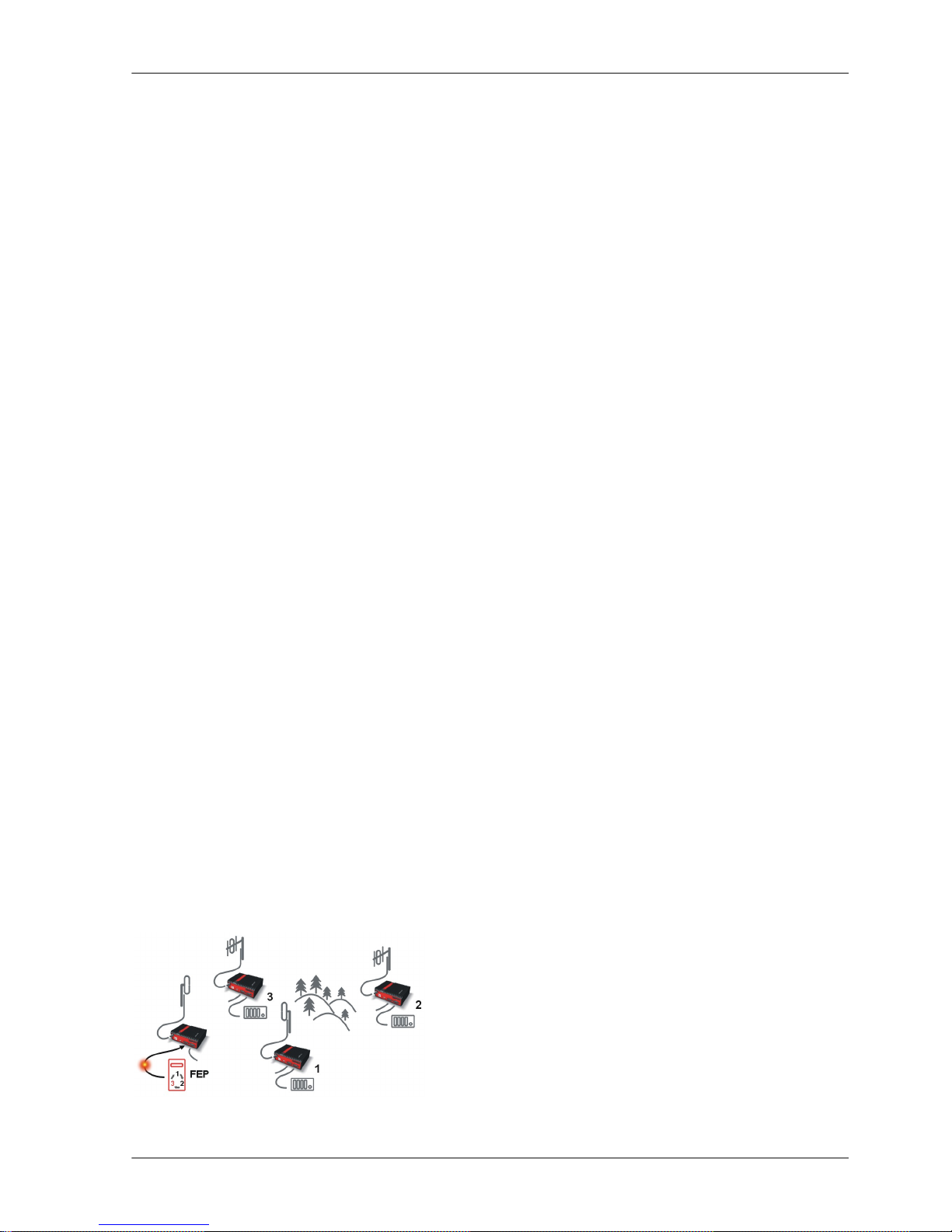
2.2.1. Detailed Description
Bridge mode is suitable for Point-to-Multipoint networks, where Master-Slave applications with pollingtype communication protocol are used. RipEX in bridge mode is as easy to use as a simple transparent
device, while providing communication reliability and spectrum efficiency by employing a sophisticated
protocol in the radio channel.
In bridge mode, the radio channel protocol do not solve collisions. There is a CRC check of data integrity,
however, i.e. once a message is delivered, it is 100% error free.
All the messages received from user interfaces (ETH&COM's) are immediately transmitted to the radio
channel.
ETH - The whole network of RipEX radiomodems behaves as a standard ethernet network bridge.
Each ETH interface automatically learns which devices (MAC addresses) are located in the local LAN
and which devices are accessible over the radio channel. Consequently, only the ethernet frames addressed to remote devices are physically transmitted on the radio channel. This arrangement saves
the precious RF spectrum from extra load which would be otherwise generated by local traffic in the
LAN (the LAN to which the respective ETH interface is connected).
One has to be very careful when RipEX in Bridge mode is connected to LAN, because all LAN traffic
is then broadcast to the Radio channel.
COM1,COM2 - All frames received from COM1(2) are broadcast over the radio channel and transmitted
to all COM's (COM1 as well as COM2) on all radio modems within the network, the other COM on the
source RipEX excluding.
There is a special parameter TX delay (Adv. Config., Device), which should be used when all substations
(RTU's) reply to a broadcast query from the master station. In such case massive collisions would ensue
because all substations (RTU's) would reply at nearly the same time. To prevent such collision, TX
delay should be set individually in each slave RipEX. The length of responding frame, the length of
radio protocol overhead, modulation rate have to be taken into account.
2.2.2. Functionality example
In the following, common acronyms from SCADA systems are used:
• FEP - Front End Processor, designates the communication interface equipment in the centre
• RTU - Remote Telemetry Unit, the terminal SCADA equipment at remote sites
The single digits in illustrations are “site names” and do not necessarily correspond with actual addresses
of both the RipEX's and SCADA equipment. Address configuration examples are given in the next
chapter.
Step 1
Polling cycle starts:
FEP sends a request packet for RTU3 through COM1 to
the connected RipEX.
15© RACOM s.r.o. – RipEX Radio modem & Router
RipEX in detail
Page 16
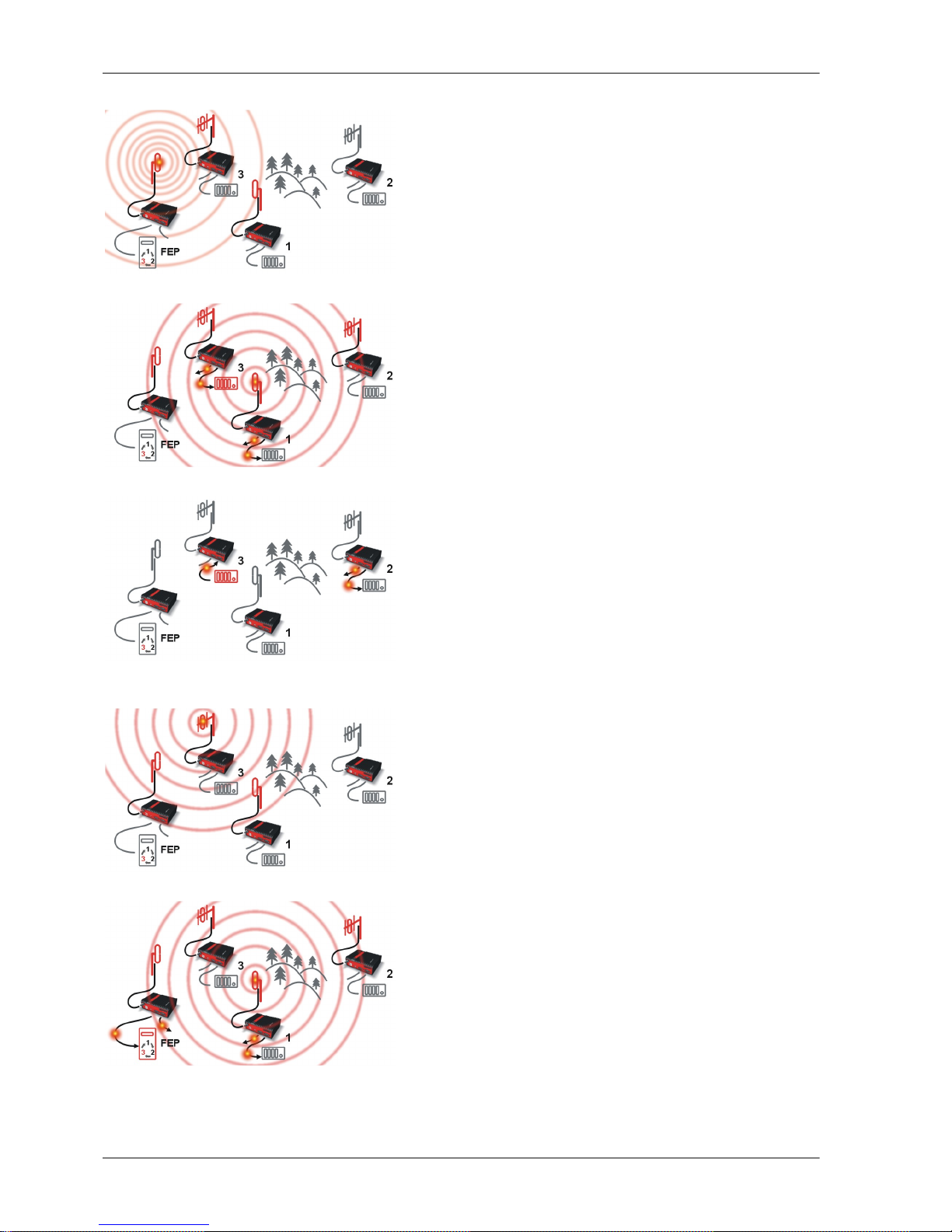
Step 2
FEP’s RipEX broadcasts this packet on Radio channel.
RipEX3 and RipEX1 receive this packet.
RipEX2 doesn’t receive this packet, because it is not within
radio coverage of FEP’s RipEX.
Step 3
RipEX3 and RipEX1 send the received packet to their
COM1 and COM2.
Packet is addressed to RTU3, so only RTU3 responds.
RipEX1 is set as a repeater, so it retransmits the packet
on Radio channel. Packet is received by all RipEXes.
Step 4
RipEX2 sends repeated packet to its COM1 and COM2.
RTU2 doesn’t react, because the packet is addressed to
RTU3.
RipEX3 and FEP’s RipEX do not send the repeated
packet to their COM ports, because it has already been
sent (RipEX3) or received (FEP’s RipEX) on their COM
(anti-duplication mechanism).
RTU3 sends the reply packet.
Step 5
RipEX3 broadcasts the reply packet from RTU3 on Radio
channel.
Packet is received by RipEX1 and FEP’s RipEX.
Step 6
FEP’s RipEX sends the packet (the reply from RTU3) to
FEP through COM1.
RipEX1 sends this packet to RTU1. RTU1 doesn’t react,
because the packet is addressed to FEP.
RipEX1 repeats the packet on Radio channel.
All RipEXes receive the packet.
RipEX Radio modem & Router – © RACOM s.r.o.16
RipEX in detail
Page 17
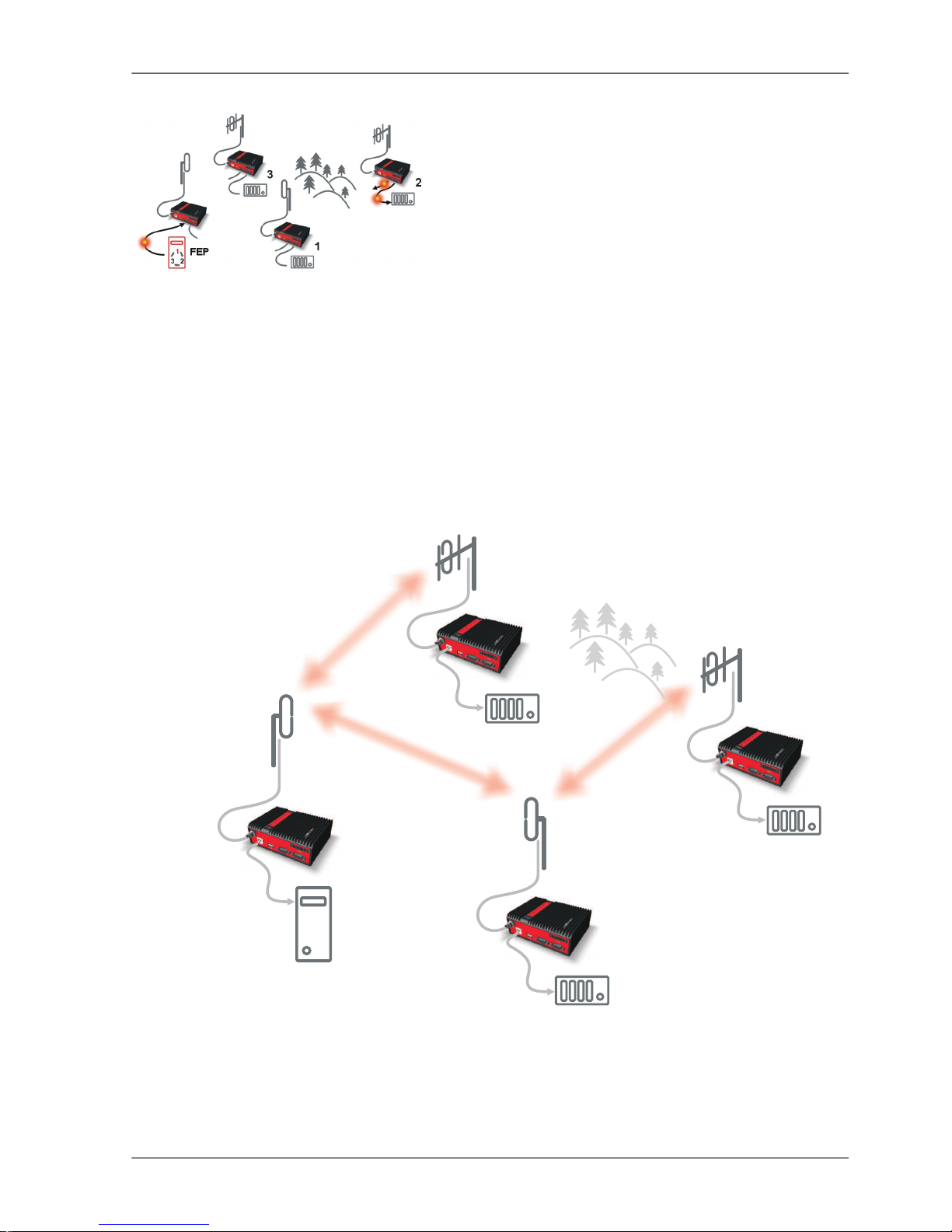
Step 7
RipEX2 sends repeated packet to its COM1 and COM2.
RTU2 doesn’t react, because the packet is addressed to
FEP.
RipEX3 and FEP’s RipEXes do not send the repeated
packet to their COM ports, because it has been handled
already.
FEP processes the reply from RTU3 and polling cycle
continues…
2.2.3. Configuration examples
You can see an example of IP addresses of the SCADA equipment and RipEX's ETH interfaces in the
picture below.
In Bridge mode, the IP address of the ETH interface of RipEX is not relevant for user data communication. However it is strongly recommended to assign a unique IP address to each RipEXs' ETH interface,
since it allows for easy local as well as remote service access. Moreover, leaving all RipEX's with the
same (= default) IP on the ETH interface may cause serious problems, when more RipEX's are connected to the same LAN, even if by accident (e.g. during maintenance).
192.168.5.51/24
192.168.5.50/24
192.168.5.12/24
192.168.5.2/24
192.168.5.3/24
192.168.5.11/24
192.168.5.1/24
192.168.5.13/24
3
FEP
50
1
2
REPEATER
Fig. 2.1: Bridge mode example
17© RACOM s.r.o. – RipEX Radio modem & Router
RipEX in detail
Page 18
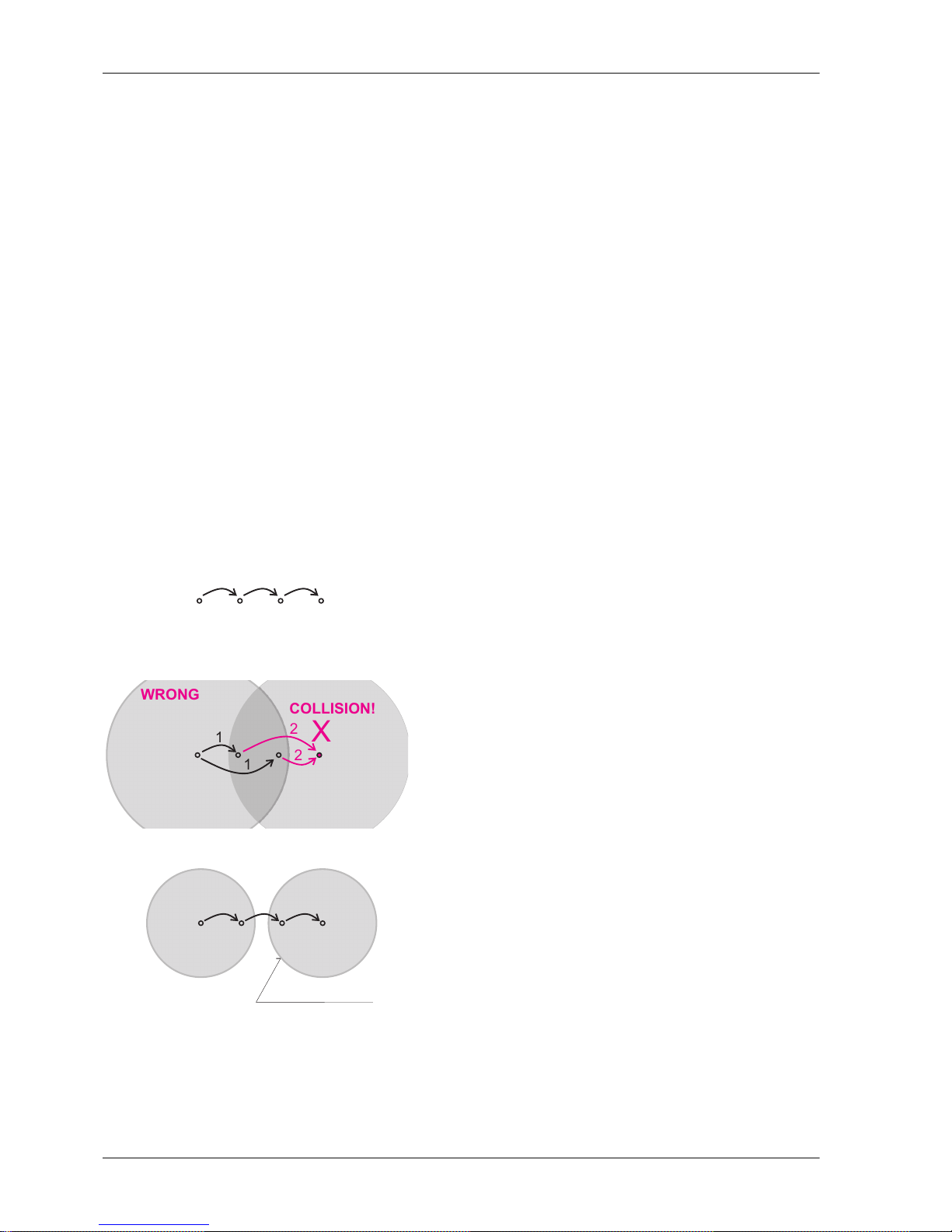
Repeater
Because using the bridge mode makes the network transparent, the use of repeaters has certain limitations. To keep matters simple we recommend using a single repeater. However, if certain rules are
observed, using multiple repeaters in the same network is possible.
The total number of repeaters in the network is configured for every unit individually under Bridge mode
parameters. This information is contained in every packet sent. All units that receive such packet will
resume transmission only after sufficient time has been allowed for the packet to be repeated. The
packets received from user ports remain buffered and are sent after the appropriate time passes. This
prevents collisions between remote radio modems. There can be no repeater collisions if only one repeater is used.
Where two or more repeaters are used, collisions resulting from simultaneous reception of a repeated
packet must be eliminated. Collisions happen because repeaters repeat packets immediately after reception, i.e. if two repeaters receive a packet from the centre, they both relay it at the same time. If
there is a radiomodem which is within the range of both repeaters, it receives both repeated packets
at the same time rendering them unreadable.
Examples:
1. Repeaters connected serially
A packet is transmitted and repeated
in steps 1, 2, 3.
Centre RPT1 RPT2 Remote
1 2 3
In improperly designed networks collisions happen
if a remote radio modem lies in the range of two
X
COLLISION!
1
1
2
2
WRONG
CEN RPT1 RPT2 REM
repeaters (see the image): the packet sent from
the centre (1) is received by both repeaters. It is
repeated by them both (2) causing a collision at
the remote. In other words – there should not be
more than one repeater where the centre and remotes' coverage areas overlap.
Solution 1.
Adjust signal coverage so that RPT2 is out of range
of the centre and RPT1 is out of the range of the
GOOD
Coveragearea
1 2 3
CEN RPT1 RPT2 REM
remote radio modem. This can be achieved for
example by reducing the output power or using a
unidirectional antenna.
RipEX Radio modem & Router – © RACOM s.r.o.18
RipEX in detail
Page 19
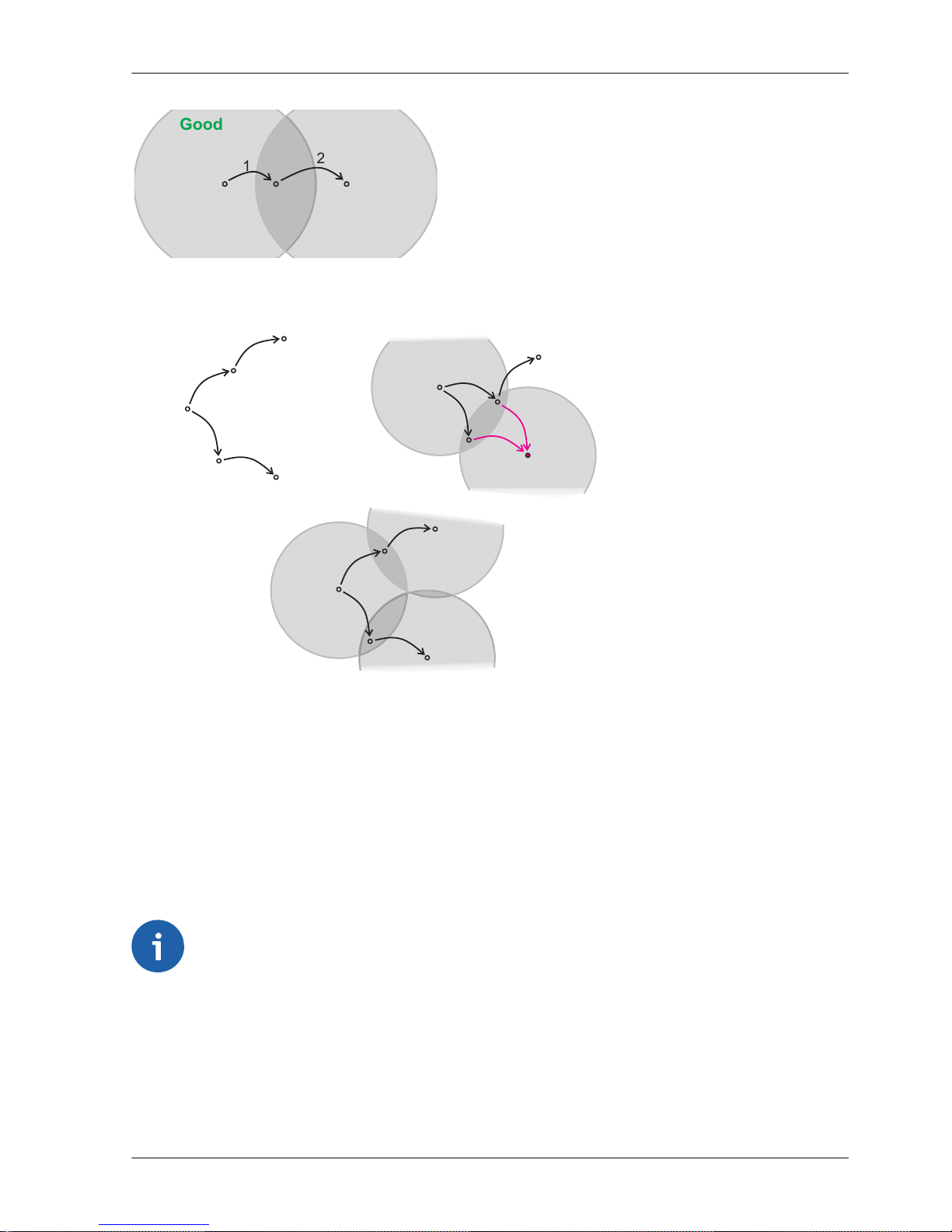
Solution 2.
Use a single repeater. (Whenever network layout
allows that.)
1
2
Good
CEN RPT1 REM
2. Parallel repeaters
Improperly designed network:
Centre
Repeater1
Remote1
1
2
1
2
Remote2
Repeater2
X
COLLISION!
GOOD
WRONG
1
2
1
2
CEN
CEN
RPT1
RPT1
REM1
REM1
1
2
1
2
REM2
REM2
RPT2
RPT2
2
- RipEX REM1 is within the range
of two repeaters (RPT1 and RPT2).
The repeaters receive a packet (1)
from the centre (CEN) and repeat
it at the same time (2) causing a
collision at REM1.
Well-designed network:
- A remote is only in the range of a
single repeater (REM1-RPT1,
REM2-RPT2).
There is always only one repeater
where the centre and remote coverage areas overlap.
2.3. Router mode
RipEX works as a standard IP router with two interfaces (radio and ethernet) and two COM port devices.
There is a sophisticated anti-collision protocol on the radio channel, which checks and verifies every
single packet. Being an IP router, each unit can simultaneously work as a store-and-forward repeater
and deliver packets to the connected equipment.
The router mode is suitable for all uses. In contrast to the bridge mode, a packet reception is confirmed
over the radio channel even in very simple polling type applications, and if necessary the packet is retransmitted.
Note
Broadcasts (Limited or Direct) and Multicasts on Ethernet are not supported in Router mode.
Only broadcasts in serial SCADA protocols are transferred according their settings.
You can see an instructional video explaining the Router mode functionality here: http://www.racom.eu/ripex-router-mode
19© RACOM s.r.o. – RipEX Radio modem & Router
RipEX in detail
Page 20

2.3.1. Detailed Description
Router mode is suitable for multipoint networks, where multi-master applications with any combination
of polling and/or spontaneous data protocols can be used. The proprietary link-layer protocol on the
radio channel is very sophisticated, it can transmit both unicast and broadcast frames, it has collision
avoidance capability, it uses frame acknowledgement, retransmissions and CRC checks to guarantee
data delivery and integrity even under harsh interference conditions on the radio channel.
RipEX works as a standard IP router with 2 independent interfaces: radio and ETH. Each interface has
its own MAC address, IP address and mask.
IP packets are processed according the routing table rules. You can also set the router’s default gateway
(applies to both interfaces) in the routing table.
The COM ports are treated as standard host devices, messages can be delivered to them as UDP
datagrams to selected port numbers. The destination IP address of a COM port is either the IP of ETH
or the IP of a radio interface. The source IP address of outgoing packets from COM ports is always the
IP of the ETH interface.
2.3.2. Functionality example
In the following example, there are two independent SCADA devices connected to RipEX's two COM
ports. One is designated RTU (Remote Telemetry Unit) and is assumed to be polled from the centre
by the FEP (Front End Processor). The other is labelled PLC (Programmable Logic Controller) and is
assumed to communicate spontaneously with arbitrary chosen peer PLCs.
Step 1
FEP sends a request packet for RTU1 through COM2 to
its connected RipEX.
Simultaneously PLC2 sends a packet for PLC1 to RipEX2
through COM1.
Step 2
FEP’s RipEX transmits an addressed packet for RTU1 on
Radio channel.
RipEX1 receives this packet, checks data integrity and
transmits the acknowledgement.
At the same time packet is sent to RTU1 through COM2.
RipEX3 receives this packet too. It doesn’t react, because
this packet is directed to RipEX1 only.
RipEX Radio modem & Router – © RACOM s.r.o.20
RipEX in detail
Page 21

Step 3
RipEX2 waits till previous transaction on Radio channel is
finished (anti-collision mechanism).
Then RipEX2 transmits on Radio channel the addressed
packet for PLC1.
RipEX1 receives this packet, checks data integrity and
transmits acknowledgement.
At the same time packet is sent to PLC1 through COM1.
Simultaneously the reply packet from RTU1 for FEP is received on COM2.
Step 4
RipEX1 transmitts the reply packet from RTU1 for FEP on
Radio channel.
All RipEXes receive this packet. This packet is addressed
to FEP’s RipEX, so only FEP’s RipEX reacts. It checks
data integrity and transmits the acknowledgement to
RipEX1.
At the same time the packet is sent to FEP through COM2.
Step 5
FEP receives the response from RTU1 and polling cycle
continues…
However any PLC or RTU can spontaneously send a
packet to any destination anytime.
2.3.3. Configuration examples
As it was mentioned above, RipEX radiomodem works as a standard IP router with two independent
interfaces: radio and ETH. Each interface has got its own MAC address, IP address and mask.
The IP router operating principles stipulate that every unit can serve as a repeater.. Everything what
is needed is the proper configuration of routing tables.
Radio IP addresses of the RipEX’s required to communicate over the radio channel must share the
same IP network. We recommend planning your IP network so that every RipEX is connected to a
separate sub-network over the ethernet port. This helps to keep the routing tables clear and simple.
Note
Even if the IP addresses of all RipEXes in a radio channel share a single IP network, they
may not be communicating directly as in a common IP network. Only the RipEXes that are
within the radio range of each other can communicate directly. When communication with
radio IP addresses is required, routing tables must include even the routes that are within
the same network (over repeaters), which is different from common IP networks. The example
configuration below does not show such routing rules for the sake of simplicity (they are not
needed in most cases).
21© RACOM s.r.o. – RipEX Radio modem & Router
RipEX in detail
Page 22

10.10.10.50/24
192.168.50.2/24
RoutingtableRipEX50:
192.168.1.0/24 10.10.10.1
192.168.2.0/24 10.10.10.1
192.168.3.0/24 10.10.10.3
DefaultGW192.168.50.2
è
è
è
192.168.2.2/24
Routingtable :
192.168.1.0/24 10.10.10.1
RipEX2
192.168.50.0/24 10.10.10.1
192.168.3.0/24 10.10.10.1
è
è
è
10.10.10.3/24
192.168.3.2/24
RoutingtableRipEX3:
192.168.50.0/24 10.10.10.50
192.168.1.0/24 10.10.10.50
192.168.2.0/24 10.10.10.50
è
è
è
10.10.10.1/24
192.168.1.1/24
192.168.1.2/24
Routingtable :
192.168.2.0/24 10.10.10.2
RipEX1
192.168.50.0/24 10.10.10.50
192.168.3.0/24 10.10.10.50
è
è
è
192.168.3.1/24
3
50
FEP
1
192.168.50.1/24
RadioIP
ETHIP
FEP IP
10.10.10.2/24
2
192.168.2.1/24
Fig. 2.2: Addressing
Formal consistency between the last byte of the radio IP address and the penultimate byte of the ethernet address is not necessary but simplifies orientation. The “Addressing” image shows a routing table
next to every RipEX. The routing table defines the next gateway for each IP destination. In radio
transmission, the radio IP of the next radio-connected RipEX serves as the gateway.
Example of a route from FEP (RipEX 50) to RTU 2:
• The destination address is 192.168.2.2
• The routing table of the RipEX 50 contains this record:
Destination 192.168.2.0/24 Gateway 10.10.10.1
• Based on this record, all packets with addresses in the range from 192.168.2.1 to 192.168.2.254
are routed to 10.10.10.1
• Because RipEX 50’s radio IP is 10.10.10.50/24, the router can tell that the IP 10.10.10.1 belongs
to the radio channel and sends the packet to that address over the radio channel
• The packet is received by RipEX 1 with the address 10.10.10.1 where it enters the router
• The routing table of RipEX 1 contains the record:
Destination 192.168.2.0/24 Gateway 10.10.10.2
based on which the packet is routed to 10.10.10.2 over the radio channel
• The packet is received by RipEX 2
• The router compares the destination IP 192.168.2.2 with its own ethernet address 192.168.2.1/24
and determines that the packet’s destination is within its ETH network and sends the packet over
the ethernet interface – eventually, the packet is received by RTU 2.
RipEX Radio modem & Router – © RACOM s.r.o.22
RipEX in detail
Page 23

2.3.4. Addressing hints
In large and complex networks with numerous repeaters, individual routing tables may become long
and difficult to comprehend. To keep the routing tables simple, the addressing scheme should follow
the layout of the radio network.
More specifically, every group of IP addresses of devices (both RipEX's and SCADA), which is accessed
via a repeater, should fall in a range which can be defined by a mask and no address defined by that
mask exists in different part of the network.
A typical network consisting of a single centre and number of remotes has got a tree-like layout, which
can be easily followed by the addressing scheme – see the example in the Figure Optimised addressing
below.
10.10.10.50/24
192.168.50.2/24
RoutingtableRipEX50:
192.168.0.0/22 10.10.10.1
192.168.4.0/22 10.10.10.4
DefaultGW192.168.50.2
è
è
10.10.10.2/24
192.168.2.1/24
192.168.2.2/24
Routingtable :
192.168.0.0/16 10.10.10.1
RipEX2
è
10.10.10.4/24
192.168.4.2/24
RoutingtableRipEX4:
192.168.0.0/16 10.10.10.50
è
10.10.10.1/24
192.168.1.1/24
192.168.1.2/24
Routingtable :
192.168.2.0/24 10.10.10.2
RipEX1
192.168.0.0/16 10.10.10.50
è
è
192.168.4.1/24
4
50
FEP
1
2
RadioIP
ETHIP
FEP IP
192.168.50.1/24
Fig. 2.3: Optimised addressing
The default gateway is also a very powerful routing tool, however be very careful whenever the default
route would go to the radio interface, i.e. to the radio channel. If a packet to non-existing IP destination
came to the router, it would be transmitted over the radio channel. Such packets increase the load of
the network at least, cause excessive collisions, may end-up looping etc. Consequently the default
route should always lead to the ETH interface, unless you are perfectly certain that a packet to nonexisting destination IP may never appear (remember you are dealing with complex software written
and configured by humans).
23© RACOM s.r.o. – RipEX Radio modem & Router
RipEX in detail
Page 24

2.4. Serial SCADA protocols
Even when the SCADA devices are connected via serial port, communication remains secured and
address-based in all directions (centre-RTU, RTU-centre, RTU-RTU).
In router mode, RipEX utilises a unique implementation of various SCADA protocols (Modbus, IEC101,
DNP3, Comli, RP570, C24, DF1, Profibus). In this implementation SCADA protocol addresses are
mapped to RipEX addresses and individual packets are transmitted as acknowledged unicasts. Polled
remote units respond to the unit that contacted them (multi master network possible) using secure
packets. When needed, RTU-RTU parallel communication is also possible.
2.4.1. Detailed Description
Each SCADA protocol, such as Modbus, DNP3, IEC101, DF1, etc., has its own unique message format,
and more importantly, its unique way of addressing remote units. The basic task for protocol utility is
to check whether a received frame is in the correct protocol format and uncorrupted. Most of the SCADA
protocols use some type of error detection codes (Checksum, CRC, LRC, BCC, etc.) for data integrity
control, so RipEX calculates this code and check it with the received one.
RipEX radio network works in IP environment, so the basic task for the protocol interface utility is to
convert SCADA serial packets to UDP datagrams. Address translation settings are used to define the
destination IP address and UDP port. Then these UDP datagrams are sent to RipEX router, processed
and typically forwarded as unicasts over the radio channel to their destination. If the gateway defined
in the routing table belongs to the ethernet LAN, UDP datagrams are rather forwarded to the ethernet
interface. After reaching the gateway (typically a RipEX router), the datagram is again forwarded according to the routing table.
Above that, RipEX is can to handle even broadcast packets from serial SCADA protocols. When
broadcasts are enabled in the respective Protocol settings, the defined packets are treated as broadcast
(e.g. they are not acknowledged on Radio channel). On the Repeater station, it is possible to set
whether broadcast packets shall be repeated or not.
Note
Broadcast packets are supported only on serial interfaces. Neither broadcast nor multicast are supported on Ethernet when in Router mode.
1.
2. UDP datagrams can be acknowledged on the radio channel (ACK parameter of router
mode) but they are not acknowledged on the ethernet channel.
When a UDP datagram reaches its final IP destination, it should be in a RipEX router again (either its
ETH or radio interface). It is processed further according its UDP port. Either it is delivered to COM1(2)
port daemon, where the datagram is decapsulated and the data received on serial interface of the
source unit is forwarded to COM1(2), or the UDP port is that of a Terminal server or any other special
protocol daemon on Ethernet like Modbus TCP etc. Then the datagram is processed by that daemon
accordingly to the respective settings.
RipEX uses a unique, sophisticated protocol on the radio channel. It guaranties data integrity even
under heavy interference or weak signal conditions due to the 32 bit CRC used, minimises the likelihood
of a collision and retransmits frames when collision happens, etc. These features allow for the most
efficient SCADA application arrangements to be used, e.g. multi-master polling and/or spontaneous
communication from remote units and/or parallel communication between remote units, etc.
RipEX Radio modem & Router – © RACOM s.r.o.24
RipEX in detail
Page 25

Important
The anti-collision protocol feature is available only in the router mode. The bridge mode is
suitable for simple Master-Slave arrangements with polling-type application protocol.
2.5. Combination of IP and serial communication
RipEX enables combination of IP and serial protocols within a single application.
Five independent terminal servers are available in RipEX. A terminal server is a virtual substitute for
devices used as serial-to-TCP(UDP) converters. It encapsulates serial protocol to TCP(UDP) and vice
versa eliminating the transfer of TCP overhead over the radio channel.
If the data structure of a packet is identical for IP and serial protocols, the terminal server can serve as
a converter between TCP(UDP)/IP and serial protocols (RS232, RS485).
RipEX also provides a built-in converter Modus RTU – Modus TCP, where data structure is not the
same, so one application may combine both protocols, Modus RTU and Modus TCP.
You can see an instructional video explaining the Terminal server functionality here: http://www.racom.eu/ripex-terminal
2.5.1. Detailed Description
Generally, a terminal server (also referred to as serial server) enables connection of devices with a
serial interface to a RipEX over the local area network (LAN). It is a virtual substitute for the devices
used as serial-to-TCP(UDP) converters.
Examples of the use:
A SCADA application in the centre should be connected to the radio network via serial interface, however,
for some reason that serial interface is not used. The operating system (e.g. Windows) can provide a
virtual serial interface to such application and converts the serial data to TCP (UDP) datagrams, which
are then received by the terminal server in RipEX. This type of connection between RipEX and application provides best results when:
• There is no hardware serial interface on the computer
• Serial cable between RipEX and computer would be too long. E.g. the RipEX is installed very close
to the antenna to reduce feed line loss.
• LAN already exists between the computer and the point of installation
Important
The TCP (UDP) session operates only locally between RipEX and the central computer,
hence it does not increase the load on the radio channel.
In special cases, the terminal server can reduce network load from TCP applications . A TCP session
can be terminated locally at the terminal server in RipEX, user data extracted from the TCP messages
and processed as if it came from a COM port. When the data reaches the destination RipEX, it can be
transferred to the RTU either via the serial interface or via TCP (UDP), using the terminal server again.
Please note, that RipEX Terminal server implementation also supports the dynamical IP port change
in every incoming application datagram. In such case the RipEX sends the reply to the port from which
the last response has been received. This feature allows to extend the number of simultaneously
25© RACOM s.r.o. – RipEX Radio modem & Router
RipEX in detail
Page 26
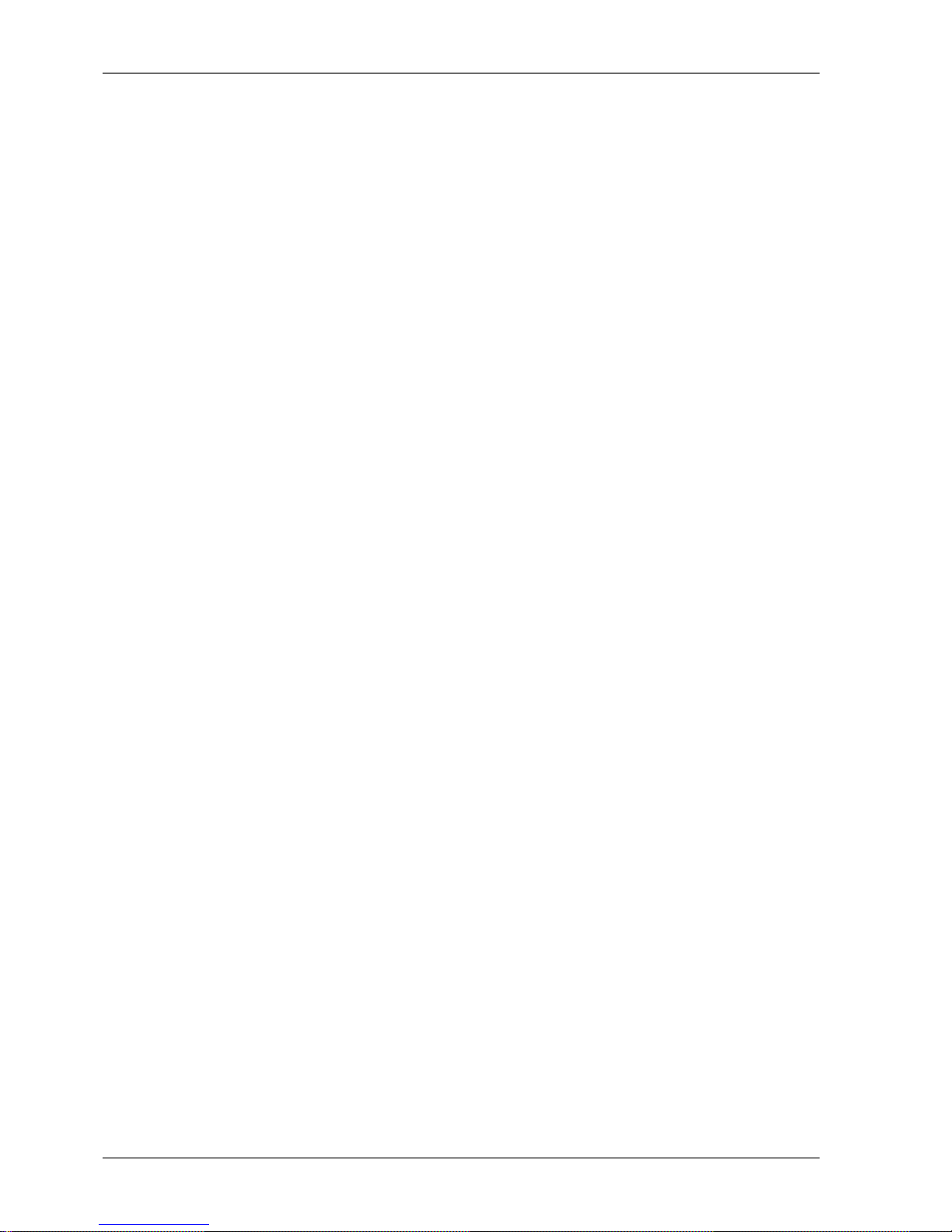
opened TCP connections between the RipEX and the locally connected application up to 10 on each
Terminal server.
2.6. Diagnostics & network management
RipEX radiomodem offers a wide range of built-in diagnostics and network management tools.
2.6.1. Logs
There are ‘Neighbours’ and Statistic logs in RipEX. For both logs there is a history of 20 log files
available, so the total history of saved values is 20 days (assuming the default value of 1440 min. is
used as the Log save period).
Neighbours
The ‘Neighbours’ log provides information about neighbouring units (RipEX’s which can be accessed
directly over the radio channel, i.e. without a repeater). Every RipEX on the network regularly broadcasts
its status, the set of so called “Watched values”: the probability of packet loss when transmitting data
over the radio channel, current supply voltage, internal temperature, measured RF output power, the
Voltage Standing Wave Ratio on the antenna feed line and the total number of packets received from
/ transmitted to ETH, COM1, COM2 interfaces. In addition, the RipEX that records this data in its log
also keeps track of how many times it listened to its neighbouring unit as well as of the RSS and DQ
recorded. See Adv. Conf., Diagnostic for more.
Statistic
The ‘Statistic’ log provides information about the volume of data traffic on all interfaces: radio, ETH,
COM1, COM2. It offers detailed information about the number of transmitted packets, their size and
the throughput per second. Moreover, a detailed division into user and service packets is available for
the radio channel. See chapter Adv. Conf., Diagnostic for more.
2.6.2. Graphs
An independent database periodically stores the Watched values (see 'Neighbours' log above) from
up to five neighbouring RipEX's and from the local one, there including most important values from the
Statistic log. All these values can be displayed as graphs.
The graphs are available in summary and detailed versions. Detailed logging is triggered on when a
threshold value has been reached for the specific item to enable a more detailed investigation into the
units’ operation when an alarm event occurs. Each graph can display two different elements at once,
including their set thresholds. Each of the values may originate from a different RipEX unit.
See chapter Adv. Conf., Graphs for more.
2.6.3. SNMP
RipEX implements an SNMPv1 and SNMPv2c. The values provided by RipEX are shown in the MIB
table, its Severity level is 3. RipEX also allows generating SNMP traps when thresholds have been
reached for the monitored values: RSScom, DQcom, TXLost[%], Ucc, Temp, PWR, VSWR, ETH[Rx/Tx],
COM1[Rx/Tx], COM2[Rx/Tx], HW Alarm Input and/or for some internal warnings and errors.
RipEX Radio modem & Router – © RACOM s.r.o.26
RipEX in detail
Page 27
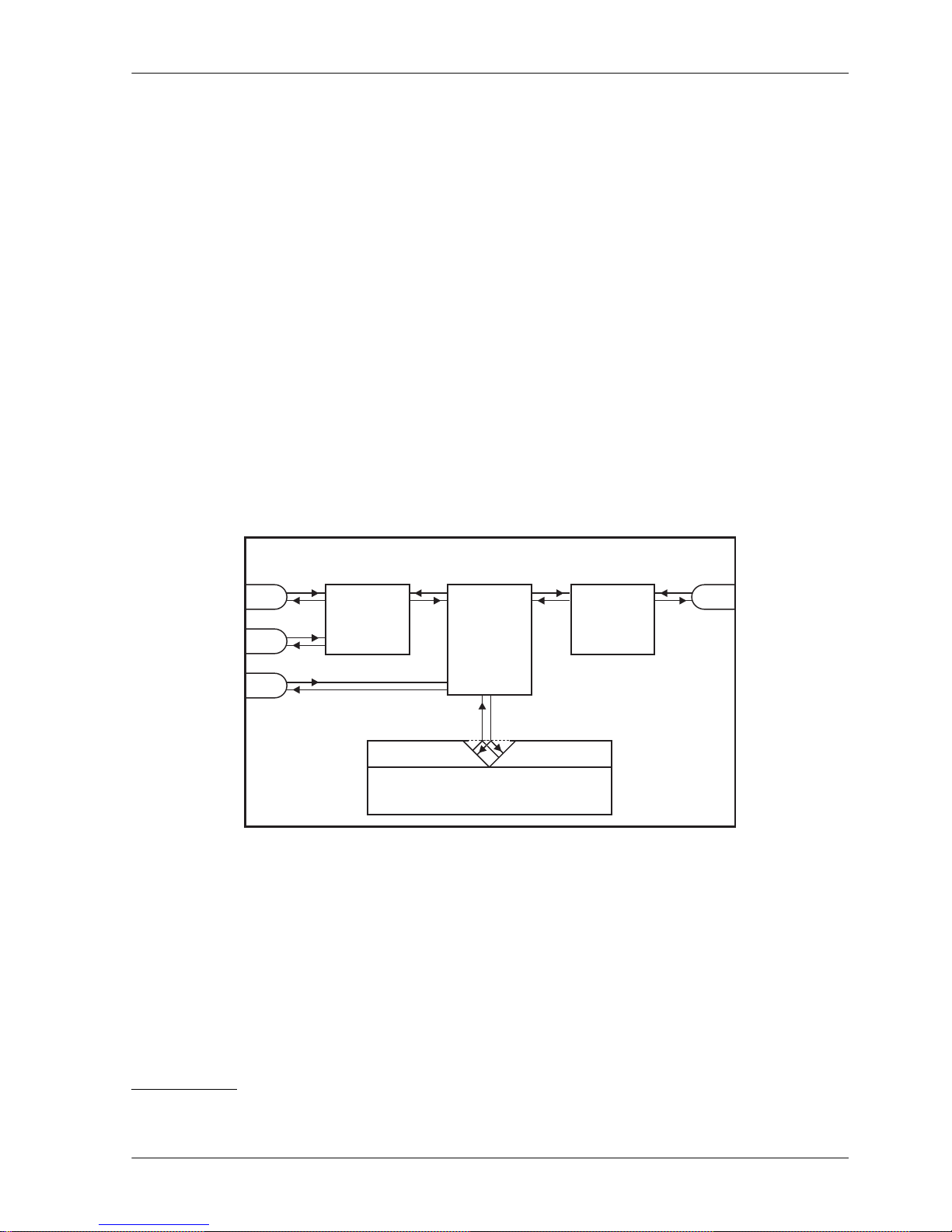
See chapter RipEX App notes, SNMP for RACOM RipEX1for more.
MIB table can be found there too.
2.6.4. Ping
To diagnose the individual radio links RipEX is equipped with an enhanced Ping tool. In addition to the
standard info such as the number of sent and received packets or the round trip time, it provides the
overall load, the resulting throughput, BER, PER and specific data about the quality of the radio transmission, RSS and DQ for the weakest radio link on the route.
See chapter Adv. Conf., Ping for details.
2.6.5. Monitoring
TMonitoring is an advanced on-line diagnostic tool, which enables a detailed analysis of communication
over any of the interfaces of a RipEX router. In addition to all the physical interfaces (RADIO, ETH,
COM1, COM2), some internal interfaces between software modules (e.g. Terminal servers, Modus
TCP server etc.) can be monitored when such advanced diagnostics is needed.
Monitoring output can be viewed on-line or saved to a file in the RipEX (e.g. a remote RipEX) and
downloaded later.
COMPORTS
MODULE
ROUTER
&
BRIDGE
MODULE
TERMINAL &MODBUSTCP
SERVERS
&TCP PROXY
RADIO
CHANNEL
MODULE
COM1
COM2
ETH
RADIO
virtualcom/TCP ethernet
RadioModemUnit
Rx
Tx
Rx
Tx
Rx
Tx
Rx
Tx
Rx
Tx
Rx
Tx
Rx
Tx
Fig. 2.4: Monitoring
See chapter Adv. Conf., Monitoring for details.
2.7. Firmware update and upgrade
Occasionally RipEX firmware update or upgrade is released. An update improves functionality and/or
fix software bugs. Updates can be downloaded for free from www.racom.eu2.
A firmware upgrade implements significant improvements and new functions which take the product
to a new level. Downloading and applying a firmware upgrade is the same as with firmware update.
1
http://www.racom.eu/eng/products/m/ripex/app/snmp.html
2
http://www.racom.eu
27© RACOM s.r.o. – RipEX Radio modem & Router
RipEX in detail
Page 28
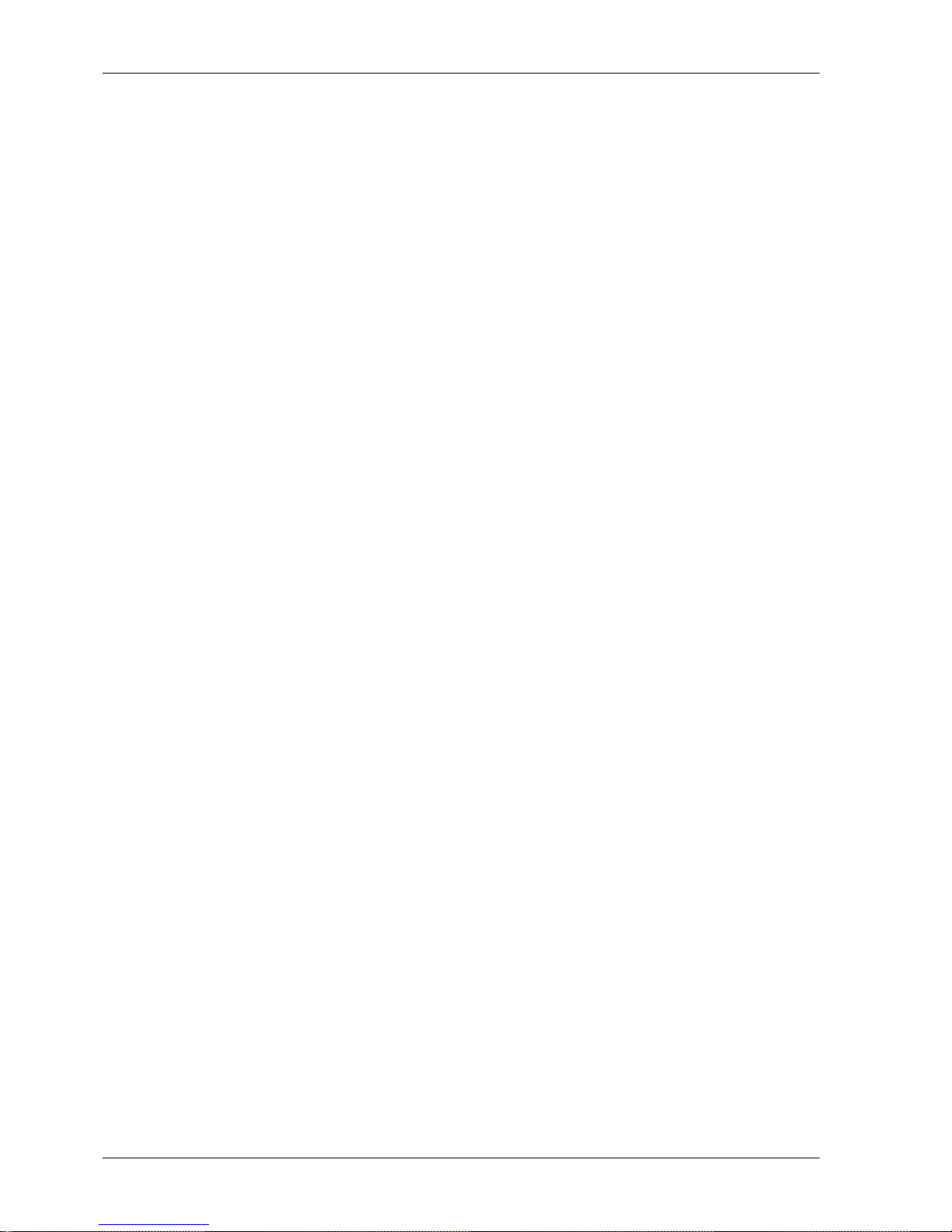
However a software key may have to be purchased and applied to activate the new functionality or the
upgrade itself (see the next chapter).
See chapter Adv. Conf., Firmware for more.
2.8. Software feature keys
Certain advanced RipEX features are activated with software keys. SW feature keys enable the users
to initially purchase only the functionality they require and buy additional functions as the requirements
and expectations grow. Similarly, when some features (e.g. COM2) are required on certain sites, the
corresponding key can be activated only where needed.
• Keys protect the investment into hardware. Thanks to SDR-based hardware design of RipEX no
physical replacement is necessary – the user simply buys a key and activates the feature.
• For evaluation and testing, Time-limited keys can be supplied. These keys activate the coded feature
for a limited operational (power on) time only. Free Master-key trial for 30 days is in every RipEX.
• Software keys are always tied to a specific RipEX production code.
See chapter Model offerings SW feature keys for more.
RipEX Radio modem & Router – © RACOM s.r.o.28
RipEX in detail
Page 29
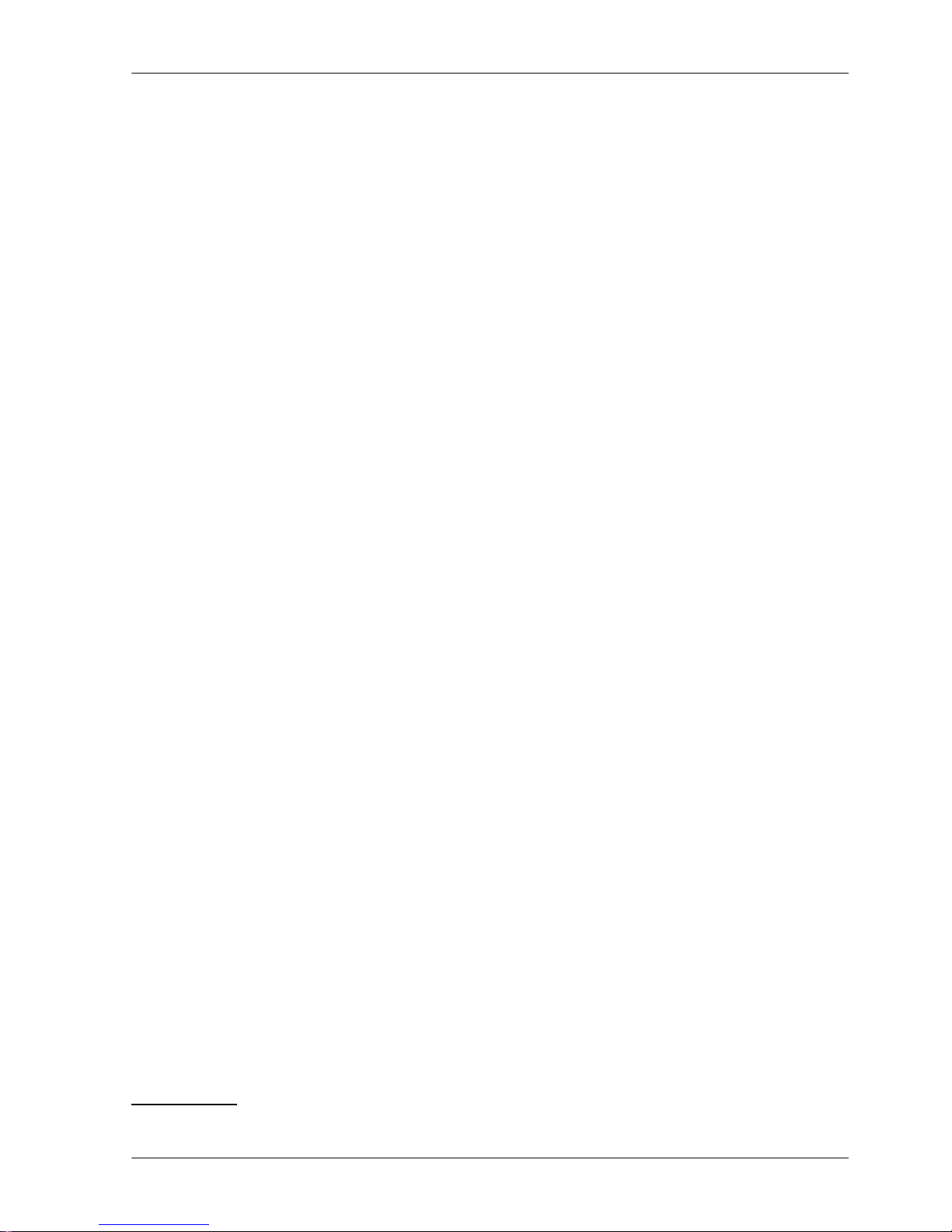
3. Network planning
The significance of planning for even a small radio network is often neglected. A typical scenario in
such cases goes as follows – there's not enough time (sometimes money) to do proper planning, so
the network construction is started right away while decisions on antennas etc. are based mainly on
budget restrictions. When the deadline comes, the network is ready but its performance does not meet
the expectations. Finally the (expensive) experts are invited to fix the problem and that fix costs ten
times more than a proper design process done beforehand would have.
The following paragraphs are not a guide to network planning – that is a topic far beyond the scope of
a product manual. What is provided is the essential RipEX data needed plus some comments on
common problems which should be addressed during the planning process.
3.1. Data throughput, response time
A UHF radio network provides very limited bandwidth for principal reasons. Hence the first and very
important step to be taken is estimating/calculating the capacity of the planned network. The goal is to
meet the application bandwidth and time-related requirements. Often this step determines the layout
of the network, for example when high speed is necessary, only near-LOS (Line-of-sight) radio hops
can be used.
RipEX offers an unprecedented range of data rates. The channel width available and signal levels expected/measured on individual hops limit the maximum rate which can be used. The data rate defines
the total capacity of one radio channel in one area of coverage, which is shared by all the radio modems
within the area. Then several overhead factors, which reduce the total capacity to 25-90% of the "raw"
value, have to be considered. They are e.g. RF protocol headers, FEC, channel access procedures
and number of store-and-forward repeaters. There is one positive factor left – an optimum compression
(e.g. IP optimization) can increase the capacity by 20-200%.
All these factors are heavily influenced by the way the application loads the network. For example, a
simple polling-type application results in very long alarm delivery times – an event at a remote is reported
only when the respective unit is polled. However the total channel capacity available can be 60-95%
of the raw value, since there are no collisions. A report-by-exception type of load yields much better
application performance, yet the total channel capacity is reduced to 25-35% because of the protocol
overhead needed to avoid and solve collisions.
The basic calculations of network throughput and response times for different RipEX settings can be
done at www.racom.eu1.
Let us add one comment based on experience. Before committing to the actual network design, it is
very wise to do a thorough bench-test with real application equipment and carefully monitor the load
generated. A difference against the datasheets, which may be negligible in a LAN environment, may
have fundamental consequences for the radio network design. To face that "small" difference when
the network is about to be commissioned may be a very expensive experience. The bench test layout
should include the application centre, two remotes (at least) and the use of a repeater. See the following
picture for an example.
1
http://www.racom.eu/eng/products/radio-modem-ripex.html#calculation
29© RACOM s.r.o. – RipEX Radio modem & Router
Network planning
Page 30
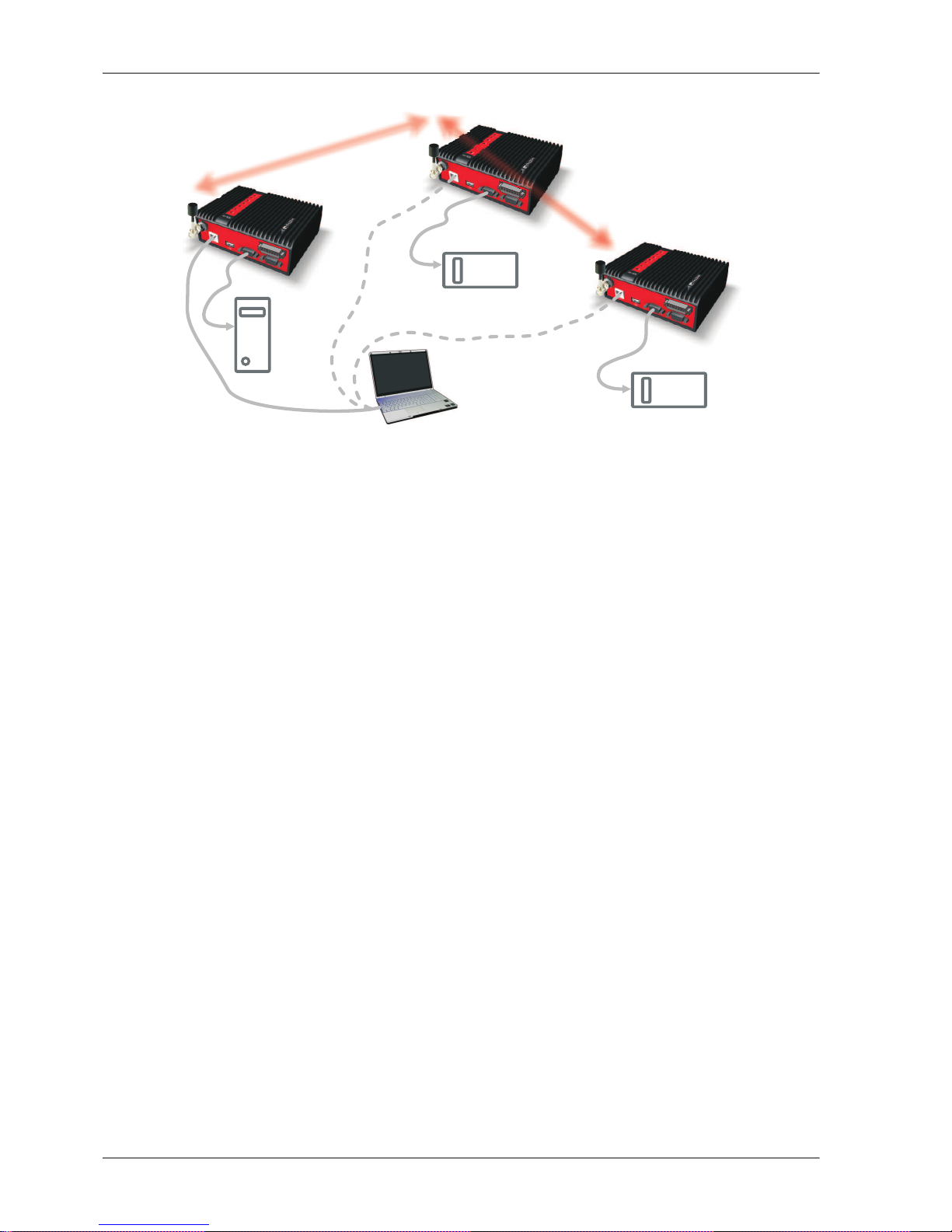
Centre
RTU
config.PC
RTU
dummy
antenna
Fig. 3.1: Application bench test
3.2. Frequency
Often the frequency is simply given. If there is a choice, using the optimum frequency range can make
a significant difference. Let us make a brief comparison of the most used UHF frequency bands.
160 MHz
The best choice when you have to cover a hilly region and repeaters are not an option. The only frequency of the set of options which can possibly make it to a distant valley, 20 km from your nearest
point-of-presence, it can reach a ship 100 km from the shore base. The penalty you pay is tremendous
– high level of noise in urban and industry areas, omnipresent multi-path propagation, vulnerability to
numerous special propagation effects in troposphere etc. Consequently this frequency band is suitable
for low speeds using robust modulation techniques only, and even then a somewhat lower long-term
communication reliability has to be acceptable for the application.
350 MHz
Put simply, character of this band is somewhere between 160 and 450 MHz.
450 MHz
The most popular of UHF frequency bands. It still can get you slightly “beyond the horizon”, while the
signal stability is good enough for 99% (or better) level of reliability. Multi-path propagation can be a
problem, hence high speeds may be limited to near-LOS conditions. Urban and industrial noise does
not pose a serious threat (normally), but rather the interference caused by other transmissions is quite
frequent source of disturbances.
900 MHz
This band requires planning the network in “microwave” style. Hops longer than about 1 km have to
have “almost” clear LOS (Line-of-sight). Of course a 2–5 km link can handle one high building or a
RipEX Radio modem & Router – © RACOM s.r.o.30
Network planning
Page 31

bunch of trees in the middle, (which would be a fatal problem for e.g. an 11 GHz microwave). 900 MHz
also penetrates buildings quite well, in an industrial environment full of steel and concrete it may be
the best choice. The signal gets “everywhere” thanks to many reflections, unfortunately there is bad
news attached to this - the reliability of high speed links in such environment is once again limited.
Otherwise, if network capacity is your main problem, then 900 MHz allows you to build the fastest and
most reliable links. The price you pay (compared to lower frequency bands) is really the price – more
repeaters and higher towers increase the initial cost. Long term reliable performance is the reward.
The three frequency bands discussed illustrate the simple basic rules – the higher the frequency, the
closer to LOS the signal has to travel. That limits the distance over the Earth's surface – there is no
other fundamental reason why shorter wavelengths could not be used for long distance communication.
On the other hand, the higher the frequency, the more reliable the radio link is. The conclusion is then
very simple – use the highest frequency band you can.
3.3. Signal budget
For every radio hop which may be used in the network, the signal level at the respective receiver input
has to be calculated and assessed against requirements. The fundamental requirements are two – the
data rate, which is dictated by total throughput and response times required by the application, and the
availability, which is again derived from the required reliability of the application. The data rate translates
to receiver sensitivity and the availability (e.g. 99,9 % percent of time) results in size of the fade margin.
The basic rule of signal budget says, that the difference between the signal level at the receiver input
and the guaranteed receiver sensitivity for the given data rate has to be greater than the fade margin
required:
RX signal [dBm] – RX sensitivity [dBm] >= Fade margin [dB]
To calculate the RX signal level, we follow the RF signal path:
TX
output
RX
input
feedline
loss
feedline
loss
pathloss
TX
antenna
gain
RX
antenna
gain
+ +
Fig. 3.2: Signal path
example:RX signal [dBm] =
dBm (TX output 1 W)+30.0+ TX output [dBm]
dB (20m cable RG-213 U, 400 MHz)-2.5- TX antenna feeder loss [dB]
dBi (half-wave dipole, 0 dBd)+2.1+TX antenna gain [dBi]
dB calculated from field measurement)-125.0- Path loss [dB]
dB (7-al Yagi antenna, 7.6 dBd)+9.7+ RX antenna gain [dBi]
31© RACOM s.r.o. – RipEX Radio modem & Router
Network planning
Page 32

dB (10 m cable RG-58 CU, 400 MHz)-3.1- RX antenna feeder loss [dB]
dBm Received Signal Strength (RSS)= -88.8
The available TX output power and guaranteed RX sensitivity level for the given data rate have to be
declared by the radio manufacturer. RipEX values can be found in Table 4.6, “Technical parameters”
and Chap Section 4.4.1, “Detailed Radio parameters”. Antenna gains and directivity diagrams have to
be supplied by the antenna manufacturer. Note that antenna gains against isotropic radiator (dBi)
are used in the calculation. The figures of feeder cable loss per meter should be also known. Note that
coaxial cable parameters may change considerably with time, especially when exposed to an outdoor
environment. It is recommended to add a 50-100 % margin for ageing to the calculated feeder loss.
3.3.1. Path loss and fade margin
The path loss is the key element in the signal budget. Not only does it form the bulk of the total loss,
the time variations of path loss are the reason why a fade margin has to be added. In reality, very often
the fade margin is the single technical figure which expresses the trade-off between cost and performance of the network. The decision to incorporate a particular long radio hop in a network, despite that
its fade margin indicates 90 % availability at best, is sometimes dictated by the lack of investment in a
higher tower or another repeater. Note that RipEXs Auto-speed feature allows the use of a lower data
rate over specific hops in the network, without the need to reduce the rate and consequently the
throughput in the whole network. Lower data rate means lower (= better) value of receiver sensitivity,
hence the fade margin of the respective hop improves. See the respective Application note to learn
more on the Auto-speed feature.
When the signal path profile allows for LOS between the TX and RX antennas, the standard formula
for free-space signal loss (below) gives reliable results:
Path loss [dB] = 20 * log10 (distance [km]) + 20 * log10 (frequency [MHz]) + 32.5
In the real world the path loss is always greater. UHF radio waves can penetrate obstacles (buildings,
vegetation), can be reflected from flat objects, can bend over round objects, can disperse behind sharp
edges – there are numerous ways how a radio signal can propagate in non-LOS conditions. The additional loss when these propagation modes are involved (mostly combined) is very difficult to calculate.
There are sophisticated methods used in RF design software tools which can calculate the path loss
and its variations (statistical properties) over a computer model of terrain. Their accuracy is unfortunately
very limited. The more obstacles on the path, the less reliable is the result. Such a tool can be very
useful in the initial phase of network planning, e.g. to do the first network layout for the estimate of total
throughput, however field measurements of every non-LOS radio hop should be done before the final
network layout is designed.
Determining the fade margin value is even more difficult. Nevertheless the software tools mentioned
can give some guidance, since they can calculate the statistical properties of the signal. Generally the
fade margin (for given availability) is proportional to the difference between the real path loss and the
LOS path loss over the same distance. Then it is about inversely proportional to frequency (in the UHF
range at least). To give an example for 10 km, non-LOS, hop on 450 MHz, fade margin of 20 dB is a
bare minimum. A field test may help again, provided it is run for longer period of time (hours-days).
RipEX diagnostic tools (ping) report the mean deviation of the RSS, which is a good indication of the
signal stability. A multiple of the mean deviation should be added to the fade margin.
RipEX Radio modem & Router – © RACOM s.r.o.32
Network planning
Page 33

3.4. Multipath propagation, DQ
Multipath propagation is the arch-enemy of UHF data networks. The signal coming out of the receiving
antenna is always a combination of multiple signals. The transmitted signal arrives via different paths,
by the various non-LOS ways of propagation. Different paths have different lengths, hence the waveforms
are in different phases when hitting the receiving antenna. They may add-up, they may cancel each
other out.
TXantenna
Fig. 3.3: Multipath propagation
What makes things worse is that the path length changes over time. Since half the wavelength – e.g.
0.3 m at 450 MHz - makes all the difference between summation and cancellation, a 0.001% change
of a path length (10 cm per 10 km) is often significant. And a small change of air temperature gradient
can do that. Well, that is why we have to have a proper fade margin. Now, what makes things really
bad is that the path length depends also on frequency. Normally this dependency is negligible within
the narrow channel. Unfortunately, because of the phase combinations of multiple waveforms, the
resulting signal may get so distorted, that even the sophisticated demodulating techniques cannot read
the original data. That is the situation known to RF data network engineers – signal is strong enough
and yet “it” does not work.
That is why RipEX reports the, somewhat mystic, figure of DQ (Data Quality) alongside the RSS. The
software demodulator uses its own metrics to assess the level of distortion of the incoming signal and
produces a single number in one-byte range (0–255), which is proportionate to the “quality” of the signal.
Though it is very useful information, it has some limitations. First, it is almost impossible to determine
signal quality from a single packet, especially a very short one. That results in quite a jitter of DQ values
when watching individual packets. However when DQ keeps jumping up and down it indicates a serious
multipath problem. In fact, when DQ stays low all the time, it must be noise or permanent interference
behind the problem. The second issue arises from the wide variety of modulation and data rates RipEX
supports. Though every attempt has been made to keep the DQ values modulation independent, the
differences are inevitable. In other words, experience is necessary to make any conclusions from DQ
reading. The less experience you have, the more data you have to collect on the examined link and
use other links for comparison.
The DQ value is about proportional to BER (bit error ratio) and about independent of the data rate and
modulation used. Hence some rule-of-thumb values can be given. Values below 100 mean the link is
unusable. For a value of 125, short packets should get through with some retransmissions, 150–200
means occasional problems will exist (long term testing/evaluation of such link is recommended) and
values above 200 should ensure reliable communication.
33© RACOM s.r.o. – RipEX Radio modem & Router
Network planning
Page 34

3.4.1. How to battle with multipath propagation?
The first step is the diagnosis. We have to realize we are in trouble and only a field measurement can
tell us that. We should forget about software tools and simply assume that a multipath problem may
appear on every non-LOS hop in the network.
These are clear indicators of a serious multipath propagation problem:
• directional antennas "do not work", e.g. a dipole placed at the right spot yields a better RSS than
a long Yagi, or rotating the directional antenna shows several peaks and troughs of the signal and
no clear maximum
• RSS changes rapidly (say 10 dB) when antenna is moved by less than a meter in any direction
• ping test displays the mean deviation of RSS greater than 6 dB
• DQ value keeps "jumping" abnormally from frame to frame
Quite often all the symptoms mentioned can be observed at a site simultaneously. The typical "beginner"
mistake would be to chase the spot with the best RSS with an omnidirectional antenna and installing
it there. Such a spot may work for several minutes (good luck), sometimes for several weeks (bad luck,
since the network may be in full use by then). In fact, installing in such a spot guaranties that trouble
will come - the peak is created by two or more signals added up, which means they will cancel out
sooner or later.
The right strategy is to find an arrangement where a single signal becomes dominant, possibly the
most stable one. "Sweeping" a directional antenna around the place (in different heights and with different polarization) can tell us where the signals come from. If individual signals come from different
directions, there is a good chance a long yagi can solve the problem by selecting just one of the bunch.
Finding a spot where the unwanted signal is blocked by a local obstacle may help as well (e.g. installing
at a side of the building instead of at the roof).
TXantenna
better
multipath
Fig. 3.4: Antenna location
When the multiple signals come from about the same direction, a long yagi alone would not help much.
We have to move away from the location, again looking for a place where just one of the signals becomes
dominant. 20–50 metres may save the situation, changing the height (if possible) is often the right
solution. Sometimes changing the height means going down, not up, e.g. to the base of the building
or tower.
We have to remember our hop has two ends, i.e. the solution may be to change antenna or its placement
at the opposite end. If everything fails, it is better to use another site as a repeater. Even if such prob-
RipEX Radio modem & Router – © RACOM s.r.o.34
Network planning
Page 35

lematic site seems to be usable after all (e.g. it can pass commissioning tests), it will keep generating
problems for ever, hence it is very prudent to do something about it as early as possible.
Note
Never design hops where a directional antenna is used for a direction outside its main lobe.
However economical and straightforward it may seem, it is a dangerous trap. Enigmatic
cases of drop-outs lasting couple of minutes every other day, over a clear LOS hops were
created exactly like that. They look like interference which is very difficult to identify and ,
alas, they are caused by pure multipath propagation, a self-made one. So always use a
combiner and another directional antenna if such arrangement is needed. Always.
combiner
correctly
incorrectly
Fig. 3.5: Main lobe
3.5. Network layout
In general a radio network layout is mostly (sometimes completely) defined by the application. When
the terrain allows for direct radio communication from all sites in the network, the designer can not do
too much wrong. Unfortunately for RF network designers, the real world is seldom that simple.
The conditions desireable for every single radio hop were discussed in previous paragraphs. If we are
lucky, assuming different layouts meeting those conditions are possible, we should exploit those layouts
35© RACOM s.r.o. – RipEX Radio modem & Router
Network planning
Page 36

for the benefit of the network operation. The following options should be considered when defining the
layout of a radio network:
• Placing a single repeater, which serves most of the network, on the top of a hill is a straightforward
and very common option. Sometimes it is the only feasible option. However, there are a few things
we must consider with this design. First, a dominant hilltop site is exposed to interference from a
large area; second, these sites are typically crowded with radio equipment of all kinds and it’s a
dynamic radio environment, so local interference may appear anytime; third, it makes the majority
of communication paths dependent on a single site, so one isolated failure may stop almost the
entire network. We need to be carefull that these hill top systems are well engineered with appropriate
filtering and antenna spacing so that the repeater radios operate under the best possible conditions.
Hot standby repeaters can also improve the repeater integrity. Here is an analogy… It’s hard to
have a quiet converstaion when a crowd is shouting all around you. So, make sure you give your
RiPEX repeaters the chance to communicate in a reasonable RF environment. Sometimes a different
layout can significantly reduce the vulnerability of a radio network.
• When total throughput is important, as is typical in report-by-exception networks, splitting the network
into several independent or only slightly overlapping areas of coverage can help. The placement
of repeaters which serve the respective areas is crucial. They should be isolated from each other
whenever possible.
M
Repeater
Centre
Fig. 3.6: Dominant repeater – straightforward layout
RipEX Radio modem & Router – © RACOM s.r.o.36
Network planning
Page 37

M
Centre
Fig. 3.7: Isolated branches – more robust layout
• in report-by-exception networks the load of hops connecting the centre to major repeaters forms
the bottle-neck of total network capacity. Moving these hops to another channel, or, even better, to
a wire (fibre, microwave) links can multiply the throughput of the network. It saves not only the load
itself, it also significantly reduces the probability of collision. More on that in the following chapter
3.6..
3.6. Hybrid networks
If an extensive area needs to be covered and multiple retranslation would be uneconomical or unsuitable,
RipEX’s can be interconnected via any IP network (WLAN, Internet, 3G, etc.). This is quite simple because RipEX is a standard IP router with an ethernet interface. Consequently interconnecting two or
more RipEX's over a nested IP network is a standard routing issue and the concrete solution depends
on that network.
3.7. Assorted practical comments
Let us mention few issues, whose influence on network reliability or performance is sometimes neglected
by less experienced planners:
37© RACOM s.r.o. – RipEX Radio modem & Router
Network planning
Page 38

• Both vegetation and construction can grow. Especially when planning a high data rate hop which
requires a near-LOS terrain profile, take into consideration the possible future growth of obstacles.
• When the signal passes a considerable amount of vegetation (e.g. a 100m strip of forest), think of
the season. Typically the path loss imposed by vegetation increases when the foliage gets dense
or wet (late spring, rainy season). Hence the fade margin should be increased if your field measurements are done in a dry autumn month. The attenuation depends on the distance the signal must
penetrate through the forest, and it increases with frequency. According to a CCIR, the attenuation
is of the order of 0.05 dB/m at 200 MHz, 0.1 dB/m at 500 MHz, 0.2 dB/m at 1 GHz. At lower frequencies, the attenuation is somewhat lower for horizontal polarization than for vertical, but the difference
disappears above about 1 GHz.
• Though being a rare problem, moving metallic objects may cause serious disruptions, especially
when they are close to one end of the radio hop. They may be cars on a highway, blades of a wind
turbine, planes taking off from a nearby airport runway etc.
• Even when the signal is very strong, be careful when considering various cheap whips or more
generally any antennas requiring a ground plane to function properly. A tempting scenario is to use
the body of the metallic box, where the radio modem and connected application equipment (often
a computer) is installed, as the ground plane, which leads to never-ending problems with locally
generated noise. The ground plane forms an integral part of such an antenna, hence it has to be
in a safe distance (several metres) from any electronic equipment as well as the antenna itself. A
metallic plate used as shielding against interference must not form a part of the antenna.
incorectly
correctly
Powersupply
RTU
Fig. 3.8: Antenna mounting
RipEX Radio modem & Router – © RACOM s.r.o.38
Network planning
Page 39

• Do not underestimate ageing of coaxial cables, especially at higher frequencies. Designing a 900
MHz site with 30 m long antenna cable run outdoors would certainly result in trouble two years later.
• We recommend to use vertical polarization for all radio modem networks.
3.8. Recommended values
To check individual radio link quality run Ping test with these settings: Ping type - RSS, Length [bytes]
equal to the longest packets in the networks. Use Operating mode Bridge, when Router, ACK set to
Off. Switch off all other traffic on the Radio channel used for testing. The test should run at least hours,
preferrably day(s). The values below should guarantee a reliable radio link:
• Fade margin
Min. 20 dB
Fade margin [dB] = RSS (Received Signal Strenght) [dBm] – RX sensitivity [dBm].
Respective RX sensitivity for different data rates can be found in Section 4.4.1, “Detailed Radio
parameters”.
• DQ (Data Quality)
Min. 180
• PER (Packet Error Rate)
Max. 5 %
39© RACOM s.r.o. – RipEX Radio modem & Router
Network planning
Page 40

4. Product
RipEX is built into a rugged die-cast aluminium casing that allows for multiple installation possibilities,
see Section 6.1, “Mounting”.
4.1. Dimensions
Fig. 4.1: RipEX dimensions
RipEX Radio modem & Router – © RACOM s.r.o.40
Product
Page 41

Fig. 4.2: RipEX dimensions – bottom
DIN35Rail
DINRailClip
134
150
118
58
50
Fig. 4.3: RipEX with DIN rail
41© RACOM s.r.o. – RipEX Radio modem & Router
Product
Page 42

Fig. 4.4: RipEX dimensions with connectors
For more information see Section 6.1.1, “DIN rail mounting” and Section 6.1.2, “Flat mounting”
RipEX Radio modem & Router – © RACOM s.r.o.42
Product
Page 43

4.2. Connectors
All connectors are located on the front panel. The upper side features an LED panel. The RESET button
is located in an opening in the bottom side.
HW ALARMOUTPUT
HW ALARMINPUT
+ –
SLEEP INPUT
COM1
COM2
ETH
MANAGEMENT
WiFi ADAPTER
ETH/USB ADAPTER
ANTENNA
10–30VDC
+
+
ETH
Fig. 4.5: Connectors
Warning – hazardous locations
Do not manipulate the RipEX (e.g. plug or unplug connectors) unless powered down or the
area is known to be non-hazardous.
4.2.1. Antenna
Fig. 4.6: Antenna connector TNC
An antenna can connect to RipEX via TNC female 50Ω connector.
A model with two antenna connectors can be supplied to order,
in which the Rx and Tx antennas are separate. This model is
typically used on communication towers where one Rx and one
Tx antennas are common for most devices.
See chapter Section 4.5, “Model offerings”.
Note
Frequency split (different Rx and Tx frequency) is independent from the presence of two
antenna connectors. It can be set even on standard RipEX with one antenna connector.
43© RACOM s.r.o. – RipEX Radio modem & Router
Product
Page 44

Warning – hazardous locations
Antenna has to be installed outside of the hazardous zone.
Fig. 4.7: Separated Rx and TX antennas
Warning: RipEX radio modem may be damaged when operated without an antenna or a dummy load.
4.2.2. Power and Control
This rugged connector connects to a power supply and it contains control signals. A Plug with screwterminals and retaining screws for power and control connector is supplied with each RipEX. It is Tyco
7 pin terminal block plug, part No. 1776192-7, contact pitch 3.81 mm. The connector is designed for
electric wires with a cross section of 0.5 to 1.5 mm2. Strip the wire leads to 6 mm (1/4 inch). Isolated
cables should receive PKC 108 or less end sleeves before they are inserted in the clip. Insert the cables
in the wire ports, tightening securely.
Tab. 4.1: Pin assignement
signallabeledpin
SLEEP INPUTSI1
HW ALARM INPUTAI2
−(GND) – for SLEEP IN, HW ALARM INPUT−3
+(POWER) – for HW ALARM OUTPUT+4
HW ALARM OUTPUTAO5
+POWER (10 to 30 V)+10–30VDC6
−POWER (GND)−10–30VDC7
Pins 3 and 7, 4 and 6 are connected internally.
RipEX Radio modem & Router – © RACOM s.r.o.44
Product
Page 45

Warning – hazardous locations
The unit must be powered with an intrinsic save power source for use in hazardous locations.
1 2 3 4 5 6PinNo.: 7
SI AI - + A0
+
-
10–30VD C
Fig. 4.8: Supply connector
Wire
Ports(7)
Retaining
Screws(2)
Lead
Binding
Screws(7)
Fig. 4.9: Power and Control - cable plug
1 2 3 4 5 6PinNo.: 7
SI A I - + A 0
+
-
10– 30VD C
SleepInput
SLEEP INPUT
SLEEP INPUT is the digital input for activating the Sleep mode.
When this pin is grounded (for example when connected to pin
3), the RipEX switches into the Sleep mode. Using Power management (Advanced Config.), the Entering the Sleep mode can
be delayed by a set time. Disconnecting SLEEP INPUT from
GND (-) ends the Sleep mode. Note that RipEX takes 48 seconds
to wake up from the Sleep mode.
SLEEP INPUT can be also used for the wake-up from the Save
state. For details see chapter (Advanced Config., Power management)
1 2 3 4 5 6PinNo.: 7
SI A I - + A 0
+
-
10– 30VD C
AlarmInput
HW ALARM INPUT
HWALARM INPUT is a digital input. If grounded (e.g. by connecting to PIN 3), an external alarm is triggered. This alarm can be
used for example to transmit information using SNMP trap, informing for instance about a power outage or RTU problem. For
details about Alarm management see chapter Advanced Config-
uration.
1 2 3 4 5 6PinNo.: 7
SI A I - + A 0
+
-
10– 30VD C
AlarmOutput
max.30VDC,1 A
HW ALARM OUTPUT
HW ALARM OUTPUT is a digital output. It can be activated
in Alarm management settings, chapter Advanced Configuration.
It may be used for instance to inform the connected RTU about
a RipEX alarm or about the Unit ready status. If an alarm is
triggered, HW ALARM OUTPUT is internally connected to GND.
45© RACOM s.r.o. – RipEX Radio modem & Router
Product
Page 46

If the external device requires connection to positive terminal of
the power supply, PIN 4 should be used.
POWER
The POWER pins labelled + and - serve to connect a power supply 10–30 VDC. The requirements for
a power supply are defined in Section 6.6, “Power supply” and Section 4.4, “Technical specification”.
4.2.3. ETH
Standard RJ45 connector for ethernet connection. RipEX has 10/100 BaseT Auto MDI/MDIX interface
so it can connect to 10 Mbps or 100 Mbps ethernet network. The speed can be selected manually or
recognised automatically by RipEX. RipEX is provided with Auto MDI/MDIX function which allows it to
connect over both standard and cross cables, adapting itself automatically.
Pin assignement
Fig. 4.10: RJ-45F
Tab. 4.2: Ethernet to cable connector connections
Crossed cableDirect cableSignalPIN
green – whiteorange – whiteTX+1
greenorangeTX−2
orange – whitegreen – whiteRX+3
blueblue—4
blue – whiteblue – white—5
orangegreenRx−6
brown – whitebrown – white—7
brownbrown—8
4.2.4. COM1 and COM2
RipEX provides two serial interfaces COM1 and COM2 terminated by DSUB9F connectors. COM1 is
always RS232, COM2 can be configured as RS232 or RS485 (more in Adv. Conf., COM's).
RipEX‘s RS232 is a hard-wired DCE (Data Communication Equipment) device. Equipment connected
to the RipEX’s serial ports should be DTE (Data Terminal Equipment) and a straight-through cable
should be used. If a DCE device is connected to the RipEX‘s serial ports, a null modem adapter or
cross cable has to be used.
RipEX Radio modem & Router – © RACOM s.r.o.46
Product
Page 47

Fig. 4.11: Serial connector
Tab. 4.3: COM1, 2 pin description
COM2 – RS485COM1, 2 – RS232DSUB9F
In/ OutsignalIn/ Outsignalpin
—OutCD1
In/Outline BOutRxD2
In/Outline AInTxD3
—InDTR4
GNDGND5
—OutDSR6
—InRTS7
—OutCTS8
———9
RipEX keeps pin 6 DSR at the level of 1 by RS232 standard permanently.
4.2.5. USB
RipEX uses USB 1.1, Host A interface. USB interface is wired as standard:
1 2 3 4
Fig. 4.12: Serial connector
Tab. 4.4: USB pin description
wiresignalUSB pin
red+5 V1
whiteData(−)2
greenData (+)3
blackGND4
The USB interface is designed for the connection to an – external ETH/USB adapter or a Wifi adapter.
They are optional accessories to RipEX, for more details see Section 5.3, “Connecting RipEX to a
programming PC”. The adapters are used for service access to RipEX’s web configuration interface.
The USB interface can also be used for an external flash disc connection, which has been specifically
designed to simplify complex maintenance tasks, so that these tasks can be performed by unqualified
personnel in the field by simple plugging-in an USB stick and waiting untill a LED flashes.
The USB connector also provides power supply (5 V/ 0.5 A). It can be used to temporarily power a
connected device, for instance a telephone. The USB connector should not be used as permanent
source of power supply.
Note – hazardous locations
Only USB equipments dedicated for hazardous locations shall remain connected permanently.
External USB flash disc
An external USB flash disc can be used for firmware upgrade, SW keys upload, configuration backup
and restore, ssl certificate and ssh keys upload and tech-support package download. Any common
USB stick with several megabytes of free space can be used for these tasks.
47© RACOM s.r.o. – RipEX Radio modem & Router
Product
Page 48

Note
The flash disc has to contain the FAT32 file system (the most common one at the time of
writting). Any other file system will be simply ignored by the RipEX. When in doubt, consult
your IT expert.
Once the RipEX recognizes a flash disc inserted into the USB interface, the status LED starts blinking
slowly, alternating red and green colors. That indicates the start of the upload/download of files. The
LED flashing may change during the process, the successful completion of the recording is indicated
by fast alternating green and red flashes (about 3 times per second). Note that it may take up to 10
minutes (when an FW upgrade is performed).
Warning
NEVER unplug the USB disc before the proper (fast) flashing of the status LED starts! You
may damage your disc otherwise.
Following a successful detection of a USB flash disc, the RipEX writes the tech-support package, log
files and the configuration text file to it. Then the README.txt file, which contains all the necessary
information on the structure and names of files and directories, is written into the root directory of the
disc. Please follow the detailed instructions in that file.
Note
Whenever an FW file (.cpio) is found in the root directory of the disc, the upgrade is executed
automatically, regardless of the version of the currently active FW. If more than one FW file
is found, the latest version is used. Remember to remove the FW files from the disk root
when you do not intend to perform an upgrade. The same principles apply to a configuration
update from the disc.
4.2.6. Reset button
Fig. 4.13: Reset button
RipEX’s bottom-side enclosure includes a reset button accessible through
an opening. When this button is pressed, the STATUS diode on the LED
panel goes dark (indicating that the button has been pressed). If you hold
the button for 5 seconds, the STATUS diode starts flashing slowly indicating that the reset is complete. If you continue to hold the button for 15 or
more seconds (the STATUS diode starts flashing quickly) and then release
it, you will reset the device’s access information to default:
192.168.169.169/24ETH IP and Mask:
0.0.0.0ETH Default GW:
AutoETH Speed:
OffDHCP:
OffARP proxy & VLAN:
OffFirewall:
OffHot Standby:
DeletedRouting table:
Default (Web server=HTTP+HTTPS, CLI=SSH)Management:
adminUsername:
RipEX Radio modem & Router – © RACOM s.r.o.48
Product
Page 49

adminPassword:
Note
To reset the RipEX only use the RESET button as described above or use the button in
RipEX’s web configuration, see Adv. Conf., Maintenance. Never use a power cycling (disconnecting and reconnecting power supply) to reset it. While power cycle resets, or rather
reboots the RipEX, its software will not terminate correctly resulting in logs, statistics and
graphs not being saved properly.
4.2.7. GPS
Fig. 4.14: GPS Connector SMA
RipEX can be equipped with an internal GPS, see Section 4.5,
“Model offerings”. The GPS module is used for time synchronisation
of the NTP server inside RipEX. See Adv. Conf., Time for more. In
this case the front panel contains a SMA female 50 ohm connector
for connecting the GPS antenna.
49© RACOM s.r.o. – RipEX Radio modem & Router
Product
Page 50

4.3. Indication LEDs
Fig. 4.15: Indication LEDs
Tab. 4.5: Key to LEDs
DescriptionColor
The RipEX OS (Linux) is running
succesfuly
Green
STATUS
Reset button has been pressedDark
reset after five-seconds pressing
the Reset button
Green flashes slowly
default access after 15-seconds
pressing the Reset button
Green flashes quickly
EmergencyRed flashes quickly
AlarmRed
transmitting to radio channelRedTX
receiver is synchronised to a
packet
Green
RX
there is a signal stronger than
−80 dBm on Radio channel
Yellow
data receivingGreen
COM2
data transmittingYellow
data receivingGreen
COM1
data transmittingYellow
100 Mb/s speedYellow ON
ETH
10 Mb/s speedYellow OFF
connectedGreen ON
ethernet dataGreen flashes
powered succesfulyGreen
PWR
Save modeBlinks with a period of 1 sec
Sleep modeFlashes once per 3 sec
Alarm – is “On” when any controlled item in Alarm management, (see Adv. Conf., Alarm man-
agement for more) is in alarm status (out of thresholds) and “SNMP Trap", "HW Alarm
Output" or "Detail graphs start” for any line in the Alarm configuration table are checked.
Emergency – Emergency status is an undefined RipEX status either because of a SW or HW problem
when RipEX does not function properly. Maintenance web page is mostly accessible
even in Emergency status. If the problem cannot be eliminated after a power cycle, send
the unit to RACOM for repair.
RipEX Radio modem & Router – © RACOM s.r.o.50
Product
Page 51

4.4. Technical specification
Tab. 4.6: Technical parameters
Radio parameters
135–154; 154–174; 215–240; 300–320; 320–340; 340–360;
368–400; 400–432; 432–470; 470–512; 928–960 MHz – Detail
Frequency bands
6.25 / 12.5 / 25 / 50 kHz
[1]
Channel spacing
±1.0 ppmFrequency stability
Detail
Linear: 16DEQAM, D8PSK, π/4DQPSK, DPSK
Exponential (FM): 4CPFSK, 2CPFSK
Modulation
max. 2 W
max. 10 W
Lin.: 139 – 104 – 69 – 35 kbps
Exp.: 42 – 21 kbps
50 kHz
RF Data rate – CE
Detail
max. 2 W
max. 10 W
83 – 63 – 42 – 21 kbps
21 – 10 kbps
25 kHz
max. 2 W
max. 10 W
42 – 31 – 21 kbps
10 – 5 kbps
12.5 kHz
max. 2 W
max. 10 W
21 – 16 – 10 – 5 kbps
5 – 3 kbps
6.25 kHz
max. 2 W
max. 10 W
Lin.: 139 – 104 – 69 – 35 kbps
Exp.: 42 – 21 kbps
50 kHz
RF Data rate – FCC
Detail
max. 2 W
max. 10 W
69 – 52 – 35 kbps
[2]
21 kbps
25 kHz
max. 2 W
max. 10 W
35 – 26 – 17 kbps
10 kbps
12.5 kHz
max. 2 W
max. 10 W
17 – 13 – 9 kbps
5 kbps
6.25 kHz
max. 2 W
max. 10 W
Lin.: 166 – 125 – 83 – 42 kbps
Exp.: 42 – 21 kbps
50 kHz
RF Data rate – Unlimited
Detail
On/Off, ¾ Trellis code with Viterbi soft-decoderFEC (Forward Error Correction)
Transmitter
Linear: 0.5 - 1.0 - 2.0 W
Exponential(FM): 0.1 - 0.2 - 0.5 - 1.0 - 2.0 - 3.0 - 4.0 - 5.0 10 W
[3]
RF Output power
(Both Carrier and Modulated)
ContinuousDuty cycle
< 1.5 msRx to Tx Time
> 40 dBIntermodulation Attenuation
< −36 dBmSpurious Emissions (Conducted)
< −36 dBmRadiated Spurious Emissions
< −60 dBcAdjacent channel power
< −60 dBcTransient adjacent channel power
Receiver
51© RACOM s.r.o. – RipEX Radio modem & Router
Product
Page 52

DetailSensitivity
50 kHz @ −3 dB BWAnti-aliasing Selectivity
< 1.5 msTx to Rx Time
20 dBm (100 mW)Maximum Receiver Input Power
< −57 dBmRx Spurious Emissions (Conducted)
< −57 dBmRadiated Spurious Emissions
DetailBlocking or desensitization
> 70 dBSpurious response rejection
[1]
50 kHz channel spacing is HW dependend. Units with older version boards
are still in production.
50 kHz channel spacing requirement kindly specify in your order.
6.25 kHz channel spacing is not available for RipEX-928.
[2]
RipEX-928: 56 – 42 – 28 kbps.
[3]
For output power 10 W it is recommended to use input power above 11 VDC.
RipEX-470, RipEX-928 – max. RF Output power 8 W.
Electrical
10 to 30 VDC, negative GNDPrimary power
5 W/13.8 V; 4.8 W/24 V; (Radio part < 2 W)Rx
Power consumptionRF power
Tx
4CPFSK, 2CPFSK
13.8 V 24V
13.8 W 13.2 W0.1 W
15.2 W 14.4 W1 W
33.1 W 31.2 W5 W
41.4 W 38.4 W10 W
30.4 W 30 W0.5 W
Tx
16DEQAM, D8PSK,
π/4DQPSK
30.4 W 30 W1 W
30.4 W 30 W2 W
0.1 WSleep mode
2 WSave mode
Interfaces
RJ4510/100 Base-T Auto MDI/MDIXEthernet
DB9FRS232
COM 1
300–115 200 bps
DB9FRS232/RS485 SW configurable
COM 2
300–115 200 bps
Host AUSB 1.1USB
TNC female50 ΩAntenna
LED panel
Power, ETH, COM1, COM2, Rx, Tx, Status7× tri-color status LEDs
RipEX Radio modem & Router – © RACOM s.r.o.52
Product
Page 53

Enviromental
IP40IP Code (Ingress Protection)
> 900.000 hours (> 100 years)MTBF (Mean Time Between Failure)
−40 to +70 °C (−40 to +158 °F)Operating temperature
5 to 95 % non-condensingOperating humidity
−40 to +85 °C (−40 to +185 °F) / 5 to 95 % non-condensingStorage
Mechanical
Rugged die-cast aluminiumCasing
50 H × 150 W × 118 mm D (1.97× 5.9 × 4.65 in)Dimensions
1.1 kg (2.4 lbs)Weight
DIN rail, L-bracket, Flat-bracket, 19" Rack shelfMounting
SW
Bridge / RouterOperating modes
Modbus, IEC101, DNP3, UNI, Comli, DF1, RP570, Profibus, …User protocols on COM
Modbus TCP, IEC104, DNP3 TCP, Comli TCP, Terminal server…User protocols on Ethernet
Modbus RTU / Modbus TCP, DNP3 / DNP3 TCPSerial to IP convertors
Protocol on Radio channel
YesMulti master applications
YesReport by exception
YesCollision Avoidance Capability
YesRemote to Remote communication
Yes
Addressed & acknowledged serial
SCADA protocols
CRC 32Data integrity control
AES256Encryption
up to 3× higher throughputOptimization
Diagnostic and Management
Yes (ping with RSS, Data Quality, Homogenity)Radio link testing
Device – Ucc, Temp, PWR, VSWR, *HW Alarm Input.
Radio channel – *RSScom, *DQcom, TXLost[%]
User interfaces – ETH[Rx/Tx], COM1[Rx/Tx], COM2[Rx/Tx]
* not broadcast
Watched values (Can be broadcast
to neighbouring units. Received info
displayed in Neighbours table)
For Rx/Tx Packets on User interfaces (ETH, COM1, COM2) and
for User data and Radio protocol (Repeates, Lost, ACK etc.) on
Radio channel
Statistics
For Watched values and StatisticsGraphs
20 periods (configurable, e.g. days)History (Statistics, Neighbours,
Graphs)
SNMPv1, SNMPv2c
Trap alarms generation as per settings
SNMP
Real time/Save to file analysis of all physical interfaces (RADIO,
ETH, COM1, COM2) and some internal interfaces between
Monitoring
53© RACOM s.r.o. – RipEX Radio modem & Router
Product
Page 54

software modules (e.g. Terminal servers, Modus TCP server
etc.)
Standards
CE, FCC, ATEX, IECEx
ETSI EN 300 113-2 V1.5.1
ETSI EN 302 561 V1.3.2
Spectrum (art 3.2)
FCC Part 90, FCC Part 101
ETSI EN 301 489-1 V1.9.2
EMC (electromagnetic compatibility)
(art 3.1.b)
ETSI EN 301 489-5 V1.3.1
IEEE 1613:2009 Class 1Electric power substations environ-
ment
EN 60950-1:2006
EN 60950–1:2006/A11:2009,
EN 60950–1:2006/A12:2011,
EN 60950–1:2006/A1:2010
Safety (art 3.1.a)
EN 61373:1999Vibration & shock
IEC 980:1989 (seismic category 1a)Seismic qualification
II 3G Ex ic IIC T4 Gc
EN 60079-0:2012, IEC60079-0:2011, UL60079-0:2013
EN 60079-11:2012, IEC60079-11:2011, UL60079-11:2013
Explosive atmospheres
Tab. 4.7: Recommended Cables
LenghtRecommended cables and accessoriesPort
Max. 3 mV03VH-H 2×0,5DC terminals – Power
Max. 3 mV03VH-H 1×0,5SI (Sleep Input)
Max. 3 mV03VH-H 1×0,5AI (Alarm Input)
Max. 3 mV03VH-H 1×0,5AO (Alarm Outout)
Max. 3 mLiYCY 4×0,14COM1
Max. 3 mLiYCY 4×0,14COM2
Max. 3 mUSB to 10/100 Ethernet Adapter ADE-X5USB
As neededSTP CAT 5eETH
Note – hazardous locations
The cross sections mentioned in above table are the minimal cross sections used under
hazardous location conditions.
RipEX Radio modem & Router – © RACOM s.r.o.54
Product
Page 55

4.4.1. Detailed Radio parameters
The very first parameter which is often required for consideration is the receiver sensitivity. Anyone
interested in the wireless data transmission probably aware what this parameter means, but we should
regard it simultaneously in its relation to other receiver parameters, especially blocking and desensitization. Today’s wireless communication arena tends to be overcrowded and a modern radio modem,
which is demanded to compete with others in that environment, should have good dynamic range that
is defined by the parameters listed above. Receiver of a radio modem, which is designed purely for
optimum sensitivity, will not be able to give proper performance. However, the main receiver parameters
determining its dynamic range go against each other and a clear trade-off between the sensitivity and
the blocking is therefore an essential assumption. Then, from the viewpoint of a logical comparison,
the consequence of better receiver sensitivity can be easily seen – a lower power level of the blocking
and degradation parameters generally.
Blocking or desensitization values were determined according to the standards EN 302 561 V1.2.1 for
50 kHz channel, EN 300 113-1 V1.7.1 for 25 and 12.5 kHz channels, and ETSI 301 166-1 V1.3.2 for
channel 6.25 kHz.
Tab. 4.8: Unlimited 50 kHz
Unlimited 50 kHz Rx
Blocking or
desensitization [dBm]Sensitivity [dBm]Classification
±10 MHz±5 MHz±1 MHzBER 10
-6
BER 10
-3
BER 10
-2
ModulationFECkbps
-14-14-16-107-111-1142CPFSK0.7515.62
-14-15-16-106-110-1132CPFSK1.0020.83
-18-18-19-101-105-1084CPFSK0.7531.25
-18-19-19-100-104-1074CPFSK1.0041.67
-9-10-12-105-109-112DPSK0.7531.25
-9-11-12-104-108-111DPSK1.0041.67
-3-4-4-100-104-107π/4-DQPSK0.7562.49
-4-5-5-99-103-106π/4-DQPSK1.0083.33
-8-8-8-94-98-101D8PSK0.7593.75
-8-8-8-93-97-100D8PSK1.00125.00
-5-6-6-91-95-9816DEQAM0.75125.00
-5-6-6-90-94-9716DEQAM1.00166.67
Unlimited 50 kHz Tx
26 dB BandwidthOBW 99% [kHz]
Classification
EmissionModulationkbps
30.622.124K0F1DBN2CPFSK20.83
31.723.924K0F1DDN4CPFSK41.67
51.045.145K0G1DBNDPSK41.67
51.044.845K0G1DDNπ/4-DQPSK83.33
51.345.345K0G1DEND8PSK125
51.044.745K0D1DEN16DEQAM166.67
55© RACOM s.r.o. – RipEX Radio modem & Router
Product
Page 56

Tab. 4.9: CE 50 kHz
CE 50 kHz Rx
Blocking or
desensitization [dBm]Sensitivity [dBm]Classification
±10 MHz±5 MHz±1 MHzBER 10
-6
BER 10
-3
BER 10
-2
ModulationFECkbps
-14-14-16-107-111-1142CPFSK0.7515.62
-14-15-16-106-110-1132CPFSK1.0020.83
-18-18-19-101-105-1084CPFSK0.7531.25
-18-19-19-100-104-1074CPFSK1.0041.67
-15-15-15-105-109-112DPSK0.7526.04
-15-15-15-104-108-110DPSK1.0034.72
-17-21-21-100-104-107π/4-DQPSK0.7552.08
-17-21-21-99-103-106π/4-DQPSK1.0069.44
-15-21-20-96-99-102D8PSK0.7578.12
-16-21-20-95-98-101D8PSK1.00104.17
-14-17-17-95-98-10116DEQAM0.75104.17
-15-1717-94-97-10016DEQAM1.00138.89
CE 50 kHz Tx
26 dB BandwidthOBW 99% [kHz]
Classification
EmissionModulationkbps
30.622.124K0F1DBN2CPFSK20.83
31.723.924K0F1DDN4CPFSK41.67
45.539.340K0G1DBNDPSK34.72
45.639.240K0G1DDNπ/4-DQPSK69.44
44.839.540K0G1DEND8PSK104.17
45.139.140K0D1DEN16DEQAM138.89
RipEX Radio modem & Router – © RACOM s.r.o.56
Product
Page 57

Tab. 4.10: CE 25 kHz
CE 25 kHz Rx
Blocking or
desensitization [dBm]Sensitivity [dBm]Classification
±10 MHz±5 MHz±1 MHzBER 10
-6
BER 10
-3
BER 10
-2
ModulationFECkbps
-5-6-8-111-115-1182CPFSK0.757.81
-7-8-10-110-114-1172CPFSK1.0010.42
-7-9-9-107-112-1154CPFSK0.7515.63
-9-11-11-104-110-1134CPFSK1.0020.83
-5-6-6-107-112-114DPSK0.7515.62
-7-8-8-106-111-113DPSK1.0020.83
-3-4-4-106-110-113π/4-DQPSK0.7531.25
-5-6-6-104-108-111π/4-DQPSK1.0041.66
-8-8-8-98-103-106D8PSK0.7546.87
-9.5-10-10-95-101-104D8PSK1.0062.49
-5-6-6-95-101-10416DEQAM0.7562.49
-7-8-8-93-99-10216DEQAM1.0083.32
CE 25 kHz Tx
26 dB BandwidthOBW 99% [kHz]
Classification
EmissionModulationkbps
19.613.813K8F1DBN2CPFSK10.42
18.114.214K2F1DDN4CPFSK20.83
27.123.524K0G1DBNDPSK20.83
27.223.924K0G1DDNπ/4-DQPSK41.67
26.923.524K0G1DEND8PSK62.49
27.323.924K0D1DEN16DEQAM83.32
57© RACOM s.r.o. – RipEX Radio modem & Router
Product
Page 58

Tab. 4.11: CE 12.5 kHz
CE 12.5 kHz Rx
Blocking or
desensitization [dBm]Sensitivity [dBm]Classification
±10 MHz±5 MHz±1 MHzBER 10
-6
BER 10
-3
BER 10
-2
ModulationFECkbps
-3-4-6-113-117-1202CPFSK0.753.91
-5-6-8-112-116-1192CPFSK1.005.21
-5-6-6-108-114-1174CPFSK0.757.81
-7-8-8-105-112-1154CPFSK1.0010.42
-3-4-4-110-114-116DPSK0.757.81
-5-6-6-109-113-115DPSK1.0010.42
-2-3-3.5-109-113-115π/4-DQPSK0.7515.62
-3-4-4-106-111-114π/4-DQPSK1.0020.83
-5-6-6-101-106-109D8PSK0.7523.44
-7-8-8-98-104-107D8PSK1.0031.25
-2-3-3-99-104-10716DEQAM0.7531.25
-4-5-5-96-102-10516DEQAM1.0041.67
CE 12.5 kHz Tx
26 dB BandwidthOBW 99% [kHz]
Classification
EmissionModulationkbps
9.66.97K00F1DBN2CPFSK5.21
8.56.87K00F1DDN4CPFSK10.42
13.611.911K9G1DBNDPSK10.42
13.611.811K9G1DDNπ/4-DQPSK20.84
13.411.811K9G1DEND8PSK31.25
13.511.811K9D1DEN16DEQAM41.66
RipEX Radio modem & Router – © RACOM s.r.o.58
Product
Page 59

Tab. 4.12: CE 6.25 kHz
CE 6.25 kHz Rx
Blocking or
desensitization [dBm]Sensitivity [dBm]Classification
±10 MHz±5 MHz±1 MHzBER 10
-6
BER 10
-3
BER 10
-2
ModulationFECkbps
+5.5+1.0-0.5-114-120-1222CPFSK0.751.96
+4.0-1.0-2.5-113-119-1212CPFSK1.002.61
+5.0-0.0-1.5-111-116-1194CPFSK0.753.91
+3.0-1.5-3.5-108-114-1174CPFSK1.005.21
7.01.50.0-113-118-121DPSK0.753.91
5.0-0.5-2.0-112-117-119DPSK1.005.21
6.03.0+1.0-112-115-117π/4-DQPSK0.757.82
4.01.0-0.5-110-113-116π/4-DQPSK1.0010.42
4.01.0-1.0-104-109-111D8PSK0.7511.72
2.0-1.0-3.0-104-109-111D8PSK1.0015.63
1.5-2.0-7.5-103-107-11016DEQAM0.7515.63
0.0-3.5-5.5-99-104-10716DEQAM1.0020.83
CE 6.25 kHz Tx
26 dB BandwidthOBW 99% [kHz]
Classification
EmissionModulationkbps
4.352.953K00F1DBN2CPFSK2.61
3.923.173K00F1DDN4CPFSK5.21
6.715.916K00G1DBNDPSK5.21
6.818.946K00G1DDNπ/4-DQPSK10.42
6.685.936K00G1DEND8PSK15.62
6.745.816K00D1DEN16DEQAM20.83
59© RACOM s.r.o. – RipEX Radio modem & Router
Product
Page 60

Tab. 4.13: FCC 50 kHz
FCC 50 kHz Rx
Blocking or
desensitization [dBm]Sensitivity [dBm]Classification
±10 MHz±5 MHz±1 MHzBER 10
-6
BER 10
-3
BER 10
-2
ModulationFECkbps
-15-16-16-108-112-1152CPFSK0.7515.62
-15-16-17-107-111-1132CPFSK1.0020.83
-15-21-21-103-107-1104CPFSK0.7531.25
-16-21-21-102-106-1094CPFSK1.0041.67
-15-15-15-105-109-112DPSK0.7526.04
-15-15-15-104-108-110DPSK1.0034.72
-17-21-21-100-104-107π/4-DQPSK0.7552.08
-17-21-21-99-103-106π/4-DQPSK1.0069.44
-15-21-20-96-99-102D8PSK0.7578.12
-16-21-20-95-98-101D8PSK1.00104.17
-14-17-17-95-98-10116DEQAM0.75104.17
-15-1717-94-97-10016DEQAM1.00138.89
FCC 50 kHz Tx
26 dB BandwidthOBW 99% [kHz]
Classification
EmissionModulationkbps
37.028.028K0F1D4CPFSK41.67
45.539.340K0G1DDPSK34.72
45.639.240K0G1Dπ/4-DQPSK69.44
44.839.540K0G1DD8PSK104.17
45.139.140K0D1D16DEQAM138.89
Tab. 4.14: FCC 25 kHz
FCC 25 kHz Rx
Blocking or
desensitization [dBm]Sensitivity [dBm]Classification
±10 MHz±5 MHz±1 MHzBER 10
-6
BER 10
-3
BER 10
-2
ModulationFECkbps
-0-1-3-108-113-1164CPFSK0.7515.63
-1-2-5-105-111-1144CPFSK1.0020.83
-1-2-4-107-111-114π/4-DQPSK0.7526.04
-2-4-6-105-109-112π/4-DQPSK1.0034.72
-5-7-9-99-105-108D8PSK0.7539.06
-7-9-11-96-103-106D8PSK1.0052.08
-8-9-12-96-103-10616DEQAM0.7552.08
-10-12-14-94-101-10416DEQAM1.0069.44
RipEX Radio modem & Router – © RACOM s.r.o.60
Product
Page 61

FCC 25 kHz Tx
26 dB BandwidthOBW 99% [kHz]
Classification
EmissionModulationkbps
23.618.518K6F1D4CPFSK20.83
22.819.719K8G1Dπ/4-DQPSK34.72
22.619.819K8G1DD8PSK52.08
22.619.919K8D1D16DEQAM69.44
Tab. 4.15: FCC 25 kHz RipEX-928, RipEX-215
FCC 25 kHz Rx RipEX-928, RipEX-215
Blocking or
desensitization [dBm]Sensitivity [dBm]Classification
±10 MHz±5 MHz±1 MHzBER 10
-6
BER 10
-3
BER 10
-2
ModulationFECkbps
-8-8-8-106-112-1154CPFSK0.7515.63
-10-10-10-104-110-1134CPFSK1.0020.83
-9-9-9-108-112-115π/4-DQPSK0.7520.84
-11-11-11-105-110-113π/4-DQPSK1.0027.78
-8-8-8-101-107-110D8PSK0.7531.25
-9-9-9-98-105-108D8PSK1.0041.67
-11-11-11-96-103-10616DEQAM0.7541.67
-13-13-13-94-101-10416DEQAM1.0055.56
FCC 25 kHz Tx RipEX-928, RipEX-215
26 dB BandwidthOBW 99% [kHz]
Classification
EmissionModulationkbps
22.615.916K0F1D4CPFSK20.83
18.215.916K0G1Dπ/4-DQPSK27.78
18.015.916K0G1DD8PSK41.67
18.115.916K0D1D16DEQAM55.56
61© RACOM s.r.o. – RipEX Radio modem & Router
Product
Page 62

Tab. 4.16: FCC 12.5 kHz
FCC 12.5 kHz Rx
Blocking or
desensitization [dBm]Sensitivity [dBm]Classification
±10 MHz±5 MHz±1 MHzBER 10
-6
BER 10
-3
BER 10
-2
ModulationFECkbps
-4-5-5-108-114-1174CPFSK0.757.81
-6-7-7-105-112-1154CPFSK1.0010.42
-2-2-2-109-113-115π/4-DQPSK0.7513.02
-3-4-4-106-111-114π/4-DQPSK1.0017.36
-5-6-6-101-106-109D8PSK0.7519.53
-7-8-8-98-104-107D8PSK1.0026.04
-2-3-3-99-104-10716DEQAM0.7526.04
-4-5-5-96-102-10516DEQAM1.0034.72
FCC 12.5 kHz Tx
26 dB BandwidthOBW 99% [kHz]
Classification
EmissionModulationkbps
11.38.68K60F1D4CPFSK10.42
11.39.8310K0G1Dπ/4-DQPSK17.36
11.29.8710K0G1DD8PSK26.04
11.39.8810K0G1D16DEQAM34.72
Tab. 4.17: FCC 6.25 kHz
FCC 6.25 kHz Rx
Blocking or
desensitization [dBm]Sensitivity [dBm]Classification
±10 MHz±5 MHz±1 MHzBER 10
-6
BER 10
-3
BER 10
-2
ModulationFECkbps
-2-2-2-112-117-1204CPFSK0.753.91
-3-4-4-109-115-1184CPFSK1.005.21
-2-3-3-113-116-118π/4-DQPSK0.756.51
-4-5-5-111-114-117π/4-DQPSK1.008.68
-2-2-2-105-110-112D8PSK0.759.77
-3-4-4-102-107-110D8PSK1.0013.02
-2-3-3-103-107-11016DEQAM0.7513.02
-4-5-5-100-105-10816DEQAM1.0017.36
RipEX Radio modem & Router – © RACOM s.r.o.62
Product
Page 63

FCC 6.25 kHz Tx
26 dB BandwidthOBW 99% [kHz]
Classification
EmissionModulationkbps
5.013.553K60F1D4CPFSK5.21
5.634.895K00G1Dπ/4-DQPSK8.68
5.564.885K00G1DD8PSK13.02
5.634.875K00G1D16DEQAM17.36
Tab. 4.18: Narrow 25 kHz
Narrow 25 kHz Rx
Blocking or
desensitization [dBm]Sensitivity [dBm]Classification
±10 MHz±5 MHz±1 MHzBER 10
-6
BER 10
-3
BER 10
-2
ModulationFECkbps
-5-6-8-111-115-1182CPFSK0.757.81
-7-8-10-110-114-1172CPFSK1.0010.42
-7-9-9-107-112-1154CPFSK0.7515.63
-9-11-11-104-110-1134CPFSK1.0020.83
-6-7-7-109-114-116DPSK0.7510.41
-7-8-8-108-113-115DPSK1.0013.89
-8-8-8-107-111-113π/4-DQPSK0.7520.84
-8-8-9-106-110-112π/4-DQPSK1.0027.78
-8-8-9-101-105-108D8PSK0.7531.25
-9-10-10-100-104-107D8PSK1.0041.67
-9-9-11-99-103-10616DEQAM0.7541.67
-9-10-11-95-101-10416DEQAM1.0055.56
Narrow 25 kHz Tx
26 dB BandwidthOBW 99% [kHz]
Classification
EmissionModulationkbps
19.613.813K8F1DBN2CPFSK10.42
18.114.214K2F1DDN4CPFSK20.83
18.215.915K9G1DBNDPSK13.89
18.215.915K9G1DDNπ/4-DQPSK27.78
18.015.915K9G1DEND8PSK41.67
18.115.915K9D1DEN16DEQAM55.56
Note
All the Sensitivities above are guaranteed ones, i.e. every single unit has got typically
even better values for 0–4 dB.
1.
2. BER (Bit Error Rate) is calculated from PER (Packet Error Rate) when packet size was
60 Bytes.
63© RACOM s.r.o. – RipEX Radio modem & Router
Product
Page 64

3. All the values above are guaranteed for temperatures from -30 to +60 °C (-22 to +140 °F)
and for all frequency channels.
4. The RipEX spurious response rejection is defined as "better than 70 dB", where 70 dB
is the limit defined by ETSI EN 300 113. We confirm that the real measured values of
this parameter are better than 75 dB.
5. The radio circuits in RipEX were designed to provide protection from the output of the
power amplifier and no oscillation, no damage into infinite VSWR at any phase angle
occurs.
6. OBW 99% (Occupied BandWidth) - the bandwidth containing 99% of the total integrated
power of the transmitted spectrum, centered on the assigned channel frequency.
7. "26 dB Bandwidth" - the bandwidth where, beyond its lower and upper limits, any discrete
spectrum component or the power spectral density is attenuated by at least 26 dB, relative to a given and predetermined zero dB level.
8. Please contact RACOM for current status of official test reports for CE, FCC and other
standards for different models (frequencies) and different channel spacings.
9. "Unlimited 50 kHz" channel mask is slightly wider than the relevant CE or FCC requirements, " Narrow 25 kHz" is slightly narrower than the relevant CE requirement. If necessary contact RACOM for more details.
RipEX Radio modem & Router – © RACOM s.r.o.64
Product
Page 65

4.5. Model offerings
RipEX radio modem has been designed to have minimum possible number of hardware variants. Different HW models are determined by frequency, internal GPS and separate connectors for RX and TX
antennas.
Upgrade of functionality does not result in on-site hardware changes – it is done by activating software
feature keys (see chapter RipEX in detail and Adv. Config., Maintenance).
4.5.1. Ordering code (Part No’s)
Trade name: RipEX
Type (according to bands): RipEX-160, RipEX-200, RipEX-300, RipEX-400, RipEX-900.
Code (according to the tuned frequency and specific HW models): e.g. RipEX-368, RipEX-432DG etc.
RipEX – XXXyyy
XXX – base frequency
Code Tuning freq. range
RipEX-135 135–154 MHz
RipEX-154 154–174 MHz
RipEX-215 215–240 MHz
RipEX-300 300–320 MHz
RipEX-320 320–340 MHz
RipEX-340 340–360 MHz
RipEX-368 368–400 MHz
RipEX-400 400–432 MHz
RipEX-432 432–470 MHz
RipEX-470 470–512 MHz
RipEX-928 928–960 MHz
yyy – HW models
empty – basic model
D – separate connectors for RX and TX antennas (Part No. RipEX-HW-DUAL)
G – internal GPS module (Part No. RipEX-HW-GPS)
S – Up to 50 kHz channel spacing (Part No. RipEX-HW-50kHz). "S" is used, becasue units with older
version radio boards (lower than 1.1.90.0 or 1.2.50.0.) don't support 50 kHz channel spacing.
Code examples:
RipEX-368 = RipEX for frequencies from 368 to 400 MHz
RipEX-400G = RipEX for frequencies from 400 to 432 MHz, with GPS module
RipEX-432DG = RipEX for frequencies from 432 to 470 MHz, with separate Rx and Tx antenna con-
nectors, with GPS module
RipEX-154S = RipEX for frequencies from 154 to 174 MHz, together with standard 6.25, 12.5, 25
kHz also 50 kHz channel spacing supported
SW feature keys
ROUTER – enables Operating mode Router. If not activated, only Bridge mode is available (Part No.
RipEX-SW-ROUTER)
166/83 – enables the two highest Data rates for 50 and 25 kHz channel spacings, (Part No. RipEX-
SW-166/83)
65© RACOM s.r.o. – RipEX Radio modem & Router
Product
Page 66

COM2 – enables the second serial interface configurable as RS232 or RS485 (Part No. RipEX-
SW-COM2)
10W – enables RF output power 10 W for CPSK modulations (Part No. RipEX-SW-10W)
BACKUP
ROUTES
– enables Backup routes (Part No. RipEX-SW-BACKUP ROUTES)
MASTER – enables all functionalities of all possible SW feature keys (Part No. RipEX-SW-MASTER)
Software keys are always tied to a specific RipEX Serial number (S/N). When SW key is ordered later
and not together with RipEX unit, this S/N must be given.
Ex feature key
Ex – authorization for use in hazardous location
II 3G Ex ic IIC T4 Gc
Ex key is always tied to a specific RipEX Serial number (S/N). When Ex key is ordered later and not
together with RipEX unit, this S/N must be given. Ex keys are available only for units produced after
1st of January 2014.
Important
Since SW feature key can be activated anytime within RipEX, it is not a part of the Code.
Standard RipEX package in paper box contents:
• RipEX – 1pc
• Removable sticker plate – 1pc
• Power and Control plug connector (counterpart) – 1pc
• DIN set (a pair of DIN rail clips + screws) – 1pc
Accessories
Power supplies
PWS-AC/DC-AD-155A – Power supply with back-up 90–260 VAC/13.8 VDC/150 W
PWS-AC/DC-DR-75-12 – Power supply 85–264 VAC/12 VDC/75 W DIN
PWS-AC/DC-MS2000/12 – Power supply with back-up 230 VAC/13.8 VDC/70 W
PWS-SOLAR-MSU120 – Power supply for solar panel 12 VDC 50–120 W /10.5–14.7 VDC
BAT-12V/5Ah – Battery 12 V, 5.0 Ah (for RipEX_DEMO_CASE)
BAT-12V/7.2Ah – Battery 12 V, 7.2 Ah (for RipEX-HSB)
Holders
RipEX_F_BRACKET – Flat-bracket, for flat mounting
RipEX_L_BRACKET – L-bracket, for vertical mounting
19‘ rack mounting
RipEX_D_RACK_230 – 19" rack shelf double, incl. 2× PS 100–256 VAC / 24 VDC
RipEX_D_RACK_48 – 19" rack shelf double, incl. 2× PS 48 VDC / 24 VDC
RipEX_S_RACK_MS – 19" rack shelf single, incl. MS2000/12 + AKU 7.2 Ah
RipEX_S_RACK_230 – 19" rack shelf single, incl. PS 100–256 VAC / 24 VDC
RipEX_S_RACK_48 – 19" rack shelf single, incl. PS 48 VDC / 24 VDC
RipEX Radio modem & Router – © RACOM s.r.o.66
Product
Page 67

Others
RipEX_X5 – ETH/USB adapter
RipEX_W1 – Wifi adapter
RipEX_DEMO_CASE – Demo case (without radio modems)
RipEX_DUMMYLOAD – Dummy load antenna
RipEX_C_NM_50 – Feedline cable, RG58, 50 cm, TNC Male – N Male
OTH-HX090F/F – Coaxial overvoltage protection 0–1.5 GHz, N female/N female
RipEX-HS – 19" Hot standby chassis, RipEX units excl., pow.supplies incl. (has got its own ordering
codes, see RipEX-HS User manual)
RipEX-HSB – 19" Battery pack chassis for RipEX-HS, batteries excl.
67© RACOM s.r.o. – RipEX Radio modem & Router
Product
Page 68

4.6. Accessories
1. RipEX Hot Standby
RipEX-HS is redundant hot standby chassis. There are two hot-stand-by standard RipEX units
inside. In case of a detection of failure, automatic switchover between RipEX units sis performed.
RipEX-HS is suitable for Central sites, Repeaters or Important remote sites where no single point
of failure is required.
Fig. 4.16: RipEX-HS
Fig. 4.17: RipeX-HS dimensions
For more information see RipEX-HS datasheet or User manual on www.racom.eu1.
2.
Fig. 4.18: Adapter ETH/USB
ETH/USB adapter
ETH/USB adapter for service access to the web interface
via USB connector. Includes a built-in DHCP server which
provides up to 5 leases. To access the RipEX always use
the fixed IP 10.9.8.7. For details on use see Section 5.3,
“Connecting RipEX to a programming PC”.
1
http://www.racom.eu
RipEX Radio modem & Router – © RACOM s.r.o.68
Product
Page 69

3.
Fig. 4.19: WiFi dapter
Wifi adapter
Wifi adapter for service access to the web interface via USB connector. Includes a built-in DHCP server which provides up to 5
leases. To access the RipEX always use the fixed IP 10.9.8.7. For
details on use see Section 5.3, “Connecting RipEX to a programming
PC”.
4. Demo case
A rugged plastic case for carrying up to three RipEX's and one
M!DGE 3G SCADA router. It also contains all the accessories
needed to perform an on-site signal measurement, complete application bench-test or a functional
demostration of both radiomodems and the 3G router. During a field test, units can be powered
from the backup battery and external antenna can be connected to one of the RipEX units through
„N“ connector on the case.
Fig. 4.20: Demo case
Content:
• Brackets and cabling for installation of three RipEXes and one M!DGE (units are not part of
the delivery)
• 1× power supply Mean Well AD-155A (100-240 V AC 50-60 Hz/13.8 V DC)
• 1× Backup battery (12V/5Ah, FASTON.250), e.g. Fiamm 12FGH23
• 1× Power cable (European Schuko CEE 7/7 to IEC 320 C13)
• 1× Ethernet patch cable (3 m, UTP CAT 5E, 2× RJ-45)
• Quick start guide
RipEX accessories:
• 3× Dummy load antennas
• 1× L-bracket, 1x Flat-bracket samples
• 1× ETH/USB adapter
• 1× Wifi adapter
M!DGE accessories:
• Stick antenna (900–2100 MHz, 2.2 dBi, vertical)
Mechanical properties of case
• Outside dimension: 455 × 365 × 185 mm
• Weight approx. 4 kg (excluding the RipEx and M!DGE units)
69© RACOM s.r.o. – RipEX Radio modem & Router
Product
Page 70

5.
Fig. 4.21: L-bracket
L-bracket
Installation L bracket for vertical mounting. For
details on use see chapter Mounting and
chapter Dimensions.
133
124
60
122
L -bracket
32
100
Fig. 4.22: RipEX with L-bracket
6.
Fig. 4.23: Flat bracket
Flat-bracket
Installation bracket for flat mounting. For details
on use see chapter Mounting.
RipEX Radio modem & Router – © RACOM s.r.o.70
Product
Page 71

95
174
184
Flat-bracket
134
150
118
58
50
70
Fig. 4.24: RipEX with Flat-bracket
95
174
184
8
70
75,4
2×o4,5 4×M3
/
101
Fig. 4.25: Flat-bracket dimensions
7. 19" rack shelf – single
• 1,6U (70 mm) high
• Ready for assembly with one RipEX
• Weight 2.5 kg (without power supply and RipEX)
• Can be assembled with power supply
○ 100 – 256 V AC / 24 V DC
○ 230 V AC / 24 V DC
○ 48 V DC / 24 V DC
○ MS2000/12 + back up battery 7.2 Ah
71© RACOM s.r.o. – RipEX Radio modem & Router
Product
Page 72

Fig. 4.26: 19" Rack shelf
Fig. 4.27: 19" Rack shelf – dimensions
8. 19" rack shelf – double
• 1,6U (70 mm) high
• Ready for assembly with two RipEX’es
• Can be assembled with power supplies
○ 100 – 256 V AC / 24 V DC
○ 230 V AC / 24 V DC
○ 48 V DC / 24 V DC
○ MS2000/12 + back up battery 7.2 Ah
RipEX Radio modem & Router – © RACOM s.r.o.72
Product
Page 73

Fig. 4.28: 19" Rack shelf – double
Fig. 4.29: 19" Rack shelf–double – dimensions
73© RACOM s.r.o. – RipEX Radio modem & Router
Product
Page 74

9.
Fig. 4.30: Dummy load
Dummy load antenna
Dummy load antenna for RipEX is used to test the configuration on a desk. It is unsuitable for higher output – use
transmitting output of 1.0 W only.
10. Feedline cable
Feedline cable is 50 cm long and is made from the RG58 coaxial cable. There are TNC Male
(RipEX side) and N Male connectors on the ends. It is intended for use between RipEX and cabinet panel.
11. Others
For other accessories (Power supplies, Antennas, Coaxial overvoltage protection etc.) kindly visit
http://www.racom.eu/eng/products/radio-modem-ripex.html#accessories
RipEX Radio modem & Router – © RACOM s.r.o.74
Product
Page 75

5. Bench test
5.1. Connecting the hardware
Before installing a RipEX network in the field, a bench-test should be performed in the lab. The RipEX
Demo case is great for this as it contains everything necessary: 3 RipEX’s, Power supply, dummy load
antennas, etc.
If you use your own installation for lab tests, don’t forget:
• A dummy load or an actual antenna with 50 ohm impedance should be connected to the RipEX
• The minimum RF output must be set to avoid overloading the dummy antenna and to keep the received signal at reasonable level, between -40 and -80 dBm.
• The power supplies must meet the requirements given in the specifications, Table 4.6, “Technical
parameters”. Make sure the power supplies do not generate interference in the radio channel and
that they can handle very fast changes in the load when RipEX switches from reception to transmission and back.
Center
RTU
RTU
24VDC
24VDC
24VDC
config.PC
Fig. 5.1: Bench test
5.2. Powering up your RipEX
Switch on your power supply. LED PWR flashes quickly and after 8 seconds it switches to a green
light. After approximately 30 seconds your RipEX will have booted and will be ready; the STATUS LED
shines. You’ll find the description of the individual LED states in Section 4.3, “Indication LEDs”.
5.3. Connecting RipEX to a programming PC
To configure a RipEX you can connect it to your PC in three ways:
75© RACOM s.r.o. – RipEX Radio modem & Router
Bench test
Page 76

1. Using the external Wifi adapter
2. Using the external ETH/USB adapter
3. Directly over the Ethernet interface
https://192.168.169.169
PC192.168.169.250
https://10.9.8.7
PCDHCP
https://10.9.8.7
PCDHCP
Fig. 5.2: Connecting to a PC over ETH and over WiFi or ETH/USB adapter
1. PC connected via Wifi adapter
We recommend using the "W1" - external Wifi adapter (an optional accessory of the RipEX).
Connect your PC or tablet or smart phone to RipEX Wifi AP first. Its default SSID is “RipEX + Unit
name + S/N”. The W1 contains a built-in DHCP server, so if you have a DHCP client in your PC
(as most users do), you don’t need to set anything up. The RipEX’s IP address for access over
the ETH/USB adapter is fixed: 10.9.8.7.
Go to 4 Login to RipEX
2. PC connected via ETH/USB adapter
We recommend using the "X5" - external ETH/USB adapter (an optional accessory of the RipEX).
The ETH/USB contains a built-in DHCP server, so if you have a DHCP client in your PC as most
users, you don’t need to set anything up. The RipEX’s IP address for access over the ETH/USB
adapter is fixed: 10.9.8.7.
Go to 4 Login to RipEX
3. PC connected directly to ETH port
Set a static IP address in PC, example for Windows XP:
RipEX Radio modem & Router – © RACOM s.r.o.76
Bench test
Page 77

Start > Settings > Network Connections > Local Area Connections
Right Click > Properties > General
select Internet Protocol (TCP/IP) > Properties > General
IP address 192.168.169.250 - for RipEX in the default state
Subnet mask 255.255.255.0
Default gateway leave empty
OK (Internet Protocol Properties window)
OK (Local Area Properties window)
Some Operating systems may require you to reboot your PC.
Fig. 5.3: PC address setting
Important
When you change the RipEX ETH address from the default value later on and the new
IP network does not include the default one, you will have to change your PC's static
IP again to be able to continue configuring the RipEX.
4. Login to RipEX
Start a web browser (Mozilla Firefox, Internet Explorer - JavaScript enabled) on your PC and type
the RipEX’s default IP in the address line default IP address in the address line field:
• 10.9.8.7 – when connected via external ETH/USB or Wifi adapter. IP address 10.9.8.7 is fixed
and cannot be changed; it is independent of the IP address of the RipEX’s Ethernet interface.)
• 192.168.169.169 – when connected directly to ETH
Note
https - For security reasons the http protocol with ssl encryption can be used for the
communication between the PC and RipEX. The https protocol requires a security
77© RACOM s.r.o. – RipEX Radio modem & Router
Bench test
Page 78

certificate. You must install this certificate into your web browser (Mozilla Firefox, Internet
Explorer). The first time you connect to the RipEX, your computer will ask you for authorisation to import the certificate into your computer. The certificate is signed by the
certification authority Racom s.r.o. It meets all security regulations and you need not
be concerned about importing it into your computer. Confirm the import with all warnings
and exceptions that your browser may display during installation.
The login screen appears:
Fig. 5.4: Authentication
The default entries for a new RipEX are:
User name: admin
Password: admin
Click OK.
Initial screen should appear then:
Fig. 5.5: Status Menu
Warning: Before you start any configuration, make sure only one unit is powered ON. Otherwise,
a different radio modem could reply to your requests! (All units share the same IP address and
are in Bridge mode when in factory settings.)
RipEX Radio modem & Router – © RACOM s.r.o.78
Bench test
Page 79

5. IP address unknown
If you don’t have the adapter or you have forgotten the password, you can reset the access parameters to defaults, see Section 4.2.6, “Reset button”.
5.4. Basic setup
For the first functionality test we recommend that you use the setup wizard. The wizard will guide you
through basic functionality setup. Simply select Wizard in the web interface and proceed according to
the information on the screen. Repeat for all RipEX’s in the test network.
If you want to test applications which require a more complex setup, see Chapter 7, Advanced Config-
uration. To setup the IP addresses you can use the examples in Section 2.3.3, “Configuration examples”
as your models, or the RipEX-App. notes, Address planing1.
5.5. Functional test
To test radio communication between the RipEX’s you can use the Ping test, under Diagnostic/Ping
menu. Setting up and the output of this test are described in chapter Adv. Conf., Tools.
If the radio communication between RipEX’s is functional, you can proceed with a test of communication
between the connected devices.
You can monitor the status of configuration using the diodes on the LED panel, see Section 4.3, “Indication LEDs”.
1
http://www.racom.eu/eng/products/m/ripex/app/routing.html
79© RACOM s.r.o. – RipEX Radio modem & Router
Bench test
Page 80

6. Installation
Step-by-step checklist
1. Mount RipEX into cabinet (Section 6.1, “Mounting”).
2. Install antenna (Section 6.2, “Antenna mounting”).
3. Install feed line (Section 6.3, “Antenna feed line”).
4. Ensure proper grounding (Section 6.4, “Grounding”).
5. Run cables and plug-in all connectors except from the SCADA equipment (Section 4.2, “Connectors”).
6. Apply power supply to RipEX
7. Connect configuration PC (Section 5.3, “Connecting RipEX to a programming PC”).
8.
Configure RipEX (Chapter 7, Advanced Configuration).
9. Test radio link quality (Section 5.5, “Functional test”).
10. Check routing by the ping tool (the section called “Ping”) to verify accessibility of all IP addresses
with which the unit will communicate.
11. Connect the SCADA equipment.
12. Test your application.
Note – hazardous locations
Installation in hazardous locations has to be done according to standard
EN 60079-25 Explosive atmospheres Intrinsically safe electrical systems.
6.1. Mounting
6.1.1. DIN rail mounting
The radio modem RipEX is directly mounted using clips to the DIN rail. The mounting can be done
lengthwise (recommended) or widthwise; in both cases with the RipEX lying flat. The choice is made
by mounting the clips, one M4 screw per clip. RipEX is delivered with two clips, two screws and four
threaded holes. Only use the M4×5 mm screws that are supplied. Use of improper screws may result
in damage to the RipEX mainboard!
Fig. 6.1: Flat lengthwise mounting to DIN rail – recommended
RipEX Radio modem & Router – © RACOM s.r.o.80
Installation
Page 81

Fig. 6.2: Flat widthwise mounting to DIN rail
When tightening the screw on the clip, leave a 0,5 mm gap between the clip and the washer.
Fig. 6.3: Clip mounting
For vertical mounting to DIN rail, L-bracket (optional accessory) is used. Only use the M4×5 mm screws
that are supplied. Use of improper screws may result in damage to the RipEX mainboard!
Fig. 6.4: Vertical widthwise mounting to DIN rail
Fig. 6.5: Vertical lengthwise mounting to DIN rail
For more information see Section 4.6, “Accessories” – L-bracket.
81© RACOM s.r.o. – RipEX Radio modem & Router
Installation
Page 82

6.1.2. Flat mounting
For flat mounting directly to the support you must use the Flat bracket (an optional accessory). Only
use the M4×5 mm screws that are supplied. Use of improper screws may result in damage to the RipEX
mainboard!
Fig. 6.6: Flat mounting using Flat bracket
Fig. 6.7: Vertical lengthwise mounting to DIN rail
For more information see Section 4.6, “Accessories” – Flat-bracket.
6.1.3. 19" rack mounting
For installation into the 19" rack you can use the 19" rack shelf – single or 19" rack shelf- double for
one or two RipEXes. 19" rack shelf is an optional accessory delivered with/without a power supply.
RipEX Radio modem & Router – © RACOM s.r.o.82
Installation
Page 83

Fig. 6.8: Rack shelf
6.2. Antenna mounting
The type of antenna best suited for the individual sites of your network depends on the layout of the
network and your requirements for signal level at each site. Proper network planning, including field
signal measurements, should decide antenna types in the whole network. The plan will also determine
what type of mast or pole should be used, where it should be located and where the antenna should
be directed to.
The antenna pole or mast should be chosen with respect to antenna dimensions and weight, to ensure
adequate stability. Follow the antenna manufacturer’s instructions during installation.
The antenna should never be installed close to potential sources of interference, especially electronic
devices like computers or switching power supplies. A typical example of totally wrong placement is
mount a whip antenna directly on top of the box containing all the industrial equipment which is supposed
to communicate via RipEX, including all power supplies.
Additional safety recommendations
Only qualified personnel with authorisation to work at heights are entitled to install antennas on masts,
roofs and walls of buildings. Do not install the antenna in the vicinity of electrical lines. The antenna
and brackets should not come into contact with electrical wiring at any time.
The antenna and cables are electrical conductors. During installation electrostatic charges may build
up which may lead to injury. During installation or repair work all open metal parts must be temporarily
grounded.
The antenna and antenna feed line must be grounded at all times.
Do not mount the antenna in windy or rainy conditions or during a storm, or if the area is covered with
snow or ice. Do not touch the antenna, antenna brackets or conductors during a storm.
83© RACOM s.r.o. – RipEX Radio modem & Router
Installation
Page 84

6.3. Antenna feed line
The antenna feed line should be chosen so that its attenuation does not exceed 3 to 6 dB as a rule of
thumb, see Chapter 3, Network planning. Use 50 Ω impedance cables only.
The shorter the feed line, the better. RipEX can be installed right next to the antenna and an ethernet
cable can be used to connect it to the rest of the installation and to power the RipEX . An ethernet cable
can also be used for other protocols utilising the serial port, see Advanced Configuration, Terminal
server. This arrangement is recommended especially when the feed line would be very long otherwise
(more than 15 meters) or the link is expected to operate with low fading margin.
Always follow the installation recommendations provided by the cable manufacturer (bend radius, etc.).
Use suitable connectors and install them diligently. Poorly attached connectors increase interference
and can cause link instability.
6.4. Grounding
To minimise the odds of the transceiver and the connected equipment receiving any damage, a safety
ground (NEC Class 2 compliant) should be used, which bonds the antenna system, transceiver, power
supply, and connected data equipment to a single-point ground, keeping the ground leads short.
The RipEX radio modem is generally considered adequately grounded if the supplied flat mounting
brackets are used to mount the radio modem to a properly grounded metal surface. If the radio modem
is not mounted to a grounded surface, you should attach a safety ground wire to one of the mounting
brackets or a screw on the radio modem’s casing.
A lightning protector should be used where the antenna cable enters the building. Connect the protector
to the building grounding, if possible. All grounds and cabling must comply with the applicable codes
and regulations.
6.5. Connectors
RipEX uses standard connectors. Use only standard counterparts to these connectors.
You will find the connectors’ pin-outs in chapter Section 4.2, “Connectors”.
6.6. Power supply
We do not recommend switching on the RipEX’s power supply before connecting the antenna and
other devices. Connecting the RTU and other devices to RipEX while powered increases the likelihood
of damage due to the discharge of difference in electric potentials.
RipEX Radio modem & Router – © RACOM s.r.o.84
Installation
Page 85

10–30VDC
+
+
+10to+30V
Fig. 6.9: 10–30 VDC Supplying
RipEX may be powered from any well-filtered
10 to 30 VDC power source. The supply must be capable
of providing the required input for the projected RF output.
The power supply must be sufficiently stable so that
voltage doesn’t drop when switching from receiving to
transmission, which takes less than 1.5 ms. To avoid radio
channel interference, the power supply must meet all
relevant EMC standards. Never install a power supply
close to the antenna. Maximal supply cable length is 3 m.
Warning – hazardous locations
The unit must be powered with an intrinsic save power source for use in hazardous locations.
85© RACOM s.r.o. – RipEX Radio modem & Router
Installation
Page 86

7. Advanced Configuration
This chapter is identical with the content of Helps for individual menu.
7.1. Menu header
7.1.1. Generally
RipEX can be easily managed from your computer using any web browser (Mozilla Firefox, Microsoft
Internet Explorer, etc.). If there is an IP connection between the computer and the respective RipEX,
you can simply enter the IP address of any RipEX in the network directly in the browser address line
and log in. However it is not recommended to manage an over-the-air connected RipEX in this way,
because high amounts of data would have to be transferred over the Radio channel, resulting in quite
long response times.
When you need to manage an over-the-air connected RipEX, log-in to a RipEX, which your computer
is connected to using either a cable (via LAN) or a high speed WAN (e.g. Internet). The RipEX which
you are logged-in to in this way is called Local. Then you can manage any remote RipEX in the network
over-the-air in a throughput-saving way: all the static data (e.g. Web page graphic objects) is downloaded
from the Local RipEX and only information specific to the remote unit is transferred over the Radio
channel. RipEX connected in this way is called Remote.
When in Router mode, the IP address of either the Radio or Ethernet interface in the remote unit can
be used for such remote management. IP routing between source (IP of ETH interface in Local RipEX)
and destination IP (either Radio or ETH interface in Remote RipEX) has to exist.
When in Bridge mode, IP addresses of Ethernet interfaces are used for both the Local and Remote
units. Be careful, each RipEX MUST have its unique IP address and all these IP addresses have to
be within the same IP network (defined by the IP Mask) when remote management is required in Bridge
mode.
Fig. 7.1: Menu Header
Values from
The Unit name (Settings/Device/Unit name) of the RipEX from which data is currently displayed and
which is currently managed.
Remote
IP address of the remotely connected RipEX. After filling-in the Connect button shall be pressed.
RipEX Radio modem & Router – © RACOM s.r.o.86
Advanced Configuration
Page 87

Connect
Action button to connect to the remote RipEX, which is specified by the IP address in the Remote box.
The Unit name in "Values from" box is changed accordingly afterwards.
Disconnect
When a Remote RipEX is sucessfully connected, the Disconnect button shows up. When the Disconnect
process is executed, the Local RipEX (IP address in the Local box) can be managed and the Unit name
in the "Values from" box changes accordingly.
7.2. Status
Fig. 7.2: Menu Status
7.2.1. Device, Radio, ETH&COM's
This part of Status page displays basic information about the RipEX (e.g. Serial No., MAC addreses,
HW versions etc.) and overview of its most important settings. Configurable items are underlined and
one click can take you to the respective Settings menu.
7.2.2. Diagnostic
The current state of Watched values is displayed in the Diagnostic part of the Status page. Watched
values are values of parameters, which are continuously monitored by RipEX itself.
On-line help for each individual item is provided by balloon tips (when cursor is placed over an item
name). When an item goes red, it means that the item is monitored for alarm and its value is in the
alarm range (see Settings/Device/Alarm management)
87© RACOM s.r.o. – RipEX Radio modem & Router
Advanced Configuration
Page 88

Refresh - complete refresh of displayed values is performed.
7.3. Settings
Fig. 7.3: Menu Settings
7.3.1. Device
Unit name
Default = NoName
Each Unit may have its unique name – an alphanumeric string of up to 16 characters. UTF8 is supported.
Following characters are not allowed:
" (Double quote)
` (Grave accent)
\ (Backslash)
$ (Dollar symbol)
; (Semicolon)
Important
Unit name is solely for the user's convenience, no DNS (Domain Name Server) is used in
the RipEX network.
Operating Mode
List box: Bridge, Router
Default = Bridge
RipEX Radio modem & Router – © RACOM s.r.o.88
Advanced Configuration
Page 89

Bridge
Bridge mode is suitable for Point-to-Multipoint networks, where Master-Slave application with pollingtype communication protocol is used. RipEX in Bridge mode is as easy to use as a simple transparent
device, while allowing for a reasonable level of communication reliability and spectrum efficiency in
small to medium size networks.po
In Bridge mode, the protocol on Radio channel does not have the collision avoidance capability. There
is CRC check of data integrity, i.e. once a message is delivered, it is 100% error free.
All the messages received from user interfaces (ETH&COM's) are immediately transmitted to Radio
channel, without any checking or processing.
ETH: The whole network of RipEX units behaves like a standard Ethernet network bridge, so the Ethernet interface IP address itself is not significant. Each ETH interface automatically learns which devices
(MAC addresses) lie in the local LAN and which devices are accessible via the Radio channel. Consequently only the Ethernet frames addressed to remote devices are physically transmitted on the
Radio channel. This arrangement saves the precious RF spectrum from extra load which would otherwise
be generated by local traffic in the LAN (the LAN to which the respective ETH interface is connected).
COM1,COM2: all frames received from COM1(2) are broadcast over Radio channel and transmitted
to all COM's (COM1 as well as COM2) on all units within the network, the other COM on the source
RipEX excluding.
• Frame closing (COM1,2)
List box: Idle, Stream
Default = Idle
• Idle
Received frames on COM1 (COM2) are closed when gap between bytes is longer than the Idle
value set in COM1,2 settings and transmitted to Radio channel afterwards.
○ Repeater
List box: Off, On.
Default = Off
Each RipEX may work simultaneously as a Repeater (Relay) in addition to the standard Bridge
operation mode..
If "On", every frame received from the Radio channel is transmitted to the respective user interface
(ETH,COM1,2) and to the Radio channel again.
The Bridge functionality is not affected, i.e. only frames whose recipients belong to the local
LAN are transmitted from the ETH interface.
It is possible to use more than one Repeater within a network. To eliminate the risk of creating
a loop, the "Number of repeaters" has to be set in all units in the network, including the Repeater
units themselves.
○ Number of repeaters [0-7]
Default = 0
If there is a repeater (or more of them) in the network, the total number of repeaters within the
network MUST be set in all units in the network, including the Repeater units themselves. After
transmitting to or receiving from the Radio channel, further transmission (from this RipEX) is
blocked for a period calculated to prevent collision with a frame transmitted by a Repeater.
Furthermore, a copy of every frame transmitted to or received from the Radio channel is stored
(for a period). Whenever a duplicate of a stored frame is received, it is discarded to avoid possible
looping. These measures are not taken when the parameter "Number of repeaters" is zero, i.e.
in a network without repeaters.
• Stream
89© RACOM s.r.o. – RipEX Radio modem & Router
Advanced Configuration
Page 90

In this mode, the incoming bytes from a COM are immediately broadcast over the Radio channel.
COM port driver does not wait for the end of a frame. When the first byte is coming from a COM,
the transmission in the Radio channel starts with the necessary frame header. If the next byte arrives
before the end of transmission of the previous one, it is glued to it and the transmission on the Radio
channel continues. If there is a gap between incoming bytes, the byte after the gap is treated as
the first byte and the process starts again from the beginning. Padding is never transmitted between
blocks of bytes.
The receiving RipEX transmits incoming bytes (block of bytes) from the Radio channel to both COM
ports immediately as they come.
When the ETH interface is used simultaneously (e.g. for remote configuration), it works as the
standard bridge described above. ETH frames have higher priority, i.e. the stream from COM is interrupted by a frame from Ethernet.
Stream mode is recommended to be used for time-critical application only, when the first byte has
to be delivered as soon as possible. However there is not any data integrity control. If the Baud rate
of COM is significantly lower than the Modulation rate on the Radio channel, frames are transmitted
byte by byte. If it is higher, blocks of bytes are transmitted as frames over the Radio channel.
Note: Stream mode can not be used when there is a Repeater in the network.
Advanced parameters
• Radio ARP timeout [min]
Default = 1440 [1=Min, 3579=Max]
Each IP device refreshes its ARP records within some timeout. Because of that, the device transmits
spontaneous ARP request packets to each IP address listed in its ARP table. That may generate
unwanted collisions on Radio channel. Since Radio IP and MAC addresses are not changed during
normal network operation, ARP table refreshing may be done in a long period (1440 min. = 1 day).
The RipEX spontaneously transmits an ARP reply packet after each reboot. The ARP reply packet
transmission can be also invoked by executing Maintenance/Miscellaneous/BRC Radio MAC button.</p> <p>ARP reply packet refreshes the respective records in neighbouring units. This is necessary e.g. when a RipEX unit has been replaced by a spare one with the same Radio IP address.
• TX Delay [bytes]
Default = 0 [0=0ff, 1600=Max]
Each packet is delayed before it is transmitted on Radio channel for time, which is equal to the time
needed for transmittion of the number of bytes set. This time depends on the set Modulation rate.
E.g.if you want to delay all packets for time which equals the transmission time of a UDP packet
with 150 user data bytes, you need to set 178 bytes (20B IP header, 8B UDP leader, 150B user
data).
Router
Router mode is suitable for Multipoint networks, where Multi-master applications with any combination
of polling and/or spontaneous data protocols can be used. The proprietary link-layer protocol on the
Radio channel is very sophisticated, it can transmit both unicast and broadcast frames, it has collision
avoidance capability, it uses frame acknowledgement and retransmissions and a CRC check to guarantee data delivery and integrity even under harsh interference conditions on the Radio channel.
RipEX works as a standard IP router with 2 independent interfaces: Radio and ETH. Each interface
has got its own MAC address, IP address and Mask.
RipEX Radio modem & Router – © RACOM s.r.o.90
Advanced Configuration
Page 91

IP packets are processed according the Routing table. There is also possibility to set a router Default
gateway (apply to both interfaces) in the Routing table.
The COM ports are treated in the standard way as router devices, messages can be delivered to them
as UDP datagrams to selected port numbers. Destination IP address of COM port is either the IP of
ETH or the IP of Radio interfaces. The source IP address of outgoing packets from COM ports is always
the IP of ETH interface.
• ACK
List box: Off, On.
Default = On
○ On
Each frame transmitted on Radio channel from this RipEX has to be acknowledged by the receiving RipEX, using the very short service packet (ACK), in order to indicate that it has received
the packet successfully. If ACK is not received, RipEX will retransmit the packet according its
setting of Retries.
Note: The acknowledgement/retransmission scheme is an embedded part of the Radio protocol
and works independently of any retries at higher protocol levels (e.g. TCP or user application
protocol)
○ Off
There is no requirement to receive ACK from the receiving RipEX. i.e. the packet is transmitted
only once and it is not repeated.
• Retries [No] [0-15]
Default = 3
When an acknowledge from the receiving RipEX is not received, the frame is retransmitted. The
number of possible retries is specified.
• RSS threshold [-dBm] [50-150]
Default = 120
RSS (Received Signal Strength) limit for access to Radio channel. RipEX does not start transmitting
when a frame is being received and the RSS is better than the set limit or when the destination
MAC address of the frame is its own.
• Repeat COM Broadcast
List box: On, Off
Default = Off
If On, a broadcast originated on COM port (Protocol/Broadcast = On) in any remote unit and received
by this unit on Radio channel is repeated to Radio channel.
Advanced parameters
• Retransmission settings
An advanced user can modify the frame retransmission protocol parameters in this menu in order
to optimize the network throughput under specific load. This menu is accessible only when parameter
„ACK“ is „On“ and and „Retries [No]“ is greater than zero.
The retransmission timeout is calculated as follows:
Rt = Ft + [0..Mv] * Vt + Prog
Where:
Rt – Retransmission timeout
Ft - time defined by the "Fix timeout [bytes]"
Vt - time defined by the "Variable timeout [bytes]"
Prog – zero when „Progressivity“ is „Off“
Mv – value "Max Variable [No]"
[0..Mv] represents a random number from sequence '0' to 'Mv' (limiting values included).
91© RACOM s.r.o. – RipEX Radio modem & Router
Advanced Configuration
Page 92

○ Progressivity
List box: Off, On.
Default = Off
When On, the Prog value used in the formula above is calculated as follows:
Prog = Ft * (Nr - 1)
Ft – see above
Nr – the retransmission sequence number, e.g. Nr = 3 when the very same frame is to be retransmitted for the third time (Nr = 0 for the initial frame transmission)
○ Fix timeout [bytes]
Default = 350 [10=Min, 10000=Max]
This part of the retransmission timeout is always included (see the formula above). The actual
time equals the time needed for transmittion of the number of bytes set. This time depends on
the set Modulation rate. E.g. when the Fix timeout should equal the transmission of a UDP
packet with 150 user data bytes, you need to set 178 bytes (20B IP header, 8B UDP leader,
150B user data).
○ Variable timeout [bytes]
Default = 350 [10=Min, 10000=Max]
This part of the retransmission timeout is multiplied by an integer random number (see the formula
above) and then included. The actual time is obtained in the same way as for the „Fix timeout
[bytes]“ above.
○ Max Variable [No]
Default = 4 [0=Min, 15=Max]
This number defines the range from which the random integer number is chosen to multiply the
Variable timeout (see the formula above).
○ Busy channel access
An advanced user can modify the RF channel access parameters in this menu. The explanations
below assume general knowledge of collision-oriented MAC layers of layer 2 protocols.
• Busy channel access
An advanced user can modify the RF channel access parameters in this menu. The explanations
below assume general knowledge of collision-oriented MAC layers of layer 2 protocols.
○ TX Delay [bytes]
Default = 0 [0=Off, 16000=Max]
The number of bytes set in this parameter define time period the same way as e.g. the „Fix
timeout [bytes]“ above. This time period is added to the normal access time (i.e. random number
of slots, see below) whenever the RF channel is evaluated as busy in the moment the transmission is requested. Access to a free channel is not delayed.
○ Slot length [bytes]
Default = 0 [0=Min, 250=Max]
Length of MAC layer access slot. The respective time period is calculated the same way as for
the „Fix timeout [bytes]“ defined above. When value of 0 (default) is set, the slot time is set to
the shortest possible frame size.</p> <p>Beware! Sloth length significantly influences the network
throughput under heavy load conditions. It MUST be set to the same value in every network
member.
○ Slots after RX [No]
Default = 4 [0=Min, 12=Max]
The range from which the random integer number is chosen to multiply the slot length in order
to get the access time period. This value is used when the previous channel event was a data
frame reception (by the same radio). Note that ACK is not considered a data frame.
○ Slots after TX [No]
Default = 6 [0=Min, 12=Max]
RipEX Radio modem & Router – © RACOM s.r.o.92
Advanced Configuration
Page 93

The range from which the random integer number is chosen to multiply the slot length in order
to get the access time period. This value is used when the previous channel event was a data
frame transmission from the same radio. Note that ACK is not considered a data frame.
○ Slots handicap [No]
Default = 0 [0=Min, 7=Max]
A fixed number which is always added to the random number of slots generated from the respective range (see above). The higher slot handicap a radio has, the lower chance to win the channel
access competition it may stand.
Note: The maximum number of slots used to calculate the channel access period is 14. When
the sum of the slot handicap and the generated random number exceeds 14, it is cut to that
figure.
• Collision prevention
This menu allows for setting up a prevention mechanism against application-driven collisions. Perfectly synchronized simultaneous transmission requests arriving to different radios in long enough
intervals may always come in free channel conditions and consequently the zero access time period
is applied, resulting in a „guaranteed“ collision. Note: These are not the „common“ collisions taking
place when RF channel is heavily loaded.
○ Probability [%]
Default = 0 [0=0ff, 100=Max]
When a transmission request arrives in free channel conditions, a delay period defined below
is applied with the probability set.
○ Delay length [bytes]
Default = 10 [1=Min, 16000=Max]
This item is visible only when the „Probability“ value (see above) is non-zero. The actual delay
time period is calculated the same way as for e.g. the „Fix timeout [bytes]“ item defined above.
It is applied as the channel access period only when the RF channel is free (hence the normal
channel access period would be zero). When the RF channel is busy, standard mechanism of
random slotted access is used.
• Others
○ Radio ARP timeout [min]
Default = 1440 [1=Min, 3579=Max]
Each IP device refreshes its ARP records within some timeout. Because of that, the device
transmits spontaneous ARP request packets to each IP address listed in its ARP table. That
may generate unwanted collisions on Radio channel. Since Radio IP and MAC addresses are
not changed during normal network operation, ARP table refreshing may be done in a long
period (1440 min. = 1 day).
The RipEX spontaneously transmits an ARP reply packet after each reboot. The ARP replay
packet transmission can be also invoked by executing Maintenance/Miscellaneous/BRC Radio
MAC button.
ARP reply packet refreshes the respective records in neighbouring units. This is necessary e.g.
when a RipEX unit has been replaced by a spare one with the same Radio IP address.
○ TX Buffer timeout
List box: Off, On.
Default = Off
When On, the „TX Buffer timeout“ (described below) applies to RF channel driver queues.
○ TX Buffer timeout [s]
Default = 5 [0.01=Min, 300=Max, Granularity 0.01s]
A frame waiting for transmission or ACK stays in the RF channel driver queues, until it is succesfully transmitted. The „TX Buffer timeout [s]“ may limit this stay to the given time period. When
this timeout expires, the respective frame is discarded and this event is recorded both in the
statistics (as „Rejected“) and in the monitoring (the respective frame is displayed with the "{Tx
buffer timeout}" tag).
93© RACOM s.r.o. – RipEX Radio modem & Router
Advanced Configuration
Page 94

Hot Standby
When RipEX unit is used in RipEX-HS and Hot Standy is „On“ there are some limitations with it. Specifically, CD pin on COM1 and HW alarm Input and Output are used internally and not available to the
user. Neither Save nor Sleep modes can be activated. Please refer RipEX-HS User manual.
All settings below are valid only for RipEX units in RipEX-HS equipment, where two units in Hot Standby
mode are running. Both units MUST have the same settings! Only Unit names should be different as
this parameter is used in SNMP to recognize the sender of SNMP traps. In order to ensure that the
settings of both units are identical, it is recommended to set unit “A”, thereafter save its settings into a
file (Maintenance/Configuration/Save to file) and use these settings for unit “B”. (Maintenance/Configuration/Restore/File path/Upload) Finally, a unique Unit name should be assigned to Unit B.
List box: Off, On
Default = Off
When “On”, HW switching from RipEX unit “A” to RipEX unit “B” is performed based on the HW Alarm
Output settings in Settings/Alarm management. RipEX “A” is the primary unit, , Unit “B” is activated if
there is HW alarm on unit “A” or unit “A” power source is down or when Auto Toggle Period expired.
When mentioned events passed, RipEX “A” goes to be active again.
• MAC
Both units in RipEX-HS are using the same MAC addresses (MAC cloning). Whichever unit is active
(either “A or B”), RipEX Ethernet interface will use this MAC address. This MAC address has to be
unconditionally set to the same value in both units used in RipEX-HS. Otherwise, the switching
between units will not function properly.
Read own – it is possible to download the MAC address of this unit. The value in the second unit
has to be manually set to the same value then
• Auto Toggle mode
When Auto Toggle mode is On (HW button on front panel), controller automatically switches-over
to RipEX ”B“, even if “A” doesn't have any alarm and uses “B” for a set time in order to confirm that
RipEX ”B“ is fully ready-to-operate.
○ Start Date [YYYY-MM-DD]
Fill in the Date in the required format when Auto Toggle mode starts.
○ Start Time [HH:MM:SS]
Fill in the Time in the required format when Auto Toggle mode starts on ”Start Date“ day.
○ Period [min.]
Minimum value 60 min.
Within this period units “A” and “B” will change their activities over. Unit “A” starts to operate at
“Start Date and Time”. When “Period” minus “Unit B” time expires, controller switches to unit
“B”.
○ Unit B [min.]
Minimum value 5 min.
Time when unit “B” will be active within “Period”. It has to be shorter than Period by 5 min.
Time
List box: Manual, NTP
Default = Manual
Internal calendar time of RipEX can be set manually or synchronized via NTP (Network Time Protocol).
RipEX Radio modem & Router – © RACOM s.r.o.94
Advanced Configuration
Page 95

• Manual
RipEX internally uses the Unix epoch time (or Unix time or POSIX time) - the number of seconds
that have elapsed since January 1, 1970. When RipEX calendar time is set, the Unix epoch time
is calculated based on filled in values (Date, Time) and the time zone, which is set in operating
system (computer), where the browser runs.
○ Current Date&Time
Information about the actual date and time in the RipEX
○ Date [YYYY-MM-DD]
Fill in Local Date in required format
○ Time [HH:MM:SS]
Fill in Local Time in required format
○ RipEX Time zone
Select RIPEX Time zone from list box.
Default = (GMT +1:00) Central Europe
This time zone is used for conversion of internal Unix epoch time to "human readable date&time"
in RipEX logs.
○ Daylight saving
List box: On, Off
Default = On
If On, Daylight saving is activated according the respective rules for selected RipEX Time zone.
• NTP
Internal calendar time in RipEX is synchronized via NTP and RipEX also acts as a standard NTP
server simultaneously.
○ Current Date&Time
Information about the actual date and time in RipEX
○ Time source
List box: NTP server, Internal GPS
Default = NTP server
■ NTP server – The source of time is a standard NTP server. This server can be connected
either via the Ethernet interface or over the Radio channel (any RipEX runs automatically as
a NTP server).
■ Internal GPS – The source of time is the internal GPS. In this case only RipEX Time zone
and Daylight saving parameters below are active.
○ Source IP
Default = empty
IP address of the NTP server, which provides Time source. Date and Time will be requested by
RipEX from there. More NTP servers can be configured, the more servers, the better time accuracy. If the Time source is a RipEX over Radio channel, only one source server is recommended,
since the Radio channel could be overloaded.
○ Minimum polling interval
List box: 1min to 2h 17min
RipEX polls the source server in order to synchronize itself in the set period or later.
○ RipEX Time zone
Select RipEX Time zone from list box.
Default = (GMT +1:00) Central Europe
This time zone is used for conversion of internal Unix epoch time to "human readable date&time"
in RipEX logs..
○ Daylight saving
List box: On, Off
Default = On
If On, Daylight saving is activated according the respective rules for selected RipEX Time zone.
95© RACOM s.r.o. – RipEX Radio modem & Router
Advanced Configuration
Page 96

• RipEX NTP server
Information about the status of internal NTP server in the RipEX
○ State
■ not synced - not synchronized
■ synced to GPS - synchronized to internal GPS
■ synced to NTP - synchronized to NTP server
○ Stratum
1 to 16 (1=the best, 16=the worst, 8=when internal time in RipEX is set manually)
The stratum represents the quality and accuracy of time, which the NTP server provides.
○ Delay [ms] This is the delay of packet (1/2 round trip time), which RipEX received from the NTP
server while asked for synchronization. This delay is compensated in the RipEX NTP server.
○ Jitter [ms]
The Jitter of received times when RipEX asked for time synchronization from NTP server(s).
SNMP
You can read more about SNMP in RipEX (MIB table description incl.) in Application note "RipEX SNMP
Configuration Guide" here: http://www.racom.eu/eng/products/m/ripex/app/snmp.html
List box: On, Off
Default = Off
If On, RipEX works as a standard SNMP agent. i.e. it responds to "SNMP GET Request" packets received from even several SNMP managers on any of its IP addresses. It transmits SNMP traps as per
its configuration (Settings/Device/Alarm management or Routing/Backup).
• Community name
Default = public
This string is used for authentication with SNMP manager. Max. length is 32 chars. Following
characters are not allowed:
" (Double quote)
` (Grave accent)
\ (Backslash)
$ (Dollar symbol)
; (Semicolon)
(Space)
When there is not any char. filled, default value (public) is used.
• SNMP Trap
List box: Off, On
Default = Off
If “On”, SNMP alarm traps are activated. They are transmitted for Watched values according to the
settings in Alarm management (Settings/Device/Alarm management or Routing/Backup). The SNMP
Trap message is sent both when a parameter value exceeds the alarm threshold and when it returns
back within its “normal” range. The Trap OID is the same, the info whether it is alarm activation or
deactivation is in Trap data.
○ Trap destination 1
IP address and Port where SNMP trap messages are sent. Default Port is 162, however it can
be changed. IP 0.0.0.0 means, that SNMP trap is not sent.
RipEX Radio modem & Router – © RACOM s.r.o.96
Advanced Configuration
Page 97

○ Trap destination 2
SNMP trap messages can be sent simultaneously to two different destinations.
Firewall
• IP (L3)
List box: Off, On
Note
The L3 Firewall may be activated in both the Router and Bridge modes.
Default = Off
If “On”, a standard Layer 3 Linux firewall is activated.
○ Port – a range of port numbers can be entered. E.g. 2000-2120.
○ Connection state – state-firewall active only for TCP protocol.
○ New – rrelates to the first packet when a TCP connection starts (Request from TCP client to
TCP server for opening a new TCP connection). Used e.g. for allowing to open TCP only from
RipEX network to outside.
○ Established – relates to an already existing TCP connection. Used e.g. for allowing to get replies
for TCP connections created from RipEX network to outside.
○ Related – a connection related to the "Established" one. e.g. FTP typically uses 2 TCP connec-
tions – control and data - where data connection is created automatically using dynamic ports.
Note
1. L2/L3 firewall settings do not impact the local ETH access, i.e. the settings
never deny access to a locally connected RipEX (web interface, ping, ...).
2. Ports 443 and 8889 are used internally for service access. Exercise caution
when making rules which may affect datagrams to/from these ports in L3 Firewall
settings. Management connection to a remote RipEX may be lost when another
RipEX acts as a router along the management packets route and port 443 (or
8889) is disabled in firewall settings of that routing RipEX (RipEX uses iptables
"forward"). When this happens, you have to use the Reset button on the bottom
side of the misconfigured RipEX (keep it pressed for 15 sec.) in order to set
Default access. It restores the default Ethernet IP, default password, sets the
L3 Firewall to Off, sets ARP proxy&VLAN settings to Off and Ethernet speed
to Auto.
3. L3 Firewall settings do not impact packets received and redirected from/to Radio
channel. The problem described in Note 2 will not happen when the affected
RipEX router is a radio repeater, i.e. when it uses solely the radio channel for
both the input and output.
• MAC (L2)
List box: Off, On
Default = Off
If "On" and when in the Router mode, simplified Layer 2 Linux firewall is activated:
○ Filter mode
List box: Blacklist, Whitelist
Default = Blacklist
■ Blacklist
97© RACOM s.r.o. – RipEX Radio modem & Router
Advanced Configuration
Page 98

The MAC addresses listed in the table are blocked, i.e. all packets to/from them are discarded.
The traffic to/from other MAC addresses is allowed.
■ Whitelist
Only the MAC addresses listed in the table are allowed, i.e. only packets to/from them are
allowed. The traffic to/from other MAC addresses is blocked.
If "On" and when in the Bridge mode, a standard Layer 2 Linux firewall is activated.
○ Protocol
List box: possible values
Default = All
■ All – Ethertype is not checked, i.e. no packets are selected by the filter. addresses is allowed.
■ Manual – set 2 octets of Ethertype (in Ethernet frame) which are selected by the filter.
■ Not VLAN – only frames which are not embedded in VLAN are selected by the filter.
■ All VLAN – only VLAN frames are selected by the filter.
■ IPv4 – only IPv4 frames are selected by the filter.
■ IPv6 – only IPv6 frames are selected by the filter.
■ ARP – only ARP frames are selected by the filter.
■ LENGTH – only Ethernet frames from obsolete IEEE 802.3 Ethernet are selected by the filter.
○ VLAN
Default = None
This VLAN filter supersedes settings in Protocol. Frames with this ID of the 1st level VLAN will
be selected by the filter.
Note
When VLAN field is set, all settings in Protocol are applied to frame embedded in
VLAN (Ethertype of the 2nd level).
Alarm management
The average values of parameters listed in the table (Watched values) are continuously monitored.
When any of them exceeds the respective threshold, the selected action(s) is(are) invoked.
RipEX Radio modem & Router – © RACOM s.r.o.98
Advanced Configuration
Page 99

Fig. 7.4: Menu Alarm management
Note
At least 10 values have to be included on average before it is checked for the possible
alarm. Since different values are sampled over different periods, different times are required
to obtain correct values:
Ucc, Temp – approx. 10 sec. after booting
PWR, VSWR - approx. 10 sec. after booting and after the first transmission
Others – approx. 200 sec. of respective communication
• Threshold
List box: Default, Manual
Default = Default
Default – Default (recommended) values are set and can not be edited.
Manual – Thresholds can be set manually. However there are individual min. and max. threshold
values for each item. When your settings are out of the possible interval, the web interface will give
you a warning and display the possible values.
• SNMP Trap
When ticked, the SNMP trap message is sent both when a parameter value exceeds the alarm
threshold and when it returns back within its “normal” range. Remember to set the IP destination
address(es) and port(s) for SNMP trap messages in Settings/Device/SNMP.
When even one SNMP trap tick box is reconfigured in Alarm table, all SNMP traps for active alarms
(out of thresholds) are re-sent with exception of the HW alarm input.
After reboot all SNMP traps for active alarms (out of thresholds) are re-sent, HW alarm input (HS
active when Hot standby is “On”) included.
When Statistic and Neighbours logs are cleared, RSScom, DQcom, ETH, COM1, COM2 alarms
are cleared as well.
99© RACOM s.r.o. – RipEX Radio modem & Router
Advanced Configuration
Page 100

When Hot Standby is “On”, Alarm thresholds and HW alarm input are used internally for switching
between units “A” and “B”. The “HW alarm input” parameter is changed to “Hot Standby active”.
Also HW alarm output for Temperature is always On. Its thresholds can be Manually set in interval
-50 to +90 °C (default -25 to +85 °C).
SNMP Alarm and Detailed Graphs tick boxes can be used for information about switching between
units “A” and “B”.
• HW Alarm Output
List box: Off, N.O. (Normally Open), N.C. (Normally Closed)
Default = Off
If "N.O." or "N.C.", the HW Alarm Output is active and its normal status (no alarm) is open or closed,
respectively.
The HW Alarm Output is a pin (open n-p-n collector) on the screw terminal at the Power and Control
connector on the front panel.
• Detail Graph start
It has to be activated in Settings/Device/Graphs first.
You can tick here for which Alarm Detail Graph will be saved.
• HW Alarm Input
List box: Off, N.O. (Normally Open), N.C. (Normally Closed)
Default = Off
If "N.O." or "N.C.", the HW Alarm Input is active and its normal status (no alarm) is open or closed,
respectively.
Alarm event is triggered when the HW Alarm Input changes its status from “Normal” to “Alarm”.
Note that to “Close” the HW Alarm Input means connecting the respective screw terminal at the
Power and Control connector on the front panel to the Ground terminal of the same connector.
• HW Alarm Input
List box: Off, On
Default = Off
When “On”, the Hardware Alarm Output indicates the full functionality of the RipEX. The Hardware
Alarm Output is down only when the RipEX is not powered or it is booting. When SNMP Trap and/or
Detail Graphs are ticked in the Unit ready line, the respective action is taken after every Hardware
Alarm Output state change (and also when the Apply button is activated after a reconfiguration).
The “On” setting of this parameter disables any other assignment to the Hardware Alarm Output.
The “Unit ready” parameter cannot be activated in the Hot standby mode, since the Hardware Alarm
Output controls the Hot standby switch.
Power management
• Power supply mode
List box: Always On, Save Mode, Sleep Mode
Default = Always On
• Always On
RipEX is always on, no special power saving modes are active.
• Save Mode
When a RipEX is switched to the SAVE mode, it can be in one of two states – the SAVE state or
the ACTIVE state. In the SAVE state, the RipEX functionality is limited to listening to the Radio
channel in order to minimize the power consumption (approx. 2W). In the ACTIVE state, the RipEX
works normally, providing its full functionality (and consuming normal amounts of power).
Transitions between these states can be controlled by changes at the SI pin on the Power and
Control connector, by receiving packets on the Radio channel and by values of the SAVE mode
configurable parameters.
RipEX Radio modem & Router – © RACOM s.r.o.100
Advanced Configuration
