Page 1
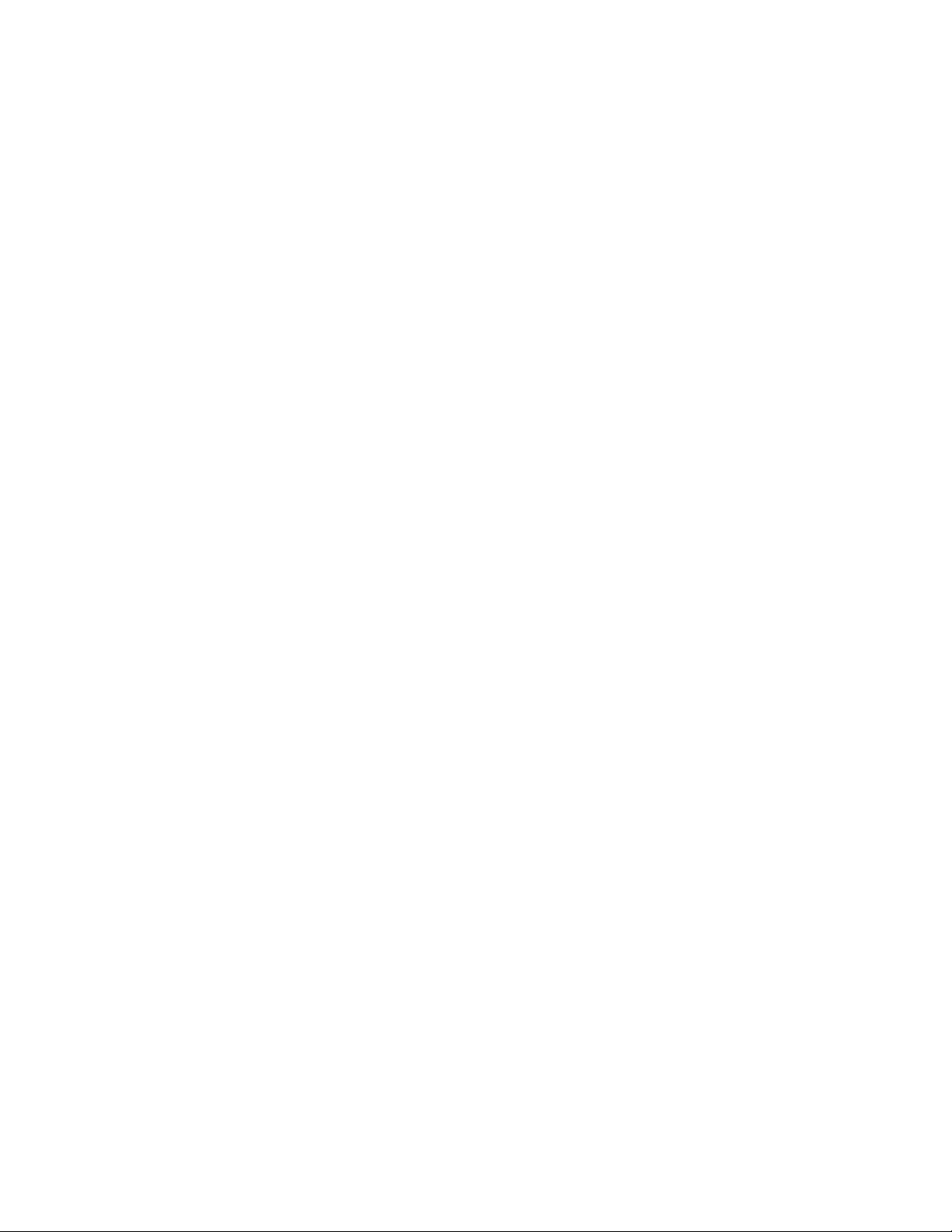
RKP21x-208KVM Series
RKP241x-208KVM Series
USER’S MANUAL
WHERE TO BUY
http://www.rackmountnet.com
1933 O'Toole Ave, #A107
San Jose, CA 95131, USA
Toll Free Tel: (866)955-0598
email: sales@rackmountnet.com
Page 2
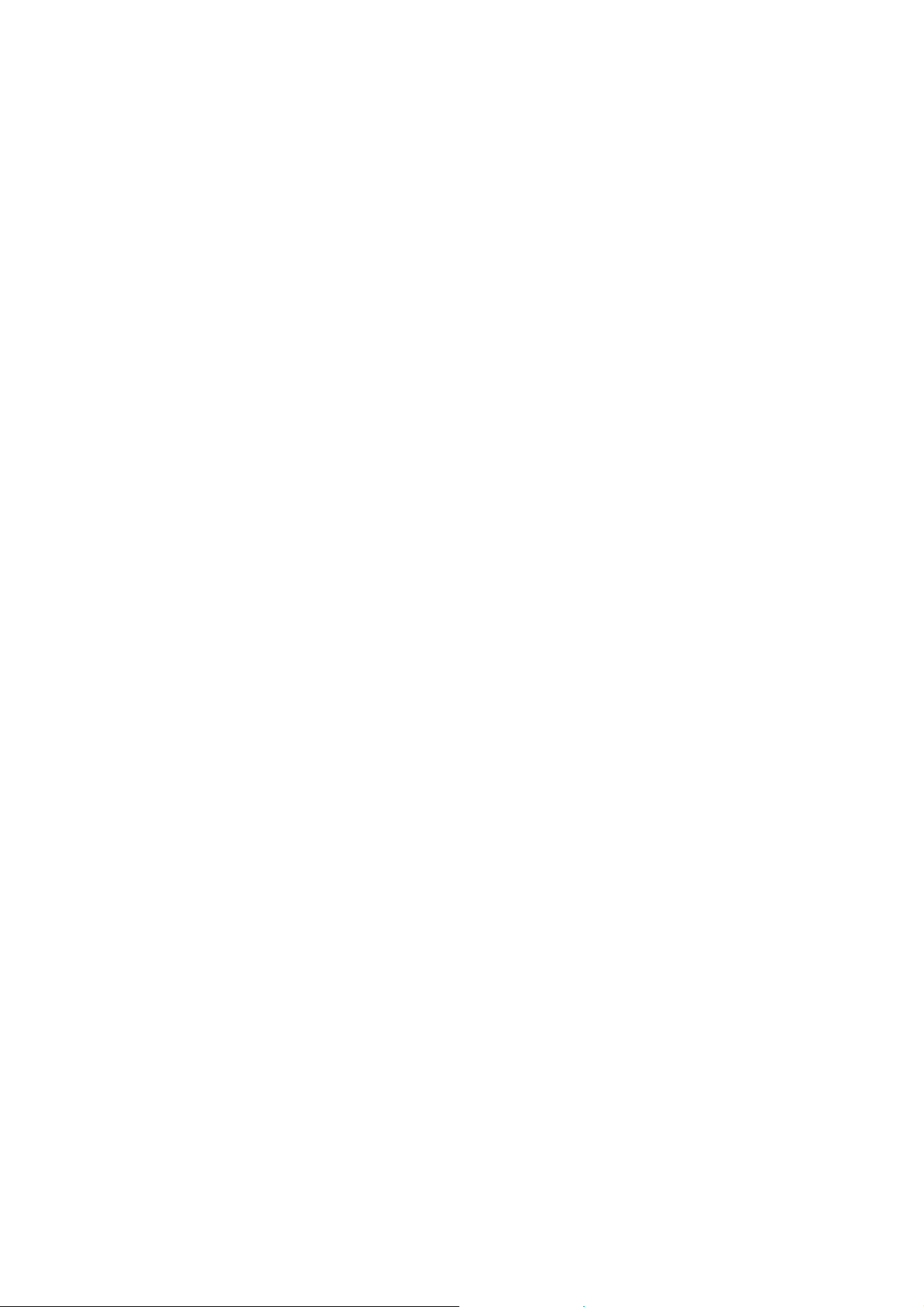
Introduction
Thank you for purchasing RKP215-208KVM Rackmount LCD Keyboard Drawer with 8 ports KVM
switch. LCD Keyboard Drawer with 8 ports KVM switch is ideal for application where space is
critical.
RKP215-208KVM is a combination of keyboard, trackball, KVM switch and TFT LCD packed into
a drawer with features such as monitor flip up design, adjustable mounting brackets, built in LCD
OSD, centralized control of 8 PCs.
Features
• Unique mechanical design to maximize rack mountable space
• Unique monitor flip up design allows viewing through closed glass door of cabinet
• Adjustable mounting brackets for multiple depth cabinets between 650mm and 1000mm
• Lightweight aluminum construction – with a black anodize finish
• High quality keyboard with integrated trackball
• Keyboard options supporting twelve languages
• Side to side wide-angle viewing as CRT monitor
• Built in On Screen Display controlled by integral membrane switches
• Power saving feature for prolonging the life of LCD panel
• Standard D-sub 15-pin VGA input connector
• Front-access lock for security
• EMC shielding around the monitor housing to minimize interference
• All mounting hardware included
• Built in KVM switch function for easy controlling and monitoring up to 8 residing servers
• Support eight character password protection and search PC server name
• Auto scan mode for monitor PCs and flexible scan time from 5 ~ 99 sec
• LED display for easy status monitoring
• Supplied with eight screened cables 6 ft long
Rev. JUL-02
Page 3
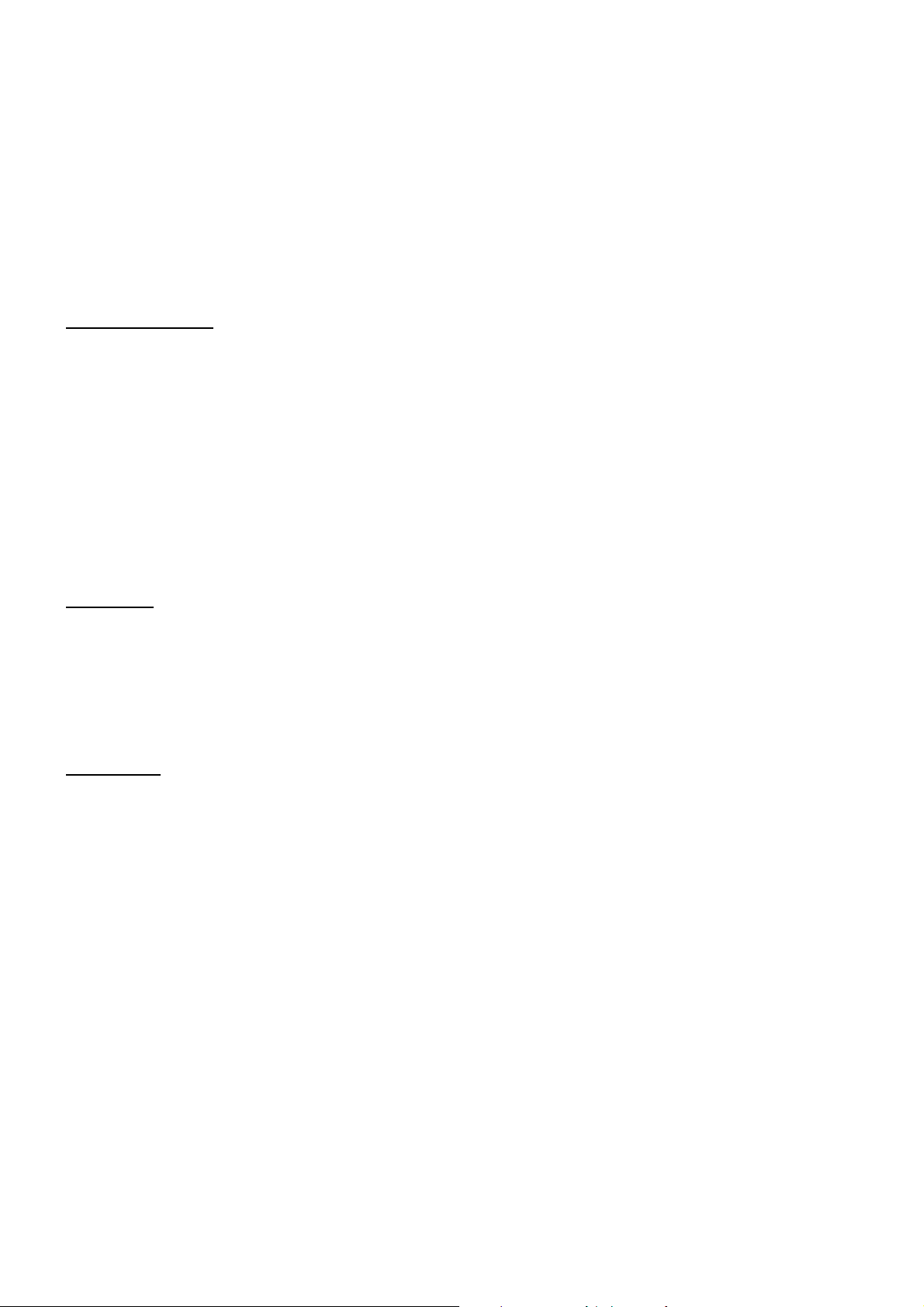
Packing Contents
RKP215-208KVM LCD Keyboard Drawer with KVM switch 1 PCS
User’s manual 1 PCS
AC to DC Power Adapter w/power cord 1 PCS
Rack Mount Kit 1 SET
Standard 3-in-1 KVM cable 8 PCS
Before Unpacking
It is very important to locate the LCD Keyboard Drawer with KVM switch in a suitable environment.
z The surface for placing and fixing the LCD Keyboard Drawer with KVM switch should be
stable and level or mounted into a suitable cabinet.
z Make sure the place has good ventilation, is out of direct sunlight, sway from sources of
excessive dust, dirt, heat, water, moisture and vibration.
z Convenience for connecting the LCD Keyboard Drawer with KVM switch to the related
facilities should be well considers too.
Unpacking
The LCD Keyboard Drawer with KVM switch comes with the following standard parts shown as
below. Check and make sure they are included and in good condition. If anything is missing, or
damage, contact the supplier immediately.
Connection
The DC Power inlet and connection cables are located in the lower rear panel of the LCD
Keyboard Drawer.
1. DC Power Inlet f : plug in the AC to DC Power Adapter
2. VGA port : Connect to VGA port in computer
3. PS/2 Keyboard cable : Connect to keyboard port in computer
4. PS/2 Mouse cable : Connect to mouse port in computer
Rev. JUL-02
Page 4
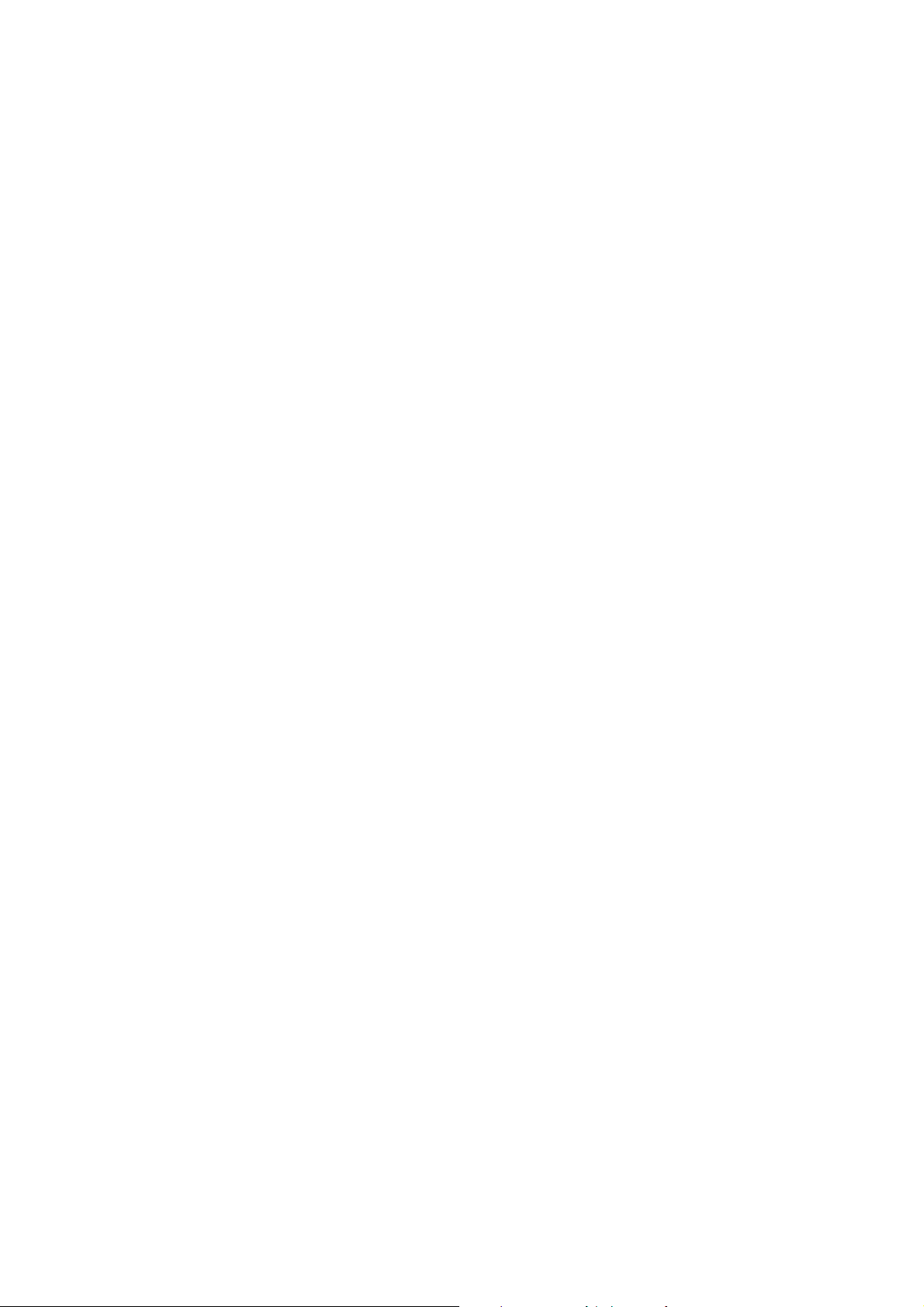
Important Safeguards
Please read all of these instructions carefully before you use the device.
Save this manual for future reference.
z Unplug the LCD Keyboard Drawer with KVM switch from the power outlet before cleaning.
z Do not spray liquid cleaners or aerosol directly on the device. Wet a cloth with a neutral detergent (e.g. clean
water) and squeeze it tight, then clean the screen slightly with it.
z Do not expose the LCD Keyboard Drawer with KVM switch directly to rain, water, moisture or sunlight.
z Avoid pressure on the LCD screen to prevent permanent damage to the display.
z Do not attempt to service the device yourself. Improper operation may void your warranty . Refer all servicing to
qualified service personnel.
z Safe storage environment of the LCD Keyboard Drawer with KVM switch is ranging between –20
Permanent damage could occur if the LCD Keyboard Drawer with KVM switch is stored out side the safe range.
z Unplug the LCD Keyboard Drawer witch KVM switch immediately and call a qualified service personnel under
the following conditions:
1. The VGA signal co rd is frayed or damaged.
o
C and 60oC.
2. If the monitor has been exposed to rain, liquid or water.
3. If the monitor has been dropped or the casing has been damaged.
What the warranty does not cover
1. Any product, on which the serial number has been defaced, modified or removed.
2. Damage, deterioration or malfunction resulting from:
a) Accident, misuse, neglect, fire, water, lightning, or other act s of nature, unauthorized product
modification, or failure to follow instructions supplied with the product.
b) Repair or attempted repair by anyone not authorized by us.
c) Any damage of the product due to shipment.
d) Removal or installation of the product.
e) Causes external to the product, su ch as electric power fluctuation or failure.
f) Use of supplies or parts not meeting our specifications.
g) Normal wear and tear.
h) Any other causes which does not relate to a produ ct defect.
3. Removal, installation, and set-up service charges.
Rev. JUL-02
Page 5
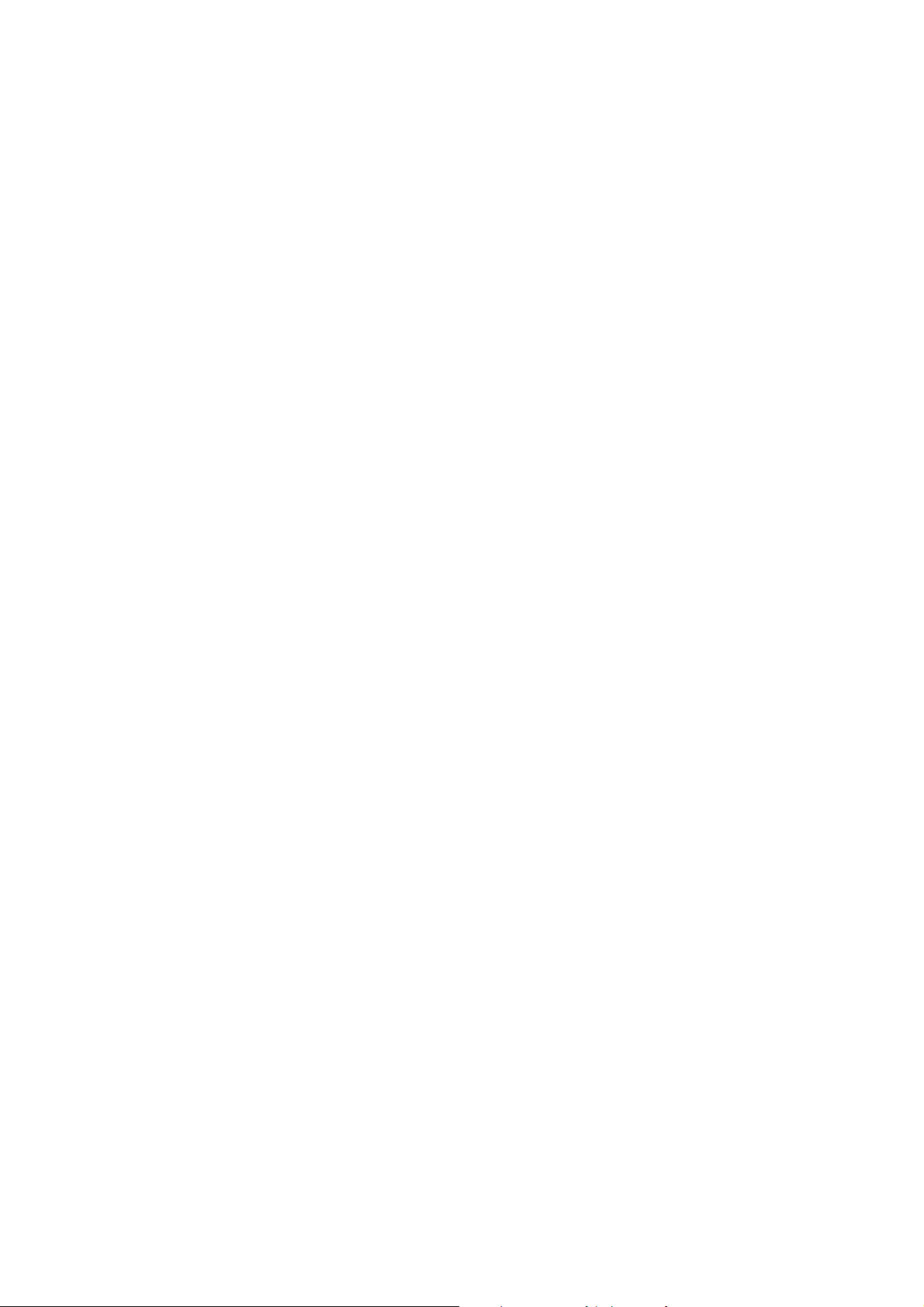
LCD Session
Rev. JUL-02
Page 6
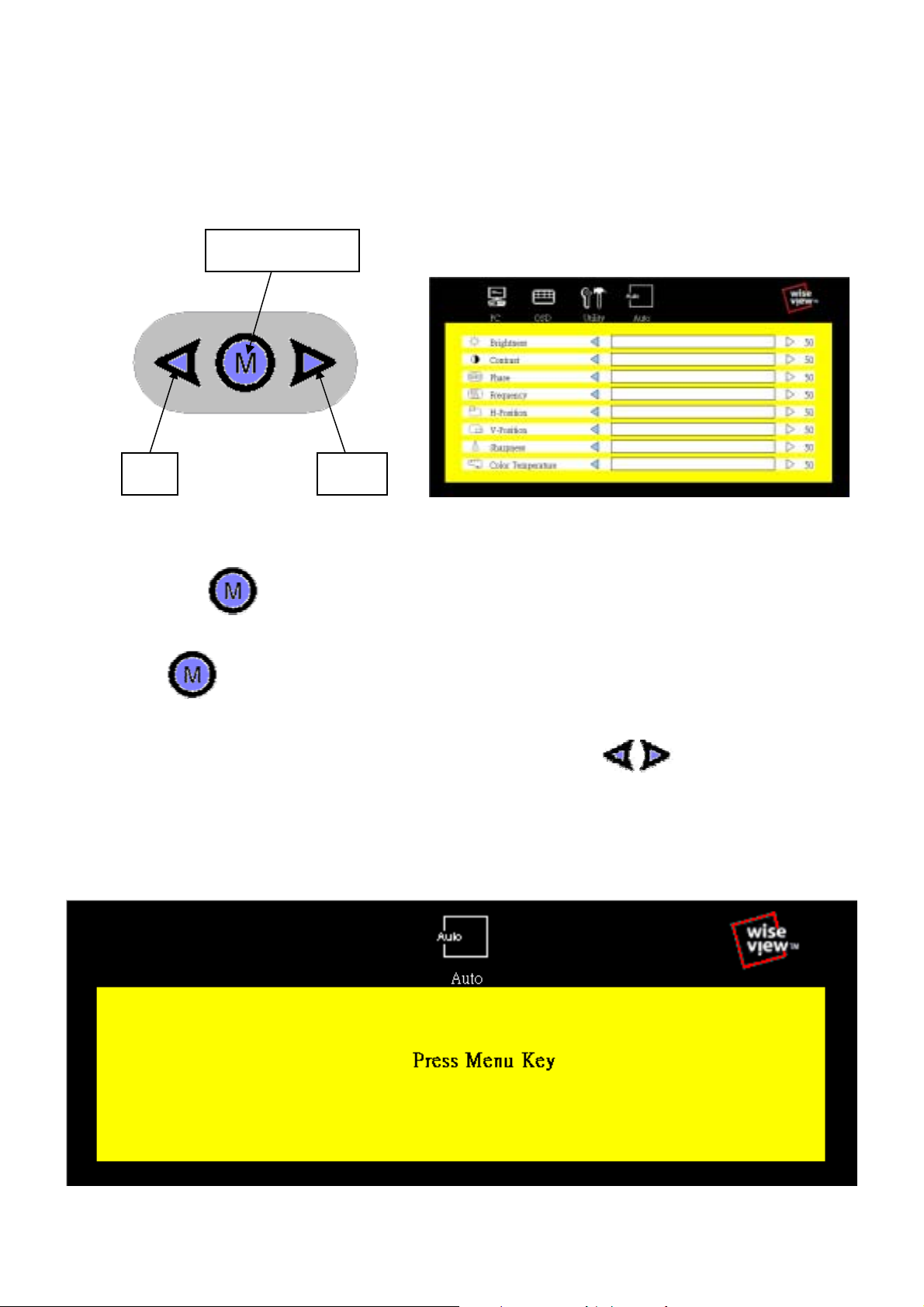
On Screen Display - OSD
OSD is the convenient way for a user to adjust the screen performance to his satisfaction.
Left Right
1. Entering the OSD Meun
2. Press the to display the OSD main menu.
Menu / Selection
3. Selecting icons for adjusting
4. Use buttons to scroll through the icons within the main menu and other sub-menus
the currently selected icon will be highlighted.
5. A slider bar is displayed whenever a value is to be sent. Use buttons to scroll along
the bar.
6. Saving the settings and Exit
7. Selections / selected values is automatically saved once made.
Rev. JUL-02
Page 7
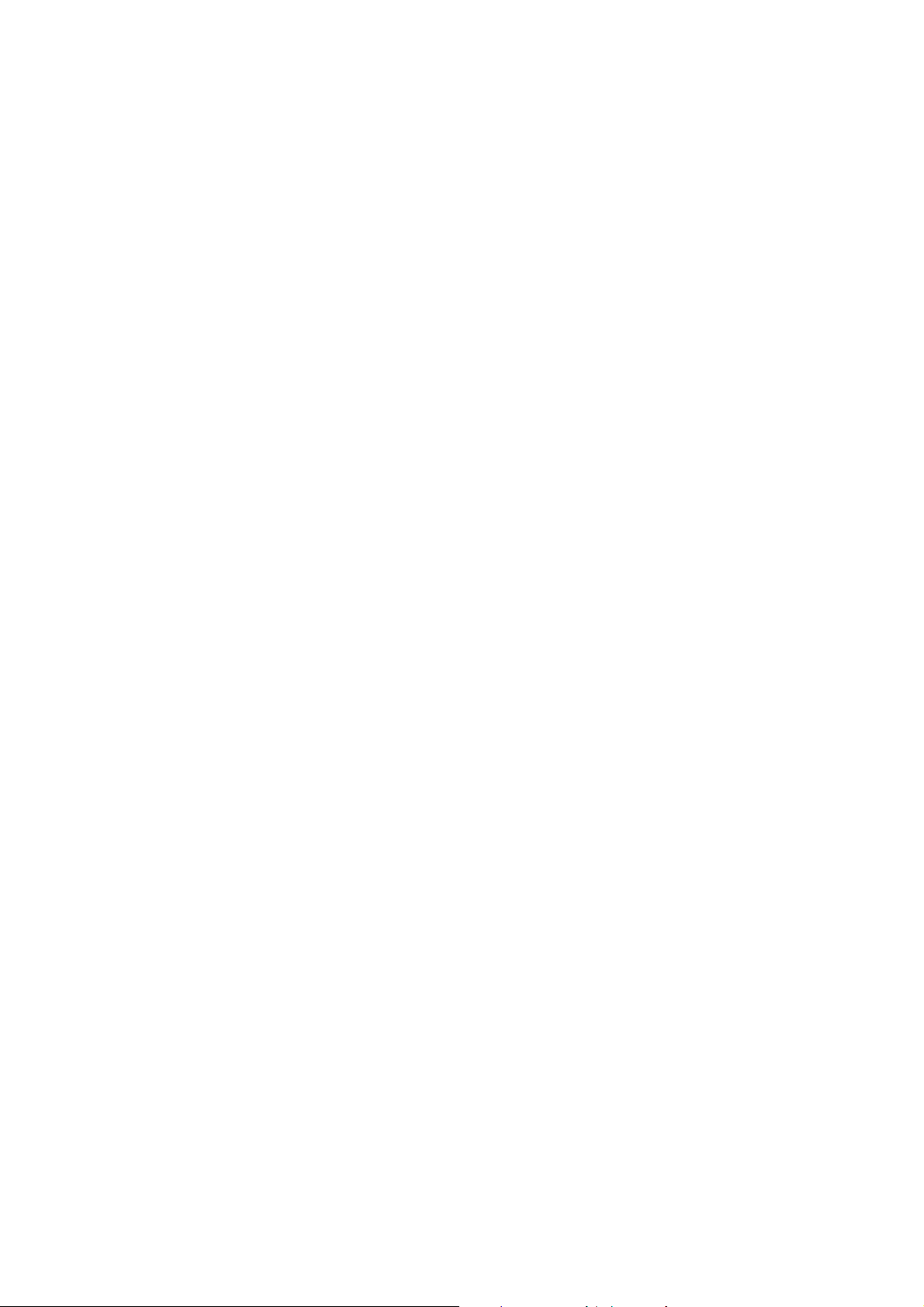
8. Select “Auto” for autoadjust LCD quality
Rev. JUL-02
Page 8
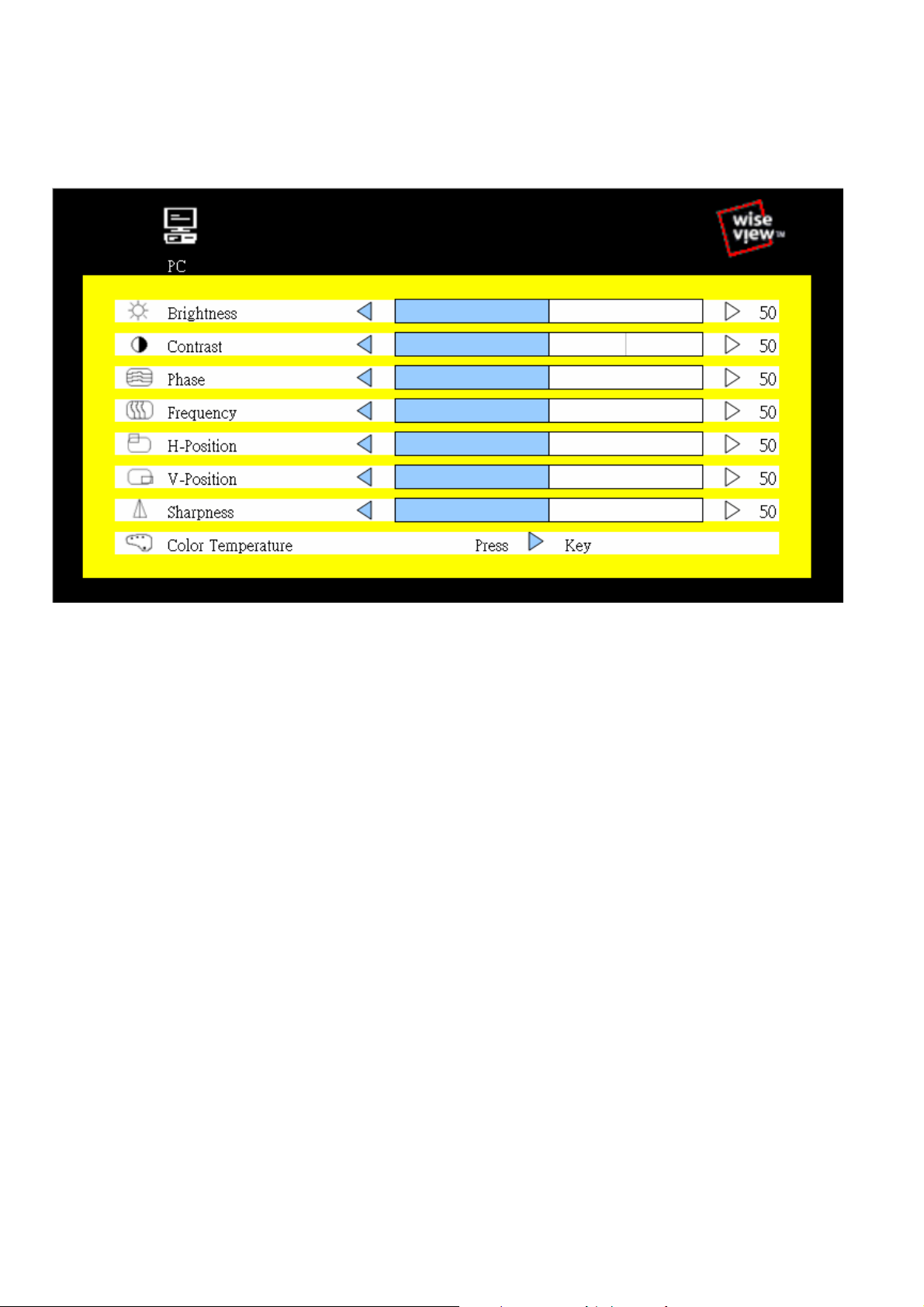
Customizing the Settings
1. Brightness
• To perform brightness adjustment of the input RGB signal
2. Contrast
• To adjust the contrast level of the input signal
3. Phase
• To optimize the picture quality by adjusting the sampling clock of the input RGB Signal
4. Frequency
• To adjust the frequency of the input signal to optimize the picture quality
5. H - Position
• To adjust the horizontal position of the frame
6. V - Position
• To adjust the vertical position of the frame
7. Sharpness
• To enhance more sharpening on the appearance of images
8. Color Temperature
• To enter into the Color temperature sub-menu
Rev. JUL-02
Page 9

1. H - Position
• To adjust the horizontal position of the OSD frame
2. V - Position
• To adjust the vertical position of the OSD frame
3. Half Tone
• To switch the OSD color from full color to half tone
4. OSD Timeout
• To modify the duration of the OSD time-out
1. Information
• To display the existing input signal information
2. Reset
• To reset the LCD to factory setting
Rev. JUL-02
Page 10

3. Half Tone
• To switch LCD power ON/OFF auto mode
Resolution Setting
Step 1 – Press right click on the desktop
Step 2 – Choose “Properties”
Step 3 – change the “Screen Resolution” Step 4 – change the “Screen refresh rate”
Rev. JUL-02
Page 11

FAQ
My display doesn’t work, even though the computer appears to work
1. Make sure the power cable is securely plugged into the display
2. Make sure the display is turned on
3. Try turning the display off and then turning it on again
4. Make sure the display’s power cord is plugged into a power outlet and into the
AC power adapter. Check to see whether the outlet works by plugging
another device into the outlet
5. Check the connection between the display and the computer, The cable
connectors must be pushed in all the way
The message “Check Cable” appears on my display
1. This message appears when the video cable is not properly connected to the
computer
2. Make sure the analog video cable is plugged into the Analog V ideo Input port
on the back of the display
3. Make sure the other end of analog video cable is plugged into the PC’s video
port
The message “No Sync” appears on my display
1. This message appears when there is no video signal from the computer
a. with cable already connected
2. Make sure that the computer’s power is turn on
3. Make sure that your graphic card has its output already
The message “Signal Out of Range” appears on my display
1. This message appears when the input signal is beyond the display’s
capability
2. 13.3” 1024 x 768 at 70Hz (Max.)
3. 15.1” 1024 x 768 at 75Hz (Max.)
4. 17.1” 1280 x 1024 at 75Hz (Max.)
Rev. JUL-02
Page 12
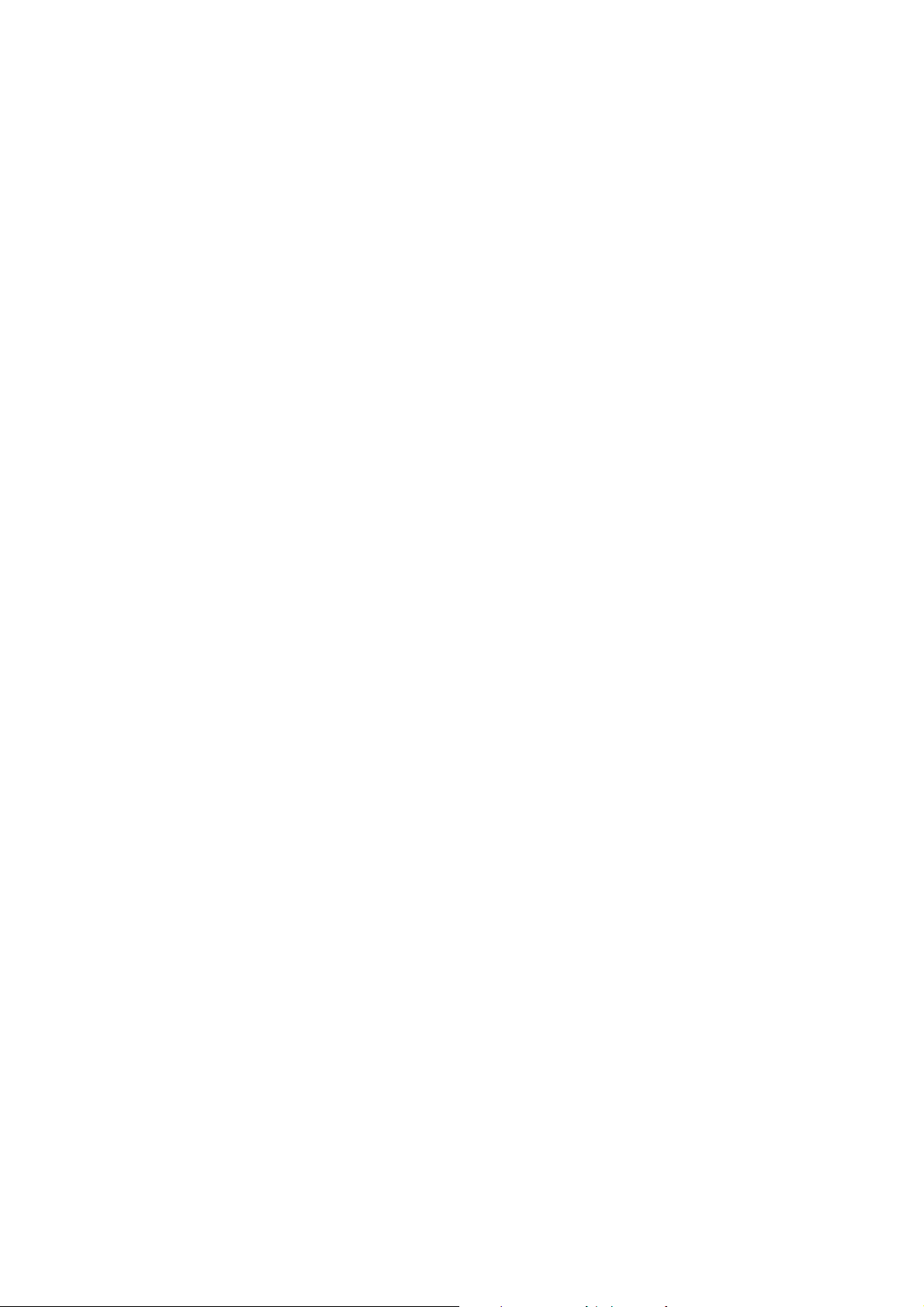
FAQ – Sun Server
Sun Server are using resolution at 1152 x 900 x 76Hz
Supported resolution mode
640 x 480 x 70/75Hz
800 x 600 x 70/75Hz
1024 x 768 x 70/75Hz
1280 x 1024 x 75Hz (17” LCD)
Note the Max. frequency of 13.3” is 70Hz
You need to change the Sun Server resolution before you connect to LCD
Display
Please do the following procedure to change the resolution setting :
1. as root:
you may find the following comment “/user/sbin/m64config”
2. Type “/user/sbin/m64config – prconf”
to view current resolution
3. Type “/user/sbin/m64config – res 1024x768x70 now”
to change to 1024x768 @ 70MHZ
4. the screen will be rubbish
5. Then type “pkill Xsun”
6. And Type “pkill Xsession” to restart the Xsession
Remember this process need to RESTART the server
Under Common Desktop Environment (CDE)
To change the OpenBoot resolution, you can type the following commend in OK prompt
1. In OK prompt, type “setenv output-device screen:r1024x768x70”
2. Type “printenv” to confirm the resolution has been changed to 1024x768x70Hz
3. Then type “reset” to restart the system
Remember this process need to RESTART the server
Rev. JUL-02
Page 13

Technical Information
LCD
Video
Power Management VESA DPMS
Size 17”
Screen Type TFT Active Matrix
Display Area 337.92mm(H) x 270.336mm(V)
Contrast Ratio 350 : 1
Viewing Angle 150{ (H) x 125{ (V) Typ.
Resolution XGA 1280 x 1024
Pixel pitch 0.264mm (H) x 0.264mm (W)
Response Time Tr=5ms, Tf=20ms Typ
Brightness 250 cd/m2
Panel Color 16.7M Colors
Back Light 4 Lamps
Synchronization Horizontal : 31-69 KHz
Range Vertical : 56-75 Hz
Input Signal Analog RGB 0.7Vp-p
Power Micro on/off switch on the backside Control
OSD Control Brightness, Contrast, Color,
H position, V position, Aut o config,
OSD adjust, Dither, etc.
Power Input 12V/5A DC adapte r External Connection
Video Input 15-pin D-Sub connector
LCD
Video
Power Management VESA DPMS
Size 15”
Screen Type TFT
Display Area 304.1mm(H) x 228.1mm(V)
Contrast Ratio 300 : 1
Viewing Angle 130{ (H) x 110{ (V) Typ
Resolution 1024 x 768
Pixel pitch 0.297mm (H) x 0.297mm (W)
Response Time Tr=5ms, Tf=20ms Typ
Brightness 250 cd/m2
Panel Color 16.2M
Back Light 4 CCFT s (Co ld Cathode Fluorescent
tube)
Synchronization Horizontal : 48.36-60 KHz
Range Vertical : 56-75 KHz
Input Signal Analog RGB 0.7Vp-p
Power Micro on/off switch on the backside Control
OSD Control Brightness, Contrast, Color,
H position, V position, Clock, Phase,
Auto config, Scaling, Input select,
Clear EEPROM, Multi window,
OSD adjust, Save
Rev. JUL-02
Power Input 12V/5A DC adapte r External Connection
Video Input 15-pin D-Sub connector
Page 14

KVM Session
Rev. JUL-02
Page 15

KVM
PS/2 Cable:
Mini Din 6 pin Male to Male
VGA Cable:
HDB15 pin Male to Male
Channel Button Bank Button
Installation
Before installation, please make sure all of peripherals and computers have been turned off.
1. Connect the Keyboard, VGA, Mouse cables to the computer ports of KVM switch
2. After Powering on computers and finishing the boot-up process, you can start to go KVM
switch.
Note:
Please don’t switch the PC port (i.e. Don’t press the push button of KVM switch or run hot key)
during the computers are under boot-up process.
Rev. JUL-02
Page 16

Startup
1. Power on the KVM power
2. 7 segments LED is on
3. Key-in the password, default is “00000000”
4. If you forget your password, please send back to Manufacturer / Distributor
5. Pressing to view all port
1 2 3 4
8 7 6 5
LED Indication
When you change the channel
If the PC is turn off or is disconnected
The LED will flash otherwise is will lit
Keyboard hot key command
Simple key sequence
Press “ Scroll Lock” twice within 2sec
Follow with a beep sound, going into the hot key mode
Need to key in the hot key within 2 sec
Go back to Operation System Control state
Rev. JUL-02
Page 17

Hot Key
Press “Bank” & “Channel” at the same time to reset the KVM switch to default
setting
• S.L. + S.L. + Previous Channel
• S.L. + S.L. + Next Channel
Note: You also could press “up arrow key” or “down arrow key” longer time to speed
up selecting the destination port
• S.L. + S.L. + Page Up Previous Bank
• S.L. + S.L. + Page Down Next Bank
To Select PC port
• S.L. + S.L. + Bank No. + Port No.
• Bank No. 1 – 8 (Max.) Port No. 01 – 16 (Max.)
• Example we select Bank 3 Channel 14
• S.L. + S.L. + 3 + 14
• Example we select Bank 7 Channel 5
• S.L. + S.L. + 7 + 05
Beeper On/Off
• S.L. + S.L. + B (Default is On)
Auto Scan
• S.L. + S.L. + S (Default is 10 sec from P to P)
• Press any key to stop
Rom Refresh
• S.L. + S.L. + R (Refresh to OSD Default Value)
• Not include the PASSWORD
Find by PC name
• S.L. + S.L. +F
• Key the PC name
• Search PC name starting from 1
F I N D : █
st
PC port
ROM REFLASH
OSD Menu
• S.L. + S.L. + Spacebar
Rev. JUL-02
Page 18

Rev. JUL-02
Page 19

OSD Menu
BANK : 1
01 SYSTEM 01
03 SYSTEM 03 04 SYSTEM 04
05 SYSTEM 05 06 SYSTEM 06
07 SYSTEM 07 08 SYSTEM 08
SYSTEM 02 (
02
OSD : 1 0 SEC. CHANGE PASSWORD
SCAN: 1 0 SEC. CONSOLE ON/OFF
ESC : QUIT ENTER :COMPLETE
TAB : NEXT INSERT :EDIT
Ç/È: SELECT PORT
PgDn/PgUp: BANK SELECT
Bank No.
PC Name List
KVM Settings
Info.
Use “Tab” key to select items like Bank, OSD, SCAN, CHANGE PASSWORD,
CONSOLE ON/OFF, etc…
Use Page Up & Page Down to switch previous or next bank
Rev. JUL-02
Page 20

BANK : 1
01 SYSTEM 01
03 SYSTEM 03 04 SYSTEM 04
05 SYSTEM 05 06 SYSTEM 06
07 SYSTEM 07 08 SYSTEM 08
OSD : 1 0 SEC. CHANGE PASSWORD
SCAN: 1 0 SEC. CONSOLE ON/OFF
SYSTEM 02 (
02
OSD Menu
• PC Name List
• “” near to the PC name represents the
PC system is powered on
• Use up arrow key “Ç” or down arrow key
“È” to select port for destination PC
name and press “Enter” to select
• Edit PC name
• Press “Ins” key for editing PC name
• PC name should not more than 8
characters
After finish edit press “Enter”
•
• OSD – 10 sec
ESC : QUIT ENTER :COMPLETE
TAB : NEXT INSERT :EDIT
Ç/È: SELECT PORT
PgDn/PgUp: BANK SELECT
• OSD window display or PC
name exist 10 sec
• Default Value is 10 sec
• Modify from 05 – 99 sec
• Scan – 10 sec
• Scan interval from one PC
port to next PC port is 10
sec
• Default Value is 10 sec
• Max. 99 sec
Rev. JUL-02
Page 21

OSD - Password
ENTER NEW PASSWORD : █
ESC : QUIT ENTER : COMPLETE
RETYPE NEW PASSWORD : █
ESC : QUIT ENTER : COMPLETE
ENTER PASSWORD : █
• Changing Password
• Default p assword “00000000”
• Choose “Change Password”
• Key-in the existing password
• Enter the New Password
• Re-Enter the New Password
• Changing Password
complete
• Max. 8 digits
ESC : QUIT ENTER : COMPLETE
NEW PASSWORD COMPLETE
Console On/OFF
ON – any user can the console
OFF – user is not allow to use the console, unless key-in password
Default – OFF, you need to key-in password
Escape
PC name show in the up-left corner
Press “Esc” key to dear the message right away of OSD menu
102 ?SYSTEM 02
Rev. JUL-02
Page 22

Rev. JUL-02
Page 23

Cascade
Using 3 in 1 KVM cable connect from Bank 1’s “Cascade port” to Bank 2’s “Console port”. After
connected please press “Bank” & “Channel” button on the front of the KVM switch to reset the
KVM switch.
Bank 1
Bank 2
Bank 3
Bank 8 (Max)
Cascade level Max. 8 level
Max. PC connection is 128 (all using 16 ports)
All KVM switch is compatible & can cascade with each other
Using 3 in 1 KVM cable to cascade
Normal distance from one KVM to another is 15ft
Rev. JUL-02
Page 24

FAQ
1. Don’t press any keys on the keyboard while the selected computer is booting up.
Otherwise, it might cause the keyboard error or keyboard is not detected at PC
side.
2. The computer boot up fine, but keyboard doesn’t work
z Make sure the keyboard works when directly plugged into the computer.
z Try a different keyboard, but use only 101, 102 or 104-key keyboard.
3. The Mouse is not detected during PC boot up.
z Make sure the mouse works when directly plugged into the computer.
z Make sure the mouse is a true PS/2 mouse. A combo mouse will work just as
long as it is set for PS/2 mode with the correct adapter. Try a different mouse.
z Avoiding moving the mouse or pressing the mouse buttons when switching
ports.
z Avoiding switching ports during shutting down the PC process.
z When you switch one PC port to another PC port, the best scan time setting
need to be set to 5 sec. or more. Normally, the VGA monitor change one
resolution mode to another will take one or two seconds. So, the scan time is
not recommended to below 5 seconds.
4. Sun Server connection problem
KVM switch are using standard PS/2 type keyboard and mouse and D-sub 15pin VGA for
connection. If you need to connect Sun Server to KVM switch, you need a separate converter kit.
Sun – 21 Kit
Convert Sun Micro Din 8 pin Keyboard & Mouse to Standard
Din 6 pin P/S 2 Keyboard & Mouse
Convert Sun micro 13W3 VGA to D-sub 15 pin Standard VGA
For old model Sun Micro Server
Sun – 31 Kit
Convert USB to P/S 2 Keyboard & Mouse
New model Sun Micro Server are using D-sub 15 pin
Standard VGA
Rev. JUL-02
Page 25

Technical Information
8 Ports KVM Switch
PC Port 8
PC Port Connector
(All Female Type)
Daisy Chain Port Connector
(All Female Type)
PC selection On Screen Display Manual, Hot Key, Push Button
7 segment LED One Bank LED, Two PC Port LEDs
On Screen Display Control Yes
Scan Intervals 5~99 Sec.
Keyboard Emulation PS2
Mouse Emulation PS2
VGA Resolution 1920X1440
Bandwidth 200MHz
Daisy Chain MAX Level 8 levels
MAX PC Connection 120
Housing Metal
Power Adapt er DC 12V 1A or DC 9V 1A
Operation Temperature
Storage Temperature
Humidity 0~80%, Non-Condensing
Size 19” Rack Mount / 1RU
PS/2 Keyboard mini Din 6 pin
PS/2 Mouse Mini Din 6 pin
VGA HDDB 15pin
PS/2 Keyboard mini Din 6 pin
PS/2 Mouse Mini Din 6 pin
VGA HDDB 15pin
0~40℃
-20 ~ 60℃
Rev. JUL-02
