Page 1
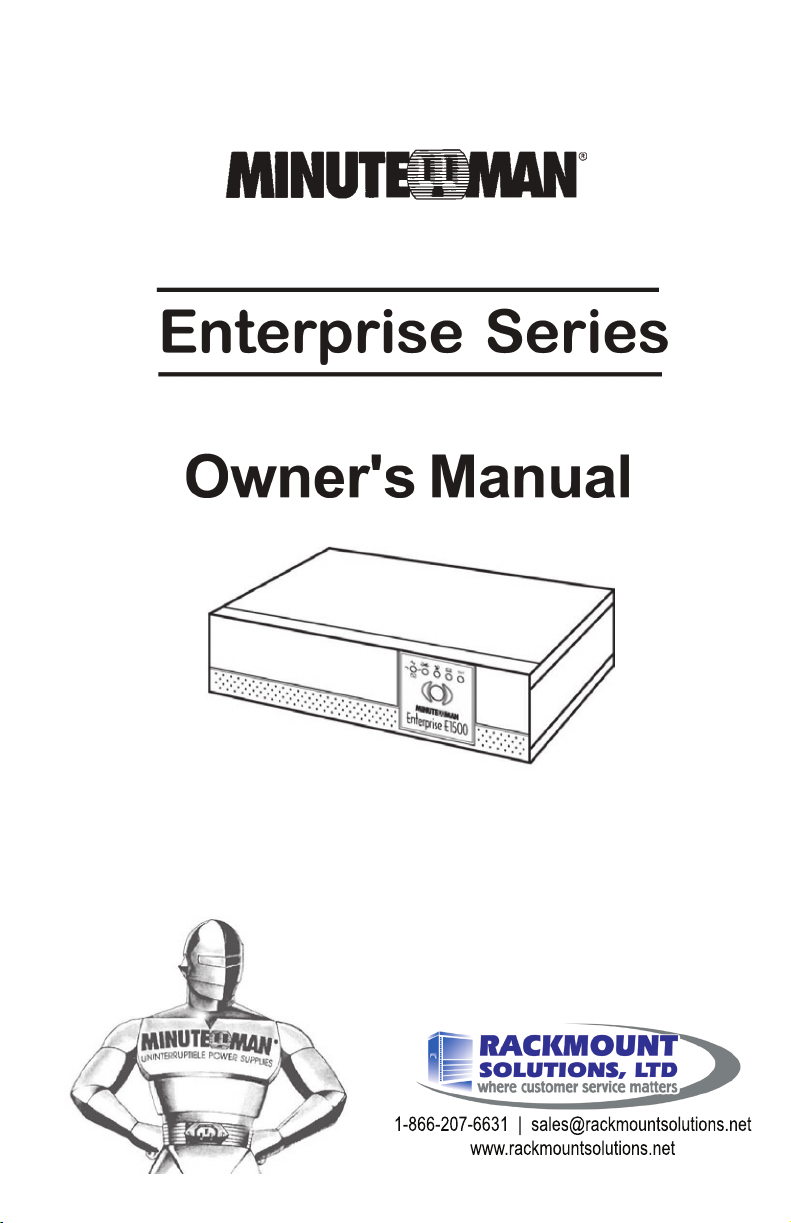
1-866-207-6631 | sales@rackmountsolutions.net
www.rackmountsolutions.net
Page 2
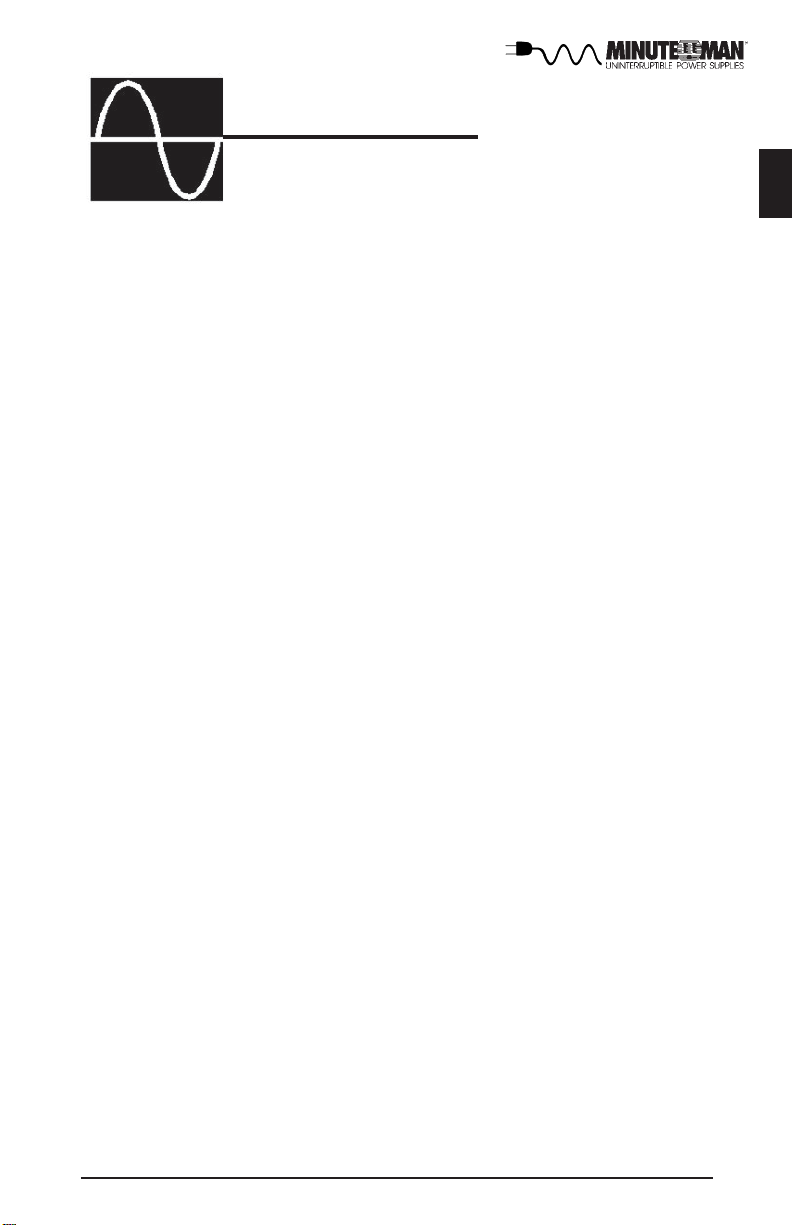
TABLE OF CONTENTS
Enterprise Series
Owner's Manual
1. Introduction 2
2. Controls and Indicators 4
3. Installation 5
4. Operation 9
5. Troubleshooting 11
6. Replacing the Battery 12
English
7. Obtaining Service 14
8. Specifications 15
9. Configurable Parameters & Settings 16
10. Limited Product Warranty 18
1 1. Declaration of Conformity 19
© Copyright Para Systems, Inc., 2000
1
Page 3
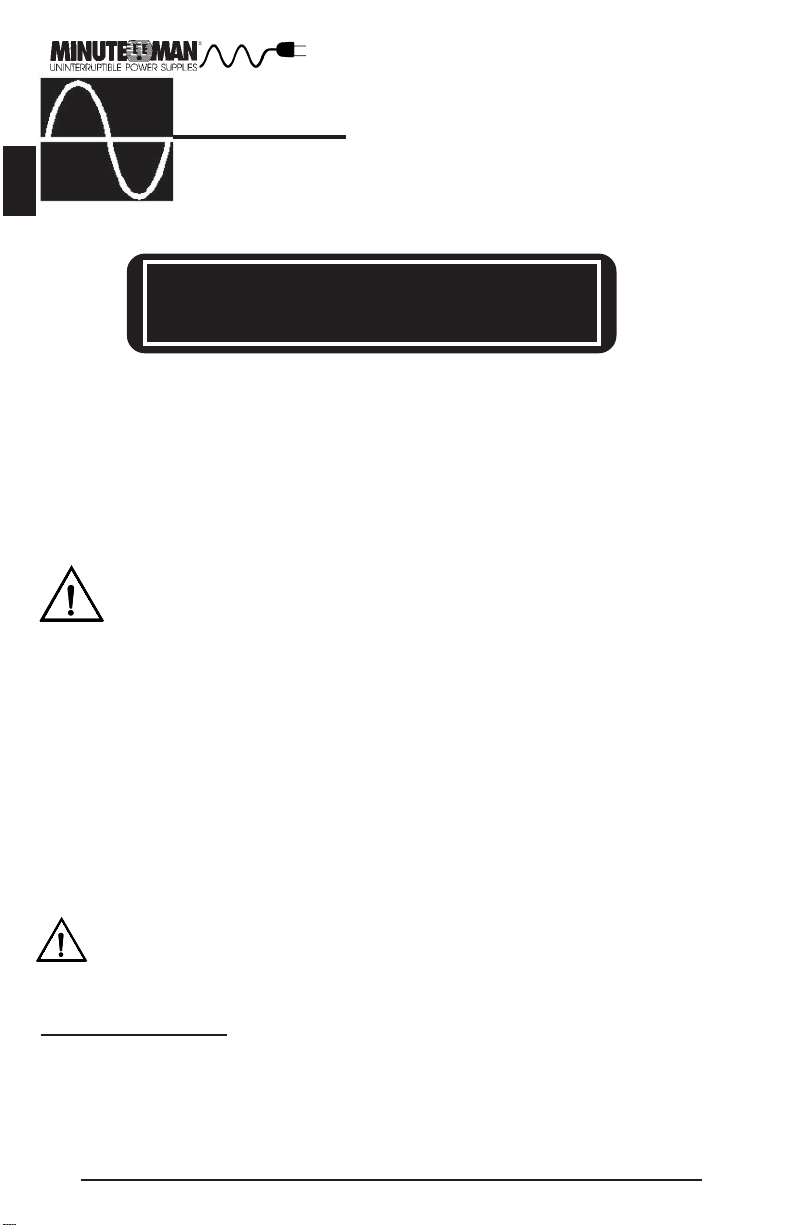
English
INTRODUCTION
Thank you for purchasing a MINUTEMAN power protection product. It has been designed
and manufactured to provide many years of trouble free service.
IMPORTANT SAFETY INSTRUCTIONS
SAVE THESE INSTRUCTIONS !
Please read the manual before installing your Enterprise Series UPS. It
provides the information that should be followed during installation and
maintenance of the UPS and the batteries allowing you to correctly set up your
system for the maximum safety and performance.
Included is information on customer support and factory service if it is required. If you
experience a problem with the UPS please refer to the Troubleshooting guide in this
manual to correct the problem or collect enough information so that the MINUTEMAN
Technical Support Department can rapidly assist you.
NOTICE: This equipment has been tested and found to comply with the limits
for a Class B computing device in accordance with the specifications in Subpart J
of Part 15 of FCC Rules and the Class B limits for radio noise emissions from digital
Communications. These limits are designed to provide reasonable protection against such
interference in a residential installation. This equipment generates and uses radio frequency
and if not installed and used properly, that is, in strict accordance with the manufacturer's
instructions, this equipment may cause interference to radio and television reception. If this
equipment does cause interference to radio or television reception, which can be determined
by turning the equipment off and on, the user is encouraged to try to correct the interference
by one or more of the following measures:
n Re-orient the receiving antenna
n Relocate the computer with respect to the receiver
n Move the computer away from the receiver
n Plug the computer into a different outlet so that the computer and receiver are on
n Shielded communications interface cables must be used with this product
apparatus set out in the Radio Interference of the Canadian Department of
different branch circuits.
WARNING: Changes or modifications to this unit not expressly approved by the
party responsible for compliance could void the user's authority to operate the
equipment.
Receiving Inspection
After removing your MINUTEMAN UPS from it's carton, it should be inspected for damage
that may have occurred in shipping. Immediately notify the carrier and place of purchase if
any damage is found. Warranty claims for damage caused by the carrier will not be
honored.
2
Page 4
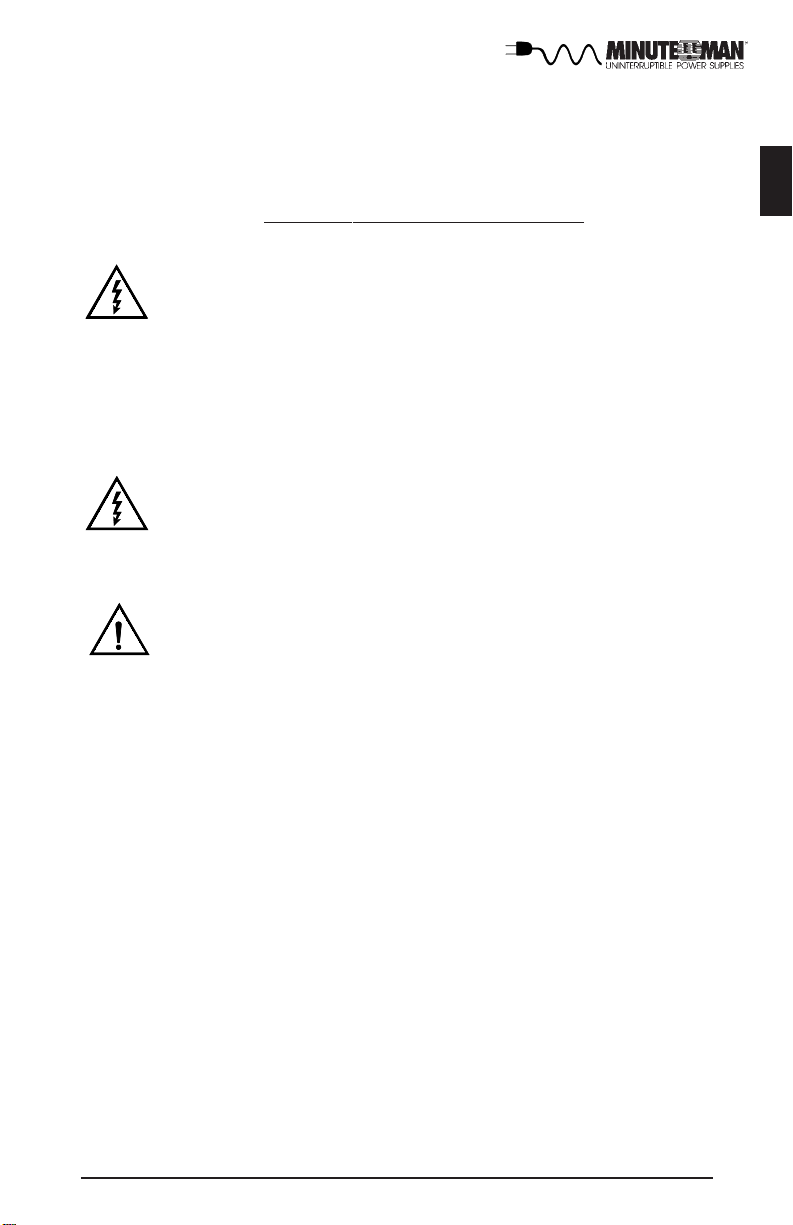
The packing materials that your UPS was shipped in, are carefully designed to minimize any
shipping damage. In the unlikely case that the UPS needs to be returned to MINUTEMAN,
please use the original packing material. Since MINUTEMAN is not responsible for shipping
damage incurred when the system is returned, the original packing material is inexpensive
insurance.
PLEASE SAVE THE P ACKING MA TERIALS!
WARNING: RISK OF ELECTRICAL SHOCK. HAZARDOUS LIVE PARTS
INSIDE THIS POWER SUPPL Y ARE ENERGIZED FROM THE BA TTERY EVEN
WHEN THE AC INPUT POWER IS DISCONNECTED.
TO DE-ENERGIZE THE OUTPUTS OF THE UPS:
1. IF THE UPS IS ON PRESS THE ON/OFF BUTTON FOR 1 SECOND
2. DISCONNECT THE UPS FROM THE AC POWER OUTLET
3. TO DEENERGIZE THE UPS COMPLETEL Y , DISCONNECT THE BA TTERY .
(see section 6 for instructions)
CAUTION! TO REDUCE THE RISK OF ELECTRICAL SHOCK IN CONDI-
TIONS WHERE LOAD EQUIPMENT GROUNDING CANNOT BE VERIFIED, DISCONNECT THE UPS FROM THE AC POWER OUTLET BEFORE INSTALLING A COMPUTER INTERFACE CABLE. RECONNECT THE POWER CORD ONL Y AFTER ALL
SIGNALING CONNECTIONS ARE MADE.
CAUTION! CONNECT THE UPS TO A TWO POLE, THREE WIRE GROUND-
ING AC POWER OUTLET . THE RECEPTACLE MUST BE CONNECTED T O APPROPRIATE BRANCH PROTECTION (CIRCUIT BREAKER OR FUSE). CONNECTION T O ANY
OTHER TYPE OF RECEPTACLE MA Y RESUL T IN A SHOCK HAZARD AND VIOLA TE
LOCAL ELECTRICAL CODES
English
Para Systems Life Support Policy
As a general policy, Para Systems Inc. (Para Systems) does not recommend the use of any
of its products in life support applications where failure or malfunction of the Para Systems
product can be reasonably expected to cause failure of the life support device or to
significantly affect its safety or effectiveness. Para Systems does not recommend the use
of any of its products in direct patient care. Para Systems will not knowingly sell its
products for use in such applications unless it receives in writing assurances satisfactory
to Para Systems that (a) the risks of injury or damage have been minimized, (b) the
customer assumes all such risks, and (c) the liability of Para Systems Inc. is adequately
protected under the circumstances.
Examples of devices considered to be life support devices are neonatal oxygen analyzers,
nerve stimulators (whether used for anesthesia, pain relief, or other purposes), auto
transfusion devices, blood pumps, defibrillators, arrhythmia detectors and alarms, pacemakers, hemodialysis systems, peritoneal dialysis systems, neonatal ventilator incubators,
ventilators for both adults and infants, anesthesia ventilators, and infusion pumps as well as
any other devices designated as “critical” by the United States FDA.
Hospital grade wiring devices and leakage current may be ordered as options on many
PARA SYSTEMS UPS systems. PARA SYSTEMS does not claim that units with this
modification are certified or listed as Hospital Grade by PARA SYSTEMS or any other
organization. Therefore, these units do not meet the requirements for use in direct patient
care.
3
Page 5
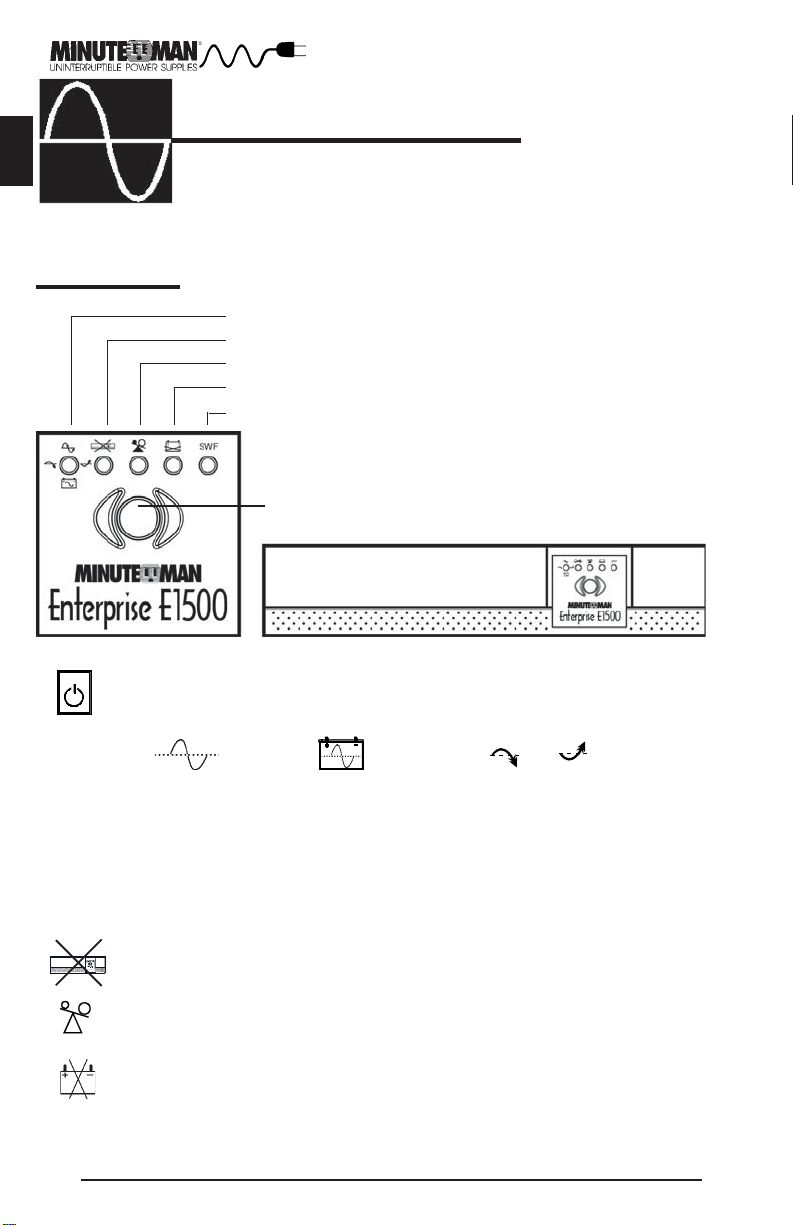
English
FRONT PANEL
CONTROLS AND INDICATORS
On-Line/On-Battery/Boost/Buck LED
Fault LED
Overload LED
Weak/Bad Battery LED
Site Wiring Fault LED
On/Off/T est Switch
Press and release the ON/OFF/TEST button after one beep to turn the unit ON or
OFF (see section 4)
4
Enterprise E 3200
SWF
On-Line On-Battery Buck Boost
The On-Line/On-Battery/Boost and Buck (green) LED illuminates in a steady
state when the UPS is on and supplying AC power to the load. The LED blinks
and the audible alarm sounds, when supplying battery power to the load.
The Fault (red) LED illuminates when the UPS has detected an internal fault. (see
section 5)
The Overload (yellow) LED illuminates when the loads connected to the UPS
exceeds the UPS power rating. (see section 5)
The Weak/Bad Battery (red) LED illuminates when the UPS has detected that the
batteries are Weak/Bad. Battery replacement might be required. (see section 5)
The Site Wiring Fault (red) LED illuminates when the UPS detects a improperly
wired AC outlet. (see section 5)
Page 6
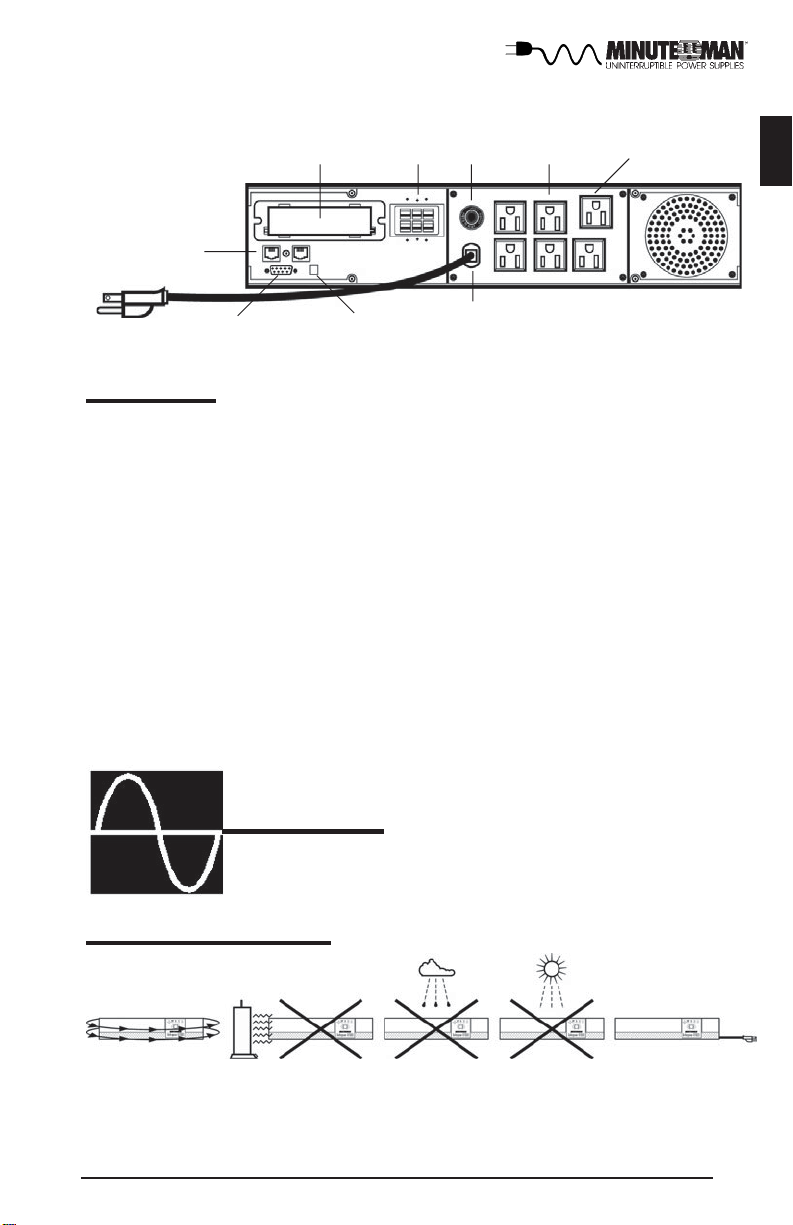
6
7
5
3
10
English
2
1
9
8
REAR PANEL (120Vac models shown)
1. The computer interface port is for the UPS monitoring and control. (see section 3)
2. The RJ-45/RJ-11 modular connectors are used for 10 Base-T network/single line
telephone surge protection. (see section 3)
3. The output receptacles are NEMA 5-15R type. (IEC output sockets on 230Vac models)
4. The output circuit breakers will trip in the event the individual banks of the output receptacles exceed the rating of the circuit breaker (Not on all models).
5. The external battery connector is for connecting an external Battery Pack.
6. The access panel is for option cards available from MINUTEMAN.
7. The input circuit breaker will trip in the event the load exceeds the UPS's power rating.
8. The input power cord has a NEMA 5-15P connector. (IEC input socket on 230Vac models)
9. The DIP Switch setting may be changed by the user to set the desired inverter (on
battery) output voltage. (see section 4)
10. The "Surge Only" output receptacle is for surge protection only it is not battery
backed-up.
INSTALLATION
!
INSTALLATION PLACEMENT
Install the UPS in a temperature controlled environment that is free of conductive contaminants. Select a location which will provide good air circulation for the UPS at all times. Avoid
locations near heating devices, water or excessive humidity, or where the UPS is exposed
to direct sunlight. Route power cords so they cannot be walked on or damaged.
5
Page 7
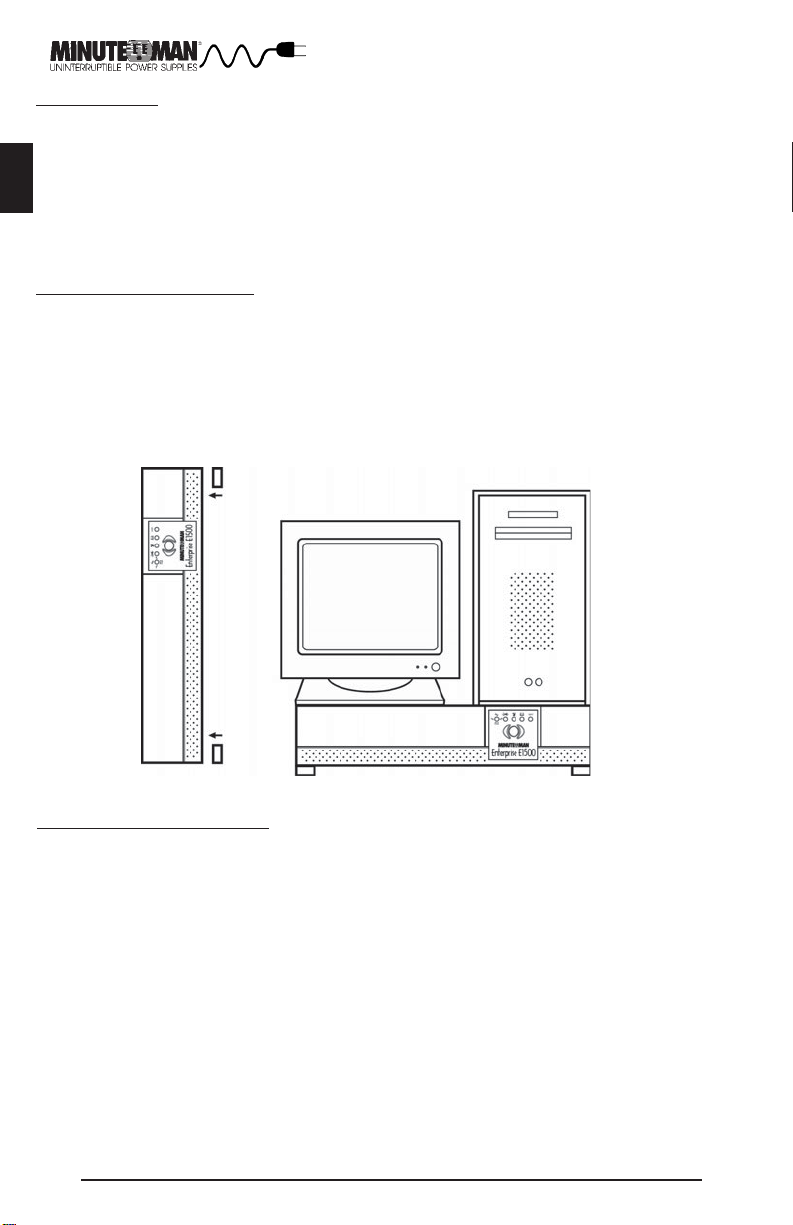
INSTALLATION
Be sure to read the installation placement and all the cautions before installing the UPS. The
English
Enterprise series UPS has external Battery Pack capability, please observe the following
warning when connecting the Battery Pack(s). WARNING! DO NOT PLUG THE BATTERY
PACK'S POWER CORD INT O THE UPS's OUTPUT RECEPTACLES, DAMAGE T O THE BATTER Y
PACK'S INTERNAL CHARGER MA Y OCCUR. NOTE: The red connector is the battery
positive(+) and the black connector is the battery negative(-) on all MINUTEMAN configurations. The Enterprise series UPSs can be installed in four different configurations.
The Desk Top Configuration allows the user to install the monitor, the computer and the
UPS in one single stack. There are four self-stick rubber feet provided with UPS. The four
rubber feet can be installed on the bottom side of the UPS. Use CAUTION, the UPS is
extremely heavy. Once the location of the UPS has been determined, stand the UPS on it's
side. Attach the self-stick rubber feet to the bottom of the UPS, approximately 2" from each
corner. Lay the UPS down on the four rubber feet. Stack the computer and then the monitor
on top of the UPS. NOTE: Do not stack the UPS on top of the computer. The UPS is heavy
and may damage the other equipment. Now the UPS is ready for the normal start-up
procedure.
The Wall Mount Configuration allows the user to mount the UPS on the wall. There is a
wall mount bracket kit available for the UPS. The kit includes two mounting brackets, twelve
retaining screws, four bolts, one drill bit and the template for the bolt holes. Use CAUTION,
the UPS is extremely heavy. The UPS's side panels have mounting bracket screw holes for
attaching the wall mounting brackets. Once the location and position of the UPS has been
determined, lay the UPS down flat. Align the mounting bracket with the mounting bracket
screw holes and attach with the retaining screws. Use the template to mark the bolt hole
position on the wall. CAUTION, you should always were protective gear for your hands
and eyes when operating power tools. Drill the holes for the bolts and make sure that all of
the holes are drilled into structural material. Then clean the area of any loose material.
Install the four bolts into the bolt holes. Do not tighten the bolts all the way, leave approximately 3/8" of the bolt sticking out. Position the UPS, so that the mounting bracket keyed
holes line up with the four bolts. Slide the UPS down until its resting securely on the four
bolts. Tighten the four bolts to secure the UPS to the wall. The face plate can be rotated to
read in the up-right position. Pull the front panel off the UPS. On the backside of the front
panel, there are four tabs holding the face plate to the front panel. Push the four tabs
inward and the face plate will pop out. Position the face plate so that it reads in the up-right
position. Install the front panel on the UPS. Now the UPS is ready for the normal start-up
procedure.
6
Page 8
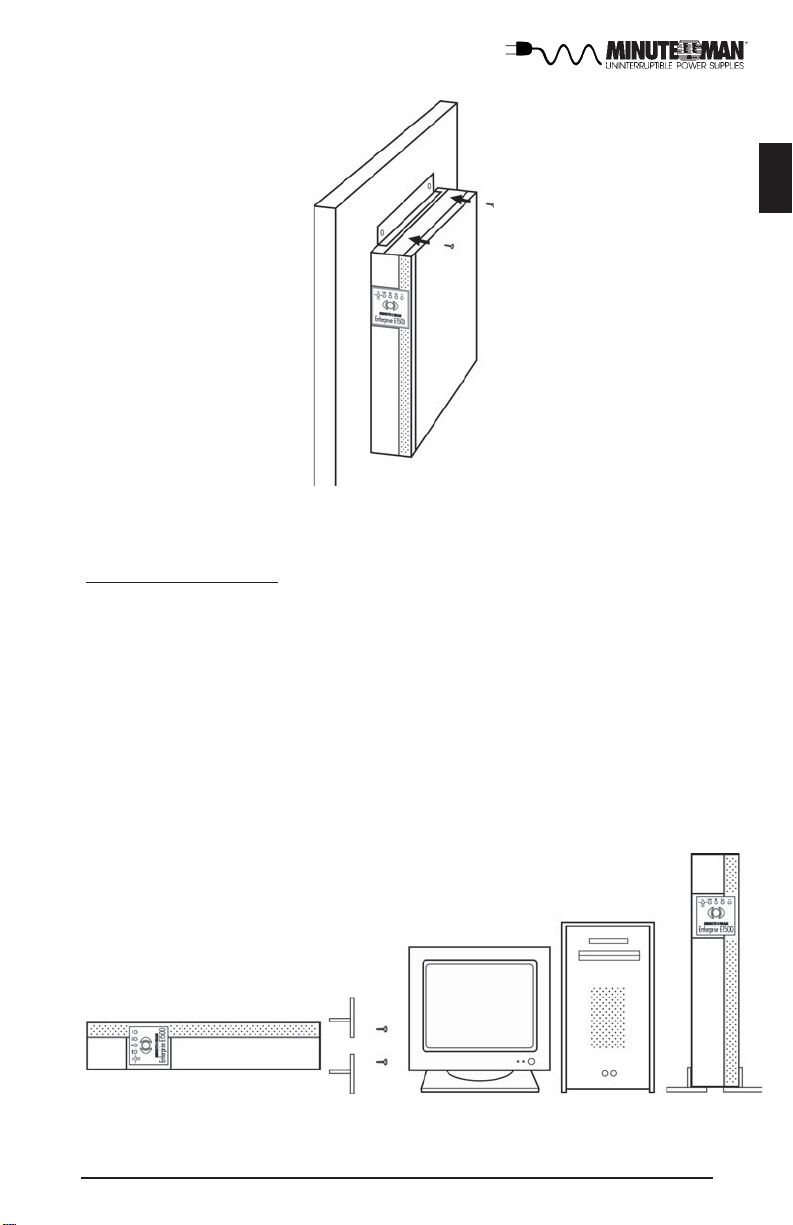
The Tower Configuration allows the user to install the UPS in the up-right position next to
the tower computer. There is a tower bracket kit available for the UPS. Use CAUTION, the
UPS is extremely heavy. Once the location of the UPS has been determined, lay the UPS
down flat on a desk or a table. Position the UPS so that the tower brackets will slide on the
unit. Locate the mounting bracket screw holes on the side panel of the unit, there are four
mounting bracket screw holes at the front of the unit and four at the rear of the unit. Align
the brackets with the mounting bracket screw holes and attach with the retaining screws.
Stand the UPS up on the tower brackets. Slide the UPS and the tower computer together.
NOTE: Verify that the UPS is stable. The face plate can be rotated to read in the up-right
position. Pull the front panel off the UPS. On the backside of the front panel, there are four
tabs holding the face plate to the front panel. Push the four tabs inward and the face plate
will pop out. Position the face plate so that it reads in the up-right position. Reinstall the
front panel on the UPS. Now the UPS is ready for the normal start-up procedure.
English
7
Page 9

The Rackmount Configuration comes with mounting brackets for the standard 19"
(46.5cm) rack. The mounting brackets to fit a 23" (59.2cm) standard rack are also
available. The screws for mounting the UPS to the rack are not included (screw size
EnglishEnglish
varies with rack size). The kit includes, two mounting brackets and eight retaining
screws. Locate the mounting bracket screw holes on the side panels of the UPS, at the
front of the UPS. Align the mounting bracket with the mounting bracket screw holes.
Attach the mounting bracket with the retaining screws. WARNING: Use two or more
people when installing the UPS into the rack. Use caution, the UPS is extremely heavy. Do
not move the rack after the units have been installed. The rack maybe unstable due to the
weight distribution. Now the UPS is ready for the normal start-up procedure.
CONNECTING TO AN AC SOURCE
Plug the UPS into a two pole, three wire, grounded receptacle only. Do not use extension
cords or adapter plugs.
COMPUTER INTERFACE CONNECTION (OPTIONAL)
MINUTEMAN Power Management software and interface cables kits can be used with the
Enterprise units. Use only MINUTEMAN or MINUTEMAN approved interface cables with these
UPS’s. Connect the interface cable to the 9 pin computer interface port on the rear of the
UPS. Secure the connector to the UPS via the screws on the connector housing. Connect
the other end of the cable to the device that will be monitoring/controlling the UPS.
NOTE:
CONNECTING TO THE COMPUTER INTERFACE PORT IS OPTIONAL. THE UPS
WORKS PROPERL Y WITHOUT A CONNECTION.
TELEPHONE/NETWORK SURGE PROTECTION CONNECTION (OPTIONAL)
Connect a single line telephone or a 10 Base-T network line to the protection sockets on the
rear of the UPS. This connection will require another length of telephone or network cable.
The cable coming from the telephone service or networked system is connected to the port
marked “IN”. The “OUT port is connected to the equipment to be protected.
NOTE:
8
CONNECTING TO THE TELEPHONE/NETWORK SURGE PROTECTION
CONNECTION IS OPTIONAL. THE UPS WORKS PROPERL Y WITHOUT A
CONNECTION.
Page 10
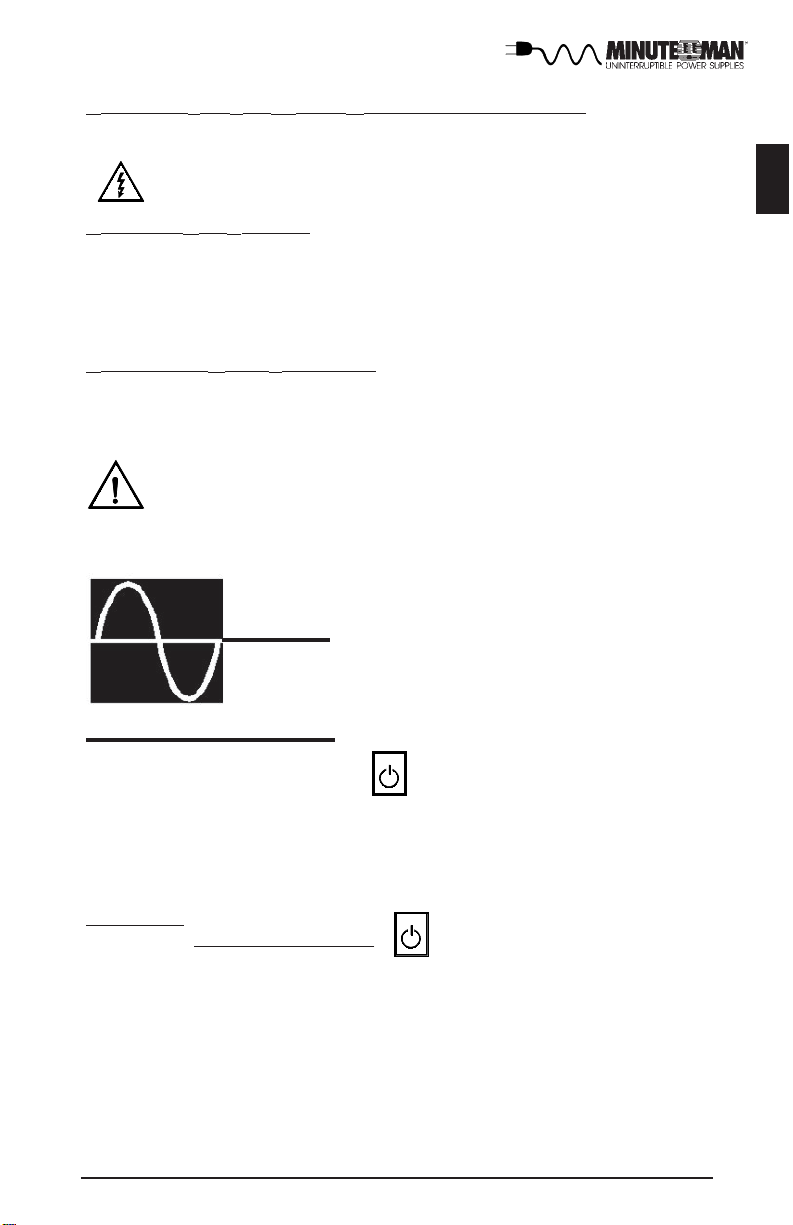
CHECKING THE SITE WIRING FAULT (120Vac models only)
After plugging in the UPS, check the Site Wiring Fault (SWF) LED on the front panel of the
unit. If the LED is illuminated the UPS is plugged into an improperly wired AC outlet.
CAUTION!
English
CHARGING THE BATTERY
The Enterprise Series UPS will charge the internal batteries whenever the unit is connected
to an AC source and the circuit breaker on the back panel is in the "On" position. It is
recommended that the UPS's batteries be charged for a minimum of 4 hours before use. The
UPS may be used immediately, however, the “on battery” run time may be less than normally
expected.
IF THE UPS INDICATES A SITE WIRING F AUL T, HAVE A
QUALIFIED ELECTRICIAN CORRECT THE PROBLEM.
CONNECTING YOUR EQUIPMENT
Plug the equipment into the output receptacles on the back panel of the unit. Insure that you
do not exceed the maximum output rating of the UPS (refer to the UPS's back panel or the
Electrical Specifications in this manual).
CAUTION!
DO NOT CONNECT A LASER PRINTER TO THE BA TTERY BACKUP
RECEPT ACLES ON THE UPS UNLESS THE UPS IS RA TED 2000V A OR
GREA TER. A LASER PRINTER DRAWS SIGNIFICANTLY MORE POWER
WHEN PRINTING THAN AT IDLE, AND MAY OVERLOAD THE UPS.
OPERATION
English
"
TURNING THE UNIT ON/OFF
ON / OFF / Test Switch
Press and release the ON/OFF/TEST SWITCH. After one beep the unit will turn on and supply
power to the load. The load is immediately powered while the UPS runs a 5 second self test.
Press and release the switch to turn the unit off. The UPS will continue to charge the
batteries whenever it is plugged in and there is AC present.
SELF TEST
ON / OFF / Test Switch
The self test feature is useful to verify the correct operation of the UPS and the condition of
the batteries. With the UPS plugged into normal AC press and hold the ON/OFF/TEST SWITCH
for 4 seconds (two beeps) then release the switch. The UPS will perform a five second self
test. Note: The UPS will automatically perform a self test on startup and every
two weeks. During the self test the UPS will switch to battery power and the On-Line LED
will blink and the audible alarm will sound as well. The length of the test that is automatically
performed every two weeks is longer than the start-up or user invoked test. This test will
run for approximately fifteen seconds to measure the battery’s capability to provide an
acceptable amount of runtime. If the UPS fails a self test one of the LEDs will remain
illuminated indicating the type of problem. (see section 5 Troubleshooting)
9
Page 11
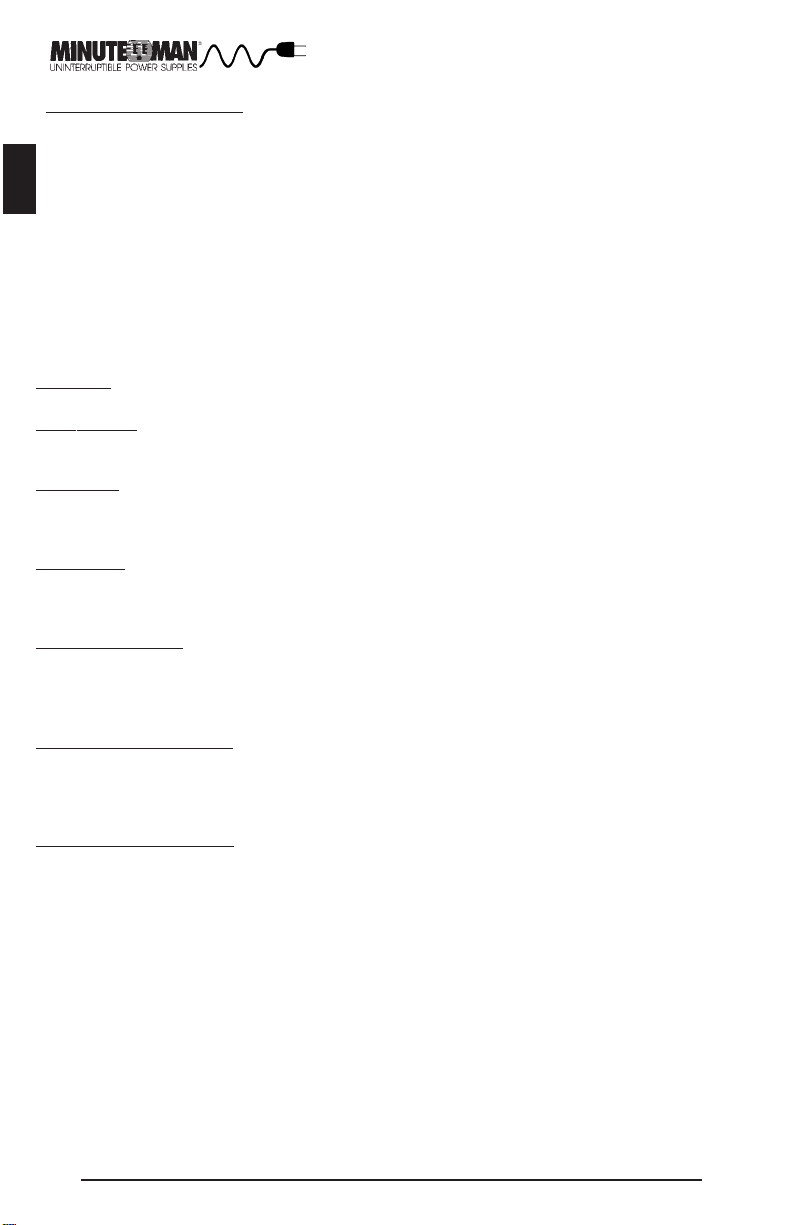
DIP SWITCH SETTINGS
EnglishEnglish
The DIP Switch setting may be changed by the user to set the desired inverter (on battery)
output voltage. The DIP Switch must be set to the desired output voltage and then the unit
must be turned OFF and restarted to reconfigure the microprocessor and save the change.
The setting for the 117Vac units may be 108Vac, 113Vac, or 117Vac. This setting will
adjust the inverter (on battery) output voltage only. The setting for the 225Vac units maybe
215Vac, 225Vac, and 235Vac. All 208Vac applications should be set on 215Vac setting.
Switch #1 Switch #2 Output Voltage in battery mode
OFF OFF 108Vac (215Vac)
OFF ON 108Vac (215Vac)
ON OFF 113Vac (225Vac)
ON ON 117Vac (235Vac)
ALARMS
ON BATTERY
When the UPS is operating on the batteries, the On-Line LED will blink and the audible alarm
will sound every 10 seconds. The alarm will stop once the UPS returns to On-Line operation.
UPS FAULT
When the UPS detects a hardware fault, the Fault LED will illuminate and the UPS will emit a
sustained tone. The fault condition can be reset by turning the UPS OFF and then ON. (see
section 5 Troubleshooting)
OVERLOAD
When the amount of load attached to the UPS exceeds its power rating, the Overload LED
will illuminate and the UPS will emit a sustained tone. This alarm will remain on until the
excess load is removed or the UPS’s self protection circuit shuts the UPS down.
REPLACE BATTER Y
The UPS automatically tests the battery’s condition and will illuminate the Weak/Bad Battery
LED and emit a short beep. This tone will be repeated every hour until the batteries passes a
self test. It is recommended that the UPS be allowed to charge overnight before performing a
battery test to confirm a Weak/Bad Battery condition.
LOW BATTERY WARNING
The UPS will emit two consecutive beeps every five seconds when the battery reserve
runs low. This continues until AC returns or the UPS shuts down from battery exhaustion.
COMMUNICATIONS PORT
The communications port is a standard DB9 female with both RS232 and simulated contact
closure capability. The Enterprise series units will poll the port and activate the port for
RS232 or contact closure in accordance with the type of cable it finds connected to the
port. To change the port configuration requires the unit be turned off and restarted with the
desired cable connected. The pinout for the port is depicted per the chart below.
Pin 1: Instant off ( pull and hold this pin low to turn off output receptacles)
Pin 2: /TXD
Pin 3: /RXD and receive ups shutdown command
Pin 4: Simulated contact closure AC fail, NO
Pin 5: Ground
Pin 6: Simulated contact closure low battery warning, NO
Pin 7: Simulated contact closure AC fail, NC
Pin 8: AC fail signal (high to low signal)
Pin 9: Not Used
10
Page 12

TROUBLESHOOTING
#
English
Symptom What T o Do
UPS will not turn on
UPS operates in
battery mode only,
even though there is
normal AC present
Fault LED is
illuminated
The Site Wiring Fault
LED is illuminated
The On-line/OnBattery LED is
illuminated, but there
is no output
UPS does not provide
expected backup time
with internal batteries
or with a Battery Pack
Weak/Bad Battery LED
is illuminated
UPS occasionally
emits a beep
Battery Pack does not
charge
Overload LED is illuminated and a constant
alarm
The On-Line LED is
blinking and the audible
alarm is silent
Possible Cause
On / Off / Test button not
pushed
Input AC circuit breaker is
tripped
UPS has detected an internal
fault
Incorrect service wiring
The UPS is being controlled
via its computer port
The batteries may be weak or
at the end of useful service
life. The Battery Pack's circuit
breaker maybe tripped
Weak or bad batteries/bad battery connection
Normal operation
DC circuit breaker tripped.
The Battery Pack's internal fuse
is blown
The load has exceeded the
UPS's capacity
The UPS is in either the Buck
mode or the Boost mode
Press the On button momentarily,
(one beep) to start UPS
Reset circuit breaker by
pressing the plunger back in. If
the AC circuit breaker trips
after UPS starts up, reduce the
load on the UPS
Call for service
Have a qualified electrician
correct the service wiring
Disconnect the computer cable
from the UPS and press the On
button momentarily. If UPS works
normally, software has control of
the UPS
Charge the batteries for 8 hours
and retest. If the backup time is
still less than expected, the batteries may need to be replaced,
even though the Weak/Bad
Battery LED is not illuminated.
Reset the Battery Pack's circuit
breaker
Check battery connection/replace
batteries. Follow battery replacement procedures in section 6
The UPS is performing its intended
function
Reset the DC circuit breaker.
Call for service
Check the specifications (see
section 8). Remove part of the load
The UPS is performimg its intended
function
11
Page 13

English
REPLACING THE BATTERY
$
REPLACING THE BATTERY
The Enterprise Series UPS has an easy to replace hot-swappable battery(s).
Please read the following warning statements before attempting to service the
battery(s). NOTE: If there is a power interruption while replacing the hot-swappable
batteries, with the UPS on, the load will not be backed up.
W ARNING!
THIS UNINTERRUPTIBLE POWER SOURCE CONTAINS POTENTIALL Y
HAZARDOUS VOLT AGES. DO NOT A TTEMPT TO DISASSEMBLE THE UNIT
BEYOND BATTER Y REPLACEMENT PROCEDURES BELOW. EXCEPT FOR THE
BATTER Y , THIS UPS CONT AINS NO USER SERVICABLE P ARTS. REP AIRS CAN
BE PERFORMED BY MINUTEMAN SERVICE PERSONNEL ONLY
CAUTION:
CAUTION:
THE BA TTERIES IN THIS UPS ARE RECYCLABLE. DISPOSE OF THE BATTERIES
PROPERLY. THE BA TTERIES CONTAIN LEAD AND POSE A HAZARD T O THE
ENVIRONMENT AND HUMAN HEAL TH IF NOT DISPOSED OF PROPERLY. REFER
TO LOCAL CODES FOR PROPER DISPOSAL REQUIREMENTS OR RETURN THE
BATTER Y TO MINUTEMAN.
CAUTION:
CAUTION:
Enterprise
Model #
E500 & 500i
E750 & 750i
E1100 & 1100i
E1500 & 1500i
E2300 & 2300i
E3200 & 3200i
DO NOT OPEN OR MUTILATE BA TTERIES. RELEASED ELECTROL YTE IS
HARMFUL TO THE SKIN AND EYES AND MA Y BE TOXIC
DO NOT DISPOSE OF BATTERIES IN A FIRE. THE BA TTERIES MA Y EXPLODE.
ALTHOUGH BA TTER Y SYSTEM VOLT AGES ARE ONL Y 24 VDC AND 48
VDC. THE BATTERY SYSTEM CAN STILL PRESENT A RISK OF ELECTRICAL SHOCK. THE CURRENT CAPABILITY OF A BA TTERY IS SUFFICENT TO
BURN WIRE OR TOOLS VERY RAPIDL Y , PRODUCING MOL TEN MET AL.
OBSERVE THESE PRECAUTIONS WHEN REPLACING THE BA TTERIES:
1. REMOVE WA TCHES, RINGS, OR OTHER MET AL OBJECTS
2. USE HAND TOOLS WITH INSULA TED HANDLES
3. DO NOT LAY T OOLS OR OTHER METAL P ARTS ON T OP OF BA TTERIES
REPLACE BATTERIES WITH THE SAME NUMBER AND TYPE AS ORIGI-
NALLY INST ALLED IN THE UPS. THESE BA TTERIES HA VE PRESSURE
OPERATED VENTS.
Battery
Model #
12V4.5Ah
12V7.2Ah
12V4.5Ah
12V7.2Ah
12V12Ah
12V12Ah
12
Page 14

BATTERY REPLACEMENT PROCEDURE
PLEASE READ THE CAUTIONS BEFORE ATTEMPTING T O REPLACE THE BATTERIES
Hot-swappable batteries means that the batteries can be replaced without powering down
the whole UPS system. NOTE: If there is a power interruption while replacing the hot-
swappable batteries, with the UPS on, the load will not be backed up.
NOTE: To Hot-Swap, skip to step number 6.
1. Turn off the equipment that is plugged into the output receptacles of the UPS.
2. Press and release, after one beep, the ON/OFF button on the front panel.
3. Turn off the AC circuit breaker on the rear panel of the UPS.
4. Unplug the UPS's AC power cord from the AC outlet.
5. Unplug the equipment from the output receptacles of the UPS.
6. Remove the front panel of the UPS.
7. Remove the four retaining screws and the battery retaining bracket.
8. Using the pull tab, pull the battery out (on the left hand side looking from the front). Do not
pull the batteries out by pulling the battery jumper wires.
9. Disconnect the positive (red) wire from the battery positve terminal.
10. Remove the rest of the batteries, disconnect the battery jumper wires and the battery
negative (black) wire from the battery negative terminal.
11. Reconnect the battery negative (black) wire to the battery negative terminal and the
battery jumper wires. Verify proper polarity, negative (black) wire to the battery negative
terminal and the battery jumper wires are connected properly.
12. Reinstall the batteries into the UPS, except for the battery on the left hand side of the
UPS. Reconnect the battery positive (red) wire to the battery positive terminal. Some
sparking may occur, this is normal. Verify proper polarity, reinstall the battery into the UPS.
13. Reinstall the battery retaining bracket and the retaining screws.
14. Reinstall the front panel of the UPS.
15. Dispose of the batteries properly at an appropriate recycling facility or return them to the
supplier in the packing material for the new batteries.
16. The UPS is now ready for the normal start-up procedure.
English
13
Page 15
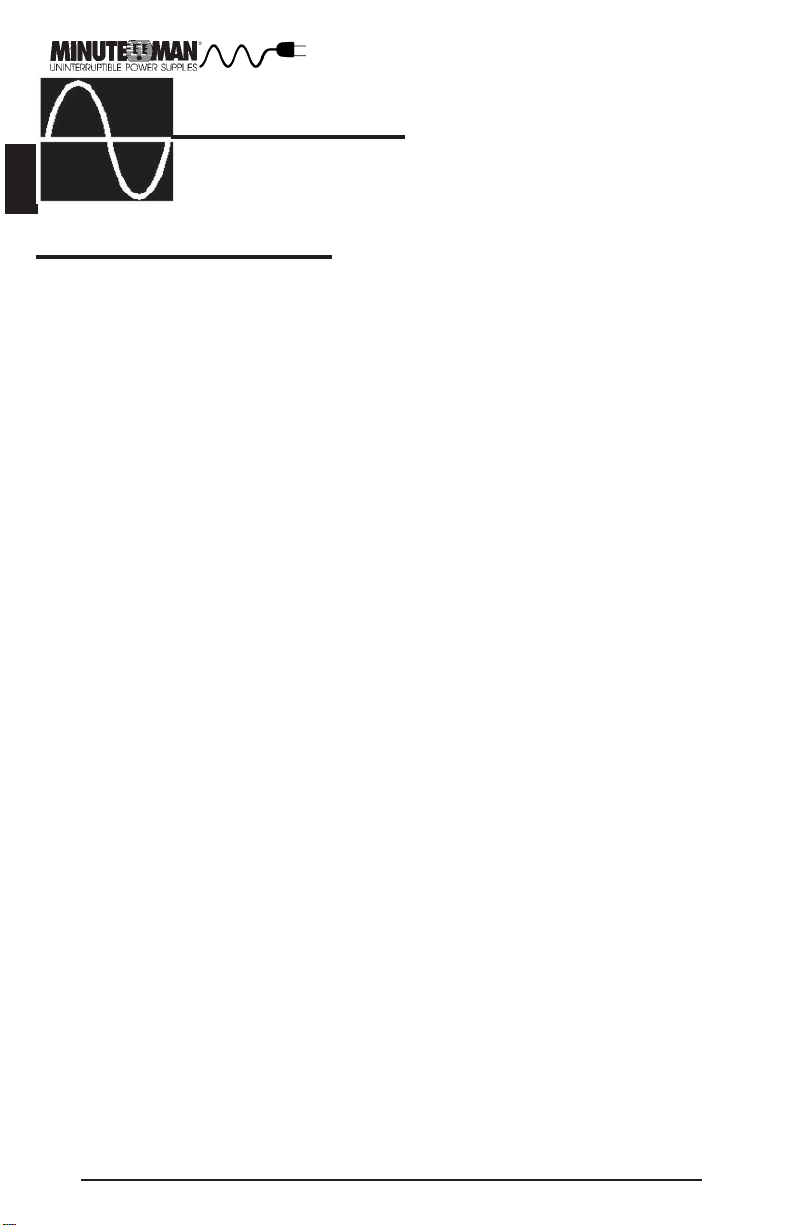
English
OBTAINING SERVICE
%
IF THE UPS REQUIRES SERVICE
1.Use the TROUBLESHOOTING section to eliminate obvious causes.
2.Verify there are no circuit breakers tripped. A tripped circuit breaker is the most common
problem.
3.Call your dealer for assistance. If you cannot reach your dealer, or if they cannot resolve
the problem call or fax MINUTEMAN Technical Support at the following numbers; Voice phone
(972) 446-7363, FAX line (972) 446-9011 or visit our Web site at www.minutemanups.com
the "Discussion Board". Please have the following information available BEFORE calling the
Technical Support Department.
A. Your Name and address.
B. Where and when the unit was purchased.
C. All of the model information on the rear panel of your UPS.
D. Any information on the failure, including LEDs that maybe illuminated.
E. A description of the protected equipment, including model numbers if possible.
F. A technician will ask you for the above information and, if possible, help solve your
problem over the phone. In the event that the unit requires factory service, the
technician will issue you a Return Material Authorization Number (RMA #).
G. If the UPS is under warranty, the repairs will be done at no charge. If not, there will
be a charge for repair.
4. Pack the UPS in its original packaging. If the original packaging is no longer available, ask
the Technical Support Technician about obtaining a new set. It is important to pack the UPS
properly in order to avoid damage in transit. Never use Styrofoam beads for a packing
material.
A. Include a letter with your name, address, day time phone number, RMA number, a
copy of your original sales receipt, and a brief description of the problem.
5. Mark the RMA # on the outside of all packages. The factory cannot accept any package
without the RMA # marked on the outside.
6. Return the UPS by insured, prepaid carrier to:
MINUTEMAN, Para Systems Inc.
1455 LeMay Drive
Carrollton, Tx. 75007
ATTN: Rma # _______
14
Page 16

SPECIFICATIONS
&
NOTE: 230Vac Specs Shown In ( ) 500V A 750V A 1 100VA 1500VA 2300VA 3200 V A
Acceptable input voltage
Input voltage (on-line operation)
Output voltage
Nominal input frequency
Input protection
Frequency limits (on-line operation)
Transfer time
Maximum load
On-battery output voltage
On-battery frequency
On-battery waveshape
Protection
Surge energy rating
(one time, 10/1000 us waveform)
Surge current capability
(one time, 8/20 us waveform)
Surge response time
Surge voltage let-through
(percentage of applied ANSI
C62.41 Cat. A +/-6kV test waveform)
Noise filter
Battery Type-Spill proof, maintenance free,
user replaceable, sealed lead-acid
Typical battery life
Typical recharge time
10 Base-T surge protection
let-through (as a percentage of an
applied +/-6 kV 1.2/50 us, 500
Telephone line surge protection let-through
(as a percentage of an applied +/-6 kV
1.2/50 us, 500 a 8/20 us test)
Operating temperature
Storage temperature
Operating and storage relative humidity
Operating elevation
Storage elevation
Electromagnetic immunity
Audible noise at 1 m (3 ft.)
Size (H x W x D) in Rackmount and
Desktop Configuration
750VA
500VA
300W
450W
Default 117 (225) V ac / User selectable at 108,1 13.117 (215,225,235) V ac
50 or 60 Hz, +/-.5 Hz, unless synchronized to utility during brownout
Overcurrent and short circuit protected, latching shutdown on overload
0 ns (instantaneous) normal mode; <5 ns common mode
Normal and common mode EMI/RFI suppression
Two 12 V
Two 12 V
4.5 Ah
7.2 Ah
3 to 6 years, depending on the number of discharge cycles and ambient temp.
IEC 801-2 level IV, 801-4 level IV , 801 -5 level III
(8.9 x 43.2 x 40.7) cm
0 - 164 (0 - 290) Vac
75 - 164 (150 - 290) Vac
105 - 128 (210 - 250) Vac
50 or 60 Hz, autosensing
Resettable circuit breaker
50 or 60 Hz, +/-6Hz
<2 ms typical
1100V A
500 J (440J)
6.5 kAmps total
<5%
Four 12 V
4.5 Ah
2 to 5 hours from total discharge
0 to 40 degrees C (+32 to 104 degrees F)
-15 to +45 degrees C (+5 to +113 degrees F)
0 to +3,000 m (0 to + 10,000 ft)
0 to +15,000 m (0 to +50,000 ft)
3.5 x 17 x 16"
1500VA
660W
900W
True Sine Wave
Four 12 V
7.2 Ah
<5%
<1%
0 to 95%, non-condensing
<45 dBA
2300VA
1380W
Four 12 V
12 Ah
(13.4 x 43.2 x 40.7) cm
3200VA
1920W
500 J (440J)
13 kAmps total
<0.5%
Four 12 V
5.25 x 17 x 16"
12 Ah
English
Weight - Net (Shipping)
Safety and approvals
EMC Verification
43(49)lb 52(58)lb 57(62)lb 74(80)lb 88(94)lb 95(101)lb
19.5(22)Kg 23.5(26)Kg 25.5(28)Kg 33.5(36)Kg 40(42.5)Kg 43(45.5)Kg
UL1778, CSA 22.1, CE EMC, CE SAFETY , TUV
FCC Class B certified
15
Page 17

EnglishEnglish
'
CONFIGURABLE PARAMETERS
AND SETTINGS
(These items require optional software or hardware)
FUNCTION
UPS ID
Battery install
date
Battery life in
days
Enable/
Disable auto
restart
Set audible
alarm state
Shutdown
Type
FACTOR Y DEFAUL T
Enterprise Series
Date of manufacture
1826
Enabled
Enabled
UPS output
USER CHOICES
Up to 64 characters to
define the UPS
Date of battery replacement day/month/year
XX/XX/XXXX
Up to 5 characters
Enable or disable
Enabled, at low battery, disabled
UPS output or UPS
DESCRIPTION
Use this function to uniquely
identify the UPS in your network configuration
Enter the current date when
replacing batteries
At first battery replacement,
reset to reflect actual number of days experience in
your environment or leave
factory default.
When enabled, the UPS will
automatically restart from a
low battery shutdown
when normal AC returns
Enabled - the UPS will emit
a short beep when in the
battery mode. At Low Battery the UPS will emit two
tones from low battery
warning until shutdown.
Disabled - Use only when
software is controlling the
UPS or to silence the alarm
UPS Output - When the UPS
is told to shut down, it turns
off the UPS output only . UPS
- Turns off the UPS which
requires the UPS to be
turned on manually
Set inverter
output voltage
16
117Vac
( 225)Vac
108, 113, 117Vac
(215, 225, 235)Vac
changes output voltage
during battery mode operations
Page 18
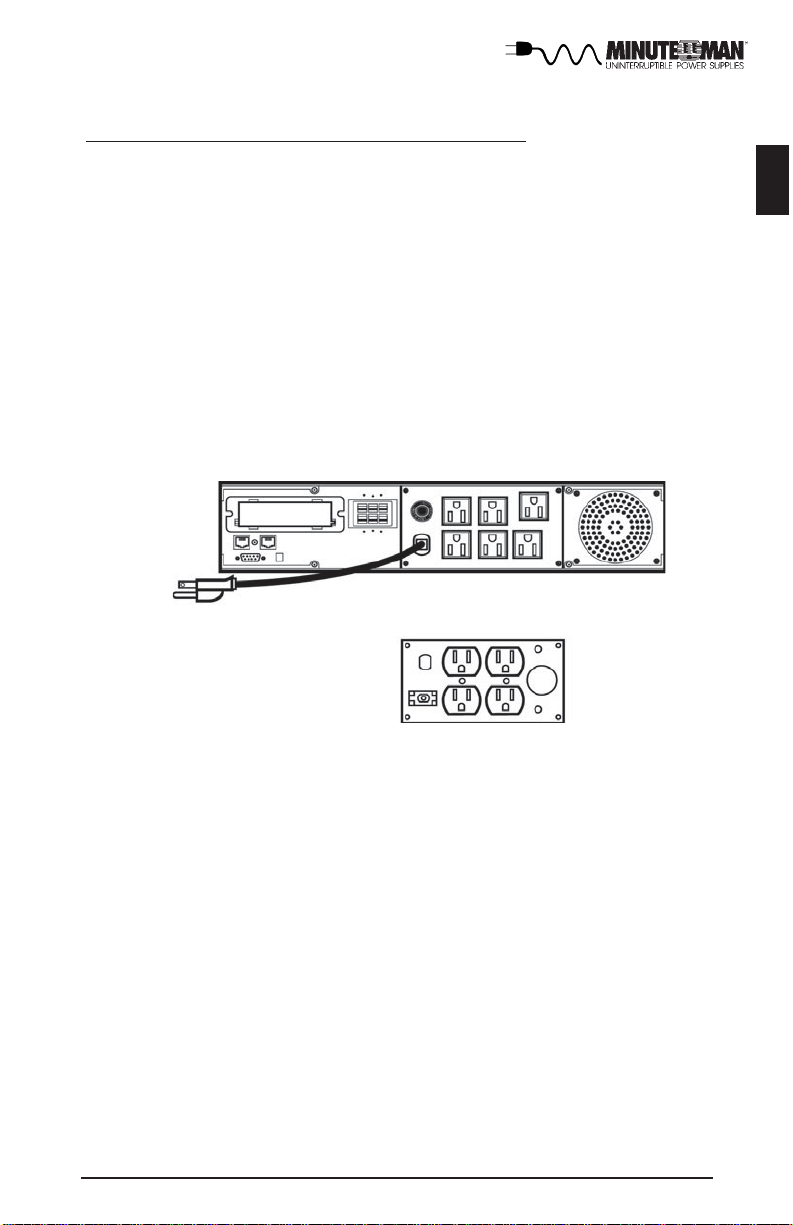
Customized Output Receptacle Panels
The Enterprise series UPS has a removable receptacle panel. The receptacle panel can
be configured with one locking receptacle and two duplex receptacles. This will allow
the user to customize the output receptacles for their specific applications. MINUTEMAN
will only use UL or CE approved receptacles. Here is one example that could be used:
one L530R, one 5-15R duplex and one 5-20R duplex. To customize your MINUTEMAN
UPS for your specific application, contact your local distributor or contact MINUTEMAN at
972-446-7363 to find out which opitions are available. Come visit our web site at
www.minuteman-ups.com to find out about all the Power Protection products available
from MINUTEMAN.
English
17
Page 19

EnglishEnglish
LIMITED PRODUCT WARRANTY
LIMITED PRODUCT WARRANTY
Para Systems Inc. (Para Systems) warrants this equipment, when properly applied
and operated within specified conditions, against faulty materials or workmanship for a
period of three years from the date of manufacture. For equipment sites within the United
States and Canada, this warranty covers repair or replacement of defective equipment at
the discretion of Para Systems. Repair will be from the nearest authorized service center.
Replacement parts and warranty labor will be borne by Para Systems. For equipment
located outside of the United States and Canada, Para Systems only covers faulty parts.
Para Systems products repaired or replaced pursuant to this warranty shall be warranted
for the unexpired portion of the warranty applying to the original product. This warranty
applies only to the original purchaser who must have properly registered the product within
10 days of purchase.
The warranty shall be void if (a) the equipment is damaged by the customer, is
improperly used, is subjected to an adverse operating environment, or is operated outside
the limits of its electrical specifications; (b) the equipment is repaired or modified by anyone
other than Para Systems or Para Systems-approved personnel; or (c) has been used in a
manner contrary to the product’s operating manual or other written instructions.
Any technical advice furnished before or after delivery in regard to use or application
of Para Systems’s equipment is furnished without charge and on the basis that it represents
Para Systems’s best judgment under the circumstances, but it is used at the recipient’s sole
risk.
EXCEPT AS PROVIDED HEREIN, PARA SYSTEMS MAKES NO WARRANTIES, EXPRESSED OR IMPLIED, INCLUDING WARRANTIES OF MERCHANT ABILITY AND FITNESS FOR
A PARTICULAR PURPOSE. Some states do not permit limitation of implied warranties;
therefore, the aforesaid limitation(s) may not apply to the purchaser.
EXCEPT AS PROVIDED ABOVE, IN NO EVENT WILL PARA SYSTEMS BE LIABLE FOR
DIRECT , INDIRECT , SPECIAL, INCIDENT AL, OR CONSEQUENTIAL DAMAGES ARISING OUT OF
THE USE OF THIS PRODUCT , EVEN IF ADVISED OF THE POSSIBILITY OF SUCH DAMAGE.
Specifically, Para Systems is not liable for any costs, such as lost profits or revenue, loss of
equipment, loss of use of equipment, loss of software, loss of data, cost of substitutes,
claims by third parties, or otherwise. The sole and exclusive remedy for breach of any
warranty, expressed or implied, concerning Para Systems’s products and the only obligation
of Para Systems hereunder, shall be the repair or replacement of defective equipment,
components, or parts; or, at Para Systems’s option, refund of the purchase price or
substitution with an equivalent replacement product. This warranty gives you specific legal
rights and you may also have other rights which vary from state to state.
Longer term and F.O.B. job site warranties are available at extra cost. Contact Para
Systems (1-972-446-7363) for details.
18
Page 20

DECLARA TION OF CONFORMITY
Application of Council Directive(s): 89/336/EEC, 7/23/EEC
Standard(s) to which Conformity is declared: EN50091-2, EN60555-2, EN61000-3,
EN50091-1
Manufacturer’s Name: Para Systems, Inc. (Minuteman Power Supplies)
Manufacturer’s Address: 1455 LeMay Drive
Carrollton, T exas 75007 USA
T ype of Equipment: Uninterruptible Power Supplies
Model No: E500 (Y), E750 (Y), E1100 (Y), E1500 (Y), E2300 (Y), E3200 (Y)
Y ear of Manufacture: Beginning May 4, 2000
I, the undersigned, hereby declare that the equipment specified above
conforms to the above Directive(s).
English
Place: Carrollton, Tx USA
Date: May 4, 2000 Christopher A. Wood
Christopher A Wood.
(Signature)
(Full Name)
VP of Engineering
(Position)
19
Page 21

EnglishEnglish
Notes:
20
Page 22

Rackmount Solutions, Ltd
915 S. Jupiter Road
Garland, TX 75042
www.rackmountsolutions.net
sales@rackmountsolutions.net
1-866-207-6631 | Fax: 972-276-6484
