Page 1
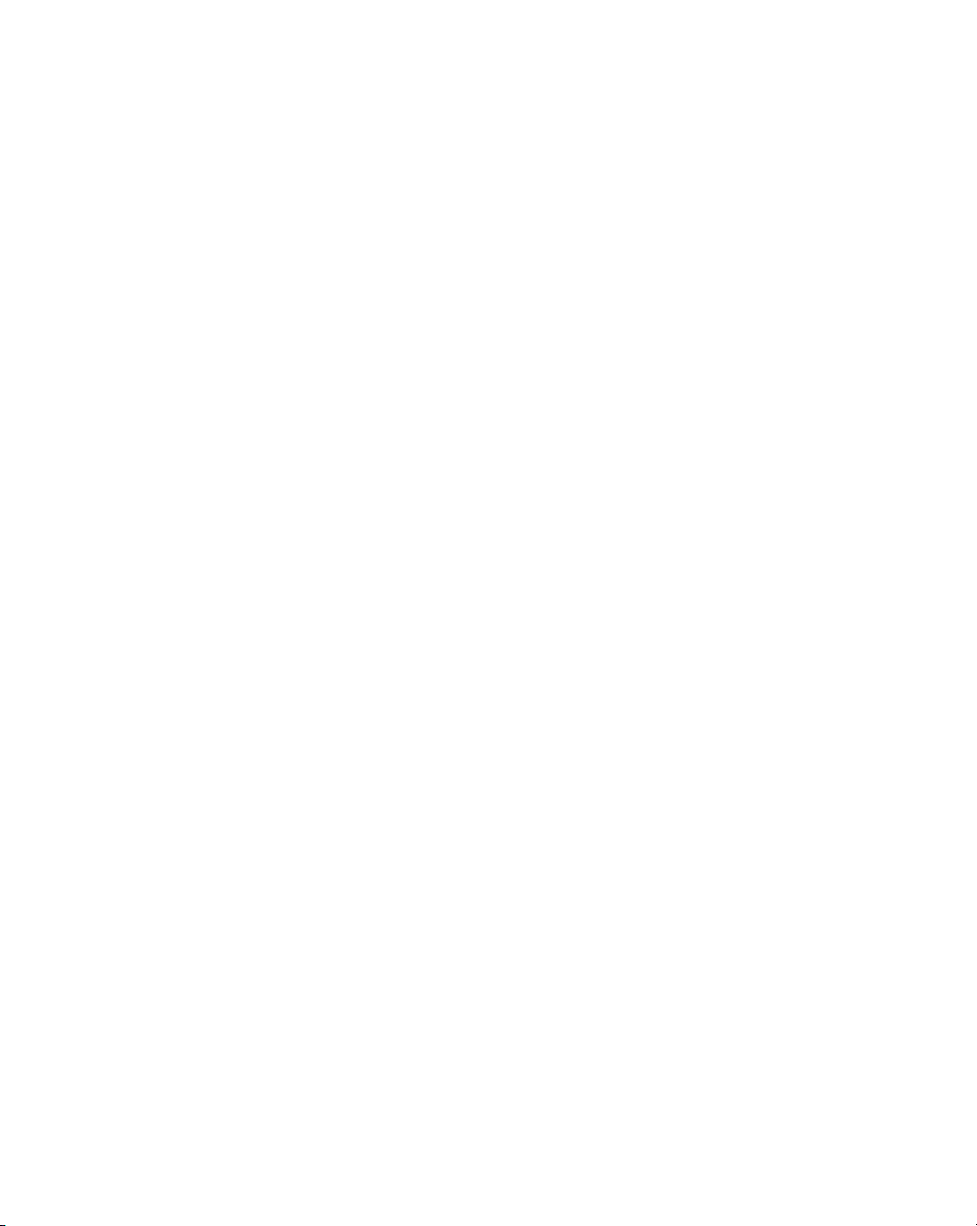
U P S
Uninterruptible Power System
Line-Interactive Rack-Mount Network UPS
600VA/ 1000VA/ 1200VA
1500VA/ 2200VA/ 3000VA
USER‘S MANUAL
■
■
■■
■
■
■■
Page 2
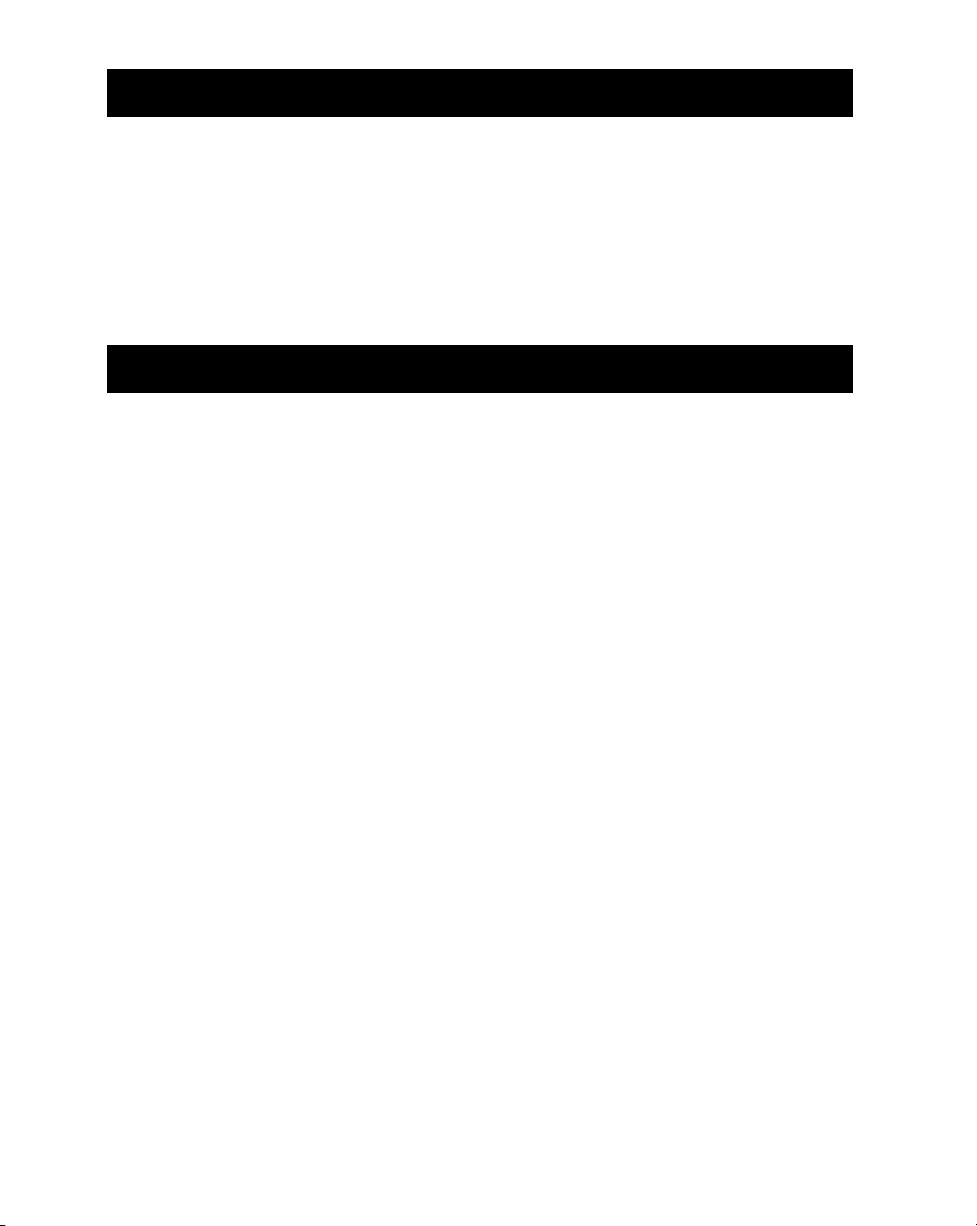
T
ABLE OF CONTENTS
I
NTRODUCTION
1. I
MPORTANT SAFETY INSTRUCTIONS
2. P
RESENTATION
3. I
NSTALLATION
4. O
PERATION
5. S
OFTWARE AND COMPUTER INTERFACE
6. B
ATTERY CABINET
A
PPENDIX
A
PPENDIX
A. T
B. S
……………………………………………………………………..i
………………...………….……………………,.………………………..…………2
………………………………………………………………………...……………6
………………………………………………………………………...………………9
…………………………………………………………………………………11
ROUBLESHOOTING
PECIFICATIONS
……………………………………………………………………11
……………………………………………………….………………12
………………………………………...……………..………1
………………………………..…………………………10
I
NTRODUCTION
Please read and save this manual!
Thank you for selecting this uninterruptible power system (UPS). It provides you with a
perfect protection for connected equipment. The manual is a guide to install and use the
UPS. It includes important safety instructions for operation and correct installation of the
UPS. If you should have any problems with the UPS, please refer to this manual before
calling customer service.
Please save or recycle the packaging materials!
The UPS‘s shipping materials are designed with great care to provide protection within
delivery. These materials are invaluable if you ever have to return the UPS for service.
Damage happened during transit is not covered under the warranty.
Intelligent microprocessor control
The UPS is a microprocessor-controlled unit. This means that it operates with the newest
technology, high performance and powerful function.
The UPS is an intelligent protector and provides pure, reliable AC power to the critical loads
- protecting them from utility power blackout, swells, sags and interference.
Furthermore, in order to save the battery energy, UPS can automatically turn it off under
backup mode if none of the connected loads is operating.
Advanced battery management
The visual and audible indications of the UPS present the battery’s status. Self-test function
let UPS detect a weak battery before it is put into service. The UPS normally perform a
self-test at power up condition.
i
Page 3
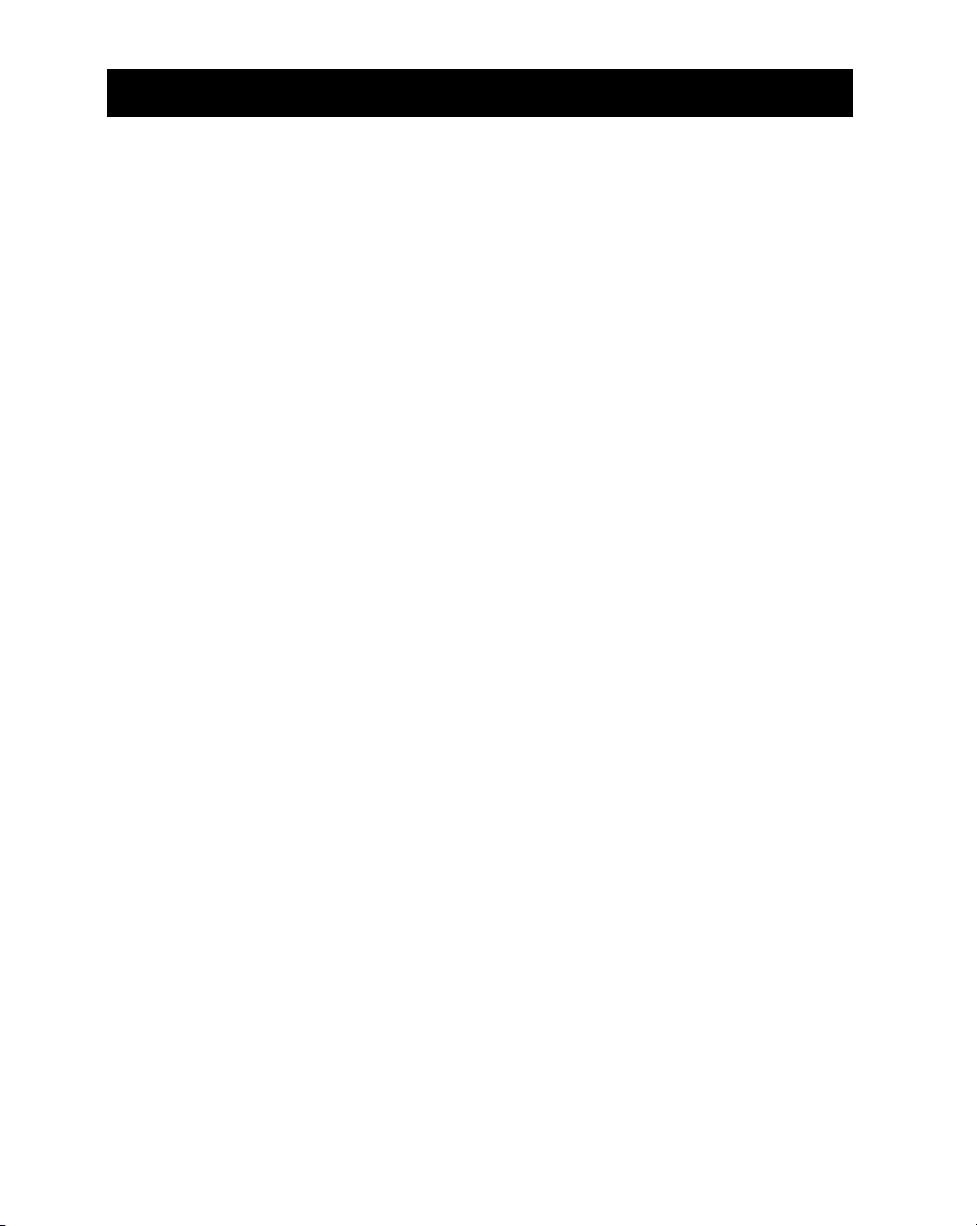
1. I
MPORTANT SAFETY INSTRUCTIONS
SAVE THESE INSTRUCTIONS
●
should be Followed during Installation and Maintenance of the UPS and Batteries.
Intend for Installation in a Controlled Environment.
●
Servicing of batteries should be performed or supervised by personnel knowledgeable of
●
batteries and the required precautions. Keep unauthorized personnel away from
batteries.
When Replacing Battery, Replace With the Same Number and Type
●
CAUTION
●
CAUTION
●
is Harmful to the Skin and Eyes. It May be Toxic.
CAUTION
●
Current. The Following Precautions Should be Observed When Working on Batteries:
Remove watches, rings or other metal objects.
Use tools with insulated handles.
Wear rubber gloves and boots.
Do not lay tools or metal parts on top of batteries.
Disconnect charging source prior to connecting or disconnecting battery terminals.
Do Not Dispose of Battery or Batteries in a Fire, The Battery May Explode.
-
Do Not Open or Mutilate the Battery or Batteries, Released Electrolyte
-
A Battery can present a Risk of Electrical Shock and High Short Circuit
-
-
This Manual Contains Important Instructions that
1
Page 4
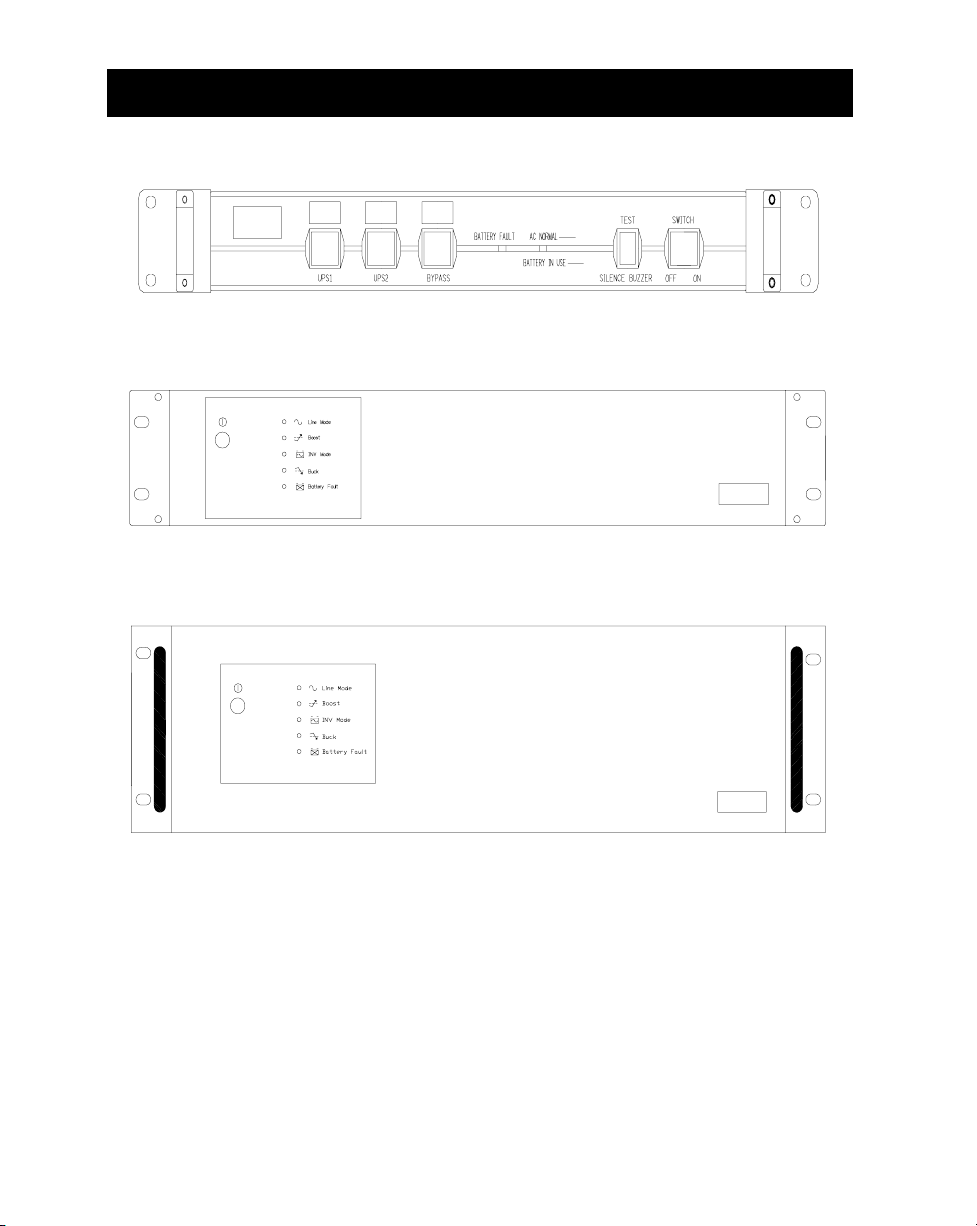
2. P
RESENTATION
Front Panel (600VA/ 1000VA), 1U size
Front Panel (1200VA/ 1500VA), 2U size
Front Panel (2200VA/ 3000VA), 3U size
2
Page 5
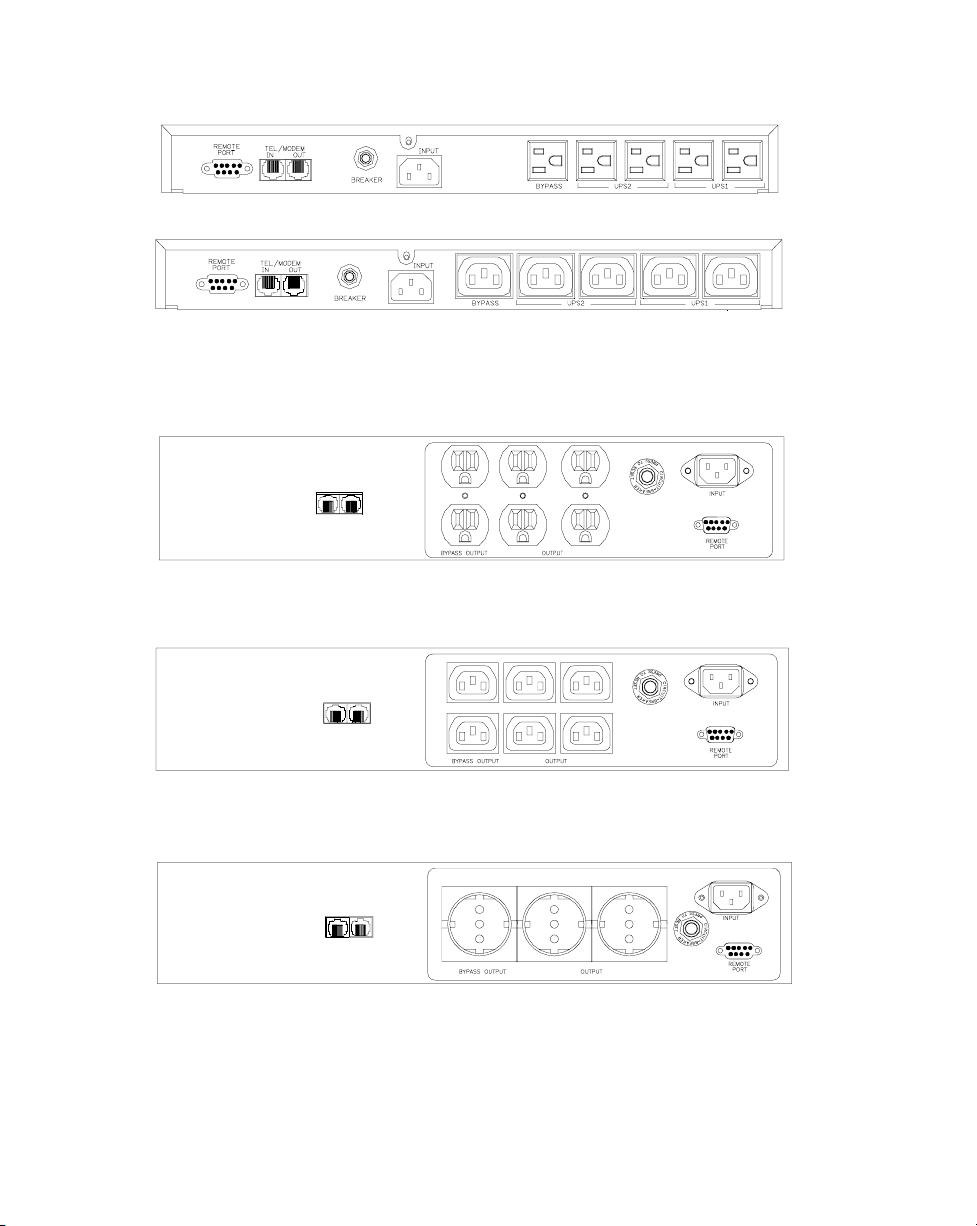
Back Panel (600VA/ 1000VA), 1U size
Back Panel (1200VA/ 1500VA), 2U SIZE
(1500VA/110V NO BYPASS OUTPUT)
3
Page 6

Back Panel (2200VA), 3U SIZE
Back Panel (3000VA), 3U SIZE
4
Page 7

2.1 “Power On” Indicator
Power On indicator illuminates when utility power’s condition is normal.
2.2 “BACKUP” indicator
The indicator illuminates when the power is supplied from the batteries.
2.3 “Battery Fault” Indicator
This illuminates indicating weak battery. Recharge the battery for at least four hours. If after
recharging this still illuminates, replace the battery by following the instructions in the
manual.(You can plug out then check battery)
2.4 Power Switch
Can be used as the master on/off switch of your equipment by leaving your equipment
connected to UPS and switched on.
2.5 UPS Outlets
Provide instantaneous back-up power protection to your equipment. Supply temporary
uninterrupted operation for your equipment during power failure.
2.6 Bypass Power Sag Outlets
Provides bypass power sag protection to your equipment. Prevent power problems traveling
through your system via unprotected peripherals.
2.7 Circuit Breaker Protection
Serves as an overload and fault protection. This is a critical component of the advanced UPS
2.8 “Phone Jack” Communications Ports
Telecom transfer ports provide users to extend the applications.
Caution:
●
cord.
2.9 communication function
Provide RS-232 interface and UPSMON software to support NOVELL, UNIX, DOS,
WINDOWS and other operating systems.
To reduce the risk of fire, use only No. 26AWG or larger telecommunication line
5
Page 8

3. I
NSTALLATION
Inspect the UPS upon receipt. The packaging is recyclable; keep it for reuse or disposed of
properly.
3.1 Recharge the battery
UPS may be used by anyone immediately upon receipt. The battery is fully charged before
shipped from the factory. However, user is recommended to recharge the battery at least
eight hours before using UPS. Energy loss may occur during shipping or long duration
storage. To recharge the battery, simply let UPS be plugged into an AC outlet and switch it
on.
3.2 Connect the loads
Plug your primary equipment (e.g. computer, monitor and critical data storage device, etc.) to
the Battery Power-Supplied outlets. Plug your peripheral equipment (e.g. printer, scanner,
fax, or audio device) to the bypass outlets. Do not plug laser printer to the UPS output outlets,
as its power demand is much higher than typical peripherals and may cause the circuit
breaker to trip. It is suggested to connect the similar heavy loads (like laser printer) to the
bypass outlets.
3.3 Connect the telephone
If you wish to protect a fax or a modem, connect the telephone cable from the wall outlet to
the “IN” jack. Connect the telephone cable (provided) from the “OUT” jack to the fax or
modem. To protect a10Base-T (UTP) network interface, obtain and use a UTP cable to
connect the “OUT” jack to your computer.
3.4 Connect to the utility power
Plug UPS to a 2-pole, 3-wire grounding receptacle. Make sure the branch is protected and
does not service equipment requiring heavy electricity (e.g. refrigerator, air conditioner,
copier, etc.). Avoid using extension cords; if used, make sure they are rated for at least 15
Amps (A).
3.5 UPS self-test
UPS will conduct a self-test once switched on it each time. Do not add or take off any
equipment while UPS conducts self-test; await it until the Power indicator lights up. Besides
this, switch on your equipment after switch on UPS.
3.6 Battery auto-charging
Once the power cord is connected, the battery of UPS will be automatically charged by itself.
3.7 Overload protection
If an overload situation is detected during self-test, UPS audible alarm will activate, emit a
long beep and automatically shut down the system. Unplug at least one piece of equipment
from the Battery Supplied Outlets. Switch off UPS, wait 5 seconds and check to make sure
the circuit breaker is set then switch on, again.
3.8 Optimal battery status
To maintain the optimal status of battery, let UPS be always plugged in.
3.9 Self-protection feature
UPS is equipped with self-protection feature preventing people from playing with the unit to
subsequently damaging the unit. It is programmed so that once switched off, the user must
wait 5 seconds before switching UPS on again.
3.10 Storage
To store UPS, cover it and store it with the battery fully charged. During extended storage,
recharge the battery every three months to ensure battery life.
3.11 Power failure
When the event of power failure occurs after turning on UPS, and prior to the self-test
sequence, UPS will automatically shut down and not restart until utility power is restored.
This is necessary to check the quality of power that is delivered to your connected
equipment.
6
Page 9

3.12 Installation with accessories of “Rack-mount” types:
Please install the rack-mount type units according to the following illustration.
Installation with bottom
plate.
Part
RMB-05
1 SET.
Step 1
Step 2
Step 3
Step 4
Installation with bottom
bracket.
Part
RMB-06 (1U)
RMB-07(2U~4U).
2 PCS.
Step 1
Step 2
Step 3
Step 4
7
Installation with rear
bracket
Part
RMB-01(1U),-02(2U),
-03(3U),-04(4U)
2 PCS.
Step 1
Step 2
Step 3
Step 4
Page 10

Installation with bottom
plate.
Part
RMB-08(1U),-09(2U)
,-10(3U),-11(4U)
2 PCS.
Step 1
Step 2
Step 3
Step 4
Installation with bottom
bracket.
Part
RMB-12
2 PCS.
Step 1
Step 2
Step 3
Step 4
8
Installation with rear
bracket
Part
RMB-13,-14
4 PCS.
Step 1
Step 2
Step 3
Step 4
Page 11

4. O
4.1 Simple test
It is recommended that the user perform a simulation test when using UPS for the first time
or when adding an additional piece of equipment. Conduct a simulation-test: first, switch on
UPS and wait for the power indicator to light up, then simply unplug UPS to simulate the
event of utility failure.
4.2 Check the power requirement of your equipment
4.2.1. Make sure the total power of your equipment does not exceed rating capacity.
4.2.2. Also make sure the equipment you plugged into the Battery Power-Supplied outlets
does not require total power exceeding the capacity of the UPS. Otherwise, overload may
occur and cause the circuit breaker to trip. If the power requirement of your equipment differs
from VA, convert the requirement power into VA by doing the calculations below:
4.2.3. If the power requirement of your equipment is listed other than VA, convert the
requirement into VA by doing the calculations below.
model)
model)
4.3 Limited rating power of UPS
When utility failure occurs, the UPS output outlets will supply power to your equipment from
its battery and the alarm will beep every 5 seconds. Be sure that your equipment is running
under the limited rating power. To restore the utility by plugging UPS back in to the existing
power source. Repeat the test a few times to make sure UPS works properly and to find out
the expected runtime.
PERATION
Watt (W) X 1.67 = VA, or Amps(A) X 120= VA (For 100-120V
Watt (W) X 1.67 = VA, or Amps(A) X 230= VA (For 220-240
9
Page 12

5. S
5.1 Power Monitoring Software
The UPSMON series software (or other power monitoring software) is applied standard
RS-232 interface to perform monitoring functions, and then provides an orderly shutdown of a
computer in the event of power failure. Moreover, UPSMON displays all the diagnostic
symptoms on monitor, such as Voltage, Frequency, Battery level and so on. The software is
available for DOS, Windows 3.1x, Windows 95/97/2000/ME/XP, Windows NT or later, Novell
Netware, Linux and others. Call your dealer for more information on computer OS compatible
solutions.
5.2 Interface Kits
A series of interface kits is available for operation systems that provide UPS monitoring. Each
interface kit includes the special interface cable required to convert status signals from the
UPS into signals which individual operating system recognize. The interface cable at UPS
side must be connected to REMOTE PORT, at computer side can be either COM 1 or COM
2. The other installation instructions and powerful features please refer to READ.ME file.
5.3 The characteristics of computer interface port
The computer interface port has the following characteristics:
The communication port on the back of the UPS may be connected to host
computer. This port allows the computer to monitor the status of the UPS and
control the operation of the UPS in some cases. Its major functions normally
include some or all of the following:
Some computers are equipped with a special connector to link with the
communication port. In addition, special plug-in cord may be needed. Some
computers may need special UPS monitoring software. Contact your dealer for
the details on the various interface Kits.
OFTWARE AND COMPUTER INTERFACE
To broadcast a warning when power fails.
To close any open file before the battery is exhausted.
To turn-off the UPS.
Attention:
with “P” affix. The standard RS-232 cable (pin to pin D-SUB 9 pin cable) can be connected
between UPS REMOTE PORT and computer COM port for the UPSMON series software.
UPSMON software can be free download from http:// www. pcmups .com.tw
UPSMON software and interface port function just available for model name
10
Page 13

6. B
6.1 Battery’s life of UPS
The battery’s life of UPS is about 3-6 years under normal usage.
6.2 Battery Replacement
Once the UPS’s battery is no longer useful and must be replaced. Please call the service
personnel to replace it.
A
UPS has a self-protect feature that prevents the UPS from being damaged as a
result of overheating. If the temperature is higher than 55°C, wait for a while and
let the UPS become cool.
Full-time Bypass
outlets stop providing
power to the
equipment
UPS doesn’t perform
to its expected
runtime.
UPS cannot be
turned on.
ATTERY CABINET
PPENDIX A TROUBLESHOOTING
Problems Possible Cause Solution
Circuit breaker button
popped up as a result of
overload.
Battery undercharged or
depleted due to frequent
power outages.
The power required by your
equipment slightly exceeds
the capacity of the UPS.
The battery is slightly
worn-out.
Special UPS is designed to
prevent damage from
flipping.
The battery is worn-out. Replace the battery by following the
Mechanical problem. Contact your sales representative.
Unplug at least one piece of equipment
from the Full-time Bypass outlets.
Switch off UPS, wait 5 seconds, reset
the circuit breaker (press down breaker
button), then switch on UPS.
Recharge the battery by leaving the
UPS plugged in and switched on.
Unplug at least one piece of equipment
from the UPS outlets.
Call the service personnel to replace the
battery.
Switch UPS off, wait for 5 seconds, then
switch UPS on.
instructions in this manual.
11
Page 14

A
PPENDIX B SPECIFICATIONS
MODEL KIN-
600
AP/RM
INPUT
OUTPUT
PROTECTION
And
FILTERING
10Base-T Cable
Short Circuit UPS output cut off immediately or input fuse
BATTERY Type Sealed, Maintenance-free lead acid
Typical
Protection Automatic self-test & discharge protection,
Back-up Time 3– 180 min (depending on computer load)
Capacity
Voltage +/-25% at line input
Frequency 50 or 60 Hz +/-10% (auto sensing)
Voltage (on
battery)
Frequency
(on battery)
Voltage
Regulation
(AVR)
Transfer Time 2/4 milliseconds, including detection time
EMI/RFI filter 10dB at 0.15MHz,50dB at 30MHz
Overload
Protection
Unit Input Circuit Breaker
Port
Recharge Time
(UPS
outlets)
(Bypass
outlets)
600
VA/
360W
500VA 500VA 500VA 500VA
110V/115V/120Vor 220V/230V/240V +/- 5%
AVR automatically increase output voltage
15% above input voltage if –9% to –25% of
nominal. AVR decrease output voltage 13%
exceeds 110% of nominal at 60 seconds and
KIN-
1000
AP/RM
1000
VA/
600W
Simulated sine wave at 100V or
50 or 60 Hz +/- 0.5%
below input voltage if +9% to +25% of
UPS automatic shutdown if overload
For overload & Short circuit protection
Network(UTP,RJ-45) compatible jacks
8 hours (to 90% of full capacity)
Replace battery indicator
12
KIN-
1200
AP/RM
1200
VA/
720W
130% at 3 seconds
protection
KIN-
1500
AP/RM
1500
VA/
900W
(220
~240V
only)
nominal
AP/RM
1320W
KIN-
2200
2200
VA/
N/A N/A
KIN-
3000
AP/RM
3000
VA/
1800W
Page 15

PHYSICAL
Net Weight
Kg (lbs)
Shipping Weight
Kg (lbs)
Dimension
(mm) W*D*H
ALARM
Battery Back-up Slow beeping sound (about 0.47Hz)
9.35
(20.5)
(24.2)
11
11.5
(25.3)
13
(28.6)
483*362*44
(1U)
16.3
(35.9)
19.3
(42.5)
16.3
(35.9)
19.3
(42.5)
483*357*84
(2U)
Battery Low Rapid beeping sound (about 1.824Hz)
Overload Continue beeping sound
INTERFACE RS-232C port
RS-232C Bi-directional communication port
Interface
ENVIRONMENT
Ambient
Operation
3,500 meters max. elevation, 0-95%
humidity non-condensing, 0-40 deg C
Audible Noise < 40dBA (1 meter from surface)
Storage
15000 meter max.
Condition
© 2002. August. 07 Version 3.0 All right Reserved.
All trademarks are property of their respective owners.
Specifications subject to change without notice.
13
28.4
(62.6)
31.1
(68.5)
483*35
1*130
(3U)
661-KR60-001
32.7
(71.9)
36.3
(80)
483*48
5.5*130
(3U)
