
Default Login Details
User’s Guide
XGS4600 Series
Layer 3 Managed Stackable Gigabit Ethernet Switch
Out-of-Band
MGMT Port
In-Band Ports http://DHCP-assigned IP
User Name admin
Password 1234
http://192.168.0.1
or 192.168.1.1
Version 4.40 Edition 1, 10/2016
Copyright © 2016 Zyxel Communications Corporation

IMPORTANT!
READ CAREFULLY BEFORE USE.
KEEP THIS GUIDE FOR FUTURE REFERENCE.
Note: This guide is a reference for a series of products. Therefore some features or options in
this guide may not be available in your product.
Screenshots and graphics in this book may differ slightly from your product due to differences in your
product firmware or your computer operating system. Every effort has been made to ensure that the
information in this manual is accurate.
Related Documentation
•CLI Reference Guide
This guide explains how to use the Command-Line Interface (CLI) to configure the Switch.
Note: It is recommended you use the Web Configurator to configure the Switch.
• Web Configurator Online Help
Click the help icon in any screen for help in configuring that screen and supplementary information.
•More Information
Go to support.zyxel.com to find other information on the
Switch.

Contents Overview
Contents Overview
User’s Guide ......................................................................................................................................21
Getting to Know Your Switch .............................................................................................................. 22
Hardware Installation and Connection ............................................................................................. 27
Hardware Overview ............................................................................................................................. 30
The Web Configurator ......................................................................................................................... 36
Technical Reference ........................................................................................................................46
ZON Utility, ZON Neighbor Management and Port Status ............................................................... 47
Basic Setting ......................................................................................................................................... 57
VLAN ...................................................................................................................................................... 94
Static MAC Forward Setup ................................................................................................................ 117
Static Multicast Forward Setup ......................................................................................................... 119
Filtering ................................................................................................................................................. 122
Spanning Tree Protocol ...................................................................................................................... 124
Bandwidth Control ............................................................................................................................. 149
Broadcast Storm Control ................................................................................................................... 152
Mirroring ............................................................................................................................................... 154
Link Aggregation ................................................................................................................................ 165
Port Authentication ............................................................................................................................ 175
Port Security ......................................................................................................................................... 185
Time Range ......................................................................................................................................... 189
Classifier ............................................................................................................................................... 191
Policy Rule .......................................................................................................................................... 200
Queuing Method ................................................................................................................................ 205
VLAN Stacking .................................................................................................................................... 209
Multicast .............................................................................................................................................. 217
AAA ...................................................................................................................................................... 243
IP Source Guard .................................................................................................................................. 255
Loop Guard ......................................................................................................................................... 289
VLAN Mapping ................................................................................................................................... 293
Layer 2 Protocol Tunneling ................................................................................................................ 297
sFlow ..................................................................................................................................................... 301
PPPoE ................................................................................................................................................... 305
Error Disable ......................................................................................................................................... 314
MAC Pinning ....................................................................................................................................... 322
Private VLAN ....................................................................................................................................... 325
Green Ethernet ................................................................................................................................... 329
Link Layer Discovery Protocol (LLDP) ................................................................................................ 332
XGS4600 Series User’s Guide
3

Contents Overview
Anti-Arpscan ....................................................................................................................................... 360
BPDU Guard ........................................................................................................................................ 367
OAM ..................................................................................................................................................... 371
ZULD ...................................................................................................................................................... 380
Static Route ......................................................................................................................................... 386
Policy Routing ..................................................................................................................................... 390
RIP ......................................................................................................................................................... 394
OSPF ..................................................................................................................................................... 396
IGMP ..................................................................................................................................................... 410
DVMRP ................................................................................................................................................. 414
Differentiated Services ....................................................................................................................... 418
DHCP .................................................................................................................................................... 427
VRRP ..................................................................................................................................................... 444
Load Sharing ....................................................................................................................................... 453
ARP Setup ............................................................................................................................................ 455
Maintenance ...................................................................................................................................... 461
Access Control .................................................................................................................................... 472
Diagnostic ........................................................................................................................................... 494
System Log .......................................................................................................................................... 498
Syslog Setup ........................................................................................................................................ 499
Cluster Management ......................................................................................................................... 502
MAC Table ........................................................................................................................................... 507
IP Table ................................................................................................................................................. 510
ARP Table ............................................................................................................................................ 512
Routing Table ...................................................................................................................................... 514
Path MTU Table ................................................................................................................................... 515
Configure Clone ................................................................................................................................. 516
IPv6 Neighbor Table ........................................................................................................................... 520
Troubleshooting .................................................................................................................................. 522
XGS4600 Series User’s Guide
4

Table of Contents
Table of Contents
Contents Overview .............................................................................................................................3
Table of Contents.................................................................................................................................5
Part I: User’s Guide.......................................................................................... 21
Chapter 1
Getting to Know Your Switch ............................................................................................................22
1.1 Introduction ..................................................................................................................................... 22
1.1.1 Bridging Example .................................................................................................................. 22
1.1.2 High Performance Switching Example ............................................................................... 23
1.1.3 Gigabit Ethernet to the Desktop ......................................................................................... 23
1.1.4 IEEE 802.1Q VLAN Application Example ............................................................................. 24
1.1.5 IPv6 Support ........................................................................................................................... 25
1.2 Ways to Manage the Switch ......................................................................................................... 25
1.3 Good Habits for Managing the Switch ........................................................................................26
Chapter 2
Hardware Installation and Connection ...........................................................................................27
2.1 Freestanding Installation ............................................................................................................... 27
2.2 Mounting the Switch on a Rack .................................................................................................. 28
2.2.1 Rack-mounted Installation Requirements .......................................................................... 28
2.2.2 Attaching the Mounting Brackets to the Switch ............................................................... 28
2.2.3 Mounting the Switch on a Rack .......................................................................................... 29
Chapter 3
Hardware Overview...........................................................................................................................30
3.1 Front Panel Connections .............................................................................................................. 30
3.1.1 Ethernet Ports ......................................................................................................................... 31
3.1.2 SFP/SFP+ Slots ........................................................................................................................ 31
3.1.3 Dual Personality Interfaces .................................................................................................. 33
3.1.4 Management Port ................................................................................................................ 33
3.1.5 Console Port ......................................................................................................................... 33
3.2 Rear Panel ....................................................................................................................................... 33
3.2.1 Power Connection ................................................................................................................ 33
3.3 LEDs .............................................................................................................................................. 34
XGS4600 Series User’s Guide
5

Table of Contents
Chapter 4
The Web Configurator........................................................................................................................36
4.1 Introduction ..................................................................................................................................... 36
4.2 System Login ................................................................................................................................. 36
4.3 The Web Configurator Layout ..................................................................................................... 37
4.3.1 Change Your Password ..................................................................................................... 42
4.4 Saving Your Configuration ............................................................................................................. 43
4.5 Switch Lockout .............................................................................................................................. 43
4.6 Resetting the Switch .................................................................................................................... 43
4.6.1 Reload the Configuration File ............................................................................................. 43
4.7 Logging Out of the Web Configurator .......................................................................................44
4.8 Help ................................................................................................................................................. 45
Part II: Technical Reference........................................................................... 46
Chapter 5
ZON Utility, ZON Neighbor Management and Port Status..............................................................47
5.1 Overview ......................................................................................................................................... 47
5.2 Status ................................................................................................................................................ 47
5.3 Zyxel One Network (ZON) Utility Screen ...................................................................................... 49
5.4 ZON Neighbor Management Screen .......................................................................................... 49
5.5 Port Status: Status .......................................................................................................................... 51
5.6 Port Status ...................................................................................................................................... 51
5.6.1 Port Details .......................................................................................................................... 53
Chapter 6
Basic Setting ......................................................................................................................................57
6.1 System Information ...................................................................................................................... 57
6.1.1 System Information Stacking Hardware Monitor .............................................................. 59
6.2 General Setup ............................................................................................................................... 61
6.3 Introduction to VLANs ................................................................................................................... 63
6.4 Switch Setup ................................................................................................................................... 63
6.5 IP Setup ......................................................................................................................................... 65
6.5.1 IP Interfaces .......................................................................................................................... 65
6.5.2 IP Status Details .................................................................................................................... 66
6.5.3 IP Configuration ................................................................................................................... 67
6.6 Port Setup ....................................................................................................................................... 69
6.7 Interface Setup ............................................................................................................................... 72
6.8 IPv6 ................................................................................................................................................... 73
6.8.1 IPv6 Interface Status ............................................................................................................. 74
6.8.2 IPv6 Configuration ................................................................................................................ 76
XGS4600 Series User’s Guide
6

Table of Contents
6.8.3 IPv6 Global Setup .................................................................................................................. 76
6.8.4 IPv6 Interface Setup .............................................................................................................. 77
6.8.5 IPv6 Link-Local Address Setup .............................................................................................. 78
6.8.6 IPv6 Global Address Setup ................................................................................................... 79
6.8.7 IPv6 Neighbor Discovery Setup ........................................................................................... 80
6.8.8 IPv6 Router Discovery Setup ................................................................................................ 81
6.8.9 IPv6 Prefix Setup .................................................................................................................... 82
6.8.10 IPv6 Neighbor Setup ........................................................................................................... 83
6.8.11 DHCPv6 Client Setup .......................................................................................................... 84
6.9 Loopback Interface ....................................................................................................................... 86
6.9.1 IPv4 Loopback Interface ..................................................................................................... 86
6.10 Stacking ......................................................................................................................................... 87
6.10.1 Stacking Status .................................................................................................................... 88
6.10.2 Stacking Slot ....................................................................................................................... 89
6.10.3 Stacking Configuration ...................................................................................................... 90
6.11 DNS ................................................................................................................................................. 92
Chapter 7
VLAN....................................................................................................................................................94
7.1 Introduction to IEEE 802.1Q Tagged VLANs ............................................................................ 94
7.1.1 Forwarding Tagged and Untagged Frames ...................................................................... 94
7.2 Automatic VLAN Registration ...................................................................................................... 95
7.2.1 GARP ...................................................................................................................................... 95
7.2.2 GVRP ...................................................................................................................................... 95
7.3 Port VLAN Trunking ........................................................................................................................ 96
7.4 Select the VLAN Type .................................................................................................................... 96
7.5 802.1Q Static VLAN ......................................................................................................................... 96
7.5.1 VLAN Status ........................................................................................................................... 97
7.5.2 VLAN Details .......................................................................................................................... 98
7.6 Private VLAN Status ....................................................................................................................... 99
7.7 VLAN Configuration ...................................................................................................................... 99
7.7.1 Configure a Static VLAN ............................................................................................... 100
7.7.2 Configure VLAN Port Settings ........................................................................................ 102
7.7.3 Subnet Based VLANs .......................................................................................................... 104
7.7.4 Protocol Based VLANs ....................................................................................................... 107
7.8 Port-based VLAN Setup (Standalone Mode) ........................................................................ 110
7.8.1 Configure a Port-based VLAN .......................................................................................... 110
7.9 Voice VLAN .................................................................................................................................. 113
7.10 MAC Based VLAN ....................................................................................................................... 115
Chapter 8
Static MAC Forward Setup ..............................................................................................................117
8.1 Overview ....................................................................................................................................... 117
XGS4600 Series User’s Guide
7

Table of Contents
8.2 Configuring Static MAC Forwarding .....................................................................................117
Chapter 9
Static Multicast Forward Setup .......................................................................................................119
9.1 Static Multicast Forwarding Overview .......................................................................................119
9.2 Configuring Static Multicast Forwarding ....................................................................................120
Chapter 10
Filtering..............................................................................................................................................122
10.1 Configure a Filtering Rule ........................................................................................................ 122
Chapter 11
Spanning Tree Protocol ...................................................................................................................124
11.1 STP/RSTP Overview .................................................................................................................... 124
11.1.1 STP Terminology ................................................................................................................ 124
11.1.2 How STP Works .................................................................................................................. 125
11.1.3 STP Port States ................................................................................................................... 125
11.1.4 Multiple RSTP .................................................................................................................... 125
11.1.5 Multiple STP ........................................................................................................................ 126
11.2 Spanning Tree Protocol Status Screen ..................................................................................... 128
11.3 Spanning Tree Configuration ................................................................................................... 129
11.4 Configure Rapid Spanning Tree Protocol ............................................................................. 130
11.5 Rapid Spanning Tree Protocol Status ....................................................................................132
11.6 Configure Multiple Rapid Spanning Tree Protocol .............................................................. 135
11.7 Multiple Rapid Spanning Tree Protocol Status .................................................................... 137
11.8 Configure Multiple Spanning Tree Protocol .......................................................................... 140
11.8.1 Multiple Spanning Tree Protocol Port Configuration .................................................... 143
11.9 Multiple Spanning Tree Protocol Status .................................................................................145
Chapter 12
Bandwidth Control...........................................................................................................................149
12.1 Bandwidth Control Overview .................................................................................................. 149
12.1.1 CIR and PIR ........................................................................................................................ 149
12.2 Bandwidth Control Setup .......................................................................................................... 149
Chapter 13
Broadcast Storm Control .................................................................................................................152
13.1 Broadcast Storm Control Setup ............................................................................................... 152
Chapter 14
Mirroring............................................................................................................................................154
14.1 Port Mirroring .............................................................................................................................. 154
14.1.1 Local Port Mirroring ........................................................................................................... 157
XGS4600 Series User’s Guide
8

Table of Contents
14.1.2 Remote Port Mirroring ....................................................................................................... 158
14.1.3 Source ................................................................................................................................ 159
14.1.4 Destination ......................................................................................................................... 161
14.1.5 Connected Port ................................................................................................................ 162
Chapter 15
Link Aggregation .................................... .... .... ... ............................................ ..................................165
15.1 Link Aggregation Overview ...................................................................................................... 165
15.2 Dynamic Link Aggregation ...................................................................................................... 165
15.2.1 Link Aggregation ID ......................................................................................................... 166
15.3 Link Aggregation Status ............................................................................................................ 166
15.4 Link Aggregation Setting .......................................................................................................... 167
15.5 Link Aggregation Control Protocol ........................................................................................ 170
15.6 Static Trunking Example ............................................................................................................. 173
Chapter 16
Port Authentication..........................................................................................................................175
16.1 Port Authentication Overview ................................................................................................. 175
16.1.1 IEEE 802.1x Authentication ............................................................................................... 175
16.1.2 MAC Authentication ........................................................................................................ 176
16.2 Port Authentication Configuration ........................................................................................... 177
16.2.1 Activate IEEE 802.1x Security ........................................................................................ 177
16.2.2 Guest VLAN ....................................................................................................................... 179
16.2.3 Activate MAC Authentication ....................................................................................... 182
Chapter 17
Port Security......................................................................................................................................185
17.1 About Port Security ..................................................................................................................... 185
17.2 Port Security Setup ...................................................................................................................... 185
17.3 VLAN MAC Address Limit .......................................................................................................... 187
Chapter 18
Time Range.......................................................................................................................................189
18.1 About Time Range ..................................................................................................................... 189
18.2 Time Range Setup ...................................................................................................................... 189
Chapter 19
Classifier............................................................................................................................................191
19.1 About the Classifier and QoS .................................................................................................... 191
19.2 Classifier Status ............................................................................................................................ 191
19.3 Classifier Configuration .............................................................................................................. 192
19.3.1 Viewing and Editing Classifier Configuration ................................................................. 196
19.4 Classifier Global Setting Configuration .................................................................................... 197
XGS4600 Series User’s Guide
9

Table of Contents
19.5 Classifier Example ....................................................................................................................... 198
Chapter 20
Policy Rule .......................................................................................................................................200
20.1 Policy Rules Overview ............................................................................................................... 200
20.1.1 DiffServ ................................................................................................................................ 200
20.1.2 DSCP and Per-Hop Behavior ........................................................................................... 200
20.2 Configuring Policy Rules ............................................................................................................ 201
20.3 Policy Example ............................................................................................................................ 203
Chapter 21
Queuing Method..............................................................................................................................205
21.1 Queuing Method Overview ..................................................................................................... 205
21.1.1 Strictly Priority ..................................................................................................................... 205
21.1.2 Weighted Fair Queuing .................................................................................................... 205
21.1.3 Weighted Round Robin Scheduling (WRR) .................................................................... 206
21.2 Configuring Queuing ................................................................................................................. 206
Chapter 22
VLAN Stacking..................................................................................................................................209
22.1 VLAN Stacking Overview .......................................................................................................... 209
22.1.1 VLAN Stacking Example ...................................................................................................209
22.2 VLAN Stacking Port Roles ........................................................................................................... 210
22.3 VLAN Tag Format ........................................................................................................................ 210
22.3.1 Frame Format .................................................................................................................... 211
22.4 Configuring VLAN Stacking ....................................................................................................... 211
22.4.1 Port-based Q-in-Q ............................................................................................................. 213
22.4.2 Selective Q-in-Q ............................................................................................................... 215
Chapter 23
Multicast............................................................................................................................................217
23.1 Multicast Overview .................................................................................................................... 217
23.1.1 IP Multicast Addresses ...................................................................................................... 217
23.1.2 IGMP Filtering ..................................................................................................................... 217
23.1.3 IGMP Snooping ................................................................................................................. 218
23.1.4 IGMP Snooping and VLANs ............................................................................................. 218
23.1.5 MLD Snooping-Proxy ......................................................................................................... 218
23.1.6 MLD Messages ................................................................................................................... 219
23.2 Multicast Setup .......................................................................................................................... 219
23.3 IPv4 Multicast Status .................................................................................................................. 220
23.3.1 IGMP Snooping ................................................................................................................. 220
23.3.2 IGMP Snooping VLAN ...................................................................................................... 223
23.3.3 IGMP Filtering Profile ........................................................................................................ 225
XGS4600 Series User’s Guide
10

Table of Contents
23.4 IPv6 Multicast Status .................................................................................................................. 226
23.4.1 MLD Snooping-proxy ....................................................................................................... 226
23.4.2 MLD Snooping-proxy VLAN ............................................................................................. 227
23.4.3 MLD Snooping-proxy VLAN Port Role Setting ................................................................ 229
23.4.4 MLD Snooping-proxy Filtering ......................................................................................... 231
23.4.5 MLD Snooping-proxy Filtering Profile .............................................................................. 233
23.5 MVR Overview ........................................................................................................................... 234
23.5.1 Types of MVR Ports ............................................................................................................ 234
23.5.2 MVR Modes ........................................................................................................................ 234
23.5.3 How MVR Works ................................................................................................................ 235
23.6 General MVR Configuration ...................................................................................................... 235
23.6.1 MVR Group Configuration .............................................................................................. 238
23.6.2 MVR Configuration Example ........................................................................................... 240
Chapter 24
AAA...................................................................................................................................................243
24.1 Authentication, Authorization and Accounting (AAA) ......................................................... 243
24.1.1 Local User Accounts ......................................................................................................... 243
24.1.2 RADIUS and TACACS+ .....................................................................................................244
24.2 AAA Screens ............................................................................................................................... 244
24.2.1 RADIUS Server Setup ....................................................................................................... 244
24.2.2 TACACS+ Server Setup ................................................................................................. 246
24.2.3 AAA Setup ......................................................................................................................... 247
24.2.4 Vendor Specific Attribute ................................................................................................ 250
24.2.5 Tunnel Protocol Attribute .................................................................................................. 251
24.3 Supported RADIUS Attributes .................................................................................................... 251
24.3.1 Attributes Used for Authentication .................................................................................. 252
24.3.2 Attributes Used for Accounting ....................................................................................... 252
Chapter 25
IP Source Guard...............................................................................................................................255
25.1 IP Source Guard Overview ........................................................................................................ 255
25.1.1 What You Can Do ............................................................................................................. 255
25.1.2 What You Need to Know ................................................................................................ 256
25.2 IP Source Guard .......................................................................................................................... 257
25.3 IPv4 Source Guard Setup .......................................................................................................... 257
25.4 IPv4 Source Guard Static Binding ............................................................................................. 258
25.5 DHCP Snooping .......................................................................................................................... 261
25.6 DHCP Snooping Configure ........................................................................................................ 263
25.6.1 DHCP Snooping Port Configure ...................................................................................... 265
25.6.2 DHCP Snooping VLAN Configure .................................................................................... 267
25.6.3 DHCP Snooping VLAN Port Configure ............................................................................ 267
25.7 ARP Inspection Status ................................................................................................................. 269
XGS4600 Series User’s Guide
11

Table of Contents
25.7.1 ARP Inspection VLAN Status ............................................................................................. 269
25.7.2 ARP Inspection Log Status ................................................................................................ 270
25.8 ARP Inspection Configure .......................................................................................................... 271
25.8.1 ARP Inspection Port Configure ........................................................................................ 273
25.8.2 ARP Inspection VLAN Configure ..................................................................................... 275
25.9 IPv6 Source Guard Overview ................................................................................................... 275
25.10 IPv6 Source Binding Status ....................................................................................................... 276
25.11 IPv6 Static Binding Setup ........................................................................................................ 277
25.12 IPv6 Source Guard Policy Setup ............................................................................................ 279
25.13 IPv6 Source Guard Port Setup ................................................................................................ 280
25.14 IPv6 Snooping Policy Setup .................................................................................................... 281
25.15 IPv6 Snooping VLAN Setup ..................................................................................................... 282
25.16 IPv6 DHCP Trust Setup ............................................................................................................. 283
25.17 Technical Reference ................................................................................................................ 285
25.17.1 DHCP Snooping Overview ............................................................................................. 285
25.17.2 ARP Inspection Overview ............................................................................................... 287
Chapter 26
Loop Guard ......................................................................................................................................289
26.1 Loop Guard Overview .............................................................................................................. 289
26.2 Loop Guard Setup ...................................................................................................................... 290
Chapter 27
VLAN Mapping.................................................................................................................................293
27.1 VLAN Mapping Overview ......................................................................................................... 293
27.1.1 VLAN Mapping Example .................................................................................................. 293
27.2 Enabling VLAN Mapping ........................................................................................................... 294
27.3 Configuring VLAN Mapping ...................................................................................................... 295
Chapter 28
Layer 2 Protocol Tunneling..............................................................................................................297
28.1 Layer 2 Protocol Tunneling Overview ......................................................................................297
28.1.1 Layer-2 Protocol Tunneling Mode ................................................................................... 298
28.2 Configuring Layer 2 Protocol Tunneling ................................................................................... 298
Chapter 29
sFlow..................................................................................................................................................301
29.1 sFlow Overview ........................................................................................................................... 301
29.2 sFlow Port Configuration ............................................................................................................ 301
29.2.1 sFlow Collector Configuration ......................................................................................... 303
Chapter 30
PPPoE.................................................................................................................................................305
XGS4600 Series User’s Guide
12

Table of Contents
30.1 PPPoE Intermediate Agent Overview ..................................................................................... 305
30.1.1 PPPoE Intermediate Agent Tag Format .......................................................................... 305
30.1.2 Sub-Option Format ........................................................................................................... 306
30.1.3 Port State ............................................................................................................................ 307
30.2 The PPPoE Screen ....................................................................................................................... 307
30.3 PPPoE Intermediate Agent ....................................................................................................... 308
30.3.1 PPPoE IA Per-Port .............................................................................................................. 309
30.3.2 PPPoE IA Per-Port Per-VLAN ............................................................................................ 311
30.3.3 PPPoE IA for VLAN ............................................................................................................ 312
Chapter 31
Error Disable......................................................................................................................................314
31.1 Error Disable Overview .............................................................................................................. 314
31.1.1 CPU Protection Overview ................................................................................................ 314
31.1.2 Error-Disable Recovery Overview .................................................................................... 314
31.1.3 What You Can Do ............................................................................................................. 314
31.2 The Error Disable Screen ............................................................................................................ 315
31.3 Error-Disable Status .................................................................................................................... 315
31.4 CPU Protection Configuration .................................................................................................. 317
31.5 Error-Disable Detect Configuration ......................................................................................... 319
31.6 Error-Disable Recovery Configuration .....................................................................................320
Chapter 32
MAC Pinning.....................................................................................................................................322
32.1 MAC Pinning Overview ............................................................................................................. 322
32.2 MAC Pinning Configuration ...................................................................................................... 322
Chapter 33
Private VLAN........... .... ... ............................................. ... ............................................. ... ...................325
33.1 Private VLAN Overview ............................................................................................................. 325
33.1.1 Configuration .................................................................................................................... 326
Chapter 34
Green Ethernet.................................................................. ............................................ ...................329
34.1 Green Ethernet Overview ......................................................................................................... 329
34.2 Configuring Green Ethernet ...................................................................................................... 329
Chapter 35
Link Layer Discovery Protocol (LLDP) .............................................................................................332
35.1 LLDP Overview ............................................................................................................................ 332
35.2 LLDP-MED Overview ................................................................................................................... 333
35.3 LLDP Screens ............................................................................................................................... 334
35.4 LLDP Local Status ....................................................................................................................... 335
XGS4600 Series User’s Guide
13
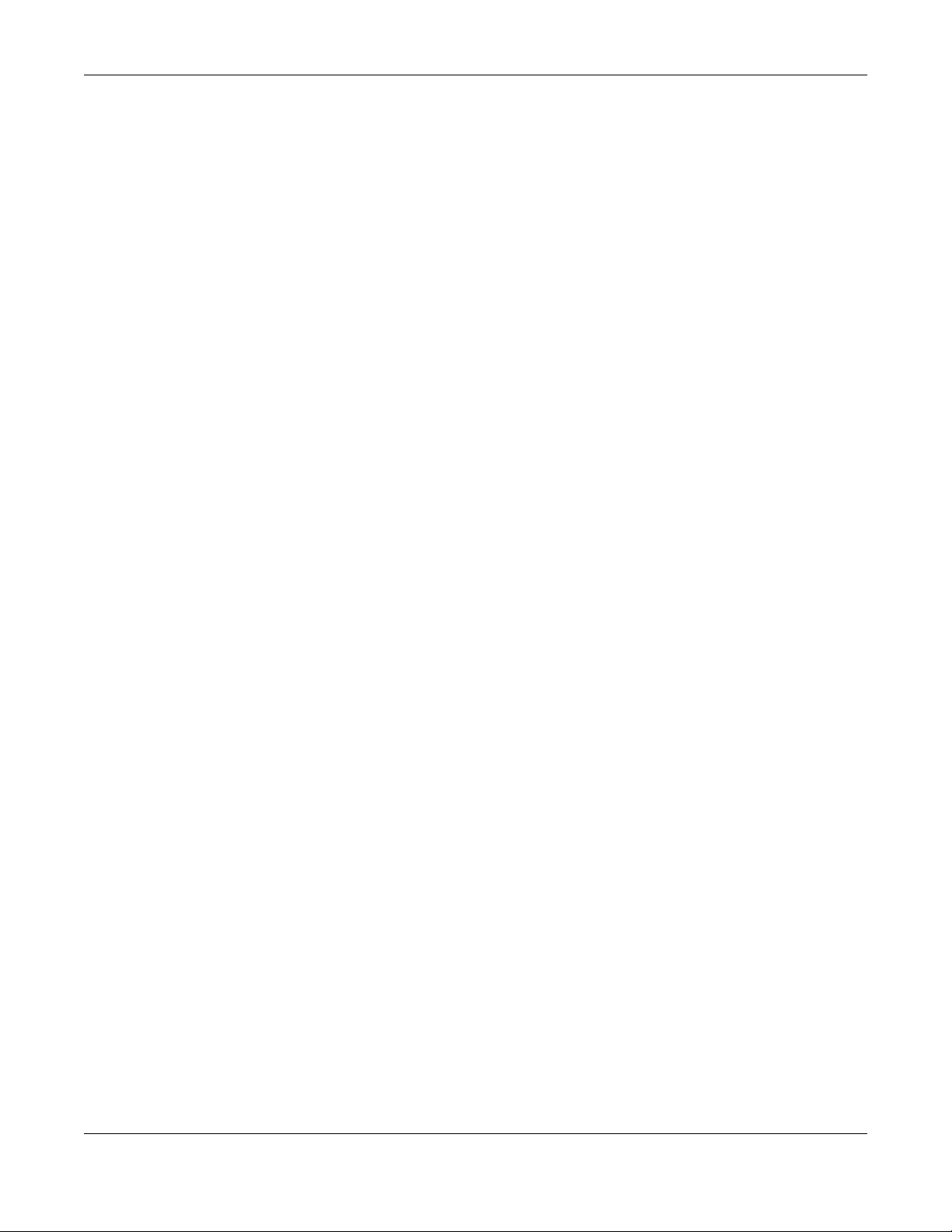
Table of Contents
35.4.1 LLDP Local Port Status Detail ..........................................................................................337
35.5 LLDP Remote Status ................................................................................................................... 341
35.5.1 LLDP Remote Port Status Detail ...................................................................................... 341
35.6 LLDP Configuration .................................................................................................................... 347
35.6.1 LLDP Configuration Basic TLV Setting ............................................................................. 349
35.6.2 LLDP Configuration Basic Org-specific TLV Setting ...................................................... 350
35.7 LLDP-MED Configuration ........................................................................................................... 352
35.8 LLDP-MED Network Policy ........................................................................................................ 354
35.9 LLDP-MED Location .................................................................................................................. 356
Chapter 36
Anti-Arpscan ....................................................................................................................................360
36.1 Anti-Arpscan Overview ............................................................................................................. 360
36.1.1 What You Can Do ............................................................................................................. 360
36.1.2 What You Need to Know ................................................................................................. 360
36.2 Anti-Arpscan Status ................................................................................................................... 361
36.3 Anti-Arpscan Host Status ........................................................................................................... 362
36.4 Anti-Arpscan Trust Host ............................................................................................................. 363
36.5 Anti-Arpscan Configure ............................................................................................................ 364
Chapter 37
BPDU Guard......................................................................................................................................367
37.1 BPDU Guard Overview .............................................................................................................. 367
37.1.1 What You Can Do ............................................................................................................. 367
37.2 BPDU Guard Status ..................................................................................................................... 367
37.3 BPDU Guard Configuration ....................................................................................................... 369
Chapter 38
OAM..................................................................................................................................................371
38.1 OAM Overview .......................................................................................................................... 371
38.1.1 What You Can Do ............................................................................................................. 371
38.2 OAM Status .................................................................................................................................. 371
38.2.1 OAM Details ....................................................................................................................... 373
38.3 OAM Configuration .................................................................................................................... 377
38.4 OAM Remote Loopback ........................................................................................................... 379
Chapter 39
ZULD...................................................................................................................................................380
39.1 ZULD Overview ........................................................................................................................... 380
39.1.1 What You Can Do ............................................................................................................. 380
39.1.2 What You Need to Know ................................................................................................. 381
39.2 ZULD Status .................................................................................................................................. 381
39.3 ZULD Configuration ................................................................................................................... 383
XGS4600 Series User’s Guide
14

Table of Contents
Chapter 40
Static Route.......................................................................................................................................386
40.1 Static Routing Overview .......................................................................................................... 386
40.2 Static Routing .............................................................................................................................. 386
40.3 Configuring IPv4 Static Routing ............................................................................................... 387
40.4 Configuring IPv6 Static Routing ............................................................................................... 388
Chapter 41
Policy Routing...................................................................................................................................390
41.1 Policy Route Overview .............................................................................................................. 390
41.1.1 Benefits ............................................................................................................................... 390
41.2 Configuring Policy Routing Profile ............................................................................................. 390
41.2.1 Policy Routing Rule Configuration ................................................................................. 391
Chapter 42
RIP......................................................................................................................................................394
42.1 RIP Overview ............................................................................................................................... 394
42.1.1 Administrative Distance ................................................................................................... 394
42.2 Configuring RIP ........................................................................................................................... 395
Chapter 43
OSPF ..................................................................................................................................................396
43.1 OSPF Overview ........................................................................................................................... 396
43.1.1 OSPF Autonomous Systems and Areas ........................................................................... 396
43.1.2 How OSPF Works ................................................................................................................ 397
43.1.3 Interfaces and Virtual Links .............................................................................................. 397
43.1.4 OSPF and Router Elections ...............................................................................................397
43.1.5 Configuring OSPF ............................................................................................................. 398
43.2 OSPF Status ................................................................................................................................. 399
43.3 OSPF Configuration ................................................................................................................... 401
43.4 Configure OSPF Areas ............................................................................................................... 402
43.4.1 View OSPF Area Information Table ................................................................................. 403
43.5 Configuring OSPF Redistribution .............................................................................................. 403
43.6 Configuring OSPF Interfaces .................................................................................................... 405
43.7 OSPF Virtual-Links ..................................................................................................................... 407
Chapter 44
IGMP..................................................................................................................................................410
44.1 IGMP Overview ........................................................................................................................... 410
44.1.1 How IGMP Works ............................................................................................................... 411
44.2 Port-based IGMP ........................................................................................................................ 412
44.3 Configuring IGMP ....................................................................................................................... 412
XGS4600 Series User’s Guide
15

Table of Contents
Chapter 45
DVMRP...............................................................................................................................................414
45.1 DVMRP Overview ....................................................................................................................... 414
45.2 How DVMRP Works ..................................................................................................................... 414
45.2.1 DVMRP Terminology ......................................................................................................... 415
45.3 Configuring DVMRP ................................................................................................................... 415
45.3.1 DVMRP Configuration Error Messages ........................................................................... 416
45.4 Default DVMRP Timer Values .................................................................................................... 416
Chapter 46
Differentiated Services ....................................................................................................................418
46.1 DiffServ Overview ...................................................................................................................... 418
46.1.1 DSCP and Per-Hop Behavior ........................................................................................... 418
46.1.2 DiffServ Network Example ...............................................................................................418
46.2 Two Rate Three Color Marker Traffic Policing .......................................................................... 419
46.2.1 TRTCM - Color-blind Mode ............................................................................................... 420
46.2.2 TRTCM - Color-aware Mode ............................................................................................ 420
46.3 Activating DiffServ ..................................................................................................................... 420
46.3.1 Configuring 2-Rate 3 Color Marker Settings .................................................................. 422
46.3.2 DSCP Profile ...................................................................................................................... 424
46.4 DSCP-to-IEEE 802.1p Priority Settings ..................................................................................... 425
46.4.1 Configuring DSCP Settings ...............................................................................................426
Chapter 47
DHCP .................................................................................................................................................427
47.1 DHCP Overview ......................................................................................................................... 427
47.1.1 DHCP Modes .................................................................................................................... 427
47.1.2 DHCP Configuration Options ........................................................................................... 427
47.2 DHCP Configuration ................................................................................................................... 427
47.3 DHCPv4 Status ........................................................................................................................... 428
47.3.1 DHCPv4 Server Status Detail ........................................................................................... 428
47.4 DHCPv4 Relay ............................................................................................................................ 429
47.4.1 DHCPv4 Relay Agent Information ................................................................................... 430
47.4.2 DHCPv4 Option 82 Profile ................................................................................................. 430
47.4.3 Configuring DHCPv4 Global Relay ................................................................................. 432
47.4.4 DHCPv4 Global Relay Port Configure ........................................................................... 432
47.4.5 Global DHCP Relay Configuration Example .................................................................. 434
47.5 Configuring DHCP VLAN Settings .......................................................................................... 434
47.5.1 DHCPv4 VLAN Port Configure ........................................................................................ 436
47.5.2 Example: DHCP Relay for Two VLANs ............................................................................. 437
47.6 DHCPv6 Status ........................................................................................................................... 438
47.7 DHCPv6 Information ................................................................................................................... 439
47.8 DHCPv6 Prefix Delegation ......................................................................................................... 440
XGS4600 Series User’s Guide
16

Table of Contents
47.9 DHCPv6 Relay ............................................................................................................................. 442
Chapter 48
VRRP ..................................................................................................................................................444
48.1 VRRP Overview .......................................................................................................................... 444
48.2 VRRP Status .................................................................................................................................. 445
48.3 VRRP Configuration ................................................................................................................... 445
48.3.1 IP Interface Setup ............................................................................................................. 445
48.3.2 VRRP Parameters ............................................................................................................. 447
48.3.3 Configuring VRRP Parameters ......................................................................................... 447
48.3.4 Viewing VRRP Summary ................................................................................................... 448
48.4 VRRP Configuration Examples ................................................................................................. 449
48.4.1 One Subnet Network Example ....................................................................................... 449
48.4.2 Two Subnets Example ....................................................................................................... 450
Chapter 49
Load Sharing................................. .... .... ............................................ ................................................453
49.1 Load Sharing Overview ............................................................................................................ 453
49.2 Configuring Load Sharing .......................................................................................................... 453
Chapter 50
ARP Setup..........................................................................................................................................455
50.1 ARP Overview ............................................................................................................................ 455
50.1.1 How ARP Works .................................................................................................................. 455
50.1.2 ARP Learning Mode .......................................................................................................... 455
50.2 ARP Setup .................................................................................................................................... 457
50.2.1 ARP Learning .................................................................................................................... 457
50.2.2 Static ARP ........................................................................................................................... 459
Chapter 51
Maintenance....................................................................................................................................461
51.1 The Maintenance Screen .......................................................................................................... 461
51.2 Firmware Upgrade ...................................................................................................................... 462
51.3 Restore a Configuration File ...................................................................................................... 464
51.4 Backup a Configuration File ...................................................................................................... 465
51.5 Erase Running-Configuration .................................................................................................. 465
51.6 Save Configuration .................................................................................................................... 466
51.7 Reboot System ............................................................................................................................ 466
51.7.1 Load Stacking Default ..................................................................................................... 467
51.7.2 Load Factory Default ....................................................................................................... 467
51.8 Tech-Support .............................................................................................................................. 467
51.9 FTP Command Line .................................................................................................................... 469
51.9.1 Filename Conventions ..................................................................................................... 469
XGS4600 Series User’s Guide
17

Table of Contents
51.9.2 FTP Command Line Procedure ....................................................................................... 470
51.9.3 GUI-based FTP Clients ....................................................................................................... 470
51.9.4 FTP Restrictions .................................................................................................................. 471
Chapter 52
Access Control.................................................................................................................................472
52.1 Access Control Overview ...................................................................................................... 472
52.1.1 What You Can Do ............................................................................................................. 472
52.2 The Access Control Main Screen .............................................................................................. 472
52.3 About SNMP .............................................................................................................................. 473
52.3.1 SNMP v3 and Security ....................................................................................................... 474
52.3.2 Supported MIBs ............................................................................................................... 474
52.3.3 SNMP Traps ........................................................................................................................ 474
52.3.4 Configuring SNMP .......................................................................................................... 478
52.3.5 Configuring SNMP Trap Group ..................................................................................... 480
52.3.6 Enabling/Disabling Sending of SNMP Traps on a Port ................................................. 480
52.3.7 Configuring SNMP User .................................................................................................. 482
52.4 Setting Up Login Accounts ...................................................................................................... 484
52.5 SSH Overview .............................................................................................................................. 485
52.6 How SSH works ............................................................................................................................ 485
52.7 SSH Implementation on the Switch ..........................................................................................486
52.7.1 Requirements for Using SSH ..............................................................................................487
52.8 Introduction to HTTPS .................................................................................................................. 487
52.9 HTTPS Example ............................................................................................................................ 488
52.9.1 Internet Explorer Warning Messages ............................................................................... 488
52.9.2 Mozilla Firefox Warning Messages ................................................................................... 489
52.9.3 The Main Screen ................................................................................................................ 491
52.10 Service Access Control ......................................................................................................... 491
52.11 Remote Management .......................................................................................................... 492
Chapter 53
Diagnostic.........................................................................................................................................494
53.1 Diagnostic .................................................................................................................................. 494
Chapter 54
System Log........................................................................................................................................498
54.1 Overview ..................................................................................................................................... 498
54.2 System Log .................................................................................................................................. 498
Chapter 55
Syslog Setup .....................................................................................................................................499
55.1 Syslog Overview .......................................................................................................................... 499
55.2 Syslog Setup ............................................................................................................................... 499
XGS4600 Series User’s Guide
18

Table of Contents
Chapter 56
Cluster Management.......................................................................................................................502
56.1 Clustering Management Status Overview ............................................................................. 502
56.2 Cluster Management Status .................................................................................................... 503
56.2.1 Cluster Member Switch Management .......................................................................... 503
56.3 Clustering Management Configuration ................................................................................ 505
Chapter 57
MAC Table........................................................................................................................................507
57.1 MAC Table Overview ................................................................................................................ 507
57.2 Viewing the MAC Table ............................................................................................................. 508
Chapter 58
IP Table..............................................................................................................................................510
58.1 IP Table Overview ...................................................................................................................... 510
58.2 Viewing the IP Table ................................................................................................................... 511
Chapter 59
ARP Table..........................................................................................................................................512
59.1 ARP Table Overview .................................................................................................................. 512
59.1.1 How ARP Works .................................................................................................................. 512
59.2 The ARP Table Screen ............................................................................................................... 512
Chapter 60
Routing Table....................................................................................................................................514
60.1 Overview ..................................................................................................................................... 514
60.2 Viewing the Routing Table Status ............................................................................................ 514
Chapter 61
Path MTU Table.................................................................................................................................515
61.1 Path MTU Overview ................................................................................................................... 515
61.2 Viewing the Path MTU Table ..................................................................................................... 515
Chapter 62
Configure Clone.................... .... ... ............................................ .... .... ................................................516
62.1 Configure Clone ........................................................................................................................ 516
Chapter 63
IPv6 Neighbor Table.........................................................................................................................520
63.1 IPv6 Neighbor Table Overview ................................................................................................. 520
63.2 Viewing the IPv6 Neighbor Table ............................................................................................. 520
XGS4600 Series User’s Guide
19

Table of Contents
Chapter 64
Troubleshooting................................................................................................................................522
64.1 Power, Hardware Connections, and LEDs ............................................................................... 522
64.2 Switch Access and Login ........................................................................................................... 523
64.3 Switch Configuration .................................................................................................................. 524
Appendix A Customer Support ..................................................................................................... 526
Appendix B Common Services...................................................................................................... 532
Appendix C IPv6.............................................................................................................................. 535
Appendix D Legal Information ...................................................................................................... 544
Index.................................................................................................................................................550
XGS4600 Series User’s Guide
20

PART I
User’s Guide
21

CHAPTER 1
Getting to Know Your Switch
This chapter introduces the main features and applications of the Switch.
1.1 Introduction
Your Switch is a stackable, layer-3, Gigabit Ethernet (GbE) switch with two power slots for dual power
supply modules. The Switch provides four SFP or SFP+ slots for uplink. The Switch comes with 4 GbE dual
personality interfaces. A dual personality interface includes one Gigabit port and one slot for a miniGBIC transceiver (SFP module) with one port active at a time. The Switch can also operate together with
other XGS4600 stackable switches and allows you to remotely manage them from one switch using one
single IP address. By integrating router functions, the Switch performs wire-speed layer-3 routing in
addition to layer-2 switching.
This User’s Guide covers the following models: XGS4600-32 and XGS4600-32F.
Table 1 Switch Comparison Table
PORT/SWITCH DETAILS XGS4600-32 XGS4600-32F
24 10/100/1000Base-T Ethernet
ports
24 100/1000Base-X Fiber
Ethernet ports
4GbE Combo ports (Dual
Personality Interfaces)
4 10GbE SFP+ slots
With its built-in web configurator, including the Zyxel One Network (ZON) Neighbor Management feature
(Section 5.4 on page 49), viewing, managing and configuring the Switch and its neighboring devices is
easy. In addition, the Switch can also be managed via Telnet, any terminal emulator program on the
console port, or third-party SNMP management.
In addition, Zyxel offers a proprietary software program called Zyxel One Network (ZON) Utility, it is a
utility tool that assists you to set up and maintain network devices in a more simple and efficient way.
You can download the ZON Utility at www.zyxel.com and install it on a PC. For more information on ZON
Utility see Section 5.3 on page 49.
See the datasheet for a full list of software features available on the Switch.
1.1.1 Bridging Example
In this example the Switch connects different company departments (RD and Sales) to the corporate
backbone. It can alleviate bandwidth contention and eliminate server and network bottlenecks. All
users that need high bandwidth can connect to high-speed department servers via the Switch. You can
provide a super-fast uplink connection by using the 10 Gigabit uplink ports on the Switch.
XGS4600 Series User’s Guide
22

Chapter 1 Getting to Know Your Switch
Backbone
RD
Sales
HQ
Branch
10 Gbps
Trunk
Figure 1 Bridging Application
1.1.2 High Performance Switching Example
The Switch is ideal for connecting two geographically dispersed networks that need high bandwidth. In
the following example, a company uses the 10 Gigabit uplink ports to connect the headquarters to a
branch office network. Within the headquarters network, a company can use trunking to group several
physical ports into one logical higher-capacity link. Trunking can be used if for example, it is cheaper to
use multiple lower-speed links than to under-utilize a high-speed, but more costly, single-port link.
Figure 2 High Performance Switching
1.1.3 Gigabit Ethernet to the Desktop
The Switch is an ideal solution for small networks which demand high bandwidth for a group of heavy
traffic users. You can connect computers and servers directly to the Switch’s port or connect other
switches to the Switch. Use the 10 Gigabit uplink ports to provide high speed access to a data server
XGS4600 Series User’s Guide
23

Chapter 1 Getting to Know Your Switch
Internet
and the Internet. The uplink ports support a fiber-optic connection which alleviates the distance
limitations of copper cabling.
In this example, all computers can share high-speed applications on the server and access the Internet.
To expand the network, simply add more networking devices such as switches, routers, computers, print
servers and so on.
Figure 3 Gigabit to the Desktop
1.1.4 IEEE 802.1Q VLAN Application Example
A VLAN (Virtual Local Area Network) allows a physical network to be partitioned into multiple logical
networks. Stations on a logical network belong to one or more groups. With VLAN, a station cannot
directly talk to or hear from stations that are not in the same group(s) unless such traffic first goes through
a router.
For more information on VLANs, refer to Chapter 7 on page 94.
1.1.4.1 Tag-based VLAN Example
Ports in the same VLAN group share the same frame broadcast domain, thus increasing network
performance by reducing broadcast traffic. VLAN groups can be modified at any time by adding,
moving or changing ports without any re-cabling.
Shared resources such as a server can be used by all ports in the same VLAN as the server. In the
following figure only ports that need access to the server need to be part of VLAN 1. Ports can belong to
other VLAN groups too.
XGS4600 Series User’s Guide
24

Figure 4 Shared Server Using VLAN Example
1.1.5 IPv6 Support
Chapter 1 Getting to Know Your Switch
IPv6 (Internet Protocol version 6), is designed to enhance IP address size and features. The increase in
IPv6 address size to 128 bits (from the 32-bit IPv4 address) allows up to 3.4 x 10
of writing, the Switch supports the following features.
• Static address assignment and stateless auto-configuration
• Neighbor Discovery Protocol (a protocol used to discover other IPv6 devices in a network)
• Remote Management using ping SNMP, telnet, HTTP and FTP services
• ICMPv6 to report errors encountered in packet processing and perform diagnostic functions, such as
"ping”
• IPv4/IPv6 dual stack; the Switch can run IPv4 and IPv6 at the same time
• DHCPv6 client and relay
• Multicast Listener Discovery (MLD) snooping and proxy
For more information on IPv6, refer to Appendix C on page 535 and the CLI Reference Guide.
1.2 Ways to Manage the Switch
Use any of the following methods to manage the Switch.
• Web Configurator. This is recommended for everyday management of the Switch using a (supported)
web browser. See Chapter 4 on page 36.
• Command Line Interface. Line commands offer an alternative to the Web Configurator and may be
necessary to configure advanced features. See the CLI Reference Guide.
• FTP. Use File Transfer Protocol for firmware upgrades and configuration backup/restore. See Section
51.9 on page 469.
• SNMP. The device can be monitored and/or managed by an SNMP manager. See Section 52.3 on
page 473.
38
IP addresses. At the time
XGS4600 Series User’s Guide
25

Chapter 1 Getting to Know Your Switch
1.3 Good Habits for Managing the Switch
Do the following things regularly to make the Switch more secure and to manage the Switch more
effectively.
• Change the password. Use a password that’s not easy to guess and that consists of different types of
characters, such as numbers and letters.
• Write down the password and put it in a safe place.
• Back up the configuration (and make sure you know how to restore it). Restoring an earlier working
configuration may be useful if the device becomes unstable or even crashes. If you forget your
password, you will have to reset the Switch to its factory default settings. If you backed up an earlier
configuration file, you would not have to totally re-configure the Switch. You could simply restore your
last configuration.
XGS4600 Series User’s Guide
26

Hardware Installation and
This chapter shows you how to install and connect the Switch.
2.1 Freestanding Installation
1 Make sure the Switch is clean and dry.
2 Set the Switch on a smooth, level surface strong enough to support the weight of the Switch and the
connected cables. Make sure there is a power outlet nearby.
CHAPTER 2
Connection
3 Make sure there is enough clearance around the Switch to allow air circulation and the attachment of
cables and the power cord.
4 Remove the adhesive backing from the rubber feet.
5 Attach the rubber feet to each corner on the bottom of the Switch. These rubber feet help protect the
Switch from shock or vibration and ensure space between devices when stacking.
Figure 5 Attaching Rubber Feet
Note: Do NOT block the ventilation holes. Leave space between devices when stacking.
Note: For proper ventilation, allow at least 4 inches (10 cm) of clearance at the front and 3.4
inches (8 cm) at the back of the Switch. This is especially important for enclosed rack
installations.
XGS4600 Series User’s Guide
27

Chapter 2 Hardware Installation and Connection
2.2 Mounting the Switch on a Rack
This section lists the rack mounting requirements and precautions and describes the installation steps.
2.2.1 Rack-mounted Installation Requirements
• Two mounting brackets.
• Eight M3 flat head screws and a #2 Philips screwdriver.
• Four M5 flat head screws and a #2 Philips screwdriver.
Failure to use the proper screws may damage the unit.
2.2.1.1 Precautions
• Make sure the rack will safely support the combined weight of all the equipment it contains. The
maximum weight a bracket can hold is 21.5 Kg.
• Make sure the position of the Switch does not make the rack unstable or top-heavy. Take all
necessary precautions to anchor the rack securely before installing the unit.
2.2.2 Attaching the Mounting Brackets to the Switch
1 Position a mounting bracket on one side of the Switch, lining up the four screw holes on the bracket with
the screw holes on the side of the Switch.
Figure 6 Attaching the Mounting Brackets
2 Using a #2 Philips screwdriver, install the M3 flat head screws through the mounting bracket holes into
the Switch.
3 Repeat steps 1 and 2 to install the second mounting bracket on the other side of the Switch.
4 You may now mount the Switch on a rack. Proceed to the next section.
XGS4600 Series User’s Guide
28

Chapter 2 Hardware Installation and Connection
2.2.3 Mounting the Switch on a Rack
1 Position a mounting bracket (that is already attached to the Switch) on one side of the rack, lining up
the two screw holes on the bracket with the screw holes on the side of the rack.
Figure 7 Mounting the Switch on a Rack
2 Using a #2 Philips screwdriver, install the M5 flat head screws through the mounting bracket holes into
the rack.
3 Repeat steps 1 and 2 to attach the second mounting bracket on the other side of the rack.
Note: Make sure you tighten all the four screws to prevent the Switch from getting slanted.
XGS4600 Series User’s Guide
29

Hardware Overview
This chapter describes the front panel and rear panel of the Switch and shows you how to make the
hardware connections.
3.1 Front Panel Connections
The figure below shows the front panel of the Switch.
Figure 8 Front Panel: XGS4600-32
Figure 9 Front Panel: XGS4600-32F
CHAPTER 3
The following table describes the ports.
Table 2 Panel Connections
CONNECTOR DESCRIPTION
24 10/100/
1000Base-T RJ-45
Ethernet Ports
4 GbE Combo
Ports (Dual
Personality
Interfaces)
4 SFP or SFP+
Ports
RJ-45 out-ofband
Management
Port
Console Port Only connect this port to your computer (using an RS-232 cable) if you want to configure the
Connect these ports to a computer, a hub, an Ethernet switch or router.
Each interface has one 1000Base-T copper RJ-45 port and one mini-GBIC (Gigabit Interface
Converter) fiber port, with one port active at a time.
• 4 1000Base-T Ports:
Connect these ports to a computer, an Ethernet switch or router.
•4 Mini-GBIC Ports:
Use Small Form-Factor Pluggable (SFP) transceivers in these ports for fiber-optic connections
to an Ethernet switch or router.
Use Small Form-Factor Pluggable (SFP) or SFP+ transceivers in these ports for fiber-optic
connections. Use SFP+ transceivers in these ports for high-bandwidth backbone connections.
You can also insert an SFP+ Direct Attach Copper (DAC) in the SFP+ slot.
Connect to a computer using an RJ-45 Ethernet cable for local configuration of the Switch.
Switch using the command line interface (CLI) via the console port.
XGS4600 Series User’s Guide
30

3.1.1 Ethernet Ports
The Switch has 1000Base-T auto-negotiating, auto-crossover Ethernet ports. In 10/100/1000 Mbps Gigabit
Ethernet, the speed can be 10 Mbps, 100 Mbps or 1000 Mbps. The duplex mode can be full duplex at
100 Mbps and full duplex only at 1000 Mbps.
An auto-negotiating port can detect and adjust to the optimum Ethernet speed (10/100/1000 Mbps)
and full duplex mode of the connected device.
An auto-crossover (auto-MDI/MDI-X) port automatically works with a straight-through or crossover
Ethernet cable.
3.1.1.1 Default Ethernet Settings
The factory default negotiation settings for the Ethernet ports on the Switch are:
• Speed: Auto
•Duplex: Auto
• Flow control: Off
• Dual Personality Interface: Fiber-optic module first
Chapter 3 Hardware Overview
3.1.2 SFP/SFP+ Slots
These are four slots for Small Form-Factor Pluggable (SFP) or SFP+ modules, such as an SFP/SFP+
transceiver. The SFP+ (SFP Plus) is an enhanced version of the SFP and supports data rates of 10 Gbps. A
transceiver is a single unit that houses a transmitter and a receiver. Use a transceiver to connect a fiberoptic cable to the Switch. The Switch does not come with transceivers. You must use transceivers that
comply with the Small Form-Factor Pluggable (SFP) Transceiver MultiSource Agreement (MSA). See the
SFF committee’s INF-8074i specification Rev 1.0 for details.
You can change transceivers while the Switch is operating. You can use different transceivers to
connect to Ethernet switches with different types of fiber-optic connectors.
• Type: SFP or SFP+ connection interface
• Connection speed: 1 or 10 Gigabit per second (Gbps)
To avoid possible eye injury, do not look into an operating fiber-optic
module’s connectors.
3.1.2.1 Transceiver Installation
Use the following steps to install a transceiver.
1 Insert the transceiver into the slot with the exposed section of PCB board facing down.
XGS4600 Series User’s Guide
31

Chapter 3 Hardware Overview
Figure 10 Transceiver Installation Example
2 Press the transceiver firmly until it clicks into place.
3 The Switch automatically detects the installed transceiver. Check the LEDs to verify that it is functioning
properly.
Figure 11 Installed Transceiver
3.1.2.2 Transceiver Removal
Use the following steps to remove a transceiver.
1 Open the transceiver’s latch (latch styles vary).
Figure 12 Opening the Transceiver’s Latch Example
2 Pull the transceiver out of the slot.
Figure 13 Transceiver Removal Example
XGS4600 Series User’s Guide
32

Chapter 3 Hardware Overview
B
A
A
B
3.1.3 Dual Personality Interfaces
There are 4 Dual Personality interfaces, comprising 4 1000Base-T/mini-GBIC combo ports. For each
interface you can connect either to the 1000Base-T port or the mini-GBIC port. The mini-GBIC ports have
priority over the 1000Base-T ports. This means that if a mini-GBIC port and the corresponding 1000Base-T
port are connected at the same time, the 1000Base-T port will be disabled.
3.1.4 Management Port
The 1000Base-T Ethernet MGMT (management) port is used for local management. Connect directly to
this port using an Ethernet cable. You can configure the Switch via Telnet or the web configurator.
The default IP address of the management port is 192.168.0.1 with a subnet mask of 255.255.255.0.
3.1.5 Console Port
For local management, you can use a computer with terminal emulation software configured to the
following parameters:
• VT100 terminal emulation
• 115200 bps
• No parity, 8 data bits, 1 stop bit
• No flow control
Connect the male 9-pin end of the RS-232 console cable to the console port of the Switch. Connect the
female end to a serial port (COM1, COM2 or other COM port) of your computer.
3.2 Rear Panel
The following figures show the rear panels of the Switch. The rear panels contain:
• Two slots for power modules with power receptacles (A and B)
Figure 14 Rear Panel: XGS4600-32
Figure 15 Rear Panel: XGS4600-32F
3.2.1 Power Connection
Make sure you are using the correct power source and that no objects obstruct the airflow of the fans.
XGS4600 Series User’s Guide
33

Chapter 3 Hardware Overview
The Switch uses two power supply modules, one of which is redundant, so if one power module fails the
system can operate on the remaining module.
Connecting the Power
Use the following procedures to connect the Switch to a power source after you have installed it in a
rack.
Note: Use the included power cord for the AC power connection.
1 Connect the female end of the power cord to the AC power socket.
2 Connect the other end of the cord to a power outlet.
Disconnecting the Power
The power input connectors can be disconnected from the power source individually.
1 Disconnect the power cord from the power outlet.
2 Disconnect the power cord from the AC power socket.
3.3 LEDs
The following table describes the LEDs.
Table 3 LEDs
LED COLOR STATUS DESCRIPTION
PWR Green On The system is receiving power from the power module in the first power
PWR2 Green On The system is receiving power from the power module in the second
SYS (System) Green Blinking The system is rebooting and performing self-diagnostic tests.
FAN Green On The fan is functioning properly.
slot.
Amber Blinking The power module in the first power slot detects that the power system is
under 10.8 voltage.
Off The system is not receiving power from the power module in the first
power slot.
power slot.
Amber Blinking The power module in the second power slot detects that the power
system is under 10.8 voltage.
Off The system is not receiving power from the power module in the second
power slot.
On The system is on and functioning properly.
Red On The system is functioning abnormally.
Off The power is off or the system is not ready/malfunctioning.
Amber On The fan is not functioning at a proper speed or malfunctioning.
Off The FAN LED is disabled or the Switch is off.
XGS4600 Series User’s Guide
34

Chapter 3 Hardware Overview
Table 3 LEDs (continued)
LED COLOR STATUS DESCRIPTION
LOCATOR Blue Blinking Shows the actual location of the Switch between several devices in a
rack.
Off The LOCATOR LED is disabled or the Switch is off.
MAST
(Master)
10/100/1000Base-T Ports
1-28
Link/ACT
1G SFP Slots
25-28 Link/
ACT
1G/10G SFP+ Slots
29-32 LNK/
ACT
MGMT
(Manageme
nt)
STACK ID The LED is showing the Stack ID number of the Switch.
Green On The Switch is acting as a standalone switch or the master in stacking.
Off The Switch is acting as a non-master member in a stack or it is in
standalone mode.
Amber On There is an error occurred when the Switch is selected as the master
Green
(Right)
Amber
(Left)
Green
(Right)
Amber
(Left)
Green
(Left)
Blue
(Right)
Green
(Right)
Amber
(Left)
Blinking The port is receiving or transmitting data at 10 or 1000 Mbps.
On The port has a successful 10 or 1000 Mbps connection.
Blinking The port is receiving or transmitting data 100 Mbps.
On The port has a successful 100 Mbps connection.
Off This link is disconnected or the port is disabled.
Blinking The port is receiving or transmitting data at 1000 Mbps.
On The port has a successful 1000 Mbps connection.
Off This link is disconnected.
Blinking The port is receiving or transmitting data at 100 Mbps.
On The port has a successful 100 Mbps connection.
Off This link is disconnected.
Blinking The port is receiving or transmitting data at 1000 Mbps.
On The port has a successful 1000 Mbps connection.
Blinking The port is receiving or transmitting data 10 Gbps.
On The port has a successful 10 Gbps connection.
Off This link is disconnected.
Blinking The system is transmitting or receiving to/from an Ethernet device at 10/
On The MGMT port is connected at 10/1000 Mbps.
Blinking The system is transmitting or receiving to/from an Ethernet device at 100
On The MGMT port is connected at 100 Mbps.
Off The MGMT port is not connected to an Ethernet device, or the port is
member in a stack.
1000 Mbps through the MGMT port.
Mbps through the MGMT port.
disabled.
ID 0 means it is a standalone Switch.
XGS4600 Series User’s Guide
35

The Web Configurator
This section introduces the configuration and functions of the web configurator.
4.1 Introduction
The web configurator is an HTML-based management interface that allows easy Switch setup and
management via Internet browser. Supported browsers at the time of writing are:
•IE 8 or later
• Chrome 34.0.1847.131 or later
• Firefox 29.0.1 or later
• Opera 21.0 or later
• Safari 5.1.7 or later
CHAPTER 4
The recommended screen resolution is 1024 by 768 pixels. In order to use the web configurator you need
to allow:
• Web browser pop-up windows from your device. Web pop-up blocking is enabled by default in some
browsers.
• JavaScript (enabled by default).
• Java permissions (enabled by default).
4.2 System Login
1 Start your web browser.
2 The Switch is a DHCP client by default. Type “http://DHCP-assigned IP” in the Location or Address field.
Press [ENTER].
If the Switch is not connected to a DHCP server, type “http://” and the static IP address of the Switch (for
example, the default management IP address is 192.168.1.1 through an in-band (non-MGMT) port and
192.168.0.1 through the MGMT port) in the Location or Address field. Press [ENTER]. Your computer must
be in the same subnet in order to access this website address.
3 The login screen appears. The default username is admin and associated default password is 1234. The
date and time display as shown if you have not configured a time server nor manually entered a time
and date in the General Setup screen.
XGS4600 Series User’s Guide
36

Chapter 4 The Web Configurator
A
G
B
C
DE
F
Figure 16 Web Configurator: Login
4 Click OK to view the first web configurator screen.
4.3 The Web Configurator Layout
The Status screen is the first screen that displays when you access the web configurator. This guide uses
the XGS4600-32 screens as an example. The screens may vary slightly for different models.
The following figure shows the navigating components of a web configurator screen.
Figure 17 The Web Configurator Layout
XGS4600 Series User’s Guide
37

Chapter 4 The Web Configurator
A - Click the menu items to open submenu links, and then click on a submenu link to open the screen in
the main window.
B, C, D, E, F- These are quick links which allow you to perform certain tasks no matter which screen you
are currently working in.
B - Click this link to update the information in the screen you are viewing currently.
C - Click this link to save your configuration into the Switch’s nonvolatile memory. Nonvolatile memory is
saved in the configuration file from which the Switch booted from and it stays the same even if the
Switch’s power is turned off. See Section 51.6 on page 466 for information on saving your settings to a
specific configuration file.
D - Click this link to go to the status page of the Switch.
E - Click this link to log out of the web configurator.
F - Click this link to display web help pages. The help pages provide descriptions for all of the
configuration screens.
G - Click this link to go to the ZON Neighbor Management screen where you can see and manage
neighbor devices learned by the Switch.
XGS4600 Series User’s Guide
38

Chapter 4 The Web Configurator
In the navigation panel, click a main link to reveal a list of submenu links.
Table 4 Navigation Panel Sub-links Overview
BASIC SETTING
ADVANCED
APPLICATION
IP APPLICATION MANAGEMENT
The following table describes the links in the navigation panel.
Table 5 Navigation Panel Links
LINK DESCRIPTION
Basic Settings
System Info This link takes you to a screen that displays general system and hardware monitoring
General Setup This link takes you to a screen where you can configure general identification information and
Switch Setup This link takes you to a screen where you can set up global Switch parameters such as VLAN
IP Setup This link takes you to a screen where you can configure the IP address, subnet mask
Port Setup This link takes you to screens where you can configure speed, flow control and priority settings
Interface Setup This link takes you to a screen where you can create virtual interfaces on the Switch.
IPv6 This link takes you to a screen where you can enable an IPv6 interface and configure the IPv6
information.
time settings for the Switch.
type, MAC address learning, GARP and priority queues.
(necessary for Switch management) and set up to 128 IP routing domains.
for individual Switch ports.
settings on the Switch.
XGS4600 Series User’s Guide
39

Chapter 4 The Web Configurator
Table 5 Navigation Panel Links (continued)
LINK DESCRIPTION
Loopback
Interface
Stacking This link takes you to a screen where you can view and configure stacking system for the
DNS This link takes you to a screen where you can configure DNS (domain name server) IP
Advanced Application
VLAN This link takes you to screens where you can configure port-based or 802.1Q VLAN
Static MAC
Forwarding
Static Multicast
Forwarding
Filtering This link takes you to a screen to set up filtering rules.
Spanning Tree
Protocol
Bandwidth Control This link takes you to screens where you can cap the maximum bandwidth allowed on a port.
Broadcast Storm
Control
Mirroring This link takes you to screens where you can copy traffic from one port or ports to another port
Link Aggregation This link takes you to screen where you can logically aggregate physical links to form one
Port Authentication This link takes you to a screen where you can configure IEEE 802.1x port authentication as well
Port Security This link takes you to a screen where you can activate MAC address learning and set the
Time Range This link takes you to a screen where you can configure time range for time-oriented features
Classifier This link takes you to screens where you can configure the Switch to group packets based on
Policy Rule This link takes you to a screen where you can configure the Switch to perform special
Queuing Method This link takes you to a screen where you can configure queuing with associated queue
VLAN Stacking This link takes you to screens where you can activate and configure VLAN stacking.
Multicast This link takes you to screen where you can configure various multicast features, IGMP
AAA This link takes you to a screen where you can configure authentication, authorization and
IP Source Guard This link takes you to screens where you can configure filtering of unauthorized DHCP and ARP
Loop Guard This link takes you to a screen where you can configure protection against network loops that
VLAN Mapping This link takes you to screens where you can configure VLAN mapping settings on the Switch.
This link takes you to a screen where you can configure the IPv4 loopback interface settings
on the Switch.
Switch.
addresses.
(depending on what you configured in the Switch Setup menu). You can also configure a
protocol based VLAN or a subnet based VLAN in these screens.
This link takes you to screens where you can configure static MAC addresses for a port. These
static MAC addresses do not age out.
This link takes you to a screen where you can configure static multicast MAC addresses for
port(s). These static multicast MAC addresses do not age out.
This link takes you to screens where you can configure the RSTP/MRSTP/MSTP to prevent
network loops.
This link takes you to a screen to set up broadcast filters.
in order that you can examine the traffic from the first port without interference.
logical, higher-bandwidth link.
as MAC authentication for clients communicating via the Switch.
maximum number of MAC addresses to learn on a port.
like Classifier.
the specified criteria.
treatment on the grouped packets.
weights for each port.
snooping, MLD snooping-proxy and create multicast VLANs.
accounting services via external servers. The external servers can be either RADIUS (Remote
Authentication Dial-In User Service) or TACACS+ (Terminal Access Controller Access-Control
System Plus).
packets in your network.
occur on the edge of your network.
XGS4600 Series User’s Guide
40

Chapter 4 The Web Configurator
Table 5 Navigation Panel Links (continued)
LINK DESCRIPTION
Layer 2 Protocol
Tunneling
sFlow This link takes you to screens where you can configure sFlow settings on the Switch.
PPPoE This link takes you to screens where you can configure how the Switch gives a PPPoE
Errdisable This link takes you to a screens where you can view errdisable status and configure errdisable
MAC Pinning This link takes you to a screen where you can set specific ports to have priority over other ports
Private VLAN This link takes you to a screen where you can block traffic between ports in a VLAN on the
Green Ethernet This link takes you to a screen where you can configure the Switch to reduce port power
LLDP This link takes you to a screen where you can configure LLDP settings.
Anti-Arpscan This link takes you to screens where you can enable anti-arpscan on the Switch and ports,
BPDU Guard This link takes you to screens where you can enable BPDU guard on the Switch and ports, and
OAM This link takes you to screens where you can enable Ethernet OAM on the Switch, view the
ZULD This link takes you to screens where you can enable ZULD on a port and configure related
IP Application
Static Routing This link takes you to a screen where you can configure static routes. A static route defines
Policy Routing This link takes you to screens where you can configure policy routing rules.
RIP This link takes you to a screen where you can configure the RIP (Routing Information Protocol)
OSPF This link takes you to screens where you can view the OSPF status and configure OSPF settings.
IGMP This link takes you to a screen where you can configure the IGMP settings.
DVMRP This link takes you to a screen where you can configure the DVMRP (Distance Vector
DiffServ This link takes you to screens where you can enable DiffServ, configure marking rules and set
DHCP This link takes you to screens where you can configure the DHCP settings.
VRRP This link takes you to screens where you can configure redundant virtual router for your
Load Sharing This link takes you to a screen where you can enable Equal-Cost MultiPath (ECMP) routing
ARP Setup This link takes you to a screen where you can configure ARP learning mode on a per-port
Management
Maintenance This link takes you to screens where you can perform firmware and configuration file
This link takes you to a screen where you can configure L2PT (Layer 2 Protocol Tunneling)
settings on the Switch.
termination server additional subscriber information that the server can use to identify and
authenticate a PPPoE client.
settings in CPU protection, errdisable detect, and errdisable recovery.
in MAC address learning.
Switch.
consumption.
and view the port state. You can also create trusted hosts, view blocked hosts and unblock
them.
view the port state.
configuration of ports on which Ethernet OAM is enabled and perform remote-loopback
tests.
settigns.
how the Switch should forward traffic by configuring the TCP/IP parameters manually.
direction and versions.
Multicast Routing Protocol) settings.
DSCP-to-IEEE802.1p mappings.
network.
and set the criteria the Switch uses to determine the routing path for a packet.
basis and create static ARP entries which do not age out.
maintenance as well as reboot the system.
XGS4600 Series User’s Guide
41

Chapter 4 The Web Configurator
Table 5 Navigation Panel Links (continued)
LINK DESCRIPTION
Access Control This link takes you to screens where you can change the system login password and configure
SNMP and remote management.
Diagnostic This link takes you to screens where you can ping IP addresses, run traceroute, test port(s).
System Log This link takes you to a screen where you can view system logs.
Syslog Setup This link takes you to a screen where you can setup system logs and a system log server.
Cluster
Management
MAC Table This link takes you to a screen where you can view the MAC address and VLAN ID of a device
IP Table This link takes you to a screen where you can view the IP addresses and VLAN ID of a device
ARP Table This link takes you to a screen where you can view the MAC address – IP address resolution
Routing Table This link takes you to a screen where you can view the routing table.
Path MTU Table This link takes you to a screen where you can view the IPv6 path MTU table.
Configure Clone This link takes you to a screen where you can copy attributes of one port to (an)other port(s).
IPv6 Neighbor
Table
Port Status This link takes you to a screen where you can view the port statistics.
This link takes you to a screen where you can configure clustering management and view its
status.
attach to a port. You can also view what kind of MAC address it is.
attached to a port.You can also view what kind of device it is.
table.
This link takes you to a screen where you can view the Switch’s IPv6 neighbor table.
4.3.1 Change Your Password
After you log in for the first time, it is recommended you change the default administrator password.
Click Management > Access Control > Logins to display the next screen.
Figure 18 Change Administrator Login Password
XGS4600 Series User’s Guide
42

Chapter 4 The Web Configurator
4.4 Saving Your Configuration
When you are done modifying the settings in a screen, click Apply to save your changes back to the
run-time memory. Settings in the run-time memory are lost when the Switch’s power is turned off.
Click the Save link in the upper right hand corner of the web configurator to save your configuration to
nonvolatile memory. Nonvolatile memory refers to the Switch’s storage that remains even if the Switch’s
power is turned off.
Note: Use the Save link when you are done with a configuration session.
4.5 Switch Lockout
You could block yourself (and all others) from using in-band-management (managing through the data
ports) if you do one of the following:
1 Delete the management VLAN (default is VLAN 1).
2 Delete all port-based VLANs with the CPU port as a member. The “CPU port” is the management port of
the Switch.
3 Filter all traffic to the CPU port.
4 Disable all ports.
5 Misconfigure the text configuration file.
6 Forget the password and/or IP address.
7 Prevent all services from accessing the Switch.
8 Change a service port number but forget it.
Note: Be careful not to lock yourself and others out of the Switch. If you do lock yourself out,
try using out-of-band management (via the management port) to configure the
Switch.
4.6 Resetting the Switch
If you lock yourself (and others) from the Switch or forget the administrator password, you will need to
reload the factory-default configuration file or reset the Switch back to the factory defaults.
4.6.1 Reload the Configuration File
Uploading the factory-default configuration file replaces the current configuration file with the factorydefault configuration file. This means that you will lose all previous configurations and the speed of the
console port will be reset to the default of 9600bps with 8 data bit, no parity, one stop bit and flow
control set to none. The password will also be reset to “1234” and the IP address to 192.168.1.1.
XGS4600 Series User’s Guide
43

Chapter 4 The Web Configurator
To upload the configuration file, do the following:
1 Connect to the console port using a computer with terminal emulation software. See Section 3.2 on
page 33 for details.
2 Disconnect and reconnect the Switch’s power to begin a session. When you reconnect the Switch’s
power, you will see the initial screen.
3 When you see the message “Press any key to enter Debug Mode within 3 seconds ...” press
any key to enter debug mode.
4 Type atlc after the “Enter Debug Mode” message.
5 Wait for the “Starting XMODEM upload” message before activating XMODEM upload on your
terminal.
6 After a configuration file upload, type atgo to restart the Switch.
Figure 19 Resetting the Switch: Via the Console Port
Bootbase Version: V1.00 | 12/11/2012 13:49:40
RAM: Size = 524288 Kbytes
DRAM POST: Testing: 524288K
OK
DRAM Test SUCCESS !
ZyNOS Version: V4.10(AAGF.5)b1 | 6/5/2014 20:10:8
Press any key to enter debug mode within 3 seconds.
.....................................
Enter Debug Mode
ras> atlc
Starting XMODEM upload (CRC mode)....
CCCCCCCCCCCCCCCC
Total 393216 bytes received.
Erasing..
................................................................
OK
ras> atgo
The Switch is now reinitialized with a default configuration file including the default password of “1234”.
4.7 Logging Out of the Web Configurator
Click Logout in a screen to exit the web configurator. You have to log in with your password again after
you log out. This is recommended after you finish a management session for security reasons.
XGS4600 Series User’s Guide
44

Figure 20 Web Configurator: Logout Screen
4.8 Help
The web configurator’s online help has descriptions of individual screens and some supplementary
information.
Click the Help link from a web configurator screen to view an online help description of that screen.
Chapter 4 The Web Configurator
XGS4600 Series User’s Guide
45

PART II
Technical Reference
46

CHAPTER 5
ZON Utility, ZON Neighbor
Management and Port Status
5.1 Overview
This chapter describes the screens for System Status, ZON Utility, ZON Neighbor Management, Port Status
and Port Details.
5.2 Status
The Status screen displays when you log into the Switch or click Status at the top right corner of the web
configurator. The Status screen displays general device information, system status, and its IP addresses.
Figure 21 Status
XGS4600 Series User’s Guide
47

Chapter 5 ZON Utility, ZON Neighbor Management and Port Status
The following table describes the fields in the above screen.
Table 6 Status
LABEL DESCRIPTION
Device Information
Device Type This field displays the model name of this Switch.
System Name This field displays the name used to identify the Switch on any network.
Boot Version This field displays the version number and date of the boot module that is currently on the
System Location This field displays the geographic location of your Switch. You can change the setting in
Firmware Version This field displays the version number and date of the firmware the Switch is currently
System Time This field displays the current date and time in the UAG. The format is mm-dd-yyyy
Serial Number This field displays the serial number of this Switch. The serial number is used for device
System Up Time This field displays how long the Switch has been running since it last restarted or was turned
MAC Address This field displays the MAC addresses of the Switch.
Login Timeout This field displays how many minutes a management session can be left idle before the
Stacking topology
(Stacking mode)
Detail Click this link to go to the Basic Setting > System Info screen to check other detailed
IP Address Information
IPv4 Address This field displays the Switch’s current IPv4 address.
Subnet Mask This field displays the Switch’s subnet mask.
Default Gateway This field displays the IP address of the Switch’s default gateway.
IP Setup Click the link to go to the Basic Setting > IP Setup screen.
IPv6 Global Unicast
Address
IPv6 Link-Local
Address
IPv6 configuration Click the link to go to the Basic Setting > IPv6 screen.
Device Status and
Quick Configuration
Switch.
the Basic Setting > General Setup screen.
running.
hh:mm:ss.
tracking and control.
on.
session times out. After it times out you have to log in with your password again.
This field displays whether the current topology is Chain or Ring.
information, such as system resource usage and the Switch temperature, fan speeds or
voltage.
This field displays the Switch’s IPv6 global unicast address.
This field displays the Switch’s IPv6 link-local address.
This section shows whether a feature is enabled or not on the Switch. You can click a
feature’s Setting link to go to the configuration screen for the feature.
Hover your cursor over a red exclamation mark to display information about the feature.
Note: The Stacking Status field is displayed only on the Switch with stacking
support.
Quick Links This section provides the shortcut link to a specific cofiguration screen.
XGS4600 Series User’s Guide
48

Chapter 5 ZON Utility, ZON Neighbor Management and Port Status
5.3 Zyxel One Network (ZON) Utility Screen
ZON Utility is a program designed to help you deploy and manage a network more efficiently. It detects
devices automatically and allows you to do basic settings on devices in the network without having to
be near it.
The ZON Utility issues requests via Zyxel Discovery Protocol (ZDP) and in response to the query, the device
responds back with basic information including IP address, firmware version, location, system and model
name in the same broadcast domain. The information is then displayed in the ZON Utility screen and you
can perform tasks like basic configuration of the devices and batch firmware upgrade in it. You can
download the ZON Utility at www.zyxel.com and install it on a PC.
The following figure shows the ZON Utility screen.
Figure 22 ZON Utility Screen
5.4 ZON Neighbor Management Screen
The ZON Neighbor Management screen allows you to view and manage the Switch’s neighboring
devices more conveniently. It uses Layer Link Discovery Protocol (LLDP) to discover all neighbor devices
connected to the Switch including non-Zyxel devices. You can perform tasks on the neighboring
devices like login, reboot (turn the power off and then back on again), and reset to factory default
settings in the Neighbor Management screen. For more information on LLDP, see Section 35.2 on page
333.
Click Status > Neighbor to see the following screen.
XGS4600 Series User’s Guide
49

Chapter 5 ZON Utility, ZON Neighbor Management and Port Status
Figure 23 Status > Neighbor
The following table describes the fields in the above screen.
Table 7 Status > Neighbor
LABEL DESCRIPTION
Local
Port This shows the port of the Switch, on which the neighboring device is discovered.
Desc. This shows the port description of the Switch.
PoE Draw This shows the power consumption that the neighboring device connected to this port
draws from the Switch. This allows you to plan and use within the power budget of the
Switch.
Remote
Port This show the number of the neighbor device’s port which is connected to the Switch.
Desc. This shows the description of the neighbor device’s port which is connected to the Switch.
Model This shows the model name of the neighbor device. This field will show “-” for non-Zyxel
devices.
System Name This shows the system name of the neighbor device.
Location This shows the geographic location of the neighbor device.
Firmware This shows the firmware version of the neighbor device. This field will show “-” for non-Zyxel
IP This shows the IP address of the neighbor device. The IP address is a hyper link that you can
MAC This shows the MAC address of the neighbor device. This field will show “-” for non-Zyxel
PWR Cycle Click the Cycle button to turn OFF the power of the neighbor device and turn it back ON
devices.
click to log into and manage the neighbor device through its web configurator. This field
will show “-” for non-Zyxel devices.
devices.
again. A count down button (from 5 to 0) starts.
Note: The Switch must support power sourcing (PSE) or the network device is a
powered device (PD).
Note: If multiple neighbor devices use the same port, the Cycle button is
displayed only on the first device, others will show “-” instead.
Reset to Default Click the Reset button to reset the neighbor device to its factory default settings. A warning
message “Are you sure you want to load factory default?” appears prompting you to
confirm the action. After confirming the action a count down button (from 5 to 0) starts.
Note: The Switch must support power sourcing (PSE) or the network device is a
powered device (PD).
Note: If multiple neighbor devices use the same port, the Reset button is not
available and will show “-” instead.
Note: You can only reset Zyxel products.
XGS4600 Series User’s Guide
50

Chapter 5 ZON Utility, ZON Neighbor Management and Port Status
5.5 Port Status: Status
Use this screen to view system status and click a number in the Slot column in this screen to display each
port statistical summary on the stacked
Figure 24 Port Status: Status (Stacking mode)
The following table describes the labels in this screen.
Table 8 Port Status: Status (Stacking mode)
LABEL DESCRIPTION
System Up Time This field displays how long the stacked Switch has been running since it last restarted or was
turned on.
Slot This field displays the slot ID of the stacked Switch. You can click the ID number to go to the Port
Status screen.
Name This field displays the model name of the stacked Switch
Status This field displays whether the stacked Switch is active or inactive in a stack system.
Up Time This field displays the time that the active Switch in a stack has been running.
Switch. This screen displays only in stacking mode.
.
5.6 Port Status
This screen displays a port statistical summary with links to each port showing statistical details. To view
the port statistics, click Status in all web configurator screens and then the Port Status link in the Quick
Links section of the Status screen to display the Port Status screen as shown next. You can also click
Management > Port Status to see the following screen.
XGS4600 Series User’s Guide
51

Chapter 5 ZON Utility, ZON Neighbor Management and Port Status
Figure 25 Port Status (Standalone mode)
Figure 26 Port Status (Stacking mode)
The following table describes the labels in this screen.
Table 9 Port Status
LABEL DESCRIPTION
Slot (Stacking
mode)
Port This identifies the Ethernet port. In stacking mode, the first number represents the slot and the
Name This is the name you assigned to this port in the Basic Setting > Port Setup screen.
This field appears only in stacking mode. Click the drop-down list to choose the slot number of
the Switch in a stack.
second the port number. Click a port number to display the Port Details screen (refer to Figure 27
on page 54).
XGS4600 Series User’s Guide
52

Chapter 5 ZON Utility, ZON Neighbor Management and Port Status
Table 9 Port Status
LABEL DESCRIPTION
Link This field displays the speed (such as 100M for 100 Mbps, 1000M for 1000 Mbps, or 10G for 10
Gbps) and the duplex (F for full duplex). This field displays Down if the port is not connected to
any device.
State If STP (Spanning Tree Protocol) is enabled, this field displays the STP state of the port. (See Section
LACP This fields displays whether LACP (Link Aggregation Control Protocol) has been enabled on the
TxPkts This field shows the number of transmitted frames on this port.
RxPkts This field shows the number of received frames on this port.
Errors This field shows the number of received errors on this port.
Tx KB/s This field shows the transmission speed of data sent on this port in kilobytes per second.
Rx KB/s This field shows the transmission speed of data received on this port in kilobytes per second.
Up Time This field shows the total amount of time in hours, minutes and seconds the port has been up.
Clear Counter Select Port, type a port number and then click Clear Counter to erase the recorded statistical
11.1.3 on page 125 for more information).
If STP is disabled, this field displays FORWARDING if the link is up, otherwise, it displays STOP.
port.
information for that port, or select Any to clear statistics for all ports.
5.6.1 Port Details
Click a number in the Port column in the Port Status screen to display individual port statistics. Use this
screen to check status and detailed performance data about an individual port on the Switch.
XGS4600 Series User’s Guide
53

Chapter 5 ZON Utility, ZON Neighbor Management and Port Status
Figure 27 Port Status: Port Details
The following table describes the labels in this screen.
Table 10 Port Status: Port Details
LABEL DESCRIPTION
Port Info
Port NO. This field displays the port number you are viewing. In stacking mode, the first number represents
the slot and the second the port number.
Name This field displays the name of the port.
Link This field displays the speed (such as 100M for 100Mbps, 1000M for 1000 Mbps, or 10G for 10
Gbps) and the duplex (F for full duplex).
State If STP (Spanning Tree Protocol) is enabled, this field displays the STP state of the port (see Section
LACP This field shows if LACP is enabled on this port or not.
TxPkts This field shows the number of transmitted frames on this port
RxPkts This field shows the number of received frames on this port
11.1.3 on page 125 for more information).
If STP is disabled, this field displays FORWARDING if the link is up, otherwise, it displays STOP.
XGS4600 Series User’s Guide
54

Chapter 5 ZON Utility, ZON Neighbor Management and Port Status
Table 10 Port Status: Port Details (continued)
LABEL DESCRIPTION
Errors This field shows the number of received errors on this port.
Tx KBs/s This field shows the transmission speed of data sent on this port in kilobytes per second.
Rx KBs/s This field shows the transmission speed of data received on this port in kilobytes per second.
Up Time This field shows the total amount of time the connection has been up.
Tx Packet
The following fields display detailed information about packets transmitted.
Unicast This field shows the number of good unicast packets transmitted.
Multicast This field shows the number of good multicast packets transmitted.
Broadcast This field shows the number of good broadcast packets transmitted.
Pause This field shows the number of 802.3x Pause packets transmitted.
Tagged This field shows the number of packets with VLAN tags transmitted.
Rx Packet
The following fields display detailed information about packets received.
Unicast This field shows the number of good unicast packets received.
Multicast This field shows the number of good multicast packets received.
Broadcast This field shows the number of good broadcast packets received.
Pause This field shows the number of 802.3x Pause packets received.
Control This field shows the number of control packets received (including those with CRC error) but it
does not include the 802.3x Pause packets.
TX Collision
The following fields display information on collisions while transmitting.
Single This is a count of successfully transmitted packets for which transmission is inhibited by exactly
one collision.
Multiple This is a count of successfully transmitted packets for which transmission was inhibited by more
than one collision.
Excessive This is a count of packets for which transmission failed due to excessive collisions. Excessive
Late This is the number of times a late collision is detected, that is, after 512 bits of the packets have
Error Packet The following fields display detailed information about packets received that were in error.
RX CRC This field shows the number of packets received with CRC (Cyclic Redundant Check) error(s).
Length This field shows the number of packets received with a length that was out of range.
Runt This field shows the number of packets received that were too short (shorter than 64 octets),
Distribution
64 This field shows the number of packets (including bad packets) received that were 64 octets in
65 to 127 This field shows the number of packets (including bad packets) received that were between 65
128 to 255 This field shows the number of packets (including bad packets) received that were between 128
256 to 511 This field shows the number of packets (including bad packets) received that were between 256
collision is defined as the number of maximum collisions before the retransmission count is reset.
already been transmitted.
including the ones with CRC errors.
length.
and 127 octets in length.
and 255 octets in length.
and 511 octets in length.
XGS4600 Series User’s Guide
55

Chapter 5 ZON Utility, ZON Neighbor Management and Port Status
Table 10 Port Status: Port Details (continued)
LABEL DESCRIPTION
512 to 1023 This field shows the number of packets (including bad packets) received that were between 512
and 1023 octets in length.
1024 to 1518 This field shows the number of packets (including bad packets) received that were between
1024 and 1518 octets in length.
Giant This field shows the number of packets (including bad packets) received that were between
1519 octets and the maximum frame size.
The maximum frame size varies depending on your
Switch model.
XGS4600 Series User’s Guide
56

This chapter describes how to configure the Basic Setting screens.
6.1 System Information
In the navigation panel, click Basic Setting > System Info to display the screen as shown.
You can check the firmware version number and monitor the Switch temperature, fan speeds and
voltage in this screen.
Figure 28 Basic Setting > System Info (Standalone Mode)
CHAPTER 6
Basic Setting
XGS4600 Series User’s Guide
57

Chapter 6 Basic Setting
Figure 29 Basic Setting > System Info (Stacking Mode)
The following table describes the labels in these screens.
Table 11 Basic Setting > System Info (Standalone and Stacking Modes)
LABEL DESCRIPTION
System Name This field displays the descriptive name of the Switch for identification purposes.
Product Model This field displays the product model of the Switch. Use this information when searching for
firmware upgrade or looking for other support information in the website.
ZyNOS F/W
Version
Ethernet
Address
CPU Utilization CPU utilization quantifies how busy the system is. Current (%) displays the current percentage of
Memory
Utilization
Name This field displays the name of memory pool.
Total This field displays the total number of bytes in this memory pool.
Used This field displays the number of bytes being used in this memory pool.
Utilization This field displays the percentage (%) of memory being used in this memory pool.
Hardware Monitor (Standalone Mode)
Temperature
Unit
Temperature BOARD, MAC and PHY refer to the location of the temperature sensors on the Switch printed
Current This shows the current temperature at this sensor.
MAX This field displays the maximum temperature measured at this sensor.
MIN This field displays the minimum temperature measured at this sensor.
This field displays the version number of the Switch 's current firmware including the date created.
This field refers to the Ethernet MAC (Media Access Control) address of the Switch.
CPU utilization.
Memory Utilization shows how much DRAM memory is available and in use. It also displays the
current percentage of memory utilization.
The Switch has temperature sensors that are capable of detecting and reporting if the
temperature rises above the threshold. You may choose the temperature unit (Centigrade or
Fahrenheit) in this field.
circuit board.
XGS4600 Series User’s Guide
58

Chapter 6 Basic Setting
Table 11 Basic Setting > System Info (Standalone and Stacking Modes) (continued)
LABEL DESCRIPTION
Threshold This field displays the upper temperature limit at this sensor.
Status This field displays Normal for temperatures below the threshold and Error for those above.
Fan Speed
(RPM)
Current This field displays this fan's current speed in Revolutions Per Minute (RPM).
MAX This field displays this fan's maximum speed measured in Revolutions Per Minute (RPM).
MIN This field displays this fan's minimum speed measured in Revolutions Per Minute (RPM). "<41" is
Threshold This field displays the minimum speed at which a normal fan should work.
Status Normal indicates that this fan is functioning above the minimum speed. Error indicates that this
Voltage(V) The power supply for each voltage has a sensor that is capable of detecting and reporting if the
Current This is the current voltage reading.
MAX This field displays the maximum voltage measured at this point.
MIN This field displays the minimum voltage measured at this point.
Threshold This field displays the percentage tolerance of the voltage with which the Switch still works.
Status Normal indicates that the voltage is within an acceptable operating range at this point;
Hardware Status (Stacking Mode)
Slot This number identifies the Switch in the stack. Click the number to see more detailed information
Name This is the system name of the Switch in the stack.
Voltage This shows if the power supply voltage sensor is within normal tolerance range.
Temperature This shows if the temperature sensors on the Switch printed circuit board are within normal
Fan This shows if the fan sensors are within normal tolerance range.
A properly functioning fan is an essential component (along with a sufficiently ventilated, cool
operating environment) in order for the device to stay within the temperature threshold. Each fan
has a sensor that is capable of detecting and reporting if the fan speed falls below the threshold
shown.
displayed for speeds too small to measure (under 2000 RPM).
fan is functioning below the minimum speed.
voltage falls out of the tolerance range.
otherwise Error is displayed.
on the Switch.
tolerance range.
6.1.1 System Information Stacking Hardware Monitor
Click a slot number in the System Information screen to display more detailed hardware information on
a Switch.
XGS4600 Series User’s Guide
59

Chapter 6 Basic Setting
Figure 30 Basic Setting > System Info > Hardware Monitor (Stacking Mode)
The following table describes the labels in this screen.
Table 12 Basic Setting > System Info > Hardware Monitor (Stacking Mode)
LABEL DESCRIPTION
SLOT This number identifies the Switch in the stack.
Temperature Unit The Switch has temperature sensors that are capable of detecting and reporting if the
Temperature BOARD, PHY, CPU and MAC refer to the location of the temperature sensors on the Switch
Current This shows the current temperature at this sensor.
MAX This field displays the maximum temperature measured at this sensor.
MIN This field displays the minimum temperature measured at this sensor.
Threshold This field displays the upper temperature limit at this sensor.
Status This field displays Normal for temperatures below the threshold and Error for those above.
Fan Speed (RPM) A properly functioning fan is an essential component (along with a sufficiently ventilated, cool
Current This field displays this fan's current speed in Revolutions Per Minute (RPM).
MAX This field displays this fan's maximum speed measured in RPM.
MIN This field displays this fan's minimum speed measured in RPM. “<41" is displayed for speeds too
Threshold This field displays the minimum speed at which a normal fan should work.
Status Normal indicates that this fan is functioning above the minimum speed. Error indicates that this
Voltage (V) The power supply for each voltage has a sensor that is capable of detecting and reporting if
Current This is the current voltage reading.
MAX This field displays the maximum voltage measured at this point.
MIN This field displays the minimum voltage measured at this point.
temperature rises above the threshold. You may choose the temperature unit (Centigrade or
Fahrenheit) in this field.
printed circuit board.
operating environment) in order for the device to stay within the temperature threshold. Each
fan has a sensor that is capable of detecting and reporting if the fan speed falls below the
threshold shown.
small to measure (under 2000 RPM).
fan is functioning below the minimum speed.
the voltage falls out of the tolerance range.
XGS4600 Series User’s Guide
60

Table 12 Basic Setting > System Info > Hardware Monitor (Stacking Mode) (continued)
LABEL DESCRIPTION
Threshold This field displays the percentage tolerance of the voltage with which the Switch still works.
Status Normal indicates that the voltage is within an acceptable operating range at this point;
otherwise Error is displayed.
6.2 General Setup
Use this screen to configure general settings such as the system name and time. Click Basic Setting >
General Setup in the navigation panel to display the screen as shown.
Figure 31 Basic Setting > General Setup
Chapter 6 Basic Setting
The following table describes the labels in this screen.
Table 13 Basic Setting > General Setup
LABEL DESCRIPTION
System Name Type a descriptive name for identification purposes. This name consists of up to 64 printable
ASCII characters; spaces are allowed.
Location Type the geographic location of your Switch. You can use up to 32 printable ASCII
characters; spaces are allowed.
Contact Person's
Name
Type the name of the person in charge of this Switch. You can use up to 32 printable ASCII
characters; spaces are allowed.
XGS4600 Series User’s Guide
61

Chapter 6 Basic Setting
Table 13 Basic Setting > General Setup (continued)
LABEL DESCRIPTION
Use Time Server
when Bootup
Time Server IP
Address
Current Time This field displays the time you open this menu (or refresh the menu).
New Time
(hh:min:ss)
Current Date This field displays the date you open this menu.
New Date (yyyymm-dd)
Time Zone Select the time difference between UTC (Universal Time Coordinated, formerly known as
Daylight Saving
Time
Start Date Configure the day and time when Daylight Saving Time starts if you selected Daylight Saving
End Date Configure the day and time when Daylight Saving Time ends if you selected Daylight Saving
Type the time service protocol that your timeserver uses. Not all time servers support all
protocols, so you may have to use trial and error to find a protocol that works. The main
differences between them are the time format.
When you select the Daytime (RFC 867) format, the Switch displays the day, month, year and
time with no time zone adjustment. When you use this format, it is recommended that you
use a Daytime timeserver within your geographical time zone.
Time (RFC-868) format displays a 4-byte integer giving the total number of seconds since
1970/1/1 at 0:0:0.
NTP (RFC-1305) is similar to Time (RFC-868).
None is the default value. Enter the time manually. Each time you turn on the Switch, the time
and date will be reset to 1970-1-1 0:0.
Type the IP address of your timeserver. The Switch searches for the timeserver for up to 60
seconds. If you select a timeserver that is unreachable, then this screen will appear locked
for 60 seconds. Please wait.
Enter the new time in hour, minute and second format. The new time then appears in the
Current Time field after you click Apply.
Enter the new date in year, month and day format. The new date then appears in the
Current Date field after you click Apply.
GMT, Greenwich Mean Time) and your time zone from the drop-down list box.
Daylight saving is a period from late spring to early fall when many countries set their clocks
ahead of normal local time by one hour to give more daytime light in the evening.
Select this option if you use Daylight Saving Time.
Time. The time is displayed in the 24 hour format. Here are a couple of examples:
Daylight Saving Time starts in most parts of the United States on the second Sunday of March.
Each time zone in the United States starts using Daylight Saving Time at 2 A.M. local time. So in
the United States you would select Second, Sunday, March and 2:00.
Daylight Saving Time starts in the European Union on the last Sunday of March. All of the time
zones in the European Union start using Daylight Saving Time at the same moment (1 A.M.
GMT or UTC). So in the European Union you would select Last, Sunday, March and the last
field depends on your time zone. In Germany for instance, you would select 2:00 because
Germany's time zone is one hour ahead of GMT or UTC (GMT+1).
Time. The time field uses the 24 hour format. Here are a couple of examples:
Daylight Saving Time ends in the United States on the last Sunday of October. Each time zone
in the United States stops using Daylight Saving Time at 2 A.M. local time. So in the United
States you would select First, Sunday, November and 2:00.
Daylight Saving Time ends in the European Union on the last Sunday of October. All of the
time zones in the European Union stop using Daylight Saving Time at the same moment (1
A.M. GMT or UTC). So in the European Union you would select Last, Sunday, October and the
last field depends on your time zone. In Germany for instance, you would select 2:00
because Germany's time zone is one hour ahead of GMT or UTC (GMT+1).
Apply Click Apply to save your changes to the Switch’s run-time memory. The Switch loses these
changes if it is turned off or loses power, so use the Save link on the top navigation panel to
save your changes to the non-volatile memory when you are done configuring.
Cancel Click Cancel to begin configuring this screen afresh.
XGS4600 Series User’s Guide
62

Chapter 6 Basic Setting
6.3 Introduction to VLANs
A VLAN (Virtual Local Area Network) allows a physical network to be partitioned into multiple logical
networks. Devices on a logical network belong to one group. A device can belong to more than one
group. With VLAN, a device cannot directly talk to or hear from devices that are not in the same
group(s); the traffic must first go through a router.
In MTU (Multi-Tenant Unit) applications, VLAN is vital in providing isolation and security among the
subscribers. When properly configured, VLAN prevents one subscriber from accessing the network
resources of another on the same LAN, thus a user will not see the printers and hard disks of another user
on the same network.
VLAN also increases network performance by limiting broadcasts to a smaller and more manageable
logical broadcast domain. In traditional switched environments, all broadcast packets go to each and
every individual port. With VLAN, all broadcasts are confined to a specific broadcast domain.
Note: VLAN is unidirectional; it only governs outgoing traffic.
See Chapter 7 on page 94 for information on port-based and 802.1Q tagged VLANs.
6.4 Switch Setup
Click Basic Setting > Switch Setup in the navigation panel to display the screen as shown. The VLAN
setup screens change depending on whether you choose 802.1Q or Port Based in the VLAN Type field in
this screen (in Standalone mode). Refer to the chapter on VLAN.
Figure 32 Basic Setting > Switch Setup
XGS4600 Series User’s Guide
63

Chapter 6 Basic Setting
The following table describes the labels in this screen.
Table 14 Basic Setting > Switch Setup
LABEL DESCRIPTION
VLAN Type
(Standalone
mode only)
Bridge Control
Protocol
Transparency
MAC Address
Learning
Aging Time Enter a time from 10 to 1000000 seconds. This is how long all dynamically learned MAC
ARP Aging Time
Aging Time Enter a time from 60 to 1000000 seconds. This is how long dynamically learned ARP entries
GARP Timer: Switches join VLANs by making a declaration. A declaration is made by issuing a Join message using
GARP. Declarations are withdrawn by issuing a Leave message. A Leave All message terminates all registrations.
GARP timers set declaration timeout values. See Chapter 7 on page 94 for more background information.
Join Timer Join Timer sets the duration of the Join Period timer for GVRP in milliseconds. Each port has a
Leave Timer Leave Time sets the duration of the Leave Period timer for GVRP in milliseconds. Each port has
Leave All Timer Leave All Timer sets the duration of the Leave All Period timer for GVRP in milliseconds. Each
Priority Queue Assignment
Choose 802.1Q or Port Based. The VLAN Setup screen changes depending on whether you
choose 802.1Q VLAN type or Port Based VLAN type in this screen. See Chapter 7 on page 94
for more information. The Switch does not have port-based VLAN available in stacking mode
(Active is enabled in Basic Setting > Stacking > Configuration), so this field does not display in
stacking mode.
Select Active to allow the Switch to handle bridging control protocols (STP, for example). You
also need to define how to treat a BPDU in the Port Setup screen.
MAC address learning reduces outgoing traffic broadcasts. For MAC address learning to
occur on a port, the port must be active.
addresses remain in the MAC address table before they age out (and must be relearned).
remain in the ARP table before they age out (and must be relearned). The setting here applies
to ARP entries which are newly added in the ARP table after you click Apply.
Join Period timer. The allowed Join Time range is between 100 and 65535 milliseconds; the
default is 200 milliseconds. See Chapter 7 on page 94 for more background information.
a single Leave Period timer. Leave Time must be two times larger than Join Timer; the default is
600 milliseconds.
port has a single Leave All Period timer. Leave All Timer must be larger than Leave Timer.
IEEE 802.1p defines up to eight separate traffic types by inserting a tag into a MAC-layer frame that contains bits to
define class of service. Frames without an explicit priority tag are given the default priority of the ingress port. Use
the following fields to configure the priority level-to-physical queue mapping.
The Switch has eight physical queues that you can map to the 8 priority levels. On the Switch, traffic assigned to
higher index queues gets through faster while traffic in lower index queues is dropped if the network is congested.
Priority Level (The following descriptions are based on the traffic types defined in the IEEE 802.1d standard (which
incorporates the 802.1p).
Priority 7 Typically used for network control traffic such as router configuration messages.
Priority 6 Typically used for voice traffic that is especially sensitive to jitter (jitter is the variations in delay).
Priority 5 Typically used for video that consumes high bandwidth and is sensitive to jitter.
Priority 4 Typically used for controlled load, latency-sensitive traffic such as SNA (Systems Network
Priority 3 Typically used for “excellent effort” or better than best effort and would include important
Priority 2 This is for “spare bandwidth”.
Priority 1 This is typically used for non-critical “background” traffic such as bulk transfers that are
Priority 0 Typically used for best-effort traffic.
Architecture) transactions.
business traffic that can tolerate some delay.
allowed but that should not affect other applications and users.
XGS4600 Series User’s Guide
64

Table 14 Basic Setting > Switch Setup (continued)
LABEL DESCRIPTION
Apply Click Apply to save your changes to the Switch’s run-time memory. The Switch loses these
Cancel Click Cancel to begin configuring this screen afresh.
6.5 IP Setup
Use the IP Setup screen to configure the default gateway device, the default domain name server and
add IP domains.
6.5.1 IP Interfaces
The Switch needs an IP address for it to be managed over the network. The factory default IP address is
192.168.1.1. The subnet mask specifies the network number portion of an IP address. The factory default
subnet mask is 255.255.255.0.
Chapter 6 Basic Setting
changes if it is turned off or loses power, so use the Save link on the top navigation panel to
save your changes to the non-volatile memory when you are done configuring.
On the Switch, an IP address is not bound to any physical ports. Since each IP address on the Switch
must be in a separate subnet, the configured IP address is also known as IP interface (or routing
domain). In addition, this allows routing between subnets based on the IP address without additional
routers.
You can configure multiple routing domains on the same VLAN as long as the IP address ranges for the
domains do not overlap. To change the IP address of the Switch in a routing domain, simply add a new
routing domain entry with a different IP address in the same subnet.
You can configure up to 256 IP domains which are used to access and manage the Switch from the
ports belonging to the pre-defined VLAN(s).
Note: You must configure a VLAN first. Each VLAN can only have one management IP
address.
Figure 33 Basic Setting > IP Setup
The following table describes the labels in this screen.
Table 15 Basic Setting > IP Setup
LABEL DESCRIPTION
Index This field displays the index number of an entry.
IP Address This field displays IP address of the Switch in the IP domain.
IP Subnet Mask This field displays the subnet mask of the Switch in the IP domain.
VID This field displays the VLAN identification number of the IP domain on the Switch.
XGS4600 Series User’s Guide
65

Table 15 Basic Setting > IP Setup (continued)
LABEL DESCRIPTION
Type This shows whether this IP address is dynamically assigned from a DHCP server or manually
assigned (Static).
Renew Click this to renew the dynamic IP address.
Release Click this to release the dynamic IP address.
6.5.2 IP Status Details
Use this screen to view IP status details. Click a number in the Index column in the IP Status screen to
display the screen as shown next.
Figure 34 Basic Setting > IP Setup > IP Status Details: Static
Chapter 6 Basic Setting
The following table describes the labels in this screen.
Table 16 Basic Setting > IP Setup > IP Status Details: Static
LABEL DESCRIPTION
Type This shows whether ths IP address is dynamically assigned from a DHCP server or manually
assigned (Static or DHCP).
VID This is the VLAN identification number to which an IP routing domain belongs.
IP Address This is the IP address of your Switch in dotted decimal notation for example 192.168.1.1.
IP Subnet Mask This is the IP subnet mask of your Switch in dotted decimal notation for example 255.255.255.0.
Figure 35 Basic Setting > IP Setup > IP Status Details: DHCP
XGS4600 Series User’s Guide
66

Chapter 6 Basic Setting
The following table describes the labels in this screen.
Table 17 Basic Setting > IP Setup > IP Status Details: DHCP
LABEL DESCRIPTION
Type This shows whether ths IP address is dynamically assigned from a DHCP server or manually
VID This is the VLAN identification number to which an IP routing domain belongs.
IP Address This is the IP address of your Switch in dotted decimal notation for example 192.168.1.1.
IP Subnet Mask This is the IP subnet mask of your Switch in dotted decimal notation for example 255.255.255.0.
Lease Time This displays the length of time in seconds that this interface can use the current dynamic IP
Renew Time This displays the length of time from the lease start that the Switch will request to renew its
Rebind Time This displays the length of time from the lease start that the Switch will request to get any
Lease Time Start This displays the date and time that the current dynamic IP address assignment from the DHCP
Lease Time End This displays the date and time that the current dynamic IP address assignment from the DHCP
Default
Gateway
DNS Server This displays the IP address of the primary and secondary DNS servers assigned by the DHCP
assigned (Static or DHCP).
address from the DHCP server.
current dynamic IP address from the DHCP server.
dynamic IP address from the DHCP server.
server began. You should configure date and time in Basic Setting > General Setup.
server will end. You should configure date and time in Basic Setting > General Setup.
This displays the IP address of the default gateway assigned by the DHCP server. 0.0.0.0 means
no gateway is assigned.
server. 0.0.0.0 means no DNS server is assigned.
6.5.3 IP Configuration
Use this screen to configure the default gateway device, the default domain name server and add IP
domains.
XGS4600 Series User’s Guide
67

Chapter 6 Basic Setting
Figure 36 Basic Setting > IP Setup > IP Configuration
The following table describes the labels in this screen.
Table 18 Basic Setting > IP Setup > IP Configuration
LABEL DESCRIPTION
Default
Gateway
Default
Management
Apply Click Apply to save your changes to the Switch’s run-time memory. The Switch loses these
Cancel Click Cancel to reset the fields to your previous configuration.
Out-of-band Management IP Address
Use these fields to set the settings for the out-of-band management port.
IP Address Enter the out-of-band management IP address of your Switch in dotted decimal notation. For
IP Subnet
Mask
Default
Gateway
Type the IP address of the default outgoing gateway in dotted decimal notation, for example
192.168.1.254.
Specify which traffic flow (In-Band or Out-of-band) the Switch is to send packets originating
from itself (such as SNMP traps) or packets with unknown source.
Select Out-of-band to have the Switch send the packets to the management port labelled
MGMT. This means that device(s) connected to the other port(s) do not receive these packets.
Select In-Band to have the Switch send the packets to all ports except the management port
(labelled MGMT) to which connected device(s) do not receive these packets.
changes if it is turned off or loses power, so use the Save link on the top navigation panel to save
your changes to the non-volatile memory when you are done configuring.
example, 192.168.0.1.
Enter the IP subnet mask of your Switch in dotted decimal notation, for example, 255.255.255.0.
Enter the IP address of the default outgoing gateway in dotted decimal notation, for example,
192.168.0.254
XGS4600 Series User’s Guide
68

Chapter 6 Basic Setting
Table 18 Basic Setting > IP Setup > IP Configuration (continued)
LABEL DESCRIPTION
Apply Click Apply to save your changes to the Switch’s run-time memory. The Switch loses these
changes if it is turned off or loses power, so use the Save link on the top navigation panel to save
your changes to the non-volatile memory when you are done configuring.
Cancel Click Cancel to reset the fields to your previous configuration.
IP Interface
Use these fields to create or edit IP routing domains on the Switch.
DHCP Client Select this option if you have a DHCP server that can assign the Switch an IP address, subnet
mask, a default gateway IP address and a domain name server IP address automatically.
Static IP
Address
IP Address Enter the IP address of your Switch in dotted decimal notation, for example, 192.168.1.1. This is
IP Subnet
Mask
VID Enter the VLAN identification number to which an IP routing domain belongs.
Add Click this to create a new entry.
Cancel Click Cancel to reset the fields to your previous configuration.
Index This field displays the index number of an entry.
IP Address This field displays IP address of the Switch in the IP domain.
IP Subnet Mask This field displays the subnet mask of the Switch in the IP domain.
VID This field displays the VLAN identification number of the IP domain on the Switch.
Type This field displays the type of IP address status.
Delete Click Delete to remove the selected entry from the summary table.
Select this option if you don’t have a DHCP server or if you wish to assign static IP address
information to the Switch. You need to fill in the following fields when you select this option.
the IP address of the Switch in an IP routing domain.
Enter the IP subnet mask of an IP routing domain in dotted decimal notation, for example,
255.255.255.0.
This saves your changes to the Switch’s run-time memory. The Switch loses these changes if it is
turned off or loses power, so use the Save link on the top navigation panel to save your changes
to the non-volatile memory when you are done configuring.
Select an entry’s check box to select a specific entry. Otherwise, select the check box in the
table heading row to select all entries.
Cancel Click Cancel to clear the check boxes.
6.6 Port Setup
Use this screen to configure Switch port settings. Click Basic Setting > Port Setup in the navigation panel
to display the configuration screen.
Note: Deleting all IP subnets locks you out of the Switch.
XGS4600 Series User’s Guide
69

Chapter 6 Basic Setting
Figure 37 Basic Setting > Port Setup (XGS4600 Series: Standalone mode)
Figure 38 Basic Setting > Port Setup (XGS4600 Series: Stacking mode)
XGS4600 Series User’s Guide
70

Chapter 6 Basic Setting
The following table describes the labels in this screen.
Table 19 Basic Setting > Port Setup
LABEL DESCRIPTION
Slot (Stacking
mode)
Port This is the port index number. In stacking mode, the first number is the slot ID and the second is
* Settings in this row apply to all ports.
This field appears only in stacking mode. Click the drop-down list to choose the slot number of
the Switch in a stack.
the port number. * means all ports.
Use this row only if you want to make some settings the same for all ports. Use this row first to set
the common settings and then make adjustments on a port-by-port basis.
Note: Changes in this row are copied to all the ports as soon as you make them.
Active Select this check box to enable a port. The factory default for all ports is enabled. A port must
Name Type a descriptive name that identifies this port. You can enter up to 64 alpha-numerical
be enabled for data transmission to occur.
characters.
Note: Due to space limitations, the port name may be truncated in some web
configurator screens.
Type This field displays 10M /100M/1000M for a 1000Base-T connection, 1000M for a 1000Base-X
connection, and 10G for a 10 Gigabit connection (available only on the Switch that has a 10
Gigabit interface).
Speed/Duplex Select the speed and the duplex mode of the Ethernet connection on this port. The choices are
Flow Control A concentration of traffic on a port decreases port bandwidth and overflows buffer memory
802.1p Priority This priority value is added to incoming frames without a (802.1p) priority queue tag. See Priority
Auto-1000M, 10M/Full Duplex and 100M/Full Duplex for a 100Base-T connection. 1000M/Full
Duplex is supported by both 1000Base-T and 1000Base-X connections. 10G/Full Duplex is
supported by the 10 Gigabit Ethernet connections on the Switch that has a 10 Gigabit interface.
Selecting Auto-1000M (auto-negotiation) allows one port to negotiate with a peer port
automatically to obtain the connection speed and duplex mode that both ends support. When
auto-negotiation is turned on, a port on the Switch negotiates with the peer automatically to
determine the connection speed and duplex mode. If the peer port does not support autonegotiation or turns off this feature, the Switch determines the connection speed by detecting
the signal on the cable and using half duplex mode. When the Switch’s auto-negotiation is
turned off, a port uses the pre-configured speed and duplex mode when making a connection,
thus requiring you to make sure that the settings of the peer port are the same in order to
connect.
causing packet discards and frame losses. Flow Control is used to regulate transmission of signals
to match the bandwidth of the receiving port.
The Switch uses IEEE 802.3x flow control in full duplex mode and backpressure flow control in half
duplex mode.
IEEE 802.3x flow control is used in full duplex mode to send a pause signal to the sending port,
causing it to temporarily stop sending signals when the receiving port memory buffers fill.
Back Pressure flow control is typically used in half duplex mode to send a "collision" signal to the
sending port (mimicking a state of packet collision) causing the sending port to temporarily stop
sending signals and resend later. Select Flow Control to enable it.
Queue Assignment in Table 14 on page 64 for more information.
XGS4600 Series User’s Guide
71

Chapter 6 Basic Setting
Table 19 Basic Setting > Port Setup (continued)
LABEL DESCRIPTION
BPDU Control Configure the way to treat BPDUs received on this port. You must activate bridging control
protocol transparency in the Switch Setup screen first.
Select Peer to process any BPDU (Bridge Protocol Data Units) received on this port.
Select Tunnel to forward BPDUs received on this port.
Select Discard to drop any BPDU received on this port.
Select Network to process a BPDU with no VLAN tag and forward a tagged BPDU.
Media Type You can insert either an SFP+ transceiver or an SFP+ Direct Attach Copper (DAC) cable into the
10 Gigabit interface of the Switch.
Select the media type (sfp_plus or dac10g) of the SFP+ module that is attached to the 10
Gigabit interface.
Apply Click Apply to save your changes to the Switch’s run-time memory. The Switch loses these
changes if it is turned off or loses power, so use the Save link on the top navigation panel to save
your changes to the non-volatile memory when you are done configuring.
Cancel Click Cancel to begin configuring this screen afresh.
6.7 Interface Setup
An IPv6 address is configured on a per-interface basis. The interface can be a physical interface (for
example, an Ethernet port) or a virtual interface (for example, a VLAN). The Switch supports the VLAN
interface type for IPv6 and loopback interface type for IPv4 at the time of writing.
Use this screen to set IPv4 loopback interfaces for routing protocols or IPv6 interfaces on which you can
configure an IPv6 address to access and manage the Switch. Click Basic Setting > Interface Setup in the
navigation panel to display the configuration screen.
Figure 39 Basic Setting > Interface Setup
XGS4600 Series User’s Guide
72

Chapter 6 Basic Setting
The following table describes the labels in this screen.
Table 20 Basic Setting > Interface Setup
LABEL DESCRIPTION
Interface Type Select the type of interface for which you want to configure. The Switch supports the loopback
Interface ID Specify a unique identification number (from 1 to 4094) for the VLAN interface or a unique
interface type for IPv4 and the VLAN interface type for IPv6 at the time of writing.
identification number (from 0 to 7) for the loopback interface.
Note: To have IPv6 function properly, you should configure a static VLAN with the
same ID number in the Advanced Setup > VLAN screens.
Add Click this to create a new entry.
This saves your changes to the Switch’s run-time memory. The Switch loses these changes if it is
turned off or loses power, so use the Save link on the top navigation panel to save your changes
to the non-volatile memory when you are done configuring.
Cancel Click Cancel to reset the fields to your previous configuration.
Index This field displays the index number of an entry.
Interface Type This field displays the type of interface.
Interface ID This field displays the identification number of the interface.
Interface This field displays the interface’s descriptive name which is generated automatically by the
Switch. The name is from a combination of the interface type and ID number.
Select an entry’s check box to select a specific entry. Otherwise, select the check box in the
table heading row to select all entries.
Delete Click Delete to remove the selected entry from the summary table.
Cancel Click Cancel to clear the check boxes.
6.8 IPv6
Use this screen to view the IPv6 interface status and configure Switch’s management IPv6 addresses.
See Appendix C on page 535 for more information about IPv6.
Click Basic Setting > IPv6 in the navigation panel to display the IPv6 status screen as shown next.
Figure 40 Basic Setting > IPv6 Status
The following table describes the labels in this screen.
Table 21 Basic Setting > IPv6 Status
LABEL DESCRIPTION
Index This field displays the index number of an IPv6 interface. Click on an index number to view more
Interface This is the name of the IPv6 interface you created.
Active This field displays whether the IPv6 interface is activated or not.
interface details.
XGS4600 Series User’s Guide
73

6.8.1 IPv6 Interface Status
Use this screen to view a specific IPv6 interface status and detailed information. Click an interface index
number in the Basic Setting > IPv6 screen. The following screen opens.
Figure 41 Basic Setting > IPv6 Interface Status
Chapter 6 Basic Setting
The following table describes the labels in this screen.
Table 22 Basic Setting > IPv6 Interface Status
LABEL DESCRIPTION
IPv6 Active This field displays whether the IPv6 interface is activated or not.
MTU Size This field displays the Maximum Transmission Unit (MTU) size for IPv6 packets on this interface.
ICMPv6 Rate
Limit Bucket Size
ICMPv6 Rate
Limit Error
Interval
This field displays the maximum number of ICMPv6 error messages which are allowed to transmit
in a given time interval. If the bucket is full, subsequent error messages are suppressed.
This field displays the time period (in milliseconds) during which ICMPv6 error messages of up to
the bucket size can be transmitted. 0 means no limit.
XGS4600 Series User’s Guide
74

Chapter 6 Basic Setting
Table 22 Basic Setting > IPv6 Interface Status (continued)
LABEL DESCRIPTION
Link Local
Address
Global Unicast
Address(es)
Joined Group
Address(es)
ND DAD Active This field displays whether Neighbor Discovery (ND) Duplicate Address Detection (DAD) is
Number of DAD
Attempts
NS-Interval
(millisecond)
ND Reachable
Time
(millisecond)
DHCPv6 Client
Active
Identity
Association
IA Type The IA type is the type of address in the IA. Each IA holds one type of address. IA_NA means an
IAID Each IA consists of a unique IAID and associated IP information.
T1 This field displays the DHCPv6 T1 timer. After T1, the Switch sends the DHCPv6 server a Renew
T2 This field displays the DHCPv6 T2 timer. If the time T2 is reached and the server does not respond,
State This field displays the state of the TA. It shows
SID This field displays the DHCPv6 server’s unique ID.
Address This field displays the Switch’s global address which is assigned by the DHCPv6 server.
Preferred
Lifetime
Valid
Lifetime
DNS This field displays the DNS server address assigned by the DHCPv6 server.
Domain List This field displays the address record when the Switch queries the DNS server to resolve domain
Restart DHCPv6
Client
This field displays the Switch’s link-local IP address and prefix generated by the interface. It also
shows whether the IP address is preferred, which means it is a valid address and can be used as
a sender or receiver address.
This field displays the Switch’s global unicast address to identify this interface.
This field displays the IPv6 multicast addresses of groups the Switch’s interface joins.
enabled on the interface.
This field displays the number of consecutive neighbor solicitations the Switch sends for this
interface.
This field displays the time interval (in milliseconds) at which neighbor solicitations are re-sent for
this interface.
This field displays how long (in milliseconds) a neighbor is considered reachable for this interface.
This field displays whether the Switch acts as a DHCPv6 client to get an IPv6 address from a
DHCPv6 server.
An Identity Association (IA) is a collection of addresses assigned to a DHCP client, through which
the server and client can manage a set of related IP addresses. Each IA must be associated
with exactly one interface.
identity association for non-temporary addresses and IA_TA is an identity association for
temporary addresses.
message.
An IA_NA option contains the T1 and T2 fields, but an IA_TA option does not. The DHCPv6 server
uses T1 and T2 to control the time at which the client contacts with the server to extend the
lifetimes on any addresses in the IA_NA before the lifetimes expire.
the Switch sends a Rebind message to any available server.
• Active when the Switch obtains addresses from a DHCpv6 server and the TA is created.
• Renew when the TA’s address lifetime expires and the Switch sends out a Renew message.
• Rebind when the Switch doesn’t receive a response from the original DHCPv6 server and
sends out a Rebind message to another DHCPv6 server.
This field displays how long (in seconds) that the global address remains preferred.
This field displays how long (in seconds) that the global address is valid.
names.
Click Click Here
address and DNS information for this interface.
to send a new DHCP request to the DHCPv6 server and update the IPv6
XGS4600 Series User’s Guide
75

6.8.2 IPv6 Configuration
Use this screen to configure IPv6 settings on the Switch. Click the IPv6 Configuration link in the Basic
Setting > IPv6 screen. The following screen opens.
Figure 42 Basic Setting > IPv6 > IPv6 Configuration
The following table describes the labels in this screen.
Chapter 6 Basic Setting
Table 23 Basic Setting > IPv6 > IPv6 Configuration
LABEL DESCRIPTION
IPv6 Global Setup Click the link to go to a screen where you can configure the global IPv6 settings on the
IPv6 Interface Setup Click the link to go to a screen where you can enable an IPv6 interface on the Switch.
IPv6 Addressing
IPv6 Link-Local
Address Setup
IPv6 Global
Address Setup
IPv6 Neighbor
Discovery
IPv6 Neighbor
Discovery Setup
IPv6 Router
Discovery Setup
IPv6 Prefix Setup Click the link to go to a screen where you can configure the Switch’s IPv6 prefix list.
IPv6 Neighbor Setup Click the link to go to a screen where you can create a static IPv6 neighbor entry in the
DHCPv6 Client Setup Click the link to go to a screen where you can configure the Switch DHCP settings.
6.8.3 IPv6 Global Setup
Switch.
Click the link to go to a screen where you can configure the IPv6 link-local address for an
interface.
Click the link to go to a screen where you can configure the IPv6 global address for an
interface.
Click the link to go to a screen where you can configure the IPv6 neighbor discovery
settings.
Click the link to go to a screen where you can configure the IPv6 router discovery settings.
Switch’s IPv6 neighbor table.
Use this screen to configure the global IPv6 settings. Click the link next to IPv6 Global Setup in the IPv6
Configuration screen to display the screen as shown next.
XGS4600 Series User’s Guide
76

Chapter 6 Basic Setting
Figure 43 Basic Setting > IPv6 > IPv6 Configuration > IPv6 Global Setup
The following table describes the labels in this screen.
Table 24 Basic Setting > IPv6 > IPv6 Configuration > IPv6 Global Setup
LABEL DESCRIPTION
IPv6 Hop Limit Specify the maximum number of hops (from 1 to 255) in router advertisements. This is the
maximum number of hops on which an IPv6 packet is allowed to transmit before it is
discarded by an IPv6 router, which is similar to the TTL field in IPv4.
ICMPv6 Rate Limit
Bucket Size
ICMPv6 Rate Limit
Error Interval
Apply Click Apply to save your changes to the Switch’s run-time memory. The Switch loses these
Cancel Click Cancel to begin configuring this screen afresh.
Clear Click Clear to reset the fields to the factory defaults.
Specify the maximum number of ICMPv6 error messages (from 1 to 200) which are allowed
to transmit in a given time interval. If the bucket is full, subsequent error messages are
suppressed.
Specify the time period (from 0 to 2147483647 milliseconds) during which ICMPv6 error
messages of up to the bucket size can be transmitted. 0 means no limit.
changes if it is turned off or loses power, so use the Save link on the top navigation panel to
save your changes to the nonvolatile memory when you are done configuring.
6.8.4 IPv6 Interface Setup
Use this screen to turn on or off an IPv6 interface and enable stateless autoconfiguration on it. Click the
link next to IPv6 Interface Setup in the IPv6 Configuration screen to display the screen as shown next.
Figure 44 Basic Setting > IPv6 > IPv6 Configuration > IPv6 Interface Setup
The following table describes the labels in this screen.
Table 25 Basic Setting > IPv6 > IPv6 Configuration > IPv6 Interface Setup
LABEL DESCRIPTION
Interface Select the IPv6 interface you want to configure.
Active Select this option to enable the interface.
XGS4600 Series User’s Guide
77

Chapter 6 Basic Setting
Table 25 Basic Setting > IPv6 > IPv6 Configuration > IPv6 Interface Setup (continued)
LABEL DESCRIPTION
Apply Click Apply to save your changes to the Switch’s run-time memory. The Switch loses these
changes if it is turned off or loses power, so use the Save link on the top navigation panel to
save your changes to the nonvolatile memory when you are done configuring.
Cancel Click Cancel to begin configuring this screen afresh.
Clear Click Clear to reset the fields to the factory defaults.
Index This is the interface index number. Click on an index number to change the settings.
Interface This is the name of the IPv6 interface you created.
Active This field displays whether the IPv6 interface is activated or not.
6.8.5 IPv6 Link-Local Address Setup
A link-local address uniquely identifies a device on the local network (the LAN). It is similar to a “private IP
address” in IPv4. You can have the same link-local address on multiple interfaces on a device. A linklocal unicast address has a predefined prefix of fe80::/10.
Use this screen to configure the interface’s link-local address and default gateway. Click the link next to
IPv6 Link-Local Address Setup in the IPv6 Configuration screen to display the screen as shown next.
Figure 45 Basic Setting > IPv6 > IPv6 Configuration > IPv6 Link-Local Address Setup
The following table describes the labels in this screen.
Table 26 Basic Setting > IPv6 > IPv6 Configuration > IPv6 Link-Local Address Setup
LABEL DESCRIPTION
Interface Select the IPv6 interface you want to configure.
Link-Local Address Manually configure a static IPv6 link-local address for the interface.
Default Gateway Set the default gateway IPv6 address for the interface. When an interface cannot find a
routing information for a frame’s destination, it forwards the packet to the default
gateway.
Apply Click Apply to save your changes to the Switch’s run-time memory. The Switch loses these
changes if it is turned off or loses power, so use the Save link on the top navigation panel to
save your changes to the nonvolatile memory when you are done configuring.
Cancel Click Cancel to begin configuring this screen afresh.
Clear Click Clear to reset the fields to the factory defaults.
Index This is the interface index number. Click on an index number to change the settings.
Interface This is the name of the IPv6 interface you created.
XGS4600 Series User’s Guide
78

Chapter 6 Basic Setting
Table 26 Basic Setting > IPv6 > IPv6 Configuration > IPv6 Link-Local Address Setup (continued)
LABEL DESCRIPTION
IPv6 Link-Local
Address
IPv6 Default Gateway This is the default gateway IPv6 address for the interface.
This is the static IPv6 link-local address for the interface.
6.8.6 IPv6 Global Address Setup
Use this screen to configure the interface’s IPv6 global address. Click the link next to IPv6 Global Address
Setup in the IPv6 Configuration screen to display the screen as shown next.
Figure 46 Basic Setting > IPv6 > IPv6 Configuration > IPv6 Global Address Setup
The following table describes the labels in this screen.
Table 27 Basic Setting > IPv6 > IPv6 Configuration > IPv6 Global Address Setup
LABEL DESCRIPTION
Interface Select the IPv6 interface you want to configure.
IPv6 Global Address Manually configure a static IPv6 global address for the interface.
Prefix Length Specify an IPv6 prefix length that specifies how many most significant bits (start from the
EUI-64 Select this option to have the interface ID be generated automatically using the EUI-64
Add Click Add to create a new entry or update an existing one.
Cancel Click Cancel to begin configuring this screen afresh.
Clear Click Clear to reset the fields to the factory defaults.
Index This is the interface index number. Click on an index number to change the settings.
Interface This is the name of the IPv6 interface you created.
IPv6 Global Address/
Prefix Length
EUI-64 This shows whether the interface ID of the global address is generated using the EUI-64
Delete Check the entry(ies) that you want to remove and then click Delete to remove the
Cancel Click Cancel to clear the check boxes.
left) in the address compose the network address.
format.
This field displays the IPv6 global address and prefix length for the interface.
format.
Select an entry’s check box to select a specific entry. Otherwise, select the check box in
the table heading row to select all entries.
selected entry(ies) from the summary table.
XGS4600 Series User’s Guide
79

Chapter 6 Basic Setting
6.8.7 IPv6 Neighbor Discovery Setup
Use this screen to configure neighbor discovery settings for each interface. Click the link next to IPv6
Neighbor Discovery Setup in the IPv6 Configuration screen to display the screen as shown next.
Figure 47 Basic Setting > IPv6 > IPv6 Configuration > IPv6 Neighbor Discovery Setup
The following table describes the labels in this screen.
Table 28 Basic Setting > IPv6 > IPv6 Configuration > IPv6 Neighbor Discovery Setup
LABEL DESCRIPTION
Interface Select the IPv6 interface you want to configure.
DAD Attempts The Switch uses Duplicate Address Detection (DAD) with neighbor solicitation and
advertisement messages to check whether an IPv6 address is already in use before
assigning it to an interface, such as the link-local address it creates through stateless
address autoconfiguration.
Specify the number of consecutive neighbor solicitations (from 0 to 600) the Switch sends
for this interface. Enter 0 to turn off DAD.
NS Interval Specify the time interval (from 1000 to 3600000 milliseconds) at which neighbor solicitations
are re-sent for this interface.
Reachable Time Specify how long (from 1000 to 3600000 milliseconds) a neighbor is considered reachable
for this interface.
Apply Click Apply to save your changes to the Switch’s run-time memory. The Switch loses these
Cancel Click Cancel to begin configuring this screen afresh.
Clear Click Clear to reset the fields to the factory defaults.
Index This is the interface index number. Click on an index number to change the settings.
Interface This is the name of the IPv6 interface you created.
DAD Attempts This field displays the number of consecutive neighbor solicitations the Switch sends for this
NS Interval This field displays the time interval (in milliseconds) at which neighbor solicitations are re-
Reachable Time This field displays how long (in milliseconds) a neighbor is considered reachable for this
changes if it is turned off or loses power, so use the Save link on the top navigation panel to
save your changes to the nonvolatile memory when you are done configuring.
interface.
sent for this interface.
interface.
XGS4600 Series User’s Guide
80

Chapter 6 Basic Setting
6.8.8 IPv6 Router Discovery Setup
Use this screen to configure router discovery settings for each interface. Click the link next to IPv6 Router
Discovery Setup in the IPv6 Configuration screen to display the screen as shown next.
Figure 48 Basic Setting > IPv6 > IPv6 Configuration > IPv6 Router Discovery Setup
The following table describes the labels in this screen.
Table 29 Basic Setting > IPv6 > IPv6 Configuration > IPv6 Router Discovery Setup
LABEL DESCRIPTION
Interface Select the IPv6 interface you want to configure.
Flags Select the Managed Config Flag option to have the Switch set the “managed address
configuration” flag (the M flag) to 1 in IPv6 router advertisements, which means IPv6 hosts
use DHCPv6 to obtain IPv6 stateful addresses. Deselect the option to set the flag to 0 and
the host will not use DHCPv6 to obtain IPv6 stateful addresses.
Select the Other Config Flag option to have the Switch set the “Other stateful
configuration” flag (the O flag) to 1 in IPv6 router advertisements, which means IPv6 hosts
use DHCPv6 to obtain additional configuration settings, such as DNS information. Deselect
the option to set the flag to 0 and the host will not use DHCPv6 to obtain additional
configuration settings.
Minimum Interval Specify the minimum time interval (from 3 to 1350 seconds) at which the Switch sends
router advertisements for this interface.
Note: The minimum time interval cannot be greater than three-quarters of the
maximum time interval.
Maximum Interval Specify the maximum time interval (from 4 to 1800 seconds) at which the Switch sends
Lifetime Specify how long (from 0 to 9000 seconds) the router in router advertisements can be used
Suppress Select this option to set the Switch to not send router advertisements and responses to
Apply Click Apply to save your changes to the Switch’s run-time memory. The Switch loses these
Cancel Click Cancel to begin configuring this screen afresh.
router advertisements for this interface.
as a default router for this interface.
router solicitations on this interface.
changes if it is turned off or loses power, so use the Save link on the top navigation panel to
save your changes to the nonvolatile memory when you are done configuring.
XGS4600 Series User’s Guide
81

Table 29 Basic Setting > IPv6 > IPv6 Configuration > IPv6 Router Discovery Setup (continued)
LABEL DESCRIPTION
Clear Click Clear to reset the fields to the factory defaults.
Index This is the interface index number. Click on an index number to change the settings.
Interface This is the name of the IPv6 interface you created.
Flags This field displays whether IPv6 hosts use DHCPv6 to obtain IPv6 stateful addresses (M) and/
Minimum Interval This field displays the minimum time interval at which the Switch sends router
Maximum Interval This field displays the maximum time interval at which the Switch sends router
Lifetime This field displays how long the router in router advertisements can be used as a default
Suppress This field displays whether the Switch sends router advertisements and responses to router
6.8.9 IPv6 Prefix Setup
Use this screen to configure the Switch’s IPv6 prefix list for each interface. Click the link next to IPv6 Prefix
Setup in the IPv6 Configuration screen to display the screen as shown next.
Chapter 6 Basic Setting
or additional configuration settings (O).
advertisements for this interface.
advertisements for this interface.
router for this interface.
solicitations on this interface (No) or not (Yes).
Figure 49 Basic Setting > IPv6 > IPv6 Configuration > IPv6 Prefix Setup
The following table describes the labels in this screen.
Table 30 Basic Setting > IPv6 > IPv6 Configuration > IPv6 Prefix Setup
LABEL DESCRIPTION
Interface Select the IPv6 interface you want to configure.
Prefix Set the IPv6 prefix that the Switch includes in router advertisements for this interface.
Prefix Length Set the prefix length that the Switch includes in router advertisements for this interface.
Valid Lifetime Specify how long (from 0 to 4294967295 seconds) the prefix is valid for on-link
determination.
XGS4600 Series User’s Guide
82

Chapter 6 Basic Setting
Table 30 Basic Setting > IPv6 > IPv6 Configuration > IPv6 Prefix Setup (continued)
LABEL DESCRIPTION
Preferred Lifetime Specify how long (from 0 to 4294967295 seconds) that addresses generated from the prefix
via stateless address autoconfiguration remain preferred.
The preferred lifetime cannot exceed the valid lifetime.
Flags Select No-Autoconfig Flag to not allow IPv6 hosts to use this prefix for stateless address
autoconfiguration.
Select No-Onlink Flag to not allow the specified prefix to be used for on-link determination.
Select No-Advertise Flag to set the Switch to not include the specified IPv6 prefix, prefix
length in router advertisements for this interface.
Add Click this to create a new entry or to update an existing one.
This saves your changes to the Switch’s run-time memory. The Switch loses these changes if
it is turned off or loses power, so use the Save link on the top navigation panel to save your
changes to the nonvolatile memory when you are done configuring.
Cancel Click Cancel to begin configuring this screen afresh.
Clear Click Clear to reset the fields to the factory defaults.
Index This is the interface index number. Click on an index number to change the settings.
Interface This is the name of the IPv6 interface you created.
Prefix/Prefix Length This field displays the IPv6 prefix and prefix length that the Switch includes in router
advertisements for this interface.
Valid Lifetime This field displays the IPv6 prefix valid lifetime.
Preferred Lifetime This field displays the preferred lifetime of an IPv6 address generated from the prefix.
Delete Check the entry(ies) that you want to remove in the Delete column and then click Delete
to remove the selected entry(ies) from the summary table.
Cancel Click Cancel to clear the Delete check boxes.
6.8.10 IPv6 Neighbor Setup
Use this screen to create a static IPv6 neighbor entry in the Switch’s IPv6 neighbor table to store the
neighbor information permanently. Click the link next to IPv6 Neighbor Setup in the IPv6 Configuration
screen to display the screen as shown next.
Figure 50 Basic Setting > IPv6 > IPv6 Configuration > IPv6 Neighbor Setup
XGS4600 Series User’s Guide
83

Chapter 6 Basic Setting
The following table describes the labels in this screen.
Table 31 Basic Setting > IPv6 > IPv6 Configuration > IPv6 Neighbor Setup
LABEL DESCRIPTION
Interface Type Select the type of IPv6 interface for which you want to configure. The Switch supports the
Interface ID Specify a unique identification number (from 1 to 4094) for the interface.
VLAN interface type for IPv6 at the time of writing.
Note: A static IPv6 neighbor entry displays in the Management > Neighbor Table
screen only when the interface ID is also created in the Basic Setup >
Interface Setup screen.
Note: To have IPv6 function properly, you should configure a static VLAN with
the same ID number in the Advanced Setup > VLAN screens.
Neighbor Address Specify the IPv6 address of the neighboring device which can be reached through the
MAC Specify the MAC address of the neighboring device which can be reached through the
Add Click this to create a new entry or to update an existing one.
Cancel Click Cancel to begin configuring this screen afresh.
Clear Click Clear to reset the fields to the factory defaults.
Index This is the interface index number. Click on an index number to change the settings.
Interface This is the name of the IPv6 interface you created.
Neighbor Address This field displays the IPv6 address of the neighboring device which can be reached
MAC This field displays the MAC address of the neighboring device which can be reached
Delete Check the entry(ies) that you want to remove and then click Delete to remove the
Cancel Click Cancel to clear the check boxes.
interface.
interface.
This saves your changes to the Switch’s run-time memory. The Switch loses these changes if
it is turned off or loses power, so use the Save link on the top navigation panel to save your
changes to the nonvolatile memory when you are done configuring.
through the interface
through the interface.
Select an entry’s check box to select a specific entry. Otherwise, select the check box in
the table heading row to select all entries.
selected entry(ies) from the summary table.
6.8.11 DHCPv6 Client Setup
Use this screen to configure the Switch’s DHCP settings when it is acting as a DHCPv6 client. Click the link
next to IPv6 Neighbor Setup in the IPv6 Configuration screen to display the screen as shown next.
XGS4600 Series User’s Guide
84

Chapter 6 Basic Setting
Figure 51 Basic Setting > IPv6 > IPv6 Configuration > DHCPv6 Client Setup
The following table describes the labels in this screen.
Table 32 Basic Setting > IPv6 > IPv6 Configuration > DHCPv6 Client Setup
LABEL DESCRIPTION
Interface Select the IPv6 interface you want to configure.
IA Type Select IA-NA to set the Switch to get a non-temporary IP address from the DHCPv6 server
for this interface.
Optionally, you can also select Rapid-Commit to have the Switch send its DHCPv6 Solicit
message with a Rapid Commit option to obtain information from the DHCPv6 server by a
rapid two-message exchange. The Switch discards any Reply messages that do not
include a Rapid Commit option. The DHCPv6 server should also support the Rapid Commit
option to have it work well.
Options Select DNS to have the Switch obtain DNS server IPv6 addresses and/or select Domain-List
to have the Switch obtain a list of domain names from the DHCP server.
Information Refresh
Minimum
Apply Click Apply to save your changes to the Switch’s run-time memory. The Switch loses these
Cancel Click Cancel to begin configuring this screen afresh.
Clear Click Clear to reset the fields to the factory defaults.
Index This is the interface index number. Click on an index number to change the settings.
Interface This is the name of the IPv6 interface you created.
IA-NA This field displays whether the Switch obtains a non-temporary IP address from the DHCPv6
Rapid-Commit This field displays whether the Switch obtains information from the DHCPv6 server by a
DNS This field displays whether the Switch obtains DNS server IPv6 addresses from the DHCPv6
Domain-List This field displays whether the Switch obtains a list of domain names from the DHCP server.
Information Refresh
Minimum
Specify the time interval (from 600 to 4294967295 seconds) at which the Switch exchanges
other configuration information with a DHCPv6 server again.
changes if it is turned off or loses power, so use the Save link on the top navigation panel to
save your changes to the nonvolatile memory when you are done configuring.
server.
rapid two-message exchange.
server.
This field displays the time interval (in seconds) at which the Switch exchanges other
configuration information with a DHCPv6 server again.
XGS4600 Series User’s Guide
85

6.9 Loopback Interface
The loopback interface is a virtual interface which can be assigned an IP address and used by routing
protocols. The loopback interface does not need to be connected to any devices and will always be
available if the Switch is functioning normally and connected to a network. You can enable multiple
loopback interfaces on the Switch, and each loopback interface must be uniquely identified.
The Switch can use a loopback interface address as the source address of all packets that originate
from the Switch. Filters can then be applied to the loopback address to protect the system.
Click the link next to IPv4 Loopback Interface in the Basic Setting > Loopback Interface screen. The
following screen opens.
Figure 52 Basic Setting > Loopback Interface
6.9.1 IPv4 Loopback Interface
Chapter 6 Basic Setting
Use this screen to configure IPv4 loopback interfaces on the Switch.
Figure 53 Basic Setting > Loopback Interface > IPv4 Loopback Interface
The following table describes the labels in this screen.
Table 33 Basic Setting > Loopback Interface > IPv4 Loopback Interface
LABEL DESCRIPTION
Loopback
Interface ID
Active Select this option to enable the interface.
Name Enter a descriptive name for the IPv4 loopback interface for identification purposes. This name
Select the ID of loopback interface you want to configure.
consists of up to 64 printable characters; spaces are allowed.
XGS4600 Series User’s Guide
86

Chapter 6 Basic Setting
Table 33 Basic Setting > Loopback Interface > IPv4 Loopback Interface (continued)
LABEL DESCRIPTION
IP Address Enter the IP address of your Switch in dotted decimal notation, for example, 192.168.1.1. This is
the IP address of the Switch in an IP routing domain.
IP Subnet Mask Enter the IP subnet mask of an IP routing domain in dotted decimal notation, for example,
255.255.255.0.
Add Click this to create a new entry.
This saves your changes to the Switch’s run-time memory. The Switch loses these changes if it is
turned off or loses power, so use the Save link on the top navigation panel to save your changes
to the non-volatile memory when you are done configuring.
Cancel Click Cancel to reset the fields to the factory defaults.
Clear Click Clear to begin configuring this screen afresh.
ID This field displays the identification number of the interface.
Active This field displays whether the IPv4 loopback interface is activated or not.
Name This field displays the descriptive name for this IPv4 loopback interface.
IP Address This field displays IP address of the Switch in the IP domain.
IP Subnet Mask This field displays the subnet mask of the Switch in the IP domain.
Select an entry’s check box to select a specific entry. Otherwise, select the check box in the
table heading row to select all entries.
Delete Click Delete to remove the selected entry from the summary table.
Cancel Click Cancel to clear the check boxes.
6.10 Stacking
Stacking is directly connecting Switches to form a larger system that behaves as a single Switch or a
virtual chassis with increased port density.
Figure 54 Switch Stacking Concept
The last two SFP ports of your Switch are dedicated for Switch stacking. These are the Switches that
support stacking at the time of writing.
Table 34 Switch Stacking
MODELS WITH STACKING SUPPORT
XGS4600-32
XGS4600-32F
Note: Up to 4 Switches per stack are allowed.
XGS4600 Series User’s Guide
87

Chapter 6 Basic Setting
You can manage each Switch in the stack from a master Switch using its web configurator or console.
Each Switch supports up to two stacking channels. Use the master Switch to assign a ‘slot ID’ for each
‘linecard’ non-master Switch. ‘Slot’ refers to a Switch in the the ‘virtual chassis’ stack.
The advantages of stacking are:
• High port density - for example, two 24-port Switches can become one 48-port logical Switch
• Centralized management - log into a single IP address of the master switch to control all Switches in
the stacking system using the web configurator, CLI, SNMP or FTP
• Redundancy - Data redundancy allows traffic to be forwarded even if one Switch in the stack fails.
Management redundancy lets you still manage the stack even if one Switch in the stack fails
• Modularity and hot-swappable - you can add, remove, or replace Switches to increase or decrease
the stack with minimum disruption to ongoing network traffic.
You can build a Switch stack using a ring or chain topology. In a ring topology, the last Switch is
connected to the first.
Figure 55 Stacking Topology
6.10.1 Stacking Status
Click Basic Setting > Stacking in the navigation panel to display the Stacking Status screen as shown
next.
Figure 56 Basic Setting > Stacking Status
XGS4600 Series User’s Guide
88

Chapter 6 Basic Setting
The following table describes the labels in this screen.
Table 35 Basic Setting > Stacking > Stacking Status
LABEL DESCRIPTION
Slot ‘Slot’ refers to a Switch in the the ‘virtual chassis’ stack. This field displays the slot ID of the
Name This field displays the model name of the stacked Switch
Status This field displays whether the stacked Switch is active or inactive in a stack system. Init means
MAC address This field displays the MAC address of the stacked Switch
Role This field displays whether the Switch is a master, backup or linecard. There’s only one master
Stacking Topology: Ring/Chain
Slot No. This field displays the slot ID number of the stacked Switch.
Stacking Channel1
Neighbor This field displays the neighbor Switch that is connected using slot channel 1 of the Switch.
Speed This field displays the Ethernet speed of stacking channel 1 of the Switch.
Stacking Channel2
Neighbor This field displays the neighbor Switch that is connected to slot channel 2 of the Switch.
Speed This field displays the Ethernet speed of stacking channel 2 of the Switch.
stacked Switch. You can click the ID number to go to the Stacking Slot Status screen.
.
the slot ID is initialized by the master Switch.
.
and one backup Switch in the stacking model; all others are linecard Switches.
6.10.2 Stacking Slot
Click Basic Setting > Stacking > Stacking Status > Slot number in the navigation panel to display the
Stacking Slot Status screen as shown next.
Figure 57 Basic Setting > Stacking > Stacking Status > Slot number
The following table describes the labels in this screen.
Table 36 Basic Setting > Stacking > Stacking Status > Slot number
LABEL DESCRIPTION
Slot This field displays the slot ID of the Switch.
Stacking This field displays whether the Switch is active in the stacking system.
XGS4600 Series User’s Guide
89

Chapter 6 Basic Setting
Table 36 Basic Setting > Stacking > Stacking Status > Slot number (continued)
LABEL DESCRIPTION
Role This field displays whether the stacked Switch is a master or linecard Switch.
Force Master
Mode
Priority This field displays the priority level of the Switch. A higher number represents higher priority.
Slot ID After
Reboot
Stacking Status This field displays whether the stacked Switch is active or inactive in a stack. Init means the slot
Master Capable This field displays whether the Switch has capacity to become a master Switch. Auto means the
Stacking MAC
Address
Stacking
Channel 1
Stacking
Channel 2
Stacking Up
Time
ZyNOS version
*Running/Flash
This field displays whether the Force Master Mode is enabled or disabled on this Switch. The
Active Force Master Mode forces this Switch to become a master Switch. This Switch will have
the highest priority over all other Switch in the stack. If two Switches are set as masters, they will
have the same priority level, but the Switch that has the longest active run-time will be selected
as the master Switch automatically.
This field displays the slot ID of the Switch after a reboot. You can save the slot ID of the Switch
after a reboot by clicking Freeze in the Stacking Configuration screen. See Section 6.10.3 on
page 90
ID is initialized by the master Switch.
stack system master election process will determine if the Switch can be assigned as a master
Switch.
This field displays the stacking Switch MAC address.
This field displays the status of the port stacking channel 1 of the Switch. It will display up for
active or down for inactive.
This field displays the status of the port stacking channel 2 of the Switch. It will display up for
active or down for inactive.
This field displays the time that the active Switch in a stack has been running.
This field displays the ZyNOS firmware that is currently running on the Switch.
.
6.10.3 Stacking Configuration
A supported Switch can change between stacking and standalone mode by selecting the Active
check box in the Basic Setting > Stacking > Configuration screen.
Note: When you change modes, all configurations except user accounts, but including
running configuration, config01 and config02 will be erased and the Switch will reboot
with a new config01. Therefore, you should back up previous configurations if you want
to reload them later.
Stacking will automatically choose a master Switch in a stack but you can overwrite that by actively
forcing a Switch to become a master Switch. In the Stacking Configuration screen, click Active Force
Master Mode to choose the master Switch. This master Switch will have the highest priority over all other
stacked Switches even when they have same priority value.
If two or more Switches have Active Force Master Mode enabled, then the Switch will use System Priority
to determine which is master. If they have the same System Priority, then the Switch with the longest up-
time is selected. Uptime is measured in increments of 10 minutes. The Switch with the higher number of
increments is selected. If they have the same uptime, then the Switch with the lowest MAC address will
be the master.
This is the master election priority in a stack system:
1 Active Force Master Mode
XGS4600 Series User’s Guide
90

Chapter 6 Basic Setting
2 Highest Stacking Priority
3 Longest System Up Time
4 Lowest MAC Address
Note: Master election occurs when a stacking port link status changes (up / down). The link
status changes when (for example):
- a stacking port cable is disconnected
- a Switch in the stack reboots (as happens after you change stacking mode to
standalone)
- you add a Switch to the stack or
- a Switch in the stack shuts down.
Use the following procedure to create a stack:
1 Select a Switch to be the master. Change its mode to stacking mode. You will see a message asking you
to confirm the change. Click OK to confirm and the Switch will reboot automatically using a new
config01.
2 After reboot completes, the master LED will turn on.
3 Configure the Switch stacking priority to a high value, such as 63.
4 Change a second Switch to stacking mode and wait for it to finish rebooting automatically. This master
LED will also turn on.
5 Connect the two Switches using the stacking ports for the Switch defined.
6 The second Switch master LED will then turn off, and its Sys LED will blink while it's initializing. Please wait
until it stops blinking, indicating that it has joined the stack.
7 Repeat steps 4 to 6 to connect other Switches to the stack.
When the Switch is in Stacking mode, the web configurator will change port and VLAN port settings to
support the stacking mode. See Section 6.6 on page 69 and Section 7.7 on page 99 for details on the
port settings.
Click Basic Setting > Stacking > Configuration to see the following screen.
XGS4600 Series User’s Guide
91

Chapter 6 Basic Setting
Figure 58 Basic Setting > Stacking > Configuration
The following table describes the labels in this screen.
Table 37 Basic Setting > Stacking > Configuration
LABEL DESCRIPTION
Active Select the Active check box to put the Switch in stacking mode. This will erase the running
configuration, config01 and config02. The master Switch’s login will remain unchanged. If you
want to reload a previous configuration, please back one up first.
Apply Click Apply to activate the stacking mode.
Cancel Click Cancel to clear the Active check box.
Force Master
Mode
System Priority Enter a number (from1 to 63) to assign a priority for the stacking Switch. The higher the number,
Apply Click Apply to save the Active Force Master Mode and System Priority fields.
Cancel Click Cancel to clear the Active Force Master Mode and System Priority fields.
Slot ID Freeze Click the Freeze button to have the Switch retain its slot ID after reboot.
Slot This field displays the slot or port channel of the stacked Switch.
MAC Address This field displays the MAC address of the stacked Switch.
Type This field displays the model name of the Switch.
Slot ID After
Reboot
Apply Click Apply to save the Slot ID After reboot field.
Cancel Click Cancel to clear the Slot ID After reboot field.
Select the Force Master Mode check box to force this Switch to become a master Switch.
the higher the priority.
Choose Auto to have a new slot ID assigned after reboot. If you want to keep the original slot ID
after reboot, you can click Freeze or select an ID in the Slot ID After Reboot list box.
6.11 DNS
DNS (Domain Name System) is for mapping a domain name to its corresponding IP address and vice
versa. Use the DNS screen to configure and view the default DNS servers on the Switch.
XGS4600 Series User’s Guide
92

Chapter 6 Basic Setting
Figure 59 Basic Setting > DNS
The following table describes the labels in this screen.
Table 38 Basic Setting > DNS
LABEL DESCRIPTION
Static Domain Name Server
Preference This is the priority of the DNS server address.
Server Address Enter a domain name server IPv6/IPv4 address in order to be able to use a domain name
Apply Click Apply to save your changes to the Switch’s run-time memory. The Switch loses these
Cancel Click Cancel to reset the fields to your previous configuration.
Domain Name Server Table
Index This field displays priority of the DNS server address.
Server Address This field displays the IP address of the DNS server.
Source This field displays whether the DNS server address is configured manually (Static) or
instead of an IP address.
changes if it is turned off or loses power, so use the Save link on the top navigation panel to
save your changes to the nonvolatile memory when you are done configuring.
obtained automatically using DHCP/DHCPv6 (Dynamic).
XGS4600 Series User’s Guide
93

CHAPTER 7
VLAN
The type of screen you see here depends on the VLAN Type you selected in the Switch Setup screen
which is only available in standalone mode. The Switch does not support port-based VLANs in stacking
mode. This chapter shows you how to configure 802.1Q tagged and port-based VLANs.
7.1 Introduction to IEEE 802.1Q Tagged VLANs
A tagged VLAN uses an explicit tag (VLAN ID) in the MAC header to identify the VLAN membership of a
frame across bridges - they are not confined to the switch on which they were created. The VLANs can
be created statically by hand or dynamically through GVRP. The VLAN ID associates a frame with a
specific VLAN and provides the information that switches need to process the frame across the network.
A tagged frame is four bytes longer than an untagged frame and contains two bytes for the TPID (Tag
Protocol Identifier, residing within the type/length field of the Ethernet frame) and two bytes for the TCI
(Tag Control Information, starting after the source address field of the Ethernet frame).
The CFI (Canonical Format Indicator) is a single-bit flag, always set to zero for Ethernet switches. If a
frame received at an Ethernet port has a CFI set to 1, then that frame should not be forwarded as it is to
an untagged port. The remaining twelve bits define the VLAN ID, giving a possible maximum number of
4,096 VLANs. Note that user priority and VLAN ID are independent of each other. A frame with VID
(VLAN Identifier) of null (0) is called a priority frame, meaning that only the priority level is significant and
the default VID of the ingress port is given as the VID of the frame. Of the 4096 possible VIDs, a VID of 0 is
used to identify priority frames and the value 4095 (FFF) is reserved, so the maximum possible number of
VLAN configurations is 4,094.
TPID
2 Bytes
User Priority
3 Bits
CFI
1 Bit
VLAN ID
12 bits
7.1.1 Forwarding Tagged and Untagged Frames
Each port on the Switch is capable of passing tagged or untagged frames. To forward a frame from an
802.1Q VLAN-aware switch to an 802.1Q VLAN-unaware switch, the Switch first decides where to
forward the frame and then strips off the VLAN tag. To forward a frame from an 802.1Q VLAN-unaware
switch to an 802.1Q VLAN-aware switch, the Switch first decides where to forward the frame, and then
inserts a VLAN tag reflecting the ingress port's default VID. The default PVID is VLAN 1 for all ports, but this
can be changed.
A broadcast frame (or a multicast frame for a multicast group that is known by the system) is duplicated
only on ports that are members of the VID (except the ingress port itself), thus confining the broadcast to
a specific domain.
XGS4600 Series User’s Guide
94

Chapter 7 VLAN
7.2 Automatic VLAN Registration
GARP and GVRP are the protocols used to automatically register VLAN membership across switches.
7.2.1 GARP
GARP (Generic Attribute Registration Protocol) allows network switches to register and de-register
attribute values with other GARP participants within a bridged LAN. GARP is a protocol that provides a
generic mechanism for protocols that serve a more specific application, for example, GVRP.
7.2.1.1 GARP Timers
Switches join VLANs by making a declaration. A declaration is made by issuing a Join message using
GARP. Declarations are withdrawn by issuing a Leave message. A Leave All message terminates all
registrations. GARP timers set declaration timeout values.
7.2.2 GVRP
GVRP (GARP VLAN Registration Protocol) is a registration protocol that defines a way for switches to
register necessary VLAN members on ports across the network. Enable this function to permit VLAN
groups beyond the local Switch.
Please refer to the following table for common IEEE 802.1Q VLAN terminology.
Table 39 IEEE 802.1Q VLAN Terminology
VLAN PARAMETER TERM DESCRIPTION
VLAN Type Permanent VLAN This is a static VLAN created manually.
Dynamic VLAN This is a VLAN configured by a GVRP registration/deregistration
process.
VLAN Administrative
Control
VLAN Tag Control Tagged Ports belonging to the specified VLAN tag all outgoing frames
VLAN Port Port VID This is the VLAN ID assigned to untagged frames that this port
Registration Fixed Fixed registration ports are permanent VLAN members.
Registration Forbidden Ports with registration forbidden are forbidden to join the
specified VLAN.
Normal Registration Ports dynamically join a VLAN using GVRP.
transmitted.
Untagged Ports belonging to the specified VLAN don't tag all outgoing
Acceptable Frame
Type
Ingress filtering If set, the Switch discards incoming frames for VLANs that do not
frames transmitted.
received.
You may choose to accept both tagged and untagged
incoming frames, just tagged incoming frames or just untagged
incoming frames on a port.
have this port as a member.
XGS4600 Series User’s Guide
95

7.3 Port VLAN Trunking
Enable VLAN Trunking on a port to allow frames belonging to unknown VLAN groups to pass through
that port. This is useful if you want to set up VLAN groups on end devices without having to configure the
same VLAN groups on intermediary devices.
The following figure describes VLAN Trunking. Suppose you want to create VLAN groups 1 and 2 (V1 and
V2) on devices A and B. Without VLAN Trunking, you must configure VLAN groups 1 and 2 on all
intermediary switches C, D and E; otherwise they will drop frames with unknown VLAN group tags.
However, with VLAN Trunking enabled on a port(s) in each intermediary switch you only need to create
VLAN groups in the end devices (A and B). C, D and E automatically allow frames with VLAN group tags
1 and 2 (VLAN groups that are unknown to those switches) to pass through their VLAN trunking port(s).
Figure 60 Port VLAN Trunking
Chapter 7 VLAN
7.4 Select the VLAN Type
Select a VLAN type in the Basic Setting > Switch Setup screen. VLAN Type is not applicable in Stacking
mode.
Figure 61 Switch Setup: Select VLAN Type
7.5 802.1Q Static VLAN
Make sure 802.1Q is selected in the Basic Setting > Switch Setup screen.
Use a static VLAN to decide whether an incoming frame on a port should be
• sent to a VLAN group as normal depending on its VLAN tag.
• sent to a group whether it has a VLAN tag or not.
• blocked from a VLAN group regardless of its VLAN tag.
You can also tag all outgoing frames (that were previously untagged) from a port with the specified
VID.
XGS4600 Series User’s Guide
96

7.5.1 VLAN Status
See Section 7.1 on page 94 for more information on 802.1Q VLAN. Click Advanced Application > VLAN
from the navigation panel to display the VLAN Status screen as shown next.
Figure 62 Advanced Application > VLAN: VLAN Status
Chapter 7 VLAN
The following table describes the labels in this screen.
Table 40 Advanced Application > VLAN: VLAN Status
LABEL DESCRIPTION
VLAN Search by
VID
The Number of
VLAN
The Number of
Search Results
Index This is the VLAN index number. Click on an index number to view more VLAN details.
VID This is the VLAN identification number that was configured in the Static VLAN screen.
Elapsed Time This field shows how long it has been since a normal VLAN was registered or a static VLAN was
Status This field shows how this VLAN was added to the Switch.
Change Pages Click Previous or Next to show the previous/next screen if all status information cannot be seen
Enter an existing VLAN ID number(s) (separated by a comma) and click Search to display only
the specified VLAN(s) in the list below.
Leave this field blank and click Search to display all VLANs configured on the Switch.
This is the number of VLANs configured on the Switch.
This is the number of VLANs that match the searching criteria and display in the list below.
This field displays only when you use the Search button to look for certain VLANs.
set up.
• Dynamic - using GVRP
• Static - manually added as a normal VLAN
• Private - manually added as a private VLAN (primary, isolated or community)
• Voice - manually added as a Voice VLAN
• RMirror - manually added as a remote port mirroring VLAN
• MVR - added via Multicast VLAN Registration (MVR)
in one screen.
XGS4600 Series User’s Guide
97

7.5.2 VLAN Details
Use this screen to view detailed port settings and status of the VLAN group. See Section 7.1 on page 94
for more information on 802.1Q VLAN. Click on an index number in the VLAN Status screen to display
VLAN details.
Figure 63 Advanced Application > VLAN > VLAN Detail
Chapter 7 VLAN
The following table describes the labels in this screen.
Table 41 Advanced Application > VLAN > VLAN Detail
LABEL DESCRIPTION
VLAN Status Click this to go to the VLAN Status screen.
VID This is the VLAN identification number that was configured in the Static VLAN screen.
Slot ‘Slot’ refers to a Switch in the the ‘virtual chassis’ stack. This field displays the slot ID of the
Port Number This column displays the ports that are participating in a VLAN. A tagged port is marked as T,
Elapsed Time This field shows how long it has been since a normal VLAN was registered or a static VLAN was
Status This field shows how this VLAN was added to the Switch.
Private VLAN
Status
Primary VLAN This field shows the primary VLAN ID in the selected VLAN.
Secondary
VLAN
Type This field shows the type of private VLAN: Primary, Community or Isolated.
stacked Switch.
an untagged port is marked as U and ports not participating in a VLAN are marked as “–“.
set up.
• Dynamic - using GVRP
• Static - manually added as a normal VLAN
• Private - manually added as a private VLAN (primary, isolated or community)
• Voice - manually added as a Voice VLAN
• RMirror - manually added as a remote port mirroring VLAN
• MVR - added via Multicast VLAN Registration (MVR)
These fields show private VLAN information for the selected VLAN. See Section 33.1 on page
325 for more information on private VLANs.
This field shows the secondary VLAN ID in the selected VLAN.
XGS4600 Series User’s Guide
98

Table 41 Advanced Application > VLAN > VLAN Detail (continued)
LABEL DESCRIPTION
Port List This shows the ports mapped to the private VLAN using the Advanced Application > Private
VLAN or Advanced Application > VLAN > Static VLAN screen.
Change Pages Click Previous or Next to show the previous/next screen if all status information cannot be seen
in one screen.
7.6 Private VLAN Status
Use this screen to view all private VLANs created on the Switch. Click Advanced Application > VLAN >
Private VLAN Status to see the following screen.
Figure 64 Advanced Application > VLAN > Private VLAN Status
Chapter 7 VLAN
The following table describes the labels in this screen.
Table 42 Advanced Application > VLAN > Private VLAN Status
LABEL DESCRIPTION
Private VLAN
Status
Primary
VLAN
Secondary
VLAN
Type This field shows the type of private VLAN: Primary, Community or Isolated.
Port List This shows the ports mapped to the private VLAN using the Advanced Application > Private
Change Pages Use the Previous and Next buttons to display different pages.
These fields show information for the all private VLANs. See also Advanced Application > Private
VLAN.
This field shows the primary VLAN ID in a private VLAN.
This field shows the secondary VLAN ID in a private VLAN.
VLAN or Advanced Application > VLAN > Static VLAN screen.
7.7 VLAN Configuration
Use this screen to view IEEE 802.1Q VLAN parameters for the Switch. Click Advanced Application > VLAN
> VLAN Configuration to see the following screen.
XGS4600 Series User’s Guide
99

Chapter 7 VLAN
Figure 65 Advanced Application > VLAN > VLAN Configuration
The following table describes the labels in the above screen.
Table 43 Advanced Application > VLAN > VLAN Configuration
LABEL DESCRIPTION
Static VLAN Setup Click Click Here to configure the Static VLAN for the Switch.
VLAN Port Setup Click Click Here to configure the VLAN Port for the Switch.
Subnet Based VLAN Setup Click Click Here to configure the Subnet Based VLAN for the Switch.
Protocol Based VLAN Setup Click Click Here to configure the Protocol Based VLAN for the Switch.
Voice VLAN Setup Click Click Here to configure the Voice VLAN for the Switch.
MAC Based VLAN Setup Click Click Here to configure the MAC Based VLAN for the Switch.
7.7.1 Configure a Static VLAN
Use this screen to configure a static VLAN for the Switch. Click the Static VLAN Setup link in the VLAN
Configuration screen to display the screen as shown next.
XGS4600 Series User’s Guide
100
