
www.rackmountsolutions.net
1-866-207-6631
sales@rackmountsolutions.net
USB DB-15 KVM User Manual
CV-S801 / CV-S1601

Installation
C
e
b
y
r
V
e
i
w
C
e
b
y
r
V
ei
w
■ Install each bracket using screws pro-
vided shown in Figure 1.
■ Fix the KVM into the rack
* Hardware for fi xing the mounting bracket
to the rack is not provided
Figure 1. Installing the bracket to the KVM.
Figure 2. Fixing the KVM into the rack.
A
B
screw A: M3.2 x 4.5 mm
screw B: M4 x 10 mm
CV-S801 / CV-S1601 USB DB-15 KVM

CV-S801 / CV-S1601 USB DB-15 KVM
Package Content
KVM switch x 1 pc
Screw M3.2 x 4.5mm x 4 pcs
Screw M4 x 10mm x 8 pcs
Bracket x 1 set
User manual x 1 pc
Power cord x 1 pc
5
4
2
6
1
3
U
s
e
r
M
a
n
u
a
l
1
6
5
4
32

CV-S801
Local Console
Cascade
Connection
CV-S1601
CV-S801 / CV-S1601 USB DB-15 KVM
CB-6
KVM cable
CB-6
KVM cable
Connection
Rackmount KVM
Connection
KVM modules
back

Cascade
■ With the CV-S801 cascade up to 120 servers. With the CV-S1601 cascade up to 128 servers.
■ Cascading multiple KVM by CBC-6 cable
CV-S801 / CV-S1601 USB DB-15 KVM
Local Console
Bank 1
Cascade
Local Console
CBC-6 cascade cable
Bank 2
Bank 1
Bank 8
Cascade
Bank 2
Bank 8
back
Cascade
Rackmount KVM
Cascade
KVM modules
CBC-6 cascade cable

KVM Membranes
Power ON
■
Turn off all servers and KVM switches
■ Make sure all cables / connectors are properly connected
■ Recommend Power ON sequence is monitor, KVM switch fi nally computer
16 ports
Bank
No.
Online Channel
Channel Select Button
Shift
Button
Online Channel Green LED on indicating a PC is connecting to the port
Selected Channel RED LED on indicating a selected channel
Bank Button Select the bank from1 to 8
Channel Select Button Press to select channel from 1 to 8
Shift Button Press & hold follow with a channel button to select channel from 9
to 16
Bank No. 7-Segment BANK LED indication
Front Panel - Port LED Indications
8 ports
Bank Button
Selected Channel

Password
Password for CV-S801 / CV-S1601
The password is disabled by default (i.e. There is no password required when you power on the KVM switch
for the first time)
■ Enable password
1. Call KVM OSD menu by pressing the KVM hotkey Scroll Lock + Scroll Lock + Space Bar
2. Select “06 PASSWORD”
3. Select ENABLE
4. Reset the KVM by pressing Bank button & channel select button on the KVM membrane at
the same time
5. Enter “00000000” eight zeros in password field
(Do not use “0” on number pad)
■ Set your own user name & password
1. Call KVM OSD menu by pressing the KVM hotkey Scroll Lock + Scroll Lock + Space Bar
2. Select “04 SECURITY”
3. Enter “00000000” eight zeros in password field
(Do not use “0” on number pad)
4. Set your own password in “ENTER NEW PASSWORD” field
5. Retype your own new password in “RETYPE NEW PASSWORD” field
Remark: a. The OSD menu will return back to MAIN CONTROLS if the retyped password matched with
the new password
b. Blank has underscore. SPACE does not have underscore.
c. Press any alphanumeric key to move to next input item.
■ Change your password
1. Call KVM OSD menu by pressing the KVM hotkey Scroll Lock + Scroll Lock + Space Bar
2. Select “04 SECURITY”
3. Enter your own password
4. Change your password in “ENTER NEW PASSWORD” field
5. Retype your new password in “RETYPE NEW PASSWORD” field
Remark: a. The OSD menu will return back to MAIN CONTROLS if the retyped password matched with
the new password
b. Blank has underscore. SPACE does not have underscore.
c. Press any alphanumeric key to move to next input item.
■ Disable your password
1. Call KVM OSD menu by pressing the KVM hotkey Scroll Lock + Scroll Lock + Space Bar
2. Select “06 PASSWORD”
3. Select DISABLE
4. Reset the KVM by pressing Bank button & channel select button on the KVM membrane at
the same time
5. You don’t need password to access the KVM OSD menu
■ Forget your password
Please contact your supplier for further support
Remark:
■ You must press the KVM hotkey within 2 seconds
■ A beep sound will be heard for successful entering KVM hotkey
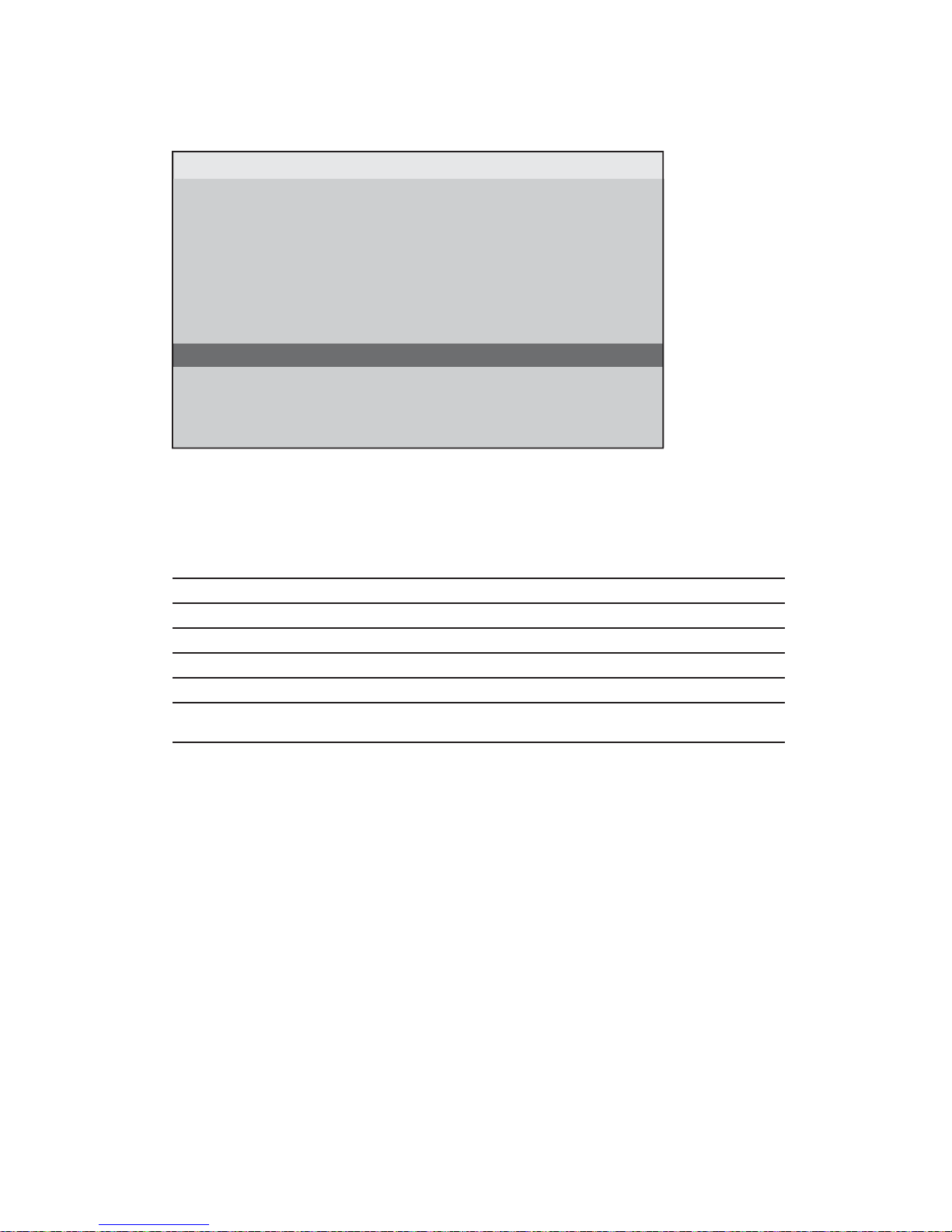
KVM OSD
OSD Menu for CV-S801 / CV-S1601
01 LANGUAGE OSD language change
02 PORT NAME Defi ne port name
03 TIME VIEW Change OSD TIME / SCAN TIME
04 SECURITY Change password
05 FIND PORT Find the system by its name
06 PASSWORD Enable / Disable the password
07 CONSOLE
Enable - quit the OSD menu without password
Disable - password is requested while quitting the OSD menu
MAIN CONTROLS ?X
01 LANGUAGE
02 PORTNAME
05 FINDPORT
03 TIMEVIEW
06 PASSWORD
07 CONSOLE
ENTER A CHOICE:
04 SECURITY

KVM Hotkey
Hotkey Function
Scroll Lock + Scroll Lock + Space Bar Calling OSD menu
Scroll Lock + Scroll Lock + Switch to previous port
Scroll Lock + Scroll Lock + Switch to next port
Scroll Lock + Scroll Lock + PgUp Switch to previous bank
Scroll Lock + Scroll Lock + Bank no. + Port no. Switch to specifi c port
Scroll Lock + Scroll Lock + PgDn Switch to next bank
Scroll Lock + Scroll Lock + S Auto scan for powered on PC
Scroll Lock + Scroll Lock + R Reset to factory default setting
Scroll Lock + Scroll Lock + B Enable / Disable beeper sound
Scroll Lock + Scroll Lock + F Find port by name
Hotkey for CV-S801 / CV-S1601
Remarks:
Example of “Scroll Lock + Scroll Lock + Bank no. + Port no.”
■ Bank No. : 1 to 8
■ Port No. : 01 to 16
■ e.g. Bank 1 Port 4 : Scroll Lock + Scroll Lock + 1 + 0 + 4
■ e.g. Bank 2 Port 16 : Scroll Lock + Scroll Lock + 2 + 1 + 6

Optional Accessories
1. USB 2-in-1 KVM cable
1.1 CB-6 6 feet
1.2 CB-10 10 feet
1.3 CB-15 15 feet
2. USB KVM cascade cable
2.1 CBC-6 6 feet
3. Power cord
3.1 IEC power cord
3.2 NEMA 5-15 power cord (US)
3.3 BS 1363 power cord (UK)
3.4 CEE 7/4 power cord (German)
3.5 AS 3112 power cord (Australia)

DC Power 12V, 24V, 48V Input
V84 V42V21ledoM
Input rating
tloV-84tloV-42tloV-21:egatlov tupnI
V57 ~ 63V63 ~ 81V81 ~ 9:egnar tupnI
Input current
Am 05Am 05Am 05daol oN -
Am 0221Am 0542Am 0594daol lluF -
Output rating
tloV-21tloV-21tloV-21:egatlov tuptuO
A61.4A61.4A61.4:tnerruc tuptuO
Ef? ciency 84% 85% 85%
Remarks:
■ Package does not include power cord

CV-S801 / CV-S1601
▀
KVM Port
Number of ports: 8 or 16
Connector: HDDB 15-pin
Connectivity: CB-6 / 10 / 15 6' / 10' / 15' 2-in-1 USB KVM cable
▀
Local Console
Graphic connector: HDDB15-pin VGA
Resolution: Up to 1920 x 1440
Bandwidth 200MHz
Input device: 2 x USB type A for keyboard & mouse
▀ On Screen Display
Port name: Up to 10 characters long
Port select: Front membrane button, Hotkey & On screen menu
Security: Support eight character password
Auto scan: 5~99 seconds
▀
Expansion: Up to 128 servers by 8-level cascade
▀
Compatibility
Multi-platform: Mix PCs, SUNs, IBMs, HPs, DELLs Server
Support: Windows Vista / 2003 / XP / 2000, Linux, Netware, Unix, DOS
▀
Power
retpada CA aiv zH 06 ro 05 ta CA V042 ro 001:tupnI
Option DC: 12V / 24V / 48V DC input
▀
Regulatory Approval: FCC, CE
▀
Environmental
Operating: 0 to 50°C
Storage: -5 to 60°C
Relative humidity: 90%, non-condensing
Shock: 50G peak acceleration (11ms, half-sine wave)
Vibration: 58~100Hz / 0.98G (11ms / cycle)
▀
Product Information
Dimension (W x D x H): 443 x 180 x 44 mm / 17.3 x 7.1 x 1.73 inch
Net weight: CV-S801 / CV-S1601 : 4 kg / 9 lb
▀
Packing Information
Dimension (W x D x H): 510 x 400 x 77 mm / 20.1 x 15.7 x 3 inch
Gross weight: CV-S801 / CV-S1601 : 4.5 kg / 10 lb
Specifi cation

General
1. How do the KVM switches allow the user to switch ports?
There are two ways to switch ports. One is the membrane buttons on the front and the other way is
with Hot-key commands.
2. What operating systems do the KVMs support?
The KVMs support multi-platform support allows you to control Windows-based computers, Sun So-
laris systems, Linux, or even Macs by a single KVM switch. The KVM switches support multi-platform
operating systems including but not limited to DOS, Windows 95/98/ME/NT/2000/XP, Linux, Solaris
and Mac OS.
3. Do I have to power down the KVMs to add a new server ?
The KVMs are hot-pluggable and allows servers or devices to be added or removed without power-
ing down the switch, but components of connected devices, such as the servers, may not be hot-
pluggable. We suggest that turn off power to all devices before connecting them.
4. Why I can’t login with default password on KVM switch
The default username and password for the KVM switch is eight zeros - “00000000”. Please check
i. The “Num lock” is not turned on. (for notebook type keyboard)
ii. The numeric (number) keys on the number pad are not accepted by KVM, only the main
number keys.
5. Can I disable the KVM password ?
Yes, for Cat5 KVM, USB KVM, two console PS/2 KVM & IP PS/2 KVM, user can disable/ enable the
KVM password by hotkey.
No, for PS/2 KVM, user can’t disable the KVM password.
6. What do I do if I forget the password?
If the user change the default password and lose the password, pls contact the supplier for further
support.
7. How many levels of KVM cascade are supported?
8 levels are supported.
8. Can I cascade the different types KVM switches together ?
No, only same type KVM can cascade together. (e.g. PS/2 to PS/2, USB to USB,..)
9. Why am I getting ghosting images or shadowing?
i. Check that all video cables are inserted properly.
ii. Check whether the KVM supports the resolution and refresh-rate on your servers.
iii. Check whether the graphics card you are using supports the resolution and refreshrate on
your server or not.
iv. Connect the monitor directly into the servers you are having trouble with to see if problem
still appears.
FAQ

10. The server VGA resolution does not match the resolution of monitor ?
The KVM supports DDC function which will dynamically detect and the DDC data.
The problem may come from the power on sequence.
- For KVM switch
The recommended power on sequence is - monitor, KVM switch and then servers.
- For remote console box
It supports DDC function but does not support hot-plug, the recommend power on se
quence is – monitor, remote console box and then servers.
USB KVM
Can the USB KVM support the keyboard or monitor with a USB hub built-in ?
The USB KVM switch is only capable of passing Keyboard, Mouse and Video signals. As a result,
other USB devices with a USB hub will not work.
Can I use the touch screen with KVM switches ?
No, the KVM switches do not support the touch screen driver
FAQ

1. There is no LED display on KVM membrane switch
i. Make sure the power adapter plugged into the KVM Switch, if the LED’s still off, perform soft
reset to KVM switch.
ii. Power cycle KVM switch.
2. I can power on the KVM, but I am not getting any picture at all, how can I solve this?
Switching to another port and checking if this port has the same problem
a. If you switch to another port, please check the screen resolution is the same.
b. Check the OSD menu is available on the hot keys “Scroll lock + Scroll lock + space bar”.
If the problems persist, please make sure the cables are inserted properly and the boot up
sequence is followed.
3. The screen is on but the keyboard and mouse don’t work
i. Check the server by using a different keyboard and mouse.
ii. For PS/2 servers
The keyboard and mouse are not hot pluggable.
iii. For USB servers
Unplug and plug allowing a few seconds for the bus emulation process to complete.
iv Do not press any keys on the keyboard whilst the server is booting up. This can cause a
keyboard error or cause the keyboard not to detect the KVM switch.
v. Try a different keyboard, but use only 101/102/104-key keyboard
vi. Avoid moving the mouse whilst switching the KVM ports.
4. There is no LED display on the Cat5 dongle
The LED on the Cat5 dongle will fl ash when plugged into the USB or USB server. The light will then
become steady when the KVM switch has connected. If the LED light is on and not fl ashing when
plugged into server, please unplug the USB or PS/2 and try again. Or try another good Cat5 dongle
to verify if problem still appears. If the problem persists, please contact your supplier.
Troubleshooting
