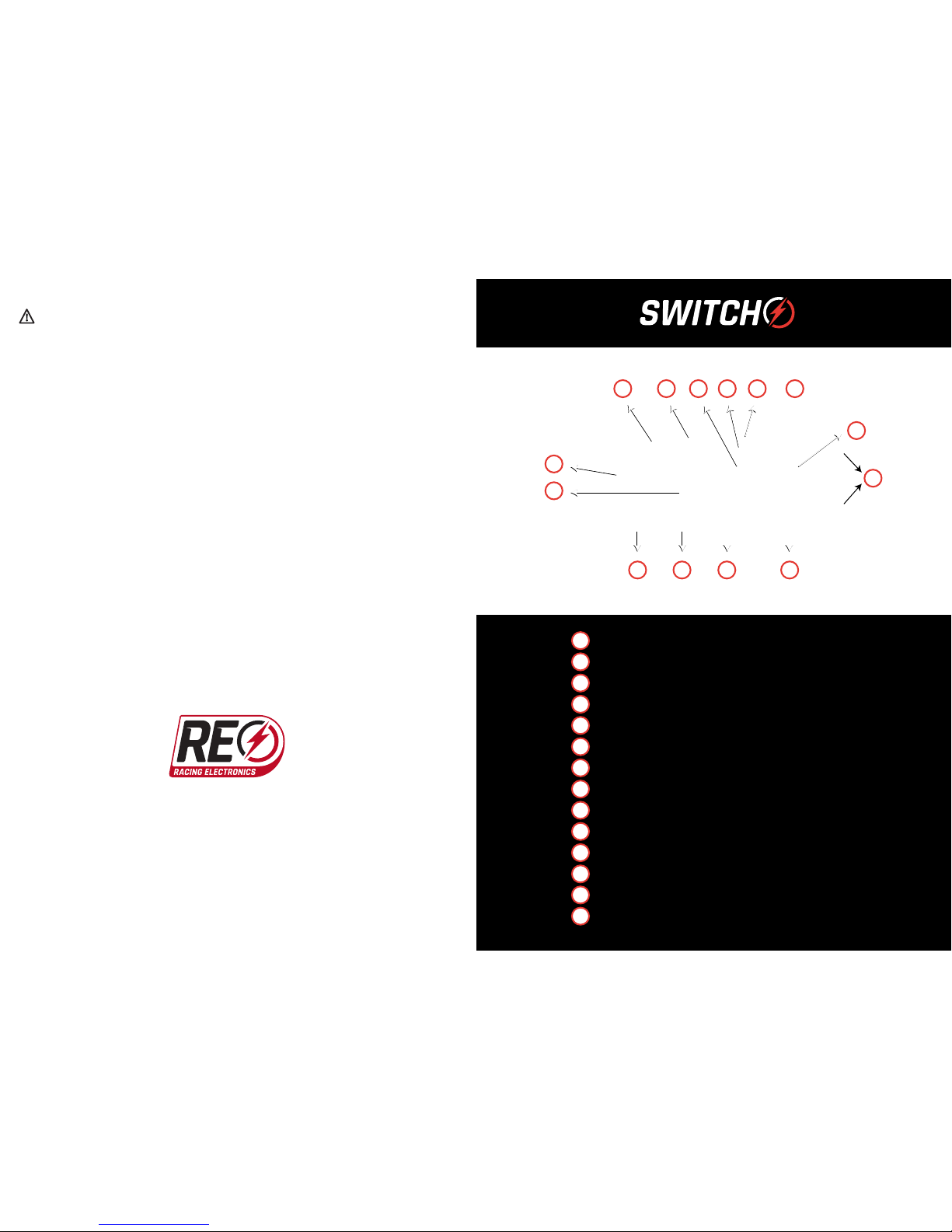
www.RacingElectronics.com
1-800-272-7111
Avoid Hearing Damage
To prevent possible hearing damage, do not use the SWITCH at high volume for a long period of time
and always lower the volume level of the device you connect to the SWITCH Audio Input port before
connecting.
Model : SWITCH and SWITCH RACER.
This device complies with part 15 of the FCC Rules. Operation is subject to the following two conditions:
(1) This device may not cause harmful interference.
(2) this device must accept any interference received, including interference that may
cause undesired operation.
WARNING:
Modification of this device to receive cellular radio telephone service signals is prohibited under FCC
rules and Federal Law.
The complete declaration is available online at: www.racingelectronics.com
Power On/Off Button
Volume or Channel Up/Down Buttons
Programming Button
Channel 1 Preset Button
Channel 2 Preset Button
Scanning modes Button
IN (Auxiliary Audio Input), OUT (Earphone Jack)
Channel or Sub Channel Indicator
Channel Number Display
Volume Level Bars
Communication Indicator
Low Battery Indicator
Frequency Display
Preset or Scan Mode Selection Indicator
1
2
7
3
4
5
6
8
9
10
11
12
13
14
1
2
7
34 5 6
8 9 10 11 12
13
14
WZ5-SWITCH
FCC ID:
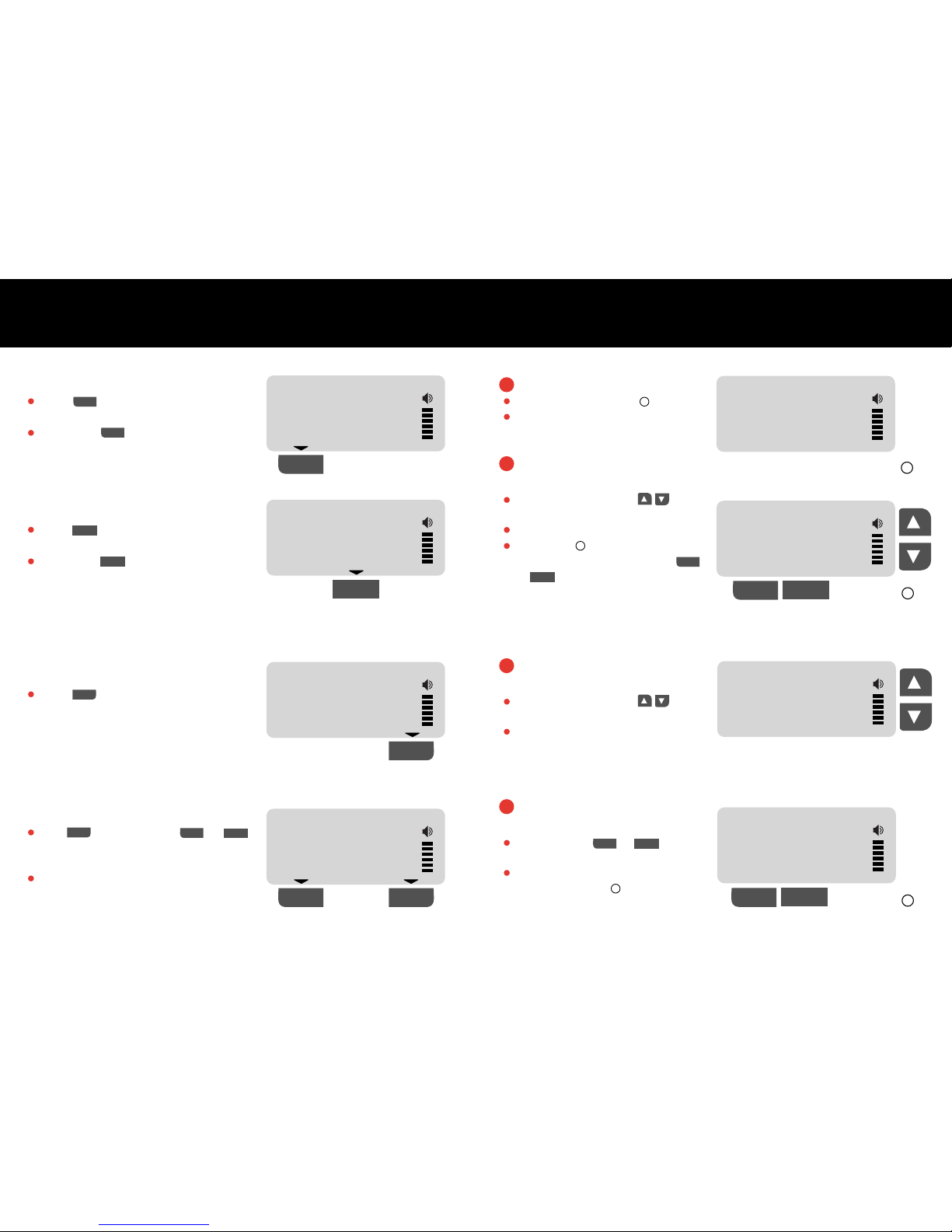
OPERATION MODES PROGRAMMING STEPS
1
2
1
2
SCAN
SCAN
452.4000
CH
193
454.0000
CH
800
454.0000
CH
321
454.0000
CH
800
1
454.0000
CH
800
Scanning
Press to scan between
Preset 1 and 2.
Scanning with Priority
Hold and then press or
at the same time to set the preset 1 or 2
as a priority on the scanning process.
The preset 1 or 2 selection indicator
is blinking when the priority is set.
Channel 1 Preset Listening
Press to hold on the preset 1
channel.
Long press to display the preset 1
sub channel info on the display.
Channel Programming
Long Press on the Prog .
The channel number is blinking.
Navigate through the
Channels
Scroll up or down with
to select a channel.
Long press to skip up by 100.
Press Prog for sub channel
programming or long press on
or to save the frequency as a
preset 1 or 2.
Save Channel and
Exit Programming Mode
Long Press on or to save
the frequency as a Preset 1 or 2.
Exit programming mode by
pressing the Prog .
Navigate through the
Sub Channels
Scroll up or down with
to select a sub channel.
Long press to skip up by 10.
Note: OFF = Not Considered
Channel 2 Preset Listening
Press to hold on the preset 2
channel.
Long press to display the preset 2
sub channel info on the display.
Prog
Prog
Prog
454.0000
CH
800
454.0000
CH
023
SUB
1
2
454.0000
CH
OFF
SUB
1
1
1
1
1
1
2
3
4
2
2
2
2
2
SCAN
SCAN
