
RabbitCore RCM2200
C-Programmable Module wi th Ethern et
Getting St a rted Manual
019–0096 • 010501–B

RabbitCore RCM2200: Getting Started Manual
Part Number 019-0096 • 010501–B • Printed in U.S.A.
©2001 Z-World Inc. • All rights reserved.
Z-World reserves the right to make changes and
improvements to its products without providin g noti ce.
Notice to Users
RABBIT SEMICONDUCTOR PRODUCTS ARE NOT AUTHORIZED FOR
USE AS CRITICAL COMPONENTS IN LIFE-SUPPORT DEVICES OR SYSTEMS UNLESS A SPECIFIC WRITTEN AGREEMENT REGARDING SUCH
INTENDED USE IS ENTERED INTO BETWEEN THE CUSTOMER AND
RABBIT SEMICONDUCTOR PRIOR TO USE. Life-support devices or systems
are devices or systems intended for surgical implantation into the body or to sustain
life, and whose failure to perform, when properly used in accordance with instructions for use provided in the labeling and user’s manual, can be reasonably
expected to result in significant injury.
No complex software or hardware system is perfect. Bugs are always present in a
system of any size. In order to prevent danger to life or property, it is the responsibility of the system designer to incorporate redundant protective mechanisms
appropriate to the risk involved.
Rabbit 2000 is a trademark of Rabbit Semiconductor.
Dynamic C is a registered trademark of Z-Wo rld Inc.
Z80/Z180 is a trademark of Zilog Inc.
Rabbit Semiconductor
2932 Spafford Street
Davis, California 95616-6800
USA
Tel e phone: (530) 757-8400
Fax: (530) 757-8402
www .rabbi tsemicond ucto r.com
Tradema rks
Z-World Inc.
2900 Spafford Street
Davis, California 95616-6800
USA
Tel e phone: (530) 757-3737
Fax: (530) 753-5141
www.zworld.com
ii RabbitCore RCM2200

Table of Content s
1 Introduction & Overview
1.1 RCM2200 Descr ip ti on. . . . . . . . . . . . . . . . . . . . . . . . . . . . . . . . . . . . . . . . . . . . . . 1-1
1.1.1 Other Factory Versions. . . . . . . . . . . . . . . . . . . . . . . . . . . . . . . . . . . . . . . 1-1
1.1.2 Physical & Electrical Specification s. . . . . . . . . . . . . . . . . . . . . . . . . . . . . 1-2
1.2 Development Software . . . . . . . . . . . . . . . . . . . . . . . . . . . . . . . . . . . . . . . . . . . . . 1-3
1.3 How to Use This Ma nual. . . . . . . . . . . . . . . . . . . . . . . . . . . . . . . . . . . . . . . . . . . . 1-3
1.3.1 Additional Product Info rm ation. . . . . . . . . . . . . . . . . . . . . . . . . . . . . . . . . 1-3
1.3.2 Additional Refer e nce Inf or ma ti on . . . . . . . . . . . . . . . . . . . . . . . . . . . . . . 1-3
1.3.3 Usin g Online Documentation . . . . . . . . . . . . . . . . . . . . . . . . . . . . . . . . . . 1-3
2 Hardware Setup
2.1 Development Kit Contents . . . . . . . . . . . . . . . . . . . . . . . . . . . . . . . . . . . . . . . . . . 2-1
2.2 Overview of the Prototyping Board . . . . . . . . . . . . . . . . . . . . . . . . . . . . . . . . . . . 2-2
2.2.1 Prototyping Board Features . . . . . . . . . . . . . . . . . . . . . . . . . . . . . . . . . . . 2-2
2.2.2 Prototyping Board Expansion. . . . . . . . . . . . . . . . . . . . . . . . . . . . . . . . . . 2-3
2.3 Developme nt Ha r dw ar e Co nn ecti o n s. . . . . . . . . . . . . . . . . . . . . . . . . . . . . . . . . 2-4
2.3.1 Attach Module to Prototyping Board . . . . . . . . . . . . . . . . . . . . . . . . . . . . 2-5
2.3.2 Connect Programming Cable. . . . . . . . . . . . . . . . . . . . . . . . . . . . . . . . . . 2-6
2.3.3 Connect Ethernet Network Cable . . . . . . . . . . . . . . . . . . . . . . . . . . . . . . 2-6
2.3.4 Connect Power. . . . . . . . . . . . . . . . . . . . . . . . . . . . . . . . . . . . . . . . . . . . . . 2-7
Getting Started Manual iii

2.4 Where Do I Go From Here?. . . . . . . . . . . . . . . . . . . . . . . . . . . . . . . . . . . . . . . . . 2-7
2.4.1 Tech nical Support . . . . . . . . . . . . . . . . . . . . . . . . . . . . . . . . . . . . . . . . . . . 2-8
3 Software Installation & Overview
3.1 An Overview of Dynamic C. . . . . . . . . . . . . . . . . . . . . . . . . . . . . . . . . . . . . . . . . . 3-1
3.2 System Requirements. . . . . . . . . . . . . . . . . . . . . . . . . . . . . . . . . . . . . . . . . . . . . . 3-2
3.2.1 Hardware Requirements. . . . . . . . . . . . . . . . . . . . . . . . . . . . . . . . . . . . . . 3-2
3.3 Installing Dynamic C . . . . . . . . . . . . . . . . . . . . . . . . . . . . . . . . . . . . . . . . . . . . . . . 3-2
3.3.1 Program & Documentation File Location . . . . . . . . . . . . . . . . . . . . . . . . 3-2
3.3.2 Installation Type. . . . . . . . . . . . . . . . . . . . . . . . . . . . . . . . . . . . . . . . . . . . . 3-3
3.3.3 Select COM Port . . . . . . . . . . . . . . . . . . . . . . . . . . . . . . . . . . . . . . . . . . . . 3-3
3.3.4 Desktop Icons. . . . . . . . . . . . . . . . . . . . . . . . . . . . . . . . . . . . . . . . . . . . . . . 3-3
3.4 Starting Dynamic C . . . . . . . . . . . . . . . . . . . . . . . . . . . . . . . . . . . . . . . . . . . . . . . . 3-4
3.4.1 Communication Error Messages . . . . . . . . . . . . . . . . . . . . . . . . . . . . . . . 3-4
3.5 Sample Prog ra ms . . . . . . . . . . . . . . . . . . . . . . . . . . . . . . . . . . . . . . . . . . . . . . . . . 3-4
4 Using the TCP/IP Features
4.1 TCP/IP Connections . . . . . . . . . . . . . . . . . . . . . . . . . . . . . . . . . . . . . . . . . . . . . . . 4-1
4.2 Running TCP/IP Sample Programs . . . . . . . . . . . . . . . . . . . . . . . . . . . . . . . . . . 4-1
4.3 IP Addresses Explained . . . . . . . . . . . . . . . . . . . . . . . . . . . . . . . . . . . . . . . . . . . . 4-3
4.4 How IP Addresses are Use d . . . . . . . . . . . . . . . . . . . . . . . . . . . . . . . . . . . . . . . . 4-4
4.5 Dynamically Assigned Internet Addresses. . . . . . . . . . . . . . . . . . . . . . . . . . . . . 4-4
4.6 How to Set IP Addresses in the Sample Programs . . . . . . . . . . . . . . . . . . . . . 4-4
4.7 How to Set Up your Computer’s IP Address For Direct Connect. . . . . . . . . . 4-5
4.8 Run the PINGME.C Demo . . . . . . . . . . . . . . . . . . . . . . . . . . . . . . . . . . . . . . . . . . 4-5
4.9 Running More Demo Programs With Direct Connect . . . . . . . . . . . . . . . . . . . 4-6
4.10 Where Do I Go From Here ? . . . . . . . . . . . . . . . . . . . . . . . . . . . . . . . . . . . . . . . . . 4-6
Schematics
iv RabbitCore RCM2200

Introduction & Overview 1
The RabbitCore RCM2200 is an advanced module that incorporates the
powerful Rabbit 2000
I/O ports and a 10Base-T Ethernet port, all on a PCB just half the size of a
business card.
™ microprocessor, flash memory, static RAM, digital
1.1 RCM2200 Description
The RCM2200 is a small-footprint module designed
for use on a motherboard tha t su ppli es power and
interface to real- worl d I/ O d evic es. I ts two 26- pin
connection headers provide 26 parallel user I/O
lines, shared with three serial ports, along wi th data,
address and control li nes. A f ourt h se rial port and
three additional I/O lin es are available on the programming header.
A fully-enabled slave po rt permits glueless masterslave interface with another Rabbit-based system.
The slave port may also be used wit h non- Rabbit
systems, although additi onal logi c may be required.
The RCM2200 is equipped with a 10Base-T Ether net port, 256k flash memory and 128k st ati c RAM.
1.1.1 Other Factory V ersions
To accommodate developers with specif ic needs,
alternate versions of th e RCM2200 mod ule can be
obtained in production quanti ties on special order.
In addition, a variant of t he RCM220 0 is avai lab le.
The RCM2300 omits the Ethernet connecti vit y but
offers a much small er f ootprint, one-half the size of
the RCM2200.
Getting Started Manual Introduction & Overview 1–1

1.1.2 Physical & Elect ric al
Specifications
Table 1–1 lists the basic specifications for the
RCM2200.
Table 1–1: RCM2200 specifications
Specification Data
Power Supply 4.75 – 5.25 VDC (134 mA at 22.1 MHz clock speed)
Size 2.3 x 1.6 x 0.86 inches (59 x 41 x 22 mm)
NOTE: For complete product specifi-
cations, see Appendix A in the Rab-
bitCore RCM2200 User’s Manual.
Environmental –40
°C to 70°C, 5–95% humidity, non-condensing
The RCM2200 modules have two 26-pin headers to
which cables can be connected, or which can be
plugged into matching sockets o n a pr oduction
J4
GND
PC0
PC2
TPOUT-
LNK
PD4
/IORD
PE0
TPIN-
PE4
ACT
A3
A1
VCC
PC1
PC3
TPOUT+
PD3
PD5
/IOWR
PE1
TPIN+
PE5
PE7
A2
A0
device. The pinouts for th ese c onnec tor s are shown
in Figure 1–1 below.
J5
PA0
PA2
PA4
PA6
/RES
PB2
PB4
PB7
D6
D4
D2
D0
VCC
PA1
PA3
PA5
PA7
PB0
PB3
PB5
D7
D5
D3
D1
VBAT
GND
These pinouts are as seen on
Note:
the Bottom Side of the module.
Figure 1–1: The complete pinout for the RCM2200 module connectors.
1–2 Introduction & Overview RabbitCore RCM2200

1.2 Developme nt Soft ware
The RCM2200 module uses the Dynamic C development environment for rapi d cr eat ion a nd debugging of runtime applications. Dynamic C provides a
complete development env iro nmen t wi th i nte grat ed
editor , compi ler and s ourc e-l evel debugger. It int erfaces directly with the ta rget sy stem, elimina ting the
need for complex and unreliabl e in- ci rcui t e mul ators.
Dynamic C must be installed on a Windows workstation with at least one f re e ser ia l ( COM) por t f or
communication with the target system. See Chapter
3, “Software Installatio n & Overview,” for complete
information on installing Dynamic C.
TIP… We recommend that anyone not
thoroughly familiar with Z-World
controllers at least read thr ough t he
rest of this manual to gain the necessary familiarity to make use of the
more advanced information.
1.3.2 Additional Reference Information
In addition to the produc t- spec ifi c i n for mati on contained in the RabbitCore RCM2200 User’s Manual,
several higher -l evel ref er ence manuals are provided
in HTML and PDF form on the accompanying CDROM. Advanced users will find these re fer ence s
valuable in developing s yste ms base d on the
RCM2200 module:
IMPORTANT! The RCM2200 mod-
ule requires Dynamic C v7.04 or
later for development. A compatible version is included on the
Development Kit CD-ROM.
1.3 How to Use This Manual
This Getting St art ed manual is int ende d to give
users a quick but solid start with the RCM2200
module. It does not contain deta il ed i nfor mati on on
the module hardware capabilit ies, the Dynamic C
development environment, or t he TCP/I P sof twar e
support for the integr at ed Eth ernet port. Most users
will want more detailed informa ti on on s ome or a ll
of these topics in order to p ut the RCM2200 module
to effective use.
1.3.1 Additional Product Information
Detailed information ab out t he RabbitCore
RCM2200 will be found in the RabbitCore
RCM2200 User’s Manual, provided on the acc ompanying CD-ROM in both HTML and Adobe PDF
format.
Some advanced users may choose to skip the rest of
this introductory manual and proceed directly with
the detailed hardware and software information in
the User’s manual.
• Dynamic C Premier User’ s Manual
• Introduction to TCP/IP
• Dynamic C TCP/IP User’s Manual
• Rabbit 2000 Microprocessor User’s Manual
1.3.3 Using Online Documentation
We provide the bulk of our user a nd reference documentation in two electronic f ormat s, HTML and
Adobe PDF. We do this for several reasons .
We believe that providing al l use rs wi th o ur co mplete library of product and reference manuals is a
useful convenience. However, printed manuals are
expensive to print, stoc k and s hip . Ra the r th an
include and charge for manual s t hat every user may
not want, or provide only product -spe cif ic manual s,
we choose to provide our complete do cumentation
and reference library in e lec tr onic form with every
development kit and with our Dynamic C de velopment environment.
NOTE: The most current version of
Adobe Acrobat Reader can always
be downloaded from Adobe’s web
site at http://www.adobe.com.
We recommend that you use version 4.0 or later.
Getting Started Manual Introduction & Overview 1–3
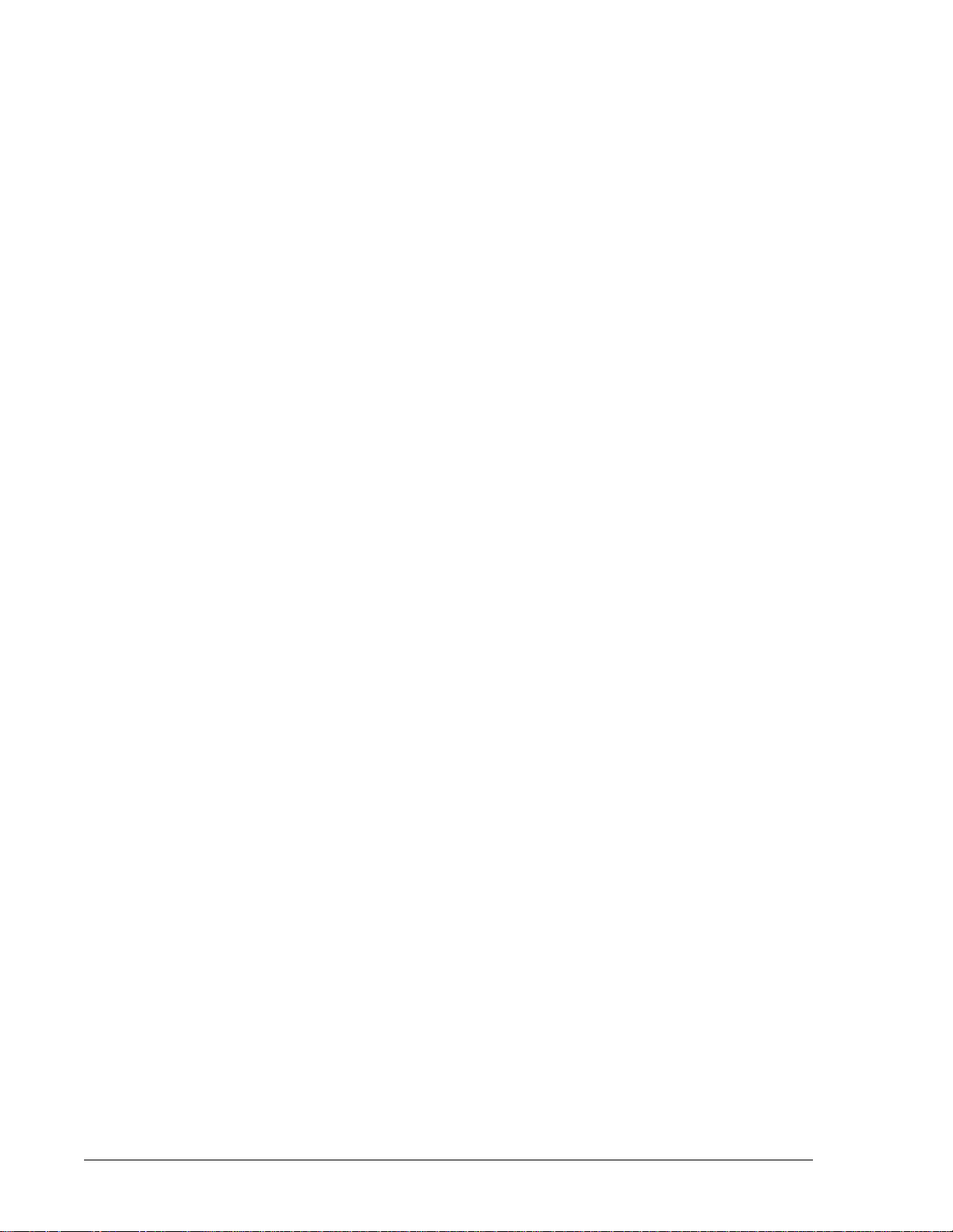
Providing this documentation i n el ect roni c f orm
saves an enormous amount of paper by no t pr inting
copies of manuals that users don’t need.
Finding Online Documents
The online documentation is installed along with
Dynamic C, and an icon for the docu me ntat ion
menu is placed on the workstati on ’s desktop. Dou-
ble-click this icon to r each the menu. If the icon is
missing, create a new desktop icon that points to
default.htm in the docs fo lder, found in the
Dynamic C installation fo lder.
The latest versions of all documents are always
available for free, u nreg ist ere d downl oad f rom our
web sites as well.
Printing Electronic Manuals
We recognize that many users pre fer pri nte d ma nuals for some uses. Users can easi ly print all or parts
of those manuals provided in el ect roni c form. The
following guidelines may be hel pful :
• Print from the Adobe PDF versions of the
files, not the HTML versions.
• If your printer supports duplex printing, print
pages double-sided.
• If you do not have a suitable printer or do not
want to print the manual yoursel f, most re tai l
copy shops (e.g. Kinkos, AlphaGraphi cs, etc.)
will print the manual fr om the PDF file and
bind it for a reasonable cha rge—about what
we would have to charge for a pri nt ed and
bound manual.
1–4 Introduction & Overview RabbitCore RCM2200

Hardware Setup 2
This chapter describes the RCM2200 module hardware in more detail, and
explains how to se t up and use the accom panyi ng pro toty ping a nd dev elopment board.
NOTE: This chapter (and this man-
ual) assume that you have the RabbitCore RCM2200 Development Kit.
If you purchased an RCM2200
module by itself, you will have to
adapt the information in this chapter
and elsewhere to your test and
development setup.
2.1 Development Kit Contents
The RCM2200 Development Kit contains t he f ollowing items:
• RabbitCore 2200 module with Ethernet port,
256k flash memory and 128k SRAM.
• RCM2200 Prototyping Board.
• Wall transformer power supply , 12 VDC, 500
mA. (Included only with Development Kits
sold for the North American mark et. Overseas
users will have to substit ute a power suppl y
compatible with local mains power.)
• 10-pin header to DE9 programming cable
with integrated level-matching circuitry.
• Dynamic C SE CD-ROM, with complete
product documentation on dis k.
• This Getting Started manual.
• Rabbit 2000 Processor Easy Reference poster.
• Registration card.
Getting Started Manual Hardware Setup 2–1

2.2 Overvi ew of the
Prototyping Board
power supply against damage from
reversed raw power connections.
The Prototyping Board included i n the Development Kit makes it easy to connect an RCM2200
module to a power supply and a PC workstat io n for
development. It also provides some bas ic I /O
peripherals (switches and LEDs), as well as a prototyping area for more advanc ed ha rdwar e deve lop ment.
For the most basic level o f eva lua tion and development, the Prototyping Board can be u sed wi thout
modification.
As you progress to more sophis ti cat ed experimentation and hardware development, modif ic ations and
additions can be made to the boar d wit hout mod ify ing or damaging the RabbitCore mo dule it sel f.
The Prototyping Board is shown in Fi gure2–1 on
the next page, with its main features identified.
2.2.1 Prototyping Board Features
Power Connection A 3-pin header is
provided for connection to the power
supply. Note that it is symmetrical, with
both outer pins connected to ground and
the center pin connected to the raw V+
input. The cable of the wall transformer
provided with the North American version of the development kit ends in a
connector that is correctly connected in
either orientation.
Users providing their own power supply
should ensure that it delivers 8–24 VDC
at not less than 500 mA. The voltage regulator will get warm in use. (Lower supply voltages will reduce thermal
dissipation from the device.)
Regulated Power Supply The raw
DC voltage provided at the POWER IN
jack is routed to a 5-volt linear voltage
regulator, which provides stable power to
the RabbitCore module and the Prototyping Board. A Shottky diode protects the
Power LED The power LED lights
whenever power is connected to the
development board.
Reset Switch A momentary-contact,
normally-open switch is connected
directly to the RabbitCore’s
/RES pin.
Pressing the switch forces a hardware
reset of the system.
I/O Switches & LEDs Two momen-
tary-contact, normally-open switches are
connected to the PB2 and PB3 pins of the
master RabbitCore module and may be
read as inputs by sample applications.
Two LEDs are connected to the PE1 and
PE7 pins of the master module, and may
be driven as output indicators by sample
applications.
The LEDs and switches are connected
through JP1, which has traces shorting
adjacent pads together. These traces may
be cut to disconnect the LEDs, and an 8pin header soldered into JP1 to permit
their selective reconnection with jumpers. See Figure 2–2 on page 2–4 for
details.
Expansion Areas The Prototyping
Board is provided with several unpopulated areas for expansion of I/O and
interfacing capabilities. See the next section for details.
Prototyping Area A generous proto-
typing area has been provided for the
installation of through-hole components.
Vcc (5 VDC) and Ground busses run
around the edge of this area. An area for
surface-mount devices is provided to the
right of the through-hole area. (Note that
there are SMT device pads on both top
2–2 Hardware Setup RabbitCore RCM2200

RCM2200/2300
Master Module
Connectors
Voltage
Regulator
Power
Connector
Reset
Switch
User Switches
& LEDs (2 each)
Power
LED
RCM2200/2300
Slave Module
Connectors
Through-Hole
Master Module
Extension Headers
Slave Module
Extension Headers
Figure 2–1: The RCM2200 Prototyping Board.
Prototyping Area
and bottom of the Prototyping Board.)
Each SMT pad is connected to a hole
designed to accept a 30 AWG solid wire.
Vcc & Ground
Busses
Backup
Battery
or RCM2300 module. This capability is
reserved for future use, although the schematics in this manual contain all of t he
SMT Device
Prototyping Area
details an experienced developer will need
Slave Module Connectors A second
to implement a master-slave system.
set of connectors is pre-wired to permit
installation of a second, slave RCM2200
Getting Started Manual Hardware Setup 2–3

2.2.2 Prototyping Board Expansion
The Prototyping Board comes with several unpopulated areas, which ma y be filled with components t o
suit the user’s development needs. After you have
experimented with the sample programs in
Section 3.5, you may wish to expand the bo ard’s
capabilities for further experimentation and development. Refer to the Prototyping Bo ard s chemat ic
(090–0122) for details as ne cessary .
Module Extension Headers
The complete pin set of both the Master and Slave
RabbitCore modules are duplicated at
these two sets of headers. Developers can
solder wires directly into the appropriate
holes, or, for more flexible development,
26-pin header strips can be soldered into
place. See Figure 1–1 on page 1–2 for the
header pinouts.
RS-232 Port Two 2-wire or one 4-wire
RS-232 serial port can be added to the
Prototyping Board by installing a driver
IC and four capacitors. The Maxim
MAX232CPE driver chip or a similar
device is recommended for the U2. Refer
to the Prototyping Board schematic for
additional details.
A 10-pin 0.1-inch spacing header strip
can be installed at J6 to permit connection of a ribbon cable leading to a standard DE-9 serial connector.
To disconnect these devices and permit
the pins to be used for other purposes, cut
the traces between the pin rows of JP1.
Use a knife or similar tool to cut or
break the traces crossing JP1 in the area
between the silk-screened arrows, as
indicated in Figure 2–2 below.
Use jumpers across the positions on JP1
if you need to reconnect any of the
devices later on.
Figure 2–2: JP1, seen from the underside
of the Prototyping Board. The connections to
the LEDs and switches ma y be bro ken by
cutting the four traces between the arrows.
2.3 Development Hardware
Connections
There are four steps to connecting the Prototyping
Board for use with Dynamic C and the sampl e programs:
All RS-232 port components mount to
the underside of the Prototyping Board,
between the Master module connectors.
NOTE: The RS-232 chip, capacitor s
and header strip are available from
electronics distributors such as
Digi-Key.
Proto Board Component Header
Four I/O pins from the module are hard-
1. Attach the Rabbit Core modu le t o the Proto-
typing Board.
2. Connect the programmi ng ca ble b etwee n
the RabbitCore module and the workst ation PC.
3. Connect the module’s Ethernet port to a
PC’s Ethernet port, or to an Ethernet network.
4. Connect the power su pply t o t he Prototyp-
ing Board.
wired to the Prototyping Board LEDs
and switches.
2–4 Hardware Setup RabbitCore RCM2200

2.3.1 Attach Module to
Prototyping Board
Turn the Rabbi tCor e RCM2200 module so that the
Ethernet connector end of the mo dule exte nds off
the Prototyping Board, as shown in Figure 2–3
below. Align the module headers J4 and J5 i nto
sockets J1 and J2 on the Prot oty ping Boa rd.
Although you can install a s ingl e modu le into either
the Master or Slave position, a ll of t he development
board features (switches, LEDs, s eri al port drivers,
etc.) are connected to the Mast er position. We recommend you install a single module i n the Mas te r
position.
Figure 2–3: Installing the RCM2200 mo du le on the Pr otot yp in g Bo ard .
Figure 2–4: The RCM2200 module inst all ed an d se at ed on t he Prot o ty pin g Bo ar d.
Getting Started Manual Hardware Setup 2–5

IMPORTANT! It is important that you
line up the pins of the RabbitCor e
module headers J4 and J5 exactly
with the corresponding pins of
headers J1 and J2 on the Prototyping Board. The header pins may
become bent or damaged if the pin
alignment is offset, and the module
will not work. Permanent elect rical
damage to the module may also
result if a misaligned modul e is
powered up.
Press the module’s pins firmly into the Prototyping
Board headers. The installed modul e i s shown i n
Figure 2–4.
Note Pin
1 Indicator
Figure 2–5: Attaching the progr ammin g ca bl e to th e R ab bi tCo r e modu le .
Note that the stripe on the cable is towards pin 1 of the header J5.
2.3.2 Connect Programming Cable
The programming cable connects the RabbitCore
module to the PC workstation running Dynamic C,
to permit download of programs and monitoring for
debugging.
Connect the 10-pin connect or of the progr amming
cable labeled PROG to header J1 on t he Rabb it Core RCM2200 module as shown in Fi gure 2–5. Be
sure to orient the marke d (us ual ly r ed) e dge of the
cable towards pin 1 of the conne ctor. (Do not use
the DIAG connector, which is us ed fo r a n ormal
serial connection.)
Connect the other end of th e pro gramming cabl e to
a COM port on your PC. Make a note of the por t t o
which you connect the cable, as Dyna mi c C need s
to have this parameter configured when it is
installed.
NOTE: COM 1 is the default port used
by Dynamic C.
2.3.3 Connect Ethernet Network Cable
Programming and development can be done wit h
the RabbitCore RCM2200 without connec ting the
Ethernet port to a network. However, if you will be
running the sample programs that use the Ethernet
capability or will be doing Ethernet-enabled development, you should connect the RabbitCore module’s Ethernet port at this time.
There are four options for connecting the RabbitCore module to a network for dev elop ment and
2–6 Hardware Setup RabbitCore RCM2200

runtime purposes. The firs t t wo opti ons permit total
freedom of action in select ing network addresses
and use of the “network,” as no action can interfere
with other users. We recommend one of these
options for initial deve lopment .
• No LAN — The simplest alternative for
desktop development. Connect the RabbitCore’s Ethernet port directly to the wor ksta -
tion’s network int erf ace car d, usi ng an RJ -45
crossove r cable. A crossover cable is a special
cable that flips some connec tions be twee n the
two connectors and permits dir ect conne ction
of two client systems. A sta ndar d RJ-4 5 net work cable will not work for this purpose.
• Micro-LAN — Another simple alternative
for desktop development. Use a small Ethe rnet 10Base-T hub and connect both t h e work station’s network interface car d and t he
RabbitCore’s Ethernet port to it, usi ng st an-
dard network cables.
The following options requir e mo re c are in ad dress
selection and testing act ions, as conflicts with other
users, servers and systems can occur:
2.3.4 Connect Power
When all other connections have b een made , you
can connect power to the RabbitCor e Prototyping
Board.
Hook the connector from the wal l trans for me r t o
header J5 on the Prototyping Boar d as s hown in
Figure 2–6 below . The conn ector may be attached
either way as long as it is not offset to one side.
Plug in the wall transformer. The power LED on
the Prototyping Board should light up. The RabbitCore 2000 and the Prototyping Board are now
ready to be used.
NOTE: A RESET button is provided
on the Prototyping Board to allow
hardware reset without disconnecting power.
To power down the Prototyping Board, unplug t he
power connector from J5. You should disconnect
power before making any circu it adju stment s i n the
prototyping area, changing any connec ti ons t o the
board, or removing the RabbitCore module from the
board.
• LAN — Connect the RabbitCore’s Et hernet
port to an existing LAN, pref era bly one to
which the development workstat ion is already
connected. You will need to obtain IP
addressing information fro m yo ur ne twork
administrator.
• WAN — The RabbitCore RCM2200 is
capable of direct connecti on t o the Internet
and other Wi de Area Networks, but exceptional care should be used wit h IP a ddre ss
settings and all network-rel ated prog ramming
and development. We recommend that development and debugging be done on a l ocal
network before connectin g a Rabbi tCor e
system to the Internet.
TIP… Checking and debugging the
initial setup on a micro-LAN is recommended before connecting the
system to a LAN or WAN.
2.4 Where Do I Go From Here?
We recommend that you proceed to the next chapter and install Dynamic C ( if y ou do not already
have it installed), t hen r un t he fi rst sample program
to verify that the RabbitCor e module and Prototyping Board are set up and functioning correctly.
If everything appears to be workin g, we rec ommend
the following sequence of act ion:
1. Run all of t he sample progra ms described in
Section 3.5 to get a basic familiarity with
Dynamic C and the RabbitCore module’s
capabilities.
2. For further dev elop ment, refer to the Rab-
bitCore RCM2200 User’s Manual for
details of the module’s hardware and sof t-
ware components.
A documentation icon should have been
installed on your workstation’s desktop;
Getting Started Manual Hardware Setup 2–7

Figure 2–6: Connecting th e po we r ca ble to th e Pro to t ypi ng Boa r d.
The connector may be oriented either way, but must not be offse t.
click on it to reach the doc ume nta tion
menu. You can create a new des ktop icon
that points to default.htm in the docs
folder in the Dynamic C installation folder.
3. For advanced development topics, refer to
the Dynamic C User’s Manual and the
Dynamic C TCP/IP User’ s Manual, also in
the online documentation set .
2.4.1 Technical Support
If you encounter any problems, cal l o ur Technical
Support center:
• Z-World Technical Support, (530) 757-3737
• Rabbit Semiconductor T e chni cal Support,
(530) 757-8400
2–8 Hardware Setup RabbitCore RCM2200

Software Installation & Overview 3
To develop and debug programs for the RabbitCore RCM2200 (and for all
other Z-World and Rabbit Semiconductor hardware), you must install and
use Dynamic C. This chapter tak es you thro ugh the ins tallati on of Dynam ic
C, and then provides a tour of its major features with respect to the RabbitCore RCM2200 module.
3.1 An Overview of Dynamic C
Dynamic C integrates the fo llo wing development
functions into one program:
• Editing
• Compiling
• Linking
• Loading
• In-Circuit Debugging
In fact, compiling, linking and loading are one function. Dynamic C does not use an In-Cir cui t Emula tor; programs being developed a re downloaded to
and executed from the “target” system via an
enhanced serial-port conne cti on. Pr ogra m de vel opment and debugging take place sea mless ly across
Getting Started Manual Software Installation & Overview 3–1
this connection, greatly sp eedi ng sys te m de vel opment.
Other features of Dynamic C include:
• Dynamic C has an easy-to-use built-in text
editor. Programs can be exec uted and
debugged interactively at the source-code or
machine-code level. Pull-down menus and
keyboard shortcuts for most co mmands make
Dynamic C easy to use.
• Dynamic C also supports assembly language
programming. It is not necessary t o leave C or
the development system t o wri te a sse mbl y
language code. C and assembly language may
be mixed together.
• Debugging under Dynamic C includes the
ability to use printf commands, watch

expressions, breakpoint s and othe r advanced
debugging features. Watch expressions can be
used to compute C expressions invol vi ng the
target’s prog ram variables or functio ns. W atch
expressions can be evalua ted whil e stopped at
a breakpoint or while the target is running its
program.
• At least 50 MB of free hard drive space
• At least one free COM (serial) port for com-
munication with the tar get sys tems
• A 10Base-T Ethernet network interface port
(optional if you will not be using the
RCM2200’s Ethernet port)
• Dynamic C provides extensions to the C language (such as shared and protected var iables,
costatements and cofunctions ) t hat support
real-world embedded system development.
Interrupt service routines may be written in C.
Dynamic C supports cooperative and preemptive multi-tasking.
• Dynamic C comes with many function libraries, all in source code. These libraries sup port
real-time programming, ma chin e le vel I/O,
and provide standard string and math functions.
• Dynamic C compiles directly to memory .
Functions and libraries ar e compiled and
linked and downloaded on-the-f ly. On a fast
PC, Dynamic C can load 30,000 bytes of code
in 5 seconds at a baud rate of 115,200 bps.
3.2 System Requirements
To install and run Dynamic C, your syste m must be
running one of the following ope rat ing systems:
• Windows 95
• Windows 98
• A CD-ROM drive (for software installation)
3.3 Installing Dynamic C
Insert the Dynamic C CD-ROM in t he drive on your
PC. If autorun is enabled, the CD ins tal la ti on wil l
begin automatically.
If autorun is disabled or t he i nst all at ion ot her w ise
does not start, use the Windows
or Windows Disk Explo rer to l aunc h
from the root folder of the CD-ROM.
The installation program wil l gui de yo u thr ough t he
installation process. M ost ste ps of the process are
self-explanatory and n ot c overed in this section.
Selected steps that may be conf usi ng to some use rs
are outlined below. (Some of the installation utility
screens may vary slightl y fr om thos e shown.)
3.3.1 Program & Documentation
File Location
Dynamic C’s application, library and document ation
files can be installed i n any c onveni ent location on
your workstation’s hard drives.
Start | Run menu
SETUP.EXE
• Windows NT
• Windows ME
• Windows 2000
3.2.1 Hardware Requirements
The PC on which you install Dynamic C for d evel opment of RCM2200-based systems should have
the following hardware:
• A Pentium or later microprocessor
• 32 MB of RAM
3–2 Software Installation & Overview RabbitCore RCM2200

The default location, as shown i n the example
above, is in a folder named for t he version of
Dynamic C, placed in the root folder of the C: drive.
If this location is not suitable, enter a different root
path before clicking
Next >. Files are placed in the
specified folder, so do not set this location to a
drive’s root directory.
3.3.2 Installati on Type
Dynamic C has two components that can be
installed together or se par ate ly. One component is
Dynamic C itself, with the develo pme nt e nvir onment, support files and libr ari es. The other component is the documentation li brar y in HTML and
PDF formats, which may be left uninst all ed t o save
hard drive space or instal led elsewhere (on a separate or network drive, for ex ample) .
3.3.3 Select COM Port
Dynamic C uses a COM (serial) port to co mmunicate with the target deve lopment system. The installation allows you to choose th e COM port that will
be used.
The default selection, as sh own in t he example
above, is COM1. You may select any available port
for Dynamic C’s use. If you are not certai n which
port is available, select COM1. This s ele cti on ca n
be changed later within Dynamic C.
The installation type is selected in the installation
menu shown above. The options are:
Typical Installation — Both Dynamic C
•
and the documentation librar y will be
installed in the spec if ied f ol d er ( def ault ).
Compact Installation — Only Dynamic C
•
will be installed.
Custom Installation — You wil l be
•
allowed to choose which component s ar e
installed. This choice is u sef ul to install or
reinstall just the documentation.
NOTE: The installation utility does not
check the selected COM port in any
way. Specifying a port in use by
another device (mouse, modem,
etc.) may cause temporary problems when Dynamic C is started.
3.3.4 Desktop Icons
Once your installation is complete, you wil l have up
to three icons on your PC desktop, a s sho wn below.
One icon is for Dynamic C, one opens the documen tation menu, and the third is f or t he Rabb it Field
Utility, a tool used to download precompil ed so ftware to a target syst em.
Getting Started Manual Software Installation & Overview 3–3

3.4 Starting Dynamic C
Once the RabbitCore module is set up and connected as described i n Chapter 2 and Dynamic C ha s
been installed, start Dynami c C by doub le- cli cki ng
on the Dynamic C icon. Dynamic C should star t,
then look for the targ et system on the COM port you
specified during instal lat ion (by de faul t, COM1).
Once detected, Dynamic C should go thro ugh a
sequence of steps to cold-boot the module and compile the BIOS.
If you receive the messag e begi nni ng “BIOS
successfully compiled and
loaded…” you are ready to continue with the
sample programs in the next c hapt er.
3.4.1 Communication Error Messages
If you receive the messag e “No Rabbit Processor Detected,” the programming c abl e
may be connected to a different COM port, a connection may be faulty, or the target system may not
be powered up. First, check to see that the power
LED on the Prototyping Board is lit . If it is , chec k
both ends of the pr ogrammin g cable to ens ure that it
is firmly plugged into the PC and the RabbitCore’s
programming port, with the pin-1 e dge of the cabl e
matched to the pin-1 mark on the board. I f you are
using the Prototyping Board, ens ure t hat the mo dule is firmly and correctly installe d in its connector s.
If there are no faults wit h the hardware, select a different COM port within Dynamic C. From t he
Options menu, select Communications. The dial og
shown should appear.
Select another COM port from the list, then click
OK. Press
the BIOS. If Dynamic C still reports it is unable to
locate the target system, repeat the above steps until
you locate the active COM port.
If Dynamic C appears to compile the BIOS succ ess fully, but you then receive a communica tion error
message, it is possible that your PC cannot handle
the 115,200 b ps bau d rat e. Try changing the baud
rate to 57,600 bps using this pr oced ure:
Ctrl-Y to force Dynamic C to recompile
1. In Dynamic C, open the BIOS so urce code
file, RABBITBIOS.C.
Change the line:
#define USE115KBAUD 1
to read as follow s:
#define USE115KBAUD 0
2. Open the Communications dialog in the
Dynamic C
from the
3. Save the changes us ing Fi le > Save.
Options menu. Select 57,600
Baud Rate list and click OK.
You should now receive th e "BIOS successfully compiled" message without a follow-
ing communication error.
3.5 Sample Programs
To help familiarize you with the Ra bbit Core
RCM2200 modules, Dynamic C includes several
sample programs. Loading, executing a nd st udyi ng
these programs will give you a so li d hands-on overview of the RabbitCore’s capabilities, as well as a
quick start with Dynamic C as an appl ic ation development tool.
NOTE: The sample programs assume
that you have at least an elementary grasp of ANSI C. If you do not,
see the introductory pages of the
Dynamic C Premier User’s Manual for a suggested reading list.
3–4 Software Installation & Overview RabbitCore RCM2200

Of the many sample programs included wi th
Dynamic C, several are specific to t he RCM2 200
module. These programs will be found i n the
Samples/RCM22 00 folder.
• FlashLEDs.c
• PingLED.c
• EthCore1.c
We suggest that you examine the fo llowing five of
these sample programs, in order, to get a complete
tour of the capabilities of the RabbitCor e RCM2200
modules. They form a “lea rning arc ” from basic I/ O
control to advanced TCP/IP issues, including web
serving:
• FlashLED.c
• ToggleLED.c
Each of these programs is fully commented within
the source code. Refer to these comments for the
details of how each program works.
Once you have loaded and executed these five programs and have an understanding of how Dynamic C
and the RCM2200 modules interact, you can move
on and try the other sample programs, or begin building your own.
Getting Started Manual Software Installation & Overview 3–5

3–6 Software Installation & Overview RabbitCore RCM2200

Using the TCP/IP Features 4
4.1 TCP/IP Connections
Before proceeding you will need to have the following items.
• If you don’t have Ethernet acces s, you wi ll
need at leas t a 10Base-T Ethernet card
(available from your favorite computer
supplier) installed in a PC.
• Two RJ-45 straight through Ethernet
cables and a hub, or an RJ-45 crossover
Ethernet cable.
The Ethernet cables and Ethernet hub are available
from Z-World in a TCP/IP tool kit. More inf orm ation is available at www.zworld.com
1. Connect the AC adapter and the program-
ming cable as sho wn in Ch apte r 2, “Hardware Setup.”
2. Ethernet Connect ions
If you do not have access to an Ethernet
network, use a crossover Ethernet cable to
connect the RCM2200 board to a PC with
at least a 10Base-T Ethernet card.
.
If you have Ethernet access, use a straight
Ethernet cable to establish an Ethernet
connection to the RCM2200 from an Ethernet hub.
The PC running Dynamic C through the
serial port on the RCM2200 does not need
to be the PC w ith the Ethernet card.
3. Apply Power
Plug in the AC adapter. The RCM2200 is
now ready to be used.
4.2 Running TCP/IP Sample Programs
We have provided a number of sample pro grams
demonstrating various us es of TCP/IP f or networking embedded systems. These programs req uir e that
the user connect his PC and the RCM2200 board
together on the same network. This networ k can be
a local private network (pr eferred for initial experimentation and debugging), or a connection via the
Internet.
Getting Started Manual Using the TCP/IP Features 4–1

RCM2200
Board
RCM2200
Board
User’s PC
Ethernet
Ethernet
cables
crossover
cable
Direct Connection
(Network of 2 computers)
Obtaining IP addresses to interact over an existing,
operating, network can inv olve a number of complications, and must usually be done with c ooper at ion
from your ISP and/or network syste ms admini strator (if your company has one). For thi s re ason, it is
suggested that the user begi n instead by using a
direct connection between a PC a nd the RCM2200
board using an Ethernet crossover cable or a simple
arrangement with a hub. (A cro ssove r ca ble should
not be confused with regular s tr aight through
cables.) The hub and a wide variet y of cabl es c an
also be purchased from a local computer store.
To additional
Hub
network
elements
Direct Connection Using a Hub
both networks service the same I P addr ess , the n
Windows may send a packe t i ntended for your private network to the corporate network. A similar situation will take place if you use a dial-up line to
send a packet to the Internet. Windows may try to
send it via the local Ether net network if it is also
valid for that network.
The following IP addresses are set asi de f or local
networks and are not allo we d on t he In ter n et :
10.0.0.0 to 10.255.255.255, 172.16.0.0 to
172.31.255.255, and 192.168.0.0 to
192.168.255.255.
In order to set up this dire ct connection, the us er will
have to use a virgin PC (r ight out of the box), or disconnect a PC from the corporate network, or as yet
another approach insta ll a second Ethernet adapter
and set up a separat e priva te net work a ttache d to th e
second Ethernet adapter. Disconnecting your PC
from the corporate network may be e asy or nearly
impossible, depending on how it is set up. Mobil e
PCs, such as laptops, are designe d to be conne cted
and disconnected, and will present the least problem. If your PC boots from the network or is dependent on the network for some or all of i ts disks, t hen
it probably should not be dis connected. If a second
Ethernet adapter is used, be aware that Windows
TCP/IP will send messages to one ada pter or t he
other, d ependi ng on the I P address and the binding
order in Microsoft products. Thus you should have
different ranges o f I P addresses on your private network from those used on the corporate network. If
The RCM2200 board uses a 10Base-T type of Ethernet connection, which is the most c ommon
scheme. The RJ-45 connectors are si mi la r t o U. S.
style telephone connect ors , are except larger and
have 8 contacts.
An alternative to the di rect c onnectio n using a cr ossover cable is a direct conne ction using a hub. The
hub relays packets received on any port to all of the
ports on the hub. Hubs are low in cost and are
readily available. The RCM2200 board uses 10
Mbps Ethernet, so the hub or Etherne t ada pte r must
be either a 10 Mbps unit or a 10/100 unit th at a dapts
to either 10 or 100 Mbps.
In a corporate setting where the Internet is brought
in via a high-speed lin e, there are typi cally machines
between the outside Inte rnet and the internal network. These machines include a combination of
proxy servers and firewalls that filter and multiplex
4–2 Using the TCP/IP Fe atures RabbitCore RCM2200

Internet traffi c. In the configuration below, the
RCM2200 board could be given a fixe d addr ess so
any of the computers on the local network would be
able to contact it. It ma y be possible t o configure t he
firewall or proxy server t o al low hos ts o n the Internet to directly contact t he controller, but it would
probably be easier to place the cont roller direc tly on
the external network outside of the firewall. This
avoids some of the configurati on complications by
sacrificing some securit y.
Hub(s)
T1 in
Adapter
Firewall
Proxy
Server
Ethernet
Ethernet
Typical Corporate Network
If your system administrator can give you an
Ethernet cable along with its IP address, the
netmask and the gateway address, then you
may be able to run the sample programs without having to setup a direct connection
between your computer and the RCM2200
board. You will also need the IP address of the
nameserver, the name or IP address of your
mail server, and your domain name for some
of the sample programs.
Network
RCM2200
Board
netmask is also a 32-bit address expressed in the
same form as the IP address. An ex ample n etmas k
is:
255.255.255.0
This netmask has 8 zero bits in t he l eas t si gnificant
portion, and this means that 2
of the local network. Appli ed t o the IP address
above (216.103.126.155), this netmask wou ld i ndicate that the following IP a ddre sses bel ong to the
local network:
8
addresses are a part
216.103.126.0
4.3 IP Addresses Explained
IP (Internet Protocol) addresses are expressed as 4
decimal numbers separated by per iods , for exampl e:
216.103.126.155
10.1.1.6
Each decimal number must be between 0 and 255.
The total IP address is a 32-bit number con sisti ng of
the 4 bytes expressed as s hown abo ve. A loc al network uses a group of adjacent IP a ddre sse s. Ther e
are always 2
netmask (also called subn et mas k) de ter m ines how
many IP addresses belong to the l ocal net wo rk. The
Getting Started Manual Using the TCP/IP Features 4–3
N
IP addresses in a local net work. The
216.103.126.1
216.103.126.2
etc.
216.103.126.254
216.103.126.255
The lowest and highest addre ss a re r ese rved for special purposes. The lowest addr ess (216.102.126.0) i s
used to identify the local network. The highest
address (216.102.126.255) is u sed a s a br oadc ast
address. Usually one other addr ess is us ed f or t h e
address of the gateway out of t he ne twork. This

leaves 256 - 3 = 253 available IP addresses for the
example given.
4.4 How IP Addresses are Used
The actual hardware connec tio n via an Ethernet
uses Ethernet adapter addre sses (also called MAC
addresses.) These are 48- bit addr ess es a nd are
unique for every Ethernet adapter manufactured. In
order to send a packet to anot her c omputer, given
the IP address of the other computer, it is f ir st d ete rmined if the packet needs t o be sent dir ect ly to the
other computer or to the gatewa y. In either case,
there is an IP address o n the loca l network to which
the packet must be sent. A ta ble i s mai ntai ned to
allow the protocol driver to determine the MAC
address corresponding to a particular IP address. If
the table is empty, the MAC address is determined
by sending an Ethernet broadcast packet to all
devices on the local network asking the device with
the desired IP address to an swer wi th i ts MAC
address. In this way, the table entry can be filled in.
If no device answers, then the d evic e is nonexistent
or inoperative, and the packe t ca nnot be sent.
(If you want to find the IP addr ess assigned by a
dial-up ISP, run the program winipcfg while connected and look at the addr ess for the ppp adapter
under Windows 9 8.)
In a typical corporat e net work t hat is i solated from
the Internet by a firewall and/ or proxy server using
address translation , the I P addr ess es a re not usually
actual Internet addresses and may be assigned statically or dynamically. If they are assigned statically,
you only have to get an unused IP addr ess and
assign it to the RCM2200 board. I f t he IP a ddre sse s
are assigned dynamically, they you will have to get
an IP address that is valid bu t outside of th e range of
IP addresses that are assi gned dynamically. This
will enable you to communicate from a PC on th e
network to the RCM2200 board. If you want t o
communicate to the RCM2200 board from t he
external Internet, then a n act ual Int erne t I P address
must be assigned to the RCM2200 board. It may be
possible to setup the fir ewall to pass a real IP
address, or it may be necess ary to co nnect the
RCM2200 board in front of the firewal l t o ac complish this.
IP addresses are arbitra ry and can be allocated as
desired provided that they don’t conflict with other
IP addresses. However, if they are to be used with
the Internet, then they must b e number s th at a re
assigned to your connection by proper authorities,
generally by delegation via your service provider.
4.5 Dynamically Assigned Internet Addresses
In many instances, IP addresses are assigned temporarily. This the normal procedure wh en you u se a
dial-up Internet servi ce pr ovider (ISP). Your system
will be provided wit h an I P addres s that i t can use t o
send and receive packets . This IP address will only
be valid for the durati on of the call, and further may
not actually be a real Int ernet IP address. Such an
address works for browsing the Web, but cannot be
used for transactions ori ginating elsewhere since no
other system has any way to know the I nter net
address except by firs t re cei ving a packet from you.
4.6 How to Set IP Addresses in the Sample Programs
Most of the sample programs such as s hown in t he
example below use macros to define t he I P addr ess
assigned to the board and the I P addr ess of t he ga teway , if there is a gateway.
#define MY_IP_ADDRESS
"216.112.116.155"
#define MY_NETMASK
"255.255.255.248"
#define MY_GATEWAY
"216.112.116.153"
In order to do a direct c onnec ti on the fol lowi ng IP
addresses can be used for the RCM2200 bo ard:
#define MY_IP_ADDRESS "10.1.1.2"
#define MY_NETMASK
"255.255.255.248"
// #define MY_GATEWAY
"216.112.116.153"
4–4 Using the TCP/IP Fe atures RabbitCore RCM2200

In this case, the gateway is n o t us ed and is c ommented out. The IP address of the boa rd i s de fin ed
to be 10.1.1.2. The IP address of you PC can b e
defined as 10.1.1.1.
4.7 How to Set Up your Computer’s IP Address For Direct Co nnect
When your computer is connected directly to the
RCM2200 board via an Ethernet connecti on, you
need to assign an IP address t o your computer. To
assign the PC the address 10 .1.1.1 wit h t he sub netmask 255.255.255.248 under Windows 98, do the
following.
IP 10.1.1.1
Subnet mask
255.255.255.248
Click on St art > Settings > Control Panel to
bring up the Control Panel, and t hen dou ble- cl ick
the Network icon. In the window find the li ne of the
form TCP/IP > Ethernet adapter name. Double-click on this line t o bri ng up t he TCP/ IP pr oper ties dialog box. You can edit the IP address directly
and the subnet mask. (Disable “obtain an IP address
automatically.”) You may want to write down the
existing values in cas e you ha ve t o res tor e t hem
later. It is not necessary to edit the gateway address
since the gateway is not u sed wi th di rec t c onnect .
The method of setting the IP address may differ for
different versions of Windows, such as 95, NT or
2000.
RCM2200
Board
User’s PC
Ethernet
#define MY_IP_ADDRESS "10.1.1.2”
crossover
#define MY_NETMASK "255.255.255.248”
cable
Direct Connection PC to RCM2200 Board
4.8 Run the PINGME.C Demo
In order to run this progra m, e dit the IP address and
netmask in the PINGME.C program
(SAMPLES\TCPIP\ICMP) to the values giv en
above (10.1.1.2 and 255.255.255.248). Compile t he
program and start it running under Dynamic C. The
crossover cable is connect ed fr om your compute r’s
Ethernet adapter to the RCM220 0 boar d’s RJ-45
Ethernet connector. When the program starts r unning, the green LNK light on the RCM2200 boar d
should be on to indicate a n Ethe rne t con nection is
made. (Note: If the LNK light does not li ght , you
may not have a crossover c able, or if you are us ing a
hub perhaps the power is off on the hub.)
The next step is to ping the boa rd f rom your PC.
This can be done by bringing up the MS-DOS window and running the pingme program:
ping 10.1.1.2
or by Start > Run
and typing the entry
ping 10.1.1.2
Notice that the red ACT ligh t fl ash es on the
RCM2200 board while the ping is taking place, and
indicates the transfer of data. The ping routine will
ping the board four times and wri te a summary mes sage on the screen describing the operation.
Getting Started Manual Using the TCP/IP Features 4–5

4.9 Runni ng More Demo Programs With Direct Connect
The programs STATIC.C and SSI3.C (SAM-
PLES\TCPIP\HTTP) demonstrate how to make
the RCM2200 board be a Web server. This program
allows you to turn the LEDs on an attached Demonstration Board from the Devel opment Kit on and off
from a remote Web browser. In order to run these
sample programs, edit the IP addr ess as f or t he
pingme program, compile the prog ram and start it
executing. Then bring up your Web browser and
enter the following server addr ess : ht tp://10.1.1.2.
This should bring up the Web page served by the
sample program.
gram on your PC (Start > Run telnet
10.1.1.2). Each character you type will be
printed in Dynamic C’s STDIO window, indicating
that the board is rece ivi ng the characters typed via
TCP/IP.
4.10 Where Do I Go From Here?
If there are any problems at thi s poi nt, c all Z-World
Technical Support at (530)757-373 7.
If the sample programs ran fin e, you are now ready
to go on.
Additional sample programs are described in
the Dynamic C TCP/IP User’s Manual.
The sample program RXSAMPLE.C (SAM-
PLES\TELNET) allows you to communicate with
the RCM2200 board using the Telnet protocol. To
run this program, edit th e IP a ddre ss, c ompi le the
program, and start it running. Run the T el net pro-
Please refer to the Dynamic C TCP/IP User’s
Manual to develop your own applications. An
Introduction to TCP/IP provides background
information on TCP/IP, and is available on the
CD and on Z-World’s Web site
.
4–6 Using the TCP/IP Fe atures RabbitCore RCM2200
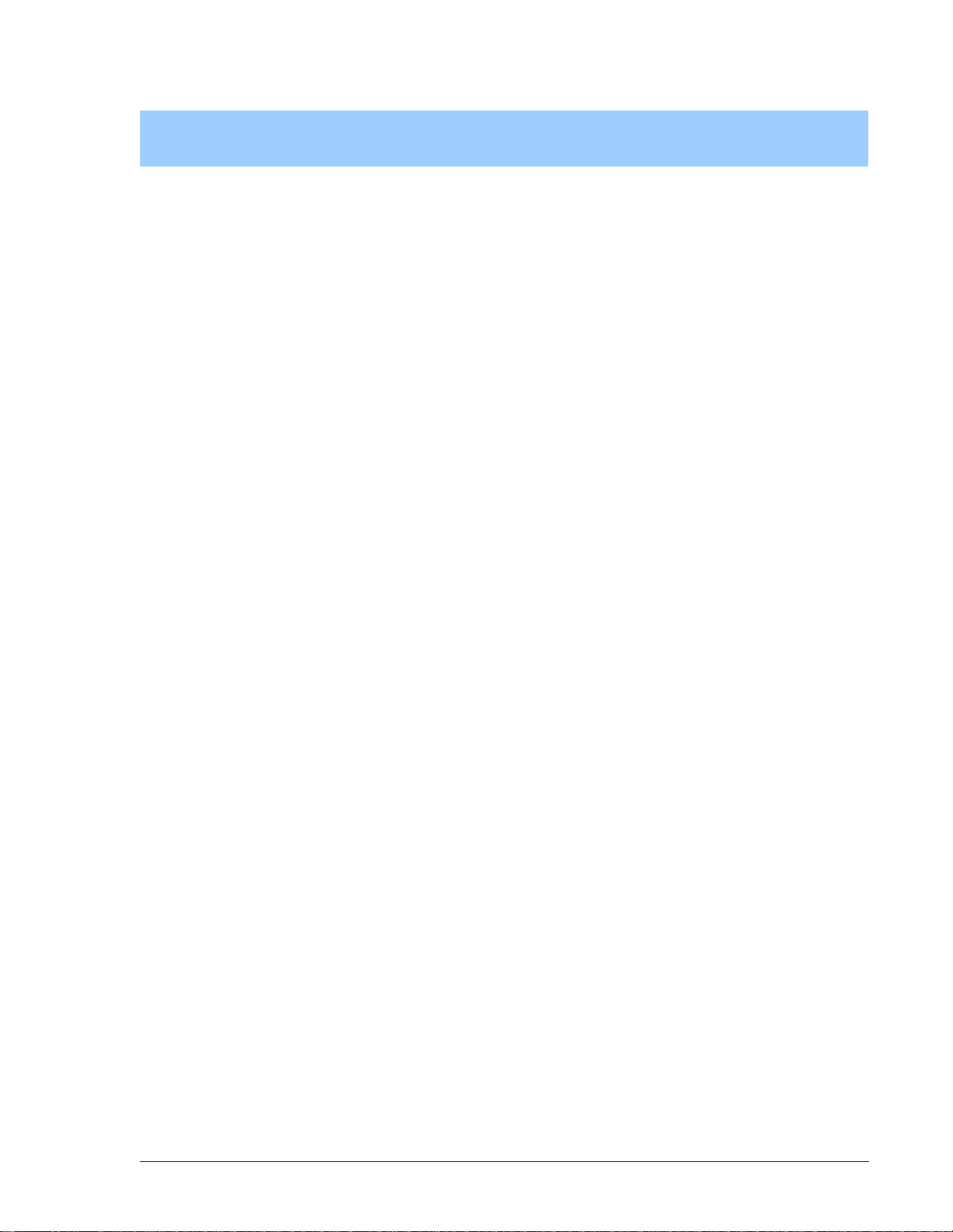
The following schematics are included for user reference:
090–0120 RabbitCore RCM2200
Schematics
090–0122 RCM220 0 Prototyping Board
090-0085 Programming Ca bl e
Getting Started Manual Schematics 1

REV ECO
REVISION HISTORY REVISION APPROVAL
DESCRIPTION OF CHANGE
ENGINEER
APPROVAL DOCUMENT
DATE
CONTROL
APPROVALPROJECT
DATE
APPEND THE FOLLOWING
DOCUMENTS WHEN CHANGING
THIS DOCUMENT:
DRAWING CONTENT:
APPROVALS: INITIAL RELEASE
SIGNATURES DATE
2900 SPAFFORD ST.
DAVIS, CA 95616
530 - 757-4616
C
NONE

****
C
NONE

MASTER
REV
ECO
REVISION HISTORY
DESCRIPTION
PROJECT
ENGINEER
REVISION APPROVAL
APPROVAL APPROVAL
DATE
DOCUMENT
CONTROL
DATE
SLAVE
APPEND THE FOLLOWING
DOCUMENTS WHEN CHANGING
THIS DOCUMENT:
DRAWING CONTENT:
APPROVALS: INITIAL RELEASE
SIGNATURES
2900 SPAFFORD ST.
DAVIS, CA 95616
530 - 757 - 4616
B
NONEDATE

REV
REV
ECO
ECO
REVISION HISTORY
REVISION HISTORY
DESCRIPTION
DESCRIPTION
PROJECT
PROJECT
ENGINEER
ENGINEER
REVISION APPROVAL
REVISION APPROVAL
APPROVAL APPROVAL
APPROVAL APPROVAL
DATE
DATE
DOCUMENT
DOCUMENT
CONTROL
CONTROL
DATE
DATE
APPEND THE FOLLOWING
APPEND THE FOLLOWING
DOCUMENTS WHEN CHANGING
DOCUMENTS WHEN CHANGING
THIS DOCUMENT:
THIS DOCUMENT:
DRAWING CONTENT:
DRAWING CONTENT:
APPROVALS: INITIAL RELEASE
APPROVALS: INITIAL RELEASE
SIGNATURES
SIGNATURES
DATE NONE
DATE NONE
B
B
WORLD
WORLD
Z
Z
2900 SPAFFORD ST.
2900 SPAFFORD ST.
DAVIS, CA 95616
DAVIS, CA 95616
530 - 757 - 4616
530 - 757 - 4616

