Page 1

SBC BL2600
C-Programmable Single-Board Computer with Ethernet
User’s Manual
019–0142_N
Page 2
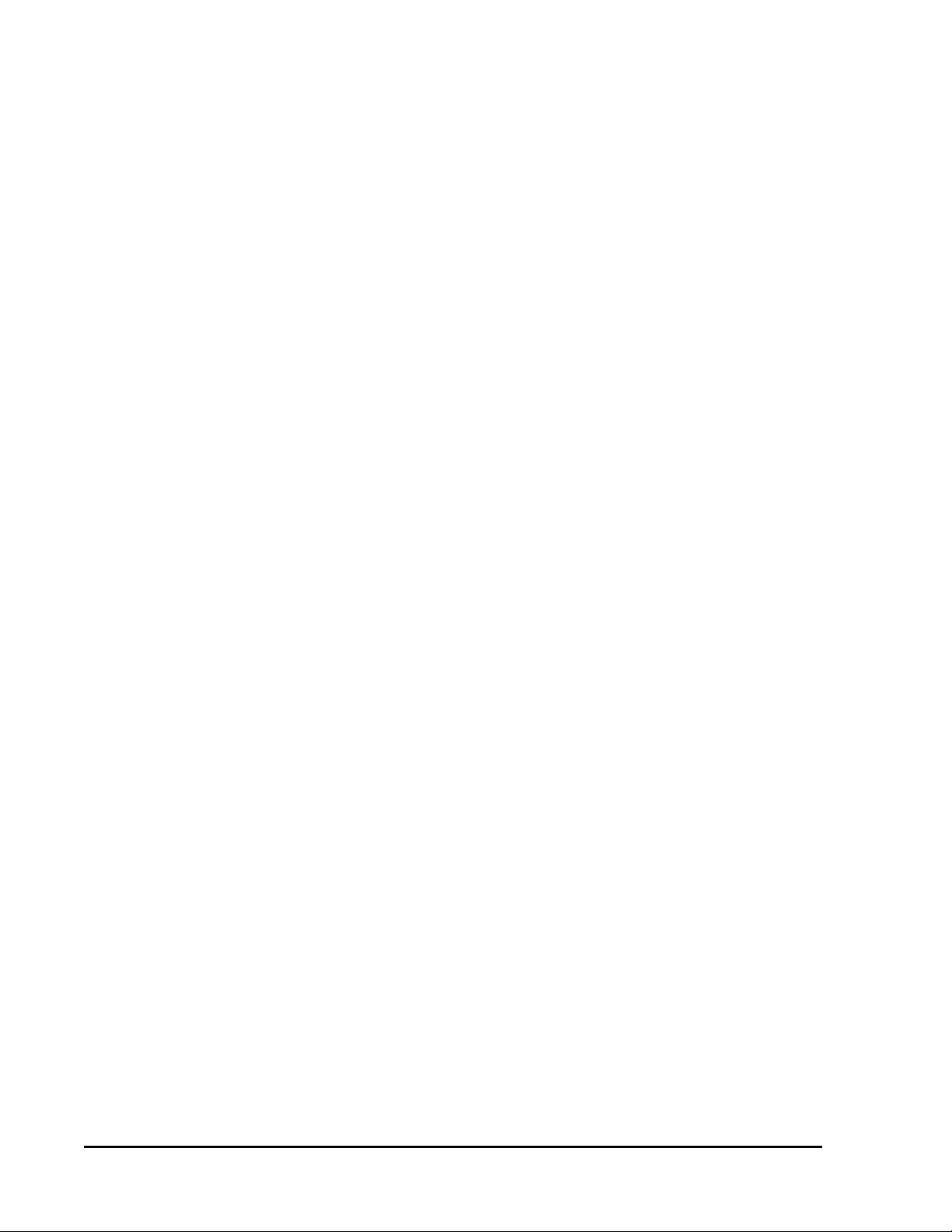
SBC BL2600 User’s Manual
©2020 Digi International® Inc.
All rights reserved.
Rabbit, Dynamic C, RabbitCore, RabbitNet, Digi, Digi International, Digi International Company, and the Digi and Rabbit logos are trademarks or registered trademarks of Digi International, Inc. in the United States and other countries worldwide.
All other trademarks are the property of their respective owners.
Information in this document is subject to change without notice and does not represent a commitment on the part of Digi International.
Digi provides this document "as is," without warranty of any kind, expressed or
implied, including, but not limited to, the implied warranties of fitness or merchantability for a particular purpose. Digi may make improvements and/or changes in this
manual or in the product(s) and/or the program(s) described in this manual at any
time.
This product could include technical inaccuracies or typographical errors. Changes
are periodically made to the information herein; these changes may be incorporated in
new editions of the publication.
The latest revision of this manual is available at www.digi.com.
SBC BL2600
Page 3

TABLE OF CONTENTS
Chapter 1. Introduction 1
1.1 BL2600 Description..............................................................................................................................1
1.2 BL2600 Features...................................................................................................................................1
1.2.1 Connector Options ........................................................................................................................3
1.2.2 Memory and Clock Speed Options ...............................................................................................3
1.3 Development and Evaluation Tools......................................................................................................4
1.3.1 Tool Kit .........................................................................................................................................4
1.3.2 Software ........................................................................................................................................5
1.3.3 Additional Tools ...........................................................................................................................5
1.4 CE Compliance .....................................................................................................................................6
1.4.1 Design Guidelines .........................................................................................................................7
1.4.2 Interfacing the BL2600 to Other Devices .....................................................................................7
Chapter 2. Getting Started 9
2.1 Preparing the BL2600 for Development...............................................................................................9
2.2 BL2600 Connections ..........................................................................................................................10
2.2.1 Hardware Reset ...........................................................................................................................11
2.3 Installing Dynamic C ..........................................................................................................................12
2.4 Starting Dynamic C ............................................................................................................................13
2.5 PONG.C..............................................................................................................................................14
2.6 Where Do I Go From Here? ...............................................................................................................14
Chapter 3. Subsystems 15
3.1 BL2600 Pinouts ..................................................................................................................................16
3.1.1 Connector Options ......................................................................................................................18
3.2 Digital I/O ...........................................................................................................................................19
3.2.1 Digital Inputs...............................................................................................................................19
3.2.2 PWM Outputs .............................................................................................................................20
3.2.3 High-Current Digital Outputs .....................................................................................................21
3.2.4 Configurable I/O .........................................................................................................................23
3.3 Serial Communication ........................................................................................................................25
3.3.1 RS-232 ........................................................................................................................................25
3.3.2 RS-485 ........................................................................................................................................25
3.3.3 Programming Port .......................................................................................................................27
3.3.4 Ethernet Port ...............................................................................................................................28
3.4 A/D Converter Inputs..........................................................................................................................29
3.4.1 A/D Converter Calibration..........................................................................................................30
3.5 D/A Converter Outputs.......................................................................................................................31
3.5.1 D/A Converter Calibration..........................................................................................................32
3.6 Analog Reference Voltage Circuit......................................................................................................33
3.7 Serial Programming Cable..................................................................................................................34
3.7.1 Changing Between Program Mode and Run Mode ....................................................................34
3.8 Other Hardware...................................................................................................................................35
3.8.1 Clock Doubler .............................................................................................................................35
3.8.2 Spectrum Spreader ......................................................................................................................35
User’s Manual
Page 4
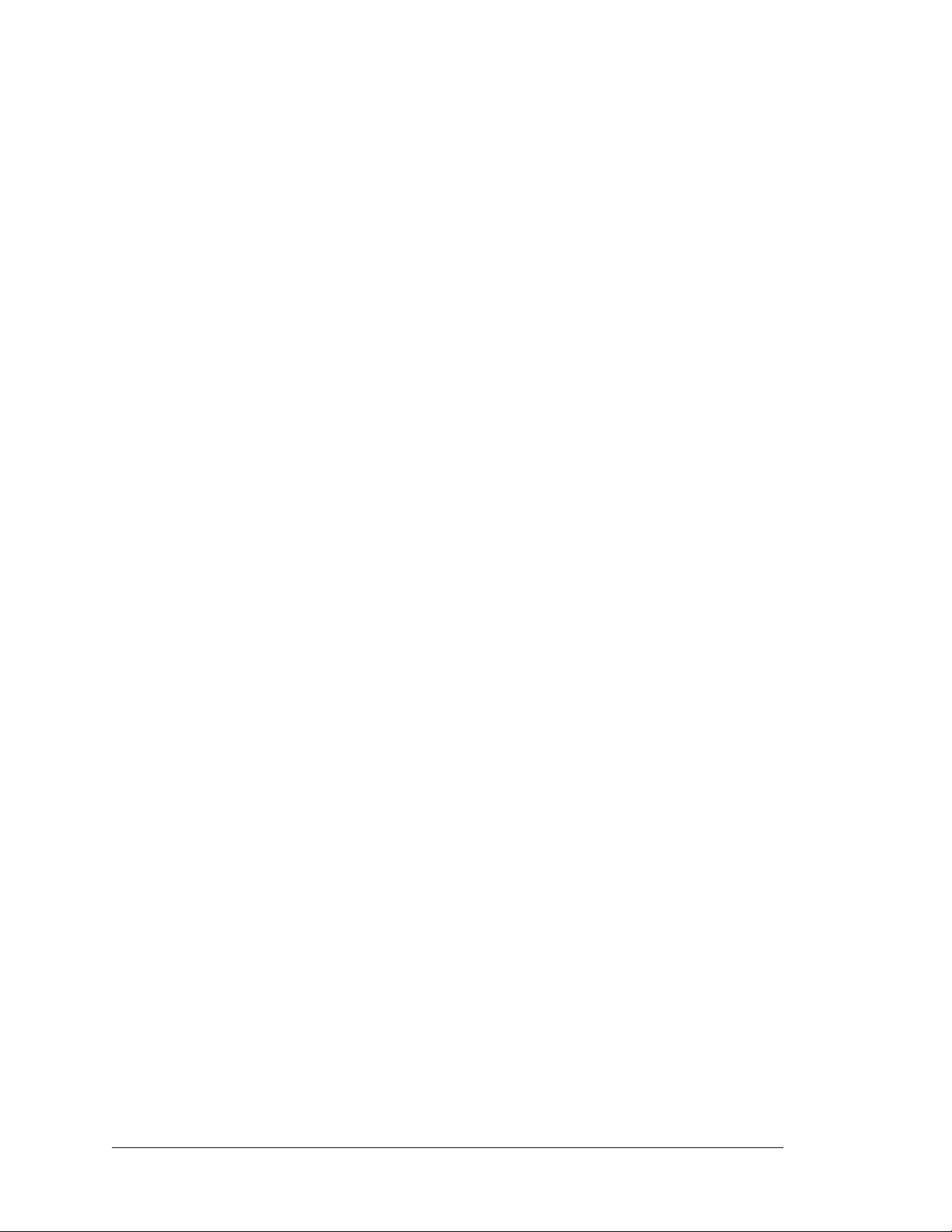
3.9 Memory .............................................................................................................................................. 36
3.9.1 SRAM......................................................................................................................................... 36
3.9.2 Flash Memory............................................................................................................................. 36
3.9.3 Serial Flash ................................................................................................................................. 36
3.9.4 NAND Flash............................................................................................................................... 37
Chapter 4. Software 39
4.1 Running Dynamic C........................................................................................................................... 39
4.1.1 Upgrading Dynamic C................................................................................................................ 41
4.2 Sample Programs................................................................................................................................ 42
4.2.1 General BL2600 Sample Programs ............................................................................................ 42
4.2.2 Digital I/O................................................................................................................................... 42
4.2.3 Serial Communication................................................................................................................ 43
4.2.4 A/D Converter Inputs ................................................................................................................. 44
4.2.5 D/A Converter Outputs............................................................................................................... 45
4.2.6 Use of BL2600 with SF1000 Serial Flash Card ......................................................................... 46
4.2.7 Use of NAND Flash ................................................................................................................... 46
4.2.8 Real-Time Clock ........................................................................................................................ 47
4.2.9 TCP/IP Sample Programs........................................................................................................... 47
4.3 BL2600 Libraries ............................................................................................................................... 47
4.4 BL2600 Function Calls ...................................................................................................................... 48
4.4.1 Board Initialization..................................................................................................................... 48
4.4.2 Digital I/O................................................................................................................................... 49
4.4.3 Serial Communication................................................................................................................ 57
4.4.4 A/D Converter Inputs ................................................................................................................. 59
4.4.5 D/A Converter Outputs............................................................................................................... 66
4.4.6 SRAM Use.................................................................................................................................. 70
4.4.7 NAND Flash Drivers.................................................................................................................. 70
Chapter 5. Using the TCP/IP Features 71
5.1 TCP/IP Connections........................................................................................................................... 71
5.2 TCP/IP Sample Programs................................................................................................................... 73
5.2.1 How to Set IP Addresses in the Sample Programs..................................................................... 73
5.2.2 How to Set Up your Computer’s IP Address for a Direct Connection ...................................... 74
5.2.3 Run the
5.2.4 Running More Demo Programs With a Direct Connection ....................................................... 76
5.3 Where Do I Go From Here?............................................................................................................... 76
PINGME.C Demo...................................................................................................... 75
Appendix A. Specifications 77
A.1 Electrical and Mechanical Specifications.......................................................................................... 78
A.1.1 Exclusion Zone .......................................................................................................................... 80
A.1.2 Headers ...................................................................................................................................... 81
A.2 Conformal Coating ............................................................................................................................ 82
A.3 Jumper Configurations ...................................................................................................................... 83
A.4 Use of Rabbit 3000 Parallel Ports ..................................................................................................... 85
Appendix B. Power Supply 87
B.1 Power Supplies .................................................................................................................................. 87
B.1.1 Power for Analog Circuits ......................................................................................................... 88
B.2 Batteries and External Battery Connections...................................................................................... 88
B.2.1 Replacing the Backup Battery ................................................................................................... 88
B.3 Power to Peripheral Boards ............................................................................................................... 89
Appendix C.
Demonstration Board 91
SBC BL2600
Page 5
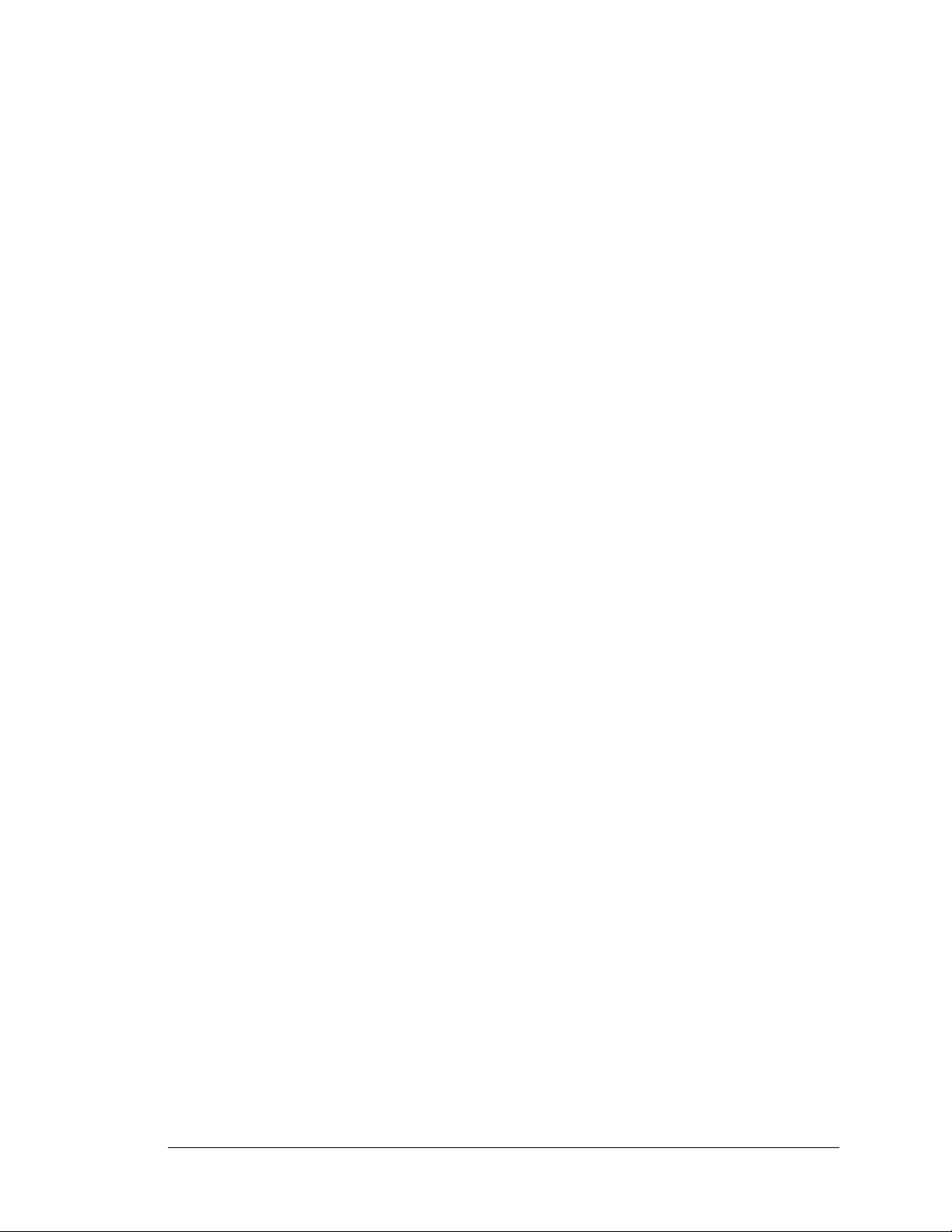
C.1 Connecting Demonstration Board......................................................................................................91
Appendix D. RabbitNet 95
D.1 General RabbitNet Description..........................................................................................................95
D.1.1 RabbitNet Connections ..............................................................................................................95
D.1.2 RabbitNet Peripheral Cards........................................................................................................96
D.2 Physical Implementation....................................................................................................................97
D.2.1 Control and Routing...................................................................................................................97
D.3 Function Calls ....................................................................................................................................98
D.3.1 Status Byte ...............................................................................................................................104
Schematics 105
Index 107
User’s Manual
Page 6
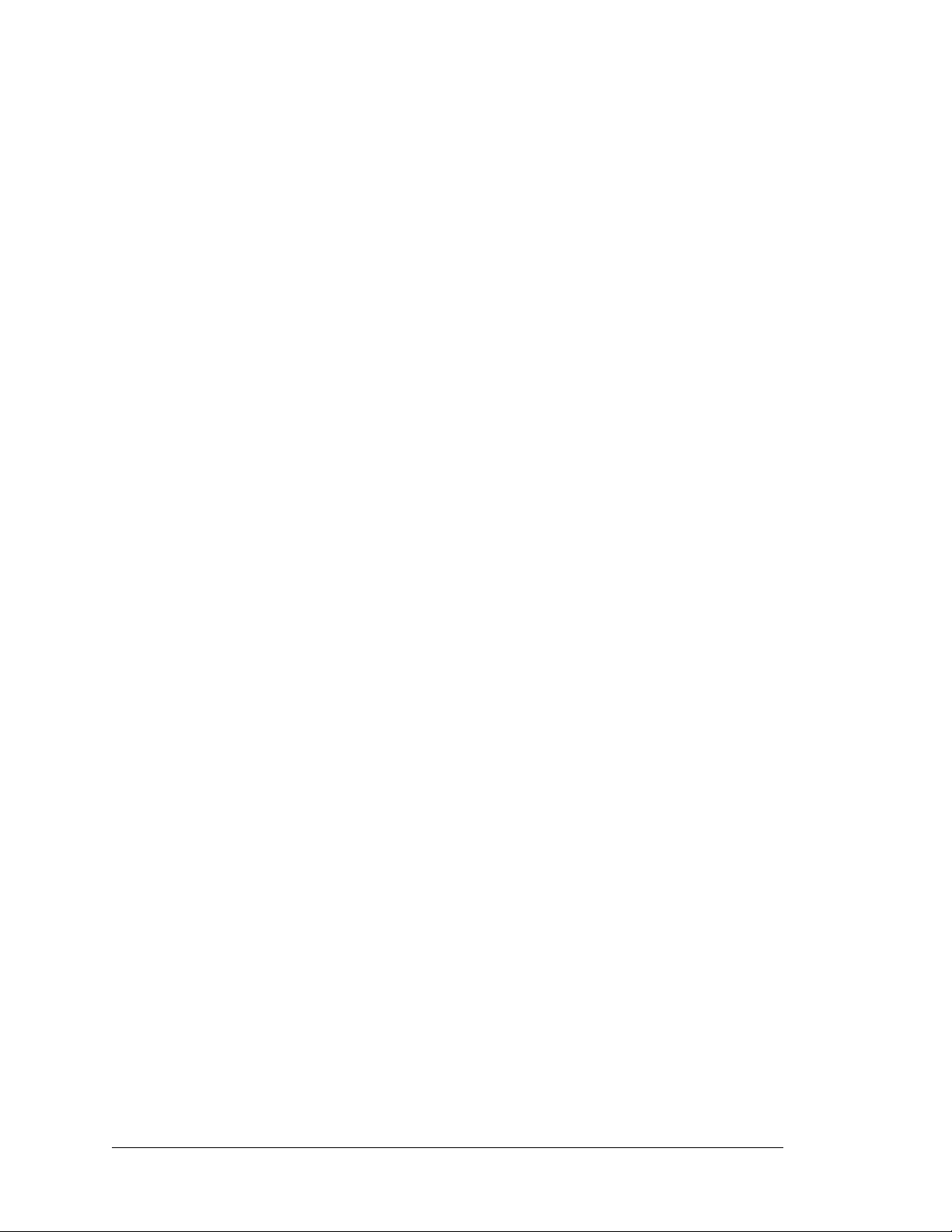
SBC BL2600
Page 7
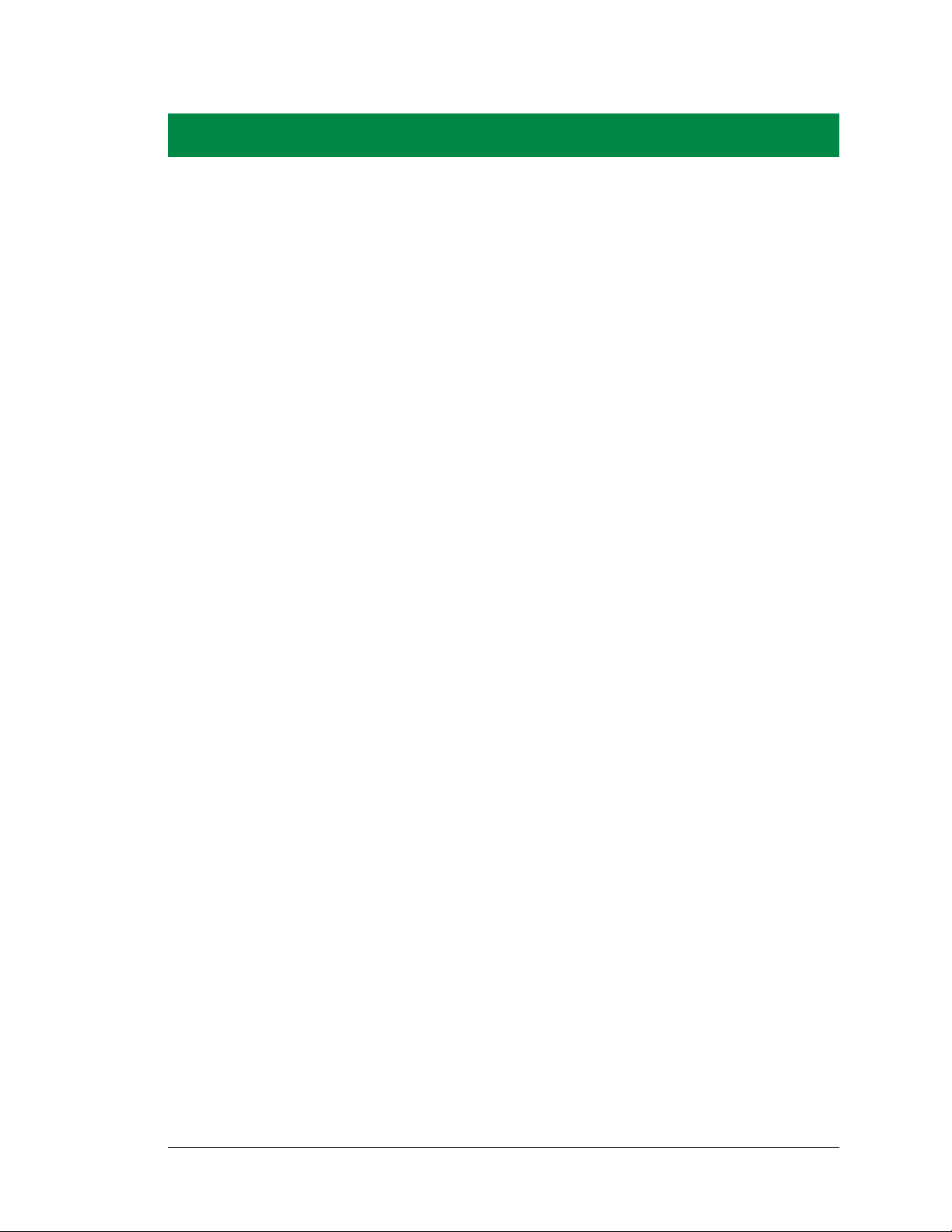
The BL2600 is a high-performance, C-programmable singleboard computer that offers built-in digital and analog I/O combined with Ethernet connectivity in a compact form factor. The
BL2600 is ideal for both discrete manufacturing and processcontrol applications.
®
A Rabbit
3000 microprocessor operating at up to 44.2 MHz
provides fast data processing with 10/100Base-T Ethernet connectivity. Serial flash options support a full directory file structures to maximize remote access control and programmability.
The I/O can be expanded with RabbitNet peripheral cards.
1.1 BL2600 Description
1. INTRODUCTION
Throughout this manual, the term BL2600 refers to the complete series of BL2600 singleboard computers unless other production models are referred to specifically.
The BL2600 is an advanced single-board computer that incorporates the powerful Rabbit
3000 microprocessor, flash memory, serial flash options, static RAM, digital I/O ports,
A/D converter inputs, D/A converter outputs, RS-232/RS-485 serial ports, and a
10/100Base-T Ethernet port.
1.2 BL2600 Features
• Rabbit® 3000 microprocessor operating at 29.4 MHz or 44.2 MHz.
• Dual-entry IDC through-hole I/O header sockets allow header mounting on either side
of the BL2600 board.
• Industry-standard friction-lock connectors for power-supply wiring harness.
• 512K static RAM and 512K flash memory standard.
• 36 digital I/O: 16 protected digital inputs, 4 high-current digital outputs software-
configurable as sinking or sourcing, and 16 I/O individually software-configurable as
inputs or sinking outputs.
• 12 analog channels: eight 11-bit A/D converter inputs, four 12-bit D/A converter 0–10 V
or ±10 V buffered outputs.
User’s Manual 1
Page 8
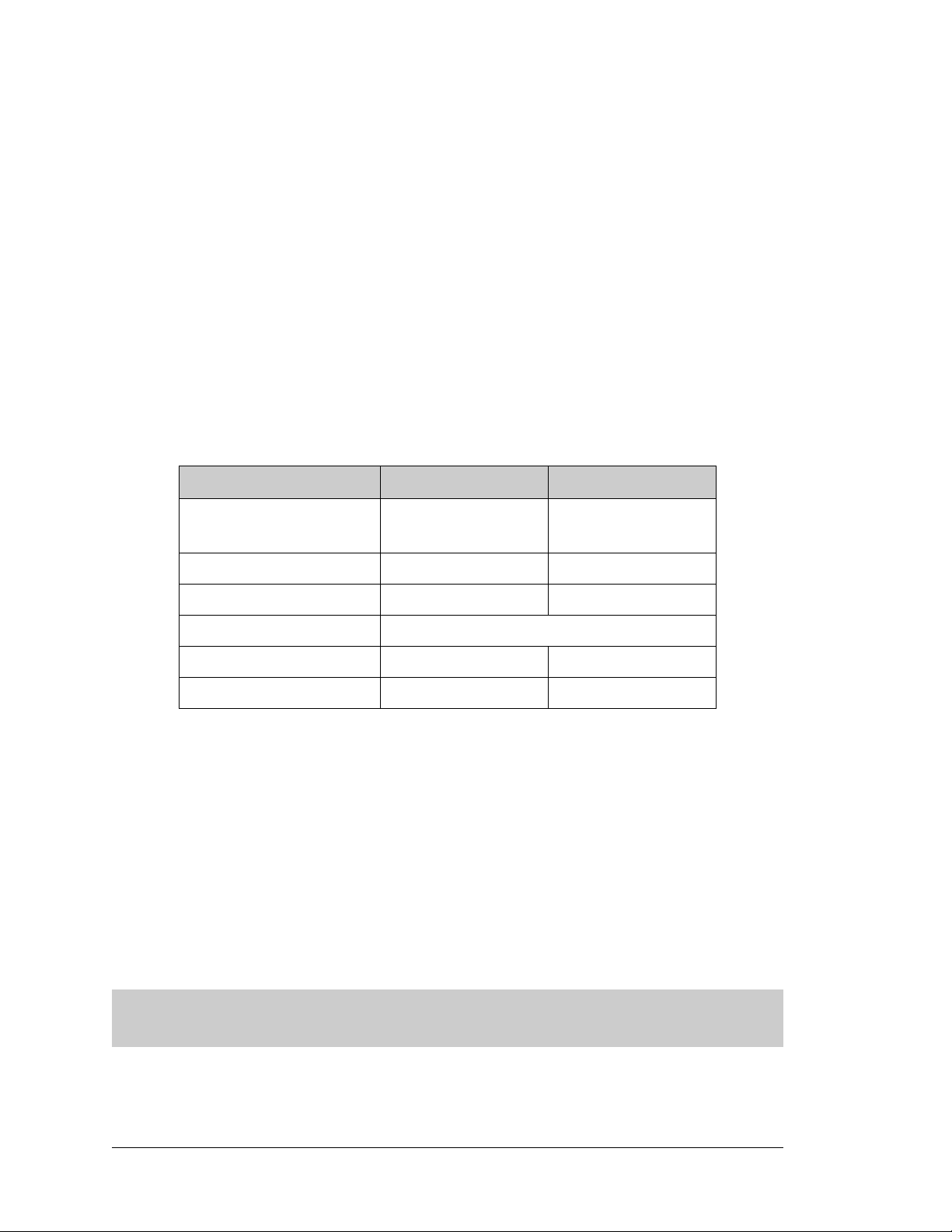
• One RJ-45 Ethernet port compliant with IEEE 802.3 standard for 10/100Base-T
Ethernet protocol.
• Up to 5 serial ports:
Three serial ports (2 RS-232 or 1 RS-232 with RTS/CTS, 1 RS-485 or RS-232).
Two RabbitNet™ expansion ports multiplexed from one serial port.
One serial port dedicated to programming/debugging.
• Provision to install optional SF1000 serial flash, other memory options have provision
for removable memory cards.
• Battery-backed real-time clock.
• Watchdog supervisor.
Two BL2600 models are available. Their standard features are summarized in Table 1.
Table 1. BL2600 Models
Feature BL2600 BL2610
®
Microprocessor
Program Execution SRAM 512K —
Rabbit
3000 running at
44.2 MHz
Rabbit® 3000 running at
29.4 MHz
Data SRAM 256K 512K
Flash Memory 512K
Ethernet Port 10/100Base-T, 3 LEDs —
RabbitCore Module Used RCM3200 RCM3100
Additional memory and clock speed options are available, and are described in
Section 1.2.2.
The BL2600 consists of a main board with a RabbitCore module. Refer to the RabbitCore
module manuals, available on the Web s ite, for more information on the RabbitCore modules, including their schematics.
The BL2600 is programmed over a standard PC serial port through a programming cable
supplied with the Tool Kit, and can also be programed through a USB port with an
RS-232/USB converter, or over an Ethernet with the RabbitLink (both available from Rabbit).
Appendix A provides detailed specifications.
Visit the Web si te for up-to-date information about additional add-ons and features as
they become available. The Web site also has the latest revision of this user’s manual.
2 SBC BL2600
Page 9
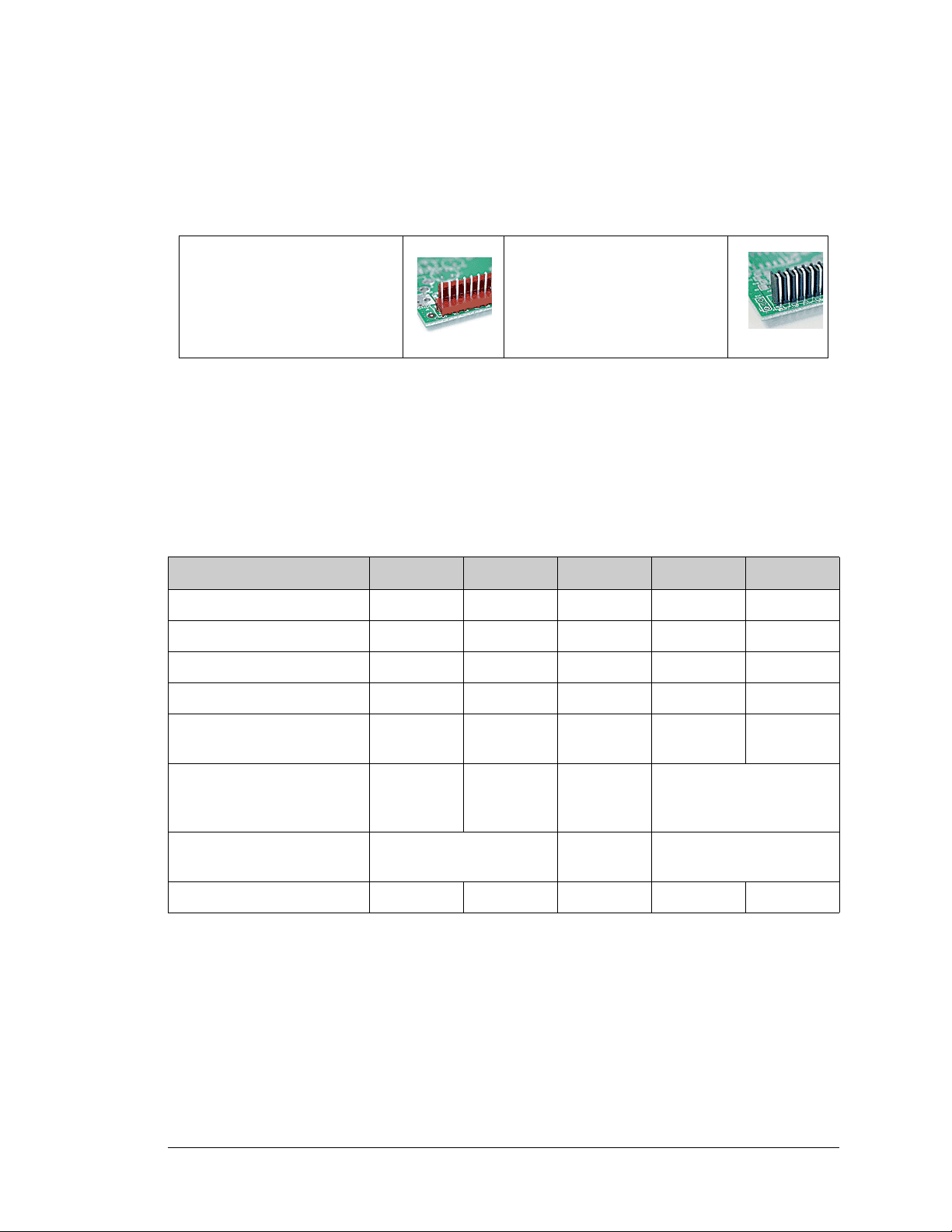
1.2.1 Connector Options
In addition to the standard polarized friction-lock connectors supplied on BL2600 boards,
dual-entry 0.1" IDC sockets can be used to connect to the BL2600 either from the top or
the bottom.
Standard polarized friction-lock
terminals, 0.1" pitch
0.1" IDC sockets can accept
header pins from either top or
bottom
1.2.2 Memory and Clock Speed Options
In addition to the two standard production models of the BL2600, the concept of pairing a
RabbitCore module with the BL2600 “motherboard” allows for additional versions of the
BL2600 to be offered for custom orders involving nominal lead times. These additional
versions and their part numbers are listed below.
Table 2. Additional BL2600 Memory, Clock Speed, and Ethernet Options
Feature 101-0906 101-0907 101-0908 101-1095 101-1096
Clock Speed 29.4 MHz 29.4 MHz 29.4 MHz 44.2 MHz 44.2 MHz
Program Execution SRAM — — — 512K 512K
Data SRAM 512K128K128K512K512K
Flash Memory (program) 512K 256K 256K 512K 512K
NAND Flash Memory
(mass data storage, fixed)
NAND Flash Memory
(mass data storage, removable
memory card)
Ethernet Port
RabbitCore Module Used RCM3000 RCM3010 RCM3110 RCM3365 RCM3375
— — — 16 Mbytes —
up to 128 Mbytes
10/100-compatible
10Base-T interface
— 10/100Base-T
Check the Web si te or contact your Digi sales representative or authorized distributor for
more information.
User’s Manual 3
Page 10
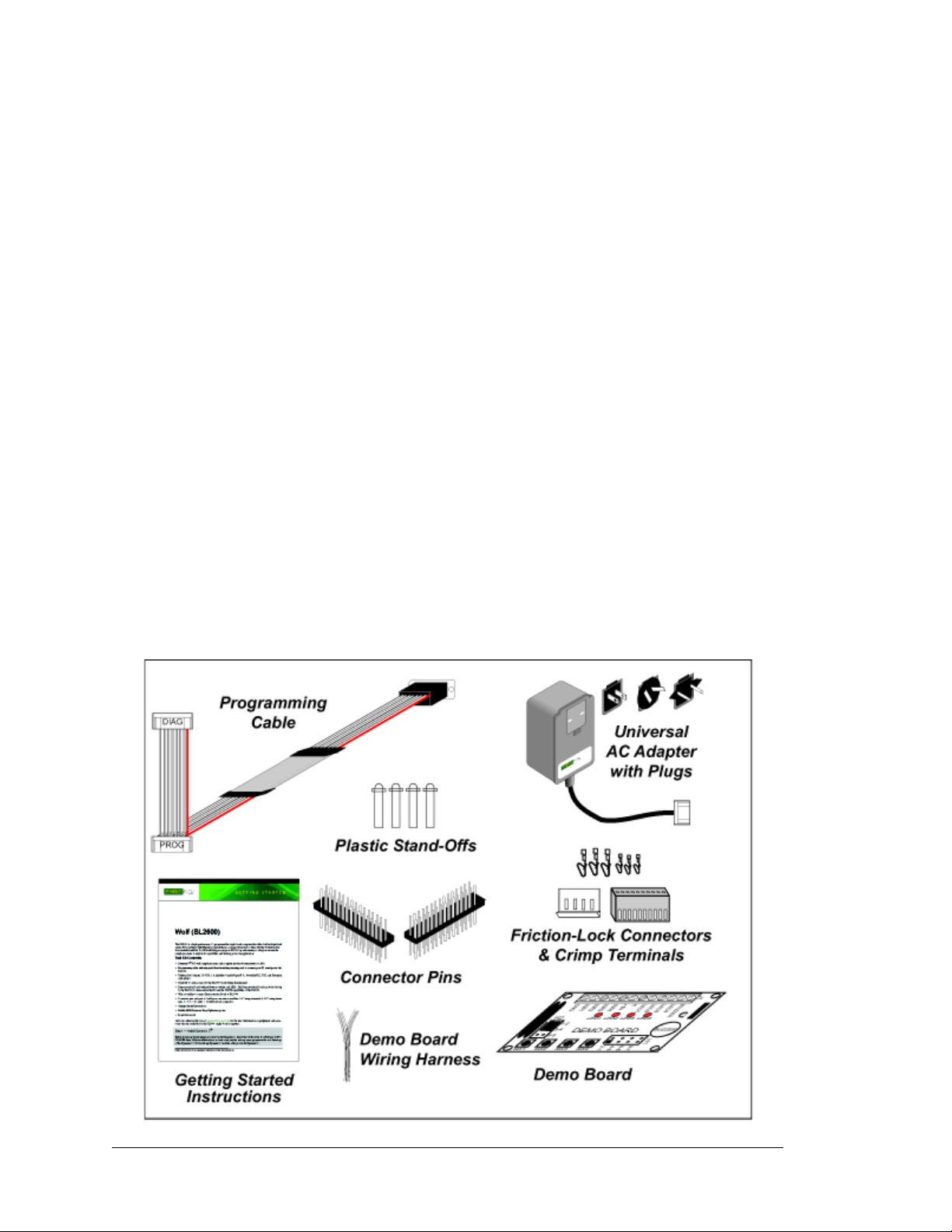
1.3 Development and Evaluation Tools
1.3.1 Tool Kit
A Tool Kit contains the hardware essentials you will need to use your own BL2600 singleboard computer. The items in the Tool Kit and their use are as follows.
• Getting Started instructions.
• Dynamic C CD-ROM, with complete product documentation on disk.
• Programming cable, used to connect your PC serial port to the BL2600.
• Universal AC adapter, 12 V DC, 1 A (includes Canada/Japan/U.S., Australia/N.Z.,
U.K., and European style plugs).
9 to 36 V DC at 12 W
.
• Stand-offs to serve as legs for the BL2600 board during development.
• Demonstration Board with pushbutton switches and LEDs. The Demonstration Board
can be hooked up to the BL2600 to demonstrate the I/O and the TCP/IP capabilities of
the BL2600.
• Wire assembly to connect Demonstration Board to BL2600.
• Connector pins and parts to build your own wire assemblies: 0.1" crimp terminals;
0.156" crimp terminals; 1 × 4, 1 × 10, and 1 × 13 friction-lock connectors.
If you are using another power supply, it must provide
• Rabbit 3000 Processor Easy Reference poster.
• Registration card.
4 SBC BL2600
Page 11

Figure 1. BL2600 Tool Kit
1.3.2 Software
The BL2600 is programmed using version 8.51 or later of Rabbit’s Dynamic C. A compat-
ible version is included on the Tool Kit CD-ROM.
Digi also offers add-on Dynamic C modules for purchase containing the popular µC/OS-II
real-time operating system, as well as PPP, Advanced Encryption Standard (AES), and
other select libraries. In addition to the Web-based technical support included at no extra
charge, a one-year telephone-based technical support module is also available for purchase. Visit our Web site at www.digi.com or contact your Digi sales representative or
authorized distributor for further information.
1.3.3 Additional Tools
Rabbit also has available additional programming tools and parts to help you to make your
own wiring assemblies with the friction-lock connectors.
• An RS-232/USB converter cable (Part No. 540-0070) is available for use with the
programming cable supplied with the Tool Kit. You will need such a converter if your
PC only has a USB port.
• Crimp tool (Part No. 998-0013) to secure wire in crimp terminals.
Visit our Web site at www.digi.com or contact your Digi sales representative or authorized
distributor for further information.
User’s Manual 5
Page 12
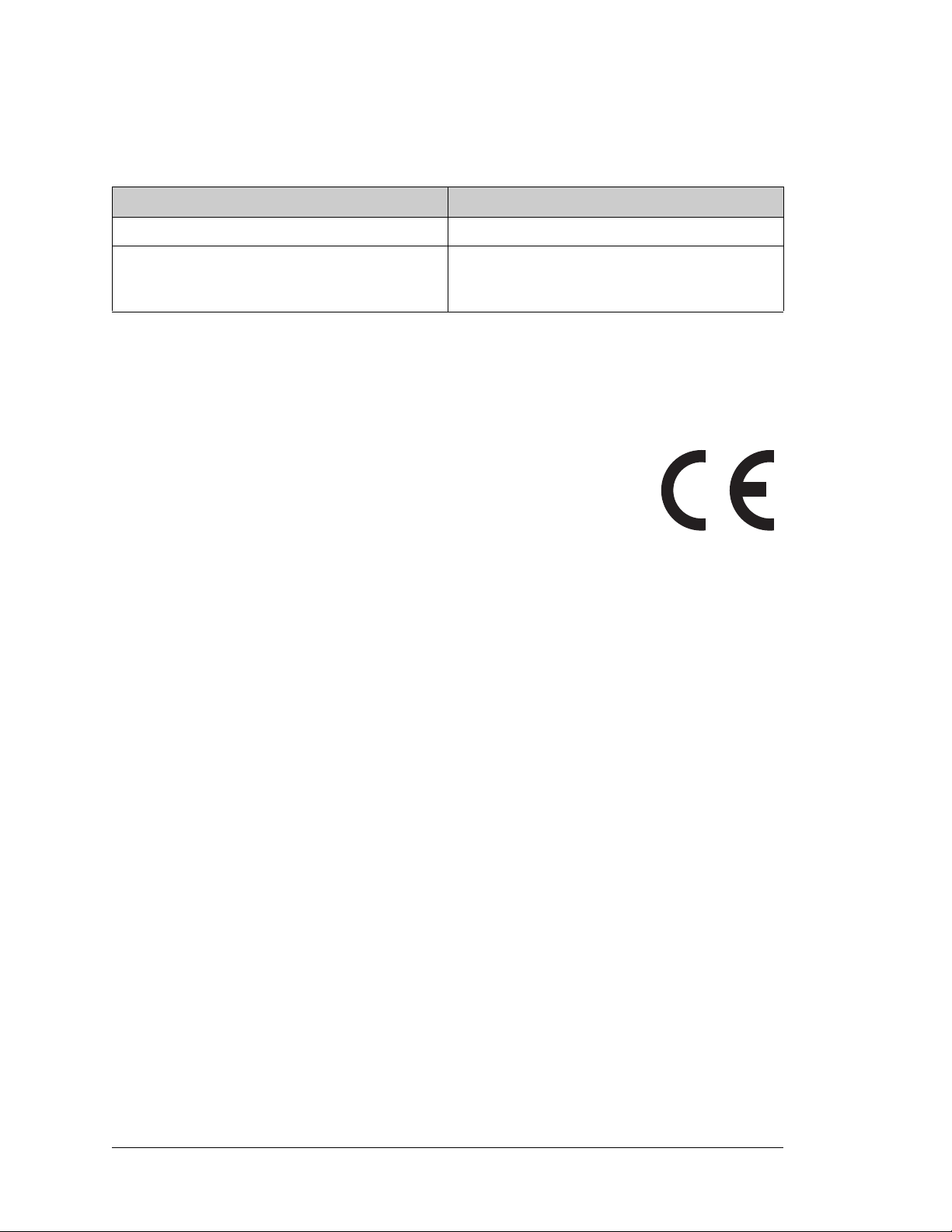
1.4 CE Compliance
Equipment is generally divided into two classes.
CLASS A CLASS B
Digital equipment meant for light industrial use Digital equipment meant for home use
Less restrictive emissions requirement:
less than 40 dB µV/m at 10 m
(40 dB relative to 1 µV/m) or 300 µV/m
More restrictive emissions requirement:
30 dB µV/m at 10 m or 100 µV/m
These limits apply over the range of 30–230 MHz. The limits are 7 dB higher for frequencies above 230 MHz. Although the test range goes to 1 GHz, the emissions from Rabbitbased systems at frequencies above 300 MHz are generally well below background noise
levels.
The BL2600 single-board computer has been tested and was found to
be in conformity with the following applicable immunity and emission
standards. The BL2610 single-board computer is also CE qualified as it
is a sub-version of the BL2600 single-board computer. Boards that are
CE-compliant have the CE mark.
NOTE: Earlier versions of the BL2600 that do not have the CE mark are not CE-compliant.
Immunity
The BL2600 series of single-board computers meets the following EN55024/1998 immunity standards.
• EN61000-4-3 (Radiated Immunity)
• EN61000-4-4 (EFT)
• EN61000-4-6 (Conducted Immunity)
Additional shielding or filtering may be required for a heavy industrial environment.
Emissions
The BL2600 series of single-board computers meets the following emission standards.
• EN55022:1998 Class B
• FCC Part 15 Class B
Your results may vary, depending on your application, so additional shielding or filtering
may be needed to maintain the Class B emission qualification.
6 SBC BL2600
Page 13

1.4.1 Design Guidelines
Note the following requirements for incorporating the BL2600 series of single-board
computers into your application to comply with CE requirements.
General
• The power supply provided with the Tool Kit is for development purposes only. It is the
customer’s responsibility to provide a CE-compliant power supply for the end-product
application.
• When connecting the BL2600 single-board computer to outdoor cables, the customer is
responsible for providing CE-approved surge/lightning protection.
• Rabbit recommends placing digital I/O or analog cables that are 3 m or longer in a
metal conduit to assist in maintaining CE compliance and to conform to good cable
design practices.
• When installing or servicing the BL2600, it is the responsibility of the end-user to use
proper ESD precautions to prevent ESD damage to the BL2600.
Safety
• All inputs and outputs to and from the BL2600 series of single-board computers must
not be connected to voltages exceeding SELV levels (42.4 V AC peak, or 60 V DC).
• The lithium backup battery circuit on the BL2600 single-board computer has been
designed to protect the battery from hazardous conditions such as reverse charging and
excessive current flows. Do not disable the safety features of the design.
1.4.2 Interfacing the BL2600 to Other Devices
Since the BL2600 series of single-board computers is designed to be connected to other
devices, good EMC practices should be followed to ensure compliance. CE compliance is
ultimately the responsibility of the integrator. Additional information, tips, and technical
assistance are available from your authorized Rabbit distributor, and are also available on
our Web site at www.digi.com.
User’s Manual 7
Page 14
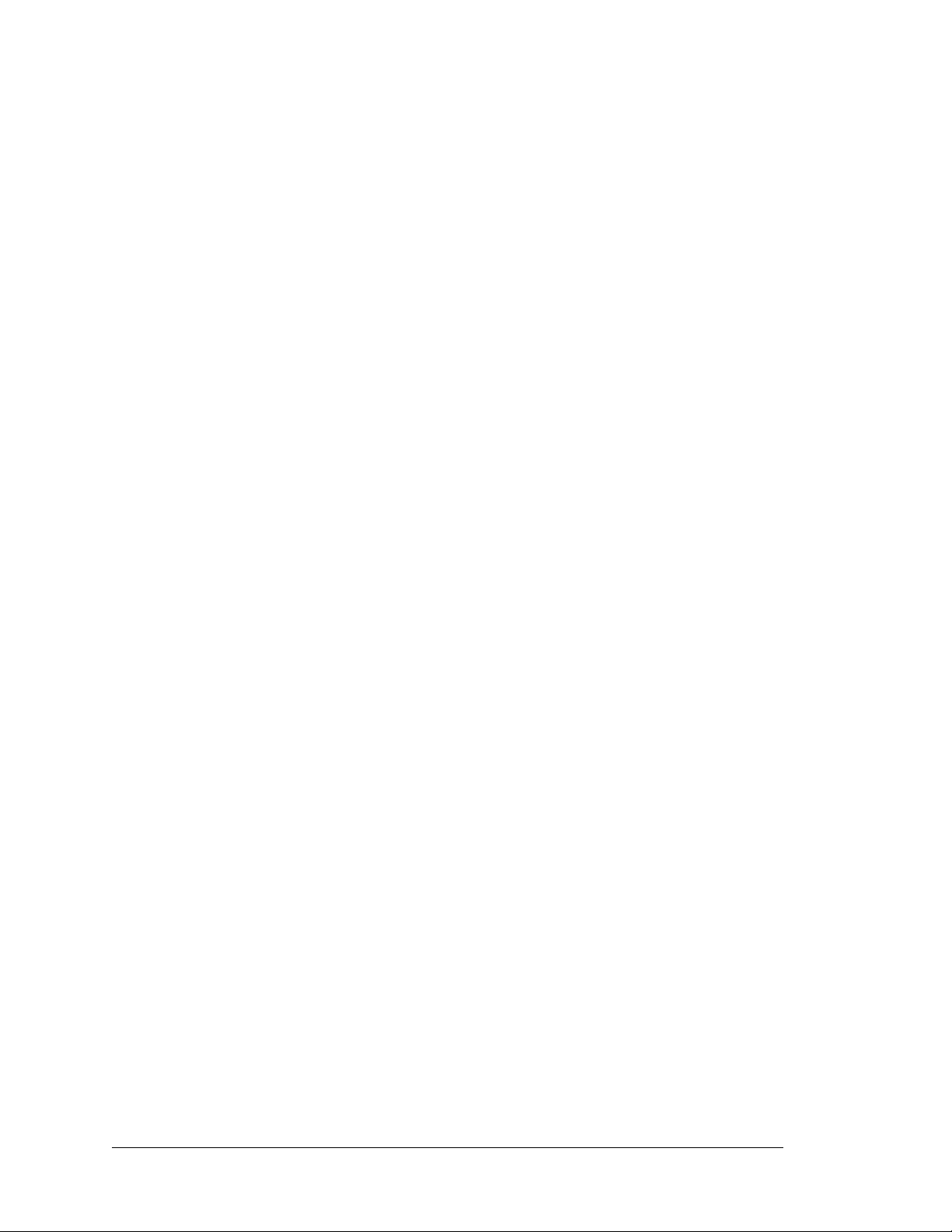
8 SBC BL2600
Page 15
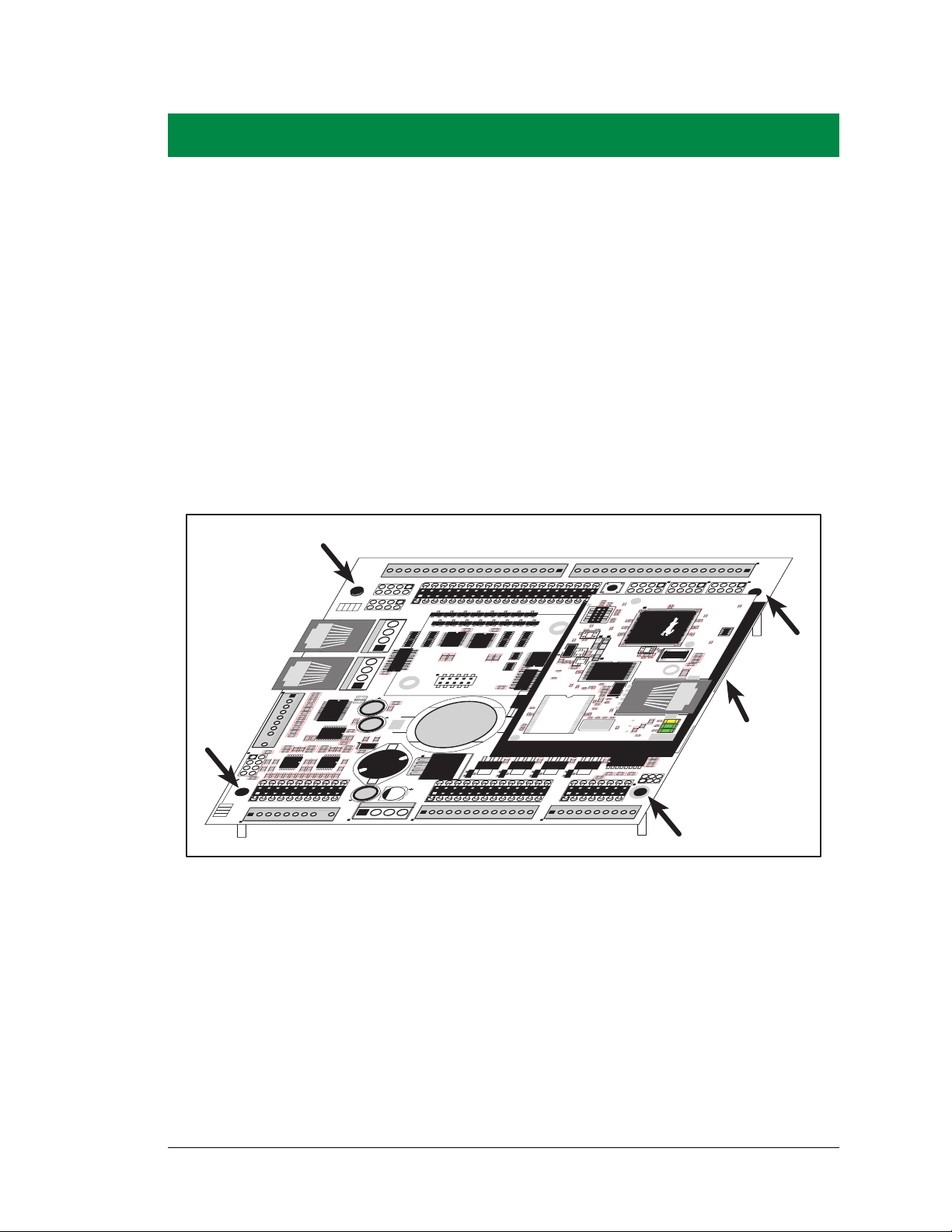
2. GETTING STARTED
J15
J16
AIN0
AIN1
AIN2
AIN3
JP6
420 mA
AV0 AV1 AV2 AV3 AI0 AI1 AI2 AI3 AGND
GND HOUT0 +HK1 GND HOUT2 +HK3 GND
+HK0 GND HOUT1 +HK2 GND HOUT3
TXC TXF TXE 485 GND
GND RXC RXF RXE 485+
J17
GND HOUT0 +HK1 GND HOUT2 +HK3 GND
+HK0 GND HOUT1 +HK2 GND HOUT3
TXC TXF TXE 485
AIN1 AIN3 AIN5 AIN7 AGND AV1 AV3 AI1 AI3 AGND
AIN0 AIN2 AIN4 AIN6 AGND AV0 AV2 AI0 AI2 AGND
J11
20
19
R43
JP6
R44
R39
R38
R20
R33
R34
U13
R22
R21
R17
C18
C19
U12
R15
C13
R16
C10
R10
U11
J8
R14 R13 C11
AIN0 AIN1 AIN2 AIN3 AIN4 AIN5 AIN6 AIN7 AGND
C12 R12 R11
U10
BT1
C26
C27
D1
U15
C25
J12
J13
C22
R55
R42
C23
C24
R41
R40
R
35
R36
R37
U14
R26
R28
R30
R19
R29
R32
R31
R56
R57
L1
R27R25
R23R
24
C20
C21
R18
C16
1
2
25
26
RXE
J14
Q19
D3
Q17D2Q18
RXC
D4
Q20
C34
RXF
485+
C35 C36 C37
JP7
485 TERM.
RESISTOR
C30
R58
R59
R60
U18
C32
C33
RCM2
U17
C31
R9
U16
R8
J10
R7
GND/EGND
RP5
RP6
U2
C4
R5
C5
R6
C6
U4
JA
RCM1
RCM3000 ETHERNET CORE MODULE
U3
RP17 RP18
34
33
16
15
1
2
1
2
15
16
33
34
C1
U1
RP3
RP4
GND
+K
DCIN
+5V
JP3,
JP4
AND
JP4
JP1 AND JP2
GND
+K
DCIN
+5V
J4 RABBITNET 1
J6 RABBITNET 0
J7
C14
C17
C15
C78
J9
C9
U9
RP16
C8
U8
R4
R3
RP15
RP14
RP12
RP13
RP11
R1
R2
C7
U6
U7
U5
RP8
RP7
RP9
RP10
C2
Q9
Q10
J5
Q12
Q15Q14 Q16
Q11
Q13
C3
Q1 Q2 Q3 Q4 Q5 Q6 Q7 Q8
JP2
JP1
J1
J2
GND DIN28 DIN24 DIN20 DIN16 GND DIO12 DIO08 DIO04 DIO00
DIN30 DIN26 DIN22 DIN18 +K DIO14 DIO10 DIO06 DIO02 GND
DIN31 DIN27 DIN23 DIN19 +K DIO15 DIO11 DIO07 DIO03 GND
GND DIN29 DIN25 DIN21 DIN17 GND DIO13 DIO09 DIO05 DIO01
GND DIO14 DIO12 DIO10 DIO08 DIO06 DIO04 DIO02 DIO00 GND
+K DIO15 DIO13 DIO11 DIO09 DIO07 DIO05 DIO03 DIO01 GND
GND DIN30 DIN28 DIN26 DIN24 GND DIN22 DIN20 DIN18 DIN16
DIN31 DIN29 DIN27 DIN25 +K DIN23 DIN21 DIN19 DIN17 GND
DIO 0007 PULLS
DIO 0815 PULLS
1
2
39
40
SW1
J3
1
2
DCIN DCIN GND GND
R111
R112
RESET
RP2
RP1
JP3
DIN 1619 PULLS
JP4
DIN 2023 PULLS
DIN 2431 PULLS
JP5
R84
C28
1
2
DS1
U1
U6
R28
R38
R41
C5
C3
C9
C8
C12
C17
C23
C30
C18
C29
C35
C33
R29
R37
R39
R40
R42
Y3
C42
R35
R31
R27
R25
DS1
R67
R70
J4
C79
Y4
C83
C86
GND
R75
R74
R71
DS3
DS2
R63 R64
C71
C72
C68
C64
C67
L2
U8
R49
R48
C62
R51
C61
R44
R47
C59
C49
C57
L1
R69
R72
R73
C75
C74
R58
C53
C47
C48
C45
C44
C43
JP5
C31
JP3
JP4
C28
C27
C37
C36
C32
R24
R22
C19
R23
C24
R20
C20
R19
C16
C15
R17
R18
R7
R9
R1
R8
C1
R10
R14
C4
SPD LNK ACT
J3
U5
U4
D1
Q1
C39
RP1
RabbitCore
Module
Chapter 2 explains how to connect the programming cable and
power supply to the BL2600.
2.1 Preparing the BL2600 for Development
Position the BL2600 as shown below in Figure 2. Attach the four standoffs supplied with
the Tool Kit in the holes at the corners as shown.
Figure 2. Attach Standoffs to BL2600 Board
The standoffs facilitate handling the BL2600 during development, and protect the bottom
of the printed circuit board against scratches or short circuits while you are working with
the BL2600.
User’s Manual 9
Page 16
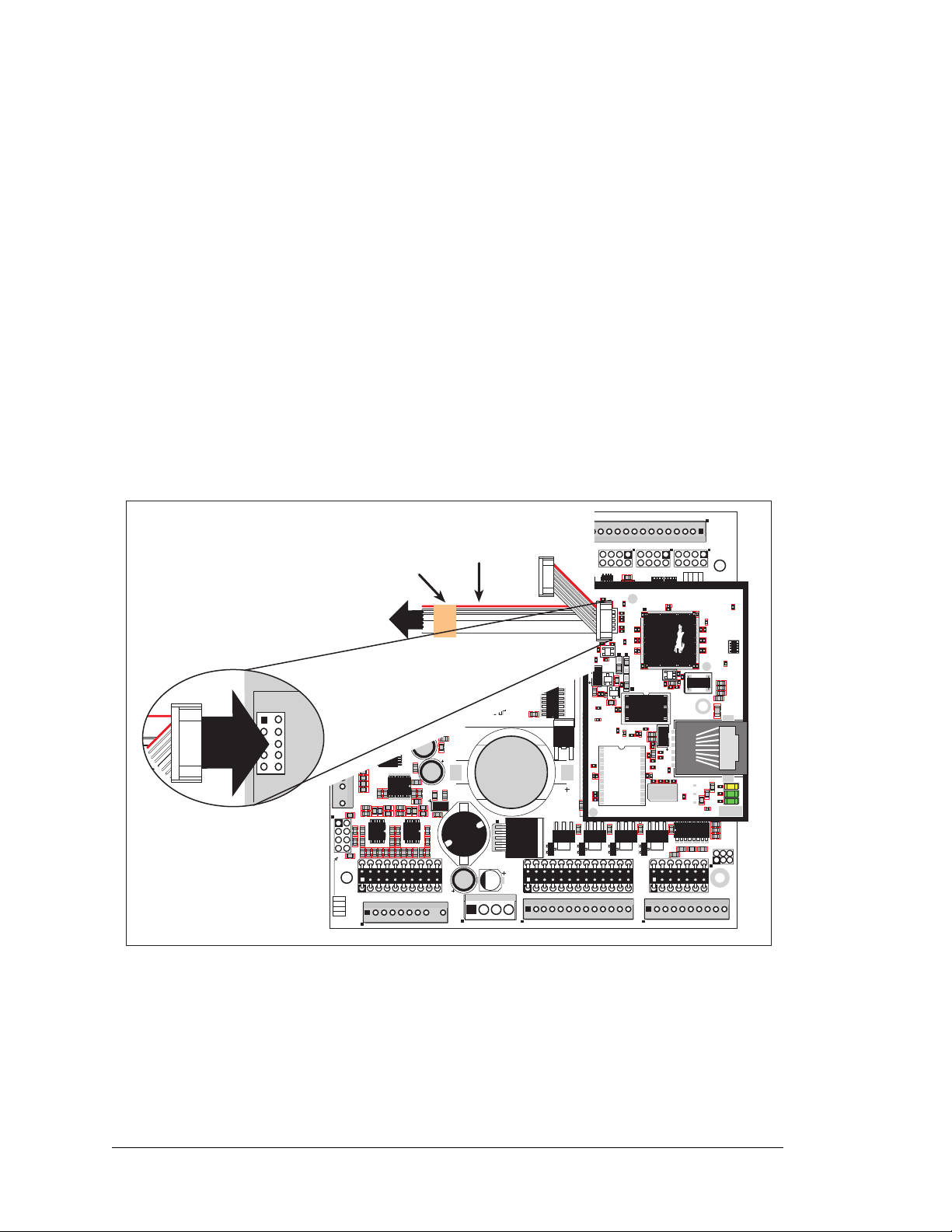
2.2 BL2600 Connections
J15
J16
AIN0
AIN1
AIN2
AIN3
JP6
420 mA
AV0 AV1 AV2 AV3 AI0 AI1 AI2 AI3 AGND
GND HOUT0 +HK1 GND HOUT2 +HK3 GND
+HK0 GND HOUT1 +HK2 GND HOUT3
TXC TXF TXE 485 GND
GND RXC RXF RXE 485+
J17
GND HOUT0 +HK1 GND HOUT2 +HK3 GND
+HK0 GND HOUT1 +HK2 GND HOUT3
TXC TXF TXE 485
AIN1 AIN3 AIN5 AIN7 AGND AV1 AV3 AI1 AI3 AGND
AIN0 AIN2 AIN4 AIN6 AGND AV0 AV2 AI0 AI2 AGND
J11
20
19
R43
JP6
R44
R39
R38
R20
R33
R34
U13
R22
R21
R17
C18
C19
U12
R15
C13
R16
C10
R10
U11
J8
R14 R13 C11
AIN0 AIN1 AIN2 AIN3 AIN4 AIN5 AIN6 AIN7 AGND
C12 R12 R11
U10
BT1
C26
C27
D1
U15
C25
J12
J13
C22
R55
R42
C23
C24
R41
R40
R35
R36
R37
U14
R26
R28
R30
R19
R29
R32
R31
R56
R57
L1
R27R25
R23
R24
C20
C21
R18
C16
1
2
25
26
RXE
J14
Q19
D3
Q17D2Q18
RXC
D4
Q20
C34
RXF
485+
C35 C36 C37
JP7
485 TERM.
RESISTOR
C30
R58
R59
R60
U18
C32
C33
RCM2
U17
C31
R9
U16
R8
J10
R7
GND/EGND
RP5
RP6
U2
C4
R5
C5
R6
C6
U4
JA
RCM1
RCM3000 ETHERNET CORE MODULE
U3
RP17 RP18
34
33
16
15
1
2
1
2
15
16
33
34
C1
U1
RP3
RP4
GND
+K
DCIN
+5V
JP3,
JP4
AND
JP4
JP1 AND JP2
GND
+K
DCIN
+5V
J4 RABBITNET 1
J6 RABBITNET 0
J7
C14
C17
C15
C78
J9
C9
U9
RP16
C8
U8
R4
R3
RP15
RP14
RP12
RP13
RP11
R1
R2
C7
U6
U7
U5
RP8
RP7
RP9
RP10
C2
Q9
Q10
J5
Q12
Q15Q14 Q16
Q11
Q13
C3
Q1 Q2 Q3 Q4 Q5 Q6 Q7 Q8
JP2
JP1
J1
J2
GND DIN28 DIN24 DIN20 DIN16 GND DIO12 DIO08 DIO04 DIO00
DIN30 DIN26 DIN22 DIN18 +K DIO14 DIO10 DIO06 DIO02 GND
DIN31 DIN27 DIN23 DIN19 +K DIO15 DIO11 DIO07 DIO03 GND
GND DIN29 DIN25 DIN21 DIN17 GND DIO13 DIO09 DIO05 DIO01
GND DIO14 DIO12 DIO10 DIO08 DIO06 DIO04 DIO02 DIO00 GND
+K DIO15 DIO13 DIO11 DIO09 DIO07 DIO05 DIO03 DIO01 GND
GND DIN30 DIN28 DIN26 DIN24 GND DIN22 DIN20 DIN18 DIN16
DIN31 DIN29 DIN27 DIN25 +K DIN23 DIN21 DIN19 DIN17 GND
DIO 0007 PULLS
DIO 0815 PULLS
1
2
39
40
SW1
J3
1
2
DCIN DCIN GND GND
R111
R112
RESET
RP2
RP1
JP3
DIN 1619 PULLS
JP4
DIN 2023 PULLS
DIN 2431 PULLS
JP5
R84
C28
1
2
DS1
U1
U6
R28
R38
R41
C5
C3
C9
C8
C12
C17
C23
C30
C18
C29
C35
C33
R29
R37
R39
R40
R42
Y3
C42R35
R31
R27
R25
DS1
R67
R70
J4
C79
Y4
C83
C86
GND
R75
R74
R71
DS3
DS2
R63 R64
C71
C72
C68
C64
C67
L2
U8
R49
R48
C62
R51
C61
R44
R47
C59
C49
C57
L1
R69
R72
R73
C75
C74
R58
C53
C47
C48
C45
C44
C43
JP5
C31
JP3
JP4
C28
C27
C37
C36
C32
R24
R22
C19
R23
C24
R20
C20
R19
C16
C15
R17
R18
R7
R9
R1
R8
C1
R10
R14
C4
SPD LNK ACT
J3
U5
U4
D1
Q1
C39
RP1
DIAG
PROG
Colored edge
To
PC COM port
Programming Cable
PROG
J1
Color
shrink wrap
1. Connect the programming cable to download programs from your PC and to program
and debug the BL2600.
NOTE: Use only the programming cable that has a blue shrink wrap around the RS-232
level converter (Part No. 101-0542). If you are using a BL2610, which is based on the
RCM3100, you will need the programming cable that has a red shrink wrap around the
RS-232 level converter (Part No. 101-0513). Other programming cables are not
voltage-compatible or their connector sizes may be different.
Connect the 10-pin PROG connector of the programming cable to header J3 on the
BL2600’s RabbitCore module (the programming header is labeled J1 on special-edition
BL2600s based on the RCM3365/RCM3375). Ensure that the colored edge lines up with
pin 1 as shown. (Do not use the DIAG connector, which is used for monitoring only.) Connect the other end of the programming cable to a COM port on your PC. Make a note of
the port to which you connect the cable, as Dynamic C will need to have this parameter
configured. Note that COM1 on the PC is the default COM port used by Dynamic C.
NOTE: Some PCs now come equipped with a USB port only. It may be possible to use
10 SBC BL2600
an RS-232/USB converter (Part No. 20-151-0178) with the programming cables mentioned above. Note that not all RS-232/USB converters work with Dynamic C.
Figure 3. Programming Cable Connections
Page 17

2. When all other connections have been made, you can connect power to the BL2600.
First, prepare the AC adapter for the country where it will be used by selecting the plug.
The BL2600 Tool Kit presently includes Canada/Japan/U.S., Australia/N.Z., U.K., and
European style plugs. Snap the top of the plug assembly into the slot at the top of the
AC adapter as shown in Figure 4, then press down on the spring-loaded clip below the
plug assembly to allow the plug assembly to click into place.
Connect the AC adapter to header J12 on the BL2600 as shown in Figure 4. You can
use the crimps and the friction-lock connector included in the Tool Kit to connect the
leads from the power supply, then match the friction lock tab on the friction-lock connector to the back of header J12 on the BL2600 as shown. The friction-lock connector
will only fit one way.
Figure 4. Power Supply Connections
3. Apply power.
Plug in the AC adapter. The power LED will light up when the BL2600 is powered up
correctly.
CAUTION: Unplug the AC adapter while you make or otherwise work with the connections
to the headers. This will protect your BL2600 from inadvertent shorts or power spikes.
2.2.1 Hardware Reset
A hardware reset is done by unplugging the ACV adapter, then plugging it back in, or by
pressing the RESET button located just above the RabbitCore module.
User’s Manual 11
Page 18
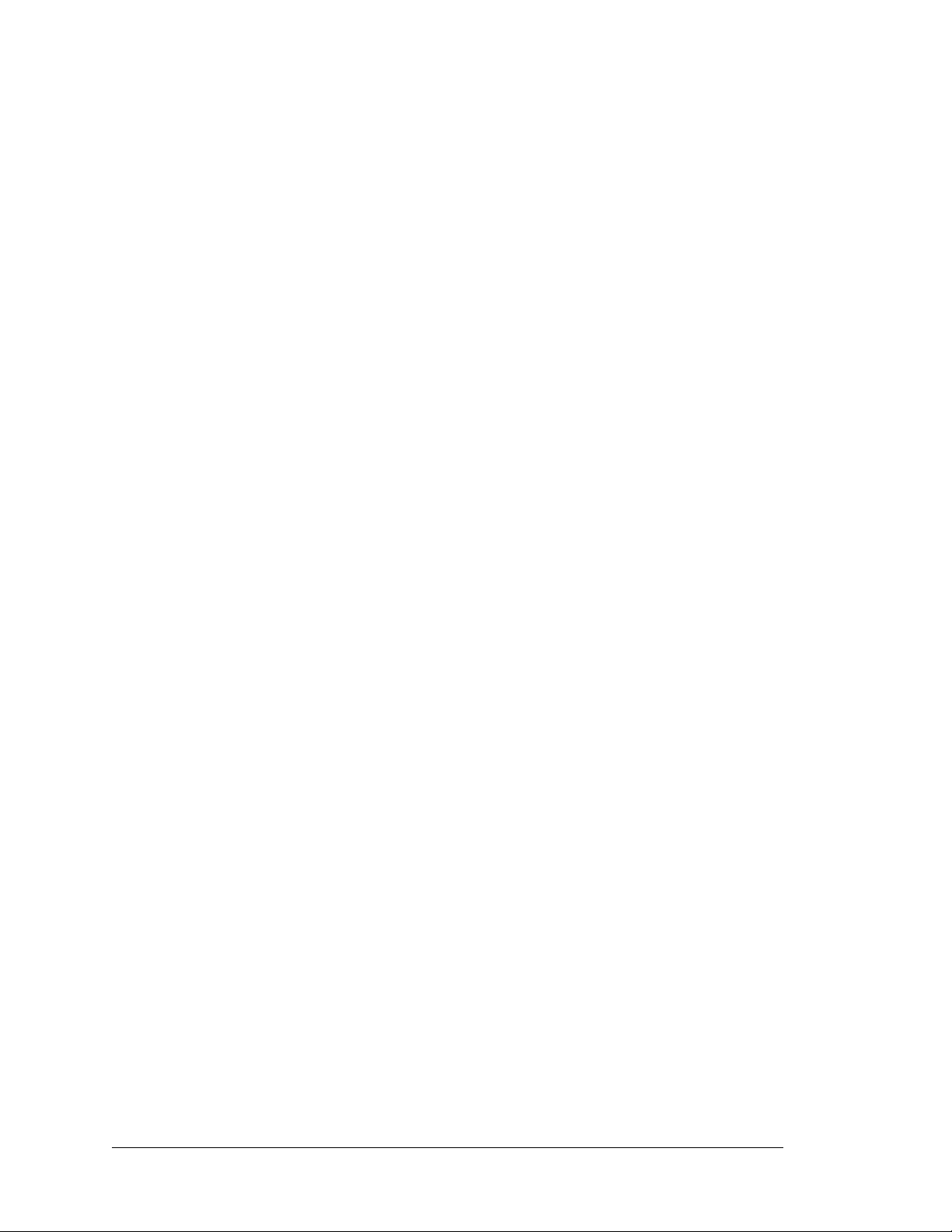
2.3 Installing Dynamic C
If you have not yet installed Dynamic C version 8.51 (or a later version), do so now by
inserting the Dynamic C CD from the BL2600 Tool Kit in your PC’s CD-ROM drive. The
CD will auto-install unless you have disabled auto-install on your PC.
If the CD does not auto-install, click Start > Run from the Windows Start button and
browse for the Dynamic C setup.exe file on your CD drive. Click OK to begin the
installation once you have selected the setup.exe file.
The online documentation is installed along with Dynamic C, and an icon for the documentation menu is placed on the workstation’s desktop. Double-click this icon to reach the
menu. If the icon is missing, create a new desktop icon that points to default.htm in the
docs folder, found in the Dynamic C installation folder.
The latest versions of all documents are always available for free, unregistered download
from our Web sites as well.
The Dynamic C User’s Manual provides detailed instructions for the installation of
Dynamic C and any future upgrades.
NOTE: If you have an earlier version of Dynamic C already installed, the default instal-
lation of the later version will be in a different folder, and a separate icon will appear on
your desktop.
Once your installation is complete, you will have up to three icons on your PC desktop.
One icon is for Dynamic C, one opens the documentation menu, and the third is for the
Rabbit Field Utility, a tool used to download pre-compiled software to a target system.
If you have purchased any of the optional Dynamic C modules, install them after installing
Dynamic C. The modules may be installed in any order. You must install the modules in
the same directory where Dynamic C was installed.
12 SBC BL2600
Page 19
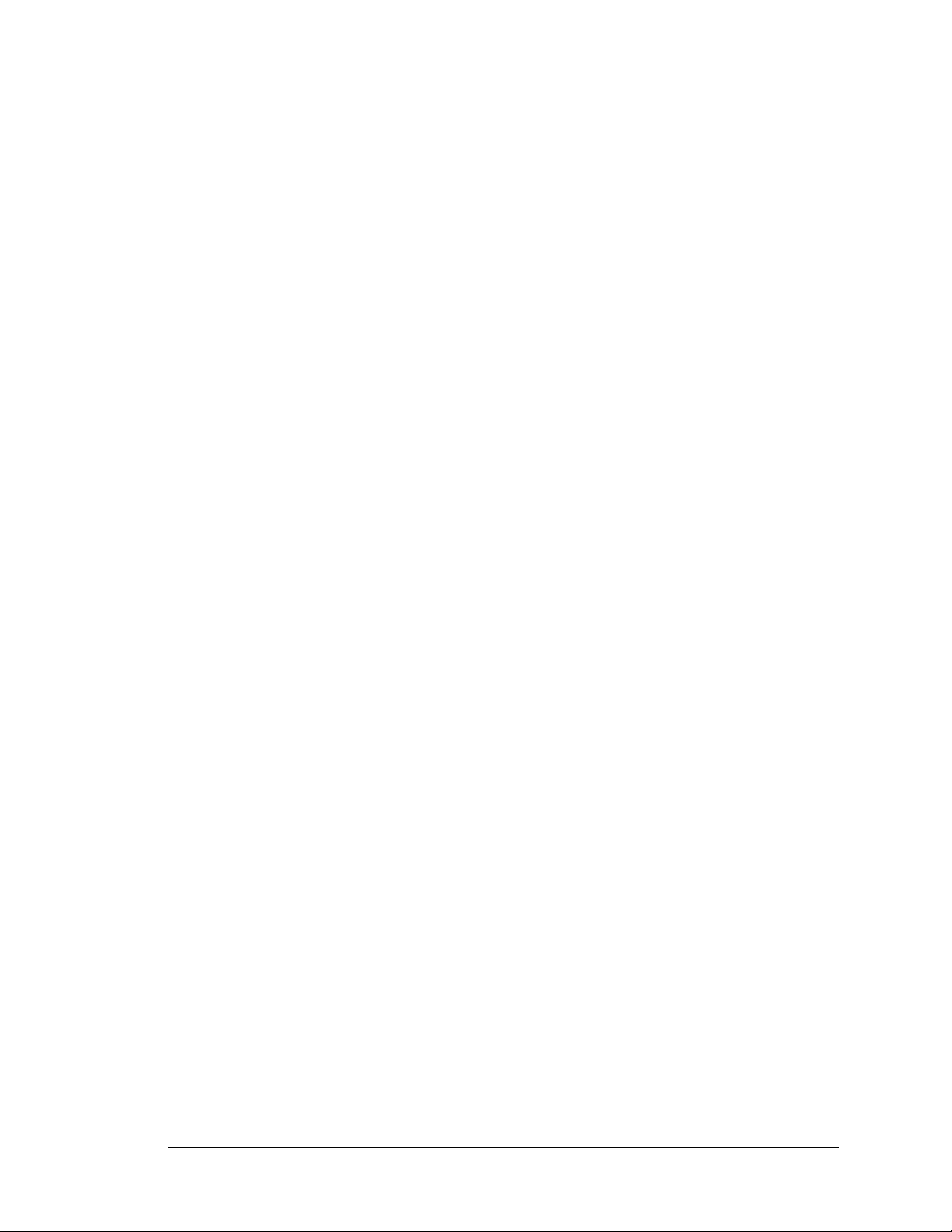
2.4 Starting Dynamic C
Once the BL2600 is connected to your PC and to a power source, start Dynamic C by
double-clicking on the Dynamic C icon on your desktop or in your Start menu.
If you are using a USB port to connect your computer to the BL2600, choose Options >
Project Options
Communications tab. Click OK to save the settings.
If you are using a BL2600 model running at 44.2 MHz, set the compiler to run the application in the fast program execution SRAM by selecting “Code and BIOS in Flash, Run in
RAM” in the “BIOS Memory Setting” on the Compiler tab under the Options > Project
Options
menu. Click OK to save the settings.
Dynamic C defaults to using the serial port on your PC that you specified during installation. If the port setting is correct, Dynamic C should detect the BL2600 and go through a
sequence of steps to cold-boot the BL2600 and to compile the BIOS. (Some versions of
Dynamic C will not do the initial BIOS compile and load until the first time you compile a
program.)
If you receive the message No Rabbit Processor Detected, the programming
cable may be connected to the wrong COM port, a connection may be faulty, or the target
system may not be powered up. First, check both ends of the programming cable to ensure
that it is firmly plugged into the PC and the programming port.
and check “Use USB to Serial Converter” in “Serial Options” on the
If there are no faults with the hardware, select a different COM port within Dynamic C.
On your computer, open Control Panel > System > Hardware > Device Manager >
Ports
and look at the list of available COM ports. In Dynamic C, select Options > Proj-
ect Options
, then select one of these available COM ports on the Communications tab,
then click OK. Press <Ctrl-Y> to force Dynamic C to recompile the BIOS. If Dynamic C still
reports it is unable to locate the target system, repeat the above steps for another available
COM port. You should receive a Bios compiled successfully message once this
step is completed successfully.
If Dynamic C appears to compile the BIOS successfully, but you then receive a communication error message when you compile and load a sample program, it is possible that your
PC cannot handle the higher program-loading baud rate. Try changing the maximum
download rate to a slower baud rate as follows.
• Locate the Serial Options dialog in the Dynamic C Options > Communications
menu. Select a slower Max download baud rate. Click OK to save the settings.
If a program compiles and loads, but then loses target communication before you can
begin debugging, it is possible that your PC cannot handle the default debugging baud
rate. Try lowering the debugging baud rate as follows.
• Locate the Serial Options dialog in the Dynamic C Options > Communications
menu. Choose a lower debug baud rate. Click OK to save the settings.
User’s Manual 13
Page 20
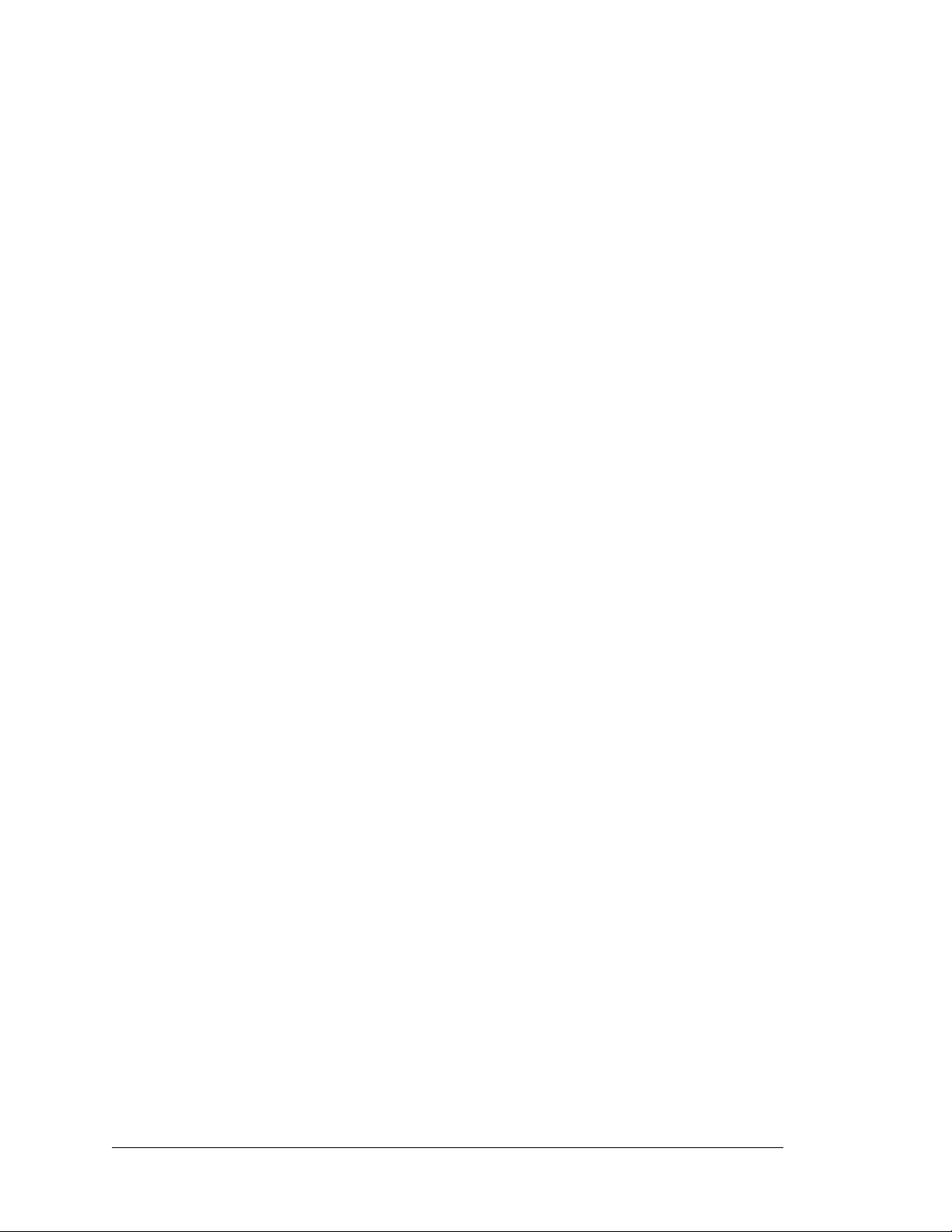
2.5 PONG.C
You are now ready to test your set-up by running a sample program.
Find the file PONG.C, which is in the Dynamic C SAMPLES folder. To run the program,
open it with the File menu (if it is not still open), compile it using the Compile menu, and
then run it by selecting Run in the Run menu. The STDIO window will open and will display a small square bouncing around in a box.
This program shows that the CPU is working. The sample program described in
Section 5.2.3, “Run the PINGME.C Demo,” tests the TCP/IP portion of the board.
2.6 Where Do I Go From Here?
NOTE: If you purchased your BL2600 through a distributor or Rabbit partner, contact
the distributor or partner first for technical support.
If there are any problems at this point:
• Use the Dynamic C Help menu to get further assistance with Dynamic C.
• Check the Rabbit Technical Bulletin Board and forums at www.rabbit.com/support/bb/
and at www.rabbit.com/forums/.
• Use the Technical Support e-mail form at www.rabbit.com/support/questionSubmit.shtml.
If the sample program ran fine, you are now ready to go on to explore other BL2600 features and develop your own applications.
Chapter 3, “Subsystems,” provides a description of the BL2600’s features, Chapter 4,
“Software,” describes the Dynamic C software libraries and introduces some sample programs, and Chapter 5, “Using the TCP/IP Features,” explains the TCP/IP features.
14 SBC BL2600
Page 21
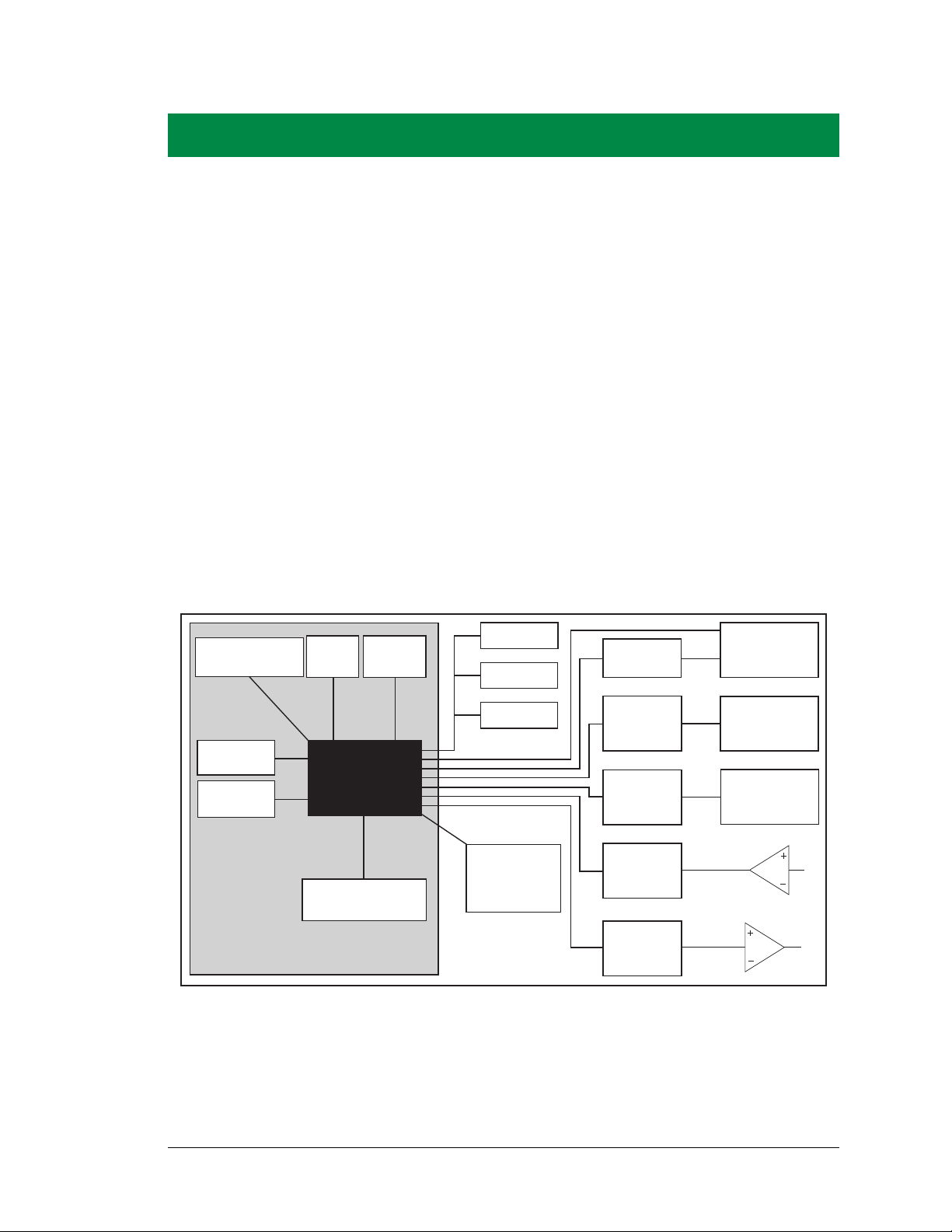
3. SUBSYSTEMS
SRAM
32 kHz
osc
RabbitCore Module
RABBIT
3000
Battery-Backup
Circuit
Ethernet
Program
Flash
22.1 MHz
osc
RS-232
RS-485
Data
Register
Data
Register
A/D
Converter
D/A
Converter
High-Current
Outputs
RabbitNet
Digital
Inputs
Configurable
I/O
Data
Register
Optional
Serial or
NAND Flash
Card
Chapter 3 describes the principal subsystems for the BL2600.
•Digital I/O
•Serial Communication
•A/D Converter Inputs
•D/A Converter Outputs
•Analog Reference Voltage Circuit
•Memory
Figure 5 shows these Rabbit-based subsystems designed into the BL2600.
User’s Manual 15
Figure 5. BL2600 Subsystems
Page 22
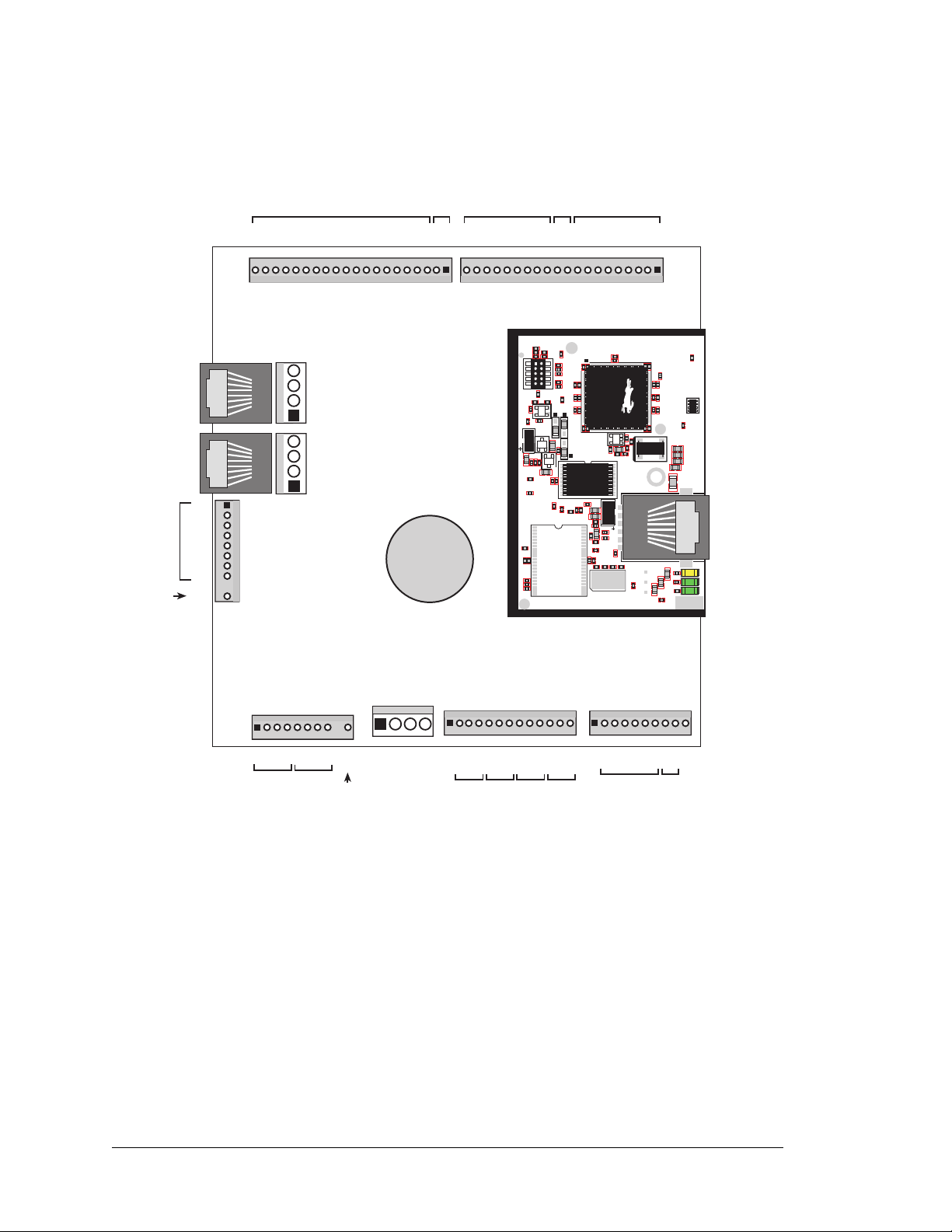
3.1 BL2600 Pinouts
J15
DCIN
DCIN
GND
GND
J16
AV0 AV1 AV2 AV3 AI0 AI1 AI2 AI3 AGND
GND HOUT0 +HK1 GND HOUT2 +HK3 GND
+HK0 GND HOUT1 +HK2 GND HOUT3
TXC TXF TXE 485 GND
GND RXC RXF RXE 485+
J17
J12
J5
J1 J2
U1
U6
R28
R38
R41
C5
C3
C9
C8
C12
C17
C23
C30
C18
C29
C35
C33
R29
R37
R39
R40
R42
Y3
C42R35
R31
R27
R25
DS1
R67
R70
J4
C79
Y4
C83
C86
GND
R75
R74
R71
DS3
DS2
R63 R64
C71
C72
C68
C64
C67
L2
U8
R49
R48
C62
R51
C61
R44
R47
C59
C49
C57
L1
R69
R72
R73
C75
C74
R58
C53
C47
C48
C45
C44
C43
JP5
C31
JP3
JP4
C28
C27
C37
C36
C32
R24
R22
C19
R23
C24
R20
C20
R19
C16
C15
R17
R18
R7
R9
R1
R8
C1
R10
R14
C4
SPD LNK ACT
J3
U5
U4
D1
Q1
C39
RP1
J8
High-Current
Digital Outputs
Analog
Ground
Analog
Outputs
Battery
AIN0
AIN1
AIN2
AIN3
AIN4
AIN5
AIN6
AIN7
AGND
Analog
Inputs
RabbitNet
J6
J4
J7
GND
GND
DIO00
DIO01
DIO02
DIO03
DIO04
DIO05
DIO06
DIO07
DIO08
DIO09
DIO10
DIO11
DIO12
DIO13
DIO14
DIO15
GND
+K
GND
DIN16
DIN17
DIN18
DIN19
DIN20
DIN21
DIN22
DIN23
GND+KDIN24
DIN25
DIN26
DIN27
DIN28
DIN29
DIN30
DIN31
GND
Configurable I/O
Digital Inputs
Digital Inputs
Analog
Ground
Ethernet
AV0
AV1
AV2
AV3
AI0
AI1
AI2
AI3
AGND
Power
Supply
GND
+HK0
HOUT0
GND
+HK1
HOUT1
GND
+HK2
HOUT2
GND
+HK3
HOUT3
GND
VOLTAGE CURRENT
0 1 2 3
GND
TxC
RxC
TxF
RxF
TxE
RxE
485
485+
GND
RS-232
RS-485
+K
+K
The BL2600 pinouts are shown in Figure 6(a) and Figure 6(b).
Figure 6(a). BL2600 Pinouts (friction-lock connectors)
16 SBC BL2600
Page 23
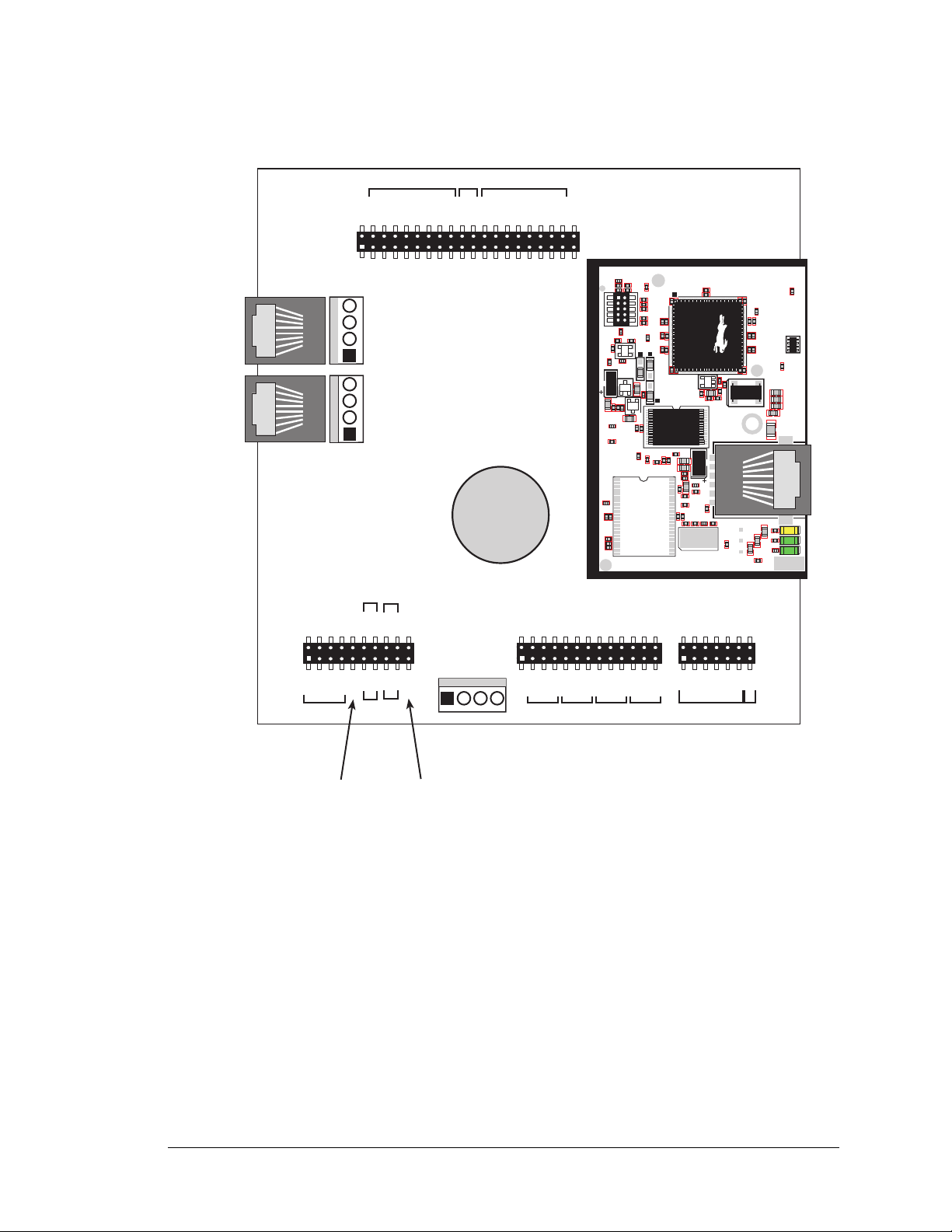
DCIN
DCIN
GND
GND
J13
J12
J5
J3
J11
J14
U1
U6
R28
R38
R41
C5
C3
C9
C8
C12
C17
C23
C30
C18
C29
C35
C33
R29
R37
R39
R40
R42
Y3
C42R35
R31
R27
R25
DS1
R67
R70
J4
C79
Y4
C83
C86
GND
R75
R74
R71
DS3
DS2
R63 R64
C71
C72
C68
C64
C67
L2
U8
R49
R48
C62
R51
C61
R44
R47
C59
C49
C57
L1
R69
R72
R73
C75
C74
R58
C53
C47
C48
C45
C44
C43
JP5
C31
JP3
JP4
C28
C27
C37
C36
C32
R24
R22
C19
R23
C24
R20
C20
R19
C16
C15
R17
R18
R7
R9
R1
R8
C1
R10
R14
C4
SPD LNK ACT
J3
U5
U4
D1
Q1
C39
RP1
High-Current
Digital Outputs
Analog
Ground
Analog
Outputs
Battery
Analog
Inputs
RabbitNet
J6
J4
J7
GND
DIO01
DIO03
DIO05
DIO07
DIO09
DIO11
DIO13
DIO15
GND+KDIN17
DIN19
DIN21
DIN23
DIN25
DIN27
DIN29
DIN31
GND
Configurable
I/O
Digital Inputs
AIN0
AIN2
AIN4
AIN6
AGND
AV0
AV2
AI0
AI2
AGND
Power
Supply
GND
+HK0
HOUT0
GND
+HK1
HOUT1
GND
+HK2
HOUT2
GND
+HK3
HOUT3
GND
VOLTAGE
CURRENT
0 1 2 3
TxC
GND
TxF
GND
TxE
GND
485
RS-232
RS-485
+K
GND
DIO00
DIO02
DIO04
DIO06
DIO08
DIO10
DIO12
DIO14
GND
+K
DIN16
DIN18
DIN20
DIN22
DIN24
DIN26
DIN28
DIN30
GND
AIN1
AIN3
AIN5
AIN7
AGND
AV1
AV3
AI1
AI3
AGND
RxC
GND
RxF
GND
RxE
GND
485+
Analog
Ground
TOP VIEW
GND
+HK0
HOUT0
GND
+HK1
HOUT1
GND
+HK2
HOUT2
GND
+HK3
HOUT3
GND
VOLTAGE
CURRENT
NOTE: Remember that the pinouts will mirror those shown above when they are viewed
Figure 6(b). BL2600 Pinouts (IDC sockets)
from the other side of the board.
User’s Manual 17
Page 24
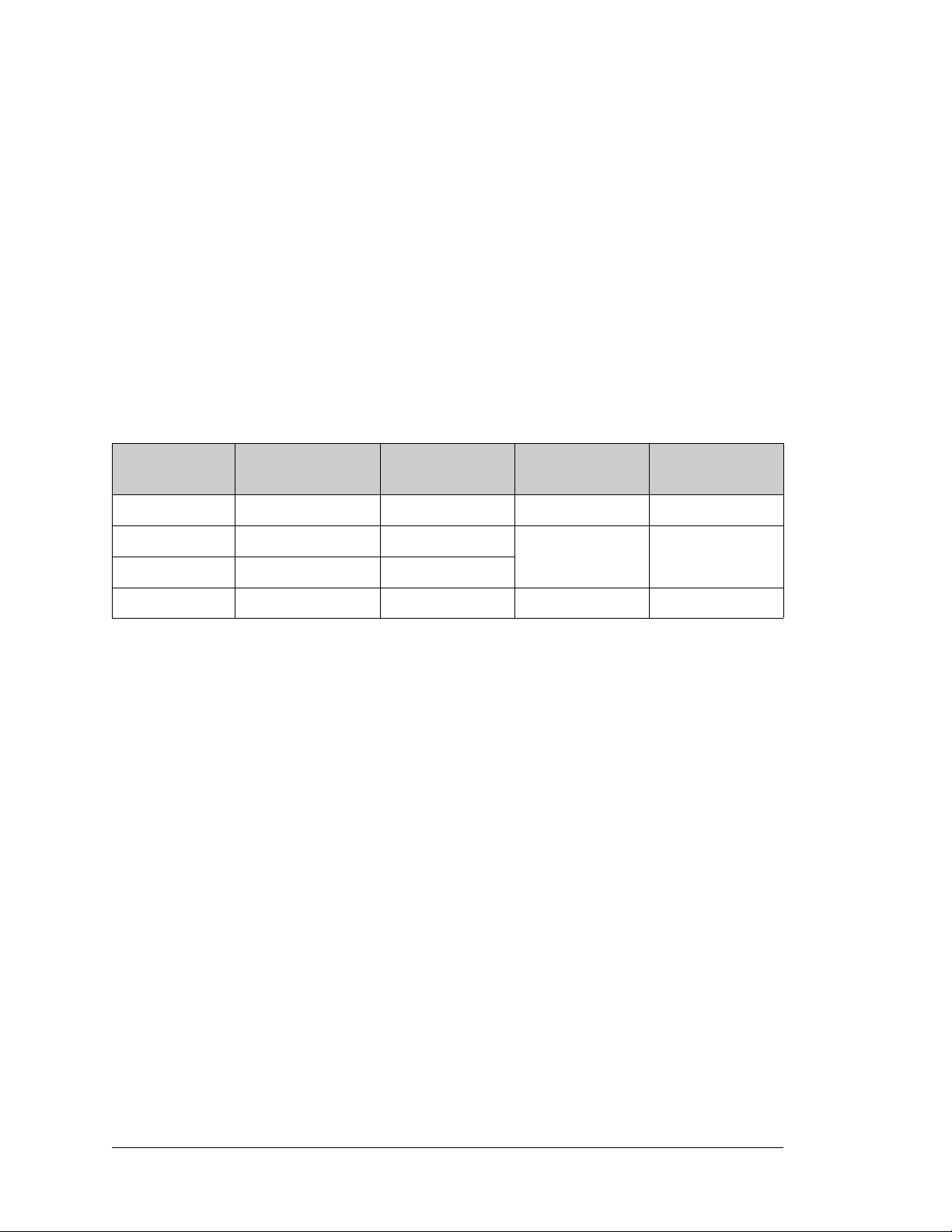
3.1.1 Connector Options
Standard BL2600 models are equipped with two 1 × 20 friction-lock connector terminals
(J1 and J2), two polarized 1 × 10 friction-lock connector terminals (J8 and J15) where pin 9
is removed to polarize the connector terminals, one 1 × 13 friction-lock connector terminal
(J16), and one 1 × 10 friction-lock connector terminal (J17); all of these friction-lock connector terminals have a 0.1" pitch.
Two 4-pin 0.156" friction-lock connector terminals at J5 and J7 are installed to supply
power (DCIN and +5 V) to the RabbitNet peripheral expansion boards. The 4-pin 0.156"
friction-lock connector terminal at J12 is for the main power supply connections.
Table 3 lists Molex connector part numbers for the crimp terminals, housings, and polarizing
keys needed to assemble female friction-lock connector assemblies for use with their male
counterparts on the BL2600.
Table 3. Female Friction-Lock Connector Parts
Friction-Lock
Connector
0.1" 1 × 20 J1, J2 TEC 2-770602-0 TEC 770601-1 None
0.1" 1 × 13 J16 Molex 22-01-2137
0.1" 1 × 10 J8, J15, J17 Molex 22-01-2107
0.156" 1 × 4 J5, J7, J12 Molex 09-50-3041 Molex 08-50-0108 Molex 15-04-0219
Used with BL2600
Headers
Housing
Part Number
Crimp Terminals Polarizing Keys
Molex 08-50-0113 Molex 15-04-9209
The RJ-45 jacks at J4 and J6 labeled RabbitNet are serial I/O expansion ports for use with
RabbitNet peripheral expansion boards. The RabbitNet jacks do not support Ethernet connections.
The BL2600 also has 2 × 20, 2 × 13, 2 × 10, and 2 × 7 IDC sockets with a pitch of 0.1" in
addition to the friction-lock connectors. Corresponding headers or ribbon cables may be
plugged into these sockets from either the top or the bottom. A top view of the pinouts for
these sockets is shown in Figure 6(b).
18 SBC BL2600
Page 25
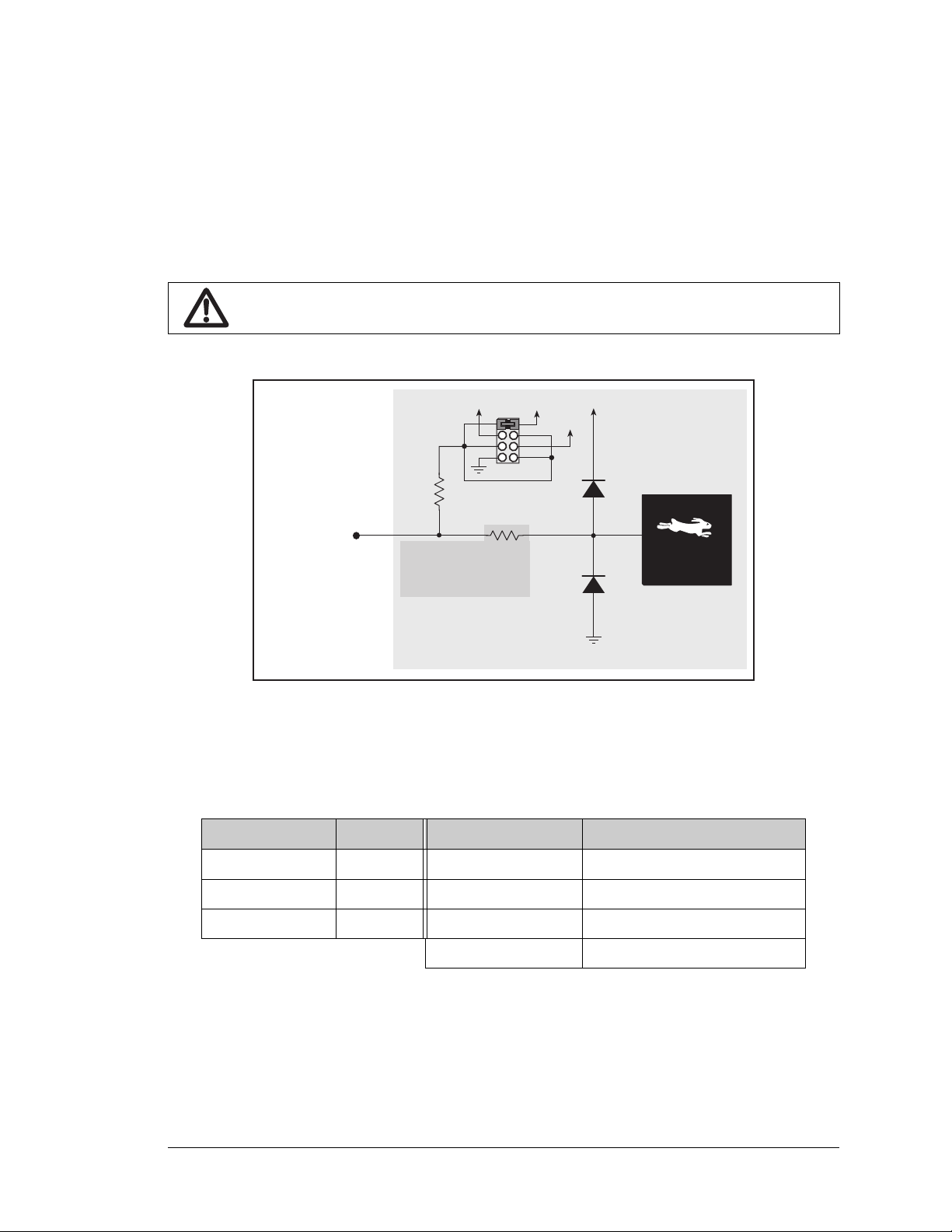
3.2 Digital I/O
27 kW
+K
DCIN
+5 V
Rabbit® 3000
Microprocessor
+3.3 V
DIN16DIN31
DIN20DIN23 27 kW
100 kW
DIN16DIN19
DIN24DIN31
3.2.1 Digital Inputs
The BL2600 has 16 digital inputs, DIN16–DIN31, each of which is protected over a range
of –36 V to +36 V. The inputs are factory-configured to be pulled up to +5 V, but they can
also be pulled up to +K or DCIN, or pulled down to 0 V in banks by changing a jumper as
shown in Figure 7.
CAUTION: Do not simultaneously jumper more than one setting on a particular
jumper header (JP3, JP4, and JP5) when configuring a bank of digital inputs.
Figure 7. BL2600 Digital Inputs DIN16–DIN31 [Pulled Up—Factory Default]
Table 4 lists the banks of digital inputs and summarizes the jumper settings.
Table 4. Banks of BL2600 Digital Inputs
Digital Inputs Header Pins Jumpered Pulled Up/Pulled Down
DIN16–DIN19 JP3 1–2 Inputs pulled up to +5 V
DIN20–DIN23 JP4 3–4 Inputs pulled up to DCIN
DIN24–DIN31 JP5 5–6 Inputs pulled up to +K
7–8 Inputs pulled down to GND
When you use the software digIn function call to read the digital inputs, DIN16–DIN31
are considered to be digital input channels 16–31.
User’s Manual 19
Page 26
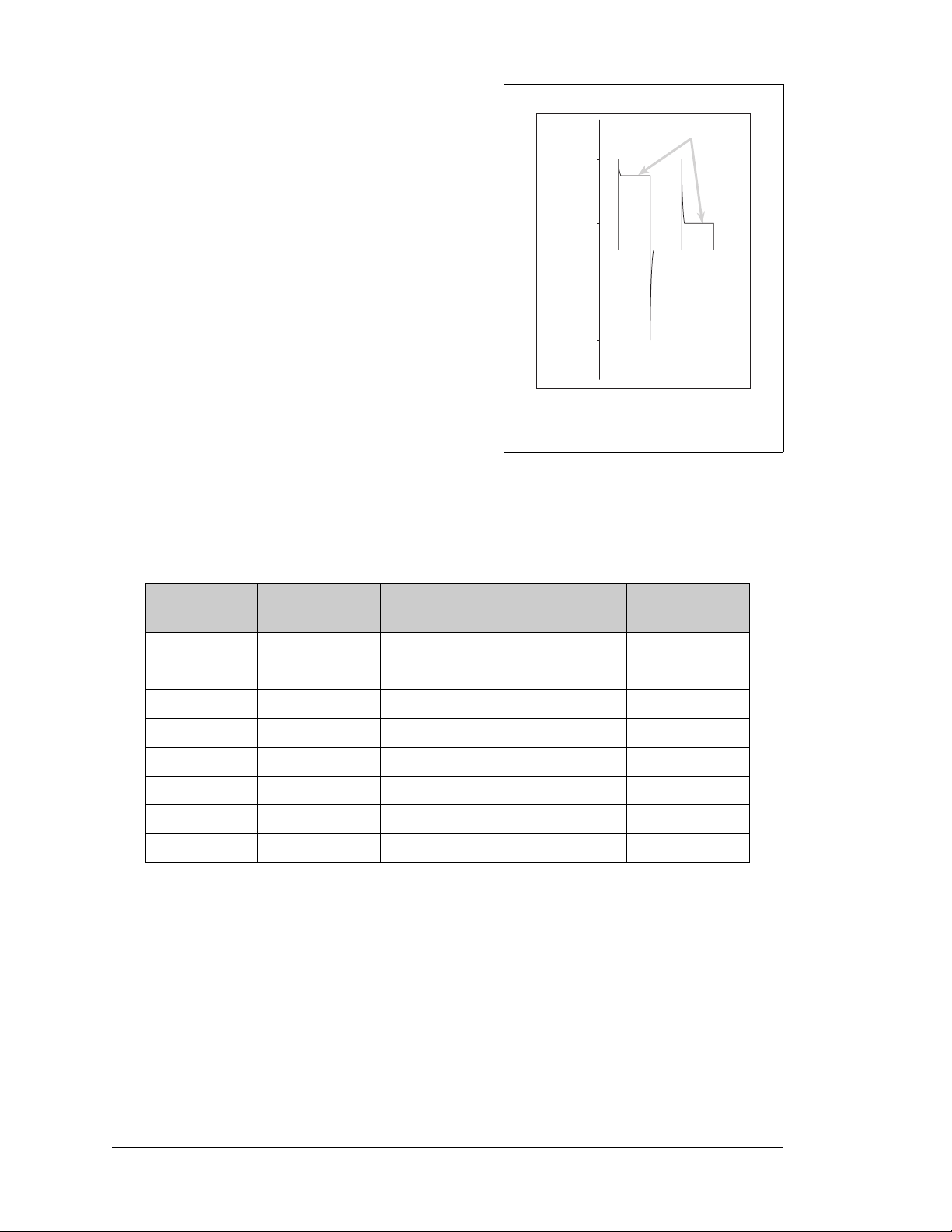
The actual switching threshold is approximately
+40 V
+36 V
+3.3 V
40 V
Normal Switching
Levels
Spikes
Digital Input Voltage
Spikes
Spikes
1.40 V. Anything below this value is a logic 0, and
anything above is a logic 1. The digital inputs are
each fully protected over a range of -36 V to +36 V,
and can handle short spikes of ±40 V.
NOTE: If the inputs are pulled up to +K or to
DCIN, the voltage range over which
the digital inputs are protected changes
to +K (or DCIN) – 36 V to +36 V.
Individual DIN16–DIN23 channels may be used
for interrupts, input capture, as quadrature decoders, or as PWM outputs.
Figure 8. BL2600 Digital Input
Protected Range
The use of these channels for interrupts, input capture, and as quadrature decoders is described
in the Rabbit 3000 Microprocessor User’s Manual, and is illustrated through sample programs in the Dynamic C SAMPLES\RABBIT3000 folder. Table 5 lists these alternate uses.
Table 5. Alternate Uses for BL2600 Channels DIN16–DIN23
Channel Interrupt Input Capture
DIN16 ×
DIN17 ×
DIN18 ×
DIN19 ××
DIN20 ××
DIN21 ×××
DIN22 ××
DIN23 ×××
Quadrature
Decoder
PWM Outputs
3.2.2 PWM Outputs
Digital inputs DIN20–DIN23 can be used as PWM output channels by setting the jumper
on header JP4 across pins 7–8 to pull the digital inputs to ground. Once the PWM driver
sets up a given PWM channel, the corresponding digital input channel is no longer available for use as a digital input. The output voltage swing will be 0 to 1.65 V, which is not
suitable for interfacing only to CMOS-level inputs. Since the output impedance is approximately 13 k, the input impedance of the circuit the PWM output is connected to should
be at least 10 times as high.
The sample program PWM.C in the IO subdirectory in SAMPLES\BL2600 shows how to
set up and use the PWM outputs.
20 SBC BL2600
Page 27
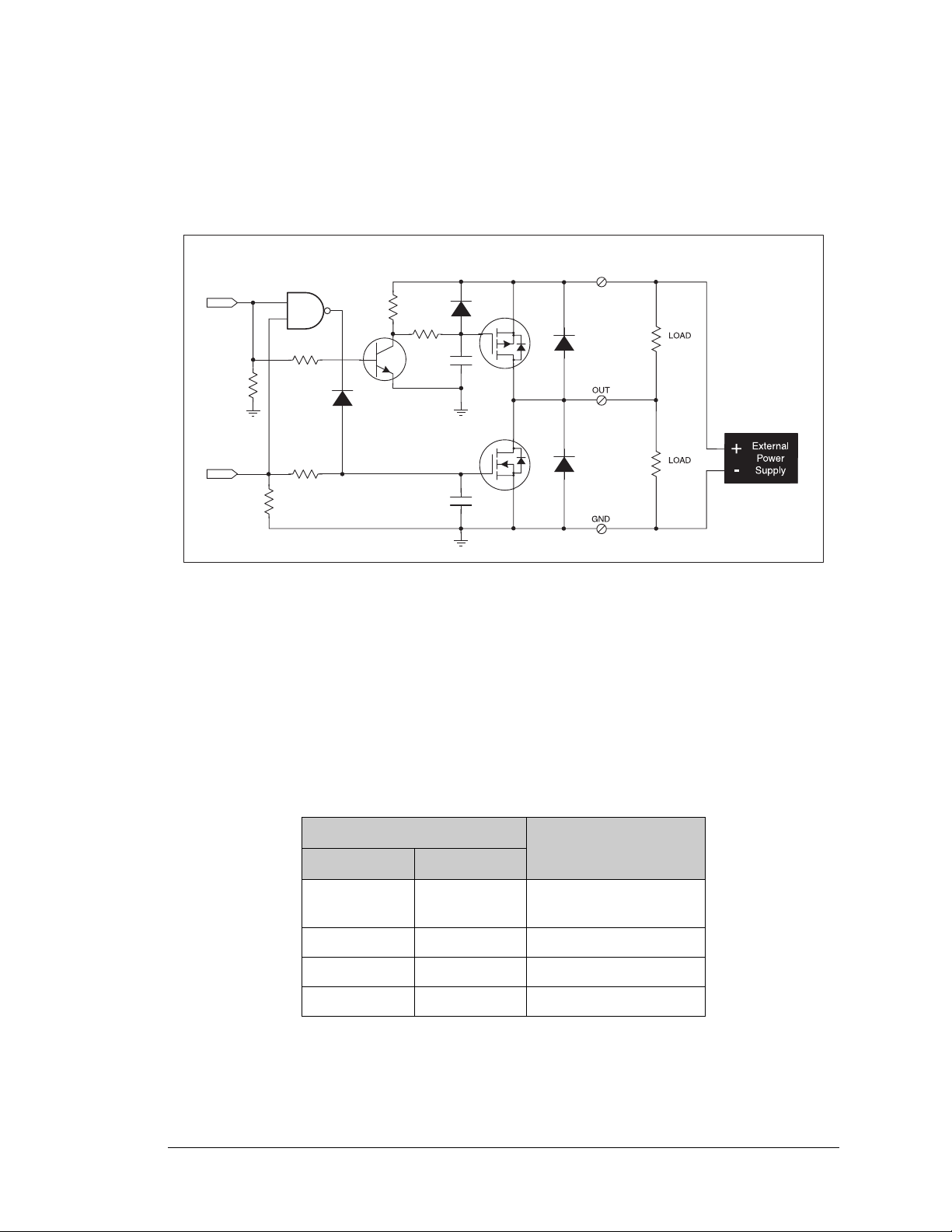
3.2.3 High-Current Digital Outputs
+HKx
100 kW
330 W
10 kW
10 kW
27 kW
1 nF
100 kW
1 nF
MMBT4401
B
A
(in sinking
mode)
(in sourcing
mode)
The BL2600 has four high-current digital outputs, HOUT0–HOUT3, which can each sink
or source up to 2 A. Figure 9 shows a wiring diagram for using the digital outputs in either
a sinking or a souring configuration.
Figure 9. BL2600 High-Current Digital Outputs
All the digital outputs sink and source actively. They can be used as high-side drivers, lowside drivers, or as an H-bridge driver. When the BL2600 is first powered up or reset, all
the outputs are disabled, that is, at a high-impedance tristate, until the digHoutConfig
software function call is made. The digHoutConfig call sets the initial state of each
high-current output according to the configuration specified by the user, and enables the
digital outputs to their initial status.
Table 6. BL2600 High-Current Outputs Logic States
U3 Output
A B
High High
High Low Sourcing
Low High Sinking
Low Low High-impedance (tristate)
High-Current Output
Prohibited
(defaults to sourcing)
User’s Manual 21
Page 28
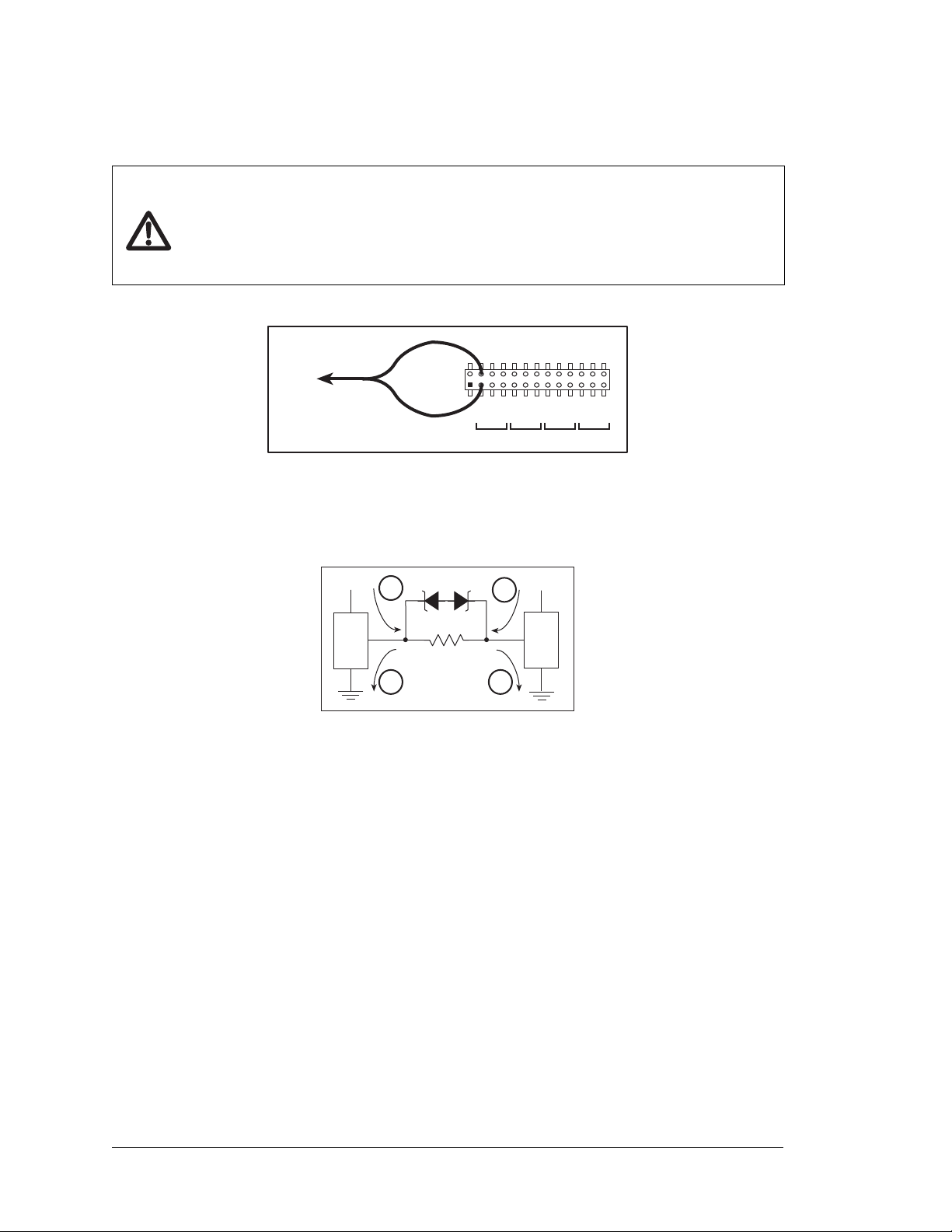
Each high-current output has its own +K supply. When wiring the high-current outputs,
J13
GND
+HK0
HOUT0
GND
+HK1
HOUT1
GND
+HK2
HOUT2
GND
+HK3
HOUT3
GND
0 1 2 3
GND
+HK0
HOUT0
GND
+HK1
HOUT1
GND
+HK2
HOUT2
GND
+HK3
HOUT3
GND
+HK0
+Ka
+Kb
LOAD
A
A
B
B
keep the distance to the power supply as short as possible.
CAUTION: If you are using a BL2600 with the IDC header connectors, beware that
an individual IDC header pin can only handle up to 1 A. Since the same high-current
outputs are available on opposite pairs of IDC header connectors, you can still use the
2 A sinking or sourcing capability of the BL2600 by wiring all your connections,
including the ground, in parallel to the opposite pairs (see Figure 10 for an example).
Figure 10. Example of Wiring HK0 In Parallel on IDC Header
For the H bridge, which is shown in Figure 11, Ka and Kb should be the same.
Figure 11. H Bridge
22 SBC BL2600
Page 29
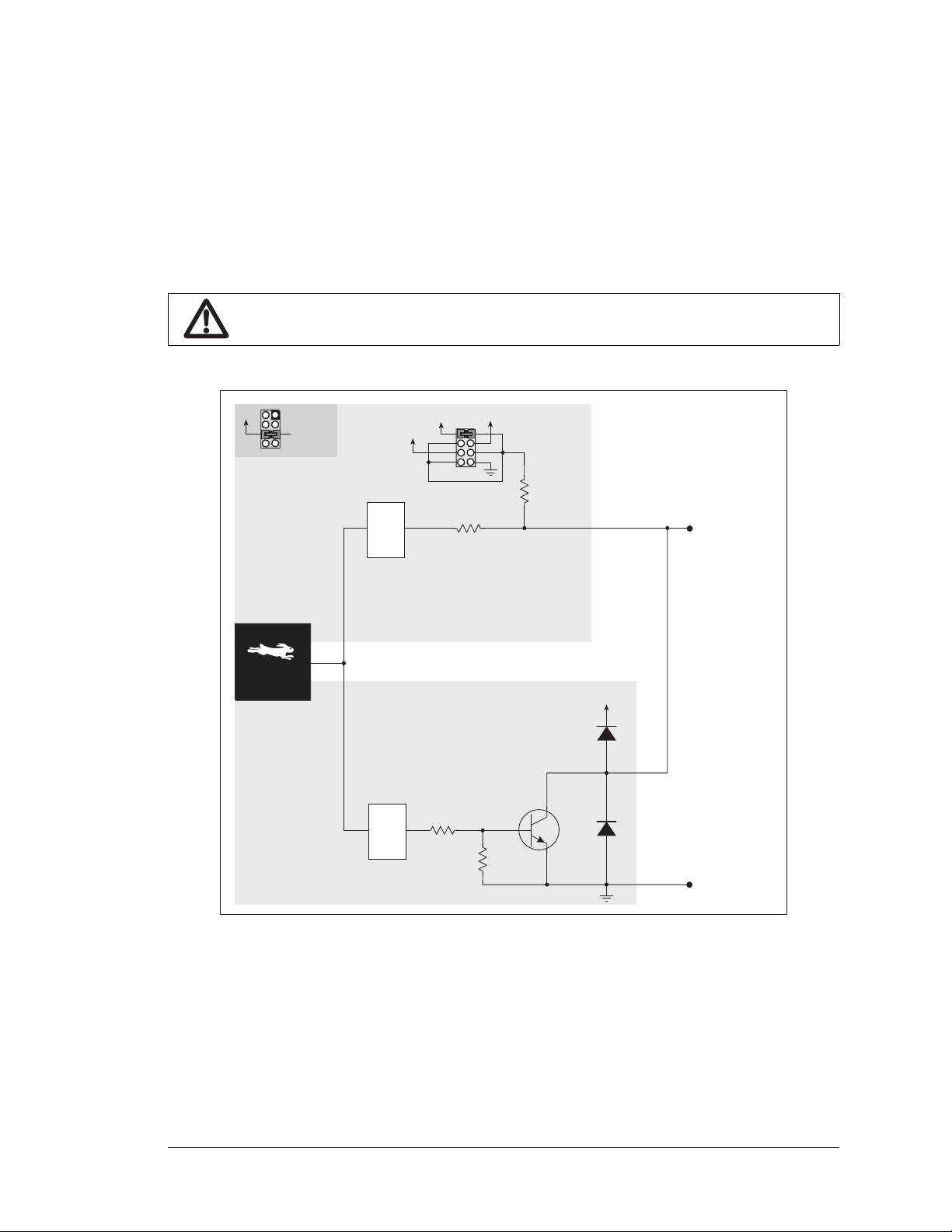
3.2.4 Configurable I/O
100 kW
27 kW
+K
DCIN
+5 V
SINKING
OUTPUT
27 kW
220 W
DIGITAL
INPUT
DIO00DIO15
Factory
Default
setting
+K
Sinking
Output
setting
+K
Buffer
Latch
Rabbit® 3000
Microprocessor
GND
The BL2600 has 16 configurable I/O that may be configured individually in software as
either digital inputs or as sinking digital outputs. By default, a configurable I/O channel is
a digital input, but may be set as a sinking digital output by using the digOutConfig
function call. The inputs are factory-configured to be pulled up to +5 V, but they can also
be pulled up to +K or DCIN, or pulled down to 0 V in banks by changing a jumper as
shown in Figure 12.
CAUTION: Do not simultaneously jumper more than one setting on a particular
jumper header (JP1 and JP2) when configuring a bank of configurable I/O.
Figure 12. BL2600 Configurable I/O DIO00–DIIO15 [Inputs Pulled Up—Factory Default]
User’s Manual 23
Page 30
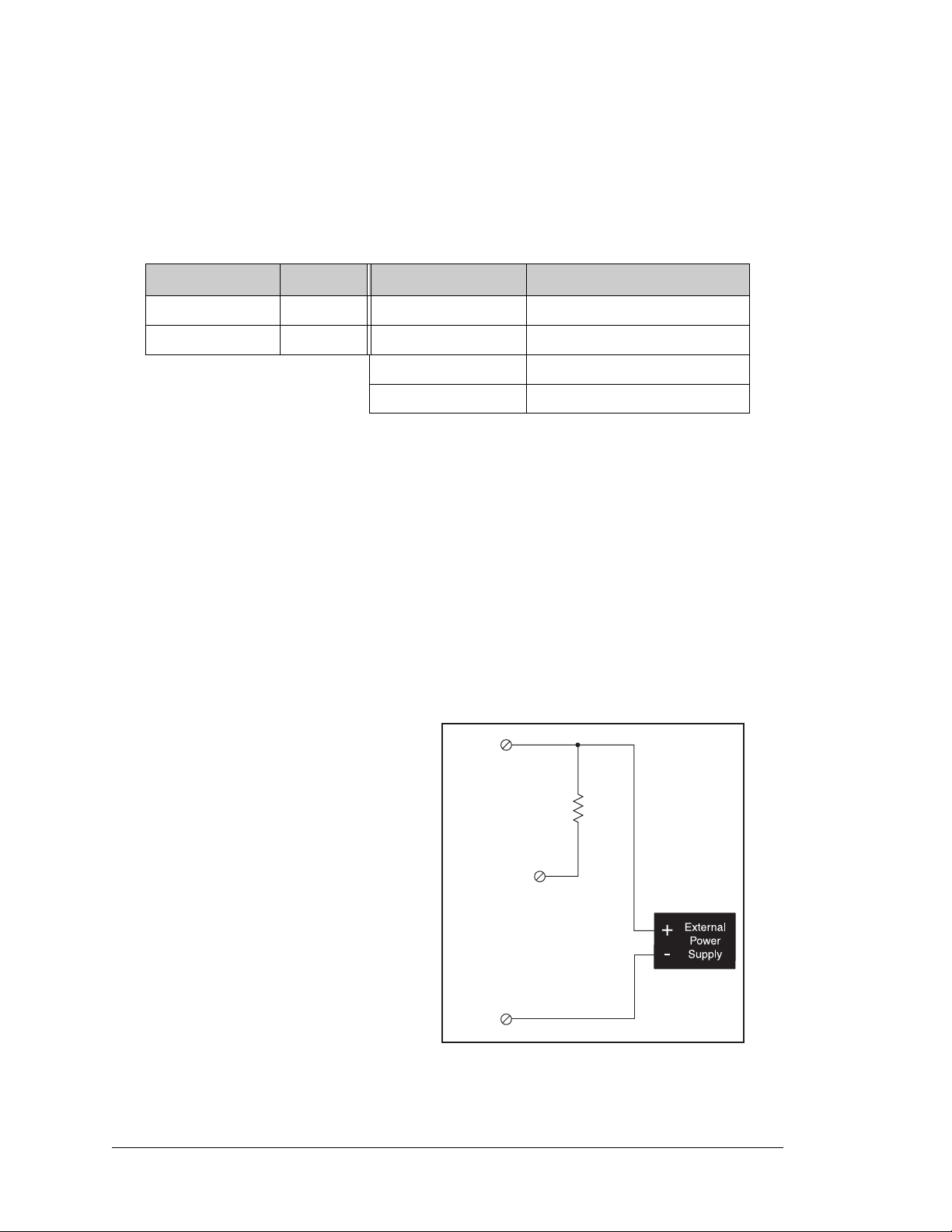
When you use the software digIn function call to read the configurable I/O, DIO00–
DIO00DIO15
LOAD
+K
GND
DIO15 are considered to be digital input channels 00–15. Note that the digIn function
call can also read these channels if they are set to be sinking digital outputs.
Table 7 lists the banks of configured digital inputs and summarizes the jumper settings.
Table 7. Banks of BL2600 Configured Digital Inputs
Digital Inputs Header Pins Jumpered Pulled Up/Pulled Down
DIO00–DIO07 JP1 1–2 Inputs pulled up to +5 V
DIO08–DIO15 JP2 3–4 Inputs pulled up to DCIN
5–6 Inputs pulled up to +K
7–8 Inputs pulled down to GND
As for the nonconfigurable digital inputs, the actual switching threshold is approximately
1.40 V. Anything below this value is a logic 0, and anything above is a logic 1. The digital
inputs are each fully protected over a range of -36 V to +36 V, and can handle short spikes
of ±40 V.
NOTE: If the inputs are pulled up to +K or to DCIN, the voltage range over which
the digital inputs are protected changes to +K (or DCIN) – 36 V to +36 V.
When set as a sinking digital output, a configurable I/O channel can sink up to 200 mA at
up to 40 V. When you use the software digOutConfig function call to set the configurable I/O, DIO00–DIO15 are considered to be digital output channels 00–15. The output
can be set up either as a sinking output or it can be put in a high-impedance tristate.
When a configurable I/O is configured
as a sinking output, be sure to connect
an external voltage source up to 36 V
DC across +K and GND on header
J1/J3, and set the pullup jumper on the
corresponding JP1/JP2 header to +K.
Figure 13. Load and +K Power Supply
Connections for Sinking Digital Output
24 SBC BL2600
Page 31

3.3 Serial Communication
The BL2600 has three serial communication ports, which can be configured as one RS-232
serial channel (with RTS/CTS) and one RS-232 (3-wire) channel or one RS-485 channel, or
as three RS-232 (3-wire) channels, or as two RS-232 (3-wire) channels and one RS-485
channel by using the serMode software function call. Table 8 summarizes the options.
Table 8. Serial Communication Configurations
Serial Port
Mode
0 RS-232, 3-wire RS-232, 3-wire RS-232, 3-wire
1 RS-232, 3-wire RS-485 RS-232, 3-wire
2 RS-232, 5-wire RS-232, 3-wire CTS/RTS
3 RS-232, 5-wire RS-485 CTS/RTS
The BL2600 also has one CMOS serial channel that serves as the programming port.
All four serial ports operate in an asynchronous mode. An asynchronous port can handle 7
or 8 data bits. A 9th bit address scheme, where an additional bit is sent to mark the first
byte of a message, is also supported. Serial Port A, the programming port, can be operated
alternately in the clocked serial mode. In this mode, a clock line synchronously clocks the
data in or out. Either of the two communicating devices can supply the clock. The BL2600
boards typically use all four ports in the asynchronous serial mode. Serial Ports C and F
are used for RS-232 communication, and Serial Port E is used for RS-232 or RS-485 communication. The BL2600 uses a 22.12 MHz resonator, which is doubled to 44.2 MHz. At
this frequency, the BL2600 supports standard asynchronous baud rates up to a maximum
of 5.525 Mbps.
C E F
3.3.1 RS-232
The BL2600 RS-232 serial communication is supported by an RS-232 transceiver. This
transceiver provides the voltage output, slew rate, and input voltage immunity required to
meet the RS-232 serial communication protocol. Basically, the chip translates the Rabbit
3000’s CMOS signals to RS-232 signal levels. Note that the polarity is reversed in an
RS-232 circuit so that a +3.3 V output becomes approximately -10 V and 0 V is output as
+10 V. The RS-232 transceiver also provides the proper line loading for reliable communication.
RS-232 can be used effectively at the BL2600’s maximum baud rate for distances of up to
15 m.
3.3.2 RS-485
The BL2600 can be set for one RS-485 serial channel, which is connected to the Rabbit
3000 Serial Port E through an RS-485 transceiver. The half-duplex communication uses
the Rabbit 3000’s PE3 pin to control the transmit enable on the communication line.
User’s Manual 25
Page 32

The BL2600 can be used in an RS-485 multidrop network. Connect the 485+ to 485+ and
RS-485
RS485+
GND
RS-485
RS485+
GND
RS-485
RS485+
GND
J15
J16
AIN0
AIN1
AIN2
AIN3
JP6
420 mA
AV0 AV1 AV2 AV3 AI0 AI1 AI2 AI3 AGND
GND HOUT0 +HK1 GND HOUT2 +HK3 GND
+HK0 GND HOUT1 +HK2 GND HOUT3
TXC TXF TXE 485 GND
GND RXC RXF RXE 485+
J17
GND HOUT0 +HK1 GND HOUT2 +HK3 GND
+HK0 GND HOUT1 +HK2 GND HOUT3
TXC TXF TXE 485
AIN1 AIN3 AIN5 AIN7 AGND AV1 AV3 AI1 AI3 AGND
AIN0 AIN2 AIN4 AIN6 AGND AV0 AV2 AI0 AI2 AGND
J11
20
19
R43
JP6
R44
R39
R38
R20
R33
R34
U13
R22
R21
R17
C18
C19
U12
R15
C13
R16
C10
R10
U11
J8
R14 R13 C11
AIN0 AIN1 AIN2 AIN3 AIN4 AIN5 AIN6 AIN7 AGND
C12 R12 R11
U10
BT1
C26
C27
D1
U15
C25
J12
J13
C22
R55
R42
C23
C24
R41
R40
R35
R36
R37
U14
R26
R28
R30
R19
R29
R32
R31
R56
R57
L1
R27R25
R23
R24
C20
C21
R18
C16
1
2
25
26
RXE
J14
Q19
D3
Q17D2Q18
RXC
D4
Q20
C34
RXF
485+
C35 C36 C37
JP7
485 TERM.
RESISTOR
C30
R58
R59
R60
U18
C32
C33
RCM2
U17
C31
R9
U16
R8
J10
R7
GND/EGND
RP5
RP6
U2
C4
R5
C5
R6
C6
U4
JA
RCM1
RCM3000 ETHERNET CORE MODULE
U3
RP17 RP18
34
33
16
15
1
2
1
2
15
16
33
34
C1
U1
RP3
RP4
GND
+K
DCIN
+5V
JP3,
JP4
AND
JP4
JP1 AND JP2
GND
+K
DCIN
+5V
J4 RABBITNET 1
J6 RABBITNET 0
J7
C14
C17
C15
C78
J9
C9
U9
RP16
C8
U8
R4
R3
RP15
RP14
RP12
RP13
RP11
R1
R2
C7
U6
U7
U5
RP8
RP7
RP9
RP10
C2
Q9
Q10
J5
Q12
Q15Q14 Q16
Q11
Q13
C3
Q1 Q2 Q3 Q4 Q5 Q6 Q7 Q8
JP2
JP1
J1
J2
GND DIN28 DIN24 DIN20 DIN16 GND DIO12 DIO08 DIO04 DIO00
DIN30 DIN26 DIN22 DIN18 +K DIO14 DIO10 DIO06 DIO02 GND
DIN31 DIN27 DIN23 DIN19 +K DIO15 DIO11 DIO07 DIO03 GND
GND DIN29 DIN25 DIN21 DIN17 GND DIO13 DIO09 DIO05 DIO01
GND DIO14 DIO12 DIO10 DIO08 DIO06 DIO04 DIO02 DIO00 GND
+K DIO15 DIO13 DIO11 DIO09 DIO07 DIO05 DIO03 DIO01 GND
GND DIN30 DIN28 DIN26 DIN24 GND DIN22 DIN20 DIN18 DIN16
DIN31 DIN29 DIN27 DIN25 +K DIN23 DIN21 DIN19 DIN17 GND
DIO 0007 PULLS
DIO 0815 PULLS
1
2
39
40
SW1
J3
1
2
DCIN DCIN GND GND
R111
R112
RESET
RP2
RP1
JP3
DIN 1619 PULLS
JP4
DIN 2023 PULLS
DIN 2431 PULLS
JP5
R84
C28
1
2
DS1
U1
U6
R28
R38
R41
C5
C3
C9
C8
C12
C17
C23
C30
C18
C29
C35
C33
R29
R37
R39
R40
R42
Y3
C42R35
R31
R27
R25
DS1
R67
R70
J4
C79
Y4
C83
C86
GND
R75
R74
R71
DS3
DS2
R63 R64
C71
C72
C68
C64
C67
L2
U8
R49
R48
C62
R51
C61
R44
R47
C59
C49
C57
L1
R69
R72
R73
C75
C74
R58
C53
C47
C48
C45
C44
C43
JP5
C31
JP3
JP4
C28
C27
C37
C36
C32
R24
R22
C19
R23
C24
R20
C20
R19
C16
C15
R17
R18
R7
R9
R1
R8
C1
R10
R14
C4
SPD LNK ACT
J3
U5
U4
D1
Q1
C39
RP1
JP7
4
3
2
1
R97
681 W
R98
220 W
R96
681 W
485+
485
6
7
termi-
nation
bias
bias
U17
JP7
2
1
6
5
6
5
Factory
Default
485– to 485– using single twisted-pair wires (nonstranded, tinned) as shown in Figure 14.
Note that a common ground is recommended.
Figure 14. BL2600 Multidrop Network
The BL2600 comes with a 220 termination resistor and two 681 bias resistors installed
and enabled with jumpers across pins 1–2 and 5–6 on header JP7, as shown in Figure 15.
26 SBC BL2600
Figure 15. RS-485 Termination and Bias Resistors
Page 33

For best performance, the bias and termination resistors in a multidrop network should
only be enabled on both end nodes of the network. Disable the termination and bias resistors on any intervening BL2600 units in the network by removing both jumpers from
header JP6.
TIP: Save the jumpers for possible future use by “parking” them across pins 1–3 and 4–6
of header JP7. Pins 3 and 4 are not otherwise connected to the BL2600.
3.3.3 Programming Port
The RabbitCore module on the BL2600 has a 10-pin programming header. The programming port uses the Rabbit 3000’s Serial Port A for communication, and is used for the following operations.
• Programming/debugging
• Cloning
The programming port is used to start the BL2600 in a mode where the BL2600 will
download a program from the port and then execute the program. The programming port
transmits information to and from a PC while a program is being debugged.
The Rabbit 3000 startup-mode pins (SMODE0, SMODE1) are presented to the programming port so that an externally connected device can force the BL2600 to start up in an
external bootstrap mode. The BL2600 can be reset from the programming port via the
/EXT_RSTIN line.
The Rabbit 3000 status pin is also presented to the programming port. The status pin is an
output that can be used to send a general digital signal.
NOTE: Refer to the Rabbit 3000 Microprocessor User’s Manual for more information
related to the bootstrap mode.
User’s Manual 27
Page 34

3.3.4 Ethernet Port
ETHERNET
RJ-45 Plug
1. E_Tx+
2. E_Tx
3. E_Rx+
6. E_Rx
1
8
RJ-45 Jack
Figure 16 shows the pinout for the Ethernet port (J4 on the BL2600 module). Note that
there are two standards for numbering the pins on this connector—the convention used
here, and numbering in reverse to that shown. Regardless of the numbering convention
followed, the pin positions relative to the spring tab position (located at the bottom of the
RJ-45 jack in Figure 16) are always absolute, and the RJ-45 connector will work properly
with off-the-shelf Ethernet cables.
Figure 16. RJ-45 Ethernet Port Pinout
Two LEDs are placed next to the RJ-45 Ethernet jack, one to indicate an Ethernet link
(LNK) and one to indicate Ethernet activity (ACT).
The RJ-45 connector is shielded to minimize EMI effects to/from the Ethernet signals.
28 SBC BL2600
Page 35

3.4 A/D Converter Inputs
ADC
1 MW
1 nF
AIN0
AGND
AIN1
1 nF
Ref. Voltage
from D/A Converter
105 kW
105 kW
The single A/D converter chip used in the BL2600 has a resolution of 12 bits (11 bits for the
value and one bit for the polarity)
Each external input has circuitry that provides scaling and filtering. All 8 external inputs
are scaled and filtered to provide the user with an input impedance of 1 M and a variety
of single-ended unipolar, single-ended bipolar, and differential bipolar ranges as shown in
Table 9.
Figure 17 shows a pair of A/D converter input circuits. The resistors form an approx. 10:1
attenuator, and the capacitors filter noise pulses from the A/D converter inputs.
. The A/D converter chip has a programmable amplifier.
Figure 17. Buffered A/D Converter Inputs
The A/D converter chip can only accept positive voltages. By pairing the analog inputs and
setting the reference voltage from the D/A converter [0 V for single-ended unipolar or differential measurements, V = (voltage range) ÷ 9 for single-ended bipolar measurements],
single-ended unipolar, single-ended bipolar, differential bipolar, or current (4–20 mA on
channels 0–3 only) measurements are possible, and can be configured for each channel or
channel pair with the opmode parameter in the anaInConfig software function call.
Adjacent A/D converter inputs are paired to make bipolar measurements. The default
setup is to measure only voltages for the ranges listed in Table 9.
User’s Manual 29
Page 36

Table 9. A/D Converter Input Voltage Ranges
Amplifier
Gain
1 0–20 V ±10 V ± 20 V 10
2 0–10 V ±5 V ± 10 V 5
4 0–5 V ±2.5 V ± 5 V 2.5
5 0–4 V ±2 V ± 4 V 2.0
*
8
10 0–2 V ±1 V ± 2 V 1.0
16 0–1.25 V ±0.625 V ± 1.25 V 0.625
20 0–1 V ±0.5 V ± 1 V 0.500
* 4–20 mA operation is available with an amplifier gain of 8
Single-Ended
Unipolar
0–2.5 V ±1.25 V ± 2.5 V 1.25
Voltage Ra n g e
Single-Ended
Bipolar
Differential
Bipolar
mV per Tick
When using channels AIN0–AIN3 for current measurements, remember to set the corresponding jumper(s) on header JP6.
The A/D converter inputs are factory-calibrated and the calibration constants are stored in a
separate EEPROM.
3.4.1 A/D Converter Calibration
To get the best results form the A/D converter, it is necessary to calibrate each mode (single-ended, differential, and current) for each of its gains. It is imperative that you calibrate
each of the A/D converter inputs in the same manner as they are to be used in the application. For example, if you will be performing floating differential measurements or differential measurements using a common analog ground, then calibrate the A/D converter in
the corresponding manner. The calibration table in software only holds calibration constants based on mode, channel, and gain. Other factors affecting the calibration must be taken
into account by calibrating using the same mode and gain setup as in the intended use.
Sample programs are provided to illustrate how to read and calibrate the various A/D
inputs for the three operating modes.
Mode Read Calibrate
Single-Ended, unipolar AD_RD_SE_UNIPOLAR.C ADC_CAL_SE_UNIPOLAR.C
Single-Ended, bipolar AD_RD_SE_BIPOLAR.C ADC_CAL_SE_BIPOLAR.C
Differential, bipolar AD_RD_DIFF.C ADC_CAL_DIFF.C
Milli-Amp AD_RD_MA.C ADC_CAL_MA.C
These sample programs are found in the ADC subdirectory in SAMPLES\BL2600. See
Section 4.2.4 for more information on these sample programs and how to use them.
30 SBC BL2600
Page 37

3.5 D/A Converter Outputs
52.3 kW
10 kW
AV0
AGND
1.667 V ref.
11 kW
AV1
2.5 V ref.
133 kW
133 kW
11 kW
11 kW
AI0
AI1
DAC
Voltage
Outputs
Current
Outputs
The four D/A converter outputs are buffered and scaled to provide an output from 0 V to
+10 V (12-bit resolution) or ±10 V (11-bit resolution, one bit used for polarity). There are
also four 4–20 mA current outputs. Figure 18 shows the D/A converter outputs.
Figure 18. D/A Converter Outputs
To stay within the maximum power dissipation of the D/A converter circuit, the maximum
D/A converter output current is 10 mA per channel for the voltage outputs. If you are
using the current outputs, keep the resistance driven by a current output channel below
400 to stay within the voltage compliance capability of the op-amp output circuit.
As Figure 18 shows, both the voltage and the current outputs for a particular channel are
driven by the same output on the D/A converter chip. As a result, either the anaOutVolts
or the anaOutmAmps function calls will set both the voltage and the current outputs corresponding to a particular channel. For example, if anaOutVolts sets unipolar channel
AV0 to be +10 V, AI0 will be 20 mA; if anaOutVolts sets unipolar channel AV0 to be
+5 V, AI0 will be 12 mA, the midpoint of the 4–20 mA range. It is possible to connect a
load to both the corresponding voltage and current outputs as long as the combined current
consumption does not exceed the 20 mA individual limit.
Because of the “connection” between the analog voltage outputs and the analog current
outputs, the configuration of the analog voltage outputs with the anaOutConfig function
call as unipolar outputs with 12-bit resolution or as bipolar outputs with 11-bit resolution
User’s Manual 31
Page 38

also affects the resolution of the 4–20 mA current outputs—you need to configure a voltage output for unipolar operation if you want 12-bit resolution on the associated current
output.
There are other effects on a current output when the associated voltage output is operating
in the bipolar mode. While voltages of 0 to +10 V still correspond to currents of 4 to 20 mA,
the current cannot be determined reliably for voltages below 0 V, and will be “negative” at
voltages below -2.5 V. Thus the current output effectively becomes a “current sink”
instead of a “current source.”
The D/A converter outputs are factory-calibrated and the calibration constants are stored in a
separate EEPROM.
3.5.1 D/A Converter Calibration
To get the best results form the D/A converter, it is necessary to calibrate each mode (unipolar, bipolar, and current) for each of its gains. It is imperative that you calibrate each of
the D/A converter outputs in the same manner as they are to be used in the application.
The calibration table in software only holds calibration constants based on unipolar, bipolar, and voltage or current operation. Other factors affecting the calibration must be taken into
account by calibrating using the same mode and voltage/current setup as in the intended use.
Sample programs are provided to illustrate how to calibrate the various D/A outputs for
the three operating modes.
Mode Calibrate
Vo l t a g e DAC_CAL_VOLTS.C
Current DAC_CAL_MA.C
These sample programs are found in the DAC subdirectory in SAMPLES\BL2600. See
Section 4.2.5 for more information on these sample programs and how to use them.
32 SBC BL2600
Page 39

3.6 Analog Reference Voltage Circuit
15.8 kW
11 kW
10 kW
ADREF
100 nF
2.048 V
1.024 V
10 kW
15.8 kW
2.500 V
1.667 V
10 kW
Figure 19 shows the analog voltage reference circuit.
Figure 19. Analog Reference Voltages
The A/D converter chip supplies the 2.048 V reference voltage, which is divided in half
and then amplified and buffered to provide the 1.667 V and 2.5 V reference voltages used
by the digital output circuits.
The D/A converter chip provides the reference voltages for the digital inputs to provide
single-ended unipolar or differential measurements [0 V], or to provide single-ended
bipolar measurements [V = (voltage range) ÷ 9]. Because the D/A converter chip operation
is configured by the anaOutConfig function, it is important to run the anaOutConfig
function before running anaInConfig if you plan to use the digital outputs to ensure that
the reference voltages are established first before the analog inputs are configured.
User’s Manual 33
Page 40

3.7 Serial Programming Cable
Power
Power
RESET BL2600 when changing mode:
Cycle power off/on or press RESET
after removing or attaching programming cable.
Program Mode
J15
J16
AIN0
AIN1
AIN2
AIN3
JP6
420 mA
AV0 AV1 AV2 AV3 AI0 AI1 AI2 AI3 AGND
GND HOUT0 +HK1 GND HOUT2 +HK3 GND
+HK0 GND HOUT1 +HK2 GND HOUT3
TXC TXF TXE 485 GND
GND RXC RXF RXE 485+
J17
GND HOUT0 +HK1 GND HOUT2 +HK3 GND
+HK0 GND HOUT1 +HK2 GND HOUT3
TXC TXF TXE 485
AIN1 AIN3 AIN5 AIN7 AGND AV1 AV3 AI1 AI3 AGND
AIN0 AIN2 AIN4 AIN6 AGND AV0 AV2 AI0 AI2 AGND
J11
20
19
R43
JP6
R44
R39
R38
R20
R33
R34
U13
R22
R21
R17
C18
C19
U12
R15
C13
R16
C10
R10
U11
J8
R14 R13 C11
AIN0 AIN1 AIN2 AIN3 AIN4 AIN5 AIN6 AIN7 AGND
C12 R12 R11
U10
BT1
C26
C27
D1
U15
C25
J12
J13
C22
R55
R42
C23
C24
R41
R40
R35
R36
R37
U14
R26
R28
R30
R19
R29
R32
R31
R56
R57
L1
R27R25
R23
R24
C20
C21
R18
C16
1
2
25
26
RXE
J14
Q19
D3
Q17D2Q18
RXC
D4
Q20
C34
RXF
485+
C35 C36 C37
JP7
485 TERM.
RESISTOR
C30
R58
R59
R60
U18
C32
C33
RCM2
U17
C31
R9
U16
R8
J10
R7
GND/EGND
RP5
RP6
U2
C4
R5
C5
R6
C6
U4
JA
RCM1
RCM3000 ETHERNET CORE MODULE
U3
RP17RP18
34
33
16
15
1
2
1
2
15
16
33
34
C1
U1
RP3
RP4
GND
+K
DCIN
+5V
JP3,
JP4
AND
JP4
JP1 AND JP2
GND
+K
DCIN
+5V
J4 RABBITNET 1
J6 RABBITNET 0
J7
C14
C17
C15
C78
J9
C9
U9
RP16
C8
U8
R4
R3
RP15
RP14
RP12
RP13
RP11
R1
R2
C7
U6
U7
U5
RP8
RP7
RP9
RP10
C2
Q9
Q10
J5
Q12
Q15Q14 Q16
Q11
Q13
C3
Q1 Q2 Q3 Q4 Q5 Q6 Q7 Q8
JP2
JP1
J1
J2
GND DIN28 DIN24 DIN20 DIN16 GND DIO12 DIO08 DIO04 DIO00
DIN30 DIN26 DIN22 DIN18 +K DIO14 DIO10 DIO06 DIO02 GND
DIN31 DIN27 DIN23 DIN19 +K DIO15 DIO11 DIO07 DIO03 GND
GND DIN29 DIN25 DIN21 DIN17 GND DIO13 DIO09 DIO05 DIO01
GND DIO14 DIO12 DIO10 DIO08 DIO06 DIO04 DIO02 DIO00 GND
+K DIO15 DIO13 DIO11 DIO09 DIO07 DIO05 DIO03 DIO01 GND
GND DIN30 DIN28 DIN26 DIN24 GND DIN22 DIN20 DIN18 DIN16
DIN31 DIN29 DIN27 DIN25 +K DIN23 DIN21 DIN19 DIN17 GND
DIO 0007 PULLS
DIO 0815 PULLS
1
2
39
40
SW1
J3
1
2
DCIN DCIN GND GND
R111
R112
RESET
RP2
RP1
JP3
DIN 1619 PULLS
JP4
DIN 2023 PULLS
DIN 2431 PULLS
JP5
R84
C28
1
2
DS1
J15
J16
AIN0
AIN1
AIN2
AIN3
JP6
420 mA
AV0 AV1 AV2 AV3 AI0 AI1 AI2 AI3 AGND
GND HOUT0 +HK1 GND HOUT2 +HK3 GND
+HK0 GND HOUT1 +HK2 GND HOUT3
TXC TXF TXE 485 GND
GND RXC RXF RXE 485+
J17
GND HOUT0 +HK1 GND HOUT2 +HK3 GND
+HK0 GND HOUT1 +HK2 GND HOUT3
TXC TXF TXE 485
AIN1 AIN3 AIN5 AIN7 AGND AV1 AV3 AI1 AI3 AGND
AIN0 AIN2 AIN4 AIN6 AGND AV0 AV2 AI0 AI2 AGND
J11
20
19
R43
JP6
R44
R39
R38
R20
R33
R34
U13
R22
R21
R17
C18
C19
U12
R15
C13
R16
C10
R10
U11
J8
R14 R13 C11
AIN0 AIN1 AIN2 AIN3 AIN4 AIN5 AIN6 AIN7 AGND
C12 R12 R11
U10
BT1
C26
C27
D1
U15
C25
J12
J13
C22
R55
R42
C23
C24
R41
R40
R35
R36
R37
U14
R26
R28
R30
R19
R29
R32
R31
R56
R57
L1
R27R25
R23
R24
C20
C21
R18
C16
1
2
25
26
RXE
J14
Q19
D3
Q17D2Q18
RXC
D4
Q20
C34
RXF
485+
C35 C36 C37
JP7
485 TERM.
RESISTOR
C30
R58
R59
R60
U18
C32
C33
RCM2
U17
C31
R9
U16
R8
J10
R7
GND/EGND
RP5
RP6
U2
C4
R5
C5
R6
C6
U4
JA
RCM1
RCM3000 ETHERNET CORE MODULE
U3
RP17RP18
34
33
16
15
1
2
1
2
15
16
33
34
C1
U1
RP3
RP4
GND
+K
DCIN
+5V
JP3,
JP4
AND
JP4
JP1 AND JP2
GND
+K
DCIN
+5V
J4 RABBITNET 1
J6 RABBITNET 0
J7
C14
C17
C15
C78
J9
C9
U9
RP16
C8
U8
R4
R3
RP15
RP14
RP12
RP13
RP11
R1
R2
C7
U6
U7
U5
RP8
RP7
RP9
RP10
C2
Q9
Q10
J5
Q12
Q15Q14 Q16
Q11
Q13
C3
Q1 Q2 Q3 Q4 Q5 Q6 Q7 Q8
JP2
JP1
J1
J2
GND DIN28 DIN24 DIN20 DIN16 GND DIO12 DIO08 DIO04 DIO00
DIN30 DIN26 DIN22 DIN18 +K DIO14 DIO10 DIO06 DIO02 GND
DIN31 DIN27 DIN23 DIN19 +K DIO15 DIO11 DIO07 DIO03 GND
GND DIN29 DIN25 DIN21 DIN17 GND DIO13 DIO09 DIO05 DIO01
GND DIO14 DIO12 DIO10 DIO08 DIO06 DIO04 DIO02 DIO00 GND
+K DIO15 DIO13 DIO11 DIO09 DIO07 DIO05 DIO03 DIO01 GND
GND DIN30 DIN28 DIN26 DIN24 GND DIN22 DIN20 DIN18 DIN16
DIN31 DIN29 DIN27 DIN25 +K DIN23 DIN21 DIN19 DIN17 GND
DIO 0007 PULLS
DIO 0815 PULLS
1
2
39
40
SW1
J3
1
2
DCIN DCIN GND GND
R111
R112
RESET
RP2
RP1
JP3
DIN 1619 PULLS
JP4
DIN 2023 PULLS
DIN 2431 PULLS
JP5
R84
C28
1
2
DS1
U1
U6
R28
R38
R41
C5
C3
C9
C8
C12
C17
C23
C30
C18
C29
C35
C33
R29
R37
R39
R40
R42
Y3
C42R35
R31
R27
R25
DS1
R67
R70
J4
C79
Y4
C83
C86
GND
R75
R74
R71
DS3
DS2
R63 R64
C71
C72
C68
C64
C67
L2
U8
R49
R48
C62
R51
C61
R44
R47
C59
C49
C57
L1
R69
R72
R73
C75
C74
R58
C53
C47
C48
C45
C44
C43
JP5
C31
JP3
JP4
C28
C27
C37
C36
C32
R24
R22
C19
R23
C24
R20
C20
R19
C16
C15
R17
R18
R7
R9
R1
R8
C1
R10
R14
C4
SPD LNK ACT
J3
U5
U4
D1
Q1
C39
RP1
U1
U6
R28
R38
R41
C5
C3
C9
C8
C12
C17
C23
C30
C18
C29
C35
C33
R29
R37
R39
R40
R42
Y3
C42R35
R31
R27
R25
DS1
R67
R70
J4
C79
Y4
C83
C86
GND
R75
R74
R71
DS3
DS2
R63 R64
C71
C72
C68
C64
C67
L2
U8
R49
R48
C62
R51
C61
R44
R47
C59
C49
C57
L1
R69
R72
R73
C75
C74
R58
C53
C47
C48
C45
C44
C43
JP5
C31
JP3
JP4
C28
C27
C37
C36
C32
R24
R22
C19
R23
C24
R20
C20
R19
C16
C15
R17
R18
R7
R9
R1
R8
C1
R10
R14
C4
SPD LNK ACT
J3
U5
U4
D1
Q1
C39
RP1
Run Mode
Programming Cable
DIAG
PROG
Colored edge
To
PC COM port
The programming cable is used to connect the serial programming port of the BL2600 to a
PC serial COM port. The programming cable converts the RS-232 voltage levels used by
the PC serial port to the CMOS voltage levels used by the Rabbit 3000.
When the PROG connector on the programming cable is connected to the programming
header on the BL2600’s RabbitCore module, programs can be downloaded and debugged
over the serial interface.
The DIAG connector of the programming cable may be used on the programming header on
the BL2600’s RabbitCore module with the BL2600 operating in the Run Mode. This
allows the programming port to be used as a regular serial port.
3.7.1 Changing Between Program Mode and Run Mode
The BL2600 is automatically in Program Mode when the PROG connector on the programming cable is attached, and is automatically in Run Mode when no programming
cable is attached. When the Rabbit 3000 is reset, the operating mode is determined by the
status of the SMODE pins. When the programming cable’s PROG connector is attached,
the SMODE pins are pulled high, placing the Rabbit 3000 in the Program Mode. When the
programming cable’s PROG connector is not attached, the SMODE pins are pulled low,
causing the Rabbit 3000 to operate in the Run Mode.
A program “runs” in either mode, but can only be downloaded and debugged when the
BL2600 is in the Program Mode.
Refer to the Rabbit 3000 Microprocessor User’s Manual for more information on the programming port and the programming cable.
34 SBC BL2600
Figure 20. BL2600 Program Mode and Run Mode Setup
Page 41

3.8 Other Hardware
3.8.1 Clock Doubler
The BL2600 takes advantage of the Rabbit 3000 microprocessor’s internal clock doubler.
A built-in clock doubler allows half-frequency crystals to be used to reduce radiated emissions. The 44.2 MHz frequency specified for the BL2600 is generated using a 22.12 MHz
resonator, and the 29.4 MHz frequency specified for the BL2610 is generated using a
14.7456 MHz crystal.
The clock doubler may be disabled if the higher clock speeds are not required. Disabling
the Rabbit 3000 microprocessor’s internal clock doubler will reduce power consumption
and further reduce radiated emissions. The clock doubler is disabled with a simple configuration macro as shown below.
1. Select the “Defines” tab from the Dynamic C Options > Project Options menu.
2. Add the line CLOCK_DOUBLED=0 to always disable the clock doubler.
The clock doubler is enabled by default, and usually no entry is needed. If you need to
specify that the clock doubler is always enabled, add the line CLOCK_DOUBLED=1 to
always enable the clock doubler.
3. Click OK to save the macro. The clock doubler will now remain off whenever you are
in the project file where you defined the macro.
3.8.2 Spectrum Spreader
The Rabbit 3000 features a spectrum spreader, which helps to mitigate EMI problems. By
default, the spectrum spreader is on automatically, but it may also be turned off or set to a
stronger setting. The means for doing so is through a simple configuration macro as shown
below.
1. Select the “Defines” tab from the Dynamic C Options > Project Options menu.
2. Normal spreading is the default, and usually no entry is needed. If you need to specify normal spreading, add the line
ENABLE_SPREADER=1
For strong spreading, add the line
ENABLE_SPREADER=2
To disable the spectrum spreader, add the line
ENABLE_SPREADER=0
NOTE: The strong spectrum-spreading setting is not recommended since it may limit
the maximum clock speed or the maximum baud rate. It is unlikely that the strong setting will be used in a real application.
3. Click OK to save the macro. The spectrum spreader will now remain off whenever you are
in the project file where you defined the macro.
NOTE: Refer to the Rabbit 3000 Microprocessor User’s Manual for more information
on the spectrum-spreading setting and the maximum clock speed.
User’s Manual 35
Page 42

3.9 Memory
J15
J16
AIN0
AIN1
AIN2
AIN3
JP6
420 mA
AV0 AV1 AV2 AV3 AI0 AI1 AI2 AI3 AGND
GND HOUT0 +HK1 GND HOUT2 +HK3 GND
+HK0 GND HOUT1 +HK2 GND HOUT3
TXC TXF TXE 485 GND
GND RXC RXF RXE 485+
J17
GND HOUT0 +HK1 GND HOUT2 +HK3 GND
+HK0 GND HOUT1 +HK2 GND HOUT3
TXC TXF TXE 485
AIN1 AIN3 AIN5 AIN7 AGND AV1 AV3 AI1 AI3 AGND
AIN0 AIN2 AIN4 AIN6 AGND AV0 AV2 AI0 AI2 AGND
J11
20
19
R43
JP6
R44
R39
R38
R20
R33
R34
U13
R22
R21
R17
C18
C19
U12
R15
C13
R16
C10
R10
U11
J8
R14 R13 C11
AIN0 AIN1 AIN2 AIN3 AIN4 AIN5 AIN6 AIN7 AGND
C12 R12 R11
U10
BT1
C26
C27
D1
U15
C25
J12
J13
C22
R55
R42
C23
C24
R41
R40
R35
R36
R37
U14
R26
R28
R30
R19
R29
R32
R31
R56
R57
L1
R27R25
R23
R24
C20
C21
R18
C16
1
2
25
26
RXE
J14
Q19
D3
Q17D2Q18
RXC
D4
Q20
C34
RXF
485+
C35 C36 C37
JP7
485 TERM.
RESISTOR
C30
R58
R59
R60
U18
C32
C33
RCM2
U17
C31
R9
U16
R8
J10
R7
GND/EGND
RP5
RP6
U2
C4
R5
C5
R6
C6
U4
JA
RCM1
RCM3000 ETHERNET CORE MODULE
U3
RP17 RP18
34
33
16
15
1
2
1
2
15
16
33
34
C1
U1
RP3
RP4
GND
+K
DCIN
+5V
JP3,
JP4
AND
JP4
JP1 AND JP2
GND
+K
DCIN
+5V
J4 RABBITNET 1
J6 RABBITNET 0
J7
C14
C17
C15
C78
J9
C9
U9
RP16
C8
U8
R4
R3
RP15
RP14
RP12
RP13
RP11
R1
R2
C7
U6
U7
U5
RP8
RP7
RP9
RP10
C2
Q9
Q10
J5
Q12
Q15Q14 Q16
Q11
Q13
C3
Q1 Q2 Q3 Q4 Q5 Q6 Q7 Q8
JP2
JP1
J1
J2
GND DIN28 DIN24 DIN20 DIN16 GND DIO12 DIO08 DIO04 DIO00
DIN30 DIN26 DIN22 DIN18 +K DIO14 DIO10 DIO06 DIO02 GND
DIN31 DIN27 DIN23 DIN19 +K DIO15 DIO11 DIO07 DIO03 GND
GND DIN29 DIN25 DIN21 DIN17 GND DIO13 DIO09 DIO05 DIO01
GND DIO14 DIO12 DIO10 DIO08 DIO06 DIO04 DIO02 DIO00 GND
+K DIO15 DIO13 DIO11 DIO09 DIO07 DIO05 DIO03 DIO01 GND
GND DIN30 DIN28 DIN26 DIN24 GND DIN22 DIN20 DIN18 DIN16
DIN31 DIN29 DIN27 DIN25 +K DIN23 DIN21 DIN19 DIN17 GND
DIO 0007 PULLS
DIO 0815 PULLS
1
2
39
40
SW1
J3
1
2
DCIN DCIN GND GND
R111
R112
RESET
RP2
RP1
JP3
DIN 1619 PULLS
JP4
DIN 2023 PULLS
DIN 2431 PULLS
JP5
R84
C28
1
2
DS1
U1
U6
R28
R38
R41
C5
C3
C9
C8
C12
C17
C23
C30
C18
C29
C35
C33
R29
R37
R39
R40
R42
Y3
C42R35
R31
R27
R25
DS1
R67
R70
J4
C79
Y4
C83
C86
GND
R75
R74
R71
DS3
DS2
R63 R64
C71
C72
C68
C64
C67
L2
U8
R49
R48
C62
R51
C61
R44
R47
C59
C49
C57
L1
R69
R72
R73
C75
C74
R58
C53
C47
C48
C45
C44
C43
JP5
C31
JP3
JP4
C28
C27
C37
C36
C32
R24
R22
C19
R23
C24
R20
C20
R19
C16
C15
R17
R18
R7
R9
R1
R8
C1
R10
R14
C4
SPD LNK ACT
J3
U5
U4
D1
Q1
C39
RP1
3.9.1 SRAM
The BL2600 modules running at clock speeds of 44.2 MHz have 512K of programexecution SRAM. All the BL2600 modules have 256K–512K of data SRAM.
3.9.2 Flash Memory
The BL2600 also has 512K of flash memory.
NOTE: Rabbit recommends that any customer applications should not be constrained by
the sector size of the flash memory since it may be necessary to change the sector size
in the future.
Writing to arbitrary flash memory addresses at run time is also discouraged. Instead,
define a “user block” area to store persistent data. The functions writeUserBlock and
readUserBlock are provided for this.
A Flash Memory Bank Select jumper configuration option based on 0 surface-mounted
resistors exists at location JP4 on the RabbitCore module (BL2600) or at location JP1 on
the RabbitCore module (BL2610). These options are reserved for future use.
3.9.3 Serial Flash
Socket J9 is provided to allow you to plug in an optional Rabbit SF1000 serial flash via
Serial Port D. You may use two 0.375" (9.5 mm) spacers with 4-40 × 3/4 screws and nuts
to attach the SF1000 securely.
36 SBC BL2600
Figure 21. Installation of Optional SF1000 Serial Flash
Page 43

3.9.4 NAND Flash
R35
R36
R37
R38
C64
C75
U13
R75
R68 C74
C78
R65
R66
C77
R79
L1
J6
C26
C25
R45
C67
RP1
R12
J1
R11
R13
U5
R59
R60
R29
R61
C3
C2
R7
U3
C9
C12
C13
C18
C21
C22
C65
C27
R25
C36
JP6
JP7JP8
JP4
JP5
Y2
R20
R21
C34
C58
C24
C19
C20
C15
C10
C11
R8
C6
C1
R10
Y1R9R2
C4
R5
C14
U2
C5
U1
R6
C28
R17
U4
R19
R18
R22
R23
R44
R31
R54
R53
C61
R81
R82
L2
J2
C71
C70
C80
C82
L3
C72
C76
C86
C79
RCM 3360/3370
R72
C81
R1
R14
R15
R26
R27
R76
R83
C35
C42
DS2
DS1
DS3
USR FM
LINK
ACT
C43
C29
R30
R24
The RCM3365 and the RCM3375 RabbitCore modules used with the additional BL2600
versions described in Section 1.2.2 support a removable memory card to store data and
Web pages. The RCM3365 and the RCM3375 both can handle up to a 128 MByte removable memory card, and the RCM3365 also has a 16 MByte onboard NAND flash.
NOTE: Rabbit-based systems do not implement the xD-Picture Card™ specification for
data storage, and are neither compatible nor compliant with xD-Picture Card™ card
readers.
The NAND flash and removable memory cards are particularly suitable for mass-storage
applications, but are generally unsuitable for direct program execution. The NAND flash
differs from parallel NOR flash (the type of flash memory used to store program code on
Rabbit-based boards and RabbitCore modules currently in production) in two respects.
First, the NAND flash requires error-correcting code (ECC) for reliability. Although
NAND flash manufacturers do guarantee that block 0 will be error-free, most manufacturers guarantee that a new NAND flash chip will be shipped with a relatively small percentage of errors, and will not develop more than some maximum number or percentage of
errors over its rated lifetime of up to 100,000 writes. Second, the standard NAND flash
addressing method multiplexes commands, data, and addresses on the same I/O pins,
while requiring that certain control lines must be held stable for the duration of the NAND
flash access. The software function calls provided by Rabbit for the NAND flash take care
of the data-integrity and reliability attributes.
Figure 22 shows how to insert or remove the memory card. While you remove or insert
the memory card, take care to avoid touching the electrical contacts on the bottom of the
card to prevent electrostatic discharge damage to the card and to keep any moisture and
contaminants off the contacts. Do not remove or insert the memory card while it is being
accessed.
Figure 22. Insertion/Removal of Memory Card
User’s Manual 37
Page 44

Rabbit recommends that you use header J6 on the RCM3365/RCM3375 only for the
memory card since other devices are not supported. Be careful to remove and insert the
memory card as shown, and be careful not to insert any foreign objects, which may short
out the contacts and lead to the destruction of your memory card.
Sample programs in the SAMPLES\BL2600\NANDFlash folder illustrate the use of the
NAND flash. These sample programs are described in Section 4.2.7, “Use of NAND
Flash.” Pay careful attention to the sample programs to see how to close files and secure
any data on the memory card before you remove it.
38 SBC BL2600
Page 45

4. SOFTWARE
Dynamic C is an integrated development system for writing
embedded software. It runs on an IBM-compatible PC and is
designed for use with single-board computers and other devices
based on the Rabbit microprocessor.
Chapter 4 provides the libraries, function calls, and sample programs related to the BL2600.
4.1 Running Dynamic C
You have a choice of doing your software development in the flash memory or in the static
RAM included on the BL2600. The flash memory and SRAM options are selected with
the Options > Project Options > Compiler menu.
The advantage of working in RAM is to save wear on the flash memory, which is limited
to about 100,000 write cycles. The disadvantage is that the code and data might not both
fit in RAM.
NOTE: On the BL2600, compiling a program to flash will produce a warning message.
You will receive an error message if you attempt to compile a program to the batterybacked data SRAM. If you still want to compile to the battery-backed data SRAM, you
will have to comment out some code as instructed in the error message. The program
should be run from the program execution SRAM after the programming cable is disconnected. Your final code must always be stored in flash memory for reliable operation. Select Code and BIOS in Flash, Run in RAM from the Dynamic C Options >
Project Options > Compiler menu to store the code in flash and copy it to the fast
program execution SRAM at run-time to take advantage of the faster clock speed. This
option optimizes the performance of the BL2600 with an RCM3200 RabbitCore module
running at 44.2 MHz.
NOTE: On the BL2610, an application can be developed in RAM, but cannot run stand-
alone from RAM after the programming cable is disconnected. Standalone applications
can only run from flash memory.
NOTE: Do not depend on the flash memory sector size or type. Due to the volatility of
the flash memory market, the BL2600 and Dynamic C were designed to accommodate
flash devices with various sector sizes.
User’s Manual 39
Page 46

Developing software with Dynamic C is simple. Users can write, compile, and test C and
assembly code without leaving the Dynamic C development environment. Debugging
occurs while the application runs on the target. Alternatively, users can compile a program
to an image file for later loading. Dynamic C runs on PCs under Windows 95, 98, 2000,
NT, Me, and XP. Programs can be downloaded at baud rates of up to 460,800 bps after the
program compiles.
Dynamic C has a number of standard features:
• Full-feature source and/or assembly-level debugger, no in-circuit emulator required.
• Royalty-free TCP/IP stack with source code and most common protocols.
• Hundreds of functions in source-code libraries and sample programs:
Exceptionally fast support for floating-point arithmetic and transcendental functions.
RS-232 and RS-485 serial communication.
Analog and digital I/O drivers.
2
I
C, SPI, GPS, file system.
LCD display and keypad drivers.
• Powerful language extensions for cooperative or preemptive multitasking
• Loader utility program to load binary images into Rabbit targets in the absence of
Dynamic C.
• Provision for customers to create their own source code libraries and augment on-line
help by creating “function description” block comments using a special format for
library functions.
• Standard debugging features:
Breakpoints—Set breakpoints that can disable interrupts.
Single-stepping—Step into or over functions at a source or machine code level, µC/OS-II aware.
Code disassembly—The disassembly window displays addresses, opcodes, mnemonics, and
machine cycle times. Switch between debugging at machine-code level and source-code level by
simply opening or closing the disassembly window.
Watch expressions—Watch expressions are compiled when defined, so complex expressions
including function calls may be placed into watch expressions. Watch expressions can be updated
with or without stopping program execution.
Register window—All processor registers and flags are displayed. The contents of general registers
may be modified in the window by the user.
Stack window—shows the contents of the top of the stack.
Hex memory dump—displays the contents of memory at any address.
STDIO window—
detected for debugging purposes.
printf outputs to this window and keyboard input on the host PC can be
printf output may also be sent to a serial port or file.
40 SBC BL2600
Page 47

4.1.1 Upgrading Dynamic C
4.1.1.1 Patches and Updates
Dynamic C patches that focus on bug fixes and updates are available from time to time.
Check the Web site at www.rabbit.com/support/ for the latest patches, workarounds, and
updates.
The default installation of a patch or update is to install the file in a directory (folder)
different from that of the original Dynamic C installation. Rabbit recommends using a different directory so that you can verify the operation of the patch or update without overwriting the existing Dynamic C installation. If you have made any changes to the BIOS or
to libraries, or if you have programs in the old directory (folder), make these same changes
to the BIOS or libraries in the new directory containing the patch. Do not simply copy
over an entire file since you may overwrite an update; of course, you may copy over any
programs you have written. Once you are sure the new patch or update works entirely to
your satisfaction, you may retire the existing installation, but keep it available to handle
legacy applications.
4.1.1.2 Upgrades
Dynamic C installations are designed for use with the board they are included with, and
are included at no charge as part of our low-cost kits. Dynamic C is a complete software
development system, but does not include all the Dynamic C features. Rabbit also offers
for sale add-on Dynamic C modules containing the popular µC/OS-II real-time operating
system, as well as PPP, Advanced Encryption Standard (AES), RabbitWeb, FAT File
System, Secure Socket Layer (SSL) and other select libraries. In addition to the Webbased technical support included at no extra charge, a one-year telephone-based technical
support module is also available for purchase.
User’s Manual 41
Page 48

4.2 Sample Programs
Sample programs are provided in the Dynamic C Samples folder. The sample program
PONG.C demonstrates the output to the STDIO window.
The various directories in the Samples folder contain specific sample programs that illustrate the use of the corresponding Dynamic C libraries.
The BL2600 folder provides sample programs specific to the BL2600. Each sample program has comments that describe the purpose and function of the program. Follow the
instructions at the beginning of the sample program.
To run a sample program, open it with the File menu (if it is not still open), then compile
and run it by pressing F9. The BL2600 must be in Program mode (see Section 3.7, “Serial
Programming Cable,”) and must be connected to a PC using the programming cable as
described in Section 2.2, “BL2600 Connections.”
More complete information on Dynamic C is provided in the Dynamic C User’s Manual.
TCP/IP specific functions are described in the Dynamic C TCP/IP User’s Manual. Information on using the TCP/IP features and sample programs is provided in Section 5,
“Using the TCP/IP Features.”
4.2.1 General BL2600 Sample Programs
The following sample programs are found in the SAMPLES\BL2600 folder.
• BOARD_ID.C—This program is used to identify the model of BL2600 being used, and
displays that information in the STDIO window.
4.2.2 Digital I/O
The following sample programs are found in the IO subdirectory in SAMPLES\BL2600.
• DIGIN.C—Demonstrates the use of the digital inputs. Using the Demonstration Board,
you can see an input channel toggle from HIGH to LOW when pressing a pushbutton
on the Demonstration Board. See Appendix C for hookup instructions for the Demonstration Board. This sample program does not explicitly configure any of the configurable I/O, so all the configurable I/O are available by default as digital inputs.
• DIGIN_BANK.C—Demonstrates the use of digInBank to read digital inputs. Using the
Demonstration Board, you can see an input channel toggle from HIGH to LOW when
pressing a pushbutton on the Demonstration Board. See Appendix C for hookup
instructions for the Demonstration Board. This sample program does not explicitly configure any of the configurable I/O, so all the configurable I/O are available by default as
digital inputs.
• DIGOUT.C—Demonstrates the use of the configurable I/O sinking outputs. Using the
Demonstration Board, you can see an LED toggle on/off via a sinking output. See
Appendix C for hookup instructions for the Demonstration Board.
• DIGOUT_BANK.C—Demonstrates the use of digInBank to control the configurable I/O
sinking outputs. Using the Demonstration Board, you can see an LED toggle on/off via
a sinking output. See Appendix C for hookup instructions for the Demonstration Board.
42 SBC BL2600
Page 49

• HIGH_CURRENT_IO.C—Demonstrates the use of the high-current outputs configured
as either sinking or sourcing outputs. High-current output HOUT0 is configured for
sourcing to provide power to the Demonstration Board. Outputs HOUT1 and HOUT2
are configured to demonstrate tristate operation to toggle the LEDs on the Demonstration Board. Output HOUT3 is configured as a sinking output to toggle an LED on the
Demonstration Board. See Appendix C for hookup instructions for the Demonstration
Board.
• PWM.C—Demonstrates the use of the four PWM channels on Parallel Port F (PF4–PF7)
on pins DIN20–DIN23. The PWM signals are set for a frequency of 10 kHz with the
duty cycle adjustable from 1 to 99% by the user. Follow these instructions when running this sample program.
1. Connect the jumper across pins 7–8 on header JP4 to select the GND option.
2. Once you have compiled and run this program, you may change duty cycle for a given PWM channel via the Dynamic C
output. When monitoring with a voltmeter, you can compute the expected voltage
Vout = PWM percentage × 1.65 V
since the output voltage swing is from 0 V to 1.65 V DC.
STDIO window and use either an oscilloscope or a voltmeter to view the
4.2.3 Serial Communication
The following sample programs are found in the RS232 subdirectory in SAMPLES\BL2600.
• PARITY.C—This sample program repeatedly sends byte values 0–127 from Serial Port F
to Serial Port C. The program switches between generating parity and not generating
parity on Serial Port F. Serial Port C will always be checking parity, so parity errors
should occur during every other sequence. The results are displayed in the Dynamic C
STDIO window.
Connect TxF to RxC before compiling and running this sample program.
NOTE: For the sequence that does yield parity errors, the errors won't occur for each
byte received. This is because certain byte patterns along with the stop bit will appear to
generate the correct parity for the UART.
• SIMPLE3WIRE.C—This program demonstrates basic RS-232 serial communication.
Connect TxC to RxF on header J17 and connect TxF to RxC on header J17 before compiling and running this sample program.
• SIMPLE5WIRE.C—This program demonstrates 5-wire RS-232 serial communication.
Connect TxC to RxC on header J17 and connect TxF to RxF on header J17 before compiling and running this sample program.
TxF and RxF become the flow control RTS and CTS. To test flow control, disconnect
RTS from CTS while running this program. Characters should stop printing in the
Dynamic C STDIO window and should resume when RTS and CTS are connected again
User’s Manual 43
Page 50

The following sample programs are found in the RS485 subdirectory in SAMPLES\BL2600.
• MASTER.C—This program demonstrates a simple RS-485 transmission of lower case
letters to a slave. The slave will send back converted upper case letters back to the
master BL2600 and display them in the STDIO window. Use SLAVE.C to program the
slave. Make the following connections between the master and slave:
485+ to 485+
485- to 485GND to GND
• SLAVE.C—This program demonstrates a simple RS-485 transmission of lower case
letters to a slave. The slave will send back converted upper case letters back to the
master BL2600 and display them in the STDIO window. Use MASTER.C to program the
master BL2600.
4.2.4 A/D Converter Inputs
The following sample programs are found in the ADC subdirectory in SAMPLES\BL2600.
NOTE: The calibration sample programs will overwrite the calibration constants set at
the factory.
• ADC_CAL_DIFF.C—Demonstrates how to recalibrate a differential A/D converter
channel using two known voltages to generate two coefficients, gain and offset, which
are rewritten into the reserved EEPROM. The voltage that is being monitored is displayed continuously.
• ADC_CAL_MA.C—Demonstrates how to recalibrate a milli-amp A/D converter channel
using two known currents to generate two coefficients, gain and offset, which are
rewritten into the reserved EEPROM. The current that is being monitored is displayed
continuously.
• ADC_CAL_SE_BIPOLAR.C—Demonstrates how to recalibrate a single-ended bipolar
A/D converter channel using two known voltages to generate two coefficients, gain and
offset, which are rewritten into the reserved EEPROM. The voltage that is being monitored is displayed continuously.
• ADC_CAL_SE_UNIPOLAR.C—Demonstrates how to recalibrate a single-ended unipolar
A/D converter channel using two known voltages to generate two coefficients, gain and
offset, which are rewritten into the reserved EEPROM. The voltage that is being monitored is displayed continuously.
• ADC_RD_CALDATA.C—Demonstrates how to display the two calibration coefficients,
gain and offset, in the Dynamic C STDIO window for each channel and mode of
operation.
• AD_RD_DIFF.C—Demonstrates how to read and display voltage and equivalent values
for a differential A/D converter channel using calibration coefficients previously stored
in the EEPROM. The user selects to display either the raw data or the voltage equivalent.
• AD_RD_MA.C—Demonstrates how to read and display voltage and equivalent values
for a milli-amp A/D converter channel using calibration coefficients previously stored
in the EEPROM. The user selects to display either the raw data or the current equivalent.
44 SBC BL2600
Page 51

• AD_RD_SE_BIPOLAR.C—Demonstrates how to read and display the voltage of all sin-
gle-ended A/D converter channels using calibration coefficients previously stored in
the EEPROM.
• AD_RD_SE_UNIPOLAR.C—Demonstrates how to read and display the voltage of all
single-ended A/D converter channels using calibration coefficients previously stored in
the EEPROM.
4.2.5 D/A Converter Outputs
The following sample programs are found in the SAMPLES\BL2600\DAC subdirectory.
NOTE: The calibration sample programs will overwrite the calibration constants set at
the factory.
• DAC_CAL_MA.C—Demonstrates how to recalibrate a D/A converter channel using a
known current to generate calibration constants, which are written into the reserved
EEPROM.
• DAC_CAL_VOLTS.C—Demonstrates how to recalibrate a D/A converter channel using
a known voltage to generate calibration constants, which are written into the reserved
EEPROM.
• DAC_MA_ASYNC.C—Demonstrates how to output a current that can be read with an
ammeter. The output current is computed with using the calibration constants that are
stored in the reserved EEPROM.
The D/A converter circuit is set up for asynchronous operation, which updates the D/A
converter output at the time it's being written via the anaOut or anaOutmAmps function
calls.
• DAC_MA_SYNC.C—Demonstrates how to output a current that can be read with an
ammeter. The output current is computed with using the calibration constants that are
stored in the reserved EEPROM.
The D/A converter circuit is set up for synchronous operation, which updates the D/A
converter output when the anaOutStrobe function call executes. The outputs will be
updated with values previously written via the anaOut or anaOutmAmps function calls.
• DAC_RD_CALDATA.C—Demonstrates how to display the calibration coefficients, gain
and offset, in the Dynamic C STDIO window for each channel and mode of operation.
• DAC_VOLT_ASYNC.C—Demonstrates how to output a voltage that can be read with a
voltmeter. The output voltage is computed with using the calibration constants that are
stored in the reserved EEPROM.
The D/A converter circuit is set up for asynchronous operation, which updates the D/A
converter output at the time it's being written via the anaOut or anaOutVolts function
calls.
User’s Manual 45
Page 52

• DAC_VOLT_SYNC.C—Demonstrates how to output a voltage that can be read with a
voltmeter. The output voltage is computed with using the calibration constants that are
stored in the reserved EEPROM.
The D/A converter circuit is set up for synchronous operation, which updates the D/A
converter output when the anaOutStrobe function call executes. The outputs will be
updated with values previously written via the anaOut or anaOutVolts function calls.
4.2.6 Use of BL2600 with SF1000 Serial Flash Card
The following sample programs found in the SAMPLES\BL2600\SF1000 folder demonstrate the use of the optional SF1000 serial flash card on the BL2600. The SF1000 User’s
Manual contains additional information and function calls for the SF1000.
• FLASH_PATTERN_INSPECT.C—Writes a pattern to the first 100 sectors of the
SF1000, which can then be inspected or cleared by the user. The user then has the
option to either inspect or clear a page of serial flash memory.
• SFLASH_TEST.C—Demonstrates how to read and write data from/to the SF1000.
Once the sample program is compiled and run, it displays a message in the Dynamic C
STDIO window to report whether the test was successful.
4.2.7 Use of NAND Flash
The following sample programs can be found in the SAMPLES\BL2600\NANDFlash folder.
• NFLASH_DUMP.C—This program is a utility for dumping the nonerased contents of a
NAND flash chip to the Dynamic C STDIO window, and the contents may be redirected to a serial port.
When the sample program starts running, it attempts to initialize the user-selected
NAND flash chip. If the initialization is successful and the main page size is acceptable, the nonerased page contents (non 0xFF) from the NAND flash page are dumped
to the Dynamic C STDIO win.for inspection.
Note that an error message will appear when the first 32 pages (0x20 pages) are
“dumped.” You may ignore the error message.
• NFLASH_INSPECT.C—This program is a utility for inspecting the contents of a
NAND flash chip. When the sample program starts running, it attempts to initialize the
NAND flash chip selected by the user. Once a NAND flash chip is found, the user can
execute various commands to print out the contents of a specified page, clear (set to
zero) all the bytes in a specified page, erase, or write to specified pages.
CAUTION: When you run this sample program, enabling the #define NFLASH_-
CANERASEBADBLOCKS macro makes it possible to write to bad blocks. The first two
blocks on the memory card are marked bad to protect the configuration data needed to
use the card in a digital camera or PC. You will only be able to use the memory card in
Rabbit-based systems if either of the first two blocks is written to.
• NFLASH_LOG.C—This program runs a simple Web server and stores a log of hits in
the NAND flash. This log can be viewed and cleared from a browser.
46 SBC BL2600
Page 53

• NFLASH_ERASE.C—This program is a utility to erase all the good blocks on a NAND
flash chip. When the program starts running, it attempts to initialize the NAND flash
chip selected by the user. If the initialization is successful, the progress in erasing the
blocks is displayed in the Dynamic C STDIO window.
4.2.8 Real-Time Clock
If you plan to use the real-time clock functionality in your application, you will need to set
the real-time clock. You may set the real-time clock using the SETRTCKB.C sample program from the Dynamic C SAMPLES\RTCLOCK folder. The RTC_TEST.C sample program in the Dynamic C SAMPLES\RTCLOCK folder provides additional examples of how
to read and set the real-time clock
4.2.9 TCP/IP Sample Programs
TCP/IP sample programs are described in Chapter 5.
4.3 BL2600 Libraries
Two library directories provide libraries of function calls that are used to develop applications for the BL2600.
• BL2600—libraries associated with features specific to the BL2600. The functions in the
BL26xx.LIB library are described in Section 4.4, “BL2600 Function Calls.”
• RN_CFG_BL26.LIB—used to configure the BL2600 for use with RabbitNet peripheral
boards.
• TCPIP—libraries specific to using TCP/IP functions on the BL2600. Further informa-
tion about TCP/IP is provided in Chapter 5, “Using the TCP/IP Features.”
User’s Manual 47
Page 54

4.4 BL2600 Function Calls
4.4.1 Board Initialization
void brdInit (void);
Call this function at the beginning of your program. This function initializes the system I/O ports and
loads all the A/D converter and D/A converter calibration constants from flash memory into SRAM for
use by your program.
The ports are initialized according to Table A-3 in Appendix A.
SEE ALSO
digOut, digIn, serMode, anaOut, anaIn, anaInDriver, anaOutDriver
48 SBC BL2600
Page 55

4.4.2 Digital I/O
void digHoutConfig(char configuration);
Configures a high-current output to be either a sinking or a sourcing output. This configuration information is also used to initially set the output to the off state for the given hardware output configuration. The
configuration options are described below.
NOTE: Configuring a given output channel for tristate operation using the digHTriState-
Config function will override the configuration set by the digHoutConfig function.
NOTE: The brdInit function must be executed before calling digHoutConfig.
NOTE: You must execute the digHoutConfig function to set the high-current drivers to be
either sinking or sourcing. A runtime error will occur in digHout if digHoutConfig has
not executed.
NOTE: The extra digital outputs resulting from the configuration of DIO00–DIO15 as digital out-
puts are sinking outputs only and cannot be configured with digHoutConfig.
PARAMETER
configuration is a 1-byte parameter where 4 bits are used for the high-current outputs HOUT0–
HOUT3.
Bit 3 = high-current output channel HOUT3
Bit 2 = high-current output channel HOUT2
Bit 1 = high-current output channel HOUT1
Bit 0 = high-current output channel HOUT0
(bits 4–7 are not used)
The high-current outputs can be configured to be sinking or sourcing outputs by setting the corresponding bit to an 0 or 1: 0 = sinking, 1 = sourcing.
RETURN VALUE
None.
SEE ALSO
brdInit, digHout, digHTriStateConfig, digHoutTriState
EXAMPLE
configuration = 0x0C
0x06 = 00001100 (bits 7–0)
HOUT3 is sourcing
HOUT2 is sourcing
HOUT1 is sinking
HOUT0 is sinking
User’s Manual 49
Page 56

void digHout(int channel, int state);
Sets the state of a high-current digital output (HOUT0–HOUT3) to a logic 0, logic 1, or high impedance.
Remember to call the brdInit and the digHoutConfig functions before executing this function.
A runtime error will occur for the following conditions:
1. channel or state out of range.
2. brdInit or digHoutConfig was not executed before executing digHout.
3. If you try to use a channel that is configured as a tristate output by digHTriStateConfig.
PARAMETERS
channel is the output channel number (0–3).
state sets a given channel to one of the following output states depending on how the output was con-
figured by digHoutConfig.
Sinking configuration:
0 = connect the load to GND
1 = put the output in a high-impedance state
Sourcing configuration:
0 = put the output in a high-impedance state
1 = connects the load to +K(0–3)
RETURN VALUE
None.
SEE ALSO
brdInit, digHoutConfig, digHoutTriState, digOut
50 SBC BL2600
Page 57

void digHTriStateConfig(char configuration);
Configures whether a high-current output is a tristate type output. This configuration information is also
used to initially set the output to the off state for the given hardware output configuration. The configuration options are described below.
PARAMETER
configuration is a 1-byte parameter where 4 bits are used for the high-current outputs HOUT0–
HOUT3.
Bit 3 = high-current output channel HOUT3
Bit 2 = high-current output channel HOUT2
Bit 1 = high-current output channel HOUT1
Bit 0 = high-current output channel HOUT0
(bits 4–7 are not used)
The high-current outputs can be configured as tristate outputs by setting the corresponding bit to a 0 or 1:
0 = disable operation as tristate output, 1 = enable operation as tristate output.
RETURN VALUE
None.
SEE ALSO
brdInit, digHout, dgigHoutConfig, digHoutTriState
EXAMPLE
configuration = 0x09
0x09 = 00001001 (remember these bits are bits 7–0)
HOUT3tristate output is enabled
HOUT2 tristate output is disabled
HOUT1 tristate output is disabled
HOUT0 tristate output is enabled
User’s Manual 51
Page 58

void digHoutTriState(int channel, int state);
Sets the state of a high-current digital output (HOUT0–HOUT3) to a logic 0, logic 1, or high impedance.
Remember to call the brdInit and the digHTriStateConfig functions before executing this
function.
A runtime error will occur for the following conditions:
1. channel or state out of range.
2. brdInit or digHTritateConfig was not executed before executing digHoutTriState.
3. If you try to use a channel that is not configured as a tristate output by digHTriStateConfig.
PARAMETERS
channel is the output channel number (0–3).
state sets a given channel to one of the following output states depending on how the output was con-
figured by digHTriStateConfig.
Trisate configuration:
0 = connect the load to GND
1 = connects the load to +K(0–3)
2 = put the output in a high-impedance state
RETURN VALUE
None.
SEE ALSO
brdInit, digHout, digHoutConfig, digHTriStateConfig
52 SBC BL2600
Page 59

void digOutConfig(int configuration);
Configures any of the 16 configurable I/O channels to be a sinking output. This configuration information is then used by the digOut function to determine whether a given channel is configured to be an
output. If it is not, digOut will prevent the given channel from being used by the digOut function.
The configuration options are described below.
PARAMETER
configuration is a 16-bit parameter for which each bit corresponds to a configurable I/O channel (0–
15). An output channel is enabled by setting the corresponding bit number to a logic one.
Bit 15 = output channel DIO15
Bit 14 = output channel DIO14
Bit 13 = output channel DIO13
Bit 12 = output channel DIO12
Bit 11 = output channel DIO11
Bit 10 = output channel DIO10
Bit 9 = output channel DIO09
Bit 8 = output channel DIO08
Bit 7 = output channel DIO07
Bit 6 = output channel DIO06
Bit 5 = output channel DIO05
Bit 4 = output channel DIO04
Bit 3 = output channel DIO03
Bit 2 = output channel DIO02
Bit 1 = output channel DIO01
Bit 0 = output channel DIO00
The configurable I/O are configured to be sinking by setting the corresponding bit to 1; setting the bit to
0 disables that channel for output operation.
RETURN VALUE
None.
SEE ALSO
brdInit, digHout, dgigHoutConfig, digHoutTriState
EXAMPLE
configuration = 0x8005
0x8005 = 1000000000000101 (bits 15–0)
DIO15, DIO02, and DIO00 have been enabled for use as sinking outputs. The remaining configurable
I/O are locked out from being used by the digOut function.
User’s Manual 53
Page 60

void digOut(int channel, int state);
Sets the state of a configurable I/O channel (DIO00–DIO15) configured as a sinking digital output to a
logic 0 or a logic 1. This function only allows control of channels that are configured to be an output by
the digOutConfig function.
Remember to call the brdInit and the digOutConfig functions before executing this function.
A runtime error will occur for the following conditions:
1. channel or state out of range.
2. brdInit or digOutConfig was not executed before executing digOut.
3. If you try to use a channel that is not configured as a digital output by digOutConfig.
PARAMETERS
channel is the output channel number (0–15).
state sets a given channel to one of the following output states.
0 = connect the load to GND
1 = put the output in a high-impedance state
RETURN VALUE
None.
SEE ALSO
brdInit, digHout, digOutConfig, digBankOut, digIn
54 SBC BL2600
Page 61

void digOutBank(char bank, char data);
Sets the state of a bank of configurable I/O channels (DIO00–DIO15) configured as sinking digital outputs to a logic 0 or a logic 1. This function only allows control of channels that are configured to be an
output by the digOutConfig function.
Remember to call the brdInit and the digOutConfig functions before executing this function.
A runtime error will occur for the following conditions:
1. bank is out of range.
2. brdInit or digOutConfig was not executed before executing digOutBank.
PARAMETERS
bank is 0 or 1.
0 = DIO00–DIO07
1 = DIO08–DIO15
data is a value to be written to the specified digital output bank. The data format and bitwise value are
as follows.
Data Format
Data D7 D6 D5 D4 D3 D2 D1 D0
Bank 0 DIO07 DIO06 DIO05 DIO04 DIO03 DIO02 DIO01 DIO00
Bank 1 DIO15 DIO14 DIO13 DIO12 DIO11 DIO10 DIO09 DIO08
0 = connect the load to GND
1 = put the output in a high-impedance state
RETURN VALUE
None.
SEE ALSO
brdInit, digHout, digOutConfig, digBankOut, digIn
User’s Manual 55
Page 62

int digIn(int channel);
Reads the state of a digital input channel. If a configurable I/O channel (DIO00–DIO15) that was configured as a digital output is read by digIn, then the value read will be the state of the output channel.
A run-time error will occur for the following conditions:
1. channel out of range.
2. brdInit was not executed before executing digIn.
PARAMETER
channel is the input channel number (0–15 for DIO00–DIO15, 16–31 for IN16–IN31).
RETURN VALUE
The logic state of the specified channel (0 = low or 1 = high).
SEE ALSO
brdInit, digOut, digOutConfig, digInBank
char digInBank(int bank);
Reads the state of a bank of 8 digital input channels. If a configurable I/O channel (DIO00–DIO15) that
was configured as a digital output is read by digInBank, then the value returned will be the state of the
output channel.
A run-time error will occur for the following conditions:
1. bank out of range.
2. brdInit was not executed before executing digInBank.
PARAMETER
bank is the bank of digital input channels to read.
0 = DIO00–DIO07 (bank 0)
1 = DIO08–DIO15 (bank 1)
2 = IN16–IN23 (bank 2)
3 = IN24–IN31 (bank 3)
RETURN VALUE
The logic state of each channel in the specified bank (0 = low or 1 = high). The data is returned as a byte,
with each bit representing the state of a particular channel in the bank ordered from the most significant
bit to the least significant bit.
SEE ALSO
brdInit, digOut, digOutConfig, digInBank
56 SBC BL2600
Page 63

4.4.3 Serial Communication
Library files included with Dynamic C provide a full range of serial communications support. The RS232.LIB library provides a set of circular-buffer-based serial functions. The
PACKET.LIB library provides packet-based serial functions where packets can be delim-
ited by the 9th bit, by transmission gaps, or with user-defined special characters. Both
libraries provide blocking functions, which do not return until they are finished transmitting or receiving, and nonblocking functions, which must be called repeatedly until they
are finished. For more information, see the Dynamic C User’s Manual and Technical Note
213, Rabbit Serial Port Software.
Use the following function calls with the BL2600.
int serMode(int mode);
User interface to set up BL2600 serial communication lines. Call this function after serXOpen().
Whether you are opening one or multiple serial ports, this function must be executed after executing the
last serXOpen function AND before you start using any of the serial ports. This function is non-reentrant.
If Mode 1 is selected, CTS/RTS flow control is exercised using the serCflowcontrolOn and
serCflowcontrolOff functions from the RS232.LIB library.
PARAMETER
mode is the defined serial port configuration.
Mode
0 RS-232, 3-wire RS-232, 3-wire RS-232, 3-wire
1 RS-232, 3-wire RS-232, 3-wire RS-485
2 RS-232, 5-wire RTS/CTS RS-232, 3-wire
3 RS-232, 5-wire RTS/CTS RS-485
RETURN VALUE
0 if valid mode selected, 1 if not.
SEE ALSO
brdInit, ser485Tx, ser485Rx
Serial Port
C F E
User’s Manual 57
Page 64

void ser485Tx(void);
Enables the RS-485 transmitter. serMode must be executed before running this function.
NOTE: Transmitted data are echoed back into the receive data buffer. The echoed data
could be used to identify when to disable the transmitter by using one of the following
methods.
Byte mode—disables the transmitter after the byte that is transmitted is detected in the
receive data buffer.
Block data mode—disable the transmitter after the same number of bytes transmitted are
detected in the receive data buffer.
RETURN VALUE
None.
SEE ALSO
brdInit, serMode, ser485Rx
void ser485Rx(void);
Disables the RS-485 transmitter. This puts you in listen mode, which allows you to receive data from the
RS-485 interface. serMode must be executed before running this function.
RETURN VALUE
None.
SEE ALSO
brdInit, serMode, ser485Tx
58 SBC BL2600
Page 65

4.4.4 A/D Converter Inputs
void anaInConfig(int ch_pair, int opmode);
Configures an A/D converter input channel pair for a given mode of operation. This function must be
called before accessing the A/D converter chip.
NOTE: If you plan to configure the D/A converter chip using anaOutConfig, you must
anaOutConfig before executing anaInConfig. This is because the A/D con-
call
verter uses internal channels 4–7 on the D/A converter chip to bias the A/D converter
input circuit.
PARAMETERS
ch_pair are the channel pairs:
0 = channels 0 and 1
1 = channels 2 and 3
2 = channels 4 and 5
3 = channels 6 and 7
opmode selects the mode of operation for the channel pair on A/D converter:
0 = Single-Ended unipolar (0–10 V)
1 = Single-Ended bipolar (±10 V)
2 = Differential bipolar (±20 V)
3 = 4–20 mA
RETURN VALUE
None.
SEE ALSO
brdInit, anaInCalib, anaInDriver, anaIn, anaInVolts, anaInmAmps, anaInDiff
User’s Manual 59
Page 66

int anaInCalib(int channel, int opmode,
int gaincode, int value1, float volts1,
int value2, float volts2);
Calibrates the response of a given A/D converter channel as a linear function using the two conversion
points provided. Gain and offset constants are calculated and placed into global table _adcInCalib.
PARAMETERS
channel is the analog input channel number (0 to 7) corresponding to AIN0–AIN7
channel
0 +AIN0 +AIN0 -AIN1 +AIN0
1 +AIN1 — +AIN1
2 +AIN2 +AIN2 -AIN3 +AIN2
3 +AIN3 — +AIN3
4 +AIN4 +AIN4 -AIN5
5+AIN5 —
6 +AIN6 +AIN6 -AIN7
7+AIN7 —
Single-Ended Differential 4–20 mA
opmode is the mode of operation for the specified channel. Use one of the following macros to set the
mode for the channel being configured.
0 = Single-Ended unipolar (0–20 V)
1 = Single-Ended bipolar (±10 V)
2 = Differential bipolar (±20 V)
3 = 4–20 mA
gaincode is the gain code of 0 to 7 (use a gain code of 4 for 4–20 mA operation)
Voltage Ra n g e
Gain Code Macro
0 GAIN_X1 0–20 V ±10 V ± 20 V
1 GAIN_X2 0–10 V ±5 V ± 10 V
2 GAIN_X4 0–5 V ±2.5 V ± 5 V
3 GAIN_X5 0–4 V ±2 V ± 4 V
4 GAIN_X8 0–2.5 V ±1.25 V ± 2.5 V
5 GAIN_X10 0–2 V ±1 V ± 2 V
6 GAIN_X16 0–1.25 V — ± 1.25 V
7 GAIN_X20 0–1 V — ± 1 V
Single-Ended
Unipolar
Single-Ended
Bipolar
Differential
Bipolar
value1 is the first A/D converter value (0–4095).
volts1 is the voltage corresponding to the first A/D converter value.
value2 is the second A/D converter value (0–4095).
volts2 is the voltage corresponding to the second A/D converter value.
60 SBC BL2600
Page 67

NOTE: The 10 and 90% points of the maximum voltage range are recommended when
calibrating a channel.
RETURN VALUE
0 if successful.
-1 if not able to make calibration constants.
SEE ALSO
brdInit, anaInConfig, anaIn, anaInmAmps, anaInDiff, anaInVolts
User’s Manual 61
Page 68

int anaIn(int channel, int gaincode);
Reads the state of an A/D converter input channel. If the access is for an A/D converter single-ended
bipolar channel and the gain code for the given channel has changed from the previous cycle, the
EEPROM will be read to get the calibration constants for the new gain value.
PARAMETER
channel is the analog input channel number (0 to 7) corresponding to AIN0–AIN7
channel
0 +AIN0 +AIN0 -AIN1 +AIN0
1 +AIN1 — +AIN1
2 +AIN2 +AIN2 -AIN3 +AIN2
3 +AIN3 — +AIN3
4 +AIN4 +AIN4 -AIN5
5+AIN5 —
6 +AIN6 +AIN6 -AIN7
7+AIN7 —
Single-Ended Differential 4–20 mA
gaincode is the gain code of 0 to 7 (use a gain code of 4 for 4–20 mA operation)
Voltage Ra n g e
Gain Code Macro
0 GAIN_X1 0–20 V ±10 V ± 20 V
1 GAIN_X2 0–10 V ±5 V ± 10 V
2 GAIN_X4 0–5 V ±2.5 V ± 5 V
3 GAIN_X5 0–4 V ±2 V ± 4 V
4 GAIN_X8 0–2.5 V ±1.25 V ± 2.5 V
5 GAIN_X10 0–2 V ±1 V ± 2 V
6 GAIN_X16 0–1.25 V — ± 1.25 V
7 GAIN_X20 0–1 V — ± 1 V
Single-Ended
Unipolar
Single-Ended
Bipolar
Differential
Bipolar
RETURN VALUE
A value corresponding to the voltage or current on the analog input channel (0–2047 for 11-bit
conversions).
SEE ALSO
brdInit, anaInConfig, anaInCalib, anaInmAmps, anaInDiff, anaInVolts
62 SBC BL2600
Page 69

float anaInVolts(int channel, int gaincode);
Reads the state of a single-ended A/D converter input channel and uses the previously set calibration
constants to convert it to volts.
If the gain code for a given channel has changed from the previous cycle, the following code accesses
will occur.
1. The EEPROM will be read to get the calibration constants for the new gain value.
2. The D/A converter will be written to bias the A/D converter input circuit for proper operation. (The
D/A converter access only applies for the single-ended bipolar A/D converter operation.)
PARAMETER
channel is the A/D converter input channel (0–7).
gaincode is the gain code of 0 to 7.
RETURN VALUE
A voltage value corresponding to the voltage on the analog input channel. A value of -4096 indicates an
overflow or out-of-range condition.
SEE ALSO
brdInit, anaInConfig, anaIn, anaInmAmps, anaInDiff, anaInCalib
User’s Manual 63
Page 70

float anaInDiff(int channel, int gaincode);
Reads the state of a differential A/D converter input channel and uses the previously set calibration constants to convert it to volts. If the gain code for a given channel has changed from the previous cycle, the
EEPROM will be read to get the calibration constants for the new gain value.
PARAMETER
channel is the analog input channel number (0, 2, 4, 6) as shown below
channel
0 +AIN0 -AIN1
2 +AIN2 -AIN3
4 +AIN4 -AIN5
6 +AIN6 -AIN7
Differential Inputs
gaincode is the gain code of 0 to 7
Gain Code Macro Actual Gain
0 GAIN_X1 ×1 ± 20 V
1 GAIN_X2 ×2 ± 10 V
2 GAIN_X4 ×4 ± 5 V
3 GAIN_X5 ×5 ± 4 V
4 GAIN_X8 ×8 ± 2.5 V
5 GAIN_X10 ×10 ± 2 V
6 GAIN_X16 ×16 ± 1.25 V
7 GAIN_X20 ×20 ± 1 V
RETURN VALUE
A voltage value corresponding to the voltage on the analog input channel. A value of -4096 indicates an
overflow or out-of-range condition.
Differential
Voltage Ra n g e
SEE ALSO
brdInit, anaInConfig, anaIn, anaInmAmps, anaInVolts, anaInCalib
64 SBC BL2600
Page 71

float anaInmAmps(int channel);
Reads the state of a single-ended A/D converter input channel and uses the previously set calibration
constants to convert it to the current value.
PARAMETER
channel is the A/D converter input channel (0–3 corresponding to AIN0–AIN3).
RETURN VALUE
A current value corresponding to the current on the analog input channel with a range of 4–20 mA. A
value of -4096 indicates an overflow or out-of-range condition.
SEE ALSO
brdInit, anaInConfig, anaIn, anaInDiff, anaInVolts, anaInCalib
User’s Manual 65
Page 72

4.4.5 D/A Converter Outputs
int anaOutConfig(char configuration, int mode);
Configures the D/A converter chip for a given output voltage range, 0–10 V or ±10 V, and loads the calibration data for use by the D/A converter API functions. This function must be called before accessing
any of the D/A converter channels.
NOTE: If you are using the analog outputs, you must configure the D/A converter chip
using the
A/D converter chip. This is because the A/D converter chip uses internal channels 4–7
on the D/A converter chip to bias the A/D converter input circuit, and the correct configuration of the A/D converter would be affected if the D/A converter configuration
was changed later.
PARAMETERS
configuration sets the output configuration as follows:
0 = unipolar operation. (0–10V and 4–20 mA)
1 = bipolar operation. (±10V and 4–20 mA)
NOTE: When the D/A converter is configured for bipolar operation, the 4–20 mA chan-
nels change from 12-bit to 11-bit resolution.
mode is the mode of operation:
anaOutConfig function before executing anaInConfig to configure the
0 = asynchronous—an output is updated at the time data are written to the given channel
1 = synchronous—all outputs are updated with data previously written when the anaOutStrobe
function is executed.
RETURN VALUE
None.
SEE ALSO
brdInit, anaOut, anaOutmAmps, anaOutStrobe, anaOutConfig, anaOutCalib
66 SBC BL2600
Page 73

int anaOutCalib(int channel, int calib_index,
int value1, float volts1, int value2,
float volts2);
Calibrates the response of a given D/A converter channel as a linear function with using two conversion
points provided by the user. Gain and offset constants are calculated and written to the EEPROM for use
by the D/A converter API functions.
PARAMETERS
channel is the D/A converter output channel (0–3).
calib_index is an index used to go to the proper location in the lookup table for writing the calibra-
tion data:
0 = 0–10 V calibration data
1 = ±10 V calibration data
2 = 4–20 mA calibration data (unipolar configuration)
3 = 4–20 mA calibration data (bipolar configuration)
value1 is the first D/A converter value (0–4095).
volts1 is the voltage or current corresponding to the first D/A converter value
(0–10 V, ±10 V or 4– 20 mA).
value2 is the second D/A converter value (0–4095).
volts2 is the voltage or current corresponding to the second D/A converter value
(0–10 V, ±10 V or 4– 20 mA).
NOTE: The 10 and 90% points of the maximum voltage range are recommended when calibrating
a channel.
RETURN VALUE
0 if sucessful.
-1 if not able to make calibration constants.
SEE ALSO
brdInit, anaOut, anaOutVolts, anaOutmAmps, anaOutStrobe, anaOutConfig
void anaOutStrobe(void);
Strobes the D/A converter chip, which will update all the outputs with the previously written values (or
default value of zero).
This function is only valid if the D/A converter chip has been configured for synchronous operation
using the anaOutConfig function.
RETURN VALUE
None.
SEE ALSO
brdInit, anaOut, anaOutmAmps, anaOutStrobe, anaOutConfig, anaOutCalib
User’s Manual 67
Page 74

void anaOutPwr(int control);
Enables or disables the BL2600 power supply used to drive the D/A converter output voltage or current
circuits.
NOTE: Call this function only after you have configured all the D/A converter output channels to
the desired voltage or current. Unconfigured D/A converter channels, both voltage and 4–20 mA,
will be set to approx. 0 V or 4 mA respectively.
PARAMETER
control sets whether the power supply is on or off:
0 = off
1 = on
RETURN VALUE
None.
SEE ALSO
anaOutDisable, anaOut, anaOutVolts, anaOutmAmps
void anaOut(int ch, int rawdata);
Sets the voltage of a D/A converter output channel.
PARAMETERS
ch is the D/A converter output channel (0–3).
rawdata is a data value corresponding to the voltage desired on the output channel (0–4095).
RETURN VALUE
0 if sucessful.
-1 if rawcount is more than 4095.
SEE ALSO
anaOutDriver, anaOutVolts, anaOutCalib
void anaOutVolts(int ch, float voltage);
Sets the voltage of a D/A converter output channel by using the previously set calibration constants to
calculate the correct data values.
PARAMETERS
ch is the D/A converter output channel (0–3).
voltage is the voltage desired on the output channel.
RETURN VALUE
None.
SEE ALSO
brdInit, anaOut, anaOutStrobe, anaOutConfig, anaOutCalib
68 SBC BL2600
Page 75

void anaOutmAmps(int ch, float current);
Sets the current of a D/A converter output channel by using the previously set calibration constants to
calculate the correct data values.
PARAMETERS
ch is the D/A converter output channel (0–3).
current is the current desired on the output channel (the valid range is 4–20 mA).
RETURN VALUE
None.
SEE ALSO
brdInit, anaOut, anaOutVolts, anaOutStrobe, anaOutConfig, anaOutCalib
User’s Manual 69
Page 76

4.4.6 SRAM Use
The BL2600 model and some memory variations described in Section 1.2.2 have a batterybacked data SRAM and a program-execution SRAM. Dynamic C provides the
tected
keyword to identify variables that are to be placed into the battery-backed
pro-
SRAM. The compiler generates code that maintains two copies of each protected variable
in the battery-backed SRAM. The compiler also generates a flag to indicate which copy of
the protected variable is valid at the current time. This flag is also stored in the batterybacked SRAM. When a protected variable is updated, the “inactive” copy is modified, and
is made “active” only when the update is 100% complete. This assures the integrity of the
data in case a reset or a power failure occurs during the update process. At power-on the
application program uses the active copy of the variable pointed to by its associated flag.
The sample code below shows how a protected variable is defined and how its value can
be restored.
protected nf_device nandFlash;
int main() {
...
_sysIsSoftReset(); // restore any protected variables
The
bbram
keyword may also be used instead if there is a need to store a variable in battery-backed SRAM without affecting the performance of the application program. Data
integrity is not assured when a reset or power failure occurs during the update process.
Additional information on
bbram
and
protected
variables is available in the Dynamic C
User’s Manual.
4.4.7 NAND Flash Drivers
The Dynamic C
NANDFlash\NFLASH.LIB
library is used to interface to NAND flash
memory devices on the RCM3365 and the RCM3375. The function calls were written specifically to work with industry-standard flash devices with a 528-byte page program and
16896-byte block erase size. The NAND flash function calls are designed to be closely
cross-compatible with the newer serial flash function calls found in the
library. These function calls use an
nf_device
structure as a handle for a specific NAND
SFLASH.LIB
flash device. This allows multiple NAND flash devices to be used by an application.
More information on these function calls is available in the Dynamic C Function Refer-
ence Manual.
70 SBC BL2600
Page 77

5. USING THE TCP/IP FEATURES
BL2600
User’s PC
Crossover
CAT 5/6 Ethernet
cable
Direct Connection
(network of 2 computers)
BL2600
Hub
CAT 5/6
Ethernet
To additional
network
elements
Direct Connection Using a Hub
Board
Board
cables
Chapter 5 discusses using the TCP/IP features on the BL2600
and BL2610 boards. The TCP/IP feature is not available on
BL2610.
5.1 TCP/IP Connections
Before proceeding you will need to have the following items.
• If you don’t have Ethernet access, you will need at least a 10Base-T Ethernet card
(available from your favorite computer supplier) installed in a PC.
• Two RJ-45 straight-through CAT 5/6 Ethernet cables and a hub, or an RJ-45 crossover
CAT 5/6 Ethernet cable.
The CAT 5/6 Ethernet cables and Ethernet hub are available from Rabbit in a TCP/IP tool
kit. More information is available at www.rabbit.com.
1. Connect the AC adapter and the programming cable as shown in Chapter 2, “Getting
Started.”
2. Ethernet Connections
If you do not have access to an Ethernet network, use a crossover CAT 5/6 Ethernet cable
to connect the BL2600 to a PC that at least has a 10Base-T Ethernet card.
If you have Ethernet access, use a straight-through CAT 5/6 Ethernet cable to establish an
Ethernet connection to the BL2600 from an Ethernet hub. These connections are shown in
Figure 23.
User’s Manual 71
Figure 23. Ethernet Connections
Page 78

The PC running Dynamic C through the serial programming port on the BL2600 does not
need to be the PC with the Ethernet card.
3. Apply Power
Plug in the AC adapter. The BL2600 is now ready to be used.
NOTE: A hardware RESET is accomplished by unplugging the AC adapter, then plug-
ging it back in, or by momentarily grounding the board reset input at pin 9 on screw terminal header J2.
When working with the BL2600, the green LNK light is on when a program is running and
the board is properly connected either to an Ethernet hub or to an active Ethernet card. The
orange ACT light flashes each time a packet is received.
72 SBC BL2600
Page 79

5.2 TCP/IP Sample Programs
We have provided a number of sample programs demonstrating various uses of TCP/IP for
networking embedded systems. These programs require that you connect your PC and the
BL2600 together on the same network. This network can be a local private network (preferred for initial experimentation and debugging), or a connection via the Internet.
5.2.1 How to Set IP Addresses in the Sample Programs
With the introduction of Dynamic C 7.30 we have taken steps to make it easier to run
many of our sample programs. You will see a TCPCONFIG macro. This macro tells
Dynamic C to select your configuration from a list of default configurations. You will
have three choices when you encounter a sample program with the TCPCONFIG macro.
1. You can replace the TCPCONFIG macro with individual MY_IP_ADDRESS, MY_NET-
MASK
, MY_GATEWAY, and MY_NAMESERVER macros in each program.
2. You can leave TCPCONFIG at the usual default of 1, which will set the IP configurations
to 10.10.6.100, the netmask to 255.255.255.0, and the nameserver and gateway
to 10.10.6.1. If you would like to change the default values, for example, to use an IP
address of 10.1.1.2 for the BL2600 board, and 10.1.1.1 for your PC, you can edit
the values in the section that directly follows the “General Configuration” comment in
the TCP_CONFIG.LIB library. You will find this library in the LIB\TCPIP directory.
3. You can create a CUSTOM_CONFIG.LIB library and use a TCPCONFIG value greater
than 100. Instructions for doing this are at the beginning of the TCP_CONFIG.LIB
library in the LIB\TCPIP directory.
There are some other “standard” configurations for TCPCONFIG that let you select different features such as DHCP. Their values are documented at the top of the TCP_CON-
FIG.LIB
library in the LIB\TCPIP directory. More information is available in the
Dynamic C TCP/IP User’s Manual.
User’s Manual 73
Page 80

5.2.2 How to Set Up your Computer’s IP Address for a Direct Connection
BL2600
User’s PC
crossover
CAT 5/6 Ethernet
cable
IP 10.10.6.101
Netmask
255.255.255.0
Direct Connection PC to BL2600
Board
When your computer is connected directly to the BL2600 via an Ethernet connection, you
need to assign an IP address to your computer. To assign the PC the address
10.10.6.101 with the subnetmask 255.255.255.0, do the following.
Click on Start > Settings > Control Panel to bring up the Control Panel, and then
double-click the Network icon. Depending on which version of Windows you are using,
look for the TCP/IP Protocol/Network > Dial-Up Connections/Network line or tab.
Double-click on this line or select Properties or Local Area Connections > Properties
to bring up the TCP/IP properties dialog box. You can edit the IP address and the subnet
mask directly. (Disable “obtain an IP address automatically”.) You may want to write
down the existing values in case you have to restore them later. It is not necessary to edit
the gateway address since the gateway is not used with direct connect.
74 SBC BL2600
Page 81

5.2.3 Run the PINGME.C Demo
Connect the crossover cable from your computer’s Ethernet port to the BL2600’s RJ-45
Ethernet connector. Open this sample program from the SAMPLES\TCPIP\ICMP folder,
compile the program, and start it running under Dynamic C. When the program starts running, the green LNK light on the BL2600 should be on to indicate an Ethernet connection
is made. (Note: If the LNK light does not light, you may not have a crossover cable, or if
you are using a hub perhaps the power is off on the hub.)
The next step is to ping the board from your PC. This can be done by bringing up the MSDOS window and running the ping program:
ping 10.10.6.100
or by Start > Run
and typing the command
ping 10.10.6.100
Notice that the orange ACT light flashes on the BL2600 while the ping is taking place, and
indicates the transfer of data. The ping routine will ping the board four times and write a
summary message on the screen describing the operation.
User’s Manual 75
Page 82

5.2.4 Running More Demo Programs With a Direct Connection
The program SSI.C (SAMPLES\BL2600\TCPIP\) demonstrates how to make the
BL2600 a Web server. This program allows you to turn the LEDs on an attached Demonstration Board from the Tool Kit on and off from a remote Web browser. The LEDs on the
Demonstration Board match the ones on the Web page. Follow the instructions included
with the sample program. As long as you have not modified the TCPCONFIG 1 macro in
the sample program, enter the following server address in your Web browser to bring up
the Web page served by the sample program.
http://10.10.6.100.
Otherwise use the TCP/IP settings you entered in the TCP_CONFIG.LIB library.
The sample program SMTP.C (SAMPLES\BL2600\TCPIP\) allows you to send an E-mail
when a switch on the Demonstration Board is pressed. Follow the instructions included
with the sample program.
The sample program TELNET.C (SAMPLES\BL2600\TCPIP\) allows you to communicate with the BL2600 using the Telnet protocol. This program takes anything that comes
in on a port and sends it out Serial Port C. It uses a digital input to indicate that the TCP/IP
connection should be closed and a digital output to toggle a LED to indicate that there is
an active connection.
Follow the instructions included with the sample program. Run the Telnet program on
your PC (Start > Run telnet 10.10.6.100). As long as you have not modified the
TCPCONFIG 1 macro in the sample program, the IP address is 10.10.6.100 as shown;
otherwise use the TCP/IP settings you entered in the TCP_CONFIG.LIB library. Each
character you type will be printed in Dynamic C's STDIO window, indicating that the
board is receiving the characters typed via TCP/IP.
5.3 Where Do I Go From Here?
NOTE: If you purchased your BL2600 through a distributor or Rabbit partner, contact
the distributor or partner first for technical support.
If there are any problems at this point:
• Use the Dynamic C Help menu to get further assistance with Dynamic C.
• Check the Rabbit Technical Bulletin Board and forums at www.rabbit.com/support/bb/
and at www.rabbit.com/forums/.
• Use the Technical Support e-mail form at www.rabbit.com/support/questionSubmit.shtml.
If the sample programs ran fine, you are now ready to go on.
Additional sample programs are described in the Dynamic C TCP/IP User’s Manual.
Refer to the Dynamic C TCP/IP User’s Manual to develop your own applications. An
Introduction to TCP/IP provides background information on TCP/IP, and is available on
the Web si te.
76 SBC BL2600
Page 83

APPENDIX A. SPECIFICATIONS
Appendix A provides the specifications for the BL2600 and
describes the conformal coating.
User’s Manual 77
Page 84

A.1 Electrical and Mechanical Specifications
J15
J16
AIN0
AIN1
AIN2
AIN3
JP6
420 mA
AV0 AV1 AV2 AV3 AI0 AI1 AI2 AI3 AGND
GND HOUT0 +HK1 GND HOUT2 +HK3 GND
+HK0 GND HOUT1 +HK2 GND HOUT3
TXC TXF TXE 485 GND
GND RXC RXF RXE 485+
J17
GND HOUT0 +HK1 GND HOUT2 +HK3 GND
+HK0 GND HOUT1 +HK2 GND HOUT3
TXC TXF TXE 485
AIN1 AIN3 AIN5 AIN7 AGND AV1 AV3 AI1 AI3 AGND
AIN0 AIN2 AIN4 AIN6 AGND AV0 AV2 AI0 AI2 AGND
J11
20
19
R43
JP6
R44
R39
R38
R20
R33
R34
U13
R22
R21
R17
C18
C19
U12
R15
C13
R16
C10
R10
U11
J8
R14 R13 C11
AIN0 AIN1 AIN2 AIN3 AIN4 AIN5 AIN6 AIN7 AGND
C12 R12 R11
U10
BT1
C26
C27
D1
U15
C25
J12
J13
C22
R55
R42
C23
C24
R41
R40
R35
R36
R37
U14
R26
R28
R30
R19
R29
R32
R31
R56
R57
L1
R27R25
R23
R24
C20
C21
R18
C16
1
2
25
26
RXE
J14
Q19
D3
Q17D2Q18
RXC
D4
Q20
C34
RXF
485+
C35 C36 C37
JP7
485 TERM.
RESISTOR
C30
R58
R59
R60
U18
C32
C33
RCM2
U17
C31
R9
U16
R8
J10
R7
GND/EGND
RP5
RP6
U2
C4
R5
C5
R6
C6
U4
JA
RCM1
RCM3000 ETHERNET CORE MODULE
U3
RP17 RP18
34
33
16
15
1
2
1
2
15
16
33
34
C1
U1
RP3
RP4
GND
+K
DCIN
+5V
JP3,
JP4
AND
JP4
JP1 AND JP2
GND
+K
DCIN
+5V
J4 RABBITNET 1
J6 RABBITNET 0
J7
C14
C17
C15
C78
J9
C9
U9
RP16
C8
U8
R4
R3
RP15
RP14
RP12
RP13
RP11
R1
R2
C7
U6
U7
U5
RP8
RP7
RP9
RP10
C2
Q9
Q10
J5
Q12
Q15Q14 Q16
Q11
Q13
C3
Q1 Q2 Q3 Q4 Q5 Q6 Q7 Q8
JP2
JP1
J1
J2
GND DIN28 DIN24 DIN20 DIN16 GND DIO12 DIO08 DIO04 DIO00
DIN30 DIN26 DIN22 DIN18 +K DIO14 DIO10 DIO06 DIO02 GND
DIN31 DIN27 DIN23 DIN19 +K DIO15 DIO11 DIO07 DIO03 GND
GND DIN29 DIN25 DIN21 DIN17 GND DIO13 DIO09 DIO05 DIO01
GND DIO14 DIO12 DIO10 DIO08 DIO06 DIO04 DIO02 DIO00 GND
+K DIO15 DIO13 DIO11 DIO09 DIO07 DIO05 DIO03 DIO01 GND
GND DIN30 DIN28 DIN26 DIN24 GND DIN22 DIN20 DIN18 DIN16
DIN31 DIN29 DIN27 DIN25 +K DIN23 DIN21 DIN19 DIN17 GND
DIO 0007 PULLS
DIO 0815 PULLS
1
2
39
40
SW1
J3
1
2
DCIN DCIN GND GND
R111
R112
RESET
RP2
RP1
JP3
DIN 1619 PULLS
JP4
DIN 2023 PULLS
DIN 2431 PULLS
JP5
R84
C28
1
2
DS1
J6 connector
height is
0.12" (3.0 mm)
J6
J1
J2
DS2
DS1
DS3
USR FM
LINK
ACT
× 4
0.125
dia
(3.2)
4.96
(126)
4.85
(123)
4.45
(113)
RJ-45 jack extends
0.16" (4.0 mm)
past edge of
board
0.20
(5.1)
0.605
(15.4)
4.85
(123)
1.00
(25)
1.80
(45.8)
0.635
(16.1)
0.62
(15.7)
0.62
(15.7)
1.89
(48.0)
0.50
(12.7)
0.65
(16)
0.69
(17.5)
1.126
(28.6)
0.31
(7.8)
0.20
(5.0)
0.45
(11)
Figure A-1 shows the mechanical dimensions for the BL2600.
Figure A-1. BL2600 Dimensions
NOTE: All measurements are in inches followed by millimeters enclosed in parentheses.
All dimensions have a manufacturing tolerance of ±0.01" (0.25 mm).
78 SBC BL2600
Page 85

Table A-1 lists the electrical, mechanical, and environmental specifications for the BL2600.
Table A-1. BL2600 Specifications
Feature BL2600 BL2610
Microprocessor
Ethernet Port 10/100Base-T, 3 LEDs None
Flash Memory 512K (standard)
Program Execution SRAM 512K —
Data SRAM 256K 512K
Backup Battery
Configurable I/O
Digital Inputs
High-Current Digital Outputs
Analog Inputs
Analog Outputs
Rabbit 3000
Panasonic CR2477 or equivalent 3 V lithium coin type,
16 individually software-configurable I/O channels may be configured
as digital inputs ± 36 V DC, switching threshold 1.5 V typical,
4 outputs individually software-configurable as sinking or sourcing,
unipolar: 1, 2, 2.5, 5, 10, 20 V DC; bipolar ± 1, ±2, ±5, ±10 V DC:
®
at 44.2 MHz Rabbit 3000® at 29.4 MHz
950 mA·h standard, socket-mounted
or as sinking digital outputs up to 40 V, 200 mA each
8 inputs hardware-configurable pull-up or pull-down,
± 36 V DC, switching threshold 1.4 V typical
+40 V DC, 2 A max. per channel
Eight 11-bit res. channels, software-selectable ranges
4 channels can be hardware-configured for 4–20 mA;
1 M input impedanceup to 4,100 samples/s
Four 12-bit res. channels,
buffered, 0–10 V DC, ±10 VDC, and 4–20 mA,
update rate 12 kHz
5 serial ports:
• one RS-485 or one RS-232
Serial Ports
• two RS-232 or one RS-232 (with CTS/RTS)
• one clocked serial port multiplexed to two RS-422 SPI master ports
• one serial port dedicated for programming/debug
Serial Rate
two polarized 9-position terminals with 0.1" pitch
three 4-position power terminals with 0.156" pitch
Connectors
Real-Time Clock Yes
User’s Manual 79
two 20-position terminals with 0.1" pitch (2 × 20 IDC option)
one 13-position terminal with 0.1" pitch (2 × 13 IDC option)
one 10-position terminal with 0.1" pitch (2 × 7 IDC option)
Max. asynchronous rate = CLK/8,
Max. synchronous rate = CLK/2
RJ-45 connectors:
one Ethernet and two RabbitNet™
Friction-lock connectors:
Programming port:
2 × 5 IDC, 1.27 mm pitch (BL2600),
2 × 5 IDC, 2 mm pitch (BL2610)
Page 86

Table A-1. BL2600 Specifications (continued)
0.12
(3)
0.12
(3)
1.00
(25)
4.85
(123)
4.96
(126)
0.25
(6)
0.25
(6)
0.25
(6)
0.25
(6)
0.25
(6)
1.00
(25)
0.25
(6)
Exclusion
Zone
Feature BL2600 BL2610
Timers
Ten 8-bit timers (6 cascadable, 3 reserved for internal peripherals),
one 10-bit timer with 2 match registers
Watchdog/Supervisor Yes
Power 9–36 V DC, 12 W max.
Operating Temperature
(–40°C to +85°C without battery)
–40°C to +70°C
Humidity 5–95%, noncondensing
Board Size
4.85" × 4.96" × 1.00"
(123 mm × 126 mm × 25 mm)
Other memory and clock speed options are available—see Section 1.2.2.
A.1.1 Exclusion Zone
It is recommended that you allow for an “exclusion zone” of 0.25" (6 mm) around the
BL2600 in all directions when the BL2600 is incorporated into an assembly that includes
other components. This “exclusion zone” that you keep free of other components and
boards will allow for sufficient air flow, and will help to minimize any electrical or EMI
interference between adjacent boards. An “exclusion zone” of 0.12" (3 mm) is recommended below the BL2600. Figure A-2 shows this “exclusion zone.”
Figure A-2. BL2600 “Exclusion Zone”
80 SBC BL2600
Page 87

A.1.2 Headers
0.025
(0.64)
0.790
(20.07)
0.845
(21.46)
2.290
(58.17)
2.930
(74.42)
2.970
(75.44)
4.195
(106.55)
4.265
(108.33)
4.495
(114.17)
0.375
(9.53)
0.380
(9.65)
0.415
(10.54)
1.785
(45.34)
1.970
(50.04)
2.106
(53.49)
2.670
(67.82)
3.650
(92.71)
3.835
(97.41)
3.720
(94.49)
2.320
(58.93)
0.220
(5.59)
4.450
(113.03)
0.200
(5.08)
0.605
(15.37)
4.125
(104.78)
3.720
(94.49)
J6
J1
J2
DS2
DS1
DS3
USR FM
LINK
ACT
J2
J16
J5
J8
J7
J15
J11
J12
J13
J14
J17
J1
J2
J3
J9
The BL2600 has 0.1" IDC header sockets or friction-lock connectors at J1, J2, J3, J11,
J13, J14, J15, J16, and J17 for physical connection to other boards or ribbon cables. There
are friction-lock connectors at J5, J7, and J12 for power-supply connections, and at J8.
Figure A-3 shows the BL2600 footprint. These reference design values are relative to the
mounting hole below the RabbitCore module.
Figure A-3. User Board Footprint for BL2600
User’s Manual 81
Page 88

A.2 Conformal Coating
J15
J16
AIN0
AIN1
AIN2
AIN3
JP6
420 mA
AV0 AV1 AV2 AV3 AI0 AI1 AI2 AI3 AGND
GND HOUT0 +HK1 GND HOUT2 +HK3 GND
+HK0 GND HOUT1 +HK2 GND HOUT3
TXC TXF TXE 485 GND
GND RXC RXF RXE 485+
J17
GND HOUT0 +HK1 GND HOUT2 +HK3 GND
+HK0 GND HOUT1 +HK2 GND HOUT3
TXC TXF TXE 485
AIN1 AIN3 AIN5 AIN7 AGND AV1 AV3 AI1 AI3 AGND
AIN0 AIN2 AIN4 AIN6 AGND AV0 AV2 AI0 AI2 AGND
J11
20
19
R43
JP6
R44
R39
R38
R20
R33
R34
U13
R22
R21
R17
C18
C19
U12
R15
C13
R16
C10
R10
U11
J8
R14 R13 C11
AIN0 AIN1 AIN2 AIN3 AIN4 AIN5 AIN6 AIN7 AGND
C12 R12 R11
U10
BT1
C26
C27
D1
U15
C25
J12
J13
C22
R55
R42
C23
C24
R41
R40
R35
R36
R37
U14
R26
R28
R30
R19
R29
R32
R31
R56
R57
L1
R27R25
R23
R24
C20
C21
R18
C16
1
2
25
26
RXE
J14
Q19
D3
Q17D2Q18
RXC
D4
Q20
C34
RXF
485+
C35 C36 C37
JP7
485 TERM.
RESISTOR
C30
R58
R59
R60
U18
C32
C33
RCM2
U17
C31
R9
U16
R8
J10
R7
GND/EGND
RP5
RP6
U2
C4
R5
C5
R6
C6
U4
JA
RCM1
RCM3000 ETHERNET CORE MODULE
U3
RP17 RP18
34
33
16
15
1
2
1
2
15
16
33
34
C1
U1
RP3
RP4
GND
+K
DCIN
+5V
JP3,
JP4
AND
JP4
JP1 AND JP2
GND
+K
DCIN
+5V
J4 RABBITNET 1
J6 RABBITNET 0
J7
C14
C17
C15
C78
J9
C9
U9
RP16
C8
U8
R4
R3
RP15
RP14
RP12
RP13
RP11
R1
R2
C7
U6
U7
U5
RP8
RP7
RP9
RP10
C2
Q9
Q10
J5
Q12
Q15Q14 Q16
Q11
Q13
C3
Q1 Q2 Q3 Q4 Q5 Q6 Q7 Q8
JP2
JP1
J1
J2
GND DIN28 DIN24 DIN20 DIN16 GND DIO12 DIO08 DIO04 DIO00
DIN30 DIN26 DIN22 DIN18 +K DIO14 DIO10 DIO06 DIO02 GND
DIN31 DIN27 DIN23 DIN19 +K DIO15 DIO11 DIO07 DIO03 GND
GND DIN29 DIN25 DIN21 DIN17 GND DIO13 DIO09 DIO05 DIO01
GND DIO14 DIO12 DIO10 DIO08 DIO06 DIO04 DIO02 DIO00 GND
+K DIO15 DIO13 DIO11 DIO09 DIO07 DIO05 DIO03 DIO01 GND
GND DIN30 DIN28 DIN26 DIN24 GND DIN22 DIN20 DIN18 DIN16
DIN31 DIN29 DIN27 DIN25 +K DIN23 DIN21 DIN19 DIN17 GND
DIO 0007 PULLS
DIO 0815 PULLS
1
2
39
40
SW1
J3
1
2
DCIN DCIN GND GND
R111
R112
RESET
RP2
RP1
JP3
DIN 1619 PULLS
JP4
DIN 2023 PULLS
DIN 2431 PULLS
JP5
R84
C28
1
2
DS1
U1
U6
R28
R38
R41
C5
C3
C9
C8
C12
C17
C23
C30
C18
C29
C35
C33
R29
R37
R39
R40
R42
Y3
C42R35
R31
R27
R25
DS1
R67
R70
J4
C79
Y4
C83
C86
GND
R75
R74
R71
DS3
DS2
R63 R64
C71
C72
C68
C64
C67
L2
U8
R49
R48
C62
R51
C61
R44
R47
C59
C49
C57
L1
R69
R72
R73
C75
C74
R58
C53
C47
C48
C45
C44
C43
JP5
C31
JP3
JP4
C28
C27
C37
C36
C32
R24
R22
C19
R23
C24
R20
C20
R19
C16
C15
R17
R18
R7
R9
R1
R8
C1
R10
R14
C4
SPD LNK ACT
J3
U5
Conformally
coated area
U4
D1
Q1
C39
RP1
The areas around the crystal oscillator and the battery backup circuit on the BL2600 module have had the Dow Corning silicone-based 1-2620 conformal coating applied. The conformally coated areas are shown in Figure A-4. The conformal coating protects these
high-impedance circuits from the effects of moisture and contaminants over time.
Figure A-4. BL2600 Areas Receiving Conformal Coating
Any components in the conformally coated area may be replaced using standard soldering
procedures for surface-mounted components. A new conformal coating should then be
applied to offer continuing protection against the effects of moisture and contaminants.
82 SBC BL2600
NOTE: For more information on conformal coatings, refer to Technical Note 303,
Conformal Coatings.
Page 89

A.3 Jumper Configurations
JP6
JP2
JP1
JP3
JP4
JP5
JP7
U1
U6
R28
R38
R41
C5
C3
C9
C8
C12
C17
C23
C30
C18
C29
C35
C33
R29
R37
R39
R40
R42
Y3
C42R35
R31
R27
R25
DS1
R67
R70
J4
C79
Y4
C83
C86
GND
R75
R74
R71
DS3
DS2
R63 R64
C71
C72
C68
C64
C67
L2
U8
R49
R48
C62
R51
C61
R44
R47
C59
C49
C57
L1
R69
R72
R73
C75
C74
R58
C53
C47
C48
C45
C44
C43
JP5
C31
JP3
JP4
C28
C27
C37
C36
C32
R24
R22
C19
R23
C24
R20
C20
R19
C16
C15
R17
R18
R7
R9
R1
R8
C1
R10
R14
C4
SPD LNK ACT
J3
U5
U4
D1
Q1
C39
RP1
Figure A-5 shows the header locations used to configure the various BL2600 options via jumpers.
Figure A-5. Location of BL2600 Configurable Positions
Table A-2 lists the configuration options.
Table A-2. BL2600 Jumper Configurations
Header Description Pins Connected
JP1 DIO00–DIO07
1–2 Inputs pulled up to +5 V
3–4 Inputs pulled up to DCIN
5–6 Inputs pulled up to +K
Factory
Default
×
7–8 Inputs pulled down to GND
User’s Manual 83
Page 90

Table A-2. BL2600 Jumper Configurations
Header Description Pins Connected
1–2 Inputs pulled up to +5 V
JP2 DIO08–DIO15
JP3 DIN16–DIN19
JP4 DIN20–DIN23
3–4 Inputs pulled up to DCIN
5–6 Inputs pulled up to +K
7–8 Inputs pulled down to GND
1–2 Inputs pulled up to +5 V
3–4 Inputs pulled up to DCIN
5–6 Inputs pulled up to +K
7–8 Inputs pulled down to GND
1–2 Inputs pulled up to +5 V
3–4 Inputs pulled up to DCIN
5–6 Inputs pulled up to +K
7–8
Inputs pulled down to GND
(needed for these to be PWM outputs)
Factory
Default
×
×
×
1–2 Inputs pulled up to +5 V
JP5 DIN24–DIN31
JP6
JP7
A/D Converter Voltage/Current
Measurement Options
RS-485 Bias and Termination
Resistors
* Although pins 1–3 and 4–6 of header JP7 are shown “jumpered” for the termination and
bias resistors not connected, pins 3 and 4 are not actually connected to anything, and this
configuration is a “parking” configuration for the jumpers so that they will be readily available should you need to enable the termination and bias resistors in the future.
3–4 Inputs pulled up to DCIN
5–6 Inputs pulled up to +K
7–8 Inputs pulled down to GND
None Voltage Option
1–2 AIN0 4–20 mA option
3–4 AIN1 4–20 mA option
5–6 AIN2 4–20 mA option
7–8 AIN3 4–20 mA option
1–2
Bias and termination resistors
5–6
connected
Bias and termination resistors not
1–3
4–6
connected
*
×
×
×
84 SBC BL2600
Page 91

A.4 Use of Rabbit 3000 Parallel Ports
RABBIT
3000
Port A
Port B
Port D
(+Ethernet Port)
PA0PA7
PB2PB4
PE0PE3
PD0PD1
PD4PD5
/RESET,
/IOWR,
STATUS
SMODE0
SMODE1
Watchdog
11 Timers
Clock Doubler
Slave Port
Real-Time Clock
RAM
Backup Battery
Support
Flash
Port C
(Serial Ports B,C & D)
Programming
Port
(Serial Port A)
Ethernet
Port
4 Ethernet signals
PC6
PC7, /RES
PC0, PC2, PC4
PC1, PC3, PC5
Port G
(Serial Ports E & F)
PG2, PG6
PG3, PG7
Port F
PF0
PG0, PG1,
PG4
Port G
(+Serial Ports)
Misc. I/O
/RES_IN
/IORD
PE4PE5
PF1PF7
Port E
(+Ethernet Port)
Figure A-6 shows the Rabbit 3000 parallel ports.
Figure A-6. BL2600 Rabbit-Based Subsystems
Table A-3 lists the Rabbit 3000 parallel ports and their use in the BL2600.
Table A-3. Use of Rabbit 3000 Parallel Ports
Port I/O Signal Initial State
PA0–PA7 I/O ID0–ID7
PB0–PB1 Input Not connected
PB2–PB4 Output IA0–IA2
PB5–PB7 Output Not connected High
PC0 Output TXD SPI
Serial Port D
PC1 Input RXD SPI Pulled up
PC2 Output TXC RS-232
PC3 Input RXC RS-232 Pulled up
PC4 Output Not connected Inactive high
PC5 Input Not connected Pulled up
PC6 Output TXA Programming Port
PC7 Input RXA Programming Port Pulled up
User’s Manual 85
Serial Port C
Serial Port A
Pulled up
Pulled up
High
Inactive high
Inactive high
Low
Page 92

Table A-3. Use of Rabbit 3000 Parallel Ports (continued)
Port I/O Signal Initial State
PD0–PD1 Output/ENET Not connected or Ethernet See Note
PD2–PD3 Output Not connected Low
PD4 Output Load D/A converter data Low
PD5 Output RS-485/RS-232 select Low
PD6–PD7 Output Not connected Low
PE0 Output/ENET Not connected or Ethernet See Note
PE1 Output /CS strobe (digital I/O enable) Inactive high
PE2 Output/ENET Not connected or Ethernet See Note
PE3 Output RS-485 transmit control Low
PE4–PE5 Input IN00-IN01
PE6–PE7 Output Not connected Low
PF0 Output Serial CLKD Low
PF1 Input A/D converter busy Pulled up
PF2–PF7 Input IN02–IN07 Pulled up
PG0 Output EEPROM CLK —
PG1 Output EEPROM data Pulled up
PG2 Output TXF RS-232
Serial Port F
PG3 Input RXF RS-232 Pulled up
PG4 Output /CS (digital output enable) Low
PG5 Output Not connected Low
PG6 Output TXE RS-232
Serial Port E
PG7 Input RXE RS-232 Pulled up
Pulled up
Inactive high
Inactive high
The PD0, PD1, PE0, and PE2 signals are configured on the RabbitCore module, and not on
the BL2600. These parallel-port bits are configured for Ethernet on RabbitCore modules
with Ethernet and for output low on RabbitCore modules without Ethernet. The signals are
not available on the BL2600 for customer use in applications.
86 SBC BL2600
Page 93

APPENDIX B. POWER SUPPLY
LINEAR POWER
REGULATOR
POWER
IN
J12
C44
10 µF
LM1117T
U10
+3.3 V
3
1
2
1
4
1B220
D41
47 µF
C22
330 µF
+5 V
L1
C25
330 µH
D42
B220
SWITCHING POWER REGULATOR
U15
LM2576
RAW
1
4
2
C44
10 µF
TVS1
C78
0.1 µF
C23
0.1 µF
C24
10 µF
R56
4.7 W
R57
0 W
+5 V
ANALOG POWER
SUPPLY
AGNDGND
±12 V
POWER
SUPPLIES
Appendix B describes the power circuitry provided on the
BL2600.
B.1 Power Supplies
Power is supplied to the BL2600 via the friction-lock connector at J12. The BL2600 is
protected against reverse polarity by a diode at D1 as shown in Figure B-1.
Figure B-1. BL2600 Power Supply
The input voltage range is from 9 V to 36 V. A switching power regulator is used to provide +5 V for the BL2600 logic circuits. In turn, the regulated +5 V DC power supply is
used to drive a regulated +3.3 V power supply and ±12 V power supplies used by the opamps driving the digital outputs.
The digital ground and the analog ground share a single split ground plane on the board,
with the analog ground connected at a single point to the digital ground by a 0 resistor
(R57). This is done to minimize digital noise in the analog circuits and to eliminate the
possibility of ground loops. External connections to analog ground are made on a polarized friction-lock connector at J8.
User’s Manual 87
Page 94

B.1.1 Power for Analog Circuits
950 mA·h
12 µA
------------------------
9.0 years.=
Power to the analog circuits is provided by way of a one-stage low-pass filter, which
isolates the analog section from digital noise generated by the other components. The analog +5 V supply powers the D/A converter, and is not accessible to the user. The A/D converter is powered by the regulated +3.3 V supply, and supplies the +2.048 V reference
violate from which the 1.667 V and 2.5 V reference voltages for the D/A converter output
circuits are derived.
B.2 Batteries and External Battery Connections
The SRAM and the real-time clock on the BL2600 module have battery backup. Power to
the SRAM and the real-time clock (VRAM) is provided by two different sources, depending
on whether the main part of the BL2600 is powered or not. When the BL2600 is powered
normally, and the +3.3 V supply is within operating limits, the SRAM and the real-time
clock are powered from the +3.3 V supply. If power to the board is lost or falls below 2.93 V
(2.63 V on the BL2610), the VRAM and real-time clock power will come from the battery.
The reset generator circuit controls the source of power by way of its /RESET output signal.
A replaceable 950 mA·h lithium battery provides power to the real-time clock and SRAM
when external power is removed from the circuit board. The drain on the battery is typically
less than 10 µA when there is no external power applied to the BL2600, and so the expected
shelf life of the battery is
B.2.1 Replacing the Backup Battery
The battery is user-replaceable, and is fitted in a battery holder. To replace the battery, lift
up on the spring clip and slide out the old battery. Use only a Panasonic CR2477 or equivalent replacement battery, and insert it into the battery holder with the + side facing up.
NOTE: The SRAM contents and the real-time clock settings will be lost if the battery is
replaced with no power applied to the BL2600. Exercise care if you replace the battery
while external power is applied to the BL2600.
CAUTION: There is an explosion danger if the battery is short-circuited, recharged,
or replaced incorrectly. Replace the battery only with the same type or an equivalent
type recommended by the battery manufacturer. Dispose of used batteries according
to the battery manufacturer’s instructions.
Cycle the main power off/on on the BL2600 whenever you replace the backup battery.
This step will minimize the current drawn by the real-time clock oscillator circuit from the
backup battery should the BL2600 experience a loss of main power.
NOTE: Remember to cycle the main power off/on any time the BL2600’s RabbitCore
module is removed from the main board since removing the RabbitCore module
disconnects power to its real-time clock oscillator.
88 SBC BL2600
Page 95

B.3 Power to Peripheral Boards
J4 RABBITNET 1
J6 RABBITNET 0
J7
J5
J1
U1
U6
R28
R38
R41
C5
C3
C9
C8
C12
C17
C23
C30
C18
C29
C35
C33
R29
R37
R39
R40
R42
Y3
C42R35
R31
R27
R25
DS1
R67
R70
J4
C79
Y4
C83
C86
GND
R75
R74
R71
DS3
DS2
R63 R64
C71
C72
C68
C64
C67
L2
U8
R49
R48
C62
R51
C61
R44
R47
C59
C49
C57
L1
R69
R72
R73
C75
C74
R58
C53
C47
C48
C45
C44
C43
JP5
C31
JP3
JP4
C28
C27
C37
C36
C32
R24
R22
C19
R23
C24
R20
C20
R19
C16
C15
R17
R18
R7
R9
R1
R8
C1
R10
R14
C4
SPD LNK ACT
J3
U5
U4
D1
Q1
C39
RP1
J7
J5
GND
Vcc
n.c.
DCIN
GND
Vcc
n.c.
DCIN
V
(DCIN) and Vcc are available on friction-lock connector terminals J5 and J7 to
RAW
power peripheral boards that may be used with the BL2600.
Figure B-2. Pinout Friction-Lock Connector Terminals J5 and J7
Keep in mind that the BL2600 draws 663 mA from the +5 (Vcc) supply rail. Assuming the
external power supply can source at most 1 A at V
current capacity to be shared among the V
(DCIN) and +5 (Vcc) pins on friction-lock
RAW
connector terminals J5 and J7. Table B-1 lists the available current at V
(DCIN) so that leaves the remaining
RAW
(DCIN) based
RAW
on the current drawn at +5 (Vcc).
Table B-1. V
Based on Power Supply and Vcc (= 5 V) Current Used at J5 and J7
V
Power Supply
RAW
Input at J12
(V)
9.0 410 333 256 178 101 24
User’s Manual 89
10.0 473 404 335 266 197 128
12.0 565 508 451 395 338 281
18.0 715 678 641 603 566 529
24.0 788 761 733 705 677 650
30.0 831 809 787 765 743 721
36.0 860 842 823 805 787 768
(DCIN) Current Available at J5 and J7 (in mA)
RAW
Current at J5 and J7 with Vcc = 5 V
100 mA 200 mA 300 mA 400 mA 500 mA 600 mA
Page 96

90 SBC BL2600
Page 97

APPENDIX C.
DEMONSTRATION BOARD
Appendix C shows how to connect the Demonstration Board to
the BL2600.
C.1 Connecting Demonstration Board
Before running sample programs based on the Demonstration Board, you will have to connect the Demonstration Board
follows.
from the BL2600 Tool Kit to the BL2600 board. Proceed as
1. Use the wires included in the
tion
Board to screw-terminal headers J1 and J12 on the BL2600. The connections are
shown in Figure C-1
Figure C-2
Figure C-3
2. Make sure that your BL2600 is connected to your PC via the programming cable and
that the power supply is connected to the BL2600 and plugged in as described in
Chapter 2, “Getting Started.”
for sample program DIGOUT.C and for sample program SSI.C, and in
for sample program HIGH_CURRENT_IO.C.
for sample program DIGIN.C and for sample program SMTP.C, in
BL2600 Tool
Kit to connect header J1 on the Demonstra-
User’s Manual 91
Page 98

J1
J15
J16
AIN0
AIN1
AIN2
AIN3
JP6
420 mA
AV0 AV1 AV2 AV3 AI0 AI1 AI2 AI3 AGND
GND HOUT0 +HK1 GND HOUT2 +HK3 GND
+HK0 GND HOUT1 +HK2 GND HOUT3
TXC TXF TXE 485 GND
GND RXC RXF RXE 485+
J17
GND HOUT0 +HK1 GND HOUT2 +HK3 GND
+HK0 GND HOUT1 +HK2 GND HOUT3
TXC TXF TXE 485
AIN1 AIN3 AIN5 AIN7 AGND AV1 AV3 AI1 AI3 AGND
AIN0 AIN2 AIN4 AIN6 AGND AV0 AV2 AI0 AI2 AGND
J11
20
19
R43
JP6
R44
R39
R38
R20
R33
R34
U13
R22
R21
R17
C18
C19
U12
R15
C13
R16
C10
R10
U11
J8
R14 R13 C11
AIN0 AIN1 AIN2 AIN3 AIN4 AIN5 AIN6 AIN7 AGND
C12 R12 R11
U10
BT1
C26
C27
D1
U15
C25
J12
J13
C22
R55
R42
C23
C24
R41
R40
R35
R36
R37
U14
R26
R28
R30
R19
R29
R32
R31
R56
R57
L1
R27R25
R23
R24
C20
C21
R18
C16
1
2
25
26
RXE
J14
Q19
D3
Q17
D2
Q18
RXC
D4
Q20
C34
RXF
485+
C35 C36 C37
JP7
485 TERM.
RESISTOR
C30
R58
R59
R60
U18
C32
C33
RCM2
U17
C31
R9
U16
R8
J10
R7
GND/EGND
RP5
RP6
U2
C4
R5
C5
R6
C6
U4
JA
RCM1
RCM3000 ETHERNET CORE MODULE
U3
RP17 RP18
34
33
16
15
1
2
1
2
15
16
33
34
C1
U1
RP3
RP4
GND
+K
DCIN
+5V
JP3,
JP4
AND
JP4
JP1 AND JP2
GND
+K
DCIN
+5V
J4 RABBITNET 1
J6 RABBITNET 0
J7
C14
C17
C15
C78
J9
C9
U9
RP16
C8
U8
R4
R3
RP15
RP14
RP12
RP13
RP11
R1
R2
C7
U6
U7
U5
RP8
RP7
RP9
RP10
C2
Q9
Q10
J5
Q12
Q15Q14 Q16
Q11
Q13
C3
Q1 Q2 Q3 Q4 Q5 Q6 Q7 Q8
JP2
JP1
J1
J2
GND DIN28 DIN24 DIN20 DIN16 GND DIO12 DIO08 DIO04 DIO00
DIN30 DIN26 DIN22 DIN18 +K DIO14 DIO10 DIO06 DIO02 GND
DIN31 DIN27 DIN23 DIN19 +K DIO15 DIO11 DIO07 DIO03 GND
GND DIN29 DIN25 DIN21 DIN17 GND DIO13 DIO09 DIO05 DIO01
GND DIO14 DIO12 DIO10 DIO08 DIO06 DIO04 DIO02 DIO00 GND
+K DIO15 DIO13 DIO11 DIO09 DIO07 DIO05 DIO03 DIO01 GND
GND DIN30 DIN28 DIN26 DIN24 GND DIN22 DIN20 DIN18 DIN16
DIN31 DIN29 DIN27 DIN25 +K DIN23 DIN21 DIN19 DIN17 GND
DIO 0007 PULLS
DIO 0815 PULLS
1
2
39
40
SW1
J3
1
2
DCIN DCIN GND GND
R111
R112
RESET
RP2
RP1
JP3
DIN 1619 PULLS
JP4
DIN 2023 PULLS
DIN 2431 PULLS
JP5
R84
C28
1
2
DS1
BL2600
Jumpers:
H1: None
H2: As shown
·
BUZZER
·
LED4
·
LED3
·
LED2
·
LED1
· K·
+5V
·
SW4
·
SW3
·
SW2
·
SW1
·
GND
BUZZER
H1
J1
H2
· ·
1-2
· ·
3-4
· ·
5-6
LED1 LED2 LED3 LED4
SW1 SW2 SW3 SW4
· · 8-7
· · 6-5
· ·
4-3
· · 2-1
DEMO BOARD
BL2600
(Header J1)
+DCIN (J12)
GND
DIO00
DIO01
DIO02
DIO03
Demonstration Board
(Header J1)
K
GND
SW1
SW2
SW3
SW4
J12
U1
U6
R28
R38
R41
C5
C3
C9
C8
C12
C17
C23
C30
C18
C29
C35
C33
R29
R37
R39
R40
R42
Y3
C42R35
R31
R27
R25
DS1
R67
R70
J4
C79
Y4
C83
C86
GND
R75
R74
R71
DS3
DS2
R63 R64
C71
C72
C68
C64
C67
L2
U8
R49
R48
C62
R51
C61
R44
R47
C59
C49
C57
L1
R69
R72
R73
C75
C74
R58
C53
C47
C48
C45
C44
C43
JP5
C31
JP3
JP4
C28
C27
C37
C36
C32
R24
R22
C19
R23
C24
R20
C20
R19
C16
C15
R17
R18
R7
R9
R1
R8
C1
R10
R14
C4
SPD LNK ACT
J3
U5
U4
D1
Q1
C39
RP1
+
Figure C-1. General Digital Input Connections Between BL2600 and Demonstration Board
92 SBC BL2600
Page 99

J1
J15
J16
AIN0
AIN1
AIN2
AIN3
JP6
420 mA
AV0 AV1 AV2 AV3 AI0 AI1 AI2 AI3 AGND
GND HOUT0 +HK1 GND HOUT2 +HK3 GND
+HK0 GND HOUT1 +HK2 GND HOUT3
TXC TXF TXE 485 GND
GND RXC RXF RXE 485+
J17
GND HOUT0 +HK1 GND HOUT2 +HK3 GND
+HK0 GND HOUT1 +HK2 GND HOUT3
TXC TXF TXE 485
AIN1 AIN3 AIN5 AIN7 AGND AV1 AV3 AI1 AI3 AGND
AIN0 AIN2 AIN4 AIN6 AGND AV0 AV2 AI0 AI2 AGND
J11
20
19
R43
JP6
R44
R39
R38
R20
R33
R34
U13
R22
R21
R17
C18
C19
U12
R15
C13
R16
C10
R10
U11
J8
R14 R13 C11
AIN0 AIN1 AIN2 AIN3 AIN4 AIN5 AIN6 AIN7 AGND
C12 R12 R11
U10
BT1
C26
C27
D1
U15
C25
J12
J13
C22
R55
R42
C23
C24
R41
R40
R35
R36
R37
U14
R26
R28
R30
R19
R29
R32
R31
R56
R57
L1
R27R25
R23
R24
C20
C21
R18
C16
1
2
25
26
RXE
J14
Q19
D3
Q17
D2
Q18
RXC
D4
Q20
C34
RXF
485+
C35 C36 C37
JP7
485 TERM.
RESISTOR
C30
R58
R59
R60
U18
C32
C33
RCM2
U17
C31
R9
U16
R8
J10
R7
GND/EGND
RP5
RP6
U2
C4
R5
C5
R6
C6
U4
JA
RCM1
RCM3000 ETHERNET CORE MODULE
U3
RP17 RP18
34
33
16
15
1
2
1
2
15
16
33
34
C1
U1
RP3
RP4
GND
+K
DCIN
+5V
JP3,
JP4
AND
JP4
JP1 AND JP2
GND
+K
DCIN
+5V
J4 RABBITNET 1
J6 RABBITNET 0
J7
C14
C17
C15
C78
J9
C9
U9
RP16
C8
U8
R4
R3
RP15
RP14
RP12
RP13
RP11
R1
R2
C7
U6
U7
U5
RP8
RP7
RP9
RP10
C2
Q9
Q10
J5
Q12
Q15Q14 Q16
Q11
Q13
C3
Q1 Q2 Q3 Q4 Q5 Q6 Q7 Q8
JP2
JP1
J1
J2
GND DIN28 DIN24 DIN20 DIN16 GND DIO12 DIO08 DIO04 DIO00
DIN30 DIN26 DIN22 DIN18 +K DIO14 DIO10 DIO06 DIO02 GND
DIN31 DIN27 DIN23 DIN19 +K DIO15 DIO11 DIO07 DIO03 GND
GND DIN29 DIN25 DIN21 DIN17 GND DIO13 DIO09 DIO05 DIO01
GND DIO14 DIO12 DIO10 DIO08 DIO06 DIO04 DIO02 DIO00 GND
+K DIO15 DIO13 DIO11 DIO09 DIO07 DIO05 DIO03 DIO01 GND
GND DIN30 DIN28 DIN26 DIN24 GND DIN22 DIN20 DIN18 DIN16
DIN31 DIN29 DIN27 DIN25 +K DIN23 DIN21 DIN19 DIN17 GND
DIO 0007 PULLS
DIO 0815 PULLS
1
2
39
40
SW1
J3
1
2
DCIN DCIN GND GND
R111
R112
RESET
RP2
RP1
JP3
DIN 1619 PULLS
JP4
DIN 2023 PULLS
DIN 2431 PULLS
JP5
R84
C28
1
2
DS1
BL2600
Jumpers:
H1: None
H2: As shown
·
BUZZER
·
LED4
·
LED3
·
LED2
·
LED1
· K·
+5V
·
SW4
·
SW3
·
SW2
·
SW1
·
GND
BUZZER
H1
J1
H2
· ·
1-2
· ·
3-4
· ·
5-6
LED1 LED2 LED3 LED4
SW1 SW2 SW3 SW4
· · 8-7
· · 6-5
· ·
4-3
· · 2-1
DEMO BOARD
J12
BL2600
(Header J1)
+DCIN (J12)
GND
DIO00
DIO01
DIO02
DIO03
Demonstration Board
(Header J1)
K
GND
LED1
LED2
LED3
LED4
J12
U1
U6
R28
R38
R41
C5
C3
C9
C8
C12
C17
C23
C30
C18
C29
C35
C33
R29
R37
R39
R40
R42
Y3
C42R35
R31
R27
R25
DS1
R67
R70
J4
C79
Y4
C83
C86
GND
R75
R74
R71
DS3
DS2
R63 R64
C71
C72
C68
C64
C67
L2
U8
R49
R48
C62
R51
C61
R44
R47
C59
C49
C57
L1
R69
R72
R73
C75
C74
R58
C53
C47
C48
C45
C44
C43
JP5
C31
JP3
JP4
C28
C27
C37
C36
C32
R24
R22
C19
R23
C24
R20
C20
R19
C16
C15
R17
R18
R7
R9
R1
R8
C1
R10
R14
C4
SPD LNK ACT
J3
U5
U4
D1
Q1
C39
RP1
+
Figure C-2. Digital Output Connections Between BL2600 and Demonstration Board
User’s Manual 93
Page 100

J15
J16
AIN0
AIN1
AIN2
AIN3
JP6
420 mA
AV0 AV1 AV2 AV3 AI0 AI1 AI2 AI3 AGND
GND HOUT0 +HK1 GND HOUT2 +HK3 GND
+HK0 GND HOUT1 +HK2 GND HOUT3
TXC TXF TXE 485 GND
GND RXC RXF RXE 485+
J17
GND HOUT0 +HK1 GND HOUT2 +HK3 GND
+HK0 GND HOUT1 +HK2 GND HOUT3
TXC TXF TXE 485
AIN1 AIN3 AIN5 AIN7 AGND AV1 AV3 AI1 AI3 AGND
AIN0 AIN2 AIN4 AIN6 AGND AV0 AV2 AI0 AI2 AGND
J11
20
19
R43
JP6
R44
R39
R38
R20
R33
R34
U13
R22
R21
R17
C18
C19
U12
R15
C13
R16
C10
R10
U11
J8
R14 R13 C11
AIN0 AIN1 AIN2 AIN3 AIN4 AIN5 AIN6 AIN7 AGND
C12 R12 R11
U10
BT1
C26
C27
D1
U15
C25
J12
J13
C22
R55
R42
C23
C24
R41
R40
R35
R36
R37
U14
R26
R28
R30
R19
R29
R32
R31
R56
R57
L1
R27R25
R23
R24
C20
C21
R18
C16
1
2
25
26
RXE
J14
Q19
D3
Q17D2Q18
RXC
D4
Q20
C34
RXF
485+
C35 C36 C37
JP7
485 TERM.
RESISTOR
C30
R58
R59
R60
U18
C32
C33
RCM2
U17
C31
R9
U16
R8
J10
R7
GND/EGND
RP5
RP6
U2
C4
R5
C5
R6
C6
U4
JA
RCM1
RCM3000 ETHERNET CORE MODULE
U3
RP17 RP18
34
33
16
15
1
2
1
2
15
16
33
34
C1
U1
RP3
RP4
GND
+K
DCIN
+5V
JP3,
JP4
AND
JP4
JP1 AND JP2
GND
+K
DCIN
+5V
J4 RABBITNET 1
J6 RABBITNET 0
J7
C14
C17
C15
C78
J9
C9
U9
RP16
C8
U8
R4
R3
RP15
RP14
RP12
RP13
RP11
R1
R2
C7
U6
U7
U5
RP8
RP7
RP9
RP10
C2
Q9
Q10
J5
Q12
Q15Q14 Q16
Q11
Q13
C3
Q1 Q2 Q3 Q4 Q5 Q6 Q7 Q8
JP2
JP1
J1
J2
GND DIN28 DIN24 DIN20 DIN16 GND DIO12 DIO08 DIO04 DIO00
DIN30 DIN26 DIN22 DIN18 +K DIO14 DIO10 DIO06 DIO02 GND
DIN31 DIN27 DIN23 DIN19 +K DIO15 DIO11 DIO07 DIO03 GND
GND DIN29 DIN25 DIN21 DIN17 GND DIO13 DIO09 DIO05 DIO01
GND DIO14 DIO12 DIO10 DIO08 DIO06 DIO04 DIO02 DIO00 GND
+K DIO15 DIO13 DIO11 DIO09 DIO07 DIO05 DIO03 DIO01 GND
GND DIN30 DIN28 DIN26 DIN24 GND DIN22 DIN20 DIN18 DIN16
DIN31 DIN29 DIN27 DIN25 +K DIN23 DIN21 DIN19 DIN17 GND
DIO 0007 PULLS
DIO 0815 PULLS
1
2
39
40
SW1
J3
1
2
DCIN DCIN GND GND
R111
R112
RESET
RP2
RP1
JP3
DIN 1619 PULLS
JP4
DIN 2023 PULLS
DIN 2431 PULLS
JP5
R84
C28
1
2
DS1
BL2600
Jumpers:
H1: None
H2: As shown
·
BUZZER
·
LED4
·
LED3
·
LED2
·
LED1
·
K
·
+5V
·
SW4
·
SW3
·
SW2
·
SW1
·
GND
BUZZER
H1
J1
H2
· ·
1-2
· ·
3-4
· ·
5-6
LED1 LED2 LED3 LED4
SW1 SW2 SW3 SW4
·
·
8-7
·
·
6-5
·
·
4-3
·
·
2-1
DEMO BOARD
U1
U6
R28
R38
R41
C5
C3
C9
C8
C12
C17
C23
C30
C18
C29
C35
C33
R29
R37
R39
R40
R42
Y3
C42R35
R31
R27
R25
DS1
R67
R70
J4
C79
Y4
C83
C86
GND
R75
R74
R71
DS3
DS2
R63 R64
C71
C72
C68
C64
C67
L2
U8
R49
R48
C62
R51
C61
R44
R47
C59
C49
C57
L1
R69
R72
R73
C75
C74
R58
C53
C47
C48
C45
C44
C43
JP5
C31
JP3
JP4
C28
C27
C37
C36
C32
R24
R22
C19
R23
C24
R20
C20
R19
C16
C15
R17
R18
R7
R9
R1
R8
C1
R10
R14
C4
SPD LNK ACT
J3
U5
U4
D1
Q1
C39
RP1
J12
J16
+
BL2600
(Header J16)
+DCIN (J12) ® +HK0,+HK1,+HK2,+HK3
GND (J12)
HOUT0
HOUT1
HOUT2
HOUT3
Demonstration Board
(Header J1)
GND
K
LED1
LED2
LED3
Figure C-3. HIGH_CURRENT_IO.C Connections Between BL2600
NOTE: +HK0…+HK3 on header J16 must be connected to +DCIN on friction-lock
connector J12 as shown in Figure C-3.
94 SBC BL2600
and Demonstration Board
