Page 1
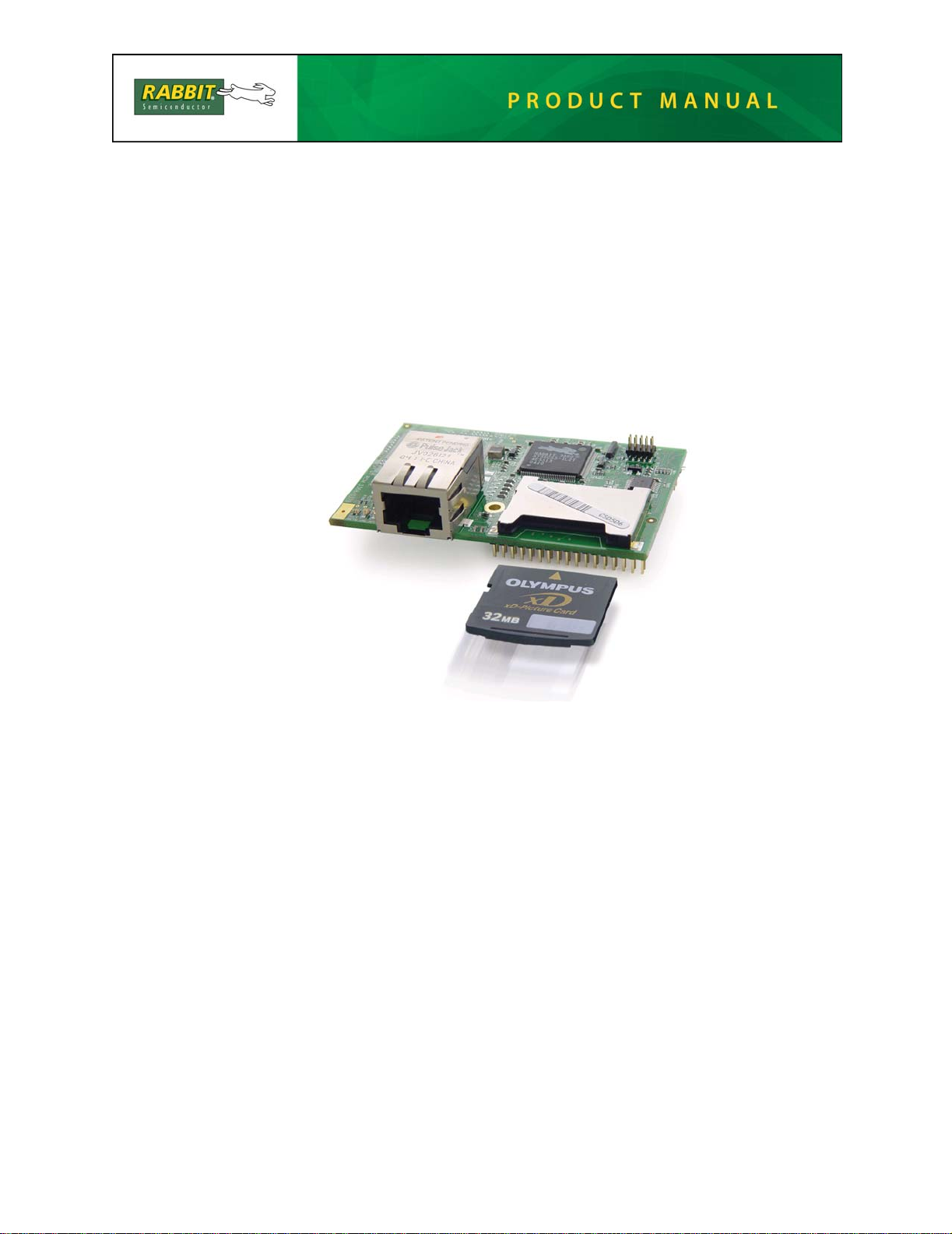
RabbitCore RCM3365/RCM3375
C-Programmable Core Module
with NAND Flash Mass Storage and Ethernet
User’s Manual
019–0150 • 080528–G
Page 2
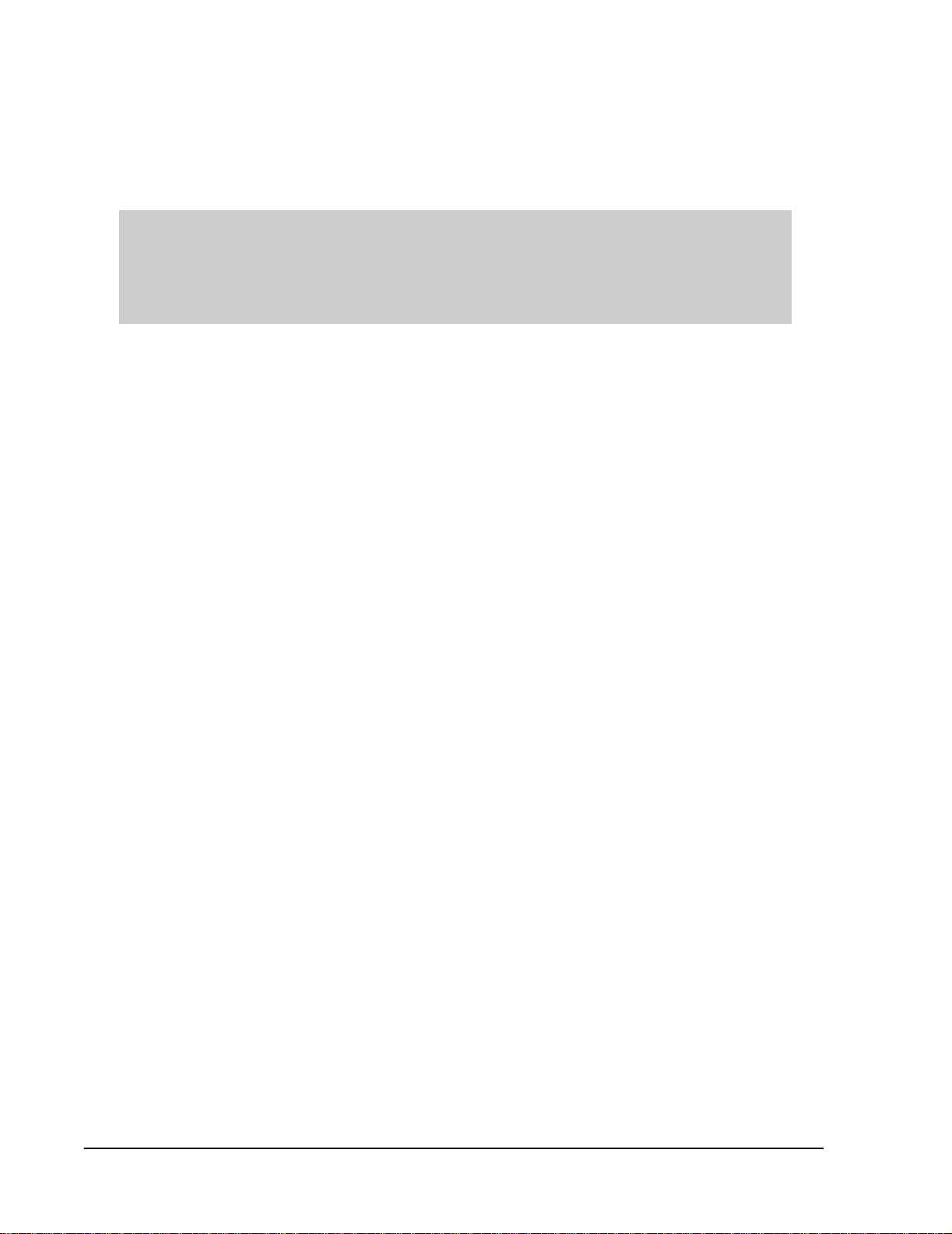
RabbitCore RCM3365/RCM3375 User’s Manual
Part Number 019-0150 • 080528–G • Printed in U .S.A.
©2005–2008 Digi International Inc. • All rights res erved.
No part of the contents of this manual may be reproduced or transmitted in any form or by any means
without the express written permission of Digi International.
Permission is granted to make one or more copies as long as the copyright page contained therein is
included. These copies of the manuals may not be let or sold for any reason without the express written
permission of Digi International.
Digi International reserves the right to make changes and
improvements to its products without providing n otice.
T r ade mark s
Rabbit, RabbitCore, and Dynamic C are registered trademarks of Digi International Inc.
Rabbit 3000 is a trademark of Digi International Inc.
xD-Picture Card is a trademark of Fuji Photo Film Co., O lympus C orporat ion, and Toshiba Corporation.
Rabbit Semiconductor Inc.
RabbitCore RCM3365/RCM3375
Page 3
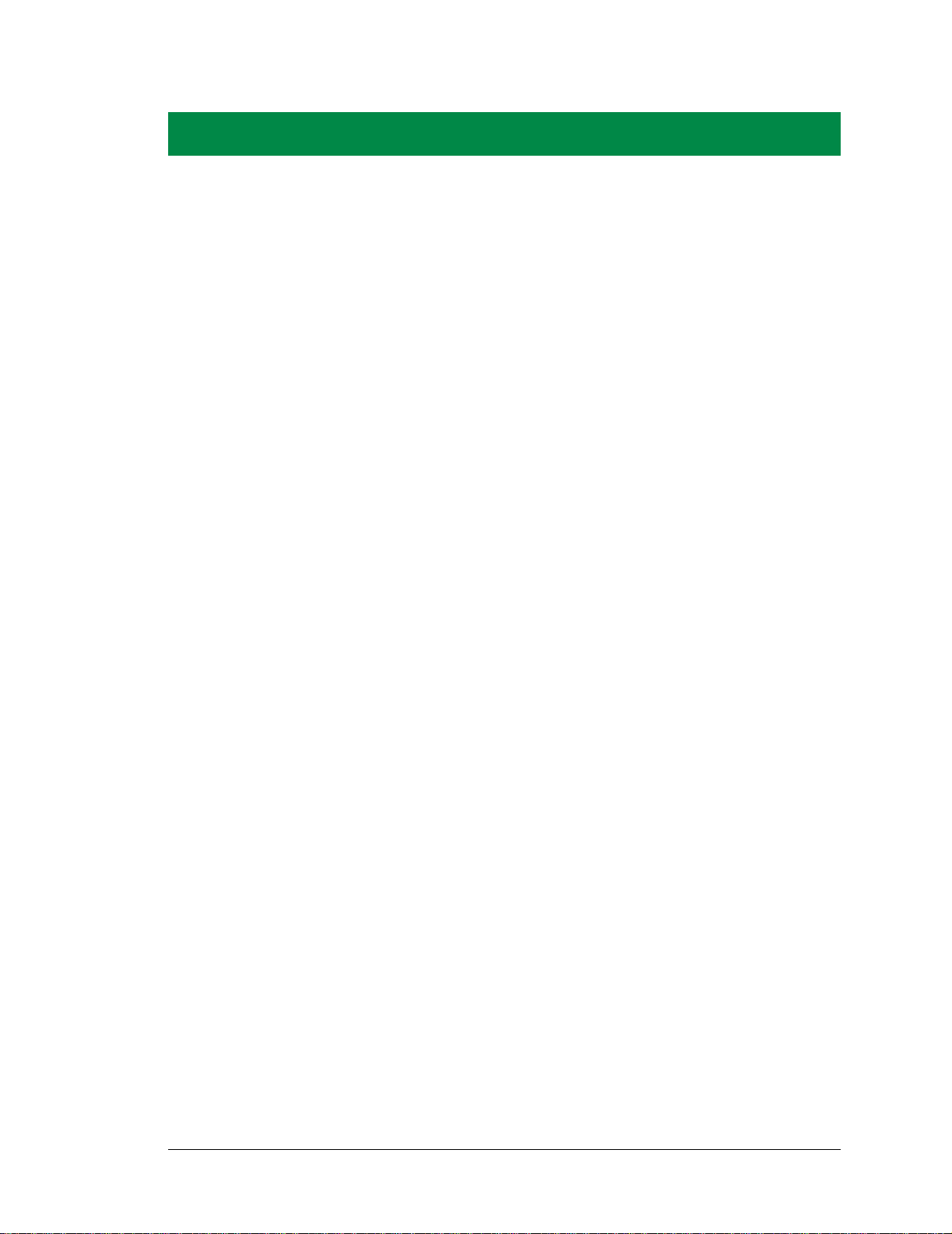
TABLE OF CONTENTS
Chapter 1. Introduction 1
1.1 RCM3365 and RCM3375 Features......................................................................................................2
1.2 Comparing the RCM3900/RCM3910 and RCM3365/RCM3375........................................................4
1.3 Advantages of the RCM3365 and RCM3375.......................................................................................5
1.4 Development and Evaluation Tools......................................................................................................6
1.4.1 RCM3365/RCM3375 Development Kit.......................................................................................6
1.4.2 Software........................................................................................................................................7
1.4.3 Accessories....................................................................................................................................7
1.4.4 Online Documentation..................................................................................................................7
Chapter 2. Getting Started 9
2.1 Install Dynamic C.................................................................................................................................9
2.2 Hardware Connections........................................................................................................................10
2.2.1 Step 1 — Attach Module to Prototyping Board..........................................................................10
2.2.2 Step 2 — Connect Serial Programming Cable............................................................................11
2.2.2.1 Programming via Ethernet Option..................................................................................... 12
2.2.3 Step 3 — Connect Power............................................................................................................13
2.2.3.1 Alternate Power-Supply Connections................................................................................ 13
2.3 Starting Dynamic C ............................................................................................................................14
2.3.1 Running Dynamic C via Serial Programming Cable..................................................................15
2.3.1.1 Run a Sample Program....................................................................................................... 15
2.3.1.2 Troubleshooting ................................................................................................................. 15
2.3.2 Running Dynamic C via Ethernet Cables ...................................................................................16
2.3.2.1 Run a Sample Program....................................................................................................... 16
2.3.2.2 Troubleshooting ................................................................................................................. 17
2.4 Where Do I Go From Here? ...............................................................................................................17
2.4.1 Technical Support.......................................................................................................................17
Chapter 3. Running Sample Programs 19
3.1 Introduction.........................................................................................................................................19
3.2 Sample Programs................................................................................................................................20
3.2.1 Use of NAND Flash....................................................................................................................21
3.2.2 Hot-Swapping xD-Picture Card..................................................................................................23
3.2.3 Serial Communication.................................................................................................................24
3.2.4 Real-Time Clock.........................................................................................................................25
3.2.5 RabbitNet....................................................................................................................................26
3.2.6 Other Sample Programs..............................................................................................................26
Chapter 4. Hardware Reference 27
4.1 RCM3365/RCM3375 Inputs and Outputs..........................................................................................28
4.1.1 Memory I/O Interface.................................................................................................................33
4.1.2 Other Inputs and Outputs............................................................................................................33
4.1.3 LEDs ...........................................................................................................................................33
4.2 Serial Communication ........................................................................................................................34
4.2.1 Serial Ports..................................................................................................................................34
4.2.2 Ethernet Port ...............................................................................................................................34
4.2.3 Serial Programming Port.............................................................................................................35
User’s Manual
Page 4

4.3 Serial Programming Cable.................................................................................................................36
4.3.1 Changing Between Program Mode and Run Mode....................................................................36
4.3.2 Standalone Operation of the RCM3365/RCM3375...................................................................37
4.4 Memory..............................................................................................................................................38
4.4.1 SRAM.........................................................................................................................................38
4.4.2 Flash EPROM.............................................................................................................................38
4.4.3 NAND Flash...............................................................................................................................38
4.5 Other Hardware..................................................................................................................................40
4.5.1 Clock Doubler ............................................................................................................................ 40
4.5.2 Spectrum Spreader......................................................................................................................40
Chapter 5. Software Reference 41
5.1 More About Dynamic C .....................................................................................................................41
5.1.1 Developing Programs Remotely with Dynamic C..................................................................... 43
5.2 Dynamic C Functions........................................................................................................................ 44
5.2.1 Digital I/O...................................................................................................................................44
5.2.2 SRAM Use..................................................................................................................................44
5.2.3 Serial Communication Drivers...................................................................................................45
5.2.4 TCP/IP Drivers...........................................................................................................................45
5.2.5 NAND Flash Drivers..................................................................................................................45
5.2.6 Prototyping Board Functions...................................................................................................... 46
5.2.6.1 Board Initialization............................................................................................................ 46
5.2.6.2 Digital I/O.......................................................................................................................... 47
5.2.6.3 Switches, LEDs, and Relay............................................................................................... 48
5.2.6.4 Serial Communication....................................................................................................... 49
5.2.6.5 RabbitNet Port................................................................................................................... 50
5.3 Upgrading Dynamic C .......................................................................................................................52
5.3.1 Extras..........................................................................................................................................52
Chapter 6. Using the TCP/IP Features 53
6.1 TCP/IP Connections...........................................................................................................................53
6.2 TCP/IP Primer on IP Addresses.........................................................................................................55
6.2.1 IP Addresses Explained..............................................................................................................57
6.2.2 How IP Addresses are Used.......................................................................................................58
6.2.3 Dynamically Assigned Internet Addresses.................................................................................59
6.3 Placing Your Device on the Network ................................................................................................60
6.4 Running TCP/IP Sample Programs....................................................................................................61
6.4.1 How to Set IP Addresses in the Sample Programs.....................................................................62
6.4.2 How to Set Up your Computer for Direct Connect....................................................................63
6.5 Run the PINGME.C Sample Program................................................................................................ 64
6.6 Running Additional Sample Programs With Direct Connect............................................................64
6.6.1 RabbitWeb Sample Programs.....................................................................................................65
6.7 Where Do I Go From Here?...............................................................................................................65
Appendix A. RCM3365/RCM3375 Specifications 67
A.1 Electrical and Mechanical Characteristics ........................................................................................68
A.1.1 Headers......................................................................................................................................72
A.2 Bus Loading ...................................................................................................................................... 73
A.3 Rabbit 3000 DC Characteristics........................................................................................................76
A.4 I/O Buffer Sourcing and Sinking Limit.............................................................................................77
A.5 Jumper Configurations......................................................................................................................78
A.6 Conformal Coating............................................................................................................................80
Appendix B. Prototyping Board 81
B.1 Introduction .......................................................................................................................................82
B.1.1 Prototyping Board Features.......................................................................................................83
B.2 Mechanical Dimensions and Layout................................................................................................. 85
RabbitCore RCM3365/RCM3375
Page 5
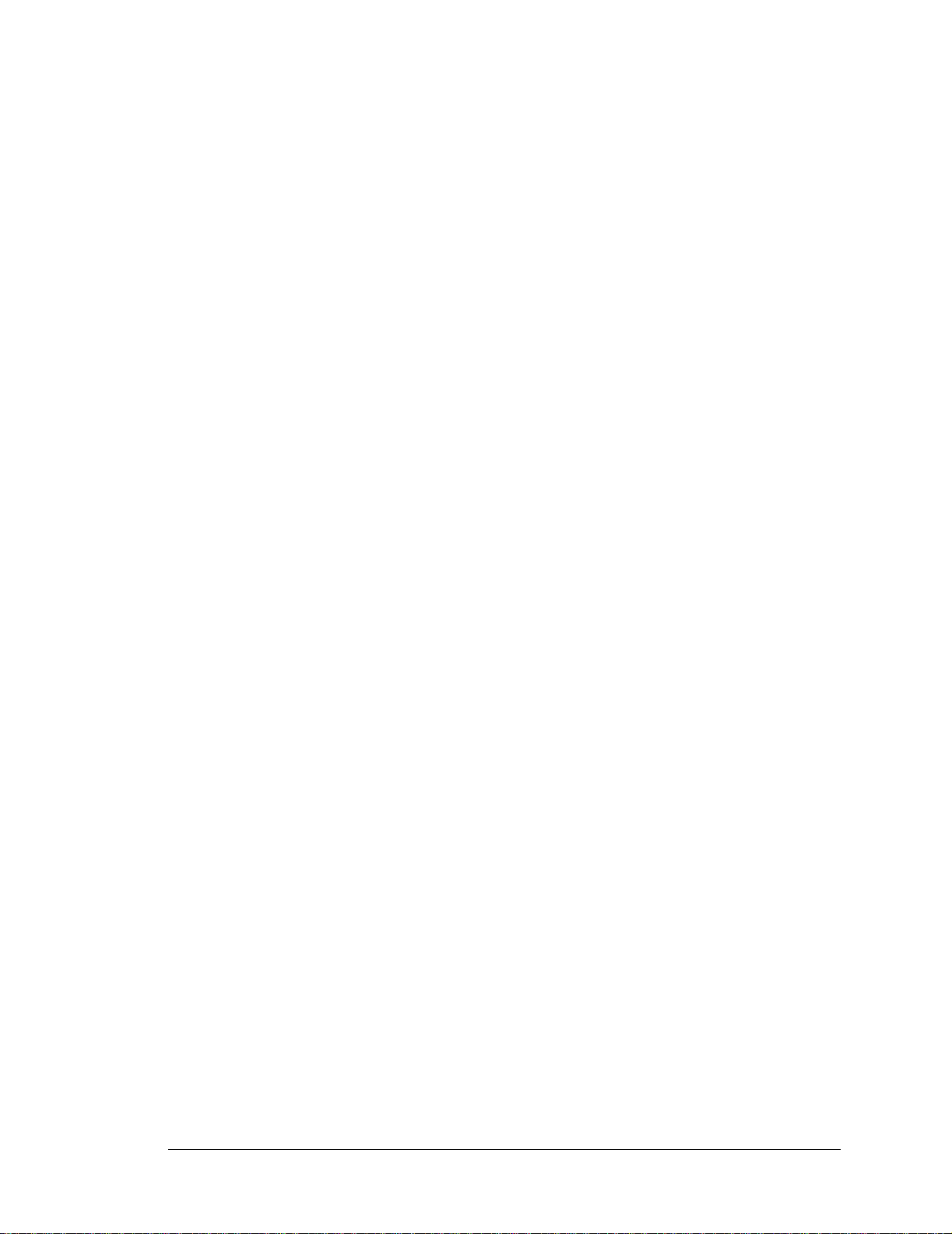
B.3 Power Supply.....................................................................................................................................87
B.4 Using the Prototyping Board..............................................................................................................88
B.4.1 Adding Other Components.........................................................................................................89
B.4.2 Digital I/O...................................................................................................................................90
B.4.2.1 Digital Inputs..................................................................................................................... 90
B.4.3 CMOS Digital Outputs...............................................................................................................91
B.4.4 Sinking Digital Outputs..............................................................................................................91
B.4.5 Relay Outputs.............................................................................................................................91
B.4.6 Serial Communication................................................................................................................92
B.4.6.1 RS-232............................................................................................................................... 93
B.4.6.2 RS-485............................................................................................................................... 94
B.4.7 RabbitNet Ports ..........................................................................................................................95
B.4.8 Other Prototyping Board Modules.............................................................................................96
B.4.9 Quadrature Decoder ...................................................................................................................96
B.4.10 Stepper-Motor Control.............................................................................................................96
B.5 Prototyping Board Jumper Configurations ........................................................................................98
B.6 Use of Rabbit 3000 Parallel Ports....................................................................................................100
Appendix C. LCD/Keypad Module 103
C.1 Specifications...................................................................................................................................103
C.2 Contrast Adjustments for All Boards...............................................................................................105
C.3 Keypad Labeling..............................................................................................................................106
C.4 Header Pinouts.................................................................................................................................107
C.4.1 I/O Address Assignments.........................................................................................................107
C.5 Mounting LCD/Keypad Module on the Prototyping Board ............................................................108
C.6 Bezel-Mount Installation..................................................................................................................109
C.6.1 Connect the LCD/Keypad Module to Your Prototyping Board...............................................111
C.7 Sample Programs .............................................................................................................................112
C.8 LCD/Keypad Module Function Calls..............................................................................................113
C.8.1 LCD/Keypad Module Initialization..........................................................................................113
C.8.2 LEDs.........................................................................................................................................113
C.8.3 LCD Display.............................................................................................................................114
C.8.4 Keypad......................................................................................................................................130
Appendix D. Power Supply 133
D.1 Power Supplies.................................................................................................................................133
D.1.1 Battery Backup.........................................................................................................................133
D.1.2 Battery-Backup Circuit............................................................................................................134
D.1.3 Reset Generator ........................................................................................................................135
Appendix E. Programming via Ethernet Crossover Cable 137
E.1 Load TCP/IP Parameters to the RCM3365 Module.........................................................................138
E.2 Load TCP/IP Parameters to the PC, Notebook, or Workstation......................................................139
E.3 Run a Program..................................................................................................................................141
E.3.1 Troubleshooting..................................................... ...... ..... ......................................... ...............141
Appendix F. RabbitNet 143
F.1 General RabbitNet Description ........................................................................................................143
F.1.1 RabbitNet Connections.............................................................................................................143
F.1.2 RabbitNet Peripheral Cards......................................................................................................144
F.2 Physical Implementation ..................................................................................................................145
F.2.1 Control and Routing..................................................................................................................145
F.3 Function Calls...................................................................................................................................146
F.3.1 Status Byte................................................................................................................................152
Index 153
User’s Manual
Page 6
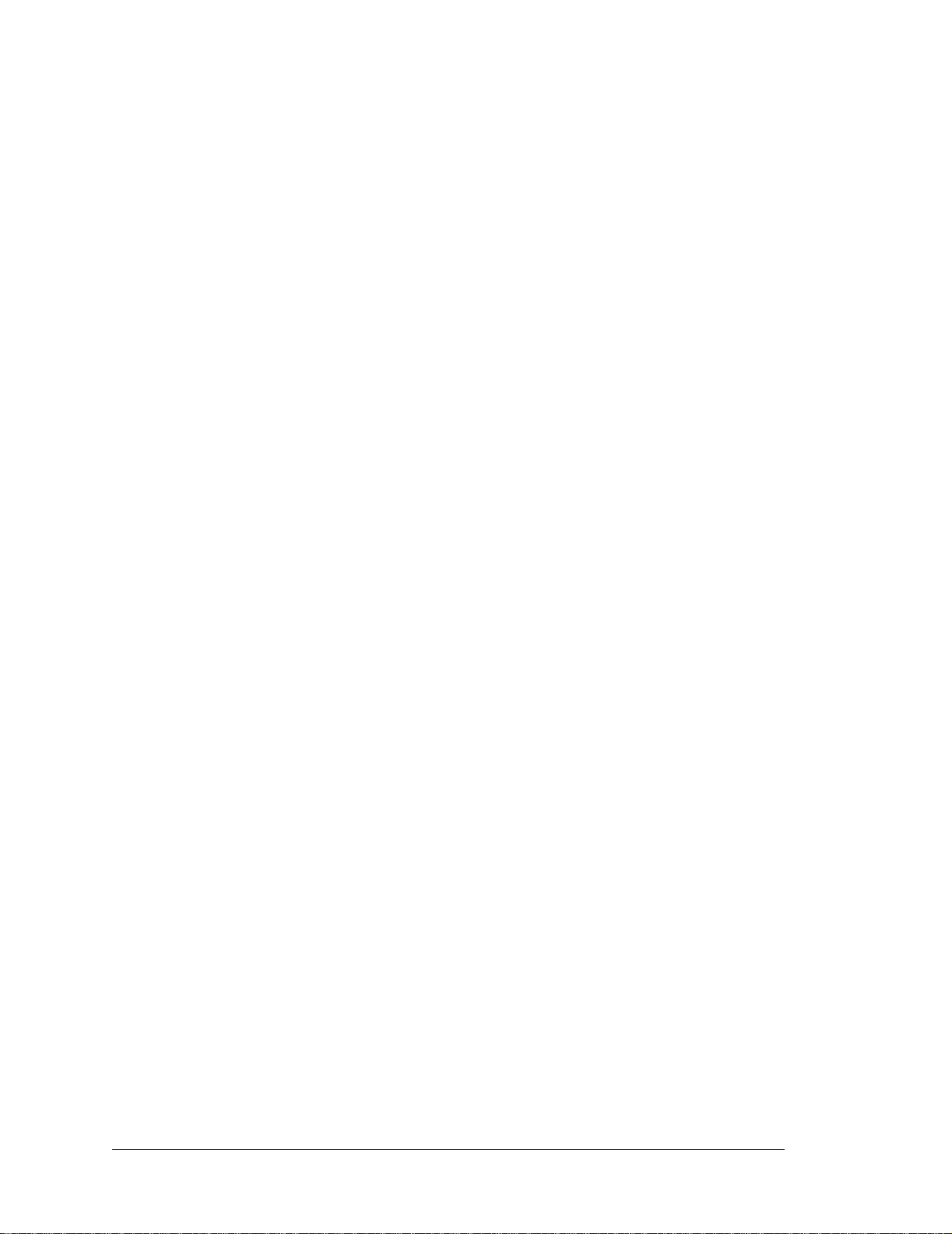
Schematics 157
RabbitCore RCM3365/RCM3375
Page 7

1. INTRODUCTION
The RCM3365 and RCM3375 RabbitCore modules feature a
compact module that incorporates the latest revision of the power-
ful Rabbit® 3000 microprocessor, flash memory, mass storage
(NAND flash), static RAM, and digital I/O ports. The RCM3365
and RCM3375 present a new form of embedded flexibility with
removable (“hot-swappable”) memory cards. The RCM3365 and
RCM3375 both have an integrated 10/100Base-T Ethernet port,
and provide for LAN and Internet-enabled systems to be built as
easily as serial-communication systems.
In addition to the features already mentioned above, the RCM3365 and RCM3375 have
two clocks (main oscillator and real-time clock), reset circuitry , and the circuitry necessary
for management of battery backup of the Rabbit 3000’s internal real-time clock and the
static RAM. Two 34-pin headers bring out the Rabbit 3000 I/O bus lines, parallel ports,
and serial ports.
The RCM3365/RCM3375’s mass-storage capabilities make them suited to running the
optional Dynamic C FAT file system module where data are stored and handled using the
same directory file structure commonly used on PCs. A removable xD-Picture Card can
be hot-swapped to transfer data quickly and easily using a standardized file system that
can be read away from the RCM3365/RCM3375 installation.
The RCM3365 or RCM3375 receives +3.3 V power from the customer-supplied motherboard on which it is mounted. The RCM3365 and RCM3375 can interface with all kinds
of CMOS-compatible digital devices through the motherboard.
The Development Kit has what you need to design your own microprocessor-based
system: a complete Dynamic C software development system including the Dynamic C
FAT File System module, and a Prototyping Board that allows you to evaluate the
RCM3365 or RCM3375, and to prototype circuits that interface to the RCM3365 or
RCM3375 module.
User’s Manual 1
Page 8

1.1 RCM3365 and RCM3375 Features
• Small size: 1.85" x 2.73" x 0.86"
(47 mm x 69 mm x 22 mm)
• Microprocessor: Rabbit 3000 running
at 44.2 MHz
• 52 parallel 5 V tolerant I/O lines: 44 configurabl e for I/O, 4 fixe d in pu ts, 4 fi xed o ut p uts
• Three additional digital inputs, two additional digital outputs
• External reset
• Alternate I/O bus can be configured for 8 data lines and 6 address lines (shared with
parallel I/O lines), plus I/O read/write
• Ten 8-bit timers (six cascadable) and one 10-bit timer with two match registers
• 512K flash memory, 512K program execution SRAM, 512K data SRAM
• Fixed and hot-swappable mass-storage flash-memory options, which may be used with
the standardized directory structure supported by the Dynamic C FAT File System
module.
• Real-time clock
• Watchdog supervisor
• Provision for customer-supplied backup battery via connections on header J4
• 10-bit free-running PWM counter and four pulse-width registers
• Two-channel Input Capture (shared with parallel I/O ports) can be used to time input
signals from various port pins
• Two-channel Quadrature Decoder accepts inputs from external incremental encoder
modules
•
Five or six 3.3 V CMOS-compatible serial ports with a maximum asynchronous baud
rate of 5.525 Mbps
. Three ports are configurable as a clocked serial port (SPI), and two
ports are configurable as SDLC/HDLC serial ports (shared with parallel I/O ports).
• Supports 1.15 Mbps IrDA transceiver
• Supports Dynamic C RabbitSys, which supports Ethernet access for remote application
updates, and remote monitoring and control of a RabbitSys-enabled RCM3365
The RCM3900/RCM3910 and RCM3365/RCM3375 RabbitCore modules are similar to
the RCM3305/RCM3315 and RCM3309/RCM3319, but they use fixed NAND or removable media for their mass-storage memories instead of the fixed serial flash options of the
RCM3305/RCM3315 and the RCM3309/RCM3319.
2 RabbitCore RCM3365/RCM3375
Page 9
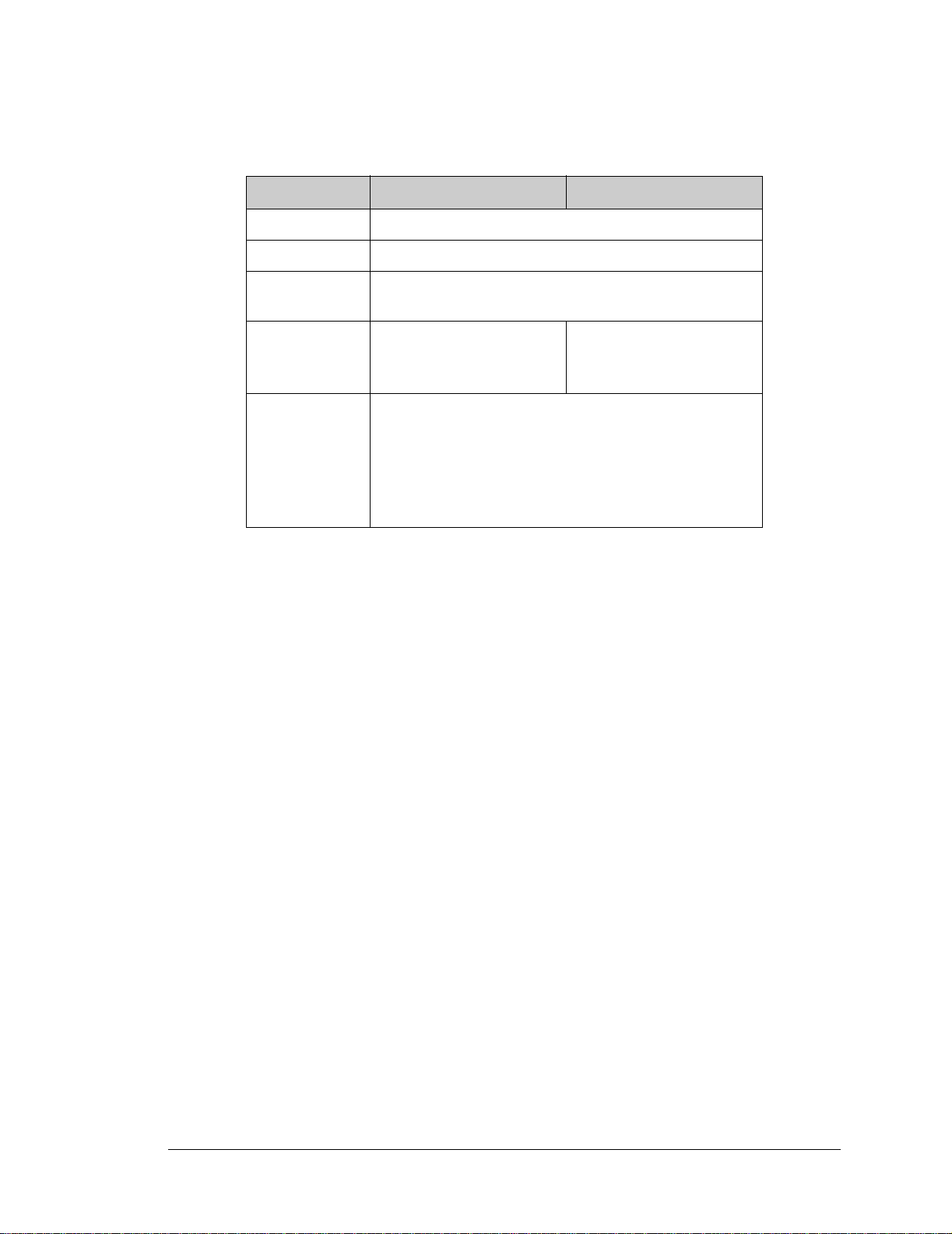
Table 1 below summarizes the main features of the RCM3365 and the RCM3375 modules.
Table 1. RCM3365/RCM3375 Features
Feature RCM3365 RCM3375
Microprocessor Rabbit 3000 running at 44.2 MHz
SRAM 512K program (fast SRAM) + 512K data
Flash Memory
(program)
Flash Memory
(mass data
storage)
Serial P orts
* RCM3365 modules sold before 2008 had 16MB fixed NAND flash
memory.
NOTE: M-type xD-Picture Cards are not supported at this time.
32MB (fixed)
up to 128MB ( removable)
(NAND flash)
6 shared high-speed, 3.3 V CMOS-compatible ports:
• all 6 are configurable as asynchronous serial ports;
• 4 are configurable as a clocked serial port (SPI) and 1 is
configurable as an HDLC serial port;
• option for second HDLC serial port at the expense of 2
clocked serial ports (SPI)
*
+
512K
up to 128MB ( removable)
(NAND fl ash)
The RCM3365 and RCM3375 are programmed over a standard PC serial port through a
serial programming cable supplied with the Development Kit, and can also be programed
through a USB port with an RS-232/USB converter, or directly over an Ethernet link using
the Dynamic C download manager with or without a RabbitLink; Dynamic C RabbitSys
may also be used with a RabbitSys-enabled RCM3365 over an Ethernet link.
Appendix A provides detailed specifications for the RCM3365 and the RCM3375.
User’s Manual 3
Page 10

1.2 Comparing the RCM3900/RCM3910 and RCM3365/RCM3375
We can no longer obtain certain components for the RCM3365/RCM3375 RabbitCore
modules that support the originally specified -40°C to +70°C temperature range. Instead of
changing the design of the RCM3365/RCM3375 RabbitCore modules to handle available
components specified for the original temperature range, we decided to develop a new
product line — the RCM3 900 s e ries.
The RCM3900 series of RabbitCore modules is similar in form, dimensions, and function
to the RCM3365/RCM3375 modules. We strongly recommend that existing RCM3365/
3375 customers and designers of new systems consider using the new RCM3900 series
RabbitCore modules.
This section compares the two lines of RabbitCore modules.
• Temperature Specifications — RCM3365/RCM3375 RabbitCore modules manufac-
tured after May, 2008, are specified to operate at 0°C to +70°C. The RCM3900/
RCM3910, rated for -20°C to +85°C, are offered to customers requiring a larger
temperature range after May, 2008.
• Removable Mass Storage — The hot-swappable xD-Picture Card™ mass storage
device with up to 128MB of memory has been replaced with the miniSD Card with up
to 1GB of memory. The miniSD Card is more readily available today, and is expected
to remain readily available for a long time. In addition, miniSD Cards provide a significantly larger memory capacity, which has been requested by customers. The trade-off
for the larger memory capacity is that the data transfer rate to/from the miniSD Card is
about an order of magnitude slower than to/from the xD-Picture Card.
NOTE: RCM3365/RCM3375 RabbitCore modules may eventually be discontinued
because of changes to the xD-Picture Card™.
• Serial Ports — Serial Port B, available as either a clocked serial port or an asynchro-
nous serial port on the RCM3365/RCM3375, is used by the RCM3900/RCM3910 as a
clocked serial peripheral interface (SPI) for the miniSD™ Card, and is not brought out
for customer use.
• General-Purpose I/O — PD2, a configurable I/O pin on the RCM3365/RCM3375, is
used to enable/disable the RabbitNet SPI interface when the RCM3365/RCM3375 is
installed on the Prototyping Board. The RCM3900/RCM3900 use PD2 to detect
whether the miniSD™ Card is installed, and so PD2 is not brought out for customer use
on the RCM3900/RCM3910.
• Maximum Current — The RCM3365/RCM3375 draws 250 mA vs. the 325 mA
required by the RCM3900/RCM3910.
• LEDs — The SPEED and user (USR/BSY)LED locations have been swapped between
the RCM3365/RCM3375 and the RCM3900/RCM3910, the LNK/ACT LEDs have
been combined to one LED on the RCM3900/RCM3910, and the RCM3900/RCM3910
has an FDX/COL LED instead of the FM LED on the RCM3365/RCM3375. The LED
placements on the boards remain unchanged.
4 RabbitCore RCM3365/RCM3375
Page 11
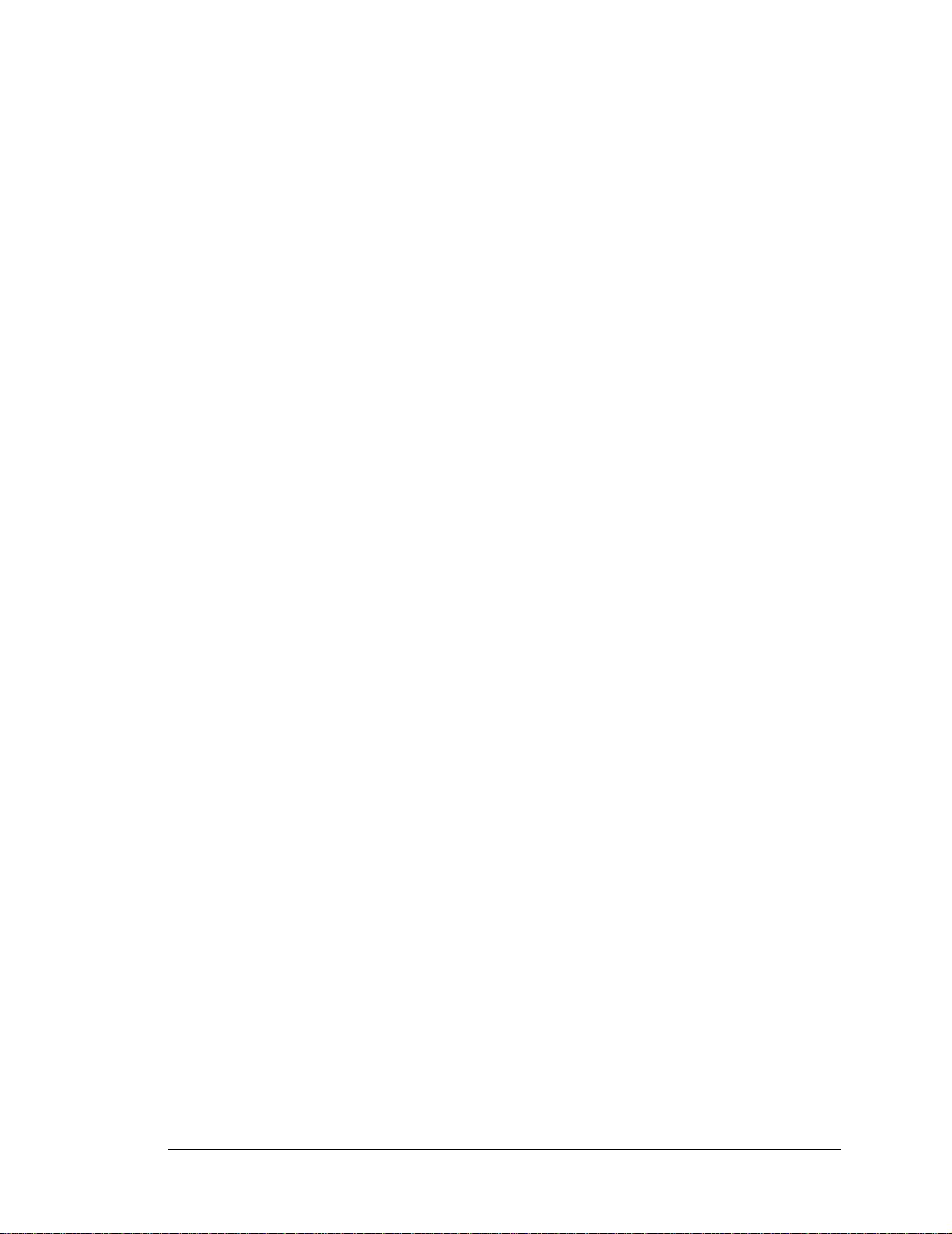
• Ethernet chip — A different Ethernet controller chip is used on the RCM3900/
RCM3910. The Ethernet chip is able to detect automatically whether a crossover cab le
or a straight-through cable is being used in a particular setup, and will configure the
signals on the Ethernet jack inte rf ace.
• Dynamic C — As long as no low-level FA T file system calls or direct xD-Picture Card
access calls to the
NFLASH.LIB library were used in your application develo ped f or t he
RCM3365/RCM3375, you may run that application on the RCM3900/RCM3910 after
you recompile it using Dynamic C v. 9.60.
NOTE: The Dynamic C RabbitSys option for programming an RCM3365 over an
Ethernet link is not supported for the RCM3900.
1.3 Advantages of the RCM3365 and RCM3375
• Fast time to market using a fully engineered, “ready-to-run/ready-to-program” microprocessor core.
• Competitive pricing when c ompar ed with the alternative of purchasing and assembling
individual components.
• Easy C-language program development and debugging
• Program download utility (Rabbit Field Utility) and cloning board options for rapid
production loading of programs.
• Generous memory size allows large programs with tens of thousands of lines of code,
and substantial data storage.
• Integrated Ethernet port for network connectivity, with royalty-free TCP/IP software.
• Ideal for network-enabling security and access systems, home automation, HVAC
systems, and industrial controls
User’s Manual 5
Page 12
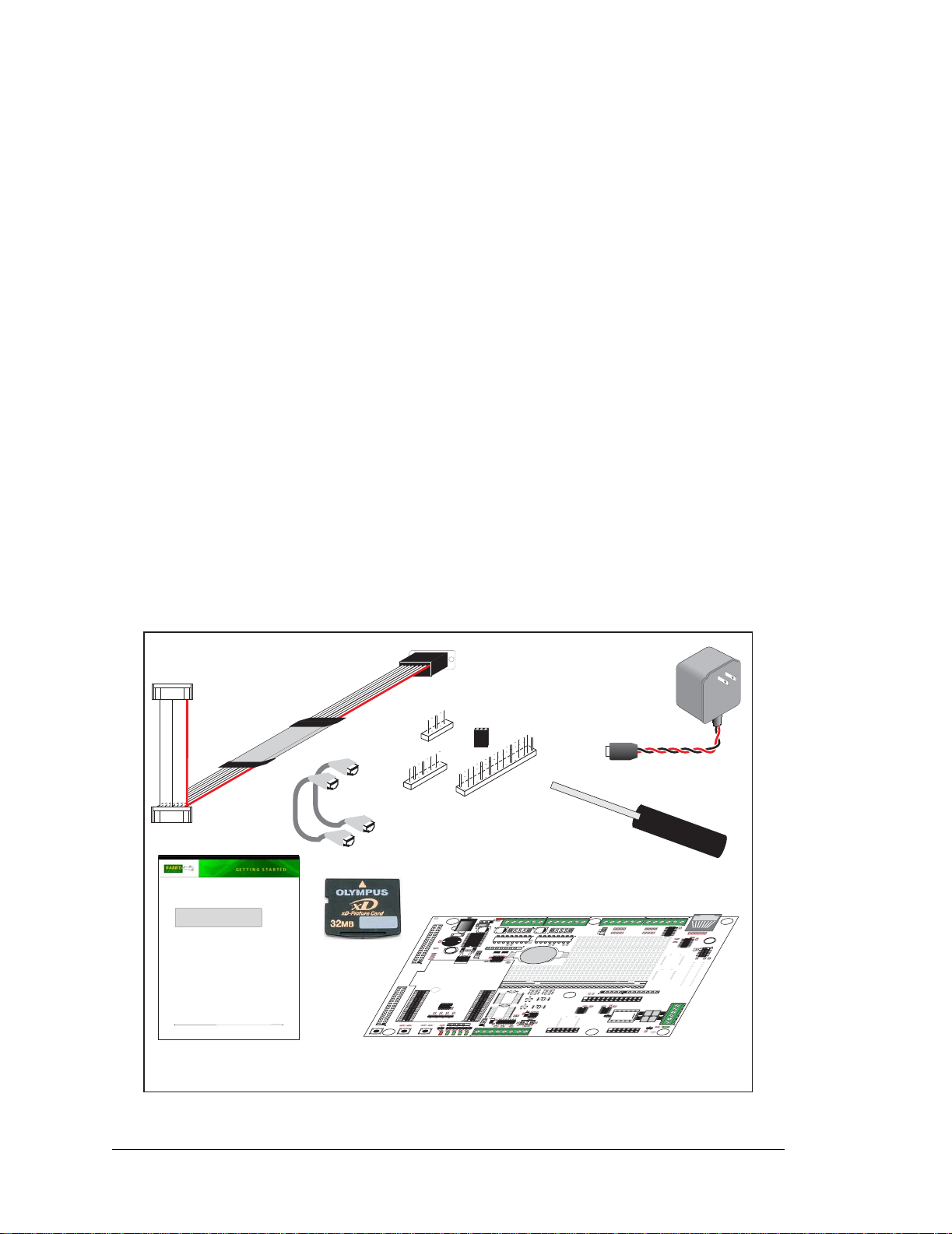
1.4 Development and Evaluation Tools
1.4.1 RCM3365/RCM3375 Development Kit
The RCM3365/RCM3375 Development Kit contains the hardware you need to use your
RCM3365 or RCM3375 module.
• RCM3365 module.
• Prototyping Board.
• AC adapter, 12 V DC, 1 A (inclu ded onl y with Deve lop ment Kits sold for the North Amer-
ican market). A header plug leading to bare leads is provided to allow overseas users to
connect their own power supply with a DC output of 8–30 V.)
• Serial programming cable with 10-pin header and DE9 connections.
• 2 CDs — Dynamic C
documentation on disk.
• Getting Started instructions.
• 32 MB xD-Picture Card™.
• Accessory parts for use on the Prototyping Board.
• Screwdriver and Ethernet cables.
• Rabbit 3000 Processor Easy Reference poster.
®
and Dynamic C FA T File Syst em module — with complete produ ct
• Registration card.
Programming
DIAG
PROG
Getting Started
Ethernet
Cables
®
Installing Dynamic C
Insert the CD from the Development Kit in your PC’s CD-ROM drive. If the installation does not auto-start, run the setup.exe program in the root directory of the
Dynamic C CD. Install any Dynamic C modules after you install Dynamic C.
RabbitCore RCM3365/RCM3375
Development Kit Contents
The RCM3365/RCM3375 Development Kit contains the following items:
• RCM3365 module.
• RCM3300 Prototyping Board.
• AC adapter, 12 V DC, 1 A. (Included only with Development Kits sold for the North American market.
A header plug leading to bare leads is provided to allow overseas users to connect their own power
supply with a DC output of 8–30 V.)
• 10-pin header to DB9 programming cable with integrated level-matching circuitry.
• 2 CDs — Dynamic C and Dynamic C FAT Fil e Syst em mod ule — with complete product documentation
on disk.
• Ethernet cables and screwdriver.
• Getting Started instructions.
• 32 MB xD-Picture Card™ (NAND flash)
• A bag of accessory parts for use on the Prototyping Board.
• Rabbit 3000 Processor Easy Reference poster.
• Registration card.
Rabbit and Dynamic C are registered trademarks of Rabbit Semiconductor Inc.
Instructions
Cable
Accessory Parts for
Prototyping Board
XD-Picture Card
+DC
GND
D
D
C
J1
N
N
D
G
+
G
R1
D
N
G
R30
U8
C16
R24
D5D6D7
C9
U4
JB
4
3
2
O
O
O
H
H
H
R31
R32
DS5DS6
J2
D1
C1
C2
U1
J10
C10
C11
00 01 02 03 04 05 06 07
OUT
C12
RP1
JP4
C13
U5
R16
CX2
SO20W
J13
1
C21
C22
O
H
C23
C24
J14
TxE RxE GND TxF RxF 485+ GND 485
J8
GND
NC
GND
+3.3 V
VBT
VRAM
/RES
SMODE1
SM0
D2
/IORD
/IOWR
PG4
L1
PG5
PG6
R11
PG7
PE0
PE1
PE3
PE4
PE5
R12
7
E
PE6
P
6
F
PF7
P
4
F
PF5
P
R67
C8
PB7
PB6
R68
R69
PB5
PB4
R70
PB3
PB2
PB0
/RES_OUT
RCM3300
PROTOTYPING
BOARD
CORE MODULE
GND/EGND
LINK
ACT
PD6
PD7
PD2
PD3
PD4
PD5
PG2
PG3
PG0
PG1
PC6
PC7
PC4
PC5
PC2
PC3
PC0
PC1
PF1
PF0
PF3
PF2
PA1
PA0
PA3
PA2
PA5
PA4
PA7
PA6
GND
STAT
J9
S1
RESET
R23
R21
R22
Q1
Q2Q3Q4
JA
J12
R28
R27
R25
R26
R50
D4
Q6
R49
R29
CORE
S3
S2
DS2
DS4
DS3
Prototyping Board
AC Adapter
(North American
kits only)
Screwdriver
VMA+ MDA1 MDA2 MDA3 MDA4 VMA
POWER
1
S
D
J3
JP1
C3
U2
L293D
H-DRIVER
C4
R13
OUT
RP2
R17
R15
+5 V
GND
+3.3 V
RX13
RX14
CX1
RX15
UX4
UX1
DX1
SO20W
UX5
DX2
C18
C17
UX2
R33
R34
U10
U9
R35
R36
R37
JP5
R38
C26
C25
VMB MDB1 MDB2 MDB3 MDB4 VMB+
J5
J4
R52 R53
R51
R54
PF0_CLKD
JP3
PF0_QD
JP2
L293D
H-DRIVER
R14
BT1
RX16
RX17
RX18
SOT23-6
SOT23-6
LCD1JB
U3
C5
LCD1JA
R40
U11
KEYPAD DISPLAY BOARD
5
6
7
8
5
5
5
5
R
R
R
R
+5 V
GND
+3.3 V
0
1
2
3
D
0
1
2
S
A
A
A
A
C
D
D
D
C
L
/
B
B
B
B
B
B
B
J15
R39
0
2
4
6
S
D
D
D
D
D
E
N
E
E
E
E
R
+V/
L
L
L
L
G
A3A1D0D2D4D
0
7
5
3
1
T
S
D
D
L
A2A
D1D3D5D
D
D
D
C
N
N
/
K
E
E
E
G
G
B
L
L
L
+
R42
C19
C20
R41
K1
U12
D8
R45
LCD1JC
GND IN3 IN2 IN1 IN0 +5V
+5V QD2A QD2B QD1A QD1B GND
R60 R61
U7
R59
R62
3
4
5
6
6
6
6
6
R
R
R
R
R9
3
4
5
6
7
D
D
D
D
D
B
B
B
B
B
J16
6
C27
C28
R44
R43
C30C29
R46
DS7
Q5
R47
RELAY
R48
R8
J17
NO1 COM1 NC1 NO2 COM2 NC2
J7
J6
C7
RABBITNET
R2
R7
R3R4R5
R6
C6
U6
R10
/
H
S
J11
A
C14
C15
L
F
L
M
A
E
I
D
R
O
E
S
M
R19
R20
R18
D
E
V
0
T
A
3
@
Y R
A
A
L
.5
E
0
R
Figure 1. RCM3365/RCM3375 Development Kit
6 RabbitCore RCM3365/RCM3375
Page 13
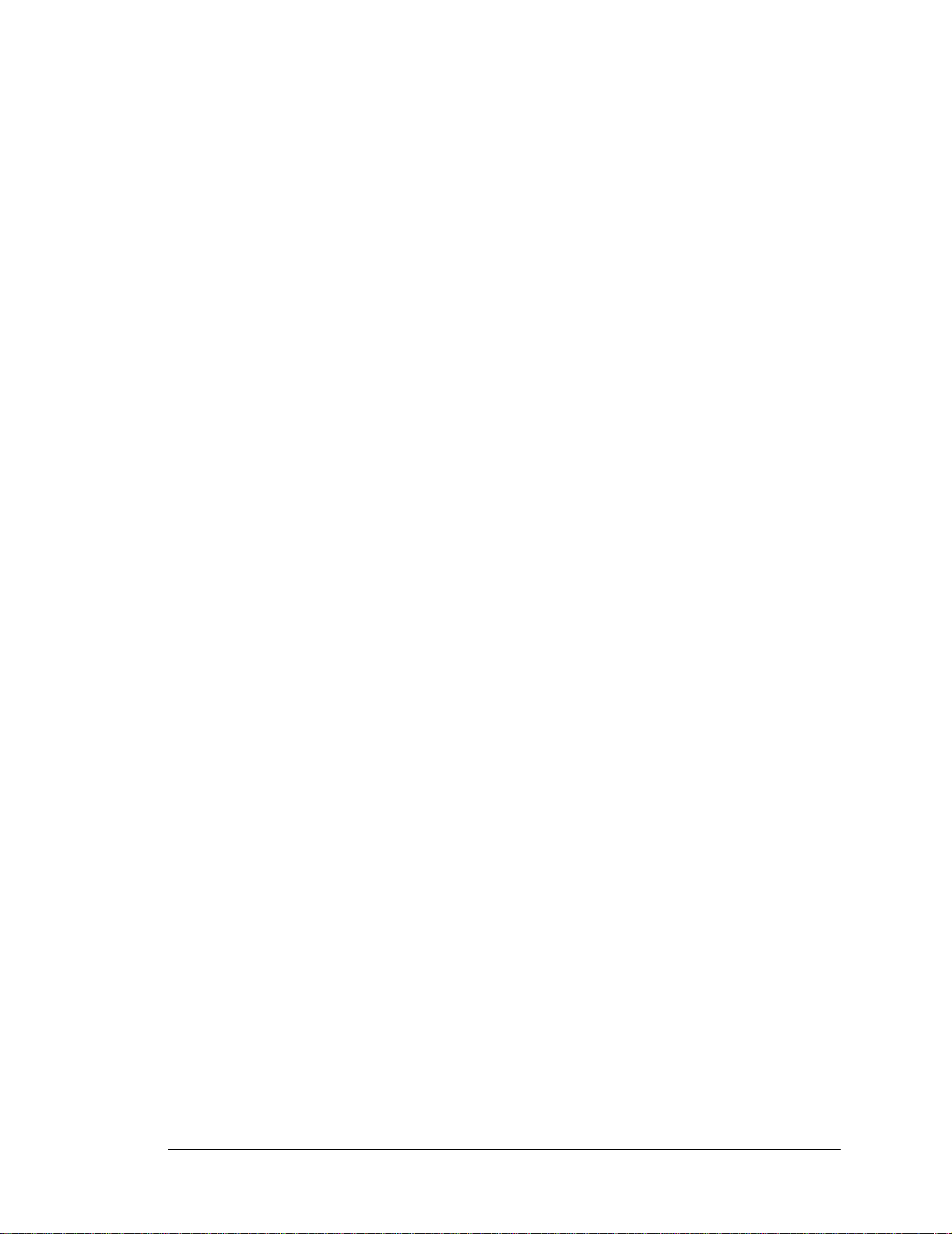
1.4.2 Software
The RCM3365 an d the RCM 3375 are programm ed using v ersion 9.24 or later o f Dynamic C.
A compatible version is included on the Development Kit CD-ROM.
Rabbit is also offering RCM3365 RabbitCore modules preloaded with Dynamic C RabbitSys firmware to allow these modules to run Dynamic C RabbitSys. Dynamic C RabbitSys
requires Dynamic C version 9.30 or later, and allows the RCM3365 to be accessed via an
Ethernet connection for remote application updates, and for remote monitoring and control. A RabbitSys Development Kit is available with all the hardware and software tools
that are needed to develop a RabbitSys application.
Dynamic C v. 9.60 includes the popular µC/OS-II real-time operating system, point-topoint protocol (PPP), FAT file system, RabbitWeb, and other select libraries that were
previously sold as individual Dynamic C modules.
Rabbit also offers for purchase the Rabbit Embedded Security Pack featuring the Secure
Sockets Layer (SSL) and a specific Advanced Encryption Standard (AES) library. In addition to the Web-based technical support included at no extra charge, a one-year telephonebased technical support subscription is also available for purchase.
NOTE: Version 2.10 or later of the Dynamic C FAT file system module is required to use
the FAT file system with the RCM3365 and RCM3375 models.
1.4.3 Accessories
Rabbit has available a USB Removable Memory Card Reader and a Connector Adapter
Board.
• USB Removable Memory Card Reader (Part No. 20-101-1104)—allows you to read
data from the xD-Picture Card via your PC.
• Connector Adapter Board (Part No. 151-0114)—allows you to plug the RCM3365/
RCM3375 whose headers have a 2 mm pitch into header sockets with a 0.1" pitch.
1.4.4 Onlin e Documentation
The online documentation is installed along with Dynamic C, and an icon for the documentation menu is placed on the workstation’s desktop. Double-click this icon to reach the
menu. If the icon is missing, use your browser to find and load default.htm in the docs
folder, found in the Dynamic C installation folder.
The latest versions of all documents are always available for free, unregistered download
from our Web sites as well.
User’s Manual 7
Page 14
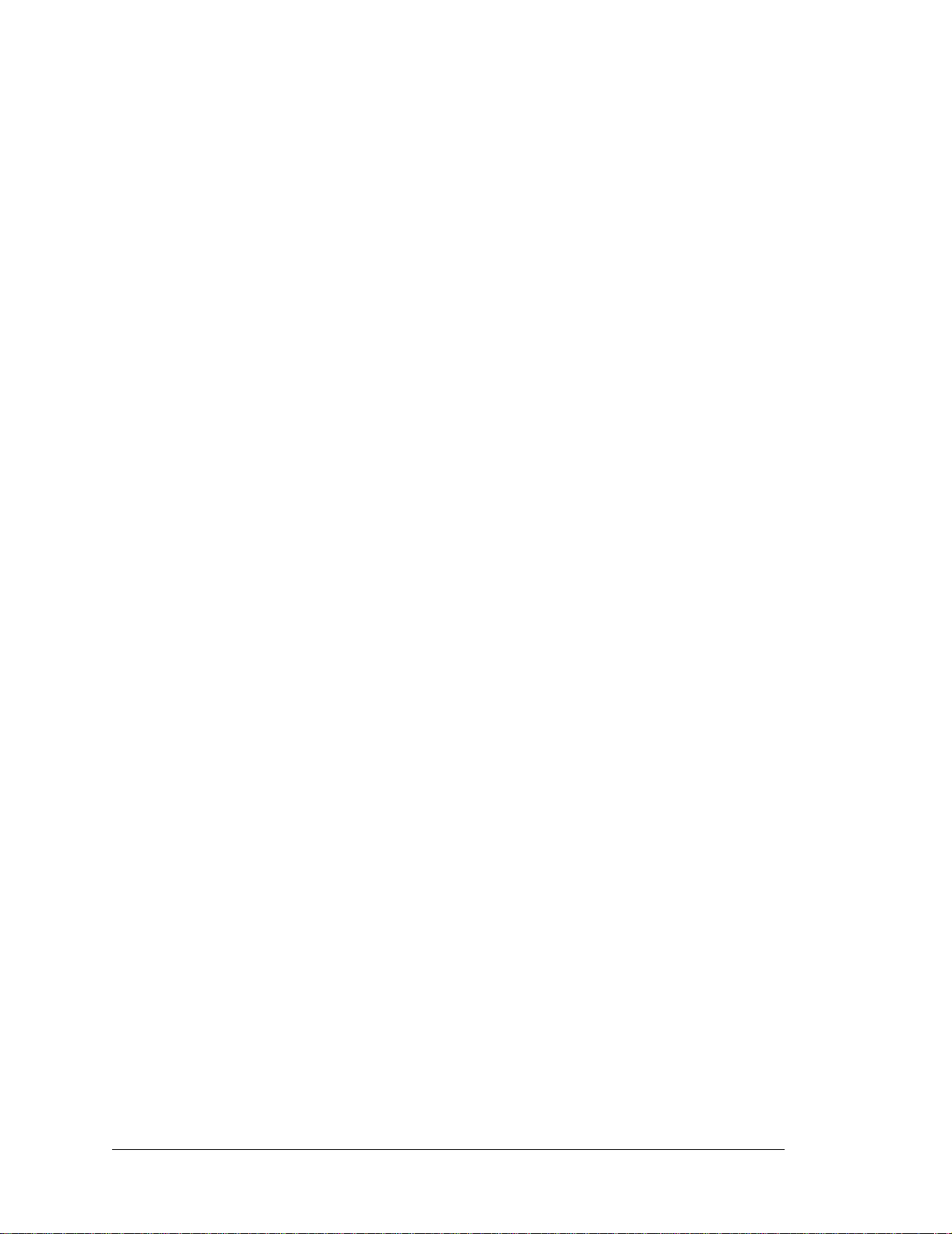
8 RabbitCore RCM3365/RCM3375
Page 15

2. GETTING S TARTED
This chapter explains how to set up and use the RCM3365/
RCM3375 modules with the accompanying Prototyping Board.
NOTE: It is assumed that you have a Development Kit. If you purc hased an RCM3365 or
RCM3375 module by itself, you will have to adapt the information in this chapter and
elsewhere to your test and development setup.
2.1 Install Dynamic C
To develop and debug programs for the RCM3365/RCM3375 (and for all other Rabbit
hardware), you must install and use Dynamic C.
If you have not yet installed Dynamic C version 9.24 (or a later version), do so now by
inserting the Dynamic C CD from the Development Kit in your PC’s CD-ROM drive. If
autorun is enabled, the CD installation will begin automatically.
If autorun is disabled or the installation otherwise does not start, use the Windows
Start | Run menu or Windows Disk Explorer to launch setup.exe from the root folder
of the CD-ROM.
The installation program will guide you through the installation process. Most steps of the
process are self-explanatory.
Dynamic C uses a COM (serial ) port to communica te with the tar get deve lopment sy stem.
The installation allows you to choose the COM port that will be used. The default selection is COM1. You may select any available port for Dynamic C’s use. If you are not certain which port is available, select COM1. This selection can be changed later within
Dynamic C.
NOTE: The installation utility does not check the selected COM port in any way. Speci-
fying a port in u se by a not her device (mouse, modem, etc.) may l ea d to a message such
as
"could not open serial port" when Dynamic C is started.
Once your installation is complete, you will have up to three icons on your PC desktop.
One icon is for Dynamic C, one opens the documentation menu, and the third is for the
Rabbit Field Utility, a tool used to download precompiled software to a target system.
If you have purchased the optional Dynamic C Rabbit Embedded Security Pack, install it
after installing Dynamic C. You must install the Rabbit Embedded Security Pack in the
same directory where Dynamic C was installed.
User’s Manual 9
Page 16

2.2 Hardware Connections
There are three steps to connecting the Prototyping Board for use with Dynamic C and the
sample programs:
1. Attach the RCM3365/RCM3375 module to the Prototyping Board.
2. Connect the serial programming cable between the RCM3365/RCM3375 and the workstation PC or if you have an RCM3365 with RabbitSys firmware you may connect the
RCM3365 and the PC using Ethernet cables.
3. Connect the power supply to the Prototyping Board.
2.2.1 Step 1 — Attach Module to Prototyping Board
Turn the RCM3365/RCM3375 module so that the Ethernet jack is facing the direction shown
in Figure 2 below. Align the pins from headers J3 and J4 on the bottom side of the modul e into
header sockets JA and JB on the Prototyping Board. The picture card (NAND flash) does not
have to be inserted into connector J6 on the RCM3365/RCM3375 at this time.
RCM3365/
RCM3375
Do not press down
here.
RP1
C13
U5
R16
GND
HO4
D4
D5D6D7
R29
DS3
JP1
L293D
H-DRIVER
R13
RP2
R17
R15
JB
JB
HO3
HO2
HO1
R30
R31
R32
DS5 DS6
DS4
VMA+ MDA1 MDA2 MDA3 MDA4 VMA
C3
U2
C4
OUT
CX1
SO20W
CX2
SO20W
J13
C21
C23
C24
J14
TxE RxE GND TxF RxF 485+ GND 485
POWER
+DC
GND
J1
GND
+DC
GND
DS1
R1
J2
J8
GND
NC
GND
+3.3 V
VBT
VRAM
/RES
SMODE1
SPEED
C79
C78
SM0
D2
/IORD
USR FMLINK ACT
R38
C77
R79
/IOWR
PG4
DS3
L1
L1
R37
DS4
R43
C42
PG5
PG6
R11
R36
DS2
C72
C76
PG7
PE0
R35
J6
L2
J2
PE1
PE4
PE6
PF7
PF5
PB7
PB5
PB3
R67
C105
R96
PB0
JP5
Q2
RCM3300
PROTOTYPING
BOARD
ACT
PD7
PD3
PD5
PG3
PG1
PC7
PC5
PC3
PC1
PF0
PF2
PA0
PA2
PA4
PA6
STAT
J9
S1
RESET
C71
PE3
C86
C70
R81
PE5
C80
R12
R82
C82
R30
R31
R54
PF4 PF6 PE7
R67
R53
PB6
R44
R68
C58
C61
R69
PB4
C36
R20
R21
R70
PB2
R25
JP6
/RES_OUT
C27
JP7
JP8
JP4
C21
C22
J6
C18
C12
C13
C9
U3
C3
C2
R7
JP9
R29
R50
R59
C104
LINK
U5
PD6
C67
PD2
R45
PD4
PG2
PG0
PC6
PC4
PC2
JA
PC0
PF1
PF3
PA1
PA3
PA5
PA7
GND
R25
DS1
L4
J3
D1
C1
C2
C74
U13
U1
J10
C81
C10
C11
C9
00 01 02 03 04 05 06 07
OUT
C12
C8
JP4
R27
R26
Y2
U4
C35
R15
R19
R17
R14
C28
R1
C34
R23
U4
R22
R18
C24
C20
C19
C15
C11
C10
R8
C6
U16
R5
C4
R4
U1
C5
Y1
R2
R6
C1
R10
R86
R70
R85
R9
R84
CORE MODULE
R80
R64
R77
J1
GND/EGND
U6
R11
C14
R12
U2
R13
U8
C16
R24
R23
R21
R22
Q1
Q2Q3Q4
JA
J12
R28
R27
R26
R50
Q6
R49
CORE
S3
S2
DS2
VMB MDB1 MDB2 MDB3 MDB4 VMB+
J5
J4
PF0_CLKD
PF0_QD
JP2
U3
L293D
H-DRIVER
R14
C5
BT1
+5 V
GND
+3.3 V
RX13
RX16
RX14
RX17
RX18
RX15
UX4
UX1
DX1
SOT23-6
UX5
DX2
SOT23-6
C18
C17
UX2
R33
R34
U10
U9
R35
R36
C22
R37
JP5
R38
C26
C25
JP3
R52 R53
R51
R55
LCD1JA
LCD1JB
R54
R56
R57
R58
R39
+V
+BKLT
R40
U11
+5V QD2A QD2B QD1A QD1B GND
LCD
/CS
J15
/RES
LED0
LED2
/CS
LED1
LED3
C19
KEYPAD DISPLAY BOARD
R60 R61
R59
R63
R64
R65
BA0
BA1
BA2
LED4
LED6
GNDA3A1D0D2D4D6
GND
GND
LED5
C20
R41
U12
GND IN3 IN2 IN1 IN0 +5V
J7
J6
U7
R62
C7
RABBITNET
R2
R7
R3R4R5
BD1
D1D3D5
R6
C6
R8
U6
R9
R10
J11
C14
C15
SERIAL FLASH/
MODEM
R19
R20
R18
BD2
BD3
BD4
BD5
BD6
BD7
J16
0.5 A @ 30 V
RELAY RATED
D7
K1
LCD1JC
J17
C27
C28
R44
R43
C30C29
R45
R46
NO1 COM1 NC1 NO2 COM2 NC2
DS7
Q5
R47
RELAY
R48
R66
+5 V
GND
+3.3 V
BA3
BD0
A2
A0
R42
D8
CORE LED
Figure 2. Install the RCM3365/RCM3375 Module on the Prototyping Board
NOTE: It is important that you line up the pins on headers J3 and J4 of the RCM3365/
RCM3375 module exactly with th e cor re spon din g pins of header sockets JA and JB on
the Prototyping Board. The header pins may become bent or damaged if the pin alignment is offset, and the module will not work. Permanent electrical damage to the module may also result if a misaligned module is powered up.
Press the module’s pins firmly into the Prototyping Board header sockets—press down in the
area above the header pins using your thumbs or fingers over the header pins as shown in
Figure 2. Do not press down on the picture card connector (J6) unless the picture card is
installed, but rather press down on the circuit board along the edge by the connector. Also, do
not press down on the middle of the module t o avoid fl exing the module, which could damag e
the module or components on the module.
Should you need to remove the module, grasp it with your fingers along the sides by the connectors and gently work the module up to pull the pins away from the sockets where they are
installed. Do not remove the module by grasping it at the top and bottom.
10 RabbitCore RCM3365/RCM3375
Page 17
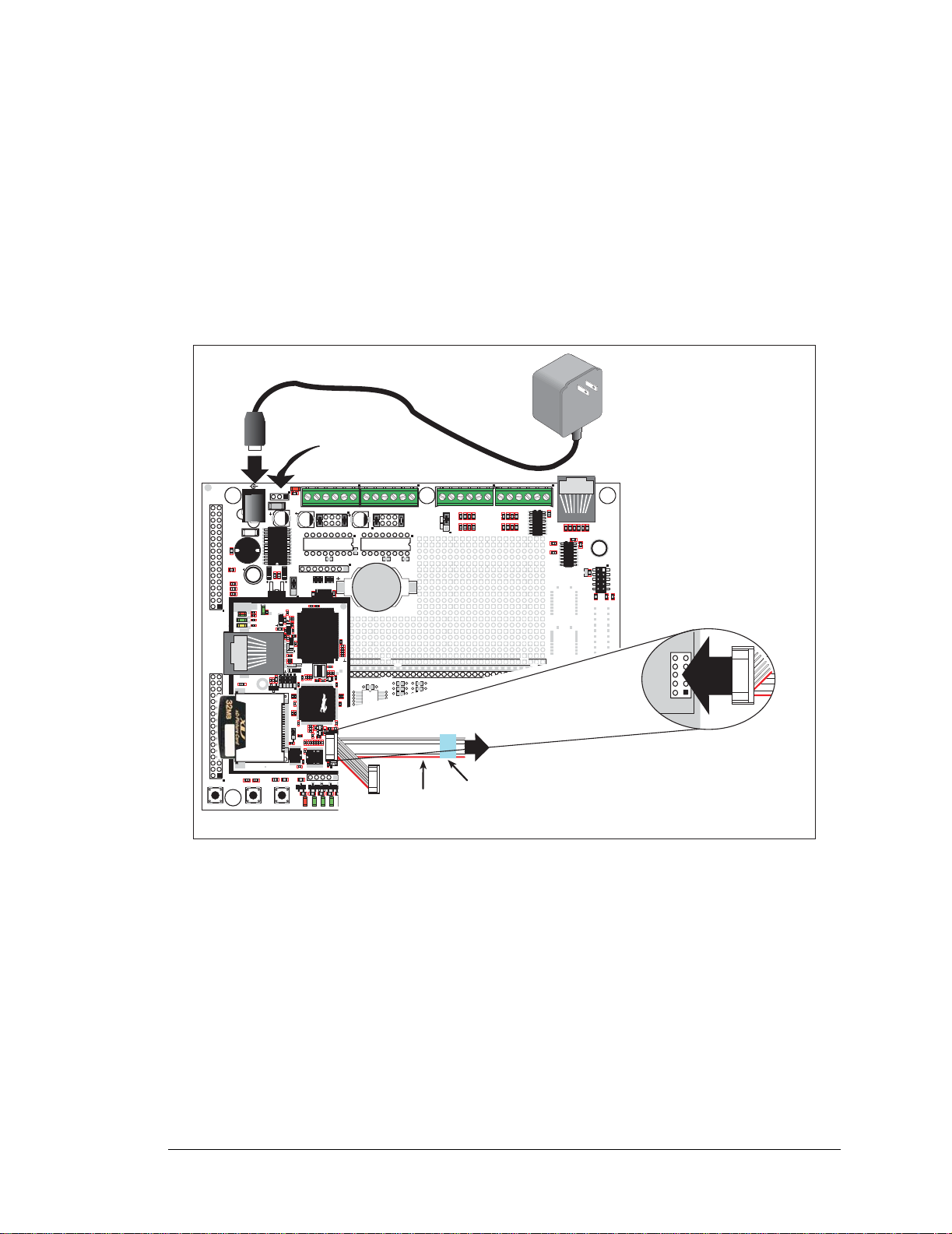
2.2.2 Step 2 — Connect Serial Programming Cable
The serial programming cable connects the RCM3365/RCM3375 to the PC running
Dynamic C to download programs and to monitor the module during debugging.
Connect the 10-pin connector of the serial programming cable labeled
PROG to header J1
on the RCM3365/RCM3375 module as shown in Figure 3. There is a small dot on the circuit board next to pin 1 of header J1. Be sure to orient the marked (usually red) edge of the
cable towards pin 1 of the connector. (Do not use the DIAG connector , which is used for a
nonprogramming serial connection.)
AC adapter
VMB MDB1 MDB2 MDB3 MDB4 VMB+
J5
J4
PF0_CLKD
PF0_QD
U3
C5
BT1
RX16
RX17
RX18
UX4
DX1
SOT23-6
UX5
DX2
SOT23-6
C18
C17
U10
R35
R37
JP5
R38
Programming Cable
+5V QD2A QD2 B QD1A QD1B GND
R52 R53
R51
R54
JP3
R55
R56
R57
R58
LCD
J15
R39
+V
/RES
LED0
LCD1JA
/CS
LED1
+BKLT
C19
R40
To
U11
PC COM port
Blue
KEYPAD DISPLAY BOARD
shrink wrap
LCD1JB
LED2
LED3
R60 R61
R59
R63
/CS
BA0
BA1
LED4
LED6
GND
LED5
R41
U7
R62
R64
R65
R66
+5 V
GND
+3.3 V
BA2
BA3
BD0
BD1
GNDA3A1D0D2D4D6
A2
A0
D1D3D5
GND
R42
C20
U12
D8
GND IN3 IN2 IN1 IN0 +5V
C7
R8
R9
BD2
BD3
BD4
D7
K1
LCD1JC
J7
J6
RABBITNET
R2
R7
R3R4R5
R6
C6
U6
R10
J11
C14
C15
SERIAL FLASH/
MODEM
R19
R20
R18
BD5
BD6
BD7
J16
0.5 A @ 30 V
RELAY RATED
J17
C27
C28
R44
R43
C30C29
R45
R46
NO1 COM1 NC1 NO2 COM2 NC2
DS7
Q5
R47
RELAY
R48
J1
PROG
J8
GND
GND
VBT
/RES
SM0
/IOWR
PG5
PG7
PE1
PE4
PE6
PF7
PF5
PB7
PB5
PB3
PB0
RCM3300
PROTOTYPING
BOARD
ACT
PD7
PD3
PD5
PG3
PG1
PC7
PC5
PC3
PC1
PF0
PF2
PA0
PA2
PA4
PA6
STAT
J9
S1
RESET
NC
+3.3 V
VRAM
SMODE1
/IORD
PG4
PG6
PE0
PE3
PE5
PF4 PF6 PE7
PB6
PB4
PB2
/RES_OUT
LINK
PD6
PD2
PD4
PG2
PG0
PC6
PC4
PC2
PC0
PF1
PF3
PA1
PA3
PA5
PA7
GND
alternate
3-pin
power connector
RP1
Y2
R4
U1
R70
R64
HO4
D5D6D7
L293D
H-DRIVER
RP2
C74
R19
R17
U4
R22
R18
U16
R5
R2
R6
R85
R9
R84
R80
U6
PROG
C14
JB
R13
HO3
HO2
R30
R31
DS5 DS6
DS4
VMA+ MDA1 MDA2 MDA3 MDA4 VMA
JP1
C3
U2
C4
R13
OUT
R17
U13
R15
C81
R27
R26
C35
R15
R14
C28
R1
R23
C24
CX1
C20
C19
C15
UX1
C11
SO20W
C10
R8
C6
CX2
C4
Y1
C1
R10
UX2
J1
SO20W
R11
R12
J13
U2
C21
C22
HO1
C23
C24
J14
DIAG
R32
TxE RxE GND TxF RxF 485+ GND 485
JP2
L293D
H-DRIVER
R14
+5 V
GND
+3.3 V
RX13
RX14
RX15
R33
R34
U9
R36
C26
C25
Colored edge
SPEED
GND/EGND
JA
R38
R37
DS4
R36
R35
GND
J1
C1
C9
U4
R43
C105
GND
+DC
C10
C11
L1
C42
C76
L2
J2
C86
R81
R30
CORE MODULE
R67
R96
JP4
JP5
Q2
R21
Q1
Q2Q3Q4
R28
R27
S3
POWER
GND
DS1
R1
J2
J3
D1
C2
U1
J10
00 01 02 03 04 05 06 07
OUT
C12
JP4
C79
C78
R16
C77
R79
C72
C71
C70
C80
R82
C82
R31
R54
R53
R44
C58
C61
C36
R20
R21
R25
JP6
C27
JP7
JP8
C21
C22
J6
C18
C12
C13
U8
C9
U3
C3
C2
R7
JP9
C16
R29
R50
R24
R23
R22
R59
C104
U5
C67
R45
J12
R50
D4
Q6
R49
CORE
DS2
C13
U5
C34
C5
R86
R77
GND
R29
DS3
+DC
D2
L1
R11
R12
R67
C8
R68
R69
R70
USR FMLINK ACT
DS3
DS2
DS1
L4
R25
R26
S2
Figure 3. Connect Serial Programming Cable and Power Supply
NOTE: Be sure to use the serial programming cable (part number 101-0542) supplied
with this Development Kit—the serial programming cable has blue shrink wrap around
the RS-232 converter section located in the middle of the cable. Pr ogramming cables with
clear o r r ed s hr i nk w ra p f ro m o th er Rabbit kits are not desig ned to work wit h RCM3365 /
RCM3375 modules.
Connect the other end of the serial programming cable to a COM port on your PC.
NOTE: Some PCs now come equipped only with a USB port . It may be possible to use
an RS-232/USB converter (Part No. 20-151--0178) with the serial programming cable
supplied with the RCM3365/RCM3375 Development Kit. Note that not all RS-232/
USB converters work with Dynamic C.
User’s Manual 11
Page 18

2.2.2.1 Programming via Ethernet Option
An Ethernet cable connects a RabbitSys-enabled RCM3365 to the PC running Dynamic C
with Dynamic C RabbitSys via a DHCP network to download programs and to monitor
the RCM3365 module during debugging.
Use a straight-through CAT 5/6 Ethernet cable to connect the Ethernet jack on the RCM3365
to a DHCP-enabled network. Y our PC should also be connected to this network—you will
need a second straight-through CAT 5/6 Ethernet cable to connect the PC to the net work
since only one straight-through Ethernet cable is supplied with the Development Kit.
R60 R61
U7
R62
R63
R64
R65
R66
+5 V
+3.3 V
BA1
BA2
BA3
BD0
LED6
GNDA3A1D0D2D4D6
A2
A0
GND
GND
R42
C20
U12
D8
GND
BD1
D1D3D5
GND IN3 IN2 IN1 IN0 +5V
C7
R8
R9
BD2
BD3
BD4
D7
K1
LCD1JC
J7
J6
RABBITNET
R2
R7
R3R4R5
R6
C6
U6
R10
J11
C14
C15
SERIAL FLASH/
MODEM
R19
R20
R18
BD5
BD6
BD7
J16
0.5 A @ 30 V
RELAY RATED
J17
C27
C28
R44
R43
C30C29
R45
R46
NO1 COM1 NC1 NO2 COM2 NC2
DS7
Q5
R47
RELAY
R48
CAT 5/6
Ethernet Cable
To Network
or PC
J8
GND
GND
VBT
/RES
SM0
/IOWR
PG5
PG7
PE1
PE4
PE6
PF7
PF5
PB7
PB5
PB3
PB0
RCM3300
PROTOTYPING
BOARD
ACT
PD7
PD3
PD5
PG3
PG1
PC7
PC5
PC3
PC1
PF0
PF2
PA0
PA2
PA4
PA6
STAT
J9
S1
RESET
NC
+3.3 V
VRAM
SMODE1
/IORD
PG4
PG6
PE0
PE3
PE5
R12
PF4 PF6 PE7
PB6
PB4
PB2
/RES_OUT
LINK
PD6
PD2
PD4
PG2
PG0
PC6
PC4
PC2
PC0
PF1
PF3
PA1
PA3
PA5
PA7
GND
RP1
C74
R22
R4
U1
R2
R70
R85
R80
R64
HO4
D5D6D7
R30
DS4
R84
JB
L293D
H-DRIVER
RP2
R19
R18
U16
R6
R9
U6
C14
HO3
R17
U4
R13
HO2
R31
DS5 DS6
R5
VMA+ MDA1 MDA2 MDA3 MDA4 VMA
JP1
C3
U2
C4
R13
OUT
R17
U13
R15
C81
R27
R26
C35
R15
R14
C28
R1
R23
C24
CX1
C20
C19
C15
UX1
C11
SO20W
C10
R8
C6
CX2
C4
Y1
C1
R10
UX2
J1
SO20W
R11
R12
J13
U2
C21
C22
HO1
C23
C24
J14
R32
TxE RxE GND TxF RxF 485+ GND 485
SPEED
R38
R37
R36
R35
GND/EGND
JA
DS4
GND
C1
C9
U4
R43
C105
J1
GND
C10
C42
L2
J2
CORE MODULE
R67
R96
Q2
R21
Q1
R27
+DC
GND
D1
C11
C79
L1
C76
C86
R81
R82
R30
C61
JP8
JP4
JP5
R22
Q2Q3Q4
R28
S3
R1
J2
U1
OUT
C12
JP4
C77
R79
C72
C70
C82
JP7
C22
J6
C12
C13
JP9
R59
R50
Q6
R49
CORE
POWER
DS1
J3
C2
J10
00 01 02 03 04 05 06 07
C13
U5
C78
R16
C71
C80
R31
R54
R53
R44
C58
Y2
C36
C34
R20
R21
R25
JP6
C27
C21
C18
U8
C9
U3
C3
C2
R7
C5
C16
R29
R86
R50
R24
R23
R77
C104
U5
C67
R45
GND
J12
D4
R29
DS2
DS3
+DC
D2
L1
R11
R67
C8
R68
R69
R70
USR FMLINK ACT
DS3
DS2
DS1
L4
R25
R26
S2
JP2
L293D
H-DRIVER
R14
VMB MDB1 MDB2 MDB3 MDB4 VMB+
J5
J4
PF0_CLKD
PF0_QD
U3
C5
+5V QD2A QD2 B QD1A QD1B GND
R52 R53
R51
R54
JP3
R59
R55
R56
R57
R58
BT1
+5 V
GND
+3.3 V
RX13
RX16
RX14
RX17
RX18
RX15
UX4
DX1
SOT23-6
UX5
DX2
SOT23-6
C18
C17
R33
R34
U10
U9
R35
R36
R37
JP5
R38
C26
C25
LCD1JA
J15
R39
+V
/RES
LED0
/CS
LED1
+BKLT
C19
R40
U11
KEYPAD DISPLAY BOARD
LCD
/CS
BA0
LED2
LED4
LED3
LED5
R41
LCD1JB
Figure 4. Connect Ethernet Cable for Ethernet Programming Option
You may also use a crossover CAT 5/6 Ethernet cable to connect the Ethernet jack on the
RCM3365 directly to your PC, but there will be additional steps required to configure the
TCP/IP parameters on the RCM3365 and on your PC if your PC does not have a DHCP
server. These steps are described in Appendix E.
12 RabbitCore RCM3365/RCM3375
Page 19
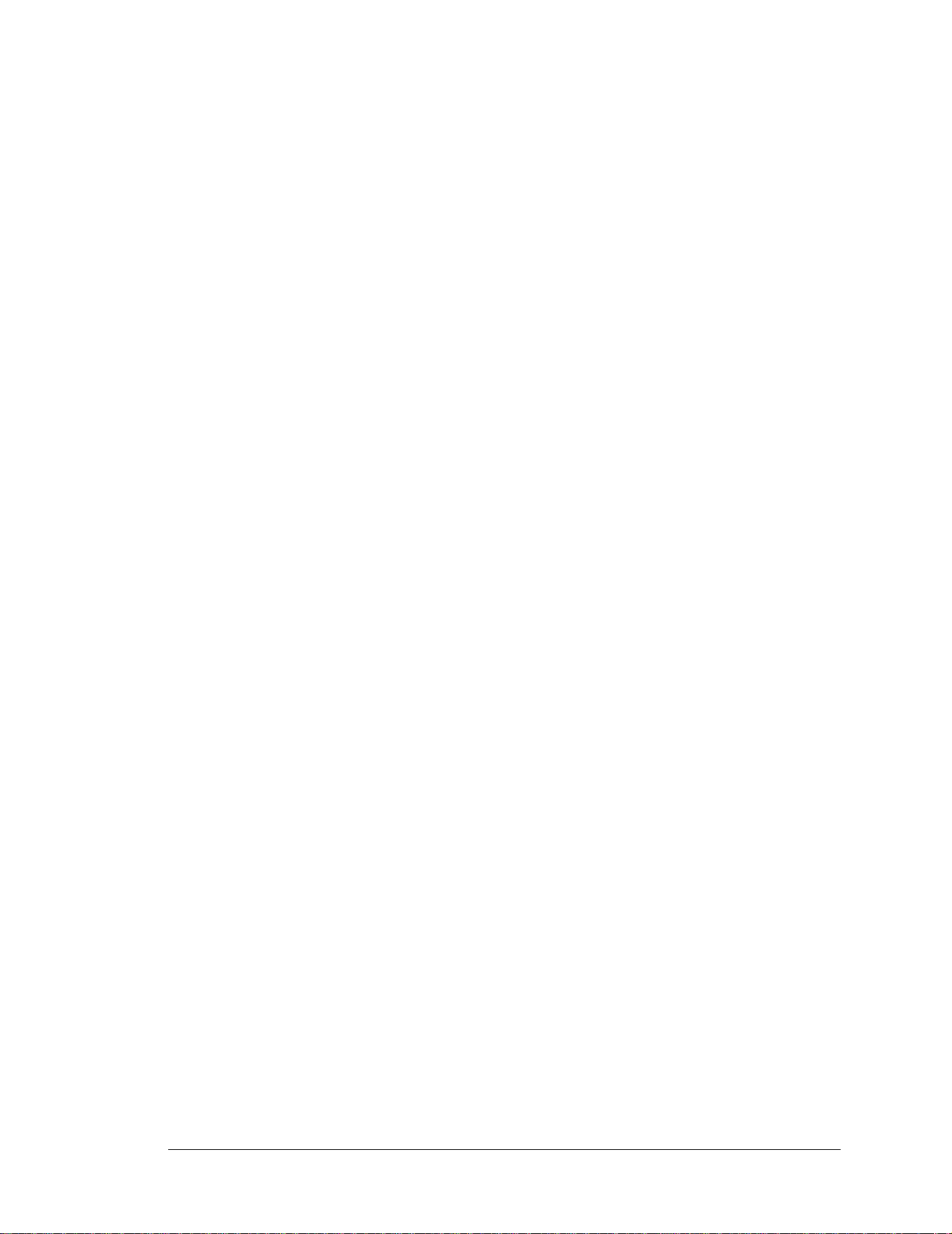
2.2.3 Step 3 — Connect Power
When all other connections have been made, you can connect power to the Prototyping
Board. Connect the wall transformer to jack J1 on the Prototyping Board as shown in
Figure 3.
Plug in the wall transformer.
The core LED on the Prototyping Board should light up. The
RCM3365/RCM3375 and the Prototyping Board are now ready to be used.
NOTE: A RESET button is provided on the Prototypi ng Board to a llow a har dware reset
without disconnecting power. The RCM3365/RCM3375 can also be reset from
Dynamic C by pressing <Ctrl-Y> if your PC is connected to the RCM3365/RCM3375
via the serial programming cable.
2.2.3.1 Alternate Power-Supply Connections
All Development Kits include a header connector that may be used to connect your power
supply to 3-pin header J2 on the Prototyping Board. The connector may be attached either
way as long as it is not offset to one side—the center pin of J2 is always connected to the
positive terminal, and either edge pin is negative. The power supply should deliver 8 V to
30 V DC at 8 W.
User’s Manual 13
Page 20
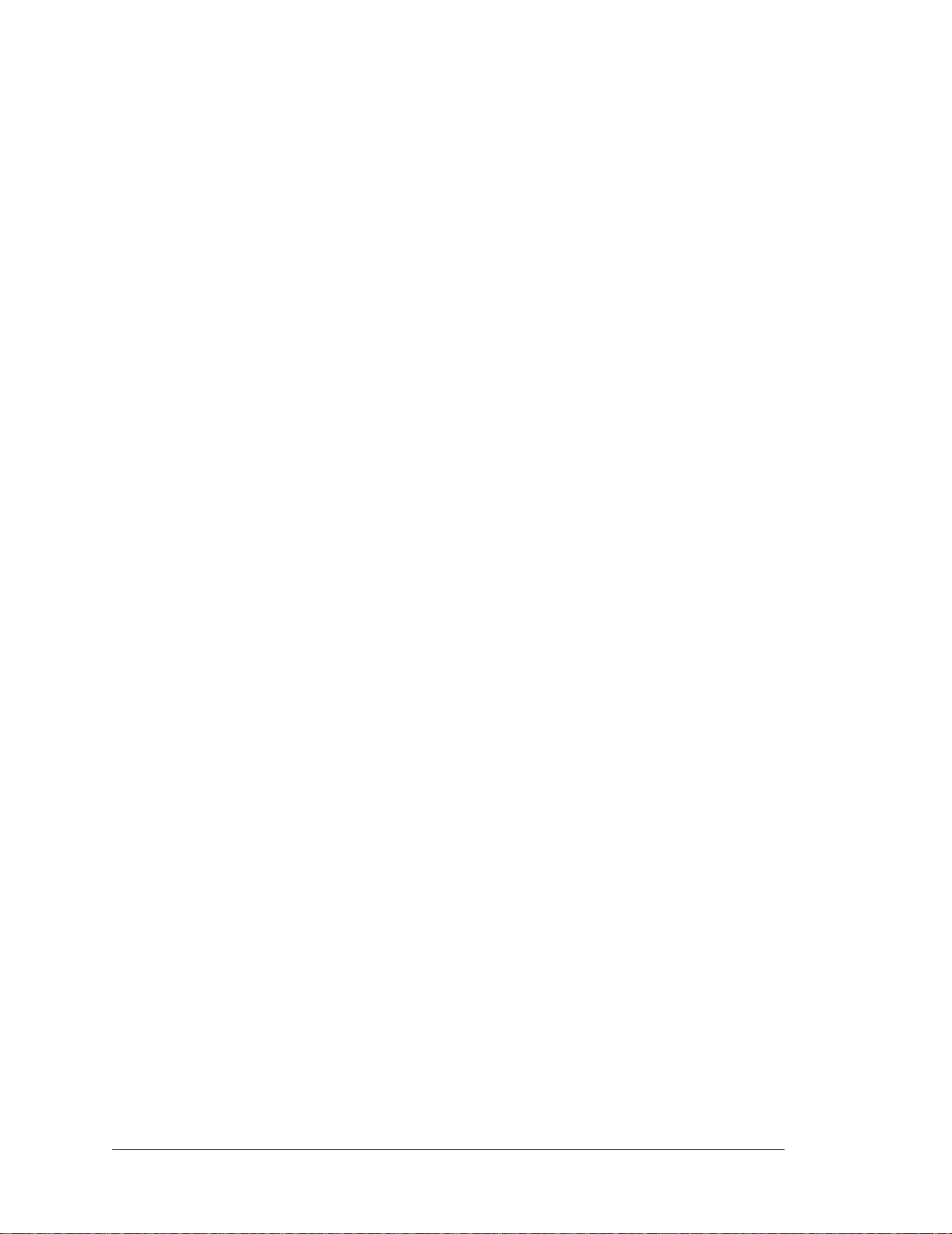
2.3 St arting Dynamic C
Once the RCM3365/RCM3375 is connected as described in the preceding pages, start
Dynamic C by double-clicking on the Dynamic C icon on your desktop or in your Start
menu. Select Code an d BIOS in Fla sh , Run in RAM on the “Compiler” tab in the
Dynamic C Options > Project Options menu. Click OK.
Section 2.3.1 explains the remaining Dynamic C configurations to run a sample program
via the serial programming cable, and Section 2.3.2 explains the remaining Dynamic C
configurations to run a sample program via an Ethernet cable.
14 RabbitCore RCM3365/RCM3375
Page 21
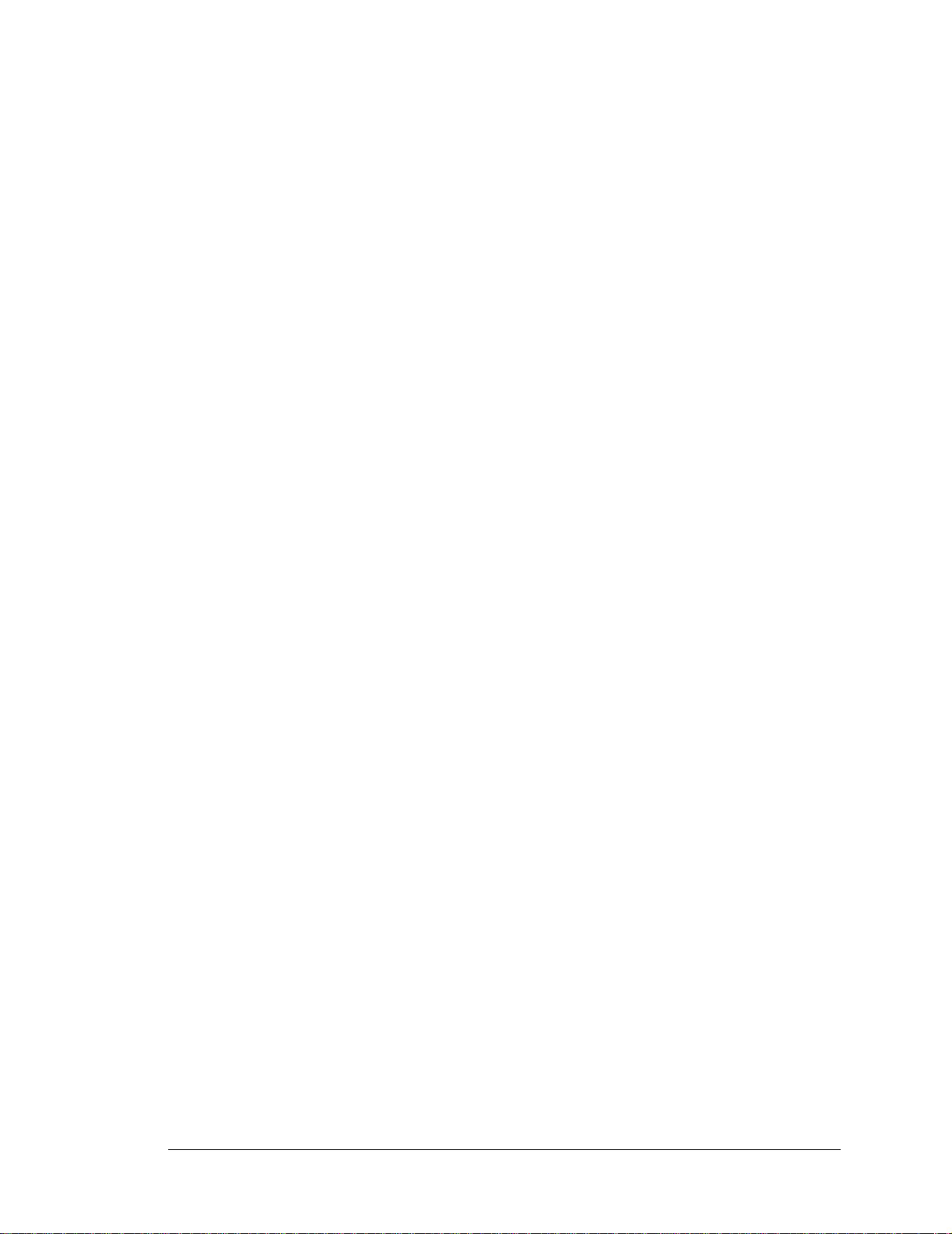
2.3.1 Running Dynamic C via Serial Programming Cable
Dynamic C uses the serial port on your PC that you specified during installation.
If you are using a USB port to connect you r computer to the RCM3365 /RCM3375 module,
choose
Communications tab.
2.3.1.1 Run a Sample Program
Options > Project Options and select “Use USB to Serial Converter” on the
Use the File menu to open the sample program PONG.C, which is in the Dynamic C
SAMPLES folder. Press function key F9 to compile and run the program. The STDIO
window will open on your PC and will display a small square bouncing around in a box.
This program shows that the CPU is working. The sample program described in
Section 6.5, “Run the PINGME.C Sample Program,” tests the TCP/IP portion of the board.
2.3.1.2 Troubleshooting
If Dynamic C cannot find the target system (error message "No Rabbit Processor
Detected."):
• Check that the RCM3365/RCM3375 is powered correctly — the red CORE LED on the
Prototyping Board should be lit when the RCM3365/RCM3375 is mounted on the Prototyping
Board and the AC adapter is plugged in
.
• Check both ends of the programming cable to ensure that they are firmly plugged into
the PC and the PROG connector, not the DIAG connector , is plugged in to the programming port on the RCM3365/RCM3375 with the marked (colored) edge of the programming cable towards pin 1 of the programming header.
• Ensure that the RCM3365/RCM3375 module is firmly and correctly installed in its
connectors on the Prototyping Board.
• Dynamic C uses the COM port specified during installation. Select a different COM
port within Dynamic C. From the Options menu, select Project Options, then select
Communications. Select another COM port from the lis t, the n cl ick OK. Press
<Ctrl-Y> t o f o rce Dynamic C to r ecompil e the BI OS . I f Dynamic C still reports it is
unable to locate the target system, repeat the above steps until you locate the COM port
used by the programming cable.
If Dynamic C appears to compile the BIOS successfully, but you then receive a communication error message when you compile and load the sample program, it is possible that
your PC cannot handle the higher program-loading baud rate. Try changing the maximum
download rate to a slower baud rate as follows.
• Locate the Serial Options dialog in the Dynamic C O ptions > Project Options >
Communications menu. Select a slower Max download baud rate.
If a program compiles and loads, but then loses target communication before you can
begin debugging, it is possible that your PC cannot handle the default debugging baud
rate. Try lowering the debugging baud rate as follows.
• Locate the Serial Options dialog in the Dynamic C O ptions > Project Options >
Communications menu. Choose a lower debug baud rate.
User’s Manual 15
Page 22
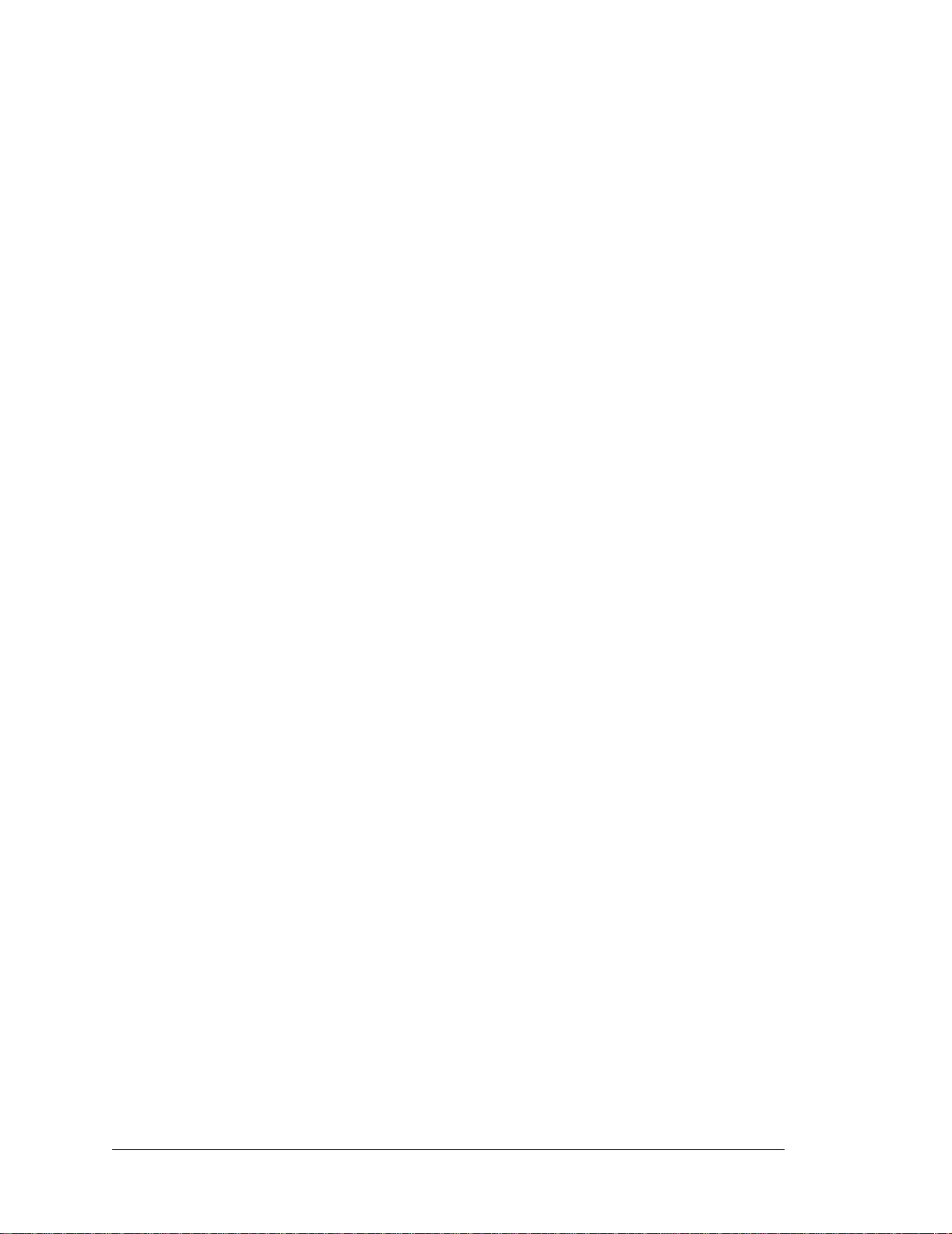
2.3.2 Running Dynamic C via Ethernet Cables
The firmware needed to run RabbitSys has been preloaded on RCM3365 RabbitCore
modules sold for use with Dynamic C RabbitSys. The software from the Dynamic C and
the Dynamic C RabbitSys CDs must be installed on your PC. A system running RabbitSys
can be connected to a DHCP network using straight-through Ethernet cables, or it can be
connected directly to the PC via an Ethernet crossover cable.
• If you are connecting to a network with a DHCP server, use a CAT 5/6 straight-through
Ethernet cable to connect the PC or workstation to the network, and connect the
Ethernet jack on the RCM3365 to the network using a second CAT 5/6 straight-through
Ethernet cable.
• If your PC or workstation is running a DHCP server, connect the CAT 5/6 Ethernet
crossover cable from the PC or workstation directly to the Ethernet jack on the
RCM3365. Follow the instructions below for a straight-through Ethernet cable.
TIP: It is recommended that you use one of the above options for a PC/workstation or
network with a DHCP server or the serial cable programming option when you are
using the RCM3365 for the first time since these options are easier to set up and run.
• If your PC/workstation does not have a DHCP server , you will have to enter the TCP/IP
parameters into the RCM3365 module and on to the PC, notebook, or workstation. See
Appendix E for more information on this option.
Using DHCP Network with Straight-Through Ethernet Cables
Enable separate instruction and data spaces and select “Compile program in RabbitSys user
mode” from the Dynamic C Options > Project Options > Compiler menu.
Before you compile and run a program via the Ethernet for the first time via a DHCP network, you must run the rdiscover utility by double-clicking it on your PC desktop. Your
PC must be connected to the same DHCP network as the RCM3365. The utility will open a
window and list the MAC addresses for any RabbitSys boards connected to the network.
Select a board from the list to display additional information such as the board’s Internet
address. This is the IP address to enter when you access the Dynamic C Options > Project
Options > Communications
menu to select “Use TCP/IP Connection.” You must also
enter “32023” for the Control Port and the default login values of “admin” and “password.”
2.3.2.1 Run a Sample Program
Use the File menu to open the sample program PONG.C, which is in the Dynamic C
SAMPLES folder. Press function key F9 to compile and run the program. The STDIO
window will open on your PC and will display a small square bouncing around in a box.
This program shows that the CPU is working. The sample program described in
Section 6.5, “Run the PINGME.C Sample Program,” tests the TCP/IP portion of the board.
16 RabbitCore RCM3365/RCM3375
Page 23
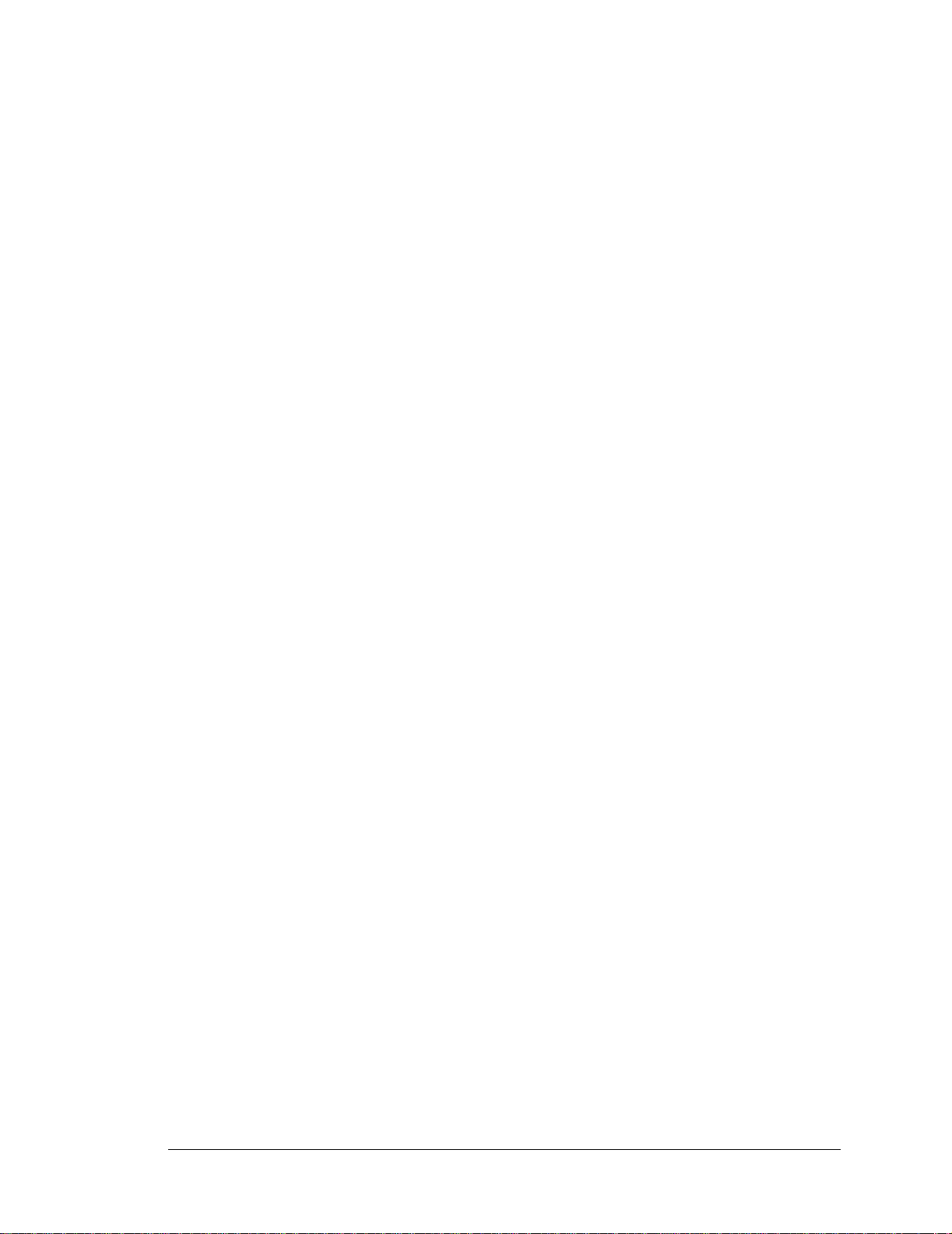
2.3.2.2 Troubleshooting
If the rdiscover utility could not find your RCM3365:
• Check that your network has a DHCP server, and that the RCM3365 and your PC are
connected to the same network.
• If you compiled and ran a sample program with the RabbitSys project option disabled,
you may have overwritten the RabbitSys binary file. Use the serial programming cable
to connect programming header J1 on the RCM3365 to your PC COM port to reload
the RabbitSys binary file via the Dynamic C Compile > Reload RabbitSys binary
menu.
If the rdiscover utility could not find your RCM3365, and you were unable to reload the
RabbitSys binary file, your RCM3365 does not have the firmware to support Dynamic C
RabbitSys and cannot be used with Dynamic C RabbitSys.
If Dynamic C returns an error message, check that the RCM3365 is powered correctly. The
red CORE LED on the Pr ototypi ng B oard s hould be lit when the RCM3365 is mounted on
the Prototyping Board and the AC adapter is plugged in. Ensure that the RCM3365 module is firmly and correctly installed in its connectors on the Prototyping Board.
2.4 Where Do I Go From Here?
If the sample program ran fine, you are now ready to go on to other sample programs and
to develop your own applications. The source code for the sample programs is provided to
allow you to modify them for your own use. The RCM3365/RCM3375 User’s Manual
also provides complete hardware reference information and describes the software function calls for the RCM3365 and the RCM3375, the Prototyping Board, and the optional
LCD/keypad module.
For advanced development topics, refer to the Dynami c C User’ s Ma nual, the Dynamic C
RabbitSys User’s Manual, and the Dynamic C TCP/IP User’ s Manual, also in the online
documentation set.
2.4.1 Technical Support
NOTE: If you purchased your RCM3365/RCM3375 through a distributor or thr ough a
Rabbit partner, contact the distributor or partner first for te c hnic al support.
User’s Manual 17
Page 24
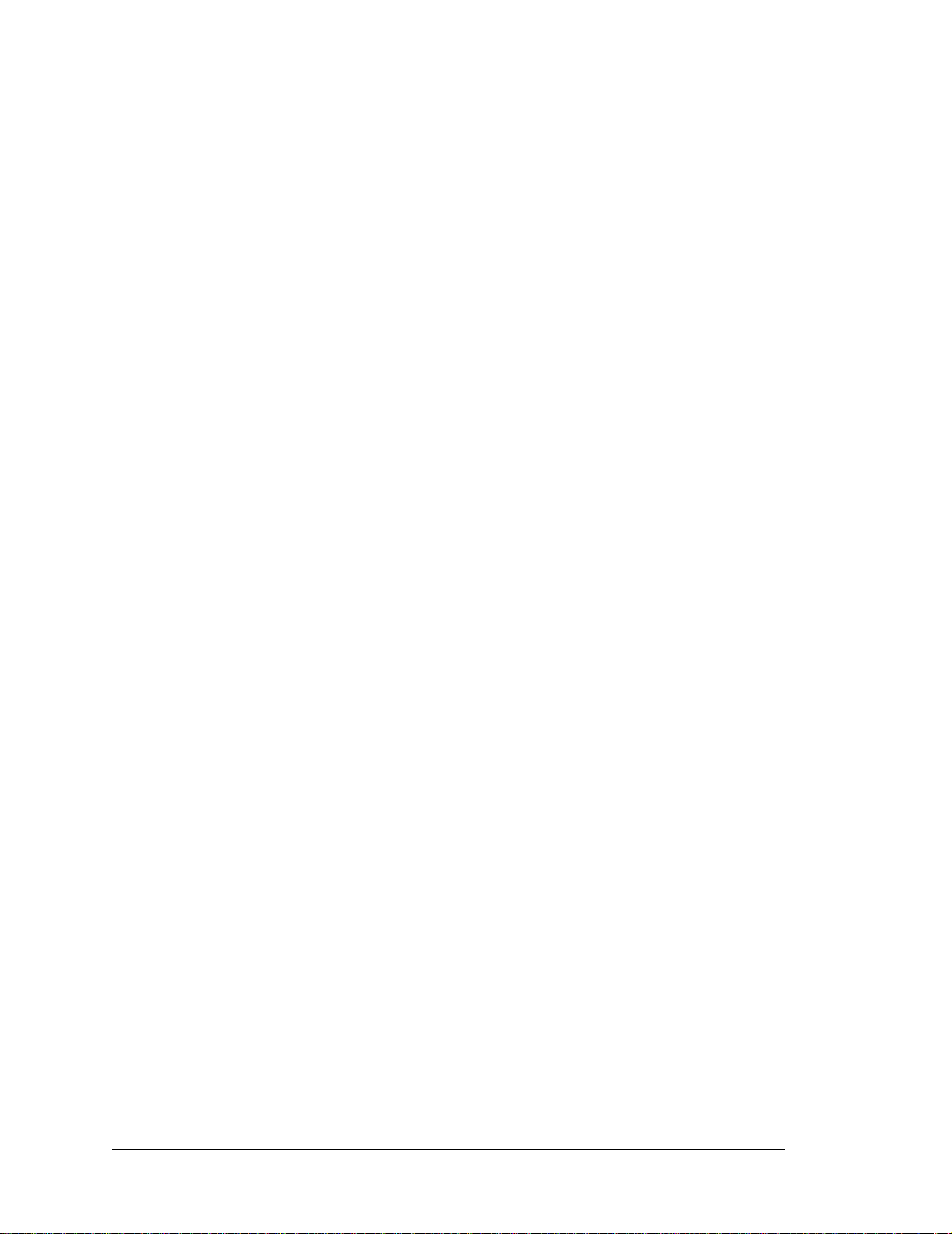
18 RabbitCore RCM3365/RCM3375
Page 25
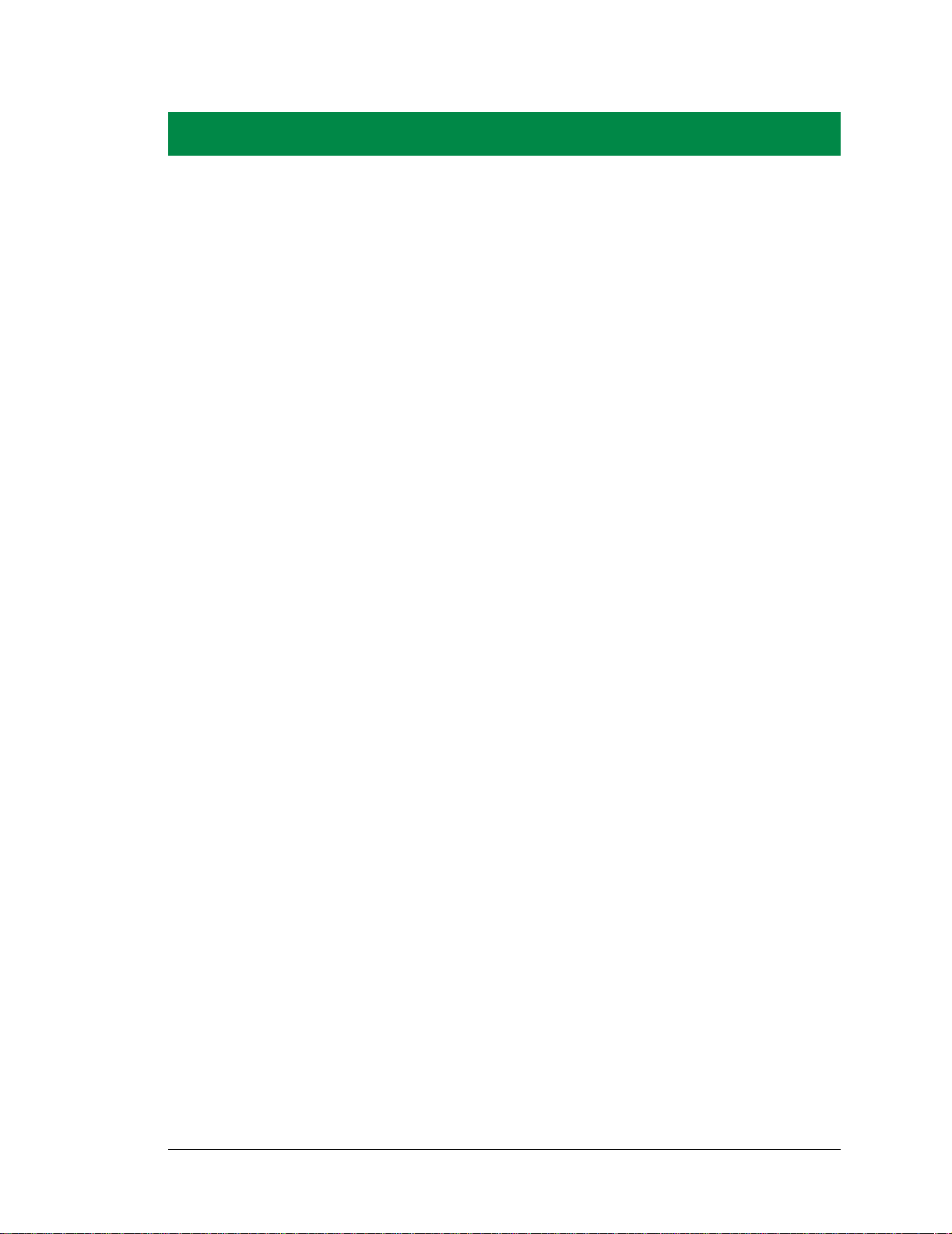
3. RUNNING SAMPLE PROGRAMS
To develop and debug programs for the RCM3365/RCM3375
(and for all other Rabbit hardware), you must install and use
Dynamic C.
3.1 Introduction
To help familiarize you with the RCM3365 and RCM3375 modules, Dynamic C includes
several sample programs. Loading, executing and studying these programs will give you a
solid hands-on overview of the RCM3365/RCM3375’s capabilities, as well as a quick
start using Dynamic C as an application development tool.
NOTE: The sample programs assume that you have at least an elementary g ras p of the C
programming language. If you do not, see the introductory pages of the Dynamic C
User’s Manual for a suggested reading list.
More complete information on Dynamic C is provided in the Dynamic C User’s Manual.
In order to run the sample programs discussed in this chapter and elsewhere in this manual,
1. Your RCM3365/RCM3375 module must be plugged in to the Prototyping Board as
described in Chapter 2, “Getting Started.”
2. Dynamic C must be installed and running on your PC.
3. The RCM3365/RCM3375 module must be connected to your PC either through the
serial programming cable or through an Ethernet cable/network if you have a
RabbitSys-enabled RCM3365.
4. Power must be applied to the RCM3365/RCM3375 through the Prototyping Board.
Refer to Chapter 2, “Getting Started,” if you need further information on these steps.
Since the RCM3365 and the RCM3375 run at 44.2 MHz and are equipped with a fast pro-
gram execution SRAM, remember to allow the compiler to run the application in the fast
program execution SRAM by selecting Code and BIOS in Flash, Run in RAM from the
Dynamic C Options > Project Options > Compiler menu.
To run a sample program, open it with the File menu, then press function key F9 to compile and run the program.
User’s Manual 19
Page 26
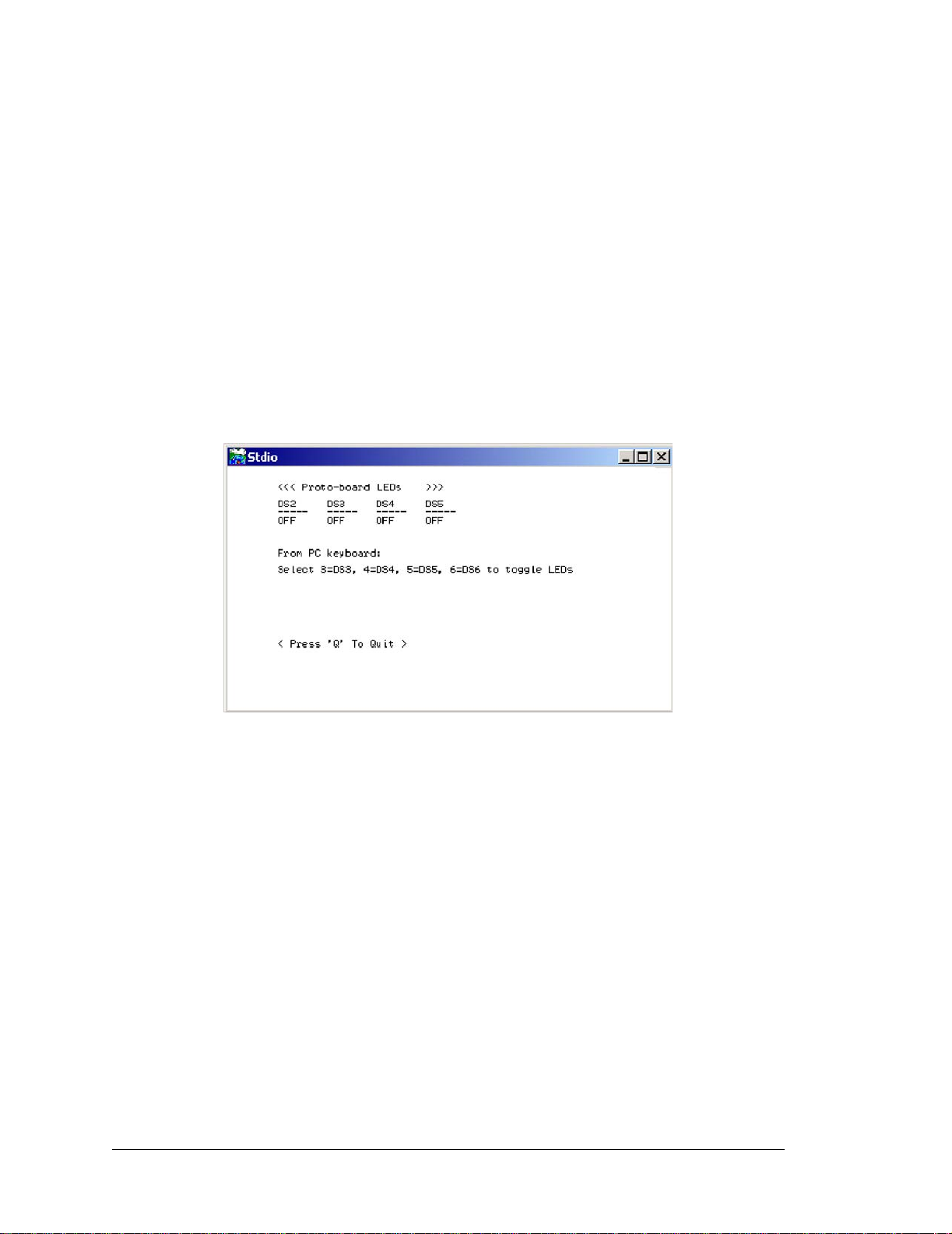
3.2 Sample Programs
Of the many sample programs included with Dynamic C, several are specific to the
RCM3365 and the RCM3375. Sample programs illustrating the general operation of the
RCM3365/RCM3375, serial communication, and the NAND flash are provided in the
SAMPLES\RCM3360 folder. Each sample program has comments that describe the purpose
and function of the program. Follow the instructions at the beginning of the sample program. Note that the RCM3365/RCM3375 must be installed on the Prototyping Board
when using the sample programs described in this chapter.
• CONTROLLED.c—Demonstrates use of the digital inputs by having you turn the LEDs
on the Prototyping Board on or off from the STDIO window on your PC.
Once you compile and run CONTROLLED.C, the following display will appear in the
Dynamic C STDIO window.
Press “2” or “3” or “4”or “5”on your keyboard to select LED DS3 or DS4 or DS5 or
DS6 on the Prototyping Board. Then follow the prompt in the Dynamic C STDIO window to turn the LED on or off.
• FLASHLED.c—Demonstrates assembly-language program by flashing the USR LED
on the RCM3365/RCM3375 and LEDs DS3, DS4, DS5, and DS6 on the Prototyping
Board.
• SWRELAY.c—Demonstrates the relay-switching function call using the relay installed
on the Prototyping Board through screw-terminal header J17.
• TOGGLESWITCH.c—Uses costatements to detect switches S2 and S3 using debouncing. The corresponding LEDs (DS3 and DS4) will turn on or off.
Once you have loaded and executed these four programs and have an understanding of
how Dynamic C and the RCM3365/RCM3375 modules interact, you can move on and try
the other sample programs, or begin building your own.
20 RabbitCore RCM3365/RCM3375
Page 27
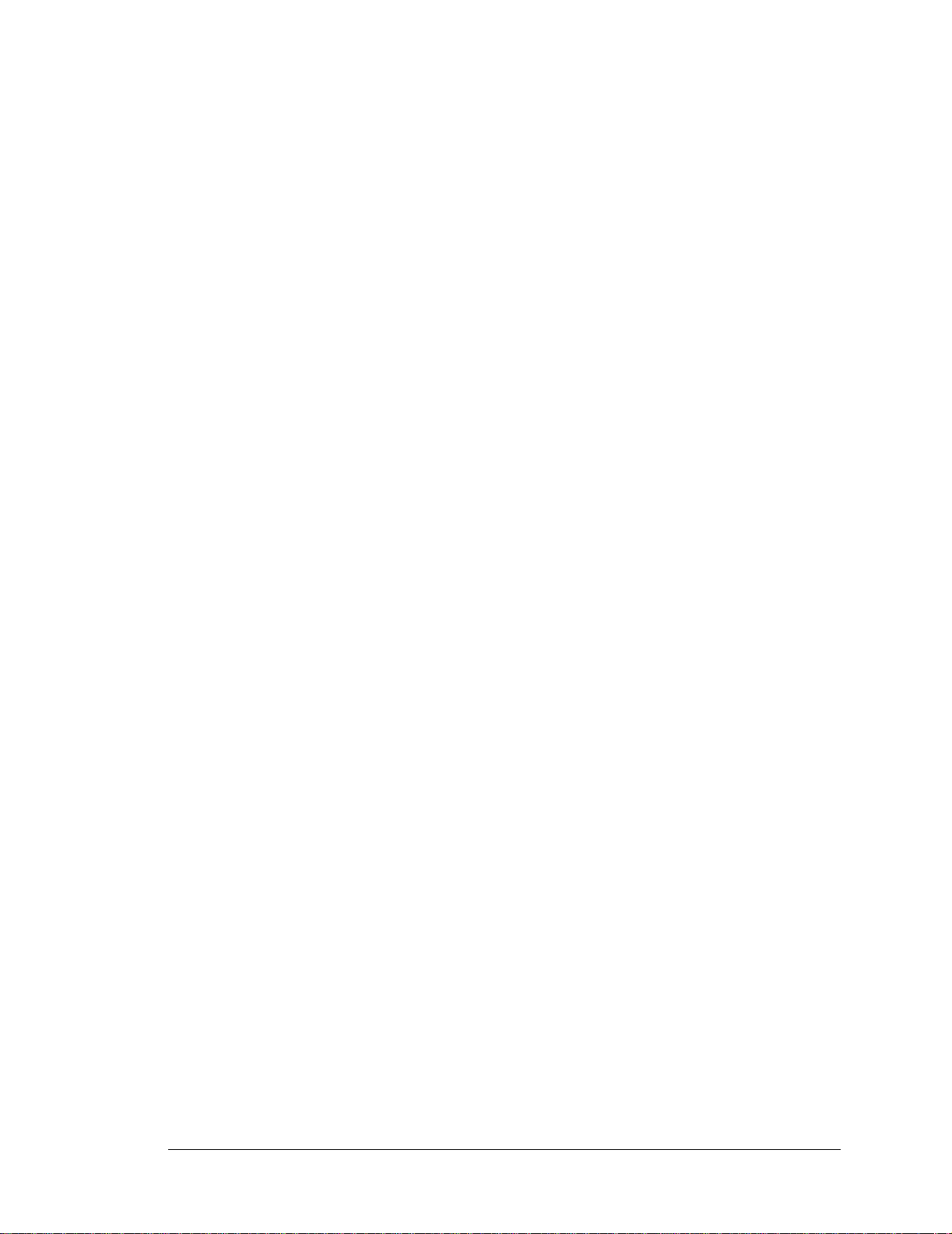
3.2.1 Use of NAND Flash
The following sample programs can be found in the SAMPLES\RCM3360\NANDFlash folder.
As you run most of these sample programs, you will be prompted in the Dynamic C
dow to select either the
soldered-in NAND flash (RCM3365 model only) or the socketed
STDIO win-
xD-Picture Card (0 = soldered, 1 = socketed).
• NFLASH_DUMP.c—This program is a utility for dumping the nonerased contents of a
NAND flash chip to the Dynamic C STDIO window, and the contents may be redirected to a serial port.
When the sample program starts running, it attempts to communicate with the userselected NAND flash chip. If this communication is successful and the main page size
is acceptable, the nonerased page contents (non 0xFF) from the NAND flash page are
dumped to the Dynamic C STDIO win.for inspection.
Note that an error message might appear when the first 32 pages (0x20 pages) are
“dumped.” You may ignore the error message.
• NFLASH_INSPECT.c—This program is a utility for inspecting the contents of a
NAND flash chip. When the sample program starts running, it attempts to communicate with the NAND flash chip selected by the user. Once a NAND flash chip is found,
the user can execute various commands to print out the contents of a specified page,
clear (set to zer o) all the bytes in a specified pa ge, erase (s et to FF), or wri te to specifie d
pages.
CAUTION: When you run this sample program, enabling the #define NFLASH_
CANERASEBADBLOCKS macro makes it possible to write t o bad bloc ks. The first two
blocks on the xD-Picture Card are mark ed bad to prot ec t the configuration data needed
to use the card in a digital camera or a PC. You will only be able to use the xD-Picture
Card in Rabbit-based systems if either of the first two blocks is written to.
• NFLASH_LOG.c—This program runs a simple Web server and stores a log of hits in
the NAND flash. As long as the xD-Picture Card is plugged in to its connector J6, this
sample program will log hits to the xD-Picture Card. Remove the xD-Picture Card if
you wish to log hits on the soldered-in NAND flash (RCM3365 model only).
This log can be viewed and cleared from a browser by connecting the RJ-45 jack on the
RCM3365 to your PC as described in Section 6.1. The sidebar on the next page
explains how to set up your PC or notebook to view this log.
User’s Manual 21
Page 28

Follow these instructions to set up your PC or notebook. Check with your administrator if you are unable to change the settings as described here since you may need
administrator privileges. The instructions are specifically for Windows 2000, but the
interface is similar for other versions of Windows.
TIP: If you are using a PC that is already on a network, you will disconnect the PC
from that network to run these sample programs. Write down the existing settings
before changing them to facilitate restoring them when you are finished with the
sample programs and reconnect your PC to the network.
1. Go to the control panel (Start > Settings > Control Panel), and then double-click
the Network icon.
2. Select the network interface card used for the Ethernet interface you intend to use
(e.g., TCP/IP Xircom Credit Card Network Adapter) and click on the “Properties” button. Depending on which version of Windows your PC is running, you may
have to select the “Local Area Connection” first, and then click on the “Propertie s”
button to bring up the Ethernet interface dialog. Then “Configure” your interface
card for a “10Base-T Half-Duplex” or an “Auto-Negotiation” connection on the
“Advanced” tab.
NOTE: Your network interface card will likely have a different name.
3. Now select the IP Address tab, and check Specify an IP Address, or select TCP/IP
and click on “Properties” to assign an IP address to your computer (this will disable
“obtain an IP address automatically”):
IP Address : 10.10.6.101
Netmask : 255.255.255.0
Default gateway : 10.10.6.1
4. Click <OK> or <Close> to exit the various dialog boxes.
As long as you have not modified the TCPCONFIG 1 macro in the sample program,
enter the following server address in your Web browser to bring up the Web page
served by the sample program.
http://10.10.6.100
Otherwise use the TCP/IP settings you entered in the TCP_CONFIG.LIB library.
This sample program does not exhibit ideal behavior in its method of writing to the
NAND flash. However, the inefficiency attributable to the small amount of data written
in each append operation is offset somewhat by the expected relative infrequency of
these writes, and by the sample program's method of “walking” through the flash
blocks when appending data as well as when a log is cleared.
• NFLASH_ERASE.c—This program is a utility to erase all the good blocks on a NAND
flash chip. When the program starts running, it attempts to establish communication
with the NAND flash chip selected by the user. If the communication is successful, the
progress in erasing the blocks is displayed in the Dynamic C STDIO window as the
blocks are erased.
22 RabbitCore RCM3365/RCM3375
Page 29
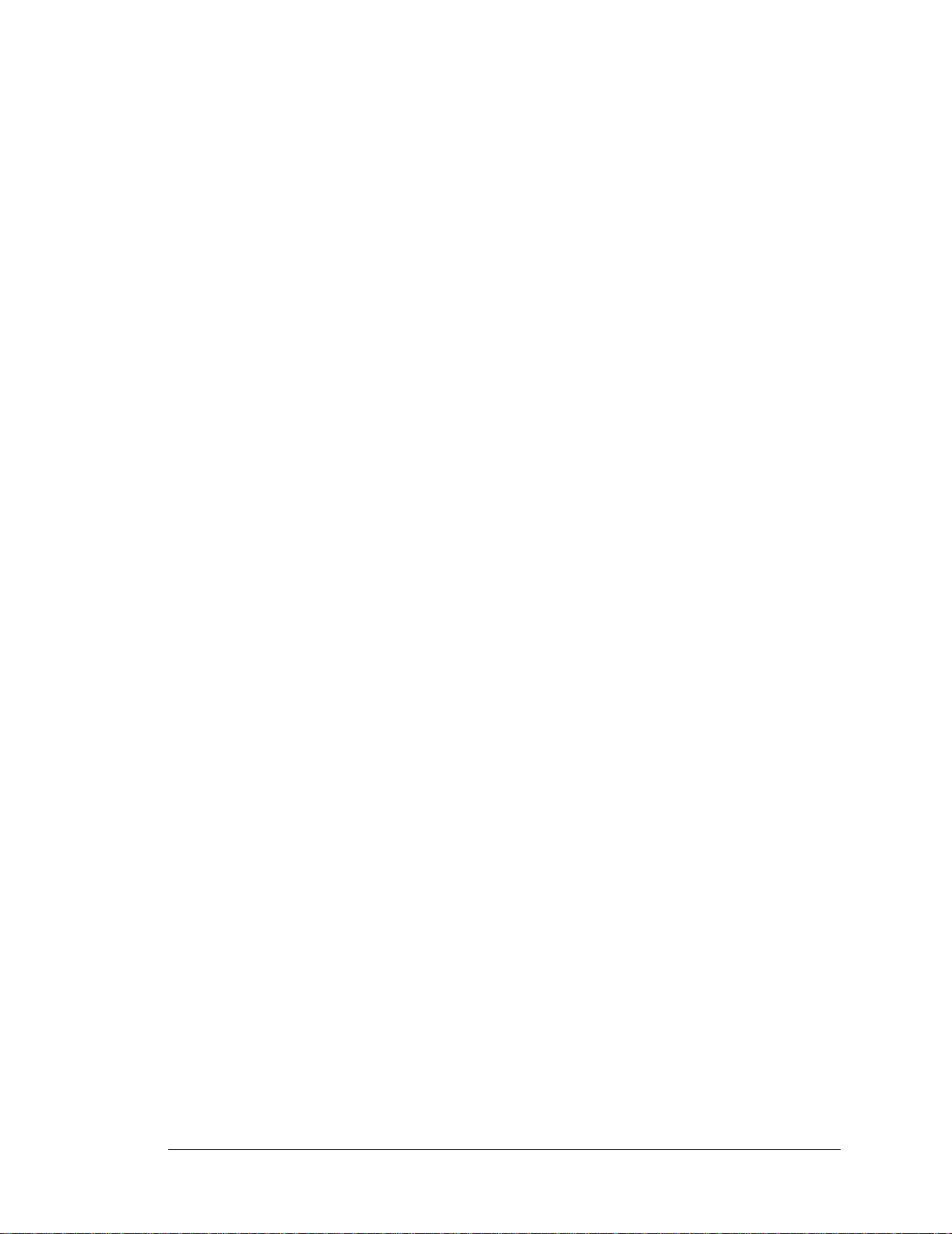
3.2.2 Hot-Swapping xD-Picture Card
The sample programs in this section require that you have installed the Dynamic C FAT
File System module, which is included with the RCM3365/RCM3375 Development Kit.
NOTE: Versions of the Dynamic C FAT File System prior to 2.10 did not use unique
volume labels, so hot-swapping two xD-Picture Card that were both formatted
with older versions of the FAT File System may cause cache recovery errors
The following sample program can be found in the SAMPLES\RCM3360\NANDFlash
folder. Since Rabbit-based systems do not implement the xD-Picture Car d™ specification
for data storage, hot-swap only xD-Picture Cards that you plan to have formatted for use
in Rabbit-based systems.
• FAT_HOT_SWAP_3365_75.c—This program demonstrates how to hot-swap the xD-
Picture Card on the RCM3365/RCM3375. Once you have compiled the sample
program and it is running, press switch SW3 on the Prototyping Board or press any
keyboard key on your PC to signal your intent to do a hot-swap. Remove the xD-
Picture Card and insert a new xD-Picture Card (or replace the original one) when
prompted to do so in the Dynamic C STDIO window or when the green LED (DS4) on
the Prototyping Board lights up. Do not remove the xD-Picture Card until you are
prompted or signaled by the LED!
The the xD-Picture Card can only be hot-swapped when the xD-Picture Card is
“unmounted.” This sample program “unmounts” the xD-Picture Card when it detects a
keyboard hit or SW3 press. Then it waits for a new xD-Picture Card to be inserted.
The following sample program can be found in the SAMPLES\FileSystem\ folder.
• FAT_HOT_SWAP.c—This program demonstrates how to hot-swap the xD-Picture
Card on boards that support the xD-Picture Card and have their data bus buffered.
Once you have compiled the sample program and it is running, press any keyboard key
on your PC to signal your intent to do a hot-swap. Remove the xD-Picture Card and
insert a new xD-Picture Card (or replace the original one) when prompted to do so in
the Dynamic C STDIO window. Do not remove the xD-Picture Card until you are
prompted!
The xD-Picture Card can only be hot-swapped when the xD-Picture Card is
“unmounted.” This sample program “unmounts” the xD-Picture Card when it detects a
keyboard press. Then it waits for a new xD-Picture Card to be inserted.
User’s Manual 23
Page 30

3.2.3 Serial Co mmunication
The following sample programs can be found in the SAMPLES\RCM3360\SERIAL folder.
FLOWCONTROL.C—This program demonstrates hardware flow control by configuring
•
Serial Port F for CTS /RTS with serial data coming from TxE (Ser ial P ort E) a t 115,200
bps. One character at a time is received and is displayed in the
STDIO window.
To set up the Prototyping Board, you will need to tie
TxE and RxE together on the RS-232 header at J14,
and you will also tie TxF and RxF together as shown in
the diagram.
J14
TxE RxE GND TxF RxF 485+ GND 485
A repeating triangular pattern should print out in the
STDIO window . The program periodically switches R TS (TxF) flow control on or off to
demonstrate the effect of hardware flow control.
• PARITY.C—This program demonstrates the use of parity modes by repeatedly sending
byte values 0–127 from Serial Port E to Serial Port F. The program will switch between
generating parity or not on Serial Port E. Serial Port F will always be checking parity,
so parity errors should occur during every other sequence.
To set up the Prototyping Board, you will need to tie
TxE and RxF together on the RS-232 header at J14 as
shown in the diagram.
The Dynamic C STDIO window will display the error
J14
TxE RxE GND TxF RxF 485+ GND 485
sequence.
• SIMPLE3WIRE.C—This program demonstrates basic RS-232 serial communication.
Lower case characters are sent by TxE, and are received by RxF. The characters are
converted to upper case and are sent out by TxF , are received by RxE, and are displayed
in the Dynamic C STDIO window.
To set up the Prototyping Board, you will need to tie
TxE and RxF together on the RS-232 header at J14, and
you will also tie RxE and TxF together as shown in the
diagram.
J14
TxE RxE GND TxF RxF 485+ GND 485
• SIMPLE5WIRE.C—This program demonstrates 5-wire RS-232 serial communication
by providing flow control (RTS/CTS) on Serial Port F and data flow on Serial Port E.
To set up the Prototyping Board, you will need to tie
TxE and RxE together on the RS-232 header at J14,
and you will also tie TxF and RxF together as shown in
the diagram.
J14
TxE RxE GND TxF RxF 485+ GND 485
Once you have compiled and run this program, you can
test flow control by disconnecting TxF from RxF while the program is running. Characters will no longer appear in the STDIO window, and will display again once TxF is
connected back to RxF. (Do not disconnect the data path between TxE and RxE.)
24 RabbitCore RCM3365/RCM3375
Page 31

• SWITCHCHAR.C—This program transmits and then receives an ASCII string on Serial
Ports E and F. It also displays the serial data received from both ports in the
STDIO
window.
To set up the Prototyping Board, you will need to tie
TxE and RxF together on the RS-232 header at J14, and
you will also tie RxE and TxF together as shown in the
diagram.
J14
TxE RxE GND TxF RxF 485+ GND 485
Once you have compiled and run this program, press
and release S2 on the Prototyping Board to send a message from Serial Port E to Serial
Port F; press and release S3 on the Prototyping Board to send a message from Serial
Port F to Serial Port E. The data sent between the serial ports will be displayed in the
STDIO window.
Two sample programs, SIMPLE485MASTER.C and SIMPLE485SLAVE.C, are available
to illustrate RS-485 master/slave communication. To run these sample programs, you will
need a second Rabbit-based system with RS-485—the second system may be another
RCM3365/RCM3375, or it may be any Rabbit single-board computer or RabbitCore module that supports RS-485 serial communication as long as you use the master or slave sample program associated with that board.
Before running either of these sample programs on the RCM3365/RCM3375 assembly,
make sure pins 1–2 and pins 5–6 are jumpered together on header JP5 to use the RS-485
bias and termination resistors. The sample programs use Serial Port C as the RS-485 serial
port, and they use PD7 to enable/disable the RS-485 transmitter.
The RS-485 connections between the slave and master devices are as follows.
• RS485+ to RS485+
• RS485– to RS485–
• GND to GND
• SIMPLE485MASTER.C—This program demonstrates a simple RS-485 transmission of
lower case letters to a slave. The slave will send back converted upper case letters back
to the master and display them in the STDIO window. Use SIMPLE485SLAVE.C to
program the slave—reset the slave before you run SIMPLE485MASTER.C on the
master.
• SIMPLE485SLAVE.C—This program demonstrates a simple RS-485 transmission of
lower case letters to a master. The slave will send back converted upper case letters
back to the master and display them in the STDIO window. Compile and run this program on the slave before you use SIMPLE485MASTER.C to program the master.
3.2.4 Real-Time Clock
If you plan to use the real-time clock functionality in your application, you will need to set
the real-time clock. Set the real-time clock using the SETRTCKB.C sample program from
the Dynamic C SAMPLES\RTCLOCK folder, using the onscreen prompts. The RTC_
TEST.C
sample program in the Dynamic C SAMPLES\RTCLOCK folder provides addi-
tional examples of how to read and set the real-time clock.
User’s Manual 25
Page 32

3.2.5 RabbitNet
Sample programs are available for each RabbitNet peripheral card, and can be found in the
Dynamic C
SAMPLES\RabbitNet folder. When you run any of these sample programs
in conjunction with the RCM3365/RCM3375 and the Prototyping Board, you need to add
the line
#use rcm33xx.lib
at the beginning of the sample program.
TIP: You need to add #use rcm33xx.lib at the beginning of any sample program
that is not in the Dynamic C SAMPLES\RCM3360 folder.
3.2.6 Other Sample Programs
Section 6.6 describes the TCP/IP sample programs, and Appendix C.7 provides sample
programs for the optional LCD/keypad module that can be installed on the Prototyping
Board.
26 RabbitCore RCM3365/RCM3375
Page 33

4. HARDWARE REFERENCE
Chapter 4 describes the hardware components and principal hardware
subsystems of the RCM3365/RCM3375 modules.
“RCM3365/RCM3375 Specifications,” provides complete physical and
electrical specifications.
Figure 5 shows the Rabbit-based subsystems designed into the RCM3365/RCM3375.
Appendix A,
Ethernet
Fast SRAM
(program)
Data
SRAM
Program
Flash
NAND
Flash
32 kHz
osc
RABBIT
Battery-Backup
44.2 MHz
3000
Circuit
RabbitCore Module
Figure 5. RCM3365/RCM3375 Subsystems
osc
®
Customer-specific
applications
CMOS-level signals
Level
converter
RS-232, RS-485
serial communication
drivers on motherboard
Customer-supplied
external 3 V battery
User’s Manual 27
Page 34

4.1 RCM3365/RCM3375 Inputs and Outputs
Figure 6 shows the RCM3365/RCM3375 pinouts for headers J3 and J4.
GND
PA7
PA5
PA3
PA1
PF3
PF1
PC0
PC2
PC4
PC6-TxA
PG0
PG2
PD4
PD2/TPO
PD6/TPI
LINK/n.c.
J3
STATUS
PA6
PA4
PA2
PA0
PF2
PF0
PC1
PC3
PC5
PC7-RxA
PG1
PG3
PD5
PD3/TPO+
PD7/TPI+
ACT/n.c.
/RES
PB2
PB4
PB6
PF4
PF6
PE7
PE5
PE3
PE0
PG6
PG4
/IORD
SMODE1
VRAM
+3.3 VIN
n.c.
J4
n.c. = not connected
PB0 is shared with xD-Picture Card detect
*
These pinouts are as seen on
Note:
the Bottom Side of the module.
Figure 6. RCM3365/RCM3375 Pinouts
*
PB0
PB3
PB5
PB7
PF5
PF7
PE6
PE4
PE1
PG7
PG5
/IOWR
SMODE0
/RESET_IN
VBAT_EXT
GND
GND
The pinouts for the RCM3000, RCM3100, RCM3200, RCM3300/RCM3310, RCM3360/
RCM3370, and RCM3365/RCM3375 are almost compatible, except signals PB0, PC4, and PC5.
PB0, PC4, and PC5 are used for the SPI interface to the serial flash on the RCM3300 and the
RCM3310, but are available on the other modules. PB0 on the RCM3365 and the RCM3375 is
used to sense whether the removable xD-Picture Card card is installed. If you need PB0 for other
purposes, you may remove the surface-mount resistor at R96 (Figure A-5 shows the location of
R96).
Headers J3 and J4 are
standard 2 × 34 headers with a nominal 2 mm pitch. An RJ-45 Ether-
net port is also included with the RCM3365/RCM3375.
Pins 29–32 on header J3 are configured using 0 Ω resistors at locations JP4, JP5, JP7, and
JP7 to be PD3, PD2, PD7, and PD6 respectively. They may also be reconfigured to carry
the Ethernet signals TPO+, TPO–, TPI+, and TPI–.
Pins 33 and 34 on header J3 are wired to carry the LINK and ACT signals that illuminated
the corresponding LEDs on the RCM3365/RCM3375 module. These signals may be “disconnected” by removing 0 Ω surface-mount resistors R41 and R42 (Figure A-5 shows the
locations of R41 and R42)
.
28 RabbitCore RCM3365/RCM3375
Page 35

Figure 7 shows the use of the Rabbit 3000 microprocessor ports in the RCM3365/
RCM3375 modules.
PC0, PC2, PC4
PC1, PC3, PC5
PG2PG3
PG6PG7
PB1, PC6, STATUS
PC7, /RESET,
SMODE0, SMODE1
4 Ethernet signals
PA0PA7
Port A
Port C
(Serial Ports B, C & D)
Port G
(Serial Ports E & F)
Programming
Port
(Serial Port A)
Ethernet
Port
RAM
PB2PB7
Port B
R
ABBIT
®
3000
Real-Time Clock
Watchdog
11 Timers
Slave Port
Clock Doubler
Backup Battery
Support
PD2PD7
Port D
Port E
(+Ethernet Port)
Port F
Port G
(+Serial Ports)
Misc. I/O
Flash
PE0PE1,
PE3PE7
PF0PF7
PG0PG1,
PG4PG5
/RES
/RES
/IORD
/IOWR
Figure 7. Use of Rabbit 3000 Ports
The ports on the Rabbit 3000 microprocessor used in the RCM3365/RCM3375 are configurable, and so the factory defaults can be reconfigured. Table 2 lists the Rabbit 3000 factory defaults and the alternate configurations.
User’s Manual 29
Page 36

Table 2. RCM3365/RCM3375 Pinout Configurations
Pin Pin Name Default Use Alternate Use Notes
1GND
2 STATUS Output (Status) Output
External data bus
3–10 PA[7:0] Parallel I/O
(ID0–ID7)
Slave port data bus
(SD0–SD7)
11 PF3 Input/Output QD2A
12 PF2 Input/Output QD2B
External Data Bus
13 PF1 Input/Output
14 PF0 Input/Output
QD1A
CLKC
QD1B
CLKD
15 PC0 Output TXD
Serial Port D
16 PC1 Input RXD
17 PC2 Output TXC
Serial Port C
18 PC3 Input RXC
19 PC4 Output TXB
20 PC5 Input RXB
Header J3
21 PC6 Output TXA
22 PC7 Input RXA
Serial Port B
Serial Port A
(programming port)
23 PG0 Input/Output TCLKF Serial Clock F output
24 PG1 Input/Output RCLKF Serial Clock F input
25 PG2 Input/Output TXF
Serial Port F
26 PG3 Input/Output RXF
27 PD4 Input/Output ATXB
28 PD5 Input/Output ARXB
29 PD2/TPO– Input/Output TPOUT– *
30 PD3/TPO+ Input/Output TPOUT+ *
31 PD6/TPI– Input/Output TPIN– *
32 PD7/TPI+ Inpu t / Out put TPIN+ *
33 LINK Output
34 ACT Output
Optional Ethernet
transmit port
Optional Ethernet
receive port
Max. sinking current
draw 1 mA (see Note 1)
* Pins 29–32 are configured with 0 Ω surface-mount resistors at JP4, JP5, JP7, and JP8.
30 RabbitCore RCM3365/RCM3375
Page 37

Table 2. RCM3365/RCM3375 Pinout Configurations (continued)
Pin Pin Name Default Use Alternate Use Notes
1 /RES Reset output
2 PB0 Input/Output CLKB
3 PB2 Input/Output
4 PB3 Input/Output
5 PB4 Input/Output
6 PB5 Input/Output
7 PB6 Input/Output IA4 External Address 4
8 PB7 Input/Output
9 PF4 Input/Output
10 PF5 Input/Output
Header J4
11 PF6 Input/Output
IA0
/SWR
IA1
/SRD
IA2
SA0
IA3
SA1
IA5
/SLAVEATTN
AQD1B
PWM0
AQD1A
PWM1
AQD2B
PWM2
Reset output from Reset
Generator
Used to detect presence
of xD-Picture Card
External Address 0
Slave port write
External Address 1
Slave port read
External Address 2
Slave port Address 0
External Address 3
Slave port Address 1
External Address 5
Slave Attention
12 PF7 Input/Output
13 PE7 Input/Output
14 PE6 Input/Output I6 I/O Strobe 6
15 PE5 Input/Output
16 PE4 Input/Output
17 PE3 Input/Output I3 I/O Strobe 3
18 PE1 Input/Output
19 PE0 Input/Output
User’s Manual 31
AQD2A
PWM3
I7
/SCS
I5
INT1B
I4
INT0B
I1
INT1A
I0
INT0A
I/O Strobe 7
Slave Port Chip Select
I/O Strobe 5
Interrupt 1B
I/O Strobe 4
Interrupt 0B
I/O Strobe 1
Interrupt 1A
I/O Strobe 0
Interrupt 0A
Page 38
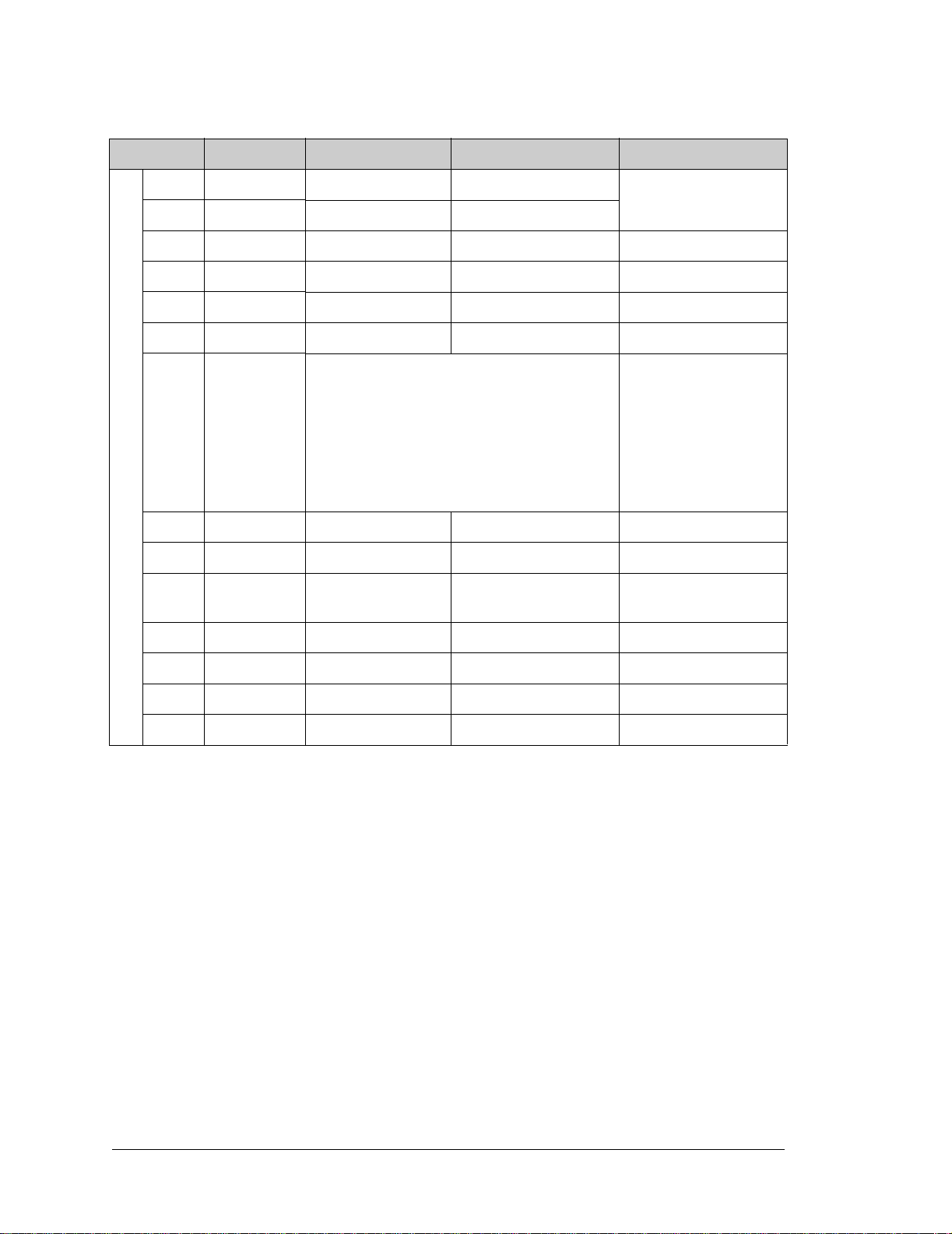
Table 2. RCM3365/RCM3375 Pinout Configurations (continued)
Pin Pin Name Default Use Alternate Use Notes
20 PG7 Input/Output RXE
21 PG6 Input/Output TXE
22 PG5 Input/Output RCLKE Serial Clock E input
23 PG4 Input/Output TCLKE Serial Clock E ouput
24 /IOWR Output External write strobe
25 /IORD Output External read strobe
(0,0)—start executing at address zero
(0,1)—cold boot from slave port
26–27
Header J4
28 /RESET_IN Input Input to Reset Generator
29 VRAM Output See Notes below table
30 VBAT_EXT 3 V battery Input
SMODE0,
SMODE1
(1,0)—cold boot from clocked Serial Port A
SMODE0 =1, SMODE1 = 1
Cold boot from asynchronous Serial Port A at
2400 bps (pro gram ming cable connected)
Serial Port E
Also connected to
programmi ng cable
Minimum bat tery
voltage 2.85 V
31 +3.3 VIN Power Input 3.15–3.45 V DC
32 GND
33 n.c. Reserved for future use
34 GND
Notes
1. When using pins 33–34 on header J3 to drive LEDs, these pins can handle a sinking
current of up to 8 mA.
2. The VRAM voltage is temperature-dependent. If the VRAM voltage drops below about
1.2 V to 1.5 V, the contents of the battery-backed SRAM may be lost. If VRAM drops
below 1.0 V, the 32 kHz oscillator could stop running. Pay careful attention to this voltage if you draw any current from this pin.
3. Do not overload the /IOWR line because the NAND flash memories have critical
timing requirements. In some cases it may be necessary to buffer /IOWR on the
motherboard.
32 RabbitCore RCM3365/RCM3375
Page 39

4.1.1 Memory I/O Interface
The Rabbit 3000 address lines (A0–A18) and all the data lines (D0–D7) are routed
internally to the onboard flash memory and SRAM chips. I/0 write (/IOWR) and I/0 read
(/IORD) are available for interfacing to external devices—pay attention to the loading on
these two signals if you use them since these signals are also used by the RCM3365/
RCM3375.
Parallel Port A can also be used as an external I/O data bus to isolate external I/O from the
main data bus. Parallel Port B pins PB2–PB7 can also be used as an auxiliary address bus.
When using the external I/O bus for a digital output or the LCD/keypad module on the
Prototyping Board, or for any other reason, you must add the following line at the beginning of your program.
#define PORTA_AUX_IO // required to enable external I/O bus
4.1.2 Other Inputs and Outputs
The status, /RESET_IN, SMODE0, and SMODE1 I/O are normally associated with the
programming port. Since the status pin is not used by the sys tem once a program has been
downloaded and is running, the status pin can then be used as a general-purpose CMOS
output. The programming port is described in more detail in Section 4.2.3.
/RES is an output from the reset circuitry that can be used to reset external peripheral
devices.
4.1.3 LEDs
The RCM3365/RCM3375 has five status LEDs located beside the RJ-45 Ethernet jack:
ACT, LINK, SPEED, FM, and USR.
The yellow ACT LED at DS1 indicates network activity.
The green LINK LED at DS2 indicates that the RCM3365/RCM3375 is connected to a
working network.
The green SPEED LED at DS4 is on to indicate when the RCM3365/RCM3375 is con-
nected to a 100Base-T Ethernet connection.
The FM LED at DS3 blinks when data are being written to or read from the flash mass-
storage device.
The red USR LED at DS3 is a user-programmable LED, which is controlled by PD0 on
the Rabbit 3000’s Parallel Port D. The sample program FLASHLED.C provided in the
Dynamic C SAMPLES\RCM3360 folder shows how to set up and use this userprogrammable LED.
User’s Manual 33
Page 40

4.2 Serial Communication
The RCM3365/RCM3375 does not have any serial transceivers directly on the board.
However, a serial interface may be incorporated into the board the RCM3365/RCM3375
is mounted on. For example, the Prototyping Board has RS-232 and RS-485 transceiver
chips.
4.2.1 Serial Ports
There are six serial ports designated as Serial Ports A, B, C, D, E, and F. All six serial
ports can operate in an asynchronous mode up to the baud rate of the system clock divided
by 8. An asynchronous port can handle 7 or 8 data bits. A 9th bit address scheme, where
an additional bit is sent to mark the first byte of a message, is also supported.
Serial Port A is normally used as a programming port, but may be used either as an asynchronous or as a clocked serial port once the RCM3365/RCM3375 has been programmed
and is operating in the Run Mode.
Serial Port B is available on the RCM3365/RCM3375, and may be used as an
asynchronous port. PB0 is used to enable Dynamic C to detect whether the xD-Picture
Card is installed. If the card detect is not needed by your application program, you may
remove R96 (see Figure A-5) to disable the xD-Picture Card detect, and then use Serial
Port B as a clocked serial port.
Serial Ports C and D can also be operated in the clocked serial mode. In this mode, a clock
line synchronously clocks the data in or out. Either of the two communicating devices can
supply the clock.
Serial Ports E and F can also be configured as HDLC serial ports. The IrDA protocol is
also supported in SDLC format by these two ports.
4.2.2 Ethernet Port
Figure 8 shows the pinout for the RJ-45 Ethernet port (J2). Note that some Ethernet
connectors are numbered in reverse to the order used here.
ETHERNET
1
1. E_Tx+
2. E_Tx
3. E_Rx+
6. E_Rx
RJ-45 Plug
Figure 8. RJ-45 Ethernet Port Pinout
RJ-45 Jack
8
Three LEDs are placed next to the RJ-45 Ethernet jack, one to indicate an Ethernet link
(LINK) one to indicate Ethernet activity (ACT), and one to indicate the 10 /100Base-T s peed.
The RJ-45 connector is shielded to minimize EMI effects to/from the Ethernet signals.
34 RabbitCore RCM3365/RCM3375
Page 41

4.2.3 Serial Programming Port
The RCM3365/RCM3375 is programmed either through the serial programming port,
which is accessed using header J1 or through the Ethernet jack. The RabbitLink may be
used to provide a serial connection via the RabbitLink’s Ethernet jack. The programming
port uses the Rabbit 3000’s Serial Port A for communication; Serial Port A is not used
when programming is done over an Ethernet connection on a board running Dynamic C
RabbitSys. Dynamic C uses the programming port to download and debug programs.
The programming port is also used for the following operations.
• Cold-boot the Rabbit 3000 on the RCM3365/RCM3375 after a reset.
• Remotely download and debug a program over an Ethernet connection using the
RabbitLink EG2110.
• Fast copy designated portions of flash memory from one Rabbit-based board (the
master) to another (the slave) using the Rabbit Cloning Board.
In addition to Serial Port A, the Rabbit 3000 startup-mode (SMODE0, SMODE1), status,
and reset pins are available on the programming port.
The two startup mode pins determine what happens after a reset—the Rabbit 3000 is
either cold-booted or the program begins executing at address 0x0000.
The status pin is used by Dynamic C to determine whether a Rabbit microprocessor is
present. The status output has three different programmable functions:
1. It can be driven low on the first op code fetch cycle.
2. It can be driven low during an interrupt acknowledge cycle.
3. It can also serve as a general-purpose CMOS output.
The /RESET_IN pin is an external input that is used to reset the Rabbit 3000 and the
RCM3365/RCM3375 onboard peripheral circuits. The serial programming port can be
used to force a hard reset on the RCM3365/RCM3375 by asserting the /RESET_IN signal.
No equivalent functionality exists for programming over an Ethernet connection on a
board running Dynamic C RabbitSys.
Alternate Uses of the Serial Programming Port
All three clocked Serial Port A signals are available as
• a synchronous serial port
• an asynchronous serial port, with the clock line usable as a general CMOS I/O pin
The programming port may also be used as a serial port once the application is running.
The SMODE pins may then be used as inputs and the status pin may be used as an output.
Refer to the Rabbit 3000 Microprocessor User’s Manual for more information.
User’s Manual 35
Page 42

4.3 Serial Programming Cable
The programming cable is used to connect the serial programming port of the RCM3365/
RCM3375 to a PC serial COM port. The programming cable converts the RS-232 voltage
levels used by the PC serial port to the CMOS voltage levels used by the Rabbit 3000.
When the
PROG connector on the programming cable is connected to the RCM3365/
RCM3375 serial programming port at header J1, programs can be downloaded and
debugged over the serial interface.
The DIAG connector o f t h e p r o g r amming cabl e m a y b e u s ed on header J 1 o f th e RC M3365/
RCM3375 with the RCM3365/RCM3375 operating in the Run Mode. This allows the programming port to be used as a regular serial port.
4.3.1 Changing Between Program Mode and Run Mode
The RCM3365/RCM3375 is automatically in Program Mode when the PROG connector
on the programming cable is attached, and is automatically in Run Mode when no programming cable is attached. When the Rabbit 3000 is reset, the operating mode is determined by the state of the SMODE pins. When the programming cable’s PROG connector
is attached, the SMODE pins are pulled high, placing the Rabbit 3000 in the Program
Mode. When the programming cable’s PROG connector is not attached, the SMODE pins
are pulled low, causing the Rabbit 3000 to operate in the Run Mode.
J8
GND
GND
VBT
/RES
SM0
/IOWR
PG5
PG7
PE1
PE4
PE6
PF7
PF5
PB7
PB5
PB3
PB0
RCM3300
PROTOTYPING
BOARD
ACT
PD7
PD3
PD5
PG3
PG1
PC7
PC5
PC3
PC1
PF0
PF2
PA0
PA2
PA4
PA6
STAT
J9
S1
RESET
NC
+3.3 V
VRAM
SMODE1
/IORD
PG4
PG6
PE0
PE3
PE5
PF4 PF6 PE7
PB6
PB4
PB2
/RES_OUT
LINK
PD6
PD2
PD4
PG2
PG0
PC6
PC4
PC2
PC0
PF1
PF3
PA1
PA3
PA5
PA7
GND
JP1
L293D
H-DRIVER
R13
RP2
R17
C79
C78
R15
C77
R79
C72
C71
C70
C80
R82
C82
R31
R54
R53
R44
C58
C61
Y2
C36
C34
R20
R21
R25
JP6
C27
JP7
JP8
C21
C22
J6
C18
C12
C13
C9
U3
C3
C2
R7
JP9
C5
R29
R86
R50
R59
R64
R77
C104
U5
JB
C67
HO4
HO3
HO2
HO1
R45
R30
R31
R32
DS5 DS6
DS4
VMA+ MDA1 MDA2 MDA3 MDA4 VMA
C3
U2
C4
OUT
C74
U13
C81
C35
R19
R17
C28
R23
CX1
U4
R22
R18
C24
C20
UX1
SO20W
C11
R8
CX2
C6
U16
R5
C4
R4
U1
Y1
R2
R6
C1
UX2
R70
R85
R9
R84
SO20W
R80
U6
J13
C14
U2
C21
C22
R13
C23
C24
J14
TxE RxE GND TxF RxF 485+ GND 485
GND
J1
C1
C9
U4
USR FMLINK ACT
DS3
DS1
GND
+DC
D1
C10
C11
DS2
CORE MODULE
L4
R21
R22
Q1
Q2Q3Q4
R28
R27
S3
POWER
GND
DS1
R1
J2
J3
C2
U1
J10
00 01 02 03 04 05 06 07
OUT
C12
JP4
R16
SPEED
R38
R37
DS4
R43
C42
R36
R35
L2
J2
R67
C105
R96
Q2
U8
C16
R24
R23
J12
R50
D4
Q6
R49
CORE
DS2
RP1
C13
U5
L1
C76
C86
R81
R30
JP4
JP5
GND
D5D6D7
R29
DS3
+DC
D2
L1
R11
R12
R67
C8
R68
R69
R70
GND/EGND
JA
R25
R26
S2
VMB MDB1 MDB2 MDB3 MDB4 VMB+
J5
J4
PF0_CLKD
PF0_QD
JP2
U3
L293D
H-DRIVER
R14
C5
BT1
+5 V
GND
R27
R26
R15
R14
R1
+3.3 V
RX13
RX16
RX14
RX17
RX18
RX15
C19
UX4
DX1
C15
C10
R10
J1
R11
U9
R12
R33
C25
R34
PROG
R36
C26
SOT23-6
UX5
DX2
SOT23-6
C18
C17
U10
R35
R37
JP5
R38
DIAG
+5V QD2A QD2B QD1A QD1B GND
R52 R53
R55
LCD1JB
R56
R57
R58
R40
R54
R59
LCD
/CS
BA0
J15
R39
+V
/RES
LED0
LED2
LED4
/CS
LED1
LED3
LED5
+BKLT
C19
R41
U11
KEYPAD DISPLAY BOARD
R60 R61
R63
BA1
LED6
GND
R51
JP3
LCD1JA
Programming Cable
Colored edge
U7
R62
R64
R65
R66
+5 V
GND
+3.3 V
BA2
BA3
BD0
BD1
GNDA3A1D0D2D4D6
A2
A0
D1D3D5
GND
R42
C20
U12
D8
GND IN3 IN2 IN1 IN0 +5V
J6
C7
R8
R9
BD2
BD3
BD4
BD5
D7
K1
To
PC COM port
LCD1JC
J7
RABBITNET
R2
R7
R3R4R5
R6
C6
U6
R10
J11
C14
C15
R19
R18
BD6
BD7
J16
J17
C27
C28
R44
R43
C30C29
R45
R46
Q5
R47
R48
SERIAL FLASH/
RELAY RATED
0.5 A @ 30 V
DS7
MODEM
R20
NO1 COM1 NC1 NO2 COM2 NC2
RELAY
RESET
RESET RCM3365/RCM3375 when changing mode:
Momentarily short out pins 2832 on RCM33600/RCM33610 header J4,
OR
Press RESET button (if using Prototyping Board), OR
Cycle power off/on
after removing or attaching programming cable.
Figure 9. Switching Between Program Mode and Run Mode
36 RabbitCore RCM3365/RCM3375
Page 43

A program “runs” in either mode, but can only be downloaded and debugged when the
RCM3365/RCM3375 is in the Program Mode.
Refer to the
Rabbit 3000 Microprocessor User’s Manual for more information on the pro-
gramming port.
4.3.2 Standalone Operation of the RCM3365/RCM3375
The RCM3365/RCM3375 must be programmed via the Prototyping Board or via a similar
arrangement on a customer-supplied board. Once the RCM3365/RCM3375 has been programmed successfully, remove the serial programming cable from the programming connector and reset the RCM3365/RCM3375. The RCM3365/RCM3375 may be reset by
cycling the power off/on or by pressing the RESET button on the Prototyping Board. The
RCM3365/RCM3375 module may now be removed from the Prototyping Board for enduse installation.
CAUTION: Disconnect power to the Prototyping Board or other boards when removing
or installing your RCM3365/RCM3375 module to protect against inadvertent shorts
across the pins or damage to the RCM3365/RCM3375 if the pins are not plugged in
correctly. Do not reapply power until you have verified that the RCM3365/RCM3375
module is plugged in correctly.
User’s Manual 37
Page 44

4.4 Memory
4.4.1 SRAM
RCM3365/RCM3375 boards have 512K of program-execution fast SRAM at U11. The
program-execution SRAM is not battery-backed. There are 512K of battery-backed data
SRAM installed at U10.
4.4.2 Flash EPROM
RCM3365/RCM3375 boards also have 512K of flash EPROM at U9.
NOTE: Rabbit recommends that any customer appl ic at io ns should not be constrained by
the sector size of the flash EPROM since it may be necessary to change the sector size
in the future.
Writing to arbitrary flash memory addresses at run time is also discouraged. Instead, use a
portion of the “user block” area to store persistent data. The functions writeUser-
Block and readUserBlock are provided for this. Refer to the Rabbit 3000 Micropro-
cessor Designer’s Handbook
information.
4.4.3 NAND Flash
The RCM3365 and the RCM3375 support a removable xD-Picture Card™ to store data and
Web pages. The RCM3365 and the RCM3375 both can handle up to a 128MB removable
xD-Picture Card, and the RCM3365 model also has a 32MB onboard NAND flash.
and the Dynamic C Function Reference Manual for additional
*
NOTE: Rabbit-based systems do not implement the xD-Pic tu re Card™ specific ati on f o r
data storage, and are neither compatible nor compliant with xD-Picture Card™ card
readers.
The NAND flash and xD-Picture Card are particularly suitable for mass-storage applica-
tions, but are generally unsuitable for direct program execution. The NAND flash differs
from parallel NOR flash (the type of flash memory used to store program code on Rabbitbased boards and RabbitCore modules currently in production) in two respects. First, the
NAND flash requires error-correcting code (ECC) for reliability. Although NAND flash
manufacturers do guarantee that block 0 will be error-free, most manufacturers guarantee
that a new NAND flash chip will be shipped with a relatively small percentage of errors,
and will not develop more than some maximum number or percentage of errors over its
rated lifetime of up to 100,000 writes. Second, the standard NAND flash addressing
method multiplexes commands, data, and addresses on the same I/O pins, while requiring
that certain control lines must be held stable for the duration of the NAND flash access.
The software function calls provided by Rabbit for the NAND flash take care of the dataintegrity and reliability attributes.
* RCM3365 modules sold before 2008 had 16MB fixed NAND flash memory.
38 RabbitCore RCM3365/RCM3375
Page 45

Figure 10 shows how to insert or remove the x D-Picture Card. While you remove or insert
xD-Pictur e Car d , take care to avoid touching the electrical contacts on the bottom of the
the
card to prevent electrostatic discharge damage to the card and to keep any moisture or
other contaminants off the contacts. Do not remove or insert the xD-Picture Car d while it is
being accessed.
R13
U2
R12
R11
J1
R10
C1
Y1
C4
R5
C6
R8
C10
C11
C15
C19
C20
C24
U4
R23
R1
C28
R14
R17
R15
C35
R26
R27
C81
U13
R45
C67
C14
U5
U6
C104
R77
R64
R80
R59
R50
R84
R9
R85
R70
R86
R29
R6
R2
C5
U1
R4
U16
R18
R22
R19
C74
JP9
R7
C2
C3
U3
C9
C12
C13
C18
J6
C22
C21
Q2
JP7
JP8
JP4
JP5
C27
R96
JP6
R25
C34
R20
R21
C36
Y2
C58
R44
R53
R54
R31
C80
C71
C78
C105
R67
C61
R30
C82
R82
R81
C70
C86
J2
L2
C76
C72
C42
L1
C77
R79
C79
L4
DS1
R35
DS2
R36
R43
DS4
R37
DS3
R38
USR FMLINK ACT
SPEED
Figure 10. Insertion/Removal of xD-Picture Card
It is possible to hot-swap xD-Picture Cards without removing power from the RCM3365/
RCM3375 module. The file system must be closed before the cards can be hot-swapped.
The chip selects associated with the NAND flash and the x D-Picture Card must be set to
their inactive state, and read/write operations addressed to the NAND flash area cannot be
allowed to occur. These operations can be initiated in software by sensing an external
switch actuated by the user, and the xD-Picture Card can then be removed and replaced
with a different one. Once the application program detects a new card, the file system can
be opened. These steps allow the xD-Picture Card to be installed or removed without
affecting either the program, which continues to run on the RCM3365/RCM3375 module,
or the data stored on the xD-Picture Card.
The FAT_HOT_SWAP_336x0.C sample program in the SAMPLES\FileSystem\
folder illustrates this hot-swapping procedure.
Rabbit recommends that you use header J6 only for the xD-Picture Card since other
devices are not supported. Be careful to remove and insert the xD-Picture Card as shown,
and be careful not to insert any foreign objects, which may short out the contacts and lead
to the destruction of your xD-Picture Card.
Sample programs in the SAMPLES\RCM3360\NANDFlash folder illustrate the use of
the NAND flash. These sample programs are described in Section 3.2.1, “Use of NAND
Flash.” Pay careful attention to the sample programs to see how to close files and secure
any data on the xD-P icture Card before you remove it.
User’s Manual 39
Page 46

4.5 Other Hardware
4.5.1 Clock Doubler
The RCM3365/RCM33610 takes advantage of the Rabbit 3000 microprocessor’s internal
clock doubler. A built-in clock doubler allows half-frequency crystals to be used to reduce
radiated emissions. The 44.2 MHz frequency specified for the RCM3365/RCM3375 is
generated using a 22.12 MHz resonator.
The clock doubler may be disabled if 44.2 MHz clock speeds are not required. This will
reduce power consumption and further reduce radiated emissions. The clock doubler is
disabled with a simple configuration macro as shown below.
1. Select the “Defines” tab from the Dynamic C Options > Project Options menu.
2. Add the line CLOCK_DOUBLED=0 to always disable the clock doubler.
The clock doubler is enabled by default, and usually no entry is needed. If you need to
specify that the clock doubler is always enabled, add the line CLOCK_DOUBLED=1 to
always enable the clock doubler.
3. Click OK to save the macro. The clock doubler will now remain off whenever you are
in the project file where you defined the macro.
4.5.2 Spectrum Spreader
The Rabbit 3000 features a spectrum spreader, which helps to mitigate EMI problems. The
spectrum spreader is on by default, but it may also be turned off or set to a stronger setting.
The means for doing so is through a simple configuration macro as shown below.
1. Select the “Defines” tab from the Dynamic C Options > Project Options menu.
2. Normal spreading is the default, and usually no entry is needed. If you need to specify
normal spreading, add the line
ENABLE_SPREADER=1
For strong spreading, add the line
ENABLE_SPREADER=2
To disable the spectrum spreader, add the line
ENABLE_SPREADER=0
NOTE: The strong spectrum-spreading setting is not recommended since it may limit
the maximum clock speed or the maximum baud rate. It is unlikely that the strong setting will be used in a real application.
3. Click OK to save the macro. The spectrum spreader will now be set to the state specified
by the macro value whenever you are in the project file where you defined the macro.
NOTE: Refer to the Rabbit 3000 Microprocessor User’s Manual for more infor m at ion
on the spectrum-spreading setting and the maximum clock speed.
40 RabbitCore RCM3365/RCM3375
Page 47

5. SOFTWARE REFERENCE
Dynamic C is an integrated development system for writing
embedded software. It runs on an IBM-compatible PC and is
designed for use with Rabbit controllers and other controllers
based on the Rabbit microprocessor. Chapter 5 describes the
libraries and function calls related to the RCM3365/RCM3375.
5.1 More About Dynamic C
Dynamic C has been in use worldwide since 1989. It is specially designed for programming embedded systems, and features quick compile and interactive debugging. A complete reference guide to Dynamic C is contained in the Dynamic C User’s Manual.
You have a choice of doing your software development in the flash memory or in the static
SRAM included on the RCM3365/RCM3375. The flash memory and SRAM options are
selected with the Options > Program Options > Compiler menu.
The advantage of working in RAM is to save wear on the flash memory, which is limited
to about 100,000 write cycles. The disadvantage is that the code and data might not both
fit in RAM.
NOTE: An application should be run from the program execution SRAM after the serial
programming cable is disconnected. Your final code must always be stored in flash
memory for reliable operation. RCM3365/RCM3375 modules running at 44.2 MHz
have a fast program execution SRAM that is not battery-backed. Select
BIOS in Flash, Run in RAM
Compiler
SRAM at run-time to take advantage of the faster clock speed. This option optimizes
the performance of RCM3365/RCM3375 modules running at 44.2 MHz.
NOTE: Do not depend on the flash memory sector size or type in your program logic.
The RCM3365/RCM3375 and Dynamic C were designed to accommodate flash
devices with various sector sizes in response to the volatility of the flash-memory
market.
Developing software with Dynamic C is simple. Users can write, compile, and test C and
assembly code without leaving the Dynamic C development environment. Debugging
occurs while the application runs on the target. Alternatively, users can compile a program
to an image file for later loading. Dynamic C runs on PCs under Windows 2000/NT and
later—see Rabbit’s Technical Note TN257, Running Dynamic C® With Windows Vista®,
menu to store the code in flash and copy it to the fast program execution
from the Dynamic C Options > Project Options >
Code and
User’s Manual 41
Page 48

for additional information if you are using a Dynamic C release prior to v. 9.60 under Windows Vista. Programs can be downloaded at baud rates of up to 460,800 bps after the program compiles.
Dynamic C has a number of standard features.
• Full-feature source and/or assembly-level debugger, no in-circuit emulator required.
• Royalty-free TCP/IP stack with source code and most common protocols.
• Hundreds of functions in source-code libraries and sample programs:
X Exceptionally fast support for floating-point arithmetic and transcendental functions.
X RS-232 and RS-485 serial communication.
X Analog and digital I/O drivers.
2
X I
C, SPI, GPS, file system.
X LCD display and keypad drivers.
• Powerful language extensions for cooperative or preemptive multitasking
• Loader utility program to load binary images into Rabbit targets in the absence of
Dynamic C.
• Provision for customers to create their own source code libraries and augment on-line
help by creating “function description” block comments using a special format for
library functions.
• Standard debugging features:
X Breakpoints—Set breakpoints that can disable interrupts.
X Single-stepping—Step into or over functions at a source or machine code level, µC/OS-II aware.
X Code disassembly—The disassembly window displays addresses, opcodes, mnemonics, and
machine cycle times. Switch between debugging at machine-code level and source-code level by
simply opening or closing the disassembly window.
X Watch expressions—Watch expressions are compiled when defined, so complex expressions
including function calls may be placed into watch expressions. Watch expressions can be updated
with or without stopping program execution.
X Register window—All processor reg isters and f lags are disp layed. The con tents of gener al register s
may be modified in the window by the user.
X Stack window—shows the contents of the top of the stack.
X Hex memory dump—displays the contents of memory at any address.
X STDIO window—
detected for debugging purposes.
printf outputs to this window and keyboard input on the host PC can be
printf output may also be sent to a serial port or file.
42 RabbitCore RCM3365/RCM3375
Page 49

5.1.1 Developing Programs Remotely with Dynamic C
Dynamic C is an integrated development environment that allows you to edit, compile,
and debug your programs. Dynamic C has the ability to allow programming over the
Internet or local Ethernet. This is accomplished in one of three ways.
1. RCM3365 RabbitCore modules that are preloaded with Dynamic C RabbitSys firmware can be used with Dynamic C RabbitSys to be accessed via an Ethernet connection
for remote application updates, and for remote monitoring and control. Dynamic C
RabbitSys requires Dynamic C version 9.30 or later, and allows the RCM3365. The
Dynamic C RabbitSys User’s Manual provides complete information on RabbitSys.
2. Via the Rabbit RabbitLink, which allows a Rabbit-based target to have programs downloaded to it and debugged with the same ease as exists when the target is connected
directly to a PC.
3. Dynamic C provides sample programs to illustrate the use of a download manager, but
these sample programs are not intended for use with the NAND flash on the RCM3365
and RCM3375 RabbitCore modules. The
grams found in the Dynamic C
SAMPLES\DOWN_LOAD
DLM_TCP.C
and
DLP_TCP.C
sample pro-
folder, are intended to be compiled to the program flash memory (which is a parallel flash memory). Custom
applications based on these sample programs may use the NAND flash for data storage.
User’s Manual 43
Page 50
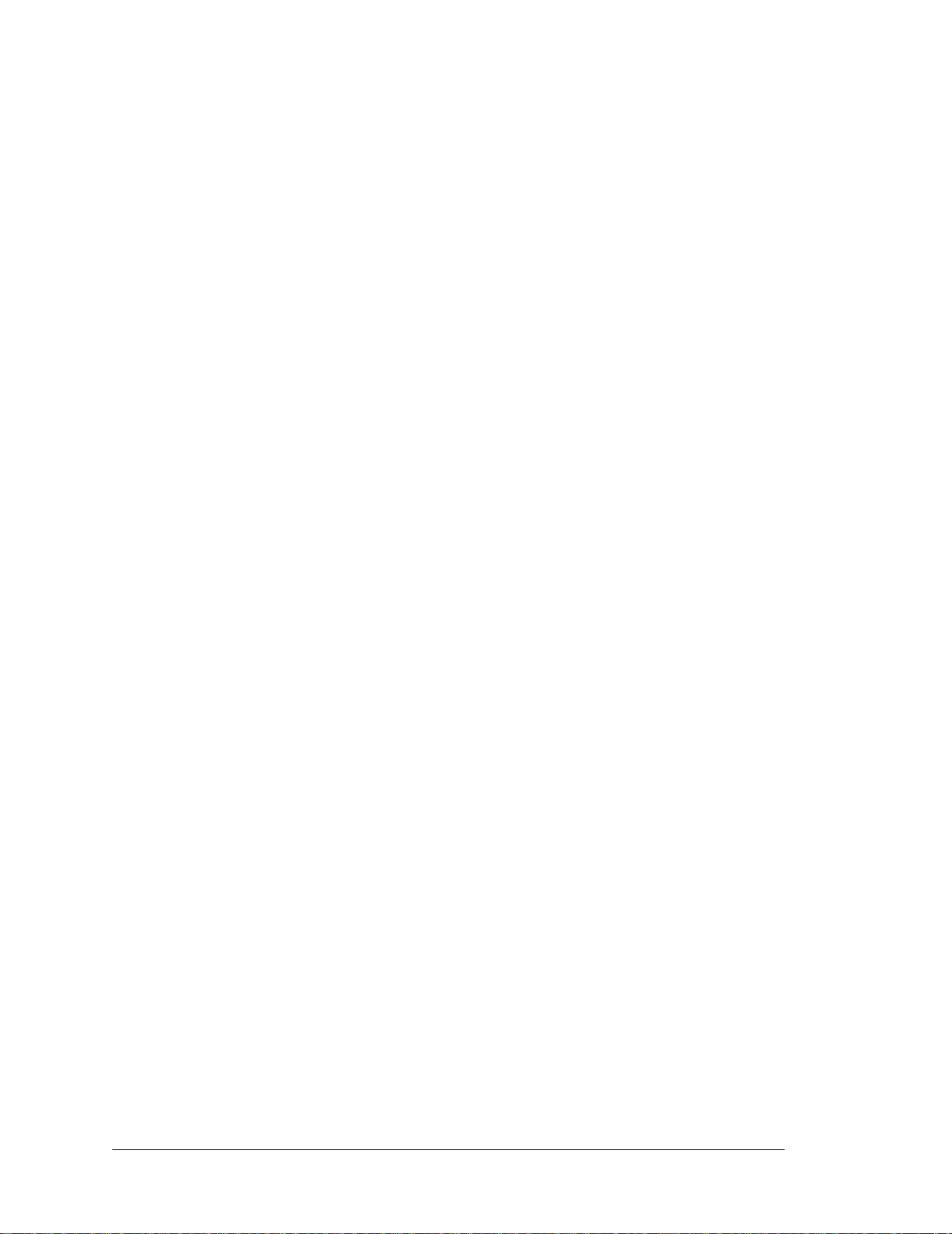
5.2 Dynamic C Functions
5.2.1 Digital I/O
The RCM3365/RCM3375 was designed to interface with other systems, and so there are
no drivers written specifically for the I/O. The general Dynamic C read and write functions allow you to customize the parallel I/O to meet your specific needs. For example, use
WrPortI(PEDDR, &PEDDRShadow, 0x00);
to set all the Port E bits as inputs, or use
WrPortI(PEDDR, &PEDDRShadow, 0xFF);
to set all the Port E bits as outputs.
When using the external I/O bus on the Rabbit 3000 chip, add the line
#define PORTA_AUX_IO // required to enable external I/O bus
to the beginning of any programs using the external I/O bus.
The sample programs in the Dynamic C
SAMPLES/RCM3360
folder provide further
examples.
5.2.2 SRAM Use
The RCM3365/RCM3375 have a battery-backed data SRAM and a program-execution
SRAM. Dynamic C provides the
protected
keyword to identify variables that are to be
placed into the battery-backed SRAM. The compiler generates code that maintains two
copies of each protected variable in the battery-backed SRAM. Th e compiler also gene rates
a flag to ind icat e whic h copy of the protected variable is valid at the current time. This flag
is also stored in the battery-backed SRAM. When a protected variable is updated, the
“inactive” copy is modified, and is made “active” only when the update is 100% complete.
This assures the integrity of the data in case a reset or a power failure occurs during the
update process. At power-on the application program uses the active copy of the variable
pointed to by its associated flag.
The sample code below shows how a protected variable is defined and how its value can
be restored.
protected nf_device nandFlash;
int main() {
...
_sysIsSoftReset(); // restore any protected variables
The
bbram
keyword may also be used instead if there is a need to store a variable in bat-
tery-backed SRAM without affecting the performance of the application program. Data
integrity is not assured when a reset or power failure occurs during the update process.
Additional information on
bbram
and
protected
variables is available in the Dynamic C
User’s Manual.
44 RabbitCore RCM3365/RCM3375
Page 51

5.2.3 Serial Co mmunication Drivers
Library files included with Dynamic C provide a full range of serial communications support. The
PACKET.LIB
RS232.LIB
library provides packet-based serial functions where packets can be delimited
library provides a set of circular-buffer-based serial functions. The
by the 9th bit, by transmission gaps, or with user-defined special characters. Both libraries
provide blocking functions, which do not return until they are finished transmitting or
receiving, and nonblocking functions, which must be called repeatedly until they are finished, allowing other functions to be performed between calls. For more information, see
the Dynamic C Function Reference Manual and Technical Note TN213, Rabbit Serial
Port Software.
5.2.4 TCP/IP Drivers
The TCP/IP drivers are located in the
LIB\TCPIP
folder. Complete information on these
libraries and the TCP/IP functions is provided in the Dynamic C TCP/IP User’s Manual.
5.2.5 NAND Flash Drivers
The Dynamic C
NANDFlash\NFLASH.LIB
library is used to interface to NAND flash
memory devices on the RCM3365 and the RCM33 75. The function calls were written specifically to work with industry-standard flash devices with a 528-byte page program and
16896-byte block erase size. The NAND flash function calls are designed to be closely
cross-compatible with the newer serial flash function calls found in the
library . These function calls use an
nf_device
structure as a handle for a specific NAND
SFLASH.LIB
flash device. This allows multiple NAND flash devices to be used by an application.
More information on these function calls is available in the Dynamic C Function Refer-
ence Manual.
The NAND flash and the xD-Picture Card are ideally suited to store files with a directory
structure. The Dynamic C FAT file system module provides support for a file system and
for formatting the xD-Picture Car d for use in a Rabbit-bas ed system. Visit our W eb site at
www.rabbit.com or contact your Rabbit sales representative or authorized distributor for
further information on the Dynamic C FAT File System and other Dynamic C modules.
The supporting documentation for the Dynamic C FAT File System and the sample
programs in the SAMPLES\FileSystem\ folder illustrate the use of the Dynamic C FAT
file system.
User’s Manual 45
Page 52

5.2.6 Prototyping Board Functions
The functions described in this section are for use with the Prototyping Board features.
The source code is in the Dynamic C SAMPLES\RCM3300\RCM33xx.LIB library if you
need to modify it for your own board design.
The
RCM33xx.LIB
library is supported by the RN_CFG_RCM33.LIB—library, which is
used to configure the RCM3365/RCM3375 for use with RabbitNet peripheral boards on
the Prototyping Board.
Other generic functions applicable to all devices based on Rabbit microprocessors are
described in the Dynamic C Function Reference Manual.
5.2.6.1 Board Initialization
void brdInit (void);
Call this function at the beginning of your program. This function initializes Parallel Ports A through G
for use with the Prototyping Board.
Summary of Initialization
1. I/O port pins are configured for Prototyping Board operation.
2. Unused configurable I/O are set as tied inputs or outputs.
3. External I/O are disabled.
4. The LCD/keypad module is disabled.
5. RS-485 is not enabled.
6. RS-232 is not enabled.
7. LEDs are off.
8. Ethernet select is disabled.
9. Mass-storage flash select is disabled.
10. Motor control i s disabled.
11. The RabbitNet SPI interface is disabled.
12. The relay is set to normally closed positions.
RETURN VALUE
None.
46 RabbitCore RCM3365/RCM3375
Page 53
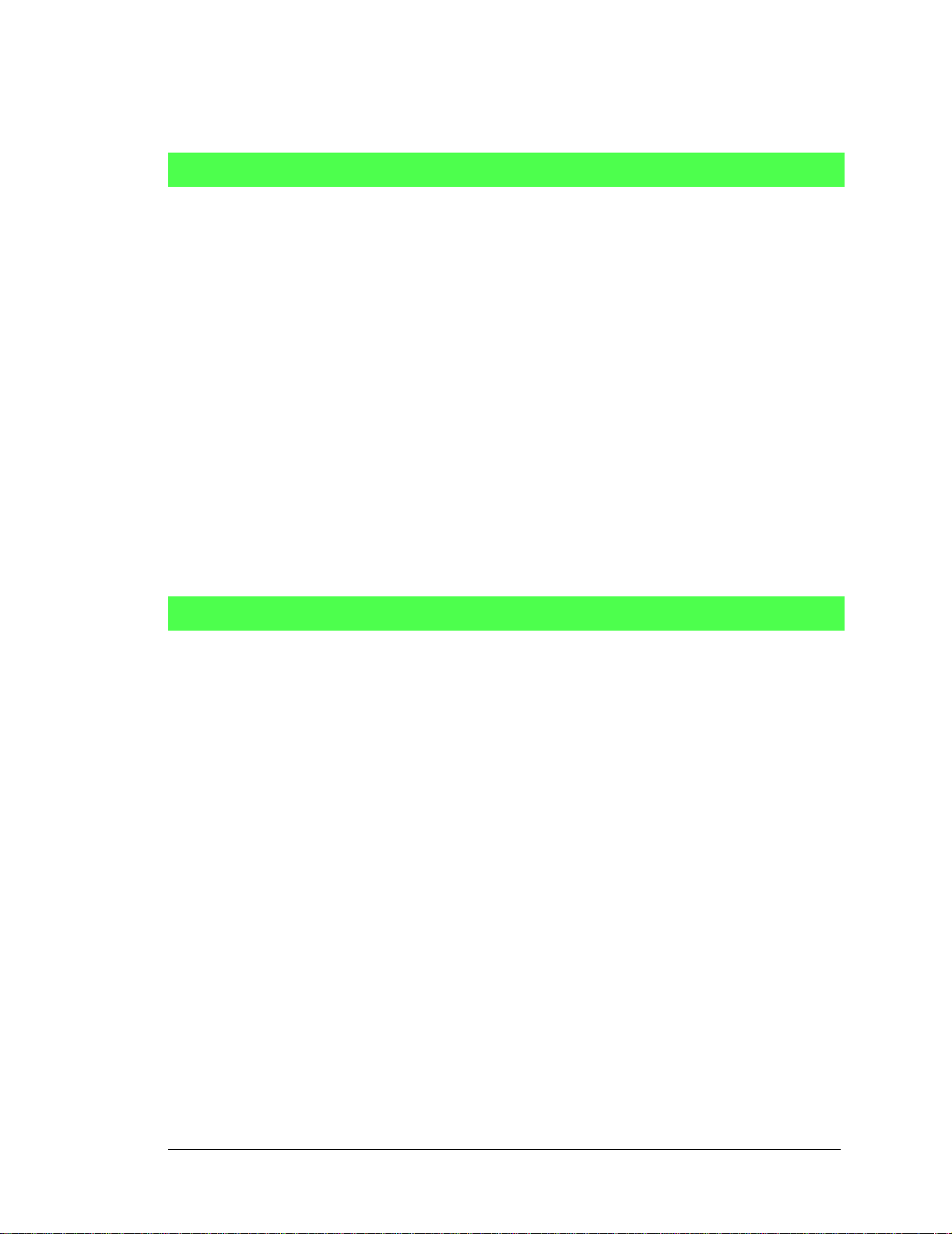
5.2.6.2 Digital I/O
int digIn(int channel);
Reads the input state of inputs on Prototyping Board headers J5 and J6. D o not use this function if you
configure these pins for alternate use after
PARAMETERS
channels
is the channel number corresponding to the signal on header J5 or J6
0—IN0
1—IN1
2—IN2
3—IN3
4—QD1B
5—QD1A
6—QD2B
7—QD2A
RETURN VALUE
The logic state (0 or 1) of the input.
SEE ALSO
brdInit
brdInit()
is called.
void digOut(int channel, int value);
Writes a value to an output channel on Prototyping Board header J10. Do not use this function if you
have installed the stepper motor chips at U2 and U3.
PARAMETERS
channel is output channel 0–7 (OUT00–OUT07).
value is the value (0 or 1) to output.
RETURN VALUE
None.
SEE ALSO
brdInit
User’s Manual 47
Page 54

5.2.6.3 Switches, LEDs, and Relay
int switchIn(int swin);
Reads the state of a switch input.
PARAMETERS
swin
is the switch input to read:
2—S2
3—S3
RETURN VALUE
State of the switch input:
1 = open
0 = closed
SEE ALSO
brdInit
void ledOut(int led, int value);
Controls LEDs on the Prototyping Board and on the RCM3365/RCM3375.
PARAMETERS
led is the LED to control:
0 = red User LED on RCM3365/RCM3375
3 = DS3 on Prototyping Board
4 = DS4 on Prototyping Board
5 = DS5 on Prototyping Board
6 = DS6 on Prototyping Board
value
is the value used to control the LED:
0 = off
1 = on
RETURN VALUE
None.
SEE ALSO
brdInit
48 RabbitCore RCM3365/RCM3375
Page 55

void relayOut(int relay, int value);
Sets the position for the relay common contact. The default position is for normally closed contacts.
PARAMETERS
relay is the one relay (1)
value is the value used to connect the relay common contact:
0 = normally closed positions (NC1 and NC2)
1 = normally open positions (NO1 and NO2)
RETURN VALUE
None.
SEE ALSO
brdInit
5.2.6.4 Serial Communication
void ser485Tx(void);
Enables the RS-485 transmitter. Transmitted data are echoed back into the receive data buffer. The
echoed data may be used as an indicator for disabling the transmitter by using o ne of the fo llowing m ethods:
Byte mode—disable the transmitter after the same byte that is transmitted is detected in the receive
data buffer.
Block data mode—disable the transmitter after the same number of bytes transmitted are detected in
the receive data buffer.
Remember to call the
SEE ALSO
ser485Rx
serXopen()
function before running this function.
void ser485Rx(void);
Disables the RS-485 transmitter. This puts the device into the listen mode, which allows it to receive data
from the RS-485 interface.
Remember to call the
SEE ALSO
ser485Tx
serXopen()
function before running this function.
User’s Manual 49
Page 56

5.2.6.5 RabbitNet Port
The function calls described in this section are used to configure the RabbitNet port on the
Prototyping Board for use with RabbitNet peripheral cards. The user’s manual for the specific peripheral card you are using contains additional function calls related to the RabbitNet protocol and the individual peripheral card. Appendix F provides additional
information about the RabbitNet.
These RabbitNet peripheral cards are available at the present time.
• Digital I/O Card (RN1100)
• A/D Converter Card (RN1200)
• Relay Card (RN1400)
• Keypad/Display Interface (RN1600)
• D/A Converter Card (RN1300)
Before using the RabbitNet port, add the following lines at the start of your program.
#define RN_MAX_DEV 10 // max number of devices
#define RN_MAX_DATA 16 // max number of data bytes in any transaction
#define RN_MAX_PORT 2 // max number of serial ports
Set the following bits in RNSTATUSABORT to abort transmitting data afte r the status byte is
returned. This does not affect the status byte and still can be interpreted. Set any bit combination to abort:
bit 7—device busy is hard-coded into driver
bit 5—identifies router or slave
bits 4,3,2—peripheral-board-specific bits
bit 1—com mand rejected
bit 0—watchdog timeout
#define RNSTATUSABORT 0x80
// hard-coded driver default to abort if the peripheral board is busy
void rn_sp_info();
Provides rn_init() with the serial port control information needed for RCM3365/RCM3375 modules.
RETURN VALUE
None.
50 RabbitCore RCM3365/RCM3375
Page 57
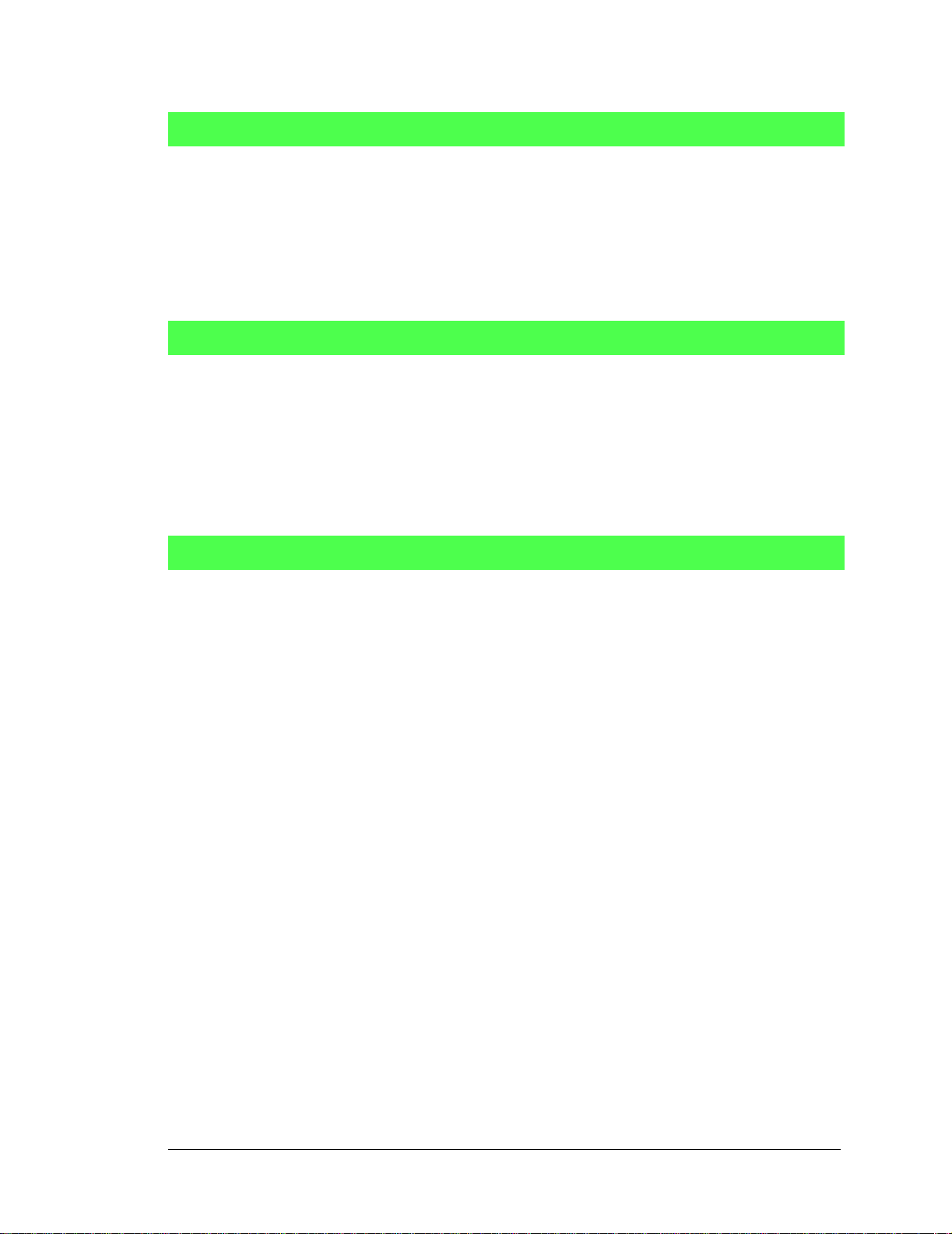
void rn_sp_close(int port);
Deactivates the RCM3365/RCM3375 RabbitNet port as a clocked serial port. This call is also used by
rn_init().
PARAMETERS
portnum = 0
RETURN VALUE
None
void rn_sp_enable(int portnum);
This is a macro that enables or asserts the RCM3365/RCM3375 RabbitNet port chip select prior to data
transfer.
PARAMETERS
portnum = 0
RETURN VALUE
None
void rn_sp_disable(int portnum);
This is a macro that disables or deasserts the RCM3365/RCM3375 RabbitNet port chip select to invalidate data transfer.
PARAMETERS
portnum = 0
RETURN VALUE
None.
User’s Manual 51
Page 58

5.3 Upgrading Dynamic C
5.3.1 Extras
Dynamic C installations are designed for use with the board they are included with, and
are included at no charge as part of our low-cost kits.
Starting with Dynamic C version 9.60, Dynamic C includes the popular µC/OS-II realtime operating system, point-to-point protocol (PPP), FA T file system, RabbitWeb, and
other select libraries. Rabbit also offers for purchase the Rabbit Embedded Security Pack
featuring the Secure Sockets Layer (SSL) and a specific Advanced Encryption Standard
(AES) library.
In addition to the Web-based technical support included at no extra charge, a one-year
telephone-based technical support subscription is also available for purchase.
52 RabbitCore RCM3365/RCM3375
Page 59

6. USING THE TCP/IP FEATURES
6.1 TCP/IP Connections
Programming and development can be done with the RCM3365/RCM3375 modules without connecting the Ethernet port to a network. However, if you will be running the sample
programs that use the Ethernet capability or will be doing Ethernet-enabled development,
you should connect the RCM3365/RCM3375 module’s Ethernet port at this time.
Before proceeding you will need to have the following items.
• If you don’t have Ethernet access, you will need at least a 10Base-T Ethernet card
(available from your favorite computer supplier) installed in a PC.
• Two RJ-45 straight-through Ethernet cables and a hub, or an RJ-45 crossover Ethernet
cable.
A straight-through and a crossover Ethernet cable are included in the RCM3365/RCM3 375
Development Kit. Figure 11 shows how to identify the two cables based on the wires in the
transparent RJ-45 connectors.
Same
color order
in connectors
Different
color order
in connectors
StraightThrough
Cable
Figure 11. How to Identify Straight-Through and Crossover Ethernet Cables
Ethernet cables and a 10Base-T Ethernet hub are available from Rabbit in a TCP/IP tool
kit. More information is available at www.rabbit.com.
User’s Manual 53
Crossover
Cable
Page 60

Now you should be able to make your connections.
1. Connect the AC adapter and the serial programming cable as shown in Chapter 2, “Getting Started.”
2. Ethernet Connections
There are four options for connecting the RCM3365/RCM3375 module to a network
for development and runtime purposes. The first two options permit total freedom of
action in selecting network addresses and use of the “network,” as no action can interfere with other users. We recommend one of these options for initial development.
No LAN — The simplest alternative for desktop development. Connect the
•
RCM3365/RCM3375 module’s Ethernet port directly to the PC’s network interface
card using an RJ-45 crossover cable. A crossover cable is a special cable that flips
some connections between the two connectors and permits direct connection of two client systems. A standard RJ-45 network cable will not work for this purpose.
• Micro-LAN — Another simple alternative for desktop development. Use a small Ethernet 10Base-T hub and connect both the PC’s network interface card and the
RCM3365/RCM3375 module’s Ethernet port to it using standard network cables.
The following options require more care in address selection and testing actions, as
conflicts with other users, servers and systems can occur:
• LAN — Connect the RCM3365/RCM3375 module’s Ethernet port to an existing
LAN, preferably one to which the development PC is already connected. You will need
to obtain IP addressing information from your network administrator.
• WAN — The RCM3365/RCM3375 is capable of direct connection to the Internet and
other Wide Area Networks, but exceptional care should be used with IP address
settings and all network-related programming and development. We recommend that
development and debugging be done on a local network before connecting a RabbitCore system to the Internet.
TIP: Checking and debugging the initial setup on a micro-LAN is recommended before
connecting the system to a LAN or WAN.
The PC running Dynamic C does not need to be the PC with the Ethernet card.
3. Apply Power
Plug in the AC adapter. The RCM3365/RCM3375 module and Prototyping Board are
now ready to be used.
54 RabbitCore RCM3365/RCM3375
Page 61

6.2 TCP/IP Primer on IP Addresses
Obtaining IP addresses to interact over an existing, operating, network can involve a number of complications, and must usually be done with cooperation from your ISP and/or
network systems administrator. For this reason, it is suggested that the user begin instead
by using a direct connection between a PC and the RCM3365/RCM3375 using an Ethernet crossover cable or a simple arrangement with a hub. (A crossover cable should not be
confused with regular straight through cables.)
In order to set up this direct connection, the user will have to use a PC without networking,
or disconnect a PC from the corporate network, or install a second Ethernet adapter and set
up a separate private network attached to the second Ethernet adapter. Disconnecting your
PC from the corporate network may be easy or nearly impossible, depending on how it is
set up. If your PC boots from the network or is dependent on the network for some or all
of its disks, then it probably should not be disconnected. If a second Ethernet adapter is
used, be aware that Windows TCP/IP will send messages to one adapter or the other,
depending on the IP address and the binding order in Microsoft products. Thus you should
have different ranges of IP addresses on your private network from those used on the corporate network. If both networks service the same IP address, then Windows may send a
packet intended for your private network to the corporate network. A similar situation will
take place if you use a dial-up line to send a packet to the Internet. Windows may try to
send it via the local Ethernet network if it is also valid for that network.
The following IP addresses are set aside for local networks and are not allowed on the
Internet: 10.0.0.0 to 10.255.255.255, 172.16.0.0 to 172.31.255.255, and 192.168.0.0 to
192.168.255.255.
The RCM3365/RCM3375 uses a 10/100Base-T type of Ethernet connection, which is the
most common scheme. The RJ-45 connectors are similar to U.S. style telephone connectors, except they are larger and have 8 contacts.
An alternative to the direct connection using a crossover cable is a direct connection using
a hub. The hub relays packets received on any port to all of the ports on the hub. Hubs are
low in cost and are readily available. The RCM3365/RCM3375 uses 10/100 Mbps Ethernet,
so the hub or Ethernet adapter can be a 10 Mbps unit, a 100 Mbps unit, or a 10/100 Mbps
unit.
In a corporate setting where the Internet is brought in via a high-speed line, there are typically machines between the outside Internet and the internal network. These machines
include a combination of proxy servers and firewalls that filter and multiplex Internet traffic. In the configuration below, the RCM3365/RCM3375 could be given a fixed address
so any of the computers on the local network would be able to contact it. It may be possible to configure the firewall or proxy server to allow hosts on the Internet to directly contact the controller, but it would probably be easier to place the controller directly on the
external network outside of the firewall. This avoids some of the configuration complications by sacrificing some security.
User’s Manual 55
Page 62

Hub(s)
T1 in
Adapter
Ethernet
Typical Corporate Network
Firewall
Proxy
Server
Network
Ethernet
RCM3365/RCM3375
System
If your system administrator can give you an Ethernet cable along with its IP address, the
netmask and the gateway address, then you may be able to run the sample programs without having to setup a direct connection between your computer and the RCM3365/
RCM3375. You will also need the IP address of the nameserver, the name or IP address of
your mail server, and your domain name for some of the sample programs.
56 RabbitCore RCM3365/RCM3375
Page 63

6.2.1 IP Addresses Explained
IP (Internet Protocol) addresses are expressed as 4 decimal numbers separated by periods,
for example:
216.103.126.155
10.1.1.6
Each decimal number must be between 0 and 255. The total IP address is a 32-bit number
consisting of the 4 bytes expressed as shown above. A local network uses a group of adja-
N
cent IP addresses. There are always 2
IP addresses in a local network. The netmask (also
called subnet mask) determines how many IP addresses belong to the local network. The
netmask is also a 32-bit address expressed in the same form as the IP address. An example
netmask is:
255.255.255.0
This netmask has 8 zero bits in the least significant portion, and this means that 28
addresses are a part of the local network. Applied to the IP address above
(216.103.126.155), this netmask would indicate that the following IP addresses belong to
the local network:
216.103.126.0
216.103.126.1
216.103.126.2
etc.
216.103.126.254
216.103.126.255
The lowest and highest address are reserved for special purposes. The lowest address
(216.102.126.0) is used to identify the local network. The highest address
(216.102.126.255) is used as a broadcast address. Usually one other address is used for the
address of the gateway out of the network. This leaves 256 - 3 = 253 available IP
addresses for the example given.
User’s Manual 57
Page 64

6.2.2 How IP Addresses are Used
The actual hardware connection via an Ethernet uses Ethernet adapter addresses (also
called MAC addresses). These are 48-bit addresses and are unique for every Ethernet
adapter manufactured. In order to send a packet to another computer, given the IP address
of the other computer, it is first determined if the packet needs to be sent directly to the
other computer or to the gateway. In either case, there is an Ethernet address on the local
network to which the packet must be sent. A table is maintained to allow the protocol
driver to determine the MAC address corresponding to a particular IP address. If the table
is empty, the MAC address is determined by sending an Ethernet broadcast packet to all
devices on the local network asking the device with the desired IP address to answer with
its MAC address. In this way, the table entry can be filled in. If no device answers, then
the device is nonexistent or inoperative, and the packet cannot be sent.
Some IP address ranges are reserved for use on internal networks, and can be allocated
freely as long as no two internal hosts have the same IP address. These internal IP
addresses are not routed to the Internet, and any internal hosts using one of these reserved
IP addresses cannot communicate on the external Internet without being connected to a
host that has a valid Internet IP address. The host would either translate the data, or it
would act as a proxy.
Each RCM3365/RCM3375 RabbitCore module has its own unique MAC address, which
consists of the prefix 0090C2 followed by a code that is unique to each RCM3365/
RCM3375 module. For example, a MAC address might be 0090C2C002C0.
TIP: You can always obtain the MAC address on your board by running the sample pro-
gram DISPLAY_MAC.C from the SAMPLES\TCPIP folder.
58 RabbitCore RCM3365/RCM3375
Page 65
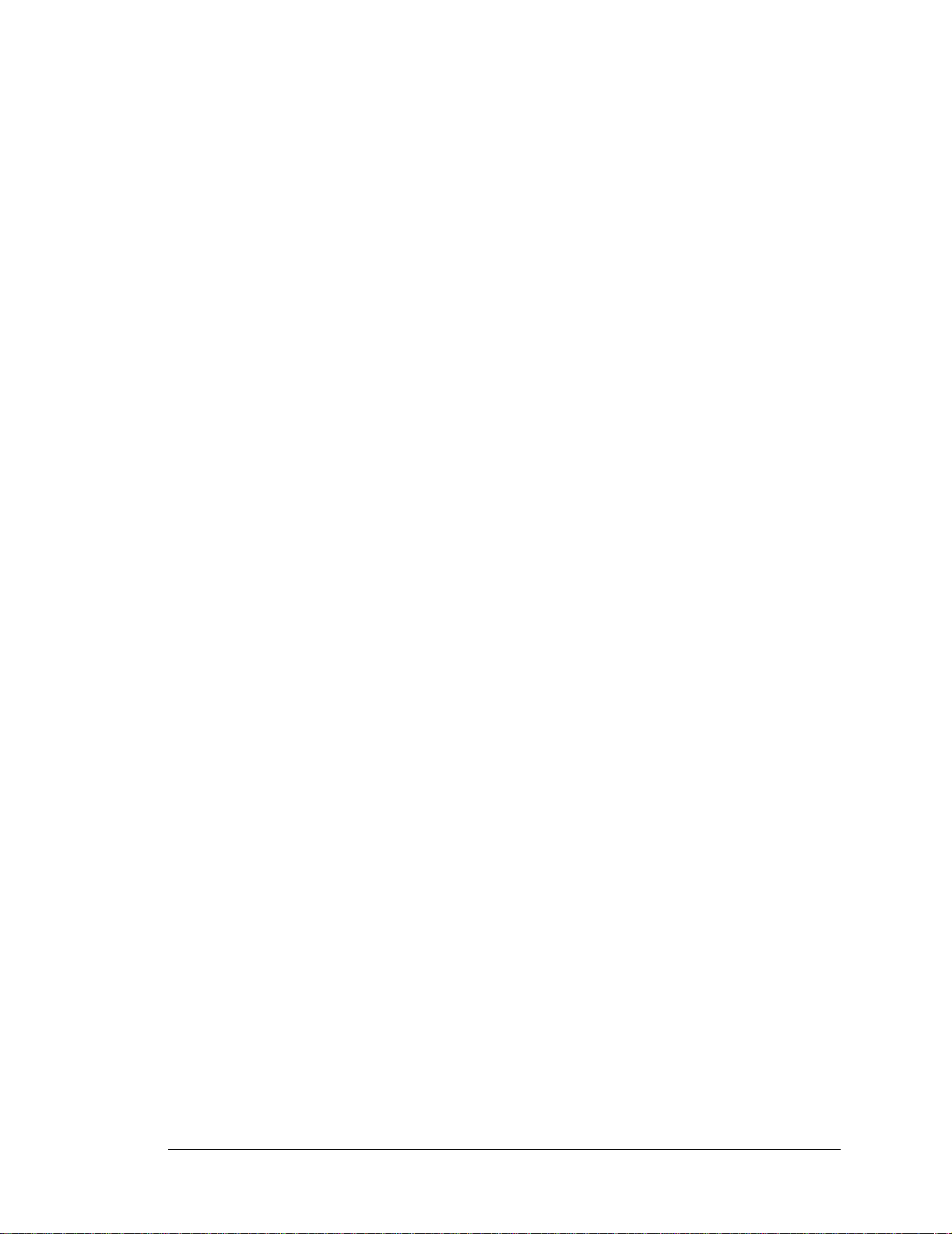
6.2.3 Dynamically Assigned Internet Addresses
In many instances, devices on a network do not have fixed IP addresses. This is the case
when, for example, you are assigned an IP address dynamically by your dial-up Internet
service provider (ISP) or when you have a device that provides your IP addresses using
the Dynamic Host Configuration Protocol (DHCP). The RCM3365/RCM3375 modules
can use such IP addresses to send and receive packets on the Internet, but you must take
into account that this IP address may only be valid for the duration of the call or for a
period of time, and could be a private IP address that is not directly accessible to others on
the Internet. These addresses can be used to perform some Internet tasks such as sending
e-mail or browsing the Web, but it is more difficult to participate in conversations that
originate elsewhere on the Internet. If you want to find out this dynamically assigned IP
address, under Windows 98 you can run the
winipcfg program while you are connected
and look at the interface used to connect to the Internet.
Many networks use IP addresses that are assigned using DHCP. When your computer
comes up, and periodically after that, it requests its networking information from a DHCP
server. The DHCP server may try to give you the same address each time, but a fixed IP
address is usually not guaranteed.
If you are not concerned about accessing the RCM3365/RCM3375 from the Internet, you
can place the RCM3365/RCM3375 on the internal network using an IP address assigned
either statically or through DHCP.
User’s Manual 59
Page 66

6.3 Placing Your Device on the Network
In many corporate settings, users are isolated from the Internet by a firewall and/or a
proxy server. These devices attempt to secure the company from unauthorized network
traffic, and usually work by disallowing traffic that did not originate from inside the network. If you want users on the Internet to communicate with your RCM3365/RCM3375,
you have several options. You can either place the RCM3365/RCM3375 directly on the
Internet with a real Internet address or place it behind the firewall. If you place the
RCM3365/RCM3375 behind the firewall, you need to configure the firewall to translate
and forward packets from the Internet to the RCM3365/RCM3375.
60 RabbitCore RCM3365/RCM3375
Page 67

6.4 Running TCP/IP Sample Programs
We have provided a num ber of samp le pr ograms de mons trat ing va rious us es of TCP/ IP for
networking embedded systems. These programs require you to connect your PC and the
RCM3365/RCM3375 board together on the same network. This network can be a local private network (preferred for initial experimentation and debugging), or a connection via the
Internet.
RCM3365/RCM3375
System
RCM3365/RCM3375
System
User’s PC
Ethernet
Ethernet
crossover
cable
Direct Connection
(network of 2 comp uters)
cables
To additional
Hub
network
elements
Direct Connection Using a Hub
The sample programs described in this chapter may also be run with a RabbitSys-enabled
RCM3365 operating in the RabbitSys mode. There is no change to the instructions when
you use the serial programming cable. When you use an Ethernet cable, you may use CAT
5/6 straight-through Ethernet cables to connect the RCM3365 and your PC to a DHCP network. It is not necessary to use a crossover cable for a direct connection. Use the TCP/IP
parameters such as the IP address that you identified with the rdiscover utility; if you are
using an Ethernet crossover cable to connect the RCM3365 directly to your PC, use the
TCP/IP parameters that you set up according to the instructions in Appendix E.
User’s Manual 61
Page 68

6.4.1 How to Set IP Addresses in the Sample Programs
With the introduction of Dynamic C 7.30 we have taken steps to make it easier to run
many of our sample programs. You will see a TCPCONFIG macro. This macro tells
Dynamic C to select your configuration from a list of default configurations. You will
have three choices when you encounter a sample program with the TCPCONFIG macro.
1. You can replace the
MASK
, MY_GATEWAY, and MY_NAMESERVER macros in each program.
TCPCONFIG macro with individual MY_IP_ADDRESS, MY_NET-
2. You can leave TCPCONFIG at the usual default of 1, which will set the IP configurations
to 10.10.6.100, the netmask to 255.255.255.0, and the nameserver and gateway
to 10.10.6.1. If you would like to change the default values, for example, to use an IP
address of 10.1.1.2 for the RCM3365/RCM3375 board, and 10.1.1.1 for your PC,
you can edit the values in the section that directly follows the “General Configuration”
comment in the TCP_CONFIG.LIB library. Yo u will find this library in the LIB\TCPIP
directory.
3. You can create a CUSTOM_CONFIG.LIB library and use a TCPCONFIG value greater
than 100. Instructions for doing this are at the beginning of the TCP_CONFIG.LIB
library in the LIB\TCPIP directory.
There are some other “standard” configurations for TCPCONFIG that let you select different features such as DHCP. Their values are documented at the top of the TCP_CON-
FIG.LIB
library in the LIB\TCPIP directory. More information is available in the
Dynamic C TCP/IP User’s Manual.
62 RabbitCore RCM3365/RCM3375
Page 69
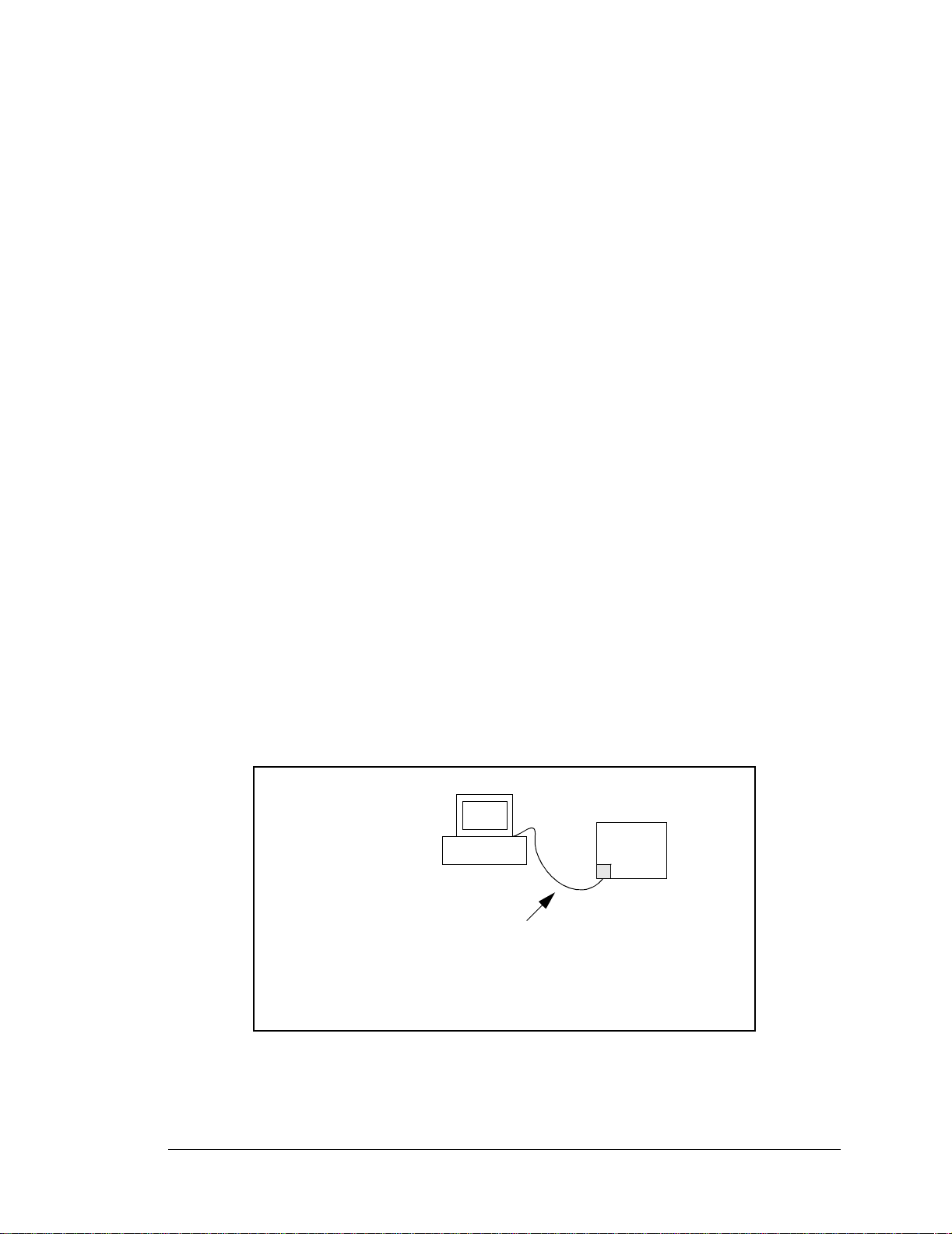
6.4.2 How to Set Up your Computer for Direct Connect
Follow these instructions to set up your PC or notebook. Check with your administrator if
you are unable to change the settings as described here since you may need administrator
privileges. The instructions are specifically for Windows 2000, but the interface is similar
for other versions of Windows.
TIP: If you are using a PC that is already on a network, you will disconnect the PC from
that network to run these sample programs. Write down the existing settings before
changing them to facilitate restoring them when you are finished with the sample programs and reconnect your PC to the network.
1. Go to the control panel (Start > Settings > Control Panel), and then double-click the
Network icon.
2. Select the network interface card used for the Ethernet interface you intend to use (e.g.,
TCP/IP Xircom Credit Card Network Adapter) and click on the “Properties” button.
Depending on which version of Windows your PC is running, you may have to select
the “Local Area Connection” first, and then click on the “Properties” button to bring up
the Ethernet interface dialog. Then “Configure” your interface card for a “10Base-T
Half-Duplex” or an “Auto-Negotiation” connection on the “Advanced” tab.
NOTE: Your network interface card will likely have a different name.
3. Now select the IP Address tab, and check Specify an IP Address, or select TCP/IP and
click on “Properties” to assign an IP address to your computer (this will disable “obtain
an IP address automatically”):
IP Address : 10.10.6.101
Netmask : 255.255.255.0
Default gateway : 10.10.6.1
4. Click <OK> or <Close> to exit the various dialog boxes.
RCM3365/RCM3375
IP 10.10.6.101
Netmask
255.255.255.0
System
User’s PC
Ethernet
crossover
cable
Direct Connection PC to RCM3365/RCM3375 Board
User’s Manual 63
Page 70

6.5 Run the PINGME.C Sample Program
Connect the crossover cable from your computer’s Ethernet port to the RCM3365/
RCM3375 board’s RJ-45 Ethernet connector. Open this sample program from the
SAMPLES\TCPIP\ICMP folder, compile the program, and start it running under Dynamic C.
The crossover cable is connected from your computer’s Ethernet adapter to the RCM3365/
RCM3375 board’s RJ-45 Ethernet connector. When the program starts running, the green
LINK light on the RCM3365/RCM3375 module should be on to indicate an Ethernet con-
nection is made. (Note: If the LNK light does not light, you may not be using a crossover
cable, or if you are using a hub with straight-through cables perhaps the power is off on
the hub.)
The next step is to ping the board from your PC. This can be done by bringing up the MSDOS window and running the pingme program:
ping 10.10.6.101
or by Start > Run
and typing the entry
ping 10.10.6.101
Notice that the yellow ACT light flashes on the RCM3365/RCM3375 module while the
ping is taking place, and indicates the transfer of data . The ping routine will ping the board
four times and write a summary message on the screen describing the operation.
6.6 Running Additional Sample Programs With Direct Connect
The following sample programs are in the Dynamic C SAMPLES\RCM3360\TCPIP\
folder.
• BROWSELED.C—This program demonstrates a basic controller running a Web page.
Two “device LEDs” are created along with two buttons to toggle them. Users can use
their Web browser to change the status of the lights. The DS3 and DS4 LEDs on the
Prototyping Board will match those on the W eb page. As long as you have not modified
the TCPCONFIG 1 macro in the sample program, enter the following server address in
your Web browser to bring up the Web page served by the sample program.
http://10.10.6.100.
Otherwise use the TCP/IP settings you entered in the TCP_CONFIG.LIB library.
• MBOXDEMO.C—The optional LCD/keypad module (see Appendix C) must be plugged
in to the Prototyping Board when using this sample program. This program demonstrates sending e-mail messages that are then shown on the LCD/keypad module display. The keypad is used to scroll through a menu to view the messages, flip to other
messages, mark messages as read, and delete messages. When a new e-mail arrives, an
LED on the LCD/keypad module turns on, and then turns off once the message has
been marked as read. A log of all e-mail actions is kept, and can be displayed in the
Web browser. All current e-mails can also be read with the Web browser.
64 RabbitCore RCM3365/RCM3375
Page 71

• PINGLED.C—This program demonstrates ICMP by pinging a remote host. It will flash
LEDs DS3 and DS4 on the Prototyping Board when a ping is sent and received.
• SMTP.C—This program demonstrates using the SMTP library to send an e-mail when
the S2 and S3 switches on the Prototyping Board are pressed. LEDs DS3 and DS4 on
the Prototyping Board will light up when e-mail is being sent.
6.6.1 RabbitWeb Sample Programs
You will need to have the Dynamic C RabbitWeb module installed before you run the
sample programs described in this section. The following sample programs are in the
Dynamic C SAMPLES\RCM3360\TCPIP\RABBITWEB folder.
• BLINKLEDS.C—This program demonstrates a basic example to change the rate at
which the DS3 and DS4 LEDs on the Prototyping Board blink.
• DOORMONITOR.C—The optional LCD/keypad module (see Appendix C) must be plugged
in to the Prototyping Board when using this sample program. This program demonstrates adding and monitoring passwords entered via the LCD/keypad module.
• SPRINKLER.C—This program demonstrates how to schedule times for the relay and
digital outputs in a 24-hour period.
6.7 Where Do I Go From Here?
NOTE: If you purchased your RCM3365/RCM3375 through a distributor or through a
Rabbit partner, contact the distributor or partner first for technical support.
If the sample programs ran fine, you are now ready to go on.
Additional sample programs are described in the Dynamic C TCP/IP User’s Manual.
Please refer to the Dynamic C TCP/IP User’s Manu al to develop your own applications.
An Introduction to TCP/IP provides background information on TCP/IP, and is available
on the CD and on our Web site.
User’s Manual 65
Page 72

66 RabbitCore RCM3365/RCM3375
Page 73
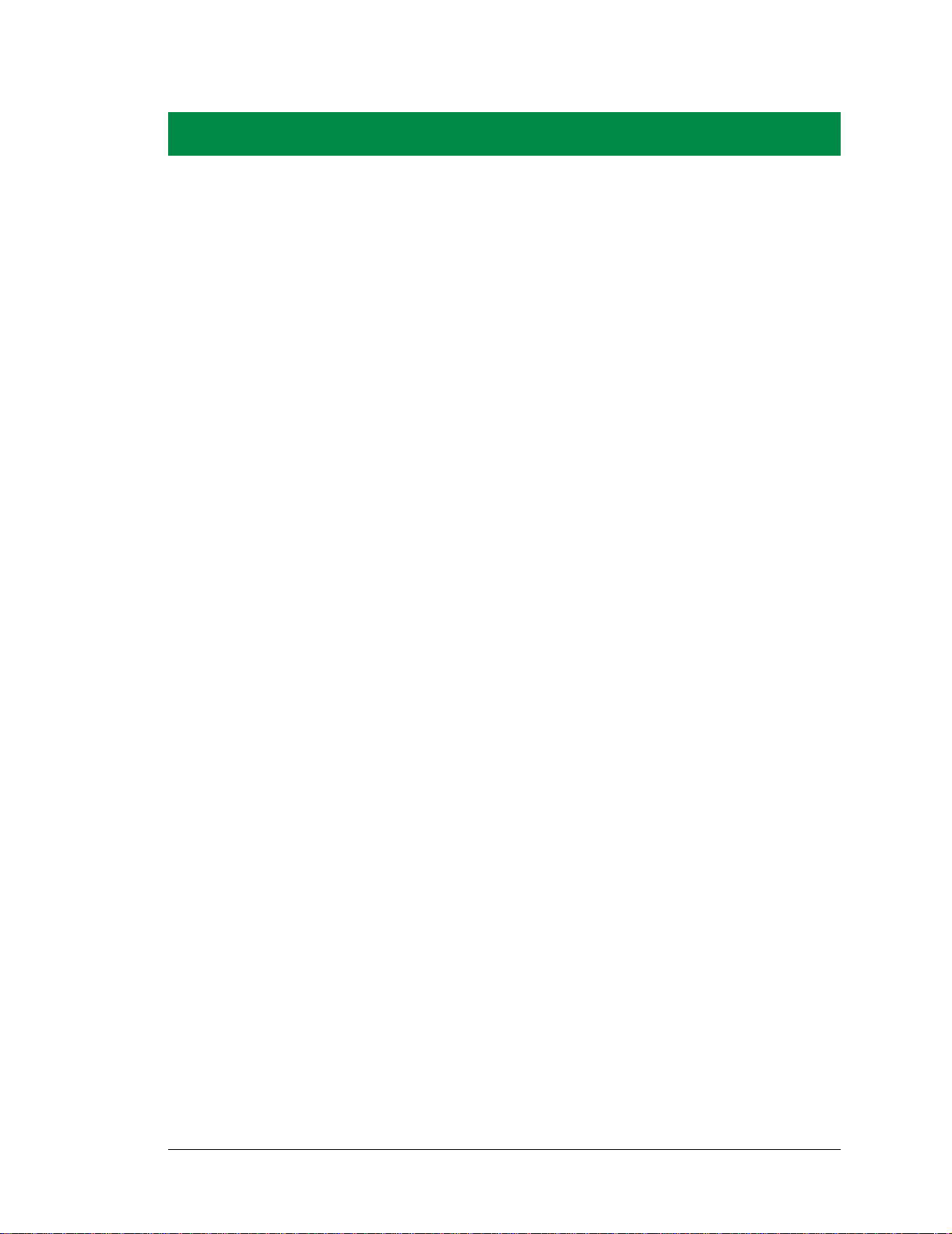
APPENDIX A. RCM3365/RCM3375
SPECIFICATIONS
Appendix A provides the specifications for the RCM3365/
RCM3375, and describes the conformal coating.
User’s Manual 67
Page 74

A.1 Electrical and Mechanical Characteristics
Figure A-1 shows the mechanical dimensions for the RCM3365/RCM3375.
0.100 dia
(2.5)
1.850
(47.0)
1.375
(34.9)
J1
J6
0.20
(5.0)
0.134
(3.4)
The height of connector J6
(RCM3365/RCM3375 models)
(28.6)
1.126
is 0.114" (2.9 mm).
(69.2)
2.725
Please refer to the RCM3365/
RCM3375 footprint diagram
(17.5)
0.690
0.47
0.17
(4.3)
1.320
(11.9)
J2
SPEED
DS4
0.97
(24.7)
DS1
ACT
DS2
LINK
DS3
USR FM
later in this appendix for
(33.5)
precise header locations.
(14)
1.850
(47.0)
0.55
J3J4
(2.2)
(1.6)
0.087
0.063
(6.2)
0.245
(22)
0.86
Figure A-1. RCM3365/RCM3375 Dimensions
NOTE: All measurements are in inches fo llowed b y milli meters enclos ed in pa renthe ses.
All dimensions have a manufacturing tolerance of ±0.01" (0.25 mm).
68 RabbitCore RCM3365/RCM3375
Page 75

It is recommended that you allow for an “exclusion zone” of 0.04" (1 mm) around the
RCM3365/RCM3375 in all directions when the RCM3365/RCM3375 is incorporated into
an assembly that includes other printed circuit boards. An “exclusion zone” of 0.08"
(2 mm) is recommended below the RCM3365/RCM3375 when the RC M3365/RCM3375
is plugged into another assembly. Figure A-2 shows this “exclusion zone.”
2.81
(71.2)
0.6
(16)
2.725
(69.2)
(2)
0.08
Exclusion
1.93
(49.0)
Zone
0.6
(16)
1.850
(47.0)
J3J4
(2)
0.08
Figure A-2. RCM3365/RCM3375 “Exclusion Zone”
NOTE: All measurements are in inches followed by millimeters enclosed in parentheses.
User’s Manual 69
Page 76

T ableA-1 lists the electrical, mechanical, and environmental specifications for the RCM3365/
RCM3375.
Table A-1. RabbitCore RCM3365/RCM3375 Specifications
Parameter RCM3365 RCM3375
Microprocessor
EMI Reduction Spectrum spreader for reduced EMI (radiated emissions)
Ethernet Port 10/100Base-T, RJ-45, 3 LEDs
SRAM 512K program (fast SRAM) + 512K data
Low-EMI Rabbit
®
3000 at 44.2 MHz
Flash Memory
(program)
Flash Memory
(mass data
storage)
LED Indicators
Backup Battery
General-Purpose
I/O
Additional Inputs Startup mode (2), reset in
Additional
Outputs
External I/O Bus
5 address lines (shared with parallel I/O lines), plus I/O read/write
32MB (fixed)
+xD-Picture Card
with up to 128MB
(NAND flash)
SPEED (on for 100Base-T Ethernet connection)
Connection for user-supplied backup battery
52 parallel digital I/0 lines:
• 44 configurable I/O
• 4 fixed inputs
• 4 fixed ou tputs
Can be configured for 8 data lines and
*
FM (flash memory, NAND)
USR (user-programmable)
(to support RTC and data SRAM)
512K
xD-Picture Card
with up to 128MB
(NAND flash)
ACT (activity)
LINK (link)
Status, reset out
Six 3.3 V, CMOS-compatible ports (shared with I/O)
• all 6 configurable as asynchronous (with IrDA)
Serial P orts
• 4 configurable as clocked serial (SPI)
• 2 configurable as SDLC/HDLC
• 1 asynchronous serial port dedicated for programming
Serial Rate Maximum asynchronous baud rate = CLK/8
A slave port allows the RCM3365/RCM3375 to be used as an
Slave Interface
Real-Time Clock Yes
Timers
70 RabbitCore RCM3365/RCM3375
intelligent peripheral device slaved to a master processor, which
may either be another Rabbit 3000 or any other type of processor
T en 8-bit timers (6 cas cadable, 3 res erved for intern al peripherals) ,
one 10-bit timer with 2 match registers
Page 77

Table A-1. RabbitCore RCM3365/RCM3375 Specifications (continued)
Parameter RCM3365 RCM3375
W atchdog/
Supervisor
Pulse-Width
Modulators
Input Capture
Quadrature
Decoder
Power
Operating
Temperature
4 PWM registers with 10-bit free-running counter
and priority interrupts
2-channel input capture can be used to time input signals from
various port pins
2-channel quadrature decoder accepts inputs from external
incremental encoder modules
250 mA @ 44.2 MHz, 3.3 V
-40°C to +70°C (boards manufactured up to May, 2008)
0°C to +70°C (boards manufactured after May, 2008)
Yes
3.15–3.45 V DC
Humidity 5% to 95%, noncondensing
Two 2 × 17, 2 mm pitch
Connectors
one 2 × 5 for programming with 1.27 mm pitch
one xD-Picture Card slot (RCM3365/RCM3375)
Board Size
1.850" × 2.725" × 0.86"
(47 mm × 69 mm × 22 mm)
* RCM3365 modules sold before 2008 had 16MB fixed NAND flash memory.
NOTE: M-type xD-Picture Cards are not supported at this time.
User’s Manual 71
Page 78

A.1.1 Headers
The RCM3365/RCM3375 uses headers at J3 and J4 for physical connection to other
boards. J3 and J4 are 2 × 17 SMT headers with a 2 mm pin spacing. J1, the programming
port, is a 2 × 5 header with a 1.27 mm pin spacing.
Figure A-3 shows the layout of another board for the RCM3365/RCM3375 to be plugged
into. These reference design values are relative to the mounting hole.
J4
J1
(28.5)
1.124
(34.1)
1.341
1.198
(28.9)
1.136
(30.4)
dia
(2.5)
0.100
J3
(0.5)
0.020 sq typ
(2.0)
0.079
(2.0)
0.079
(8.0)
0.314
(24.2)
0.953
(26.5)
1.043
(28.8)
1.135
(30.6)
1.205
RCM3300 Series
Footprint
(0.25)
0.010
(8.3)
0.328
Figure A-3. User Board Footprint for RCM3365/RCM3375
72 RabbitCore RCM3365/RCM3375
Page 79

A.2 Bus Loading
You must pay careful attention to bus loading when designing an interface to the
RCM3365/RCM3375. This section provides bus loading information for external devices.
Table A-2 lists the capacitance for the various RCM3365/RCM3375 I/O ports.
Table A-2. Capacitance of Rabbit 3000 I/O Ports
Input
I/O Ports
Parallel Ports A to G 12 14
Capacitance
(pF)
Output
Capacitance
(pF)
Table A-3 lists the external capacitive bus loading for the various RCM3365/RCM3375
output ports. Be sure to add the loads for the devices you are using in your custom system
and verify that they do not exceed the values in Table A-3.
Table A-3. External Capacitive Bus Loading -40°C to +85°C
Output Port
All I/O lines with clock
doubler enabled
Clock Speed
(MHz)
44.2 100
Maximum External
Capacitive Loading (pF)
User’s Manual 73
Page 80

Figure A-4 shows a typ ical timing diagram for th e Rabbit 3000 mic roprocessor extern al I/O
read and write cycles.
External I/O Read (one programmed wait state)
T1
Tw
T2
CLK
A[15:0]
/CSx
/IOCSx
/IORD
/BUFEN
D[7:0]
CLK
A[15:0]
valid
T
adr
T
IOCSx
T
T
BUFEN
T
setup
T
CSx
IORD
T
hold
T
CSx
T
IOCSx
T
IORD
T
BUFEN
External I/O Write (one programmed wait state)
T1
T
adr
Tw
valid
T2
valid
/CSx
T
CSx
T
CSx
/IOCSx
T
IOCSx
T
IOCSx
/IOWR
T
IOWR
T
IOWR
/BUFEN
valid
T
BUFEN
T
DVHZ
T
BUFEN
D[7:0]
T
DHZV
Figure A-4. I/O Read and Write Cycles—No Extra Wait States
NOTE: /IOCS x can be programmed to be active low (default) or active high.
74 RabbitCore RCM3365/RCM3375
Page 81

Table A-4 lists the delays in gross memory access time at 3.3 V.
Table A-4. Data and Clock Delays VIN ±10%, Temp, -40°C–+85°C (maximum)
Clock to Address Output Delay
(ns)
VIN
30 pF 60 pF 90 pF
3.3 V 6 8 11 1 3/4.5 4.5/9
Data Setup
Time Delay
(ns)
Spectrum Spreader Delay
(ns)
Normal
no dbl/dbl
Strong
no dbl/dbl
The measurements are taken at the 50% points under the following conditions.
• T = -40°C to 85°C, V = V
DD
±10%
• Internal clock to nonloaded CLK pin delay ≤ 1 ns @ 85°C/3.0 V
The clock to address output delays are similar, and apply to the following delays.
• T
• T
• T
• T
• T
, the clock to address delay
adr
, the clock to memory chip select delay
CSx
, the clock to I/O chip select delay
IOCSx
, the clock to I/O read strobe delay
IORD
, the clock to I/O write strobe delay
IOWR
• T
BUFEN
The data setup time delays are similar for both T
, the clock to I/O buffer enable delay
setup
and T
hold
.
When both the spectrum spreader and the clock doubler are enabled, every other clock
cycle is shortened (sometimes lengthened) by a maximum amount given in the table
above. The shortening takes place by shortening the high part of the clock. If the doubler
is not enabled, then every clock is shortened during the low part of the clock period. The
maximum shortening for a pair of clocks combined is shown in the table.
Technical Note TN227, Interfacing External I/O with Rabbit 2000/3000 Designs, contains suggestions for interfacing I/O devices to the Rabbit 3000 microprocessors.
User’s Manual 75
Page 82
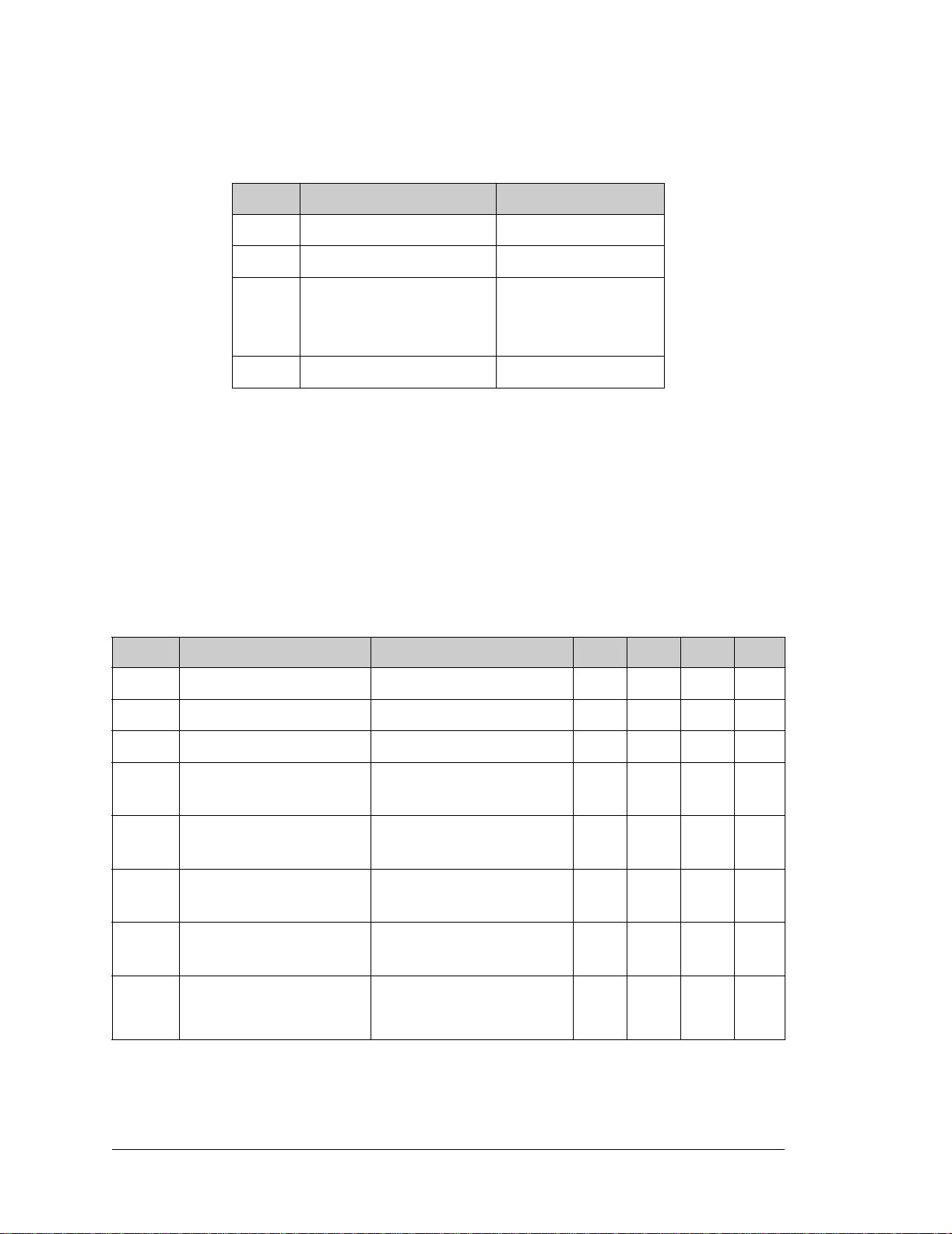
A.3 Rabbit 3000 DC Characteristics
Table A-5. Rabbit 3000 Absolute Maximum Ratings
Symbol Parameter Maximum Rating
T
Operating Temperature -55° to +85°C
A
T
Storage Temperature -65° to +150°C
S
Maximum Input Voltage:
+ 0.5 V
• Oscillator Buffer Input
• 5-V-tolerant I/O
V
Maximum Operating Voltage 3.6 V
DD
V
DD
5.5 V
Stresses beyond those listed in Table A-5 may cause permanent damage. The ratings are
stress ratings only, and functional operation of the Rabbit 3000 chip at these or any other
conditions beyond those indicated in this section is not implied. Exposure to the absolute
maximum rating conditions for extended periods may affect the reliability of the Rabbit
3000 chip.
Table A-6 outlines the DC characteristics for the Rabbit 3000 at 3.3 V over the recommended operating temperature range from TA = –55°C to +85°C, VDD = 3.0 V to 3.6 V.
Table A-6. 3.3 Volt DC Characteristics
Symbol Parameter Test Conditions Min Typ Max Units
V
V
V
V
V
I
I
I
Supply Voltage 3.0 3.3 3.6 V
DD
High-Level Input Voltage 2.0 V
IH
Low-Level Input Voltage 0.8 V
IL
= 6.8 mA,
High-Level Output Voltage
OH
Low-Level Output Voltage
OL
High-Level Input Current
IH
(absolut e w or s t case, all buffers)
Low-Level Input Current
IL
(absolut e w or s t case, all buffers)
High-Impedance State
Output Current
OZ
(absolut e w or s t case, all buffers)
I
OH
V
= VDD (min)
DD
= 6.8 mA,
I
OL
V
= VDD (min)
DD
VIN = VDD,
= VDD (max)
V
DD
VIN = VSS,
V
= VDD (max)
DD
VIN = VDD or VSS,
= VDD (max), no pull-up
V
DD
0.7 x
V
DD
-10 µA
-10 10 µA
V
0.4 V
10 µA
76 RabbitCore RCM3365/RCM3375
Page 83

A.4 I/O Buffer Sourcing and Sinking Limit
Unless otherwise specified, the Rabbit I/O buffers are capable of sourcing and sinking
6.8 mA of current per pin at full AC switching speed. Full AC switching assumes a
22.1 MHz CPU clock and capacitive loading on address and data lines of less than 100 pF
per pin. The absolute maximum operating voltage on all I/O is 5.5 V.
Table A-7 shows the AC and DC output drive limits of the parallel I/O buffers when the
Rabbit 3000 is used in the RCM3365/RCM3375.
Table A-7. I/O Buffer Sourcing and Sinking Capability
Output Drive (Full AC Switching)
Pin Name
All data, address, and I/O
lines with clock doubler
enabled
Sourcing/Sinking
(mA)
Sourcing Sinking
6.8 6.8
Under certain conditions, you can exceed the limits outlined in Table A-7. See the Rabbit
3000 Microprocessor User’s Manual for additional information.
Limits
User’s Manual 77
Page 84

A.5 Jumper Configurations
Figure A-5 shows the jumper locations used to configure the various RCM3365/
RCM3375 options. The black square indicates pin 1.
RCM3365/RCM3375
Bottom Side Top Side
JP9
JP3
JP2
JP4
JP6
JP7
JP8
R96
JP5
R41
R42
Figure A-5. Location of RCM3365/RCM3375 Configurable Positions
78 RabbitCore RCM3365/RCM3375
Page 85
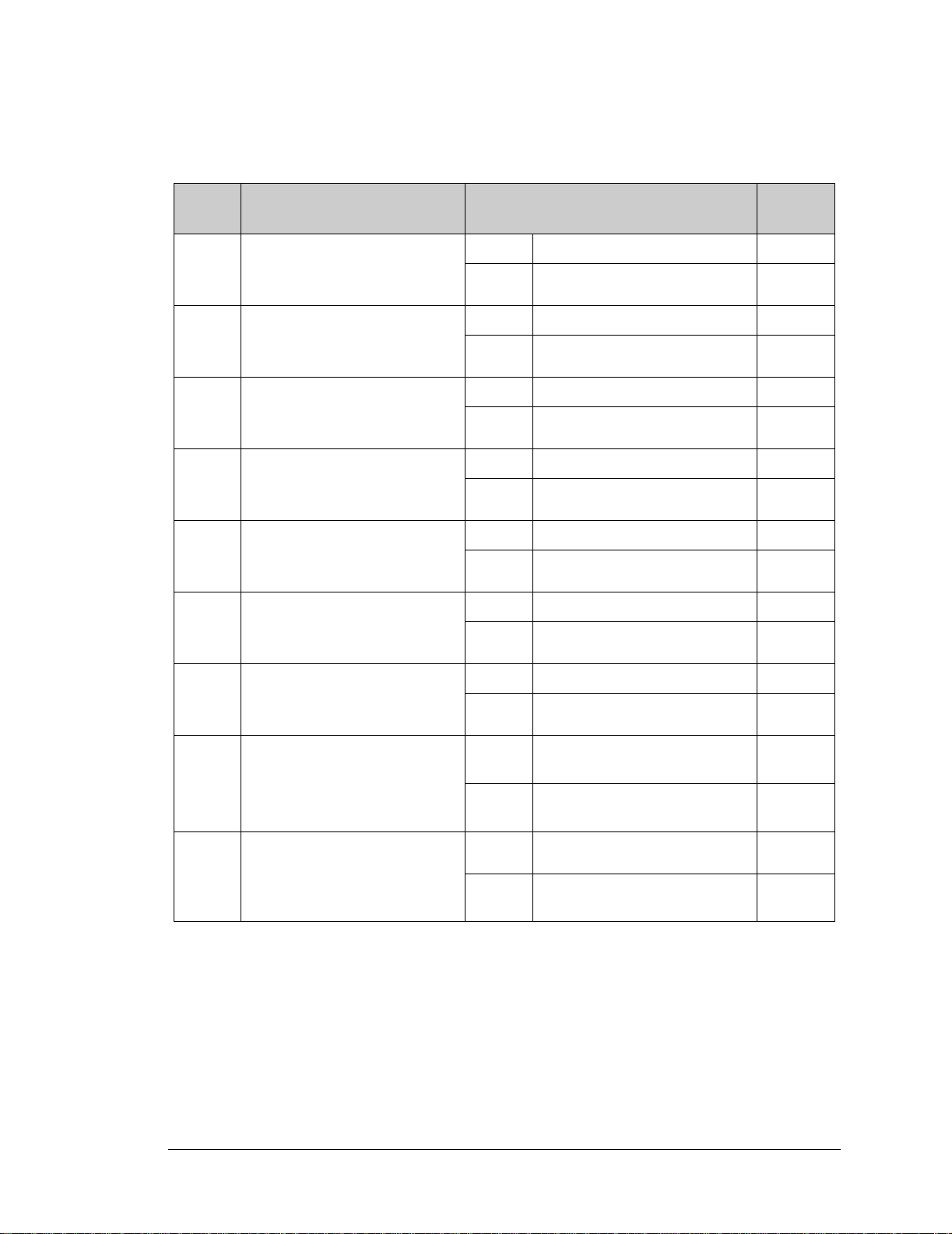
Table A-8 lists the configuration options.
Table A-8. RCM3365/RCM3375 Jumper Configurations
Header Description Pins Connected
1–2 Bank Mode
JP2 Flash Memory Bank Select
JP3 D ata SRAM Size
JP4
JP5
JP6
JP7
Ethernet or I/O Output
on Header J3
Ethernet or I/O Output
on Header J3
Ethernet or I/O Output
on Header J3
Ethernet or I/O Output
on Header J3
2–3 Normal Mode
1–2 128K/256K
2–3 512K
1–2 TPO+
2–3 PD3
1–2 TPO–
2–3 PD2
1–2 ENET_INT
2–3 PE0
1–2 TPI+
2–3 PD7
Factory
Default
×
×
×
×
×
×
JP8
JP9
R96 xD-Picture Card Detect
Ethernet or I/O Output
on Header J3
Chip select signals for NAND
flash and xD-Picture Card
NOTE: The jumper connections are made using 0 Ω surface-mounted resistors.
1–2 TPI–
2–3 PD6
1–2
2–3
installed xD-Picture Card Detect available
not
installed
Separate chip select signals to
NAND flash and xD-Picture Card
Separate chip select signals for
NAND flash and xD-Picture Card
PB0 may be used as CLKB
(synchronous Serial Port B)
×
×
×
User’s Manual 79
Page 86

A.6 Conformal Coating
The areas around the 32 kHz real-time clock crystal oscillator have had the Dow Corning
silicone-based 1-2620 conformal coating applied. The conformally coated area is shown
in Figure A-6. The conformal coating protects these high-impedance circuits from the
effects of moisture and contaminants over time.
Conformally coated
areas
R13
U2
R12
R11
J1
R10
C1
Y1
C4
R5
U16
C6
R8
C10
C11
C15
C19
C20
C24
U4
R23
R1
C28
R14
R17
R19
R15
C35
R26
R27
C81
U13
R45
C67
C14
U5
U6
C104
R77
R64
R80
R59
R50
R84
R9
R85
R70
R86
R29
R6
R2
C5
U1
R4
R18
R22
C74
JP9
R7
C2
C3
U3
C9
C12
C13
C18
J6
C22
C21
Q2
JP7
JP8
JP4
JP5
C27
R96
JP6
R25
C34
R20
R21
C36
Y2
C58
R44
R53
R54
R31
C80
C71
C78
C105
R67
C61
R30
C82
R82
R81
C70
C86
J2
L2
C76
C72
C42
L1
C77
R79
C79
L4
DS1
R35
DS2
R36
R43
DS4
R37
DS3
R38
USR FMLINK ACT
SPEED
Figure A-6. RCM3365/RCM3375 Areas Receiving Conformal Coating
Any components in the conformally coated area may be replaced using standard soldering
procedures for surface-mounted components. A new conformal coating should then be
applied to offer continuing protection against the effects of moisture and contaminants.
NOTE: For more information on conformal coatings, refer to Technical Note 303,
Conformal Coatings.
80 RabbitCore RCM3365/RCM3375
Page 87
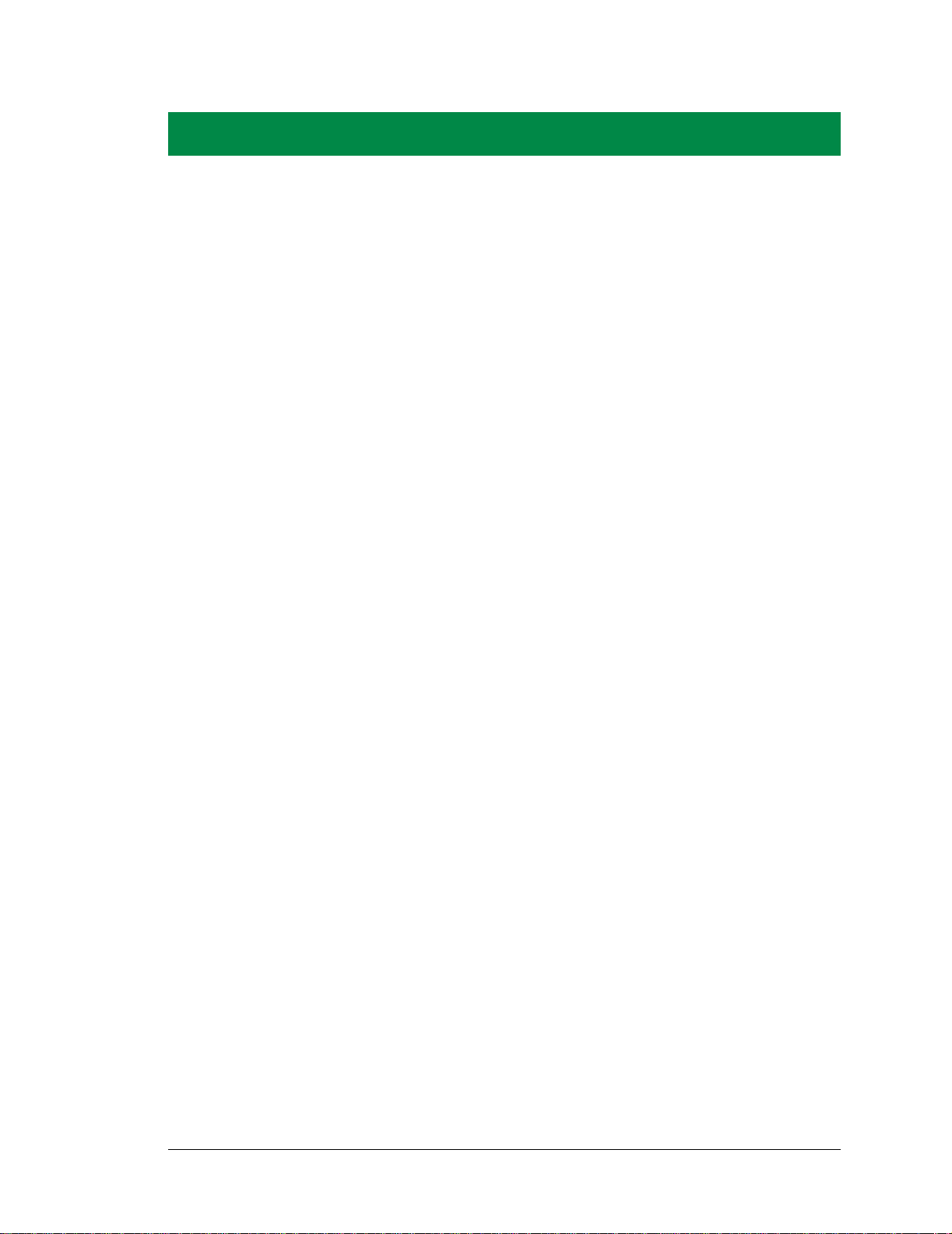
APPENDIX B. PROTOTYPING BOARD
Appendix B describes the features and accessories of the Prototyping Board.
User’s Manual 81
Page 88
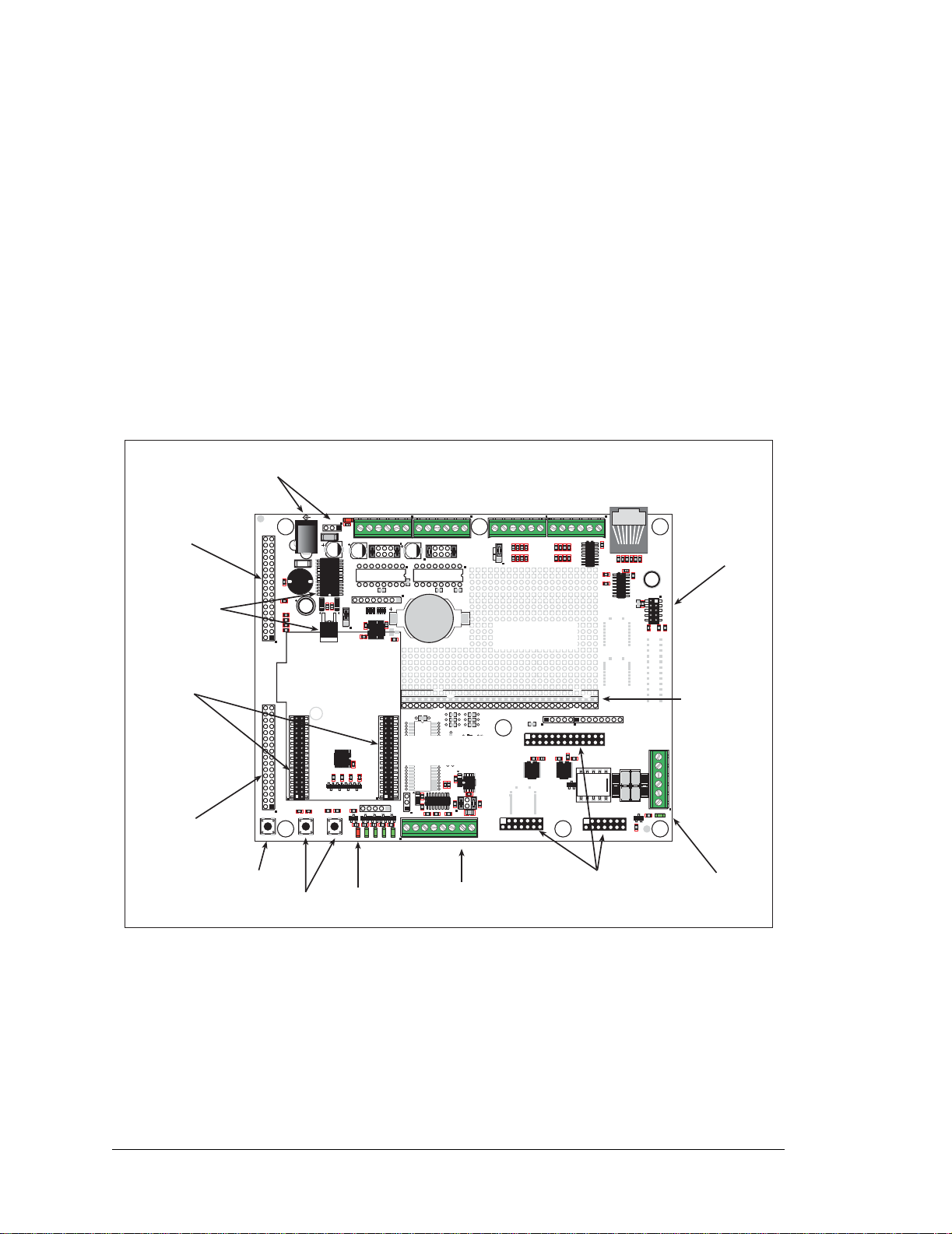
B.1 Introduction
The Prototyping Board included in the Development Kit makes it easy to connect an
RCM3365/RCM3375 module to a power supply and a PC workstation for development. It
also provides some basic I/O peripherals (RS-232, RS-485, a relay, LEDs, and switches),
as well as a prototyping area for more advanced hardware development.
For the most basic level of evaluation and development, the Prototyping Board can be
used without modification.
As you progress to more sophisticated experimentation and hardware development, modifications and additions can be made to the board without modifying or damaging the
RCM3365/RCM3375 module itself.
The Prototyping Board is shown below in Figure B-1, with its main features identified.
Power
Module
Extension Header
Voltage
Regulators
RCM3360/RCM3370
Module
Connectors
Module
Extension Header
GND
GND
VBT
/RES
SM0
/IOWR
PG5
PG7
PE1
PE4
PE6
PF7
PF5
PB7
PB5
PB3
PB0
RCM3300
PROTOTYPING
BOARD
ACT
PD7
PD3
PD5
PG3
PG1
PC7
PC5
PC3
PC1
PF0
PF2
PA0
PA2
PA4
PA6
STAT
RESET
Reset
Switch
Input
J8
NC
+3.3 V
VRAM
SMODE1
/IORD
PG4
PG6
R11
PE0
PE3
PE5
R12
PF4 PF6 PE7
PB6
PB4
PB2
/RES_OUT
LINK
PD6
PD2
PD4
PG2
PG0
PC6
PC4
PC2
PC0
PF1
PF3
PA1
PA3
PA5
PA7
GND
J9
S1
Switches
D2
L1
R67
R68
R69
R70
+DC
C8
R25
R26
S2
User
GND/EGND
JA
GND
J1
C1
C9
U4
Power
LED
GND
+DC
GND
D1
C10
C11
CORE MODULE
R21
R22
Q1
Q2Q3Q4
R28
R27
S3
POWER
DS1
R1
J2
J3
C2
U1
J10
00 01 02 03 04 05 06 07
OUT
C12
RP1
JP4
C13
U5
R16
U8
C16
R24
R23
GND
J12
R50
D4
Q6
R49
R29
CORE
DS2
DS3
LEDs
Core
LED
H-Bridge
Motor Driver
Terminals
{
JP1
C3
U2
L293D
H-DRIVER
C4
R13
OUT
RP2
R17
R15
CX1
SMT Prototyping
CX2
J13
JB
HO4
HO3
HO2
HO1
D5D6D7
J14
R30
R31
R32
DS5 DS6
DS4
TxE RxE GND TxF RxF 485+ GND 485
{
RS-232
User
Signals
VMA+ MDA1 MDA2 MDA3 MDA4 VMA
+5 V
+3.3 V
UX1
SO20W
Area
UX2
SO20W
U9
C21
C22
C23
C24
{
JP2
U3
L293D
H-DRIVER
R14
C5
BT1
GND
RX13
RX14
RX15
DX1
DX2
C18
C17
R33
R34
R36
JP5
C26
C25
RS-485
Quadrature
Decoder
Terminals
VMB MDB1 MDB2 MDB3 MDB4 VMB+
J5
J4
PF0_CLKD
PF0_QD
Prototyping Area
RX16
RX17
RX18
UX4
SOT23-6
UX5
SOT23-6
U10
R35
R37
R38
{
{
+5V QD2A QD2 B QD1A QD1B GND
R52 R53
R51
R54
JP3
R55
R56
R57
R58
Through-Hole
LCD
/CS
J15
R39
+V
/RES
LED0
LED2
LCD1JA
/CS
LED1
LED3
+BKLT
C19
R40
U11
KEYPAD DISPLAY BOARD
LCD1JB
Digital
Inputs
{
R60 R61
U7
R59
R62
R63
R64
R65
R66
+5 V
GND
+3.3 V
BA0
BA1
BA2
BA3
BD0
BD1
BD2
BD3
LED4
LED6
GNDA3A1D0D2D4D6
A2
A0
D1D3D5
GND
GND
LED5
R42
C20
R41
K1
U12
D8
LCD1JC
LCD/Keypad
Module
Connections
RabbitNet
Port
GND IN3 IN2 IN1 IN0 +5V
J6
C7
R2
R3R4R5
R6
C6
R8
U6
R9
R10
C14
C15
BD4
BD5
BD6
BD7
J16
D7
C27
C28
R43
C30C29
R45
Q5
R48
RABBITNET
R7
R18
R44
R46
R47
J7
J11
SERIAL FLASH/
MODEM
R19
R20
0.5 A @ 30 V
RELAY RATED
J17
NO1 COM1 NC1 NO2 COM2 NC2
DS7
RELAY
Serial Flash
Socket
+5 V, 3.3 V, and
GND Buses
{
Relay
Terminals
Relay User
LED
Figure B-1. Prototyping Board
82 RabbitCore RCM3365/RCM3375
Page 89

B.1.1 Prototyping Board Features
• Power Connection—A power-supply jack and a 3-pin header are provided for connection to the power supply. Note that the 3-pin header is symmetrical, with both outer
pins connected to ground and the center pin connected to the raw V+ input. The cable
of the AC adapter provided with the North American version of the Development Kit
ends in a plug that connects to the power-supply jack (J1). A header plug leading to
bare leads is provided for overseas customers to connect their power supply to the 3-pin
header (J2)—the center pin of J2 is always connected to the positive terminal, and
either edge pin is negative.
Users providing their own power supply should ensure that it delivers 8–30 V DC at 1 A.
Regulated Power Supply—The raw DC voltage provided at the POWER IN jack is
•
routed to a 5 V switching voltage regulator, then to a separate 3.3 V linear regulator.
The regulators provide stable power to the RCM3365/RCM3375 module and the Prototyping Board. The voltage regulators will get warm while in use.
• Power LED—The power LED lights whenever power is connected to the Prototyping
Board.
• Core LED—The core LED lights whenever an RCM3365/RCM3375 module is
plugged in correctly on the Prototyping Board and the RCM3365/RCM3375 module is
not being reset.
• Relay LED—The relay LED lights whenever the Prototyping Board relay is energized.
• Reset Switch—A momentary-contact, normally open switch is connected directly to the
RCM3365/RCM3375’s /RESET_IN pin. Pressing the switch forces a hardware reset of
the system.
• I/O Switches and LEDs—Two momentary-contact, normally open switches are connected to the PG0 and PG1 pins of the RCM3365/RCM3375 module and may be read
as inputs by sample applications.
Four user LEDs (DS3–DS6) are connected to alternate I/O bus pins PA0–PA3 pins of
the RCM3365/RCM3375 module via U8, and may be driven as output indicators. PE7
and PG5 control the registers in U8 as shown in the sample applications.
• Prototyping Area—A generous prototyping area has been provided for the installation
of through-hole components. +3.3 V, +5 V, and Ground buses run along one edge of
this area. Several areas for surface-mount devices are also available. Each SMT pad is
connected to a hole designed to accept a 30 AWG solid wire.
• LCD/Keypad Module—Rabbit’s LCD/keypad module may be plugged in directly to
headers LCD1JA, LCD1JB, and LCD1JC. The signals on headers LCD1JB and
LCD1JC will be available only if the LCD/keypad module is plugged in to header
LCD1JA. Appendix C provides complete information for mounting and using the
LCD/keypad module.
User’s Manual 83
Page 90

• Module Extension Headers—The complete pin set of the RCM3365/RCM3375
module is duplicated at headers J8 and J9. Developers can solder wires directly into the
appropriate holes, or, for more flexible development, 2 × 17 header strips with a 0.1"
pitch can be soldered into place. See Figure B-4 for the header pinouts.
• Digital I/O—Four digital inputs are available on screw-terminal header J6. See
Figure B-4 for the header pinouts.
RS-232—Two 3-wire serial ports or one 5-wire RS-232 serial port are available on the
•
Prototyping Board at screw-terminal header J14.
• RS-485—One RS-485 serial port is available on the Prototyping Board at screw-terminal header J14.
• Quadrature Decoder—Four quadrature decoder inputs (PF0–PF3) from the Rabbit
3000 chip are available on screw-terminal header J5. See Figure B-4 for the header
pinouts.
• H-Bridge Motor Driver—Two pairs of H-bridge motor drivers are supported using
screw-terminal headers J3 and J4 on the Prototyping Board for stepper-motor control.
See Figure B-4 for the header pinouts.
• RabbitNet Port—One RS-422 RabbitNet port (shared with the serial flash interface) is
available to allow RabbitNet peripheral cards to be used with the RCM3365/RCM3375
and the Prototyping Board.
• Serial Flash Interface—One serial flash interface (shared with the RabbitNet port) is
available to allow Rabbit’s SF1000 series serial flash to be used on the Prototyping
Board.
84 RabbitCore RCM3365/RCM3375
Page 91

B.2 Mechanical Dimensions and Layout
Figure B-2 shows the mechanical dimensions and layout for the Prototyping Board.
J8
GND
GND
VBT
/RES
SM0
/IOWR
PG5
PG7
PE1
PE4
PE6
PF7
PF5
PB7
PB5
PB3
PB0
RCM3300
PROTOTYPING
BOARD
ACT
PD7
PD3
PD5
PG3
PG1
PC7
PC5
PC3
PC1
PF0
PF2
PA0
PA2
PA4
PA6
STAT
J9
S1
RESET
NC
+3.3 V
VRAM
SMODE1
/IORD
PG4
PG6
PE0
PE3
PE5
R12
PF4 PF6 PE7
PB6
PB4
PB2
/RES_OUT
LINK
PD6
PD2
PD4
PG2
PG0
PC6
PC4
PC2
PC0
PF1
PF3
PA1
PA3
PA5
PA7
GND
J1
GND
C1
+DC
GND
D1
C10
C11
C12
JP4
POWER
DS1
R1
J2
J3
C2
U1
J10
00 01 02 03 04 05 06 07
OUT
RP1
C13
U5
L293D
H-DRIVER
RP2
+DC
GND
D2
L1
R11
C9
R67
C8
R68
U4
R69
R70
R16
CORE MODULE
GND/EGND
VMA+ MDA1 MDA2 MDA3 MDA4 VMA
JP1
C3
U2
C4
R13
OUT
Battery
R17
R15
+5 V
+3.3 V
CX1
UX1
SO20W
U8
C16
R24
R23
R21
R22
Q1
Q2Q3Q4
JA
R28
R27
R25
R26
S3
S2
JB
GND
HO4
J12
R50
D4
D5D6D7
Q6
R49
R30
R29
CORE
DS2
DS4
DS3
CX2
J13
HO3
HO2
HO1
J14
R31
R32
DS5 DS6
TxE RxE GND TxF RxF 485+ GND 485
C23
C21
UX2
SO20W
C24
U9
C22
JP2
L293D
H-DRIVER
R14
RX13
RX14
RX15
C25
VMB MDB1 MDB2 MDB3 MDB4 VMB+
J5
J4
PF0_QD
R51
JP3
PF0_CLKD
U3
R52 R53
R55
+5V QD2A QD2B QD1A QD1B GND
R60 R61
R54
R59
R56
R57
R58
R63
R64
R65
R66
C5
BT1
GND
RX16
RX17
RX18
UX4
DX1
UX5
DX2
C18
C17
R33
R34
U10
R35
R36
JP5
R38
C26
SOT23-6
SOT23-6
R37
LCD1JA
LCD
J15
R39
+V
/RES
LED0
/CS
LED1
+BKLT
C19
R40
U11
KEYPAD DISPLAY BOARD
/CS
BA0
LED2
LED4
LED3
LED5
R41
BA1
BA2
LED6
GNDA3A1D0D2D4D6
GND
GND
C20
U12
D8
LCD1JB
GND IN3 IN2 IN1 IN0 +5V
J6
U7
R62
C7
R2
C6
R8
U6
R9
+5 V
GND
+3.3 V
BA3
BD0
BD1
BD2
BD3
BD4
BD5
BD6
A2
A0
D1D3D5
D7
R42
K1
R43
R45
LCD1JC
BD7
R3R4R5
J16
C27
J7
RABBITNET
R7
R6
R10
J11
C14
C15
SERIAL FLASH/
MODEM
R19
R20
R18
5.25
(133)
0.5 A @ 30 V
RELAY RATED
J17
C28
R44
C30C29
R46
NO1 COM1 NC1 NO2 COM2 NC2
Q5
DS7
R47
RELAY
R48
6.75
(171)
Figure B-2. Prototyping Board Dimensions
NOTE: All measurements are in inches followed by millimeters enclosed in parentheses.
User’s Manual 85
Page 92

Table B-1 lists the electrical, mechanical, and environmental specifications for the Prototyping Board.
Table B-1. Prototyping Board Specifications
Parameter Specification
Board Size 5.25" × 6.75" × 1.00" (133 mm × 171 mm × 25 mm)
Operating Temperature –20°C to +70°C
Humidity 5% to 95%, noncondensing
Input Voltage 8 V to 30 V DC
Maximum Current Draw
(including user-added circuits)
Backup Battery CR2032, 3 V lithium coin-type
Digital Inputs
Digital Outputs
Relay SPDT relay, 500 mA @ 30 V
Serial P orts
800 mA max. for +3.3 V supply,
1 A total +3.3 V and +5 V combined
4 inputs pulled up, ± 36 V DC,
switching threshold 0.9–2.3 V typical
4 sinking outputs,+30 V DC, 500 mA maximum per channel
8 CMOS-level outputs if stepper motor not installed
• two 3-wire RS-232 or one RS-232 with RTS/CTS
• one RS-485
Other Serial Interfaces RabbitNet RS-422 port or serial flash interface
• stepper motor control
Other Interfaces
• quadrature decoder
• LCD/keyp ad module
Seven LEDs
• one power on indicator
LEDs
• one RCM3365/RCM3375 module indicator
• four user-configurable LEDs
• one relay indicator
Prototyping Area
Throughhole, 0.1" spacing, additional space for SMT
components
• two 2 × 17, 2 mm pitch sockets for RCM3365/RCM3375
module
• one 2 × 5, 2 mm pitch socket for serial flash
Connectors
• six screw-terminal headers for serial ports, digital inputs,
stepper motor control, quadrature decoder, and relay
contacts
• one RJ-45 RabbitNet jack
Standoffs/Spacers 7, accept 4-40 x 1/2 screws
86 RabbitCore RCM3365/RCM3375
Page 93

B.3 Power Supply
The RCM3365/RCM3375 requires a regulated 3.15 V to 3.45 V DC power source to operate. Depending on the amount of current required by the application, different regulators
can be used to supply this voltage.
The Prototyping Board has an onboard +5 V switching power regulator from which a
+3.3 V linear regulator draws its supply. Thus both +5 V and +3.3 V are available on the
Prototyping Board.
The Prototyping Board itself is protected against reverse polarity by a diode at D1 as
shown in Figure B-3.
LINEAR POWER
J4
IN
POWER
SWITCHING POWER REGULATOR
1
D1
2
3
DL4003
DCIN
C1
47 µF
U1
LM2575
330 µH
D2
1N5819
+5 V
330 µF
L1
REGULATOR
LM1117
3
10 µF
U4
+3.3 V
2
1
10 µF
Figure B-3. Prototyping Board Power Supply
User’s Manual 87
Page 94

B.4 Using the Prototyping Board
The Prototyping Board is actually both a demonstration board and a prototyping board. As
a demonstration board, it can be used with the sample programs to demonstrate the functionality of the
The Prototyping Board pinouts are shown in Figure B-4.
RCM3365/RCM3375
right out of the box without any modifications.
GND
GND
/RES
SMODE0
/IOWR
PG3
PG1
STATUS
J5
Quadrature
GND
QD1B
Decoder
QD1A
QD2B
QD2A
Stepper-Motor
Control
Power
J1
GND
J2
J8
n.c.
+3.3 V
VBT
VRAM
SMODE1
/IORD
PG4
PG5
PG6
PG7
PE0
PE1
PE3
PE4
PE5
PE6
PE7
PF7
PF6
PF5
PF4
PB7
PB6
PB5
PB4
PB3
PB2
PB0
/RES_OUT
J9
ACT
LINK
PD7
PD6
PD3
PD2
PD5
PD4
PG2
PG0
PC7
PC6
PC5
PC4
PC3
PC2
PC1
PC0
PF0
PF1
PF2
PF3
PA1
PA0
PA3
PA2
PA5
PA4
PA7
PA6
GND
+DC
GND
Digital
Outputs
(sinking)
DS1
J3
J10
OUT00
VMA
OUT01
GND
MDA4
OUT02
J12
HOUT4
OUT03
HOUT3
MDA3
OUT04
HOUT2
MDA2
OUT05
HOUT1
MDA1
OUT06
OUT07
J13
VMA+
VMB+
MDB4
MDB3
MDB2
MDB1
VMB
J4
PB0
PC5
PC4
J14
+5 v
LCD_/CS
J15
J6
Digital
Inputs
+5 V
IN0
IN1
IN2
IN3
GND
J7
J11
GND
PC1_RxD
VCC
PC0_TxD
PD2_CE
PD4_DCD
BA0
BA1
BA2
BA3
BD0
BD1
BD2
BD3
BD4
BD5
BD6
BD7
PF0_CLK_RES
PD3_RNET_/RTS
PD6_/CTRL
PD5_/CTS
J16
J17
NC2
COM2
NO2
RELAY
CONTACTS
NC1
COM1
NO1
DS7
RELAY
LED
DS2 DS3 DS4 DS5 DS6
User
Core
LEDs
LED
TxF
TxE
RxF
RxE
GND
RS-232 RS-485
485+
GND
485
Figure B-4. Prototyping Board Pinout
88 RabbitCore RCM3365/RCM3375
Page 95

The Prototyping Board comes with the basic components necessary to demonstrate the
operation of the RCM3365/RCM3375. Four user LEDs (DS3–DS6) are connected to
alternate I/O bus pins P A0–PA3 pins of the RCM3365/RCM3375 module via U8, and may
be driven as output indicators when controlled by PE7 and PG5 as shown in the sample
applications. Two switches (S2 and S3) are connected to PG0 and PG1 to demonstrate the
interface to the Rabbit 3000 microprocessor. Reset switch S1 is the hardware reset for the
RCM3365/RCM3375.
Prototyping Board provides the user with RCM3365/RCM3375 connection points
The
brought out conveniently to labeled points at J8 and J9 on the Prototyping Boa rd. Although
locations J8 and J9 are unstuffed, 2 × 17 headers are included in the bag of parts.
RS-232 and RS-485 signals are available on screw-terminal header J14, quadrature
decoder inputs are available on screw-terminal header J5, and digital inputs are available
on screw-terminal header J6. A 1 × 5 header strip from the bag of parts may be installed at
J12 for four sinking digital outputs. A 1 × 3 header strip from the bag of parts may be
installed at J13 to access selected signals from RCM3000, RCM3100, RCM3200,
RCM3300/RCM3310, and RCM3365/RCM3375 RabbitCore modules (J13 cannot be
used with the RCM3305/RCM3315).
If you don’t plan to use the LCD/keypad module, additional signals may be brought out on 1 × 5
and 1 × 8 headers from the bag of parts that you install at J15 and J 16. If you don’ t plan t o
use the stepper-motor control option, additional CMOS outputs are available via a 1 × 8
header that you install at J10.
There is a through-hole prototyping space available on the Prototyping Board.
the prototyping area are spaced at 0.1" (2.5 mm).
one edges of the
prototyping area. Small to medium circuits can be prototyped using point-
+3.3 V, +5 V, and GND traces run along
to-point wiring with 20 to 30 A WG wire between the prototyping area, the
GND traces,
and the surrounding area where surface-mount components may be installed.
The holes in
+3.3 V, +5 V , and
Small holes are provided around the surface-mounted components that may be installed
around the prototyping area.
B.4.1 Adding Other Components
There are two sets of pads for 6-pin, 16-pin, and 28-pin devices that can be used for surface-mount prototyping devices. There are also pads that can be used for SMT resistors
and capacitors in an 0805 SMT package. Each component has every one of its pin pads
connected to a hole in which a 30 A WG wire can be soldered (standard wire wrap wire can
be soldered in for point-to-point wiring on the Prototyping Board). Because the traces are
very thin, carefully determine which set of holes is connected to which surface-mount pad.
User’s Manual 89
Page 96

B.4.2 Digital I/O
B.4.2.1 Digital Inputs
The Prototyping Board has four digital inputs, IN0–IN3, each of which is protected over a
range of –36 V to +36 V. The inputs are pulled up to +3.3 V as shown in Figure B-5.
JP6
+3.3 V
27 kW
®
22 kW
GND
Figure B-5. Prototyping Board Digital Inputs
The four quadrature decoder inputs on screw-terminal header J5 may be used as inputs
IN4–IN7. To use the PF0 signal from the Rabbit microprocessor, which goes to QD1B,
remember to reconfigure the jumper on header JP3 to jumper pins 1–2.
The actual switching threshold is between 0.9 V and 2.3 V. Anything below this value is a
logic 0, and anything above is a logic 1.
The digital inputs are each fully protected over a range of -36 V to +36 V, and can handle
short spikes of ±40 V.
90 RabbitCore RCM3365/RCM3375
Page 97

B.4.3 CMOS Digital Outputs
If the stepper-motor option is not used, eight CMOS-level digital outputs are available at
J10, and can each handle up to 25 mA.
B.4.4 Sinking Digital Outputs
Four sinking digital outputs sh ared with LEDs DS3–DS6 are available at J12, and can each
handle up to 500 mA. Figure B-6 shows a wiring diagram for a typical sinking output.
Vcc
330 W
1 kW
ADD DIODE
WHEN LOAD
IS INDUCTIVE
Figure B-6. Prototyping Board Sinking Digital Outputs
B.4.5 Relay Outputs
Figure B-7 shows the contact connections for the relay on the Prototyping Board. A diode
across the coil provides a return path for inductive spikes, and snubbers across the relay
contacts protect the relay contacts from inductive spikes.
2
1
3
456
J17
47 W
47 W
47 W
47 W
100 nF
100 nF
100 nF
100 nF
®
+3.3 V
COM1
1
10
8
7
NO1
9
NC1
COM2
3
4
NO2
2
NC2
Figure B-7. Prototyping Board Relay Output Contact Connections
The relay is driven by pin PA4 of the RCM3365/RCM3375 module via U8, and is controlled by PE7 and PG5 as shown in the sample applications.
User’s Manual 91
Page 98

B.4.6 Serial Communication
The Prototyping Board allows you to access up to five of the serial ports from the
RCM3365/RCM3375 module. Table B-2 summarizes the configuration options.
Table B-2. Prototyping Board Serial Port Configurations
Serial Port Signal Header Configured via Default Use Alternate Use
RCM3365/RCM3375
BJ9
—
Serial Port B signals
on PB0, PC4 and PC5
—
CJ14
J7
D
J11
EJ14
FJ14
* RS-485 termination and bias resis tors are configured via header JP5.
JP5
JP3
—
—
*
RS-485
RabbitNet
(PD2 = 1)
SF1000
(PD2 = 0)
RS-232
RS-232
—
Rabbit 3000
quadrature decoder
—
—
Serial Port D is configured in softwa re e ither to allow J7 to be used a s a RabbitNe t port or
to allow J11 to be used as a serial interface for the SF1000 series serial flash.
92 RabbitCore RCM3365/RCM3375
Page 99
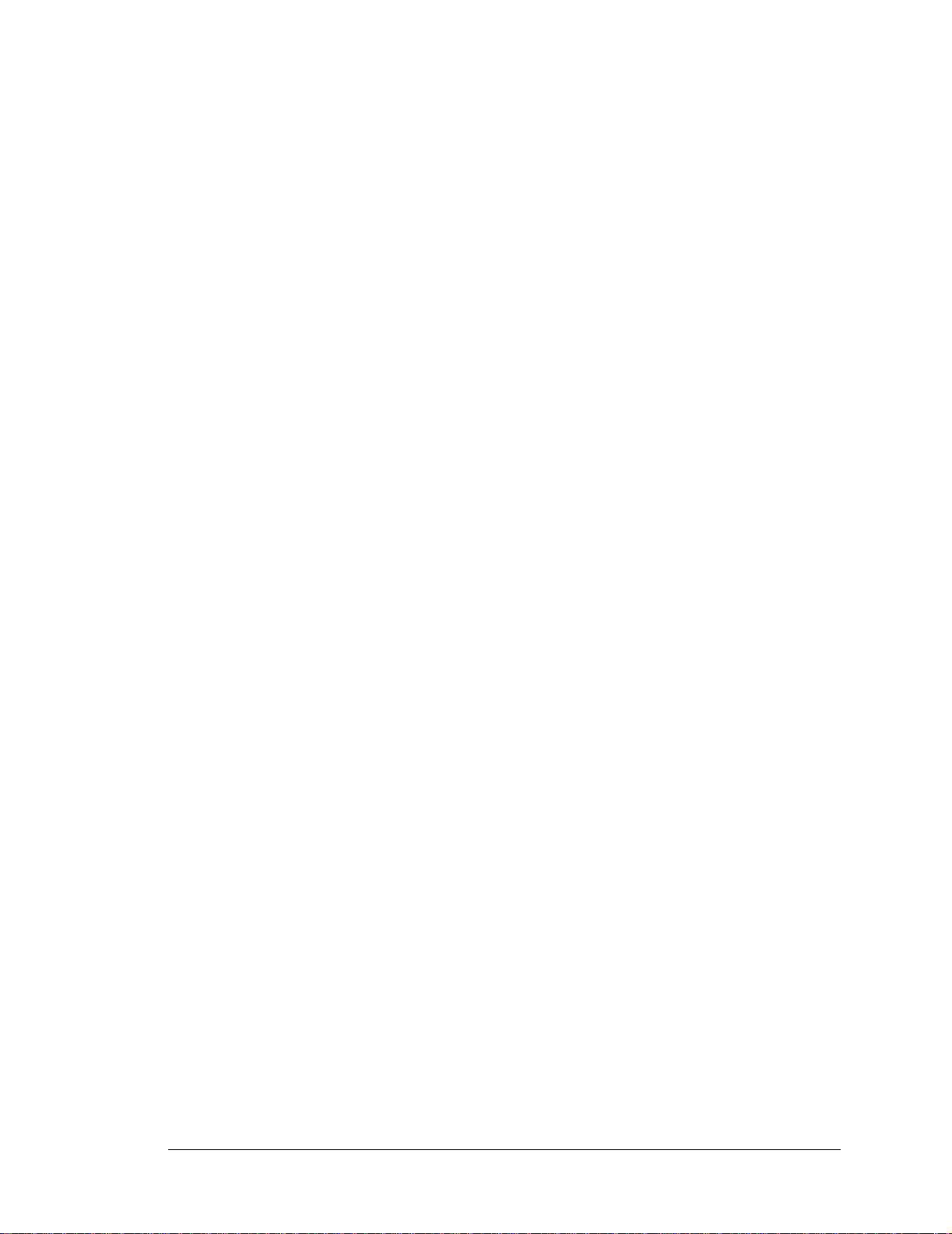
B.4.6.1 RS-232
RS-232 serial communication on the Prototyping Board is supported by an RS-232 transceiver installed at U9. This transceiver provides the voltage output, slew rate, and input
voltage immunity required to meet the RS-232 serial communication protocol. Basically,
the chip translates the Rabbit 3000’s signals to RS-232 signal levels. Note that the polarity
is reversed in an RS-232 circ uit so that a +5 V output becomes approximately -10 V and 0
V is output as +10 V. The RS-232 transceiver also provides the proper line loading for
reliable communication.
RS-232 can be used effectively at the RCM3365/RCM3375 module’s maximum baud rate
for distances of up to 15 m.
RS-232 flow control on an RS-232 port is initiated in software using the
serXflowcontrolOn function call from RS232.LIB, where X is the serial port (E or F).
The locations of the flow control lines are specified using a set of five macros.
SERX_RTS_PORT—Data register for the parallel port that the RTS line is on (e.g., PGDR).
SERX_RTS_SHADOW—Shadow register for the RTS line's parallel port (e.g., PGDRShadow).
SERX_RTS_BIT—The bit number for the RTS line.
SERX_CTS_PORT—Data register for the parallel port that the CTS line is on (e.g., PCDRShadow).
SERX_CTS_BIT—The bit number for the CTS line.
Standard 3-wire RS-232 communication using Serial Ports E and F i s il lustrated in the following sample code.
#define EINBUFSIZE 15 // set size of circular buffers in bytes
#define EOUTBUFSIZE 15
#define FINBUFSIZE 15
#define FOUTBUFSIZE 15
#define MYBAUD 115200 // set baud rate
#endif
main(){
serEopen(_MYBAUD); // open Serial Ports E and F
serFopen(_MYBAUD);
serEwrFlush(); // flush their input and transmit buffers
serErdFlush();
serFwrFlush();
serFrdFlush();
serEclose(_MYBAUD); // close Serial Ports C and D
serFclose(_MYBAUD);
}
User’s Manual 93
Page 100

B.4.6.2 RS-485
The Prototyping Board has one RS-485 serial channel, which is connected to the Rabbit
3000 Serial Port C through an RS-485 transceiver. The half-duplex communication uses
an output from PD7 on the Rabbit 3000 to control the transmit enable on the communication line. Using this scheme a strict master/slave relationship must exist between devices
to insure that no two devices attempt to drive the bus simultaneously.
Serial Port C is configured in software for RS-485 as follows.
#define ser485open serCopen
#define ser485close serCclose
#define ser485wrFlush serCwrFlush
#define ser485rdFlush serCrdFlush
#define ser485putc serCputc
#define ser485getc serCgetc
#define CINBUFSIZE 15
#define COUTBUFSIZE 15
#ifndef _485BAUD
#define _485BAUD 115200
#endif
The configuration shown above is based on circular buffers. RS-485 configuration may
also be done using functions from the PACKET.LIB library.
The Prototyping Boards with RCM3365/RCM3375 modules installed can be used in an
RS-485 multidrop network spanning up to 1200 m (4000 ft), and there can be as many as
32 attached devices. Connect the 485+ to 485+ and 485– to 485– using single twisted-pair
wires as shown in Figure B-8. Note that a common ground is recommended.
RS485+
RS-485
GND
RS-485
Figure B-8. Multidrop Network
GND
RS485+
RS485+
RS-485
GND
94 RabbitCore RCM3365/RCM3375
