Page 1

RabbitCore RCM4000
C-Programmable Analog Core Modul e
with Ethernet
User’s Manual
019–0157 • 060501–A
Page 2

RabbitCore RCM4000
Rabbit Semiconductor
2900 Spafford Street
Davis, California 95616-6809
USA
Telephone: (530) 757-8400
Fax: (530) 757-8402
www.rabbi tsemic onduct or.com
RabbitCore RCM4000 User’s Manual
Part Number 019-0157 • 060501–A • Print ed in U.S. A.
©2006 Rabbit Semiconductor • All rights reserv ed.
Rabbit Semiconductor reserves the right to make changes and
improvements to its products without providing not ice.
Trademarks
Rabbit and Dynamic C are registered trademarks of Rabbit Semiconductor.
Rabbit 4000 and RabbitCore are trademarks of Rabbit Semiconduct or.
Page 3
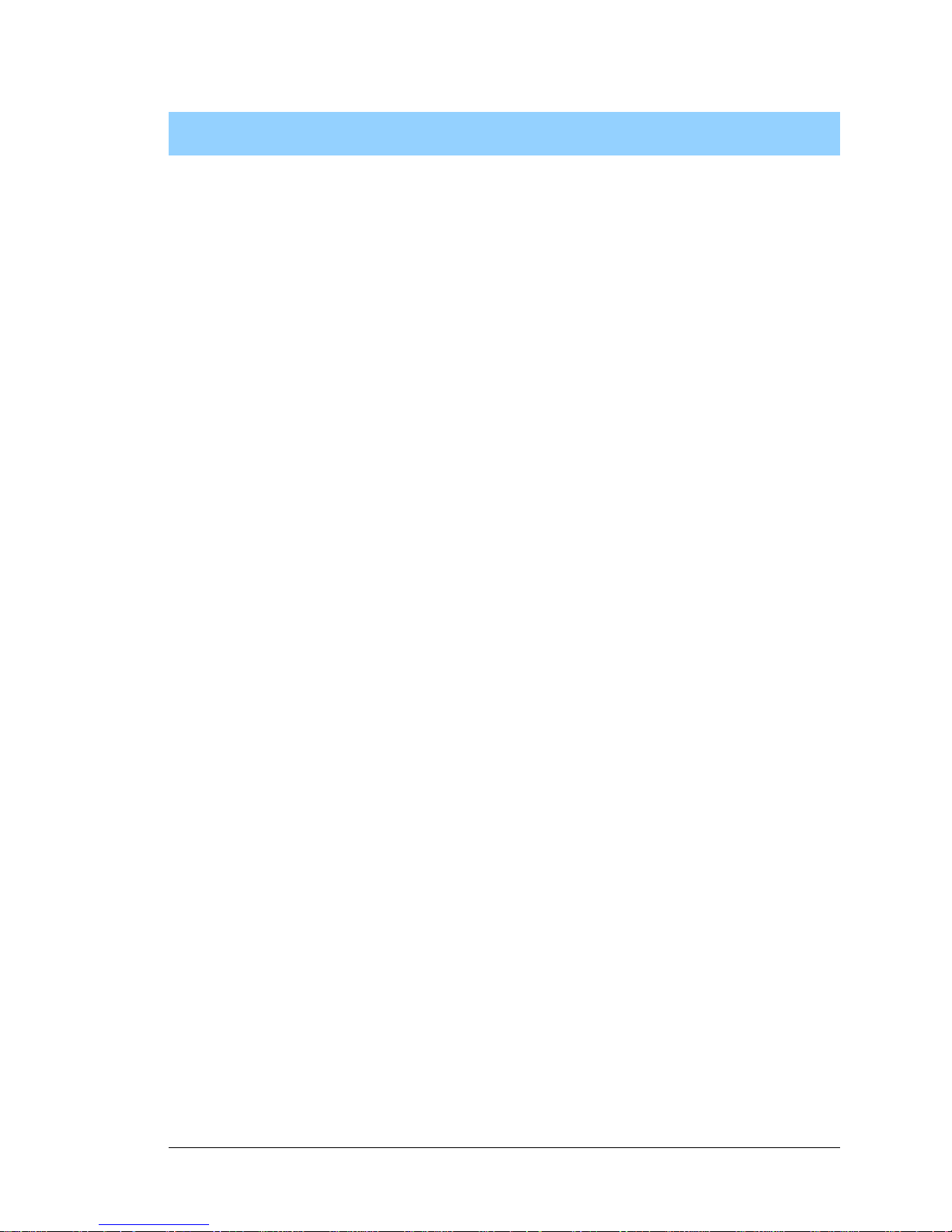
User’s Manual
TABLE OF CONTENTS
Chapter 1. Introduction 1
1.1 RCM4000 Features...............................................................................................................................2
1.2 Advantages of the RCM4000 ...............................................................................................................3
1.3 Development and Evaluation Tools......................................................................................................4
1.3.1 RCM4000 Development Kit.........................................................................................................4
1.3.2 Software........................................................................................................................................5
1.3.3 Online Documentation..................................................................................................................5
Chapter 2. Getting Started 7
2.1 Install Dynamic C.................................................................................................................................7
2.2 Hardware Connections..........................................................................................................................8
2.2.1 Prepare the Prototyping Board for Development..........................................................................8
2.2.2 Attach Module to Prototyping Board............................................................................................9
2.2.3 Connect Programming Cable......................................................................................................10
2.2.4 Connect Power............................................................................................................................11
2.3 Run a Sample Program.......................................................................................................................12
2.3.1 Run a Sample Program ...............................................................................................................12
2.3.2 Troubleshooting..........................................................................................................................12
2.4 Where Do I Go From Here? ...............................................................................................................13
2.4.1 Technical Support.......................................................................................................................13
Chapter 3. Running Sample Programs 15
3.1 Introduction.........................................................................................................................................15
3.2 Sample Programs................................................................................................................................16
3.2.1 Use of NAND Flash (RCM4000 only).......................................................................................18
3.2.2 Serial Communication.................................................................................................................20
3.2.3 A/D Converter Inputs (RCM4000 only).....................................................................................22
3.2.4 Real-Time Clock.........................................................................................................................22
Chapter 4. Hardware Reference 23
4.1 RCM4000 Digital Inputs and Outputs................................................................................................24
4.1.1 Memory I/O Interface.................................................................................................................29
4.1.2 Other Inputs and Outputs............................................................................................................29
4.2 Serial Communication ........................................................................................................................30
4.2.1 Serial Ports..................................................................................................................................30
4.2.2 Ethernet Port ...............................................................................................................................31
4.2.3 Programming Port.......................................................................................................................32
4.3 Programming Cable............................................................................................................................33
4.3.1 Changing Between Program Mode and Run Mode....................................................................33
4.3.2 Standalone Operation of the RCM4000......................................................................................34
4.4 A/D Converter (RCM4000 only)........................................................................................................35
4.4.1 A/D Converter Power Supply.....................................................................................................37
Page 4

RabbitCore RCM4100
4.5 Other Hardware..................................................................................................................................38
4.5.1 Clock Doubler ............................................................................................................................38
4.5.2 Spectrum Spreader......................................................................................................................38
4.6 Memory..............................................................................................................................................39
4.6.1 SRAM.........................................................................................................................................39
4.6.2 Flash EPROM.............................................................................................................................39
4.6.3 NAND Flash...............................................................................................................................39
Chapter 5. Software Reference 41
5.1 More About Dynamic C .....................................................................................................................41
5.2 Dynamic C Function Calls................................................................................................................43
5.2.1 Digital I/O...................................................................................................................................43
5.2.2 Serial Communication Drivers...................................................................................................43
5.2.3 SRAM Use.................................................................................................................................. 43
5.2.4 Prototyping Board Functions......................................................................................................45
5.2.4.1 Board Initialization............................................................................................................ 45
5.2.4.2 Alerts.................................................................................................................................. 46
5.2.5 Analog Inputs (RCM4000 only).................................................................................................47
5.3 Upgrading Dynamic C .......................................................................................................................61
5.3.1 Add-On Modules........................................................................................................................61
Chapter 6. Using the TCP/IP Features 63
6.1 TCP/IP Connections...........................................................................................................................63
6.2 TCP/IP Primer on IP Addresses.........................................................................................................65
6.2.1 IP Addresses Explained..............................................................................................................67
6.2.2 How IP Addresses are Used.......................................................................................................68
6.2.3 Dynamically Assigned Internet Addresses.................................................................................69
6.3 Placing Your Device on the Network ................................................................................................70
6.4 Running TCP/IP Sample Programs....................................................................................................71
6.4.1 How to Set IP Addresses in the Sample Programs.....................................................................72
6.4.2 How to Set Up your Computer for Direct Connect....................................................................73
6.5 Run the PINGME.C Sample Program................................................................................................74
6.6 Running Additional Sample Programs With Direct Connect............................................................74
6.7 Where Do I Go From Here?...............................................................................................................75
Appendix A. RCM4000 Specifications 77
A.1 Electrical and Mechanical Characteristics ........................................................................................78
A.1.1 A/D Converter...........................................................................................................................82
A.1.2 Headers......................................................................................................................................83
A.2 Rabbit 4000 DC Characteristics........................................................................................................84
A.3 I/O Buffer Sourcing and Sinking Limit.............................................................................................85
A.4 Bus Loading ......................................................................................................................................85
A.5 Conformal Coating............................................................................................................................88
A.6 Jumper Configurations......................................................................................................................89
Appendix B. Prototyping Board 91
B.1 Introduction ....................................................................................................................................... 92
B.1.1 Prototyping Board Features.......................................................................................................93
B.2 Mechanical Dimensions and Layout.................................................................................................95
B.3 Power Supply.....................................................................................................................................96
B.4 Using the Prototyping Board.............................................................................................................97
B.4.1 Adding Other Components........................................................................................................99
B.4.2 Measuring Current Draw...........................................................................................................99
B.4.3 Analog Features (RCM4000 only)..........................................................................................100
B.4.3.1 A/D Converter Inputs...................................................................................................... 100
B.4.3.2 Thermistor Input............................................................................................................. 102
B.4.3.3 A/D Converter Calibration.............................................................................................. 102
Page 5

User’s Manual
B.4.4 Serial Communication..............................................................................................................103
B.4.4.1 RS-232............................................................................................................................. 104
B.5 Prototyping Board Jumper Configurations ......................................................................................105
Appendix C. Power Supply 109
C.1 Power Supplies.................................................................................................................................109
C.1.1 Battery-Backup Circuits...........................................................................................................109
C.1.2 Reset Generator........................................................................................................................110
Notice to Users 111
Index 113
Schematics 117
Page 6
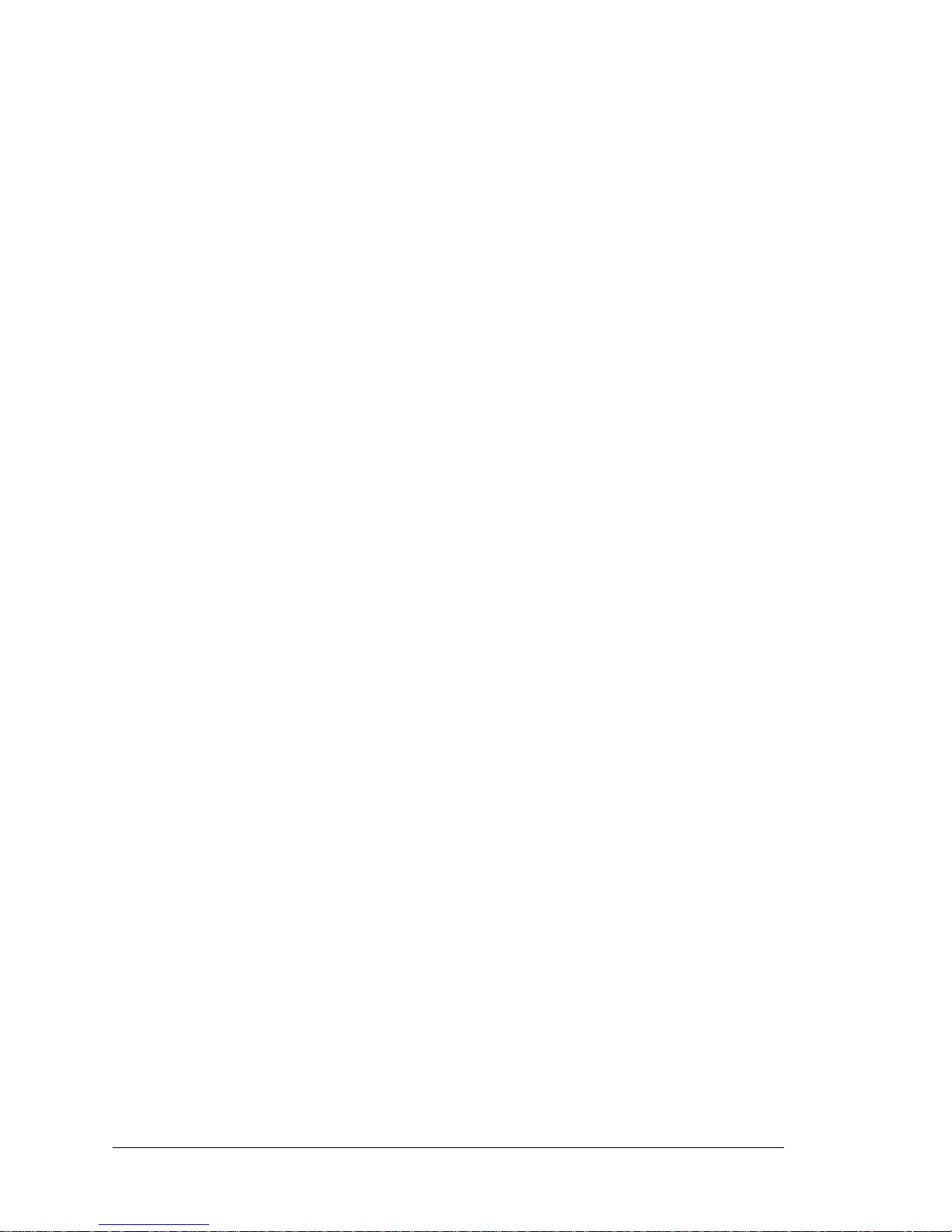
RabbitCore RCM4100
Page 7
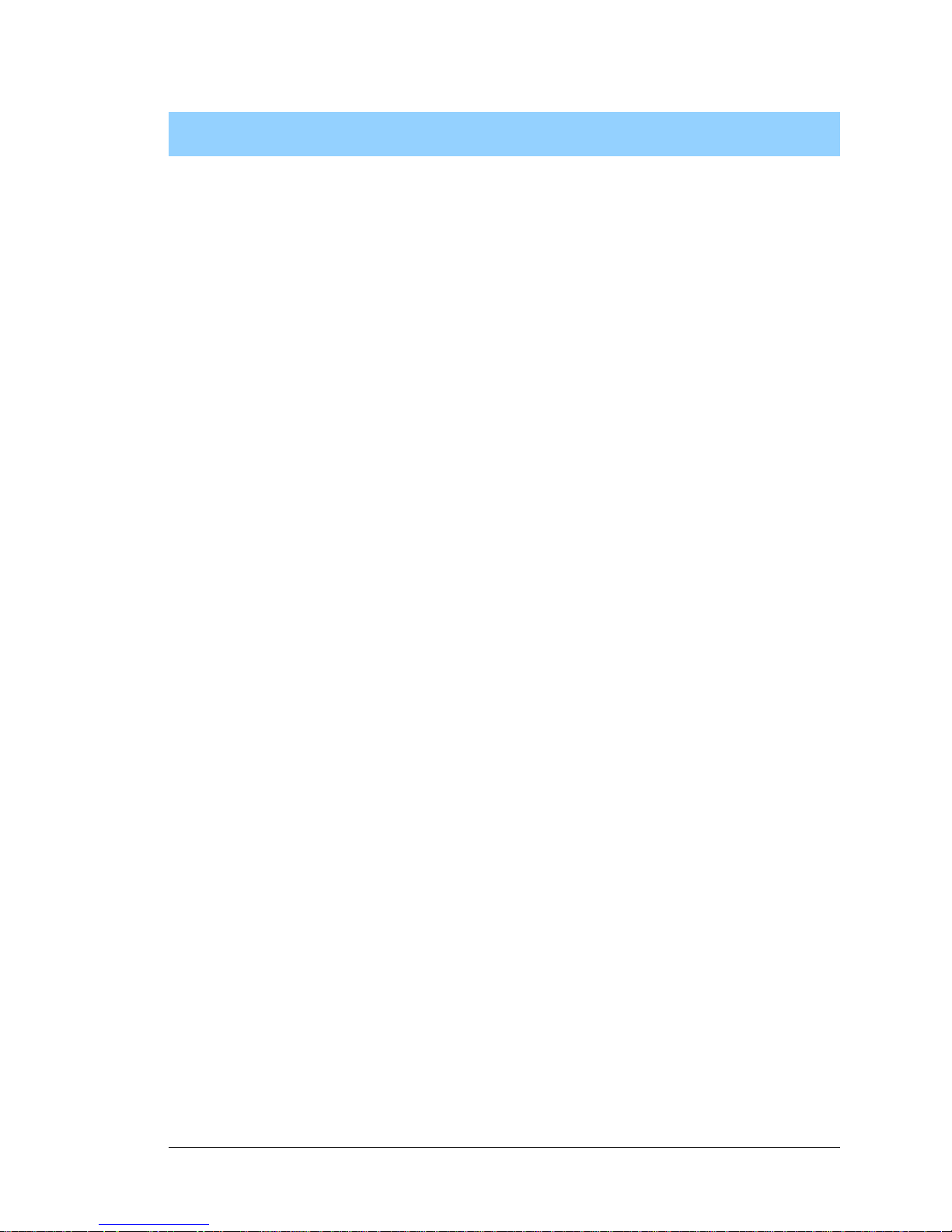
User’s Manual 1
1. INTRODUCTION
The RCM4000 series of RabbitCore modules is one of the next
generation of core modules that tak e advantage of n ew Rabbit
®
4000 features such as hardware DMA, clock speeds of up to
60 MHz, I/O lines shared with up to five serial ports and four
levels of alternate pin functions that include variable-phase
PWM, auxiliary I/O, quadrature decoder, and input capture.
Coupled with more than 500 new opcode instructions that help
to reduce code size and improve processing speed , this equates
to a core module tha t is fast, efficien t, and the id eal soluti on for
a wide range of embedded applications. The RCM4000 also features an integrated 10 Bas e-T Et hern et po r t.
The Development Kit has the essentials that you need to design
your own microprocessor-based system, and includes a complete Dynamic C softw are development system. Th is Development Kit also contains a Prototyping Board that will al low you
to evaluate the RCM4000 and to prototype circuits that interface
to the RCM4000 module. You will also be able to write and test
software for the RCM4000 modules.
Throughout this manual, the term RCM4000 refers to the complete series of RCM4000
RabbitCore modules unless other production models are referred to specifically.
The RCM4000 has a Rabbit 4000 microprocessor operating at up to 58.98 MHz, static
RAM, flash memory, NAND flash mass-storage option, an 8-channel A/D converter, two
clocks (main oscillator and timekeeping), and the circuitry necessary for reset and management of battery backup of the Rabbit 4000’s internal real-time clock and the static
RAM. One 50-pin header brings out the Rabbit 4000 I/O bus lines, parallel ports, A/D
converter channels, and serial ports.
The RCM4000 receives its +3.3 V power from the customer-supplied motherboard on
which it is mounted. The RCM4000 can interface with all kinds of CMOS-compatible
digital devices through the motherboard.
Page 8
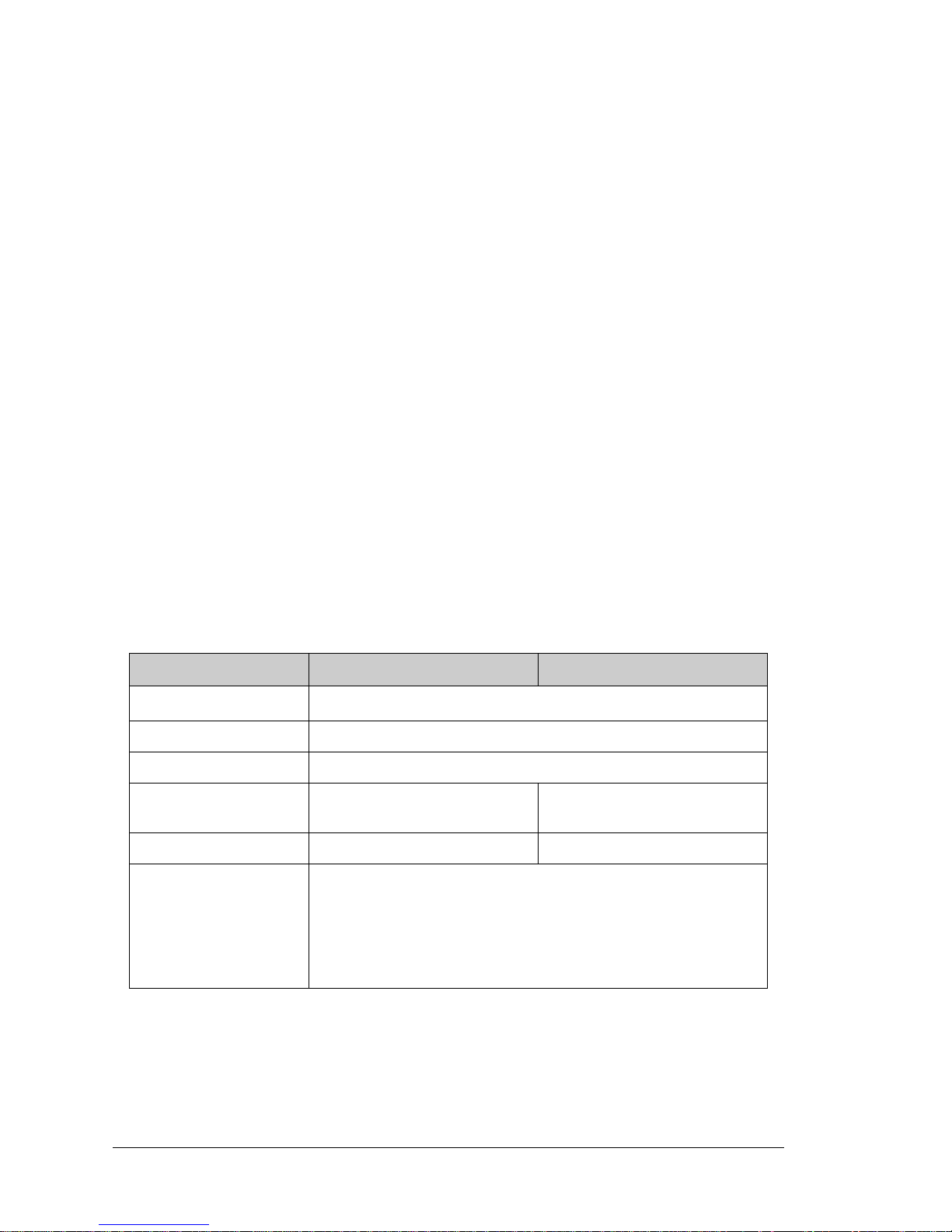
2 RabbitCore RCM4000
1.1 RCM4000 Features
• Small size: 1.84" × 2.42" × 0.77" (47 mm × 61 mm × 20 mm)
• Microprocessor: Rabbit 4000 running
at 58.98 MHz
• Up to 29 general-purpose I/O lines configurable with up to four alternate functions
• 3. 3 V I/O li nes wi th low-p ow er mo des down t o 2 kH z
•
Five CMOS-compatible serial ports — f
our ports are configurable as a clocked serial
ports (SPI), and one port is configurable as an SDLC/HDLC serial port.
• Combinations of up to eight single-ended or four differential 12-bit analog inputs
(RCM4000 only)
• Alternate I/O bus can be configured for 8 data lines and 6 address lines (shared with
parallel I/O lines), I/O read/write
• 512K flash memory, 512K SRAM, with a fixed mass-storage flash-memory option that
may be used with the standardized directory structure supported by the Dynamic C F AT
File System module
• Real-time clock
• Watchdog supervisor
There are two RCM4000 production models. T able 1 summarizes their main features.
The RCM4000 is programmed ov er a stan dard PC seri al port th rough a programmi ng cable
supplied with t he Develo pment K it, and can also be program ed throug h a USB po rt with an
RS-232/USB convert er or over an Ethe rnet with the R abbitLink (both available from Rabbit
Semiconductor ).
Appendix A provides detailed specifications for the RCM4000.
Table 1. RCM4000 Features
Feature RCM4000 RCM4010
Microprocessor
Rabbit® 4000 at 58.98 MHz
SRAM 512K
Flash Memory (program) 512K
Flash Memory
(mass data storage)
32 Mbytes (NAND flash) —
A/D Converter 12 bits —
Serial P orts
5 shared high-speed, CMOS-compatible ports:
5 are configurable as asynchronous serial ports;
4 are configurable as clocked serial ports (SPI);
1 is configurable as an SDLC/HDLC serial port;
1 asynchronous serial port is used during programming
1 asynchronous serial po rt is ded i cated fo r A /D co nver ter (R CM40 00)
Page 9
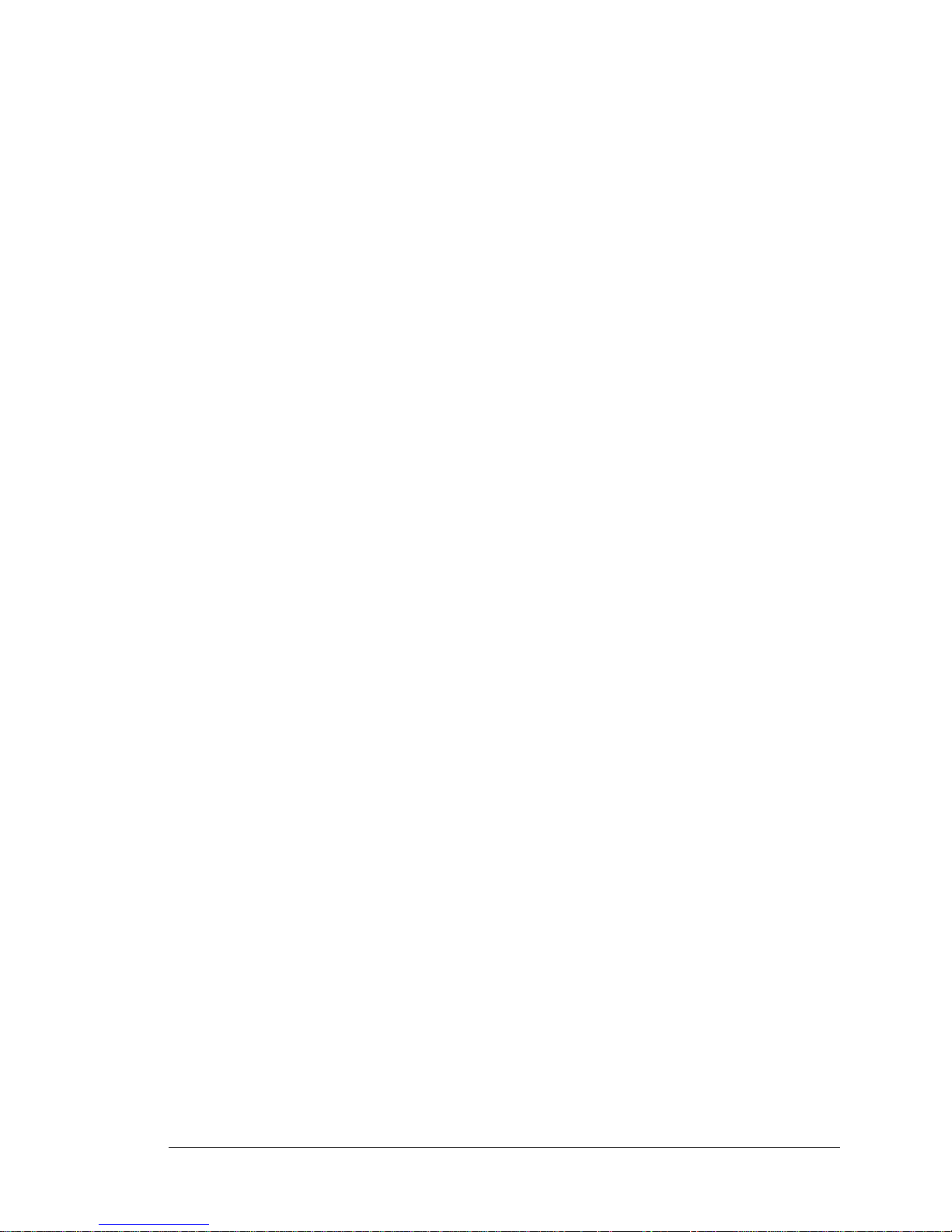
User’s Manual 3
1.2 Advantages of the RCM4000
• Fast time to market using a fully engineered, “ready-to-run/ready-to-program” microprocessor core.
• Competit ive pr ici ng when c ompar ed with the alternative of purchasing and assembling
individual components.
• Easy C-language program development and debugging
• Rabbit Field Utility to download compiled Dynamic C .bin files, and cloning board
options for rapid production loading of programs.
• Generous memory size allows large programs with tens of thousands of lines of code,
and substantial data storage.
Page 10
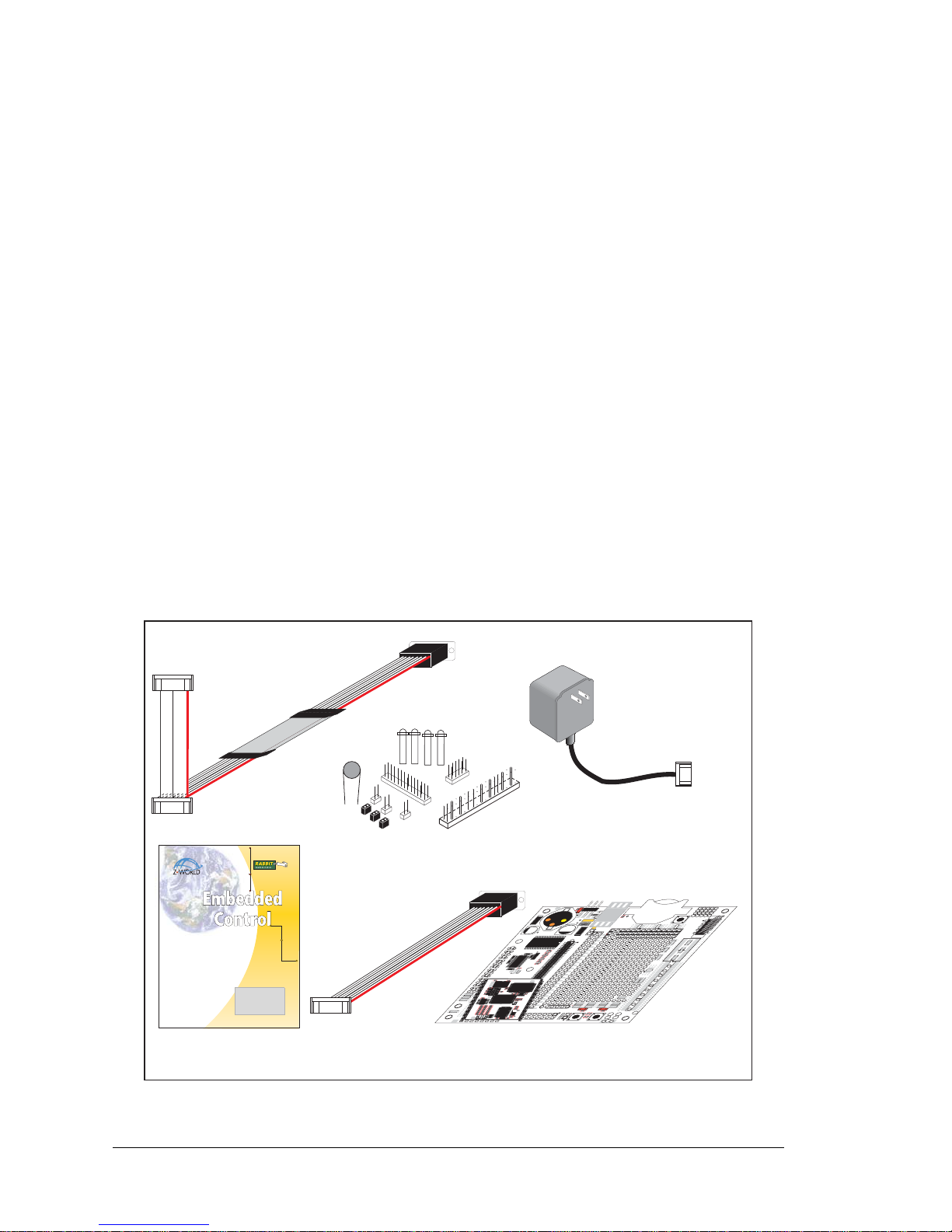
4 RabbitCore RCM4000
1.3 Development and Evaluation Tools
1.3.1 RCM4000 Development Kit
The RCM4000 Development Kit contains the hardware essentials you will need to use
your RCM4000 module. The items in the Development Kit and their use are as follows.
• RCM4010 module.
• Prototyping Board.
• AC adapter, 12 V DC, 1 A. (Included only with Development Kits sold for the North
American market. A header plug leading to bare leads is provided to allow overseas
users to connect their own power supply with a DC output of 8–24 V at 8 W.)
• 10-pin header to DE9 programming cable with integrated level-matching circuitry.
• 10-pin header to DB9 serial cable.
• Dynamic C® CD-ROM, with complete product documentation on disk.
• Getting Started instructions.
• A bag of accessory parts for use on the Prototyping Board.
• Rabbit 4000 Processor Easy Reference poster.
• Registration card.
Figure 1. RCM4000 Development Kit
®
A Digi International® Company.
Rabbit Semiconductor, Rabbit, Z-World, and Dynamic C are
registered trademarks of their respective holders.
RabbitCore RCM4000
Getting Started
Development Kit Contents
The RCM4000 Development Kit contains the following items:
• RCM4000 module.
• Prototyping Board.
• AC adapter, 12 V DC, 1 A. (Included only with Development Kits sold for the North American market. A
header plug leading to bare leads is provided to allow overseas users to connect their own power supply
with a DC output of 8–30 V.)
• 10-pin header to DB9 programming cable with integrated level-matching circuitry.
• 10-pin header to DB9 serial cable.
• Dynamic C
®
CD-ROM, with complete product documen-
tation on disk.
• Getting Started instructions.
• A bag of accessory parts for use on the Prototyping
Board.
• Rabbit 4000 Processor Easy Reference poster.
• Registration card.
Installing Dynamic C
®
Insert the CD from the Development Kit in
your PC’s CD-ROM drive. If the installation
does not auto-start, run the
setup.exe
program in the root directory of the
Dynamic C CD. Install any Dynamic C
modules after you install Dynamic C.
PROG
DIAG
Programming
Cable
Getting Started
Instructions
Prototyping Board
Accessory Parts for
Prototyping Board
Serial
Cable
D
1
R
1
PWR
DS1
GND
J1
U1
C1
GND
C2
J
P
1
C
3
D
2
J
P
2
C
4
+
3
.
3
V
J2
R
2
BT1
1
S1
RESET
R
X
D
T
X
D
T
X
C
R
X
C
G
N
D
J
4
U
X
2
9
RX81
R
X
8
7
C
X
4
1
RX83
RX11
C
X
3
9
UX30
UX10
UX12
UX14
UX16
RX79
C
X
2
9
C
X
1
7
RX67
U
X
4
5
R
X
8
5
GND
GND
GND
1
R24
R22
R21
R23
CX23
RX77
1
R
2
7
R
2
8
JP25
CX25
RX75
RX73
CX27
DS3
S3S2
DS2
J3
UX49
UX4
UX47
+5 V
GND
+3.3 V
RCM1
U
2
/RST_OUT
/IOWR
VBAT
EXT
PA1
PA3
PA5
PA7
PB1
PB3
PB5
PB7
PC1
PC3
PC5
PC7
PE1
PE3
PE5
PE7
PD1
LN1
PD3
LN3
PD5
LN5
PD7
LN7
VREF
GND
/IORD
/RST_IN
PA0
PA2
PA4
PA6
PB0
PB2
PB4
PB6
PC0
PC2
PC4
PC6
PE0
PE2
PE4
PE6
PD0
LN0
PD2
LN2
PD4
LN4
PD6
LN6
CVT
AGND
J
P
2
4
J
P
2
3
C
1
4
C
1
2
C
1
0
C8C7C
9
C
1
1
C
1
3
R10
R8R6R4R3R5R
7
R20
R
1
8
R
1
6
R
1
4
R
1
3
R
1
5
R
1
7
R29
J
P
1
1
J
P
1
5
J
P
1
9
J
P
2
1
J
P
2
2
J
P
2
0
J
P
1
7
J
P
1
3
R19
R9
RX57
RX55
RX97
RX49
U
X
3
3
U
X
3
1
R
X
8
9
UX3
U
X
3
7
U
X
4
2
U
X
4
1
R
X
6
3
R
X
6
5
R
X
6
1
RX59
R
2
6
R25
Q1
C15
C
1
9
C
2
0
U3
C18
C
1
7
JP16
JP6
JP5
JP12
JP4
JP3
JP14
JP8
JP7
JP18
JP9
JP10
C16
L1
C6
C5
A
G
N
D
C
V
T
L
N
6
I
N
L
N
4
I
N
L
N
2
I
N
L
N
0
IN
V
R
E
F
L
N
7
I
N
L
N
5
I
N
L
N
3
I
N
L
N
1
I
N
A
G
N
D
A
G
N
D
R
1
1
R
1
2
R
X
4
7
RX43
AC Adapter
(North American
kits only)
C20
L1
C21
R5
R6
R7
R8
R9
R10
R11
R12
R13
C9
C10
C11
C12
C13
C14
C15
C16
R
P1
JP6
JP5
R20
JP4
C3
U4
TP2
J1
R
38
R2
R1
U1
C8
C1
U2
C5
C4
R3
U3
R37
R21
U5
C17
C18
C52
C56
R23
R22
U6
JP3
R41
C6C7R4
U9
C53
1
40
41
80
Page 11
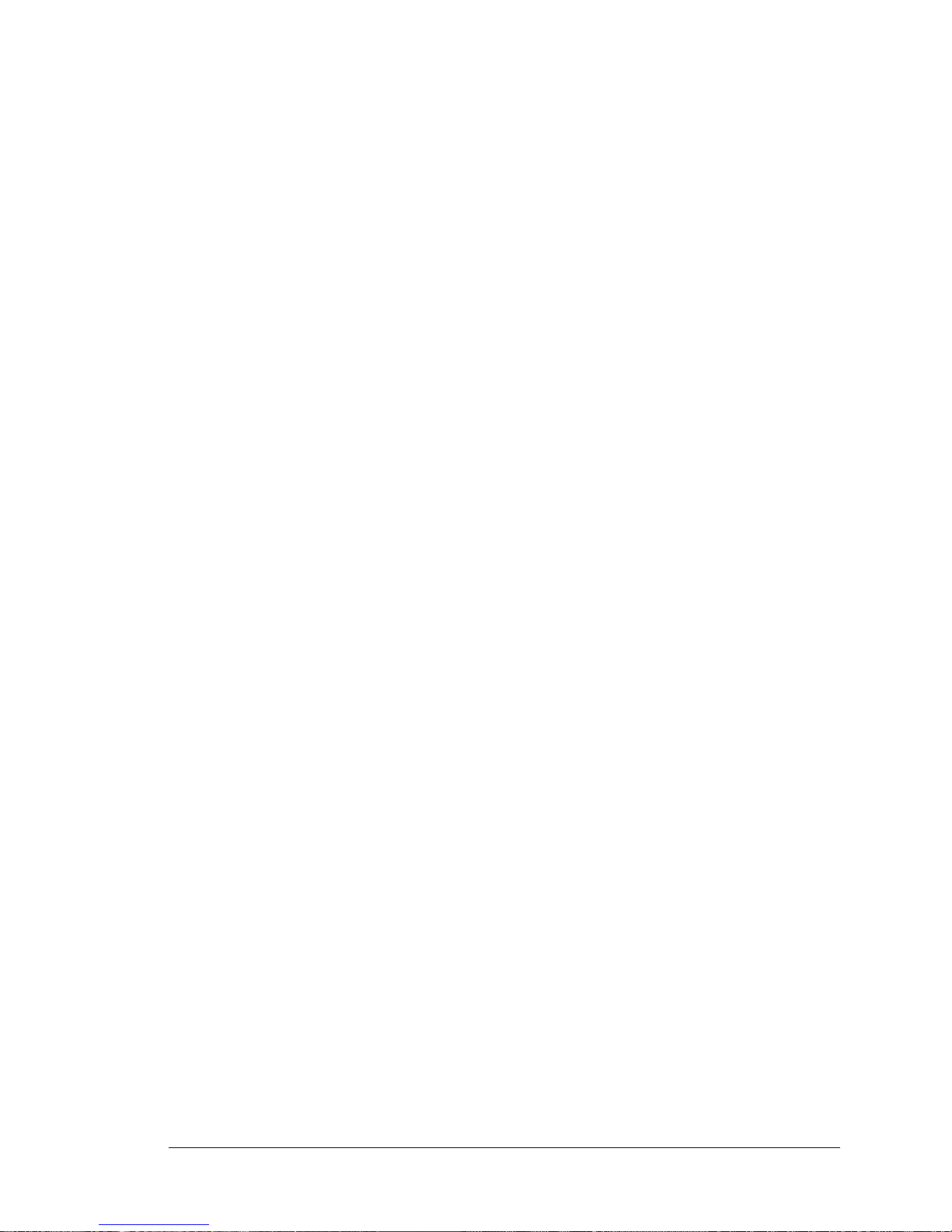
User’s Manual 5
1.3.2 Software
The RCM4000 is programmed using version 10.03 or later of Dynamic C. A compatible
version is included on the Development Kit CD-ROM.
Rabbit Semiconductor also offers add-on Dynamic C modules containing the popular
µC/OS-II real-time operating system, as well as PPP, Advanced Encryption Standard
(AES), and other select libraries. In addition to the Web-based technical support included
at no extra charge, a one-year telephone-based technical support module is also available
for purchase. Visit our Web site at www.rabbit.com or contact your Rabbit Semiconductor
sales representative or authorized distributor for further information.
1.3.3 Onlin e Documentation
The online documentation is installed along with Dynamic C, and an icon for the documentation menu is placed on the workstation’s desktop. Double-click this icon to reach the
menu. If the icon is missing, use your browser to find and load default.htm in the docs
folder, found in the Dynamic C installation folder.
The latest versions of all documents are always available for free, unregistered download
from our Web sites as well.
Page 12
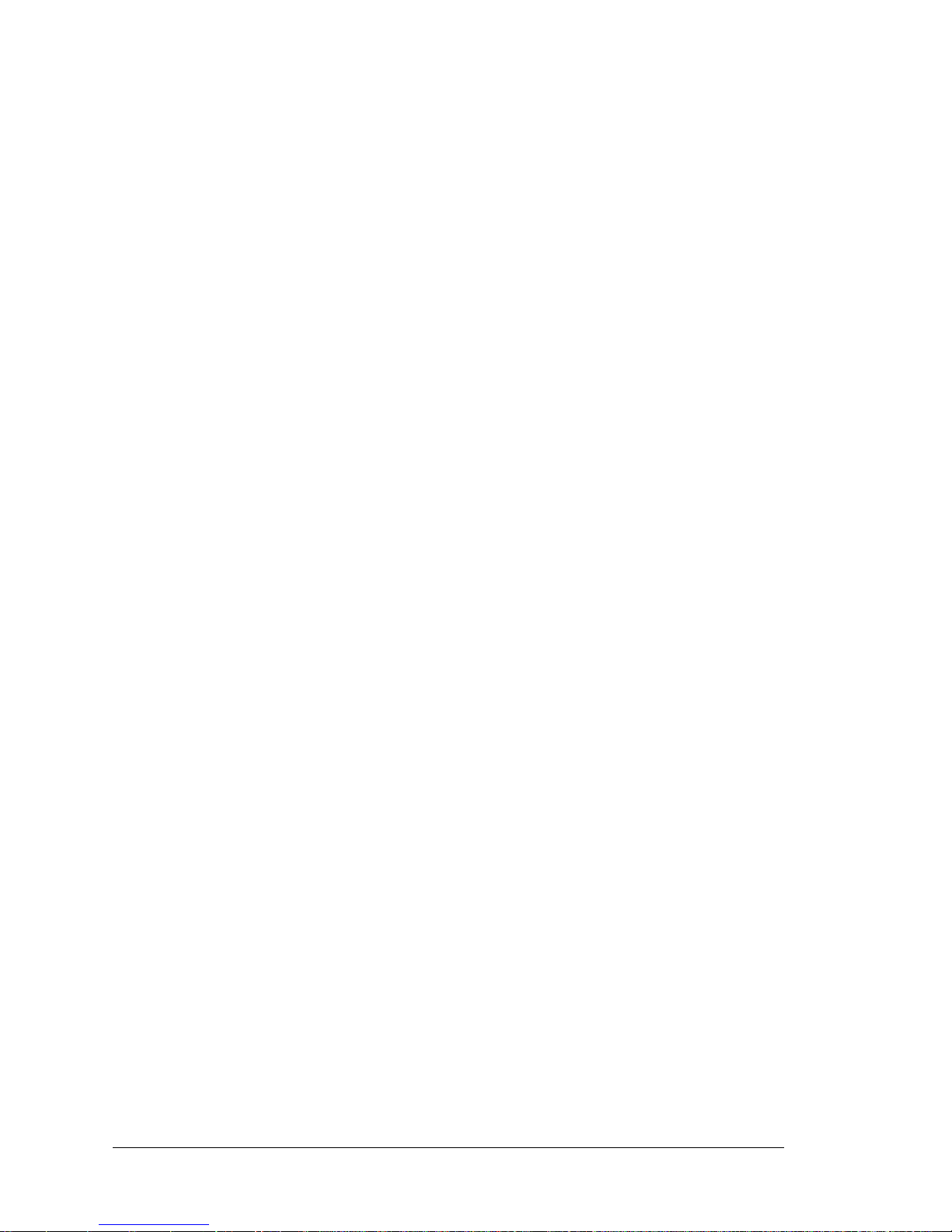
6 RabbitCore RCM4000
Page 13
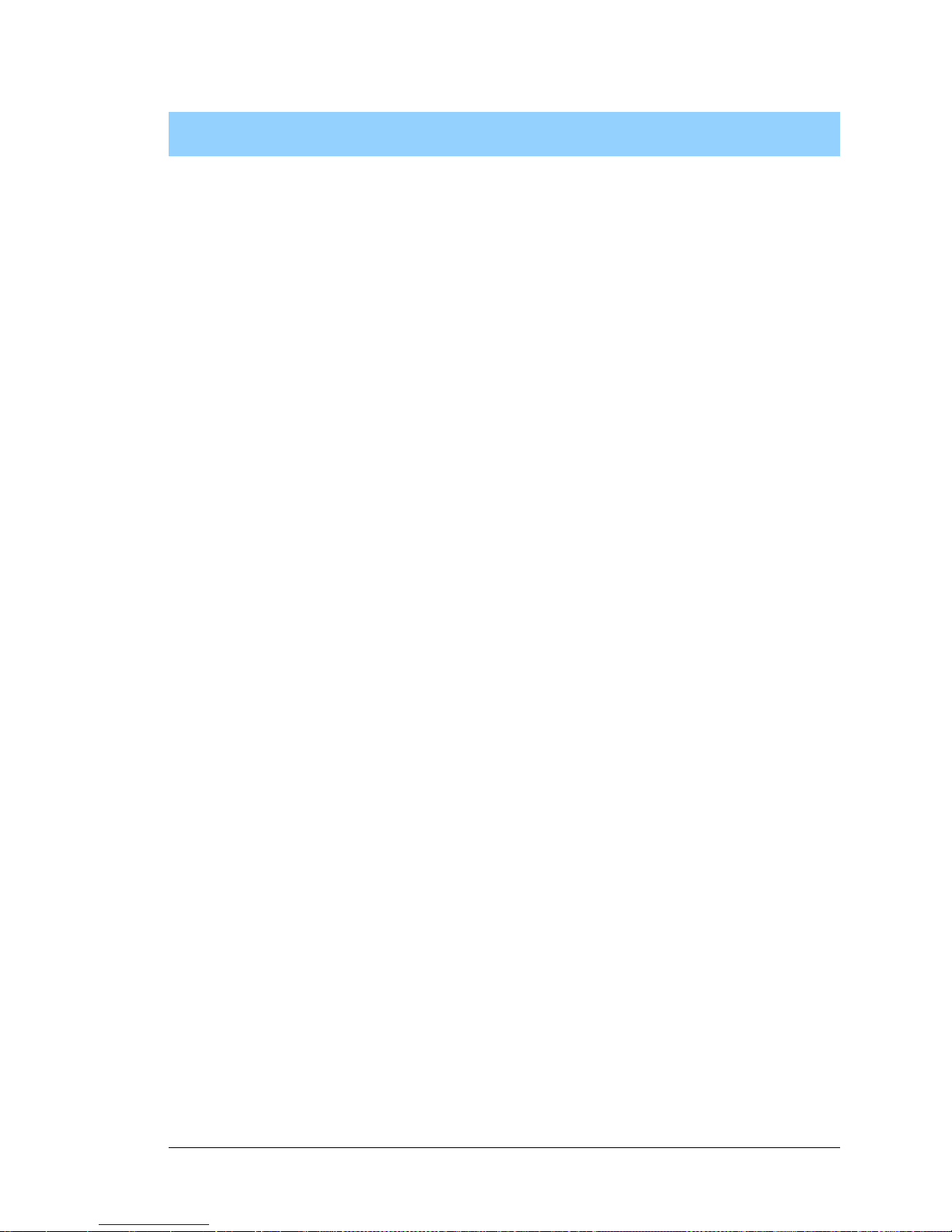
User’s Manual 7
2. GETTING S TARTED
This chapter describes the RCM4000 hardware in more detail, and
explains how to set up and use the accompanying Prototyping Board.
NOTE: This chapter (and thi s manual) assume that you have t he RCM4000 Development
Kit. If you purchased an RCM4000 module by itself, you will have to adapt the information in this chapter and elsewhere to your test and development setup.
2.1 Install Dynamic C
To develop and de bug pr ogram s for the RCM400 0 (a nd for a ll o ther Rabbit Se micond ucto r
hardware), you must install and use Dynamic C.
If you have not yet installed Dynamic C version 10.03 (or a later version), do so now by
inserting the Dynamic C CD from the RCM4000 Development Kit in your PC’ s CD-ROM
drive. If autorun is enabled, the CD installation will begin automatically.
If autorun is disabled or the installation does not start, use the Windows Start | Run menu
or Windows Disk Explorer to launch setup.exe from the root folder of the CD-ROM.
The installation program will guide you through the installation process. Most steps of the
process are self-explanatory.
Dynamic C uses a COM (serial ) port to communica te with the tar get deve lopment sy stem.
The installation allows you to choose the COM port that will be used. The default selection is COM1. You may select any available port for Dynamic C’s use. If you are not certain which port is available, select COM1. This selection can be changed later within
Dynamic C.
NOTE: The installation utility does not check the selected COM port in any way. Speci-
fying a port in u se by a not her device (mouse, modem, et c.) may l ea d t o a message such
as
"could not open serial port" when Dynamic C is started.
Once your installation is complete, you will have up to three new icons on your PC desktop. One icon is for Dynamic C, one opens the documentation menu, and the third is for
the Rabbit Field Utility, a tool used to download precompiled software to a target system.
If you have purchased any of the optional Dynamic C modules, install them after installing
Dynamic C. The modules may be installed in any order. You must install the modules in
the same directory where Dynamic C was installed.
Page 14

8 RabbitCore RCM4000
2.2 Hardware Connections
There are three steps to connecting the Prototyping Board for use with Dynamic C and the
sample programs:
1. Prepare the Prototyping Board for Development.
2. Attach the RCM4000 module to the Prototyping Board.
3. Connect the programming cable between the RCM4000 and the PC.
4. Connect the power supply to the Prototyping Board.
2.2.1 Prepare the Prototyping Board for Development
Snap in four of the plastic standoffs supplied in the bag of accessory parts from the Development Kit in the holes at the corners as shown.
Figure 2. Insert Standoffs
D
1
R
1
PWR
DS1
GND
J1
U1
C1
GND
C2
JP
1
C
3
D
2
JP
2
C
4
+
3.3 V
J2
R
2
BT1
1
S1
RESET
R
XD
TX
D
TX
C
R
XC
G
N
D
J4
UX
29
RX81
R
X
87
C
X41
RX83
RX11
C
X
39
UX30
UX10
UX12
UX14
UX16
RX79
C
X
29
C
X17
RX67
U
X45
RX
85
GND
GND
GND
1
R24
R22
R21
R23
CX23
RX77
1
R27R
28
JP25
CX25
RX75
RX73
CX27
DS3
S3S2
DS2
J3
UX49
UX4
UX47
+5 V
GND
+3.3 V
RCM1
U
2
/RST_OUT
/IOWR
VBAT
EXT
PA1
PA3
PA5
PA7
PB1
PB3
PB5
PB7
PC1
PC3
PC5
PC7
PE1
PE3
PE5
PE7
PD1
LN1
PD3
LN3
PD5
LN5
PD7
LN7
VREF
GND
/IORD
/RST_IN
PA0
PA2
PA4
PA6
PB0
PB2
PB4
PB6
PC0
PC2
PC4
PC6
PE0
PE2
PE4
PE6
PD0
LN0
PD2
LN2
PD4
LN4
PD6
LN6
CVT
AGND
JP24JP
23
C14C12C
10
C8C7C
9
C
11
C
13
R10
R8R6R4R3R5R
7
R20
R18R16R14R13R15R
17
R29
JP11JP15JP19JP21JP22
JP20
JP17
JP
13
R19
R9
RX57
RX55
RX97
RX49
U
X33U
X
31
R
X
89
UX3
U
X
37
U
X
42
U
X
41
R
X
63
R
X
65
R
X
61
RX59
R
26
R25
Q1
C15
C
19
C
20
U3
C18
C
17
JP16
JP6
JP5
JP12
JP4
JP3
JP14
JP8
JP7
JP18
JP9
JP10
C16
L1
C6
C5
AG
N
D
C
V
T
LN
6INLN4INLN2INLN0IN
V
R
E
F
LN
7INLN5INLN3INLN1IN
A
G
N
D
A
G
N
D
R
11
R
12
R
X
47
RX43
Page 15
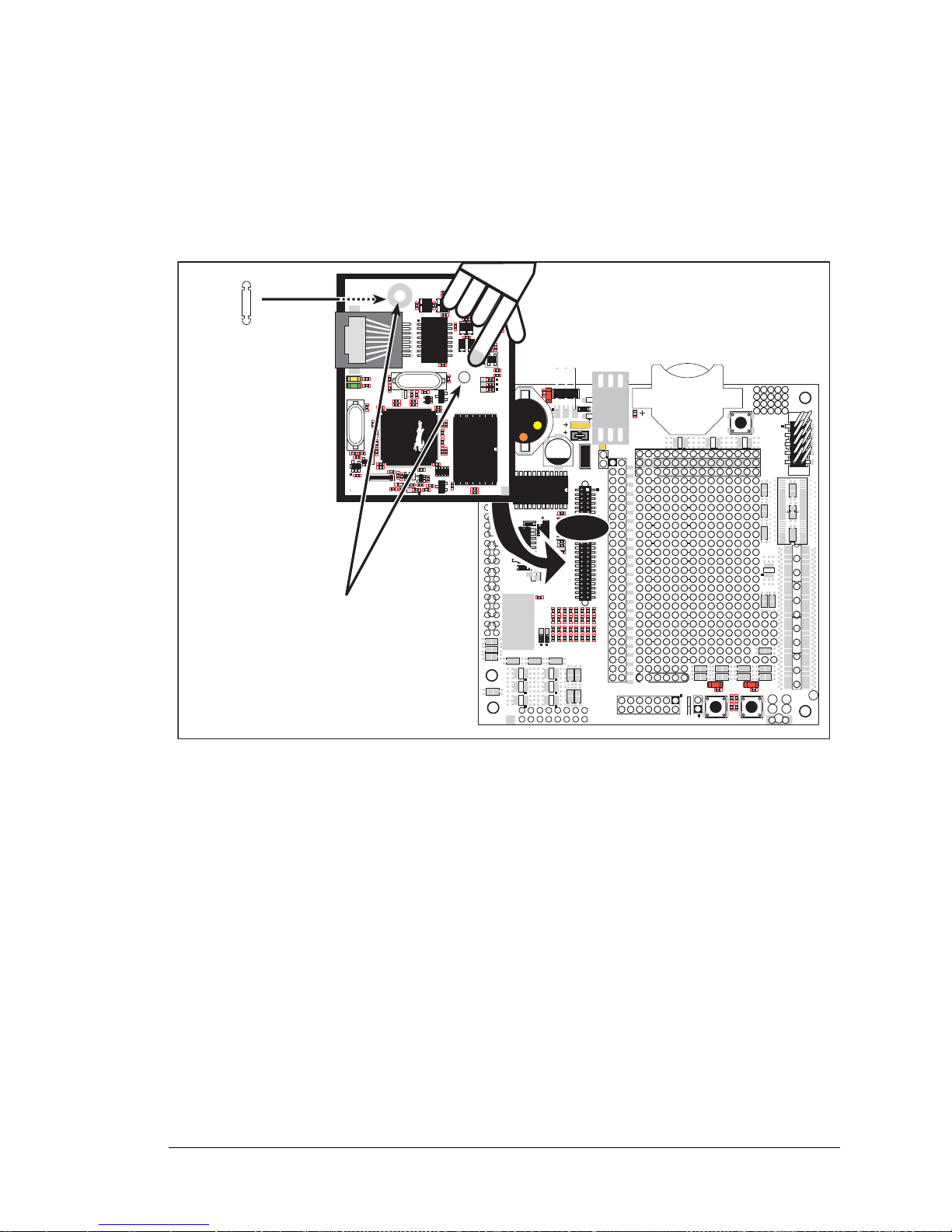
User’s Manual 9
2.2.2 Attach Module to Prototyping Board
Turn the RCM4000 module so that the mounting holes line up with the corresponding
holes on the Prototyping Board. Insert a standoff between the upper mounting hole and the
Prototyping Board as shown, then insert the module’s header J3 on the bottom side into
socket RCM1 on the Prototyping Board.
Figure 3. Install the Module on the Prototyping Board
NOTE: It is important that you line up the pins on header J3 of the module exactly with
socket RCM1 on the Pr ototyp ing Boa rd. The header pins may bec ome bent or da maged
if the pin alignment is offse t, and the module will not work. Permanent electrical damage to the module may also result if a misaligned module is powered up.
Press the module’s pins gently into the Prototyping Board socket—press down in the area
above the header pins—and “snap” the standoff into the mounting holes.
D1
R1
PWR
DS1
GND
J1
U1
C1
GND
C2
JP1
C3
D2
JP2
C4
+3.3 V
J2
R2
BT1
1
S1
RESET
RXD TXD
TXC RXC
GND
J4
UX29
RX81
RX87
CX41
RX83
RX11
CX39
UX30
UX10
UX12
UX14
UX16
RX79
CX29
CX17
RX67
UX45
RX85
GND
GND
GND
1
R24
R22
R21
R23
CX23
RX77
1
R27
R28
JP25
CX25
RX75
RX73
CX27
DS3
S3S2
DS2
J3
UX49
UX4
UX47
+5 V
GND
+3.3 V
RCM1
U2
/RST_OUT
/IOWR
VBAT
EXT
PA1
PA3
PA5
PA7
PB1
PB3
PB5
PB7
PC1
PC3
PC5
PC7
PE1
PE3
PE5
PE7
PD1
LN1
PD3
LN3
PD5
LN5
PD7
LN7
VREF
GND
/IORD
/RST_IN
PA0
PA2
PA4
PA6
PB0
PB2
PB4
PB6
PC0
PC2
PC4
PC6
PE0
PE2
PE4
PE6
PD0
LN0
PD2
LN2
PD4
LN4
PD6
LN6
CVT
AGND
JP24
JP23
C14
C12
C10
C8C7C9
C11
C13
R10
R8R6R4R3R5
R7
R20
R18
R16
R14
R13
R15
R17
R29
JP11
JP15
JP19
JP21
JP22
JP20
JP17
JP13
R19
R9
RX57
RX55
RX97
RX49
UX33UX31
RX89
UX3
UX37 UX42
UX41
RX63
RX65
RX61
RX59
R26
R25
Q1
C15
C19 C20
U3
C18
C17
JP16
JP6
JP5
JP12
JP4
JP3
JP14
JP8
JP7
JP18
JP9
JP10
C16
L1
C6
C5
AGND
CVT
LN6IN
LN4IN
LN2IN
LN0IN
VREF
LN7IN
LN5IN
LN3IN
LN1IN
AGND
AGND
R11
R12
RX47
RX43
R34
C8
C7
C9
C12
C14
L6
L7
C15
C11
L5
L4
R20
J2
C41
R35
DS1
DS2
R37
R36
ACT
LINK
C72
Y3
C71
U17
C66
R46
U18
R47
C53
C54
C52
C51
C50
C49
C47
C48
U7
C42
C43
U6
C34
C35
Y1
U5
R25
C33
R24
C20
Q1
T1
C18
L3
R7
R6
L2
C16
C13
L9
L8
R5
R4
R3
R1
R2
R8
R51
C10
U1
R9
R10
JP1
JP3
JP2
U3
C22
C23
RP2
R43
D1
R27
R28
JP4
R33
R32
R31
Y2
R48
C55
C56
C46
C45
C44
U9
R30
C38
U8
C36
R26
C32
C30
C31
R29
C29
C28
C26
C27
C24
C25
J1
RCM4000/
RCM4010
RCM1
Line up mounting
holes with holes
on Prototyping Board.
Insert standoff
between upper
mounting hole and
Prototyping Board.
Page 16

10 RabbitCore RCM4000
2.2.3 Connect Programming Cable
The programming cable connects the module to the PC running Dynamic C to download
programs and to monitor the module during debugging.
Connect the 10-pin connector of the programming cable labeled PROG to header J1 on
the RCM4000 as shown in Figure 4. Be sure to orient the marked (usually red) edge of the
cable towards pin 1 of the connector. (Do not use the DIAG connector , which is used for a
normal serial connection.)
Figure 4. Connect Programming Cable and Power Supply
NOTE: Be sure to use the pro gramming c able (p art numbe r 10 1-0542) suppli ed with this
Development Kit—the programming cable has blue shrink wrap around the RS-232
converter section located in the middle of the cable. Programming cables with red or
clear shrink wrap from other Z-World or Rabbit Semiconductor kits ar e not designe d to
work with RCM4000 modules.
Connect the other end of the programming cable to a COM port on your PC.
NOTE: Some PCs now come equipped only with a USB port. It may be possible to use
an RS-232/USB converter (Part No. 540-0070) with the programming cable supplied
with the RCM4000 Development Kit. Note that not all RS-232/USB converters work
with Dynamic C.
D1
R1
PWR
DS1
GND
J1
U1
C1
GND
C2
JP1
C3
D2
JP2
C4
+3.3 V
J2
R2
BT1
1
S1
RESET
RXD TXD
TXC RXC
GND
J4
UX29
RX81
RX87
CX41
RX83
RX11
CX39
UX30
UX10
UX12
UX14
UX16
RX79
CX29
CX17
RX67
UX45
RX85
GND
GND
GND
1
R24
R22
R21
R23
CX23
RX77
1
R27
R28
JP25
CX25
RX75
RX73
CX27
DS3
S3S2
DS2
J3
UX49
UX4
UX47
+5 V
GND
+3.3 V
RCM1
U2
/RST_OUT
/IOWR
VBAT
EXT
PA1
PA3
PA5
PA7
PB1
PB3
PB5
PB7
PC1
PC3
PC5
PC7
PE1
PE3
PE5
PE7
PD1
LN1
PD3
LN3
PD5
LN5
PD7
LN7
VREF
GND
/IORD
/RST_IN
PA0
PA2
PA4
PA6
PB0
PB2
PB4
PB6
PC0
PC2
PC4
PC6
PE0
PE2
PE4
PE6
PD0
LN0
PD2
LN2
PD4
LN4
PD6
LN6
CVT
AGND
JP24
JP23
C14
C12
C10
C8C7C9
C11
C13
R10
R8R6R4R3R5
R7
R20
R18
R16
R14
R13
R15
R17
R29
JP11
JP15
JP19
JP21
JP22
JP20
JP17
JP13
R19
R9
RX57
RX55
RX97
RX49
UX33UX31
RX89
UX3
UX37 UX42
UX41
RX63
RX65
RX61
RX59
R26
R25
Q1
C15
C19 C20
U3
C18
C17
JP16
JP6
JP5
JP12
JP4
JP3
JP14
JP8
JP7
JP18
JP9
JP10
C16
L1
C6
C5
AGND
CVT
LN6IN
LN4IN
LN2IN
LN0IN
VREF
LN7IN
LN5IN
LN3IN
LN1IN
AGND
AGND
R11
R12
RX47
RX43
R34
C8
C7
C9
C12
C14
L6
L7
C15
C11
L5
L4
R20
J2
C41
R35
DS1
DS2
R37
R36
ACT
LINK
C72
Y3
C71
U17
C66
R46
U18
R47
C53
C54
C52
C51
C50
C49
C47
C48
U7
C42
C43
U6
C34
C35
Y1
U5
R25
C33
R24
C20
Q1
T1
C18
L3
R7
R6
L2
C16
C13
L9
L8
R5
R4
R3
R1
R2
R8
R51
C10
U1
R9
R10
JP1
JP3
JP2
U3
C22
C23
RP2
R43
D1
R27
R28
JP4
R33
R32
R31
Y2
R48
C55
C56
C46
C45
C44
U9
R30
C38
U8
C36
R26
C32
C30
C31
R29
C29
C28
C26
C27
C24
C25
J1
AC Adapter
RESET
3-pin
power connector
J1
Colored
edge
To
PC COM port
Blue
shrink wrap
PROG
DIAG
Programming
Cable
PROG
J1
Page 17
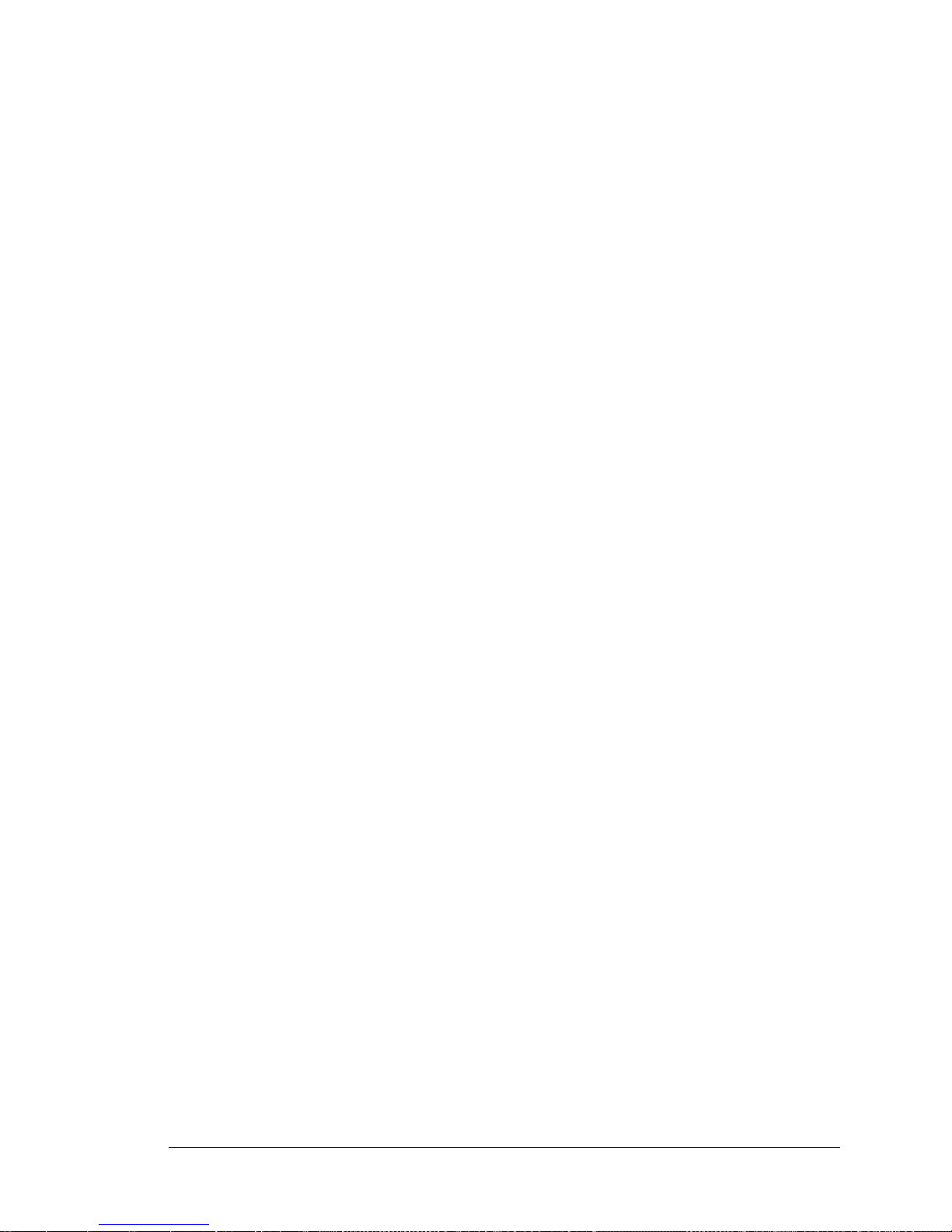
User’s Manual 11
2.2.4 Connect Power
Once all the other connections have been made, you can connect power to the Prototyping
Board. Connect the AC adapter to 3-pin header J1 on the Prototyping Board as shown in
Figure 4 above. The connector may be attached either way as long as it is not offset to one
side—the center pin of J1 is always connected to the positive terminal, and either edge pin
is ground.
Plug in the AC adapter. The PWR LED on the Prototyping Board next to the power connector at J1 should light up. The RCM4000 and the Prototyping Board are now ready to be
used.
NOTE: A RESET button is provided on the Protot yping Boar d next to t he batter y holder
to allow a hardware reset without disconnecting power.
Other Power-Supplies
Development Kits sold outside North America include a header connector that may be
used to connect your power supply to 3-pin header J1 on the Prototyping Board. The
power supply should deliver 8 V–30 V DC at 8 W.
Page 18

12 RabbitCore RCM4000
2.3 Run a Sample Program
If you already have Dynamic C installed, you are now ready to test your programming
connections by running a sample program. Start Dynamic C by double-clicking on the
Dynamic C icon or by double-clicking on dcrab_XXXX.exe in the Dynamic C root
directory, where XXXX are version-specific characters.
If you are using a USB port to connect your computer to the RCM4000, choose Options >
Project Options
and select “Use USB to Serial Converter” under the Communications
tab. You may have to determine which COM port was assigned to the RS-232/USB
converter.
2.3.1 Run a Sample Program
Find the file PONG.C, which is in the Dynamic C SAMPLES folder. To run the program,
open it with the File menu, comp ile it us ing th e Compile menu, and then run it by selecting
Run in the Run menu. The STDIO window will open on your PC and will display a small
square bouncing around in a box.
2.3.2 Troubleshooting
If Dynamic C appears to compile the BIOS successfully, but you then receive a communication error message when you compile and load a sample program, it is possible that your
PC cannot handle the higher program-loading baud rate. Try changing the maximum
download rate to a slower baud rate as follows.
• Locate the Serial Options dialog in the Dynamic C Options > Project Options >
Communications
menu. Select a slower Max download baud rate.
If a program compiles and loads, but then loses target communication before you can
begin debugging, it is possible that your PC cannot handle the default debugging baud
rate. Try lowering the debugging baud rate as follows.
• Locate the Serial Options dialog in the Dynamic C Options > Project Options >
Communications
menu. Choose a lower debug baud rate.
If you receive the message No Rabbit Processor Detected, the programming
cable may be connected to the wrong COM port, a connection may be faulty, or the target
system may not be powered up. First, check to see that the power LED on the Prototyping
Board is lit and that the jumper across pins 5–6 of header JP10 on the Prototyping B oard is
installed. If the LED is lit, check both ends of the programming cable to ensure that it is
firmly plugged into the PC and the programming port on the Prototyping Board. Ensure
that the module is firmly and correctly installed in its connectors on the Prototyping Board.
If there are no faults with the hardware, select a different COM port within Dynamic C.
From the Options menu, select Project Options, then select Communications. Select
another COM port from the list, then click OK. Press <Ctrl-Y> to force Dynamic C to
recompile the BIOS. If Dynamic C still re ports it is unable to locate the target system, repeat
the above steps until you locate the active COM port.You should receive a message Bios
compiled successfully once this step is completed successfully.
Page 19
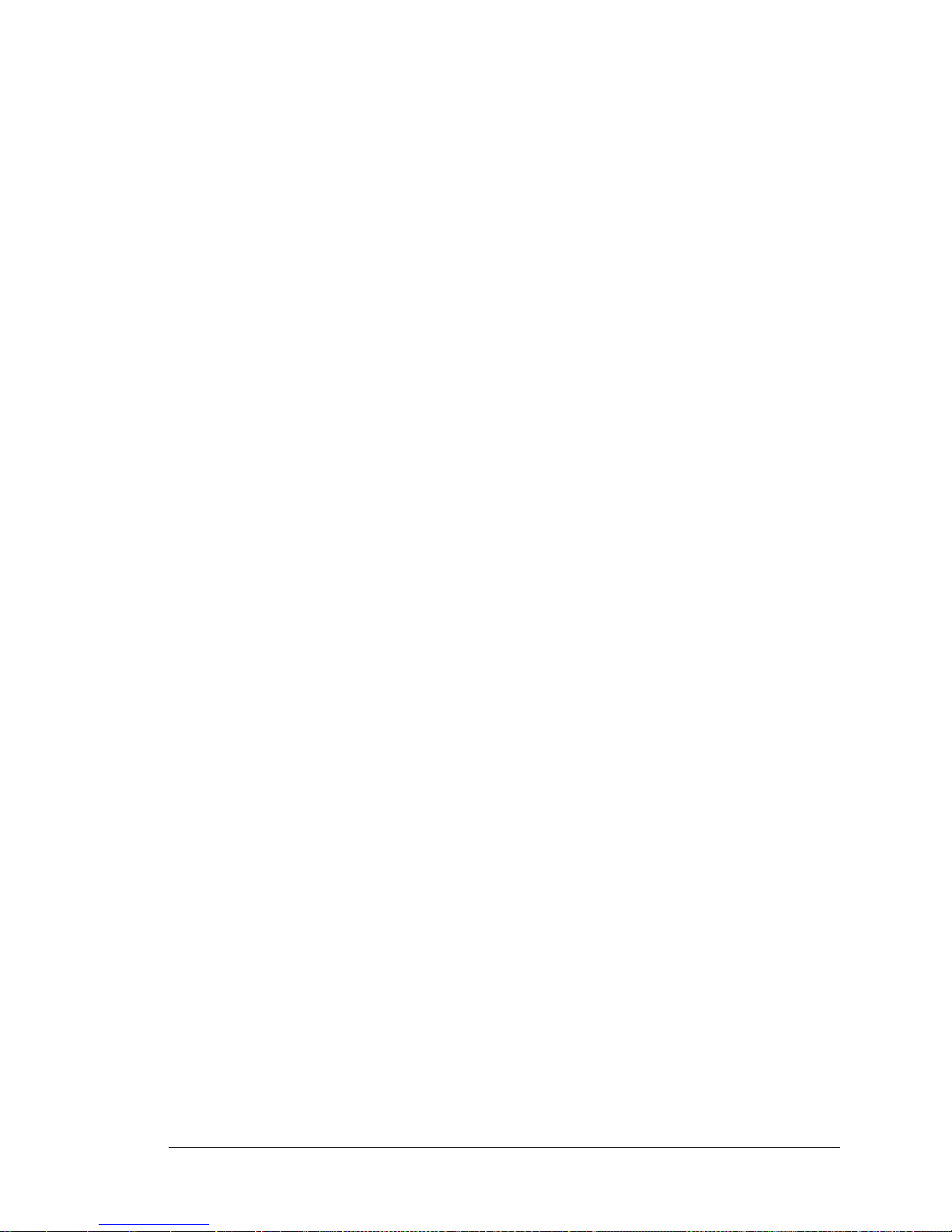
User’s Manual 13
2.4 Where Do I Go From Here?
If the sample program ran fine, you are now ready to go on to the sample programs in
Chapter 3 and to develop your own applications. The sample programs
can be easily modi-
fied for your own use. The user's manual also provides complete hardware reference infor-
mation and software function calls for the RCM4000 and the Prototyping Board.
For advanced development topics, refer to the Dynamic C User’s Manual, also in the
online documentation set.
2.4.1 Technical Support
NOTE: If you purchased your RCM4000 through a d ist ri buto r or thr ough a Rabbit Semi-
conductor or Z-World partner, contact t he di stributor or partner first for technical support.
If there are any problems at this point:
• Use the Dynamic C Help menu to get further assistance with Dynamic C.
• Check the Rabbit Semiconductor/Z-World Technical Bulletin Board at
www.rabbit.com/support/bb/.
• Use the Technical Support e-mail form at www.rabbit .com/sup port/ .
Page 20
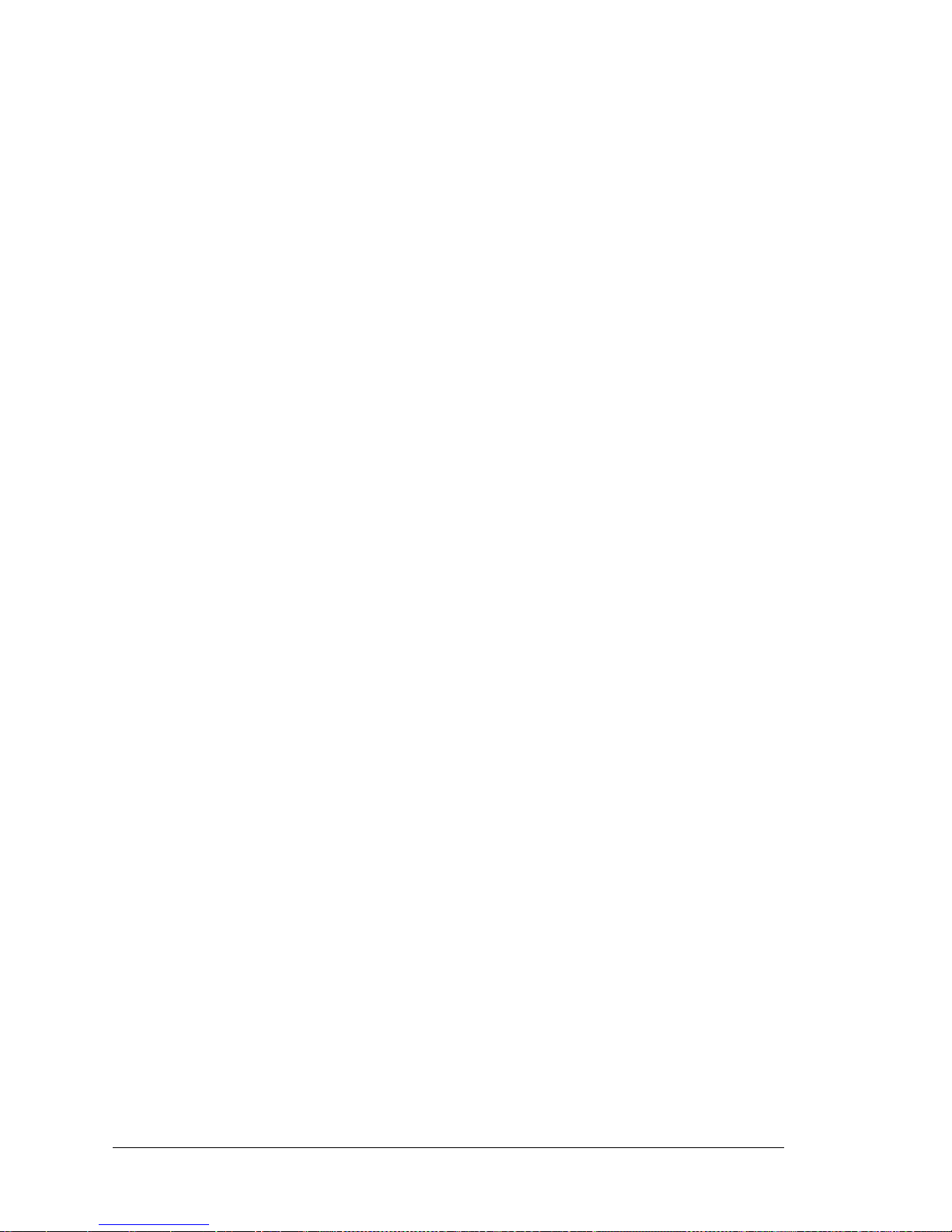
14 RabbitCore RCM4000
Page 21
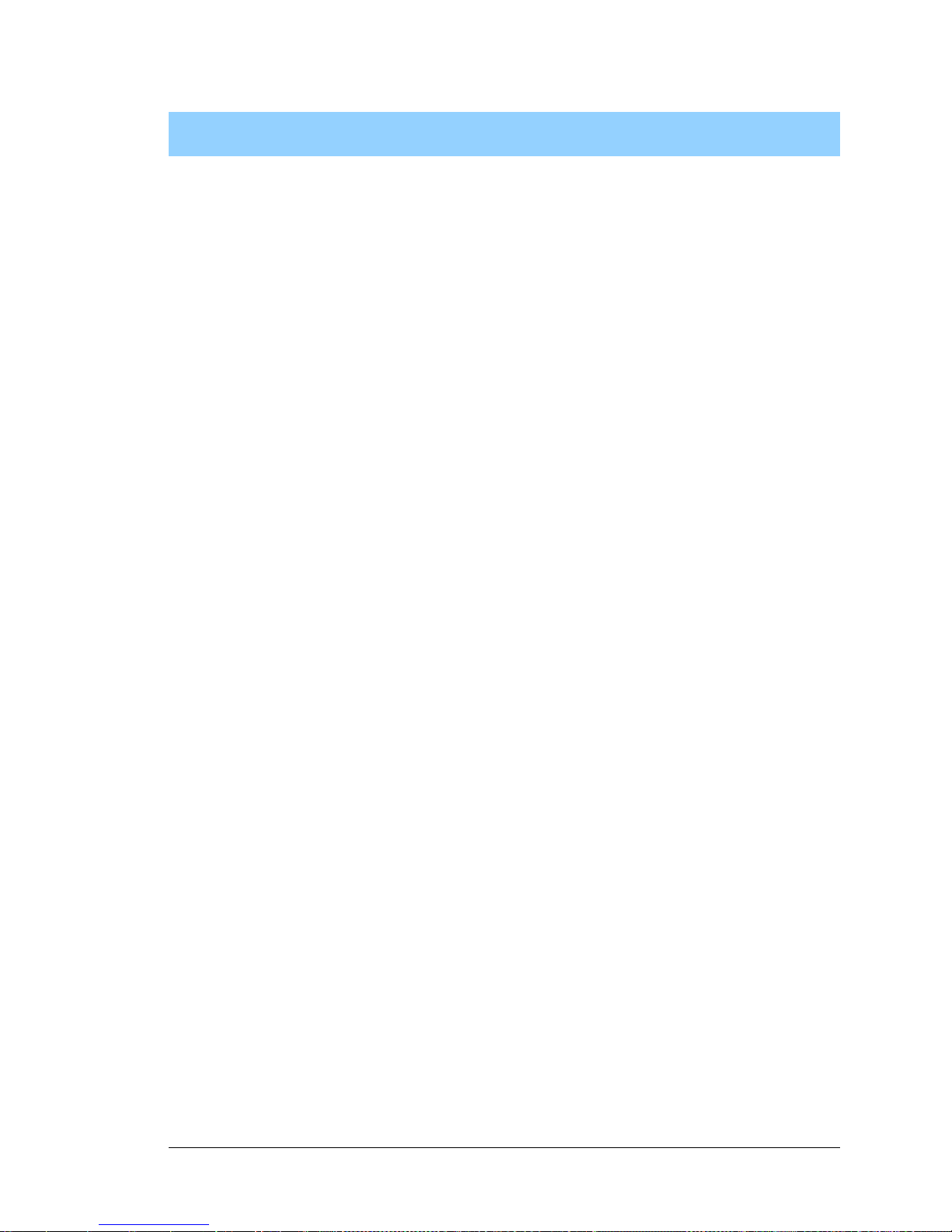
User’s Manual 15
3. RUNNING SAMPLE PROGRAMS
To develop and debug programs for the RC M4000 (and for all
other Z-World and Rabbit Semiconductor hardware), you must
install and use Dynamic C. This chapter provides a tour of its
major features with respect to the RCM4000.
3.1 Introduction
To help familiarize you with the RCM4000 modules, Dynamic C includes several sample
programs. Loading, executing and studying these programs will give you a solid hands-on
overview of the RCM4000’s capabilities, as well as a quick start with Dynamic C as an
application development tool.
NOTE:
The sample progr ams assum e that you have at lea st an el ementa ry gr asp of ANS I C.
If you do not, see the introductory pages of the Dynamic C User’s Manual for a sug-
gested reading list.
In order to run the sample programs discussed in this chapter and elsewhere in this manual,
1. Your module must be plugged in to the Prototyping Board as described in Chapter 2,
“Getting Started.”
2. Dynamic C must be installed and running on your PC.
3. The programming cable must connect the programming header on the module to your
PC.
4. Power must be applied to the module through the Prototyping Board.
Refer to Chapter 2, “Getting Started,” if you need further information on these steps.
To run a sample program, open it with the File menu (if it is not still open), then compile
and run it by pressing F9.
Each sample program has comments that describe the purpose and function of the pro-
gram. Follow the instructions at the beginning of the sample program.
More complete information on Dynamic C is provided in the Dynamic C User’s Manual.
Page 22
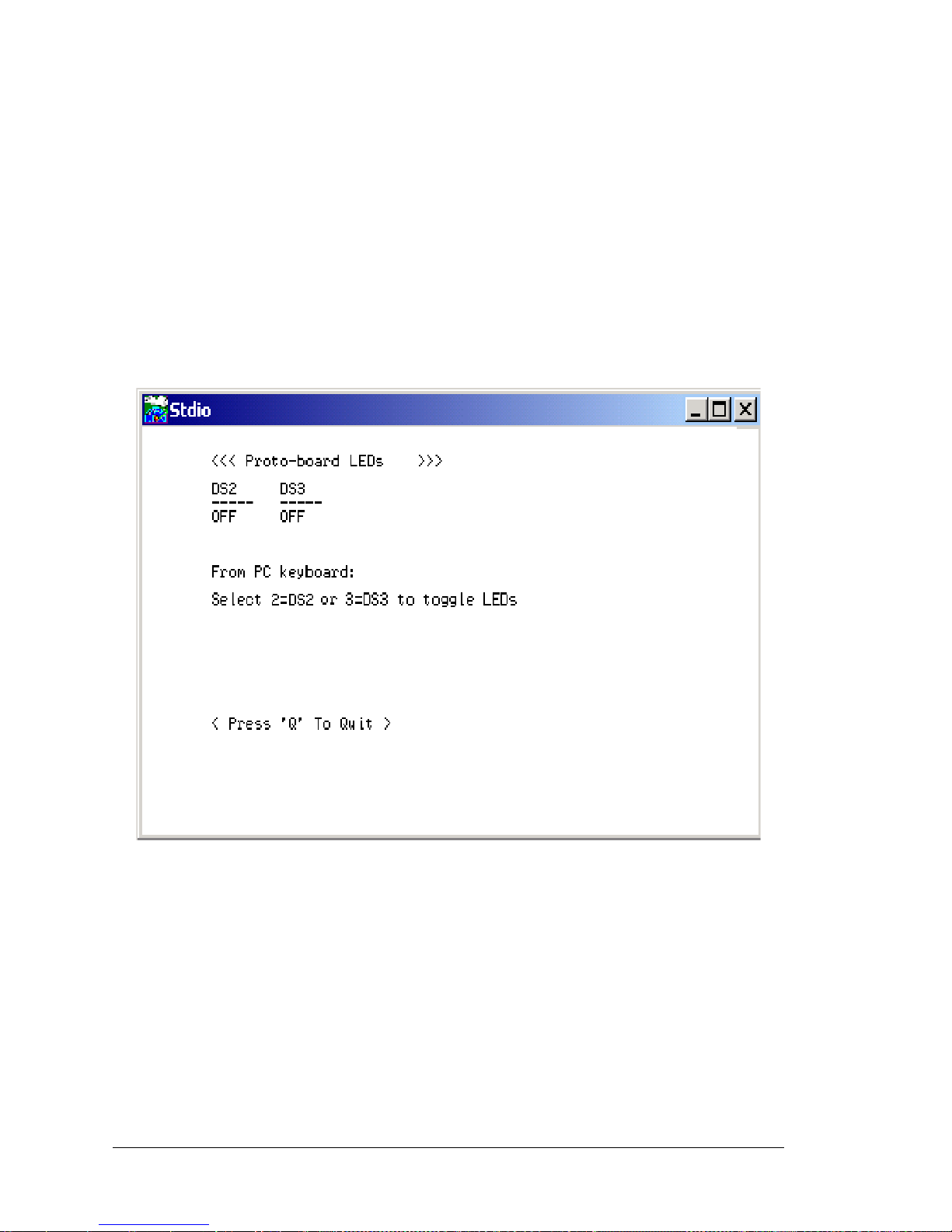
16 RabbitCore RCM4000
3.2 Sample Programs
Of the many sample programs included with Dynamic C, several are specific to the
RCM4000 modules. These programs will be found in the SAMPLES\RCM4000 folder.
• CONTROLLED.C—Demonstrates use of the digital outputs by having you turn LEDs
DS2 and DS3 on the Prototyping Board on or off from the STDIO window on your PC.
Parallel Port B bit 2 = LED DS2
Parallel Port B bit 3 = LED DS3
Once you compile and run CONTROLLED.C, the following display will appear in the
Dynamic C STDIO window.
Press “2” or “3” on your keyboard to select LED DS2 or DS3 on the Prototyping
Board. Then follow the prompt in the Dynamic C STDIO window to turn the LED ON
or OFF. A logic low will light up the LED you selected.
• FLASHLED1.C—demonstrates the use of assembly language to flash LEDs DS2 and
DS3 on the Prototyping Board at different rates. Once you have compiled and run this
program, LEDs DS2 and DS3 will flash on/off at different rates.
• FLASHLED2.C—demonstrates the use of cofunctions and costatements to flash LEDs
DS2 and DS3 on the Prototyping Board at different rates. Once you have compiled and
run this program, LEDs DS2 and DS3 will flash on/off at different rates.
Page 23
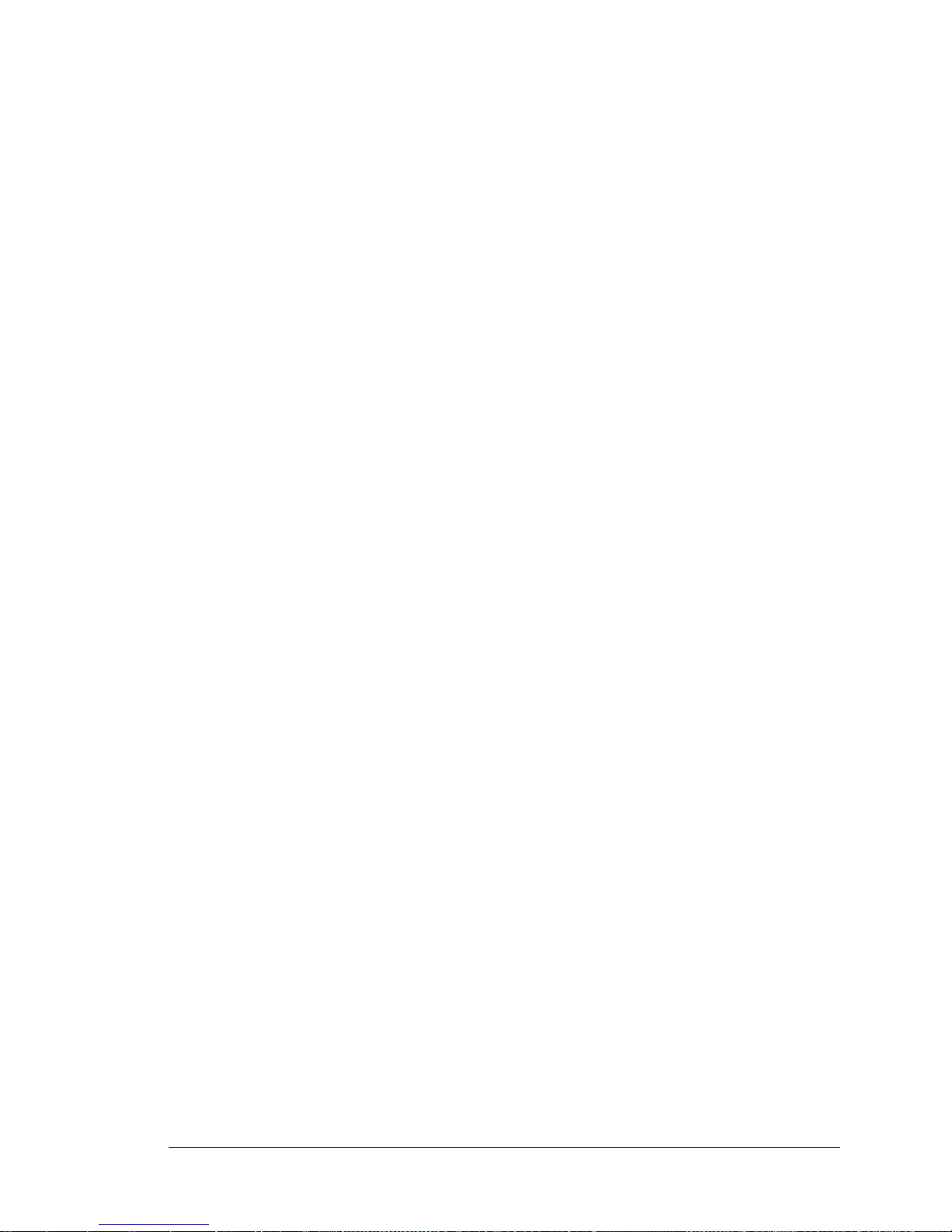
User’s Manual 17
• LOW_POWER.C—demonstrates how to implement a function in RAM to reduce power
consumption by the Rabbit microprocessor . There are four features that lead to the lowest possible power draw by the microprocessor.
1. Run the CPU from the 32 kHz crystal.
2. Turn off the high-frequency crystal oscillator.
3. Run from RAM.
4. Ensure that internal I/O instructions do not use CS0.
Once you are ready to compile and run this sample program, use <Alt-F9> instead of
just F9. This will disable polling, which will allow Dynamic C to continue debugging
once the target starts running off the 32 kHz oscillator.
This sample program will toggle LEDs DS2 and DS3 on the Prototyping Board. You
may use an oscilloscope. DS2 will blink the fastest. After switching to low power , both
LEDs will blink together.
• TAMPERDETECTION.C—demonstrates how to detect an attempt to enter the bootstrap
mode. When an attempt is detected, the battery-backed onchip-encryption RAM on the
Rabbit 4000 is erased. This battery-backed onchip-encryption RAM can be useful to
store data such as an AES encryption key from a remote location.
This sample program shows how to load and read the battery-backed onchip-encryption
RAM and how to enable a visual indicator.
Once this sample is compiled running (you have pressed the F9 key while the sample
program is open), remove the programming cable and press the reset button on the
Prototyping Board to reset the module. LEDs DS2 and DS3 will be flashing on and off.
Now press switch S2 to load the battery-backed RAM with the encryption key. The
LEDs are now on continuously. Notice that the LEDs will stay on even when you press
the reset button on the Prototyping Board.
Reconnect the programming cable briefly and unplug it again. The LEDs will be flashing because the battery-backed onchip-encryption RAM has been erased. Notice that
the LEDs will continue flashing even when you press the reset button on the Prototyping Board.
You may press switch S2 again and repeat the last steps to watch the LEDs.
• TOGGLESWITCH.C—demonstrates the use of costatements to detect switch presses
using the press-and-release method of debouncing. LEDs DS2 and DS3 on the Prototyping Board are turned on and off when you press switches S2 and S3. S2 and S3 are
controlled by PB4 and PB5 respectively.
Once you have loaded and executed these five programs and have an understanding of
how Dynamic C and the RCM4000 modules interact, you can move on and try the other
sample programs, or begin building your own.
Page 24
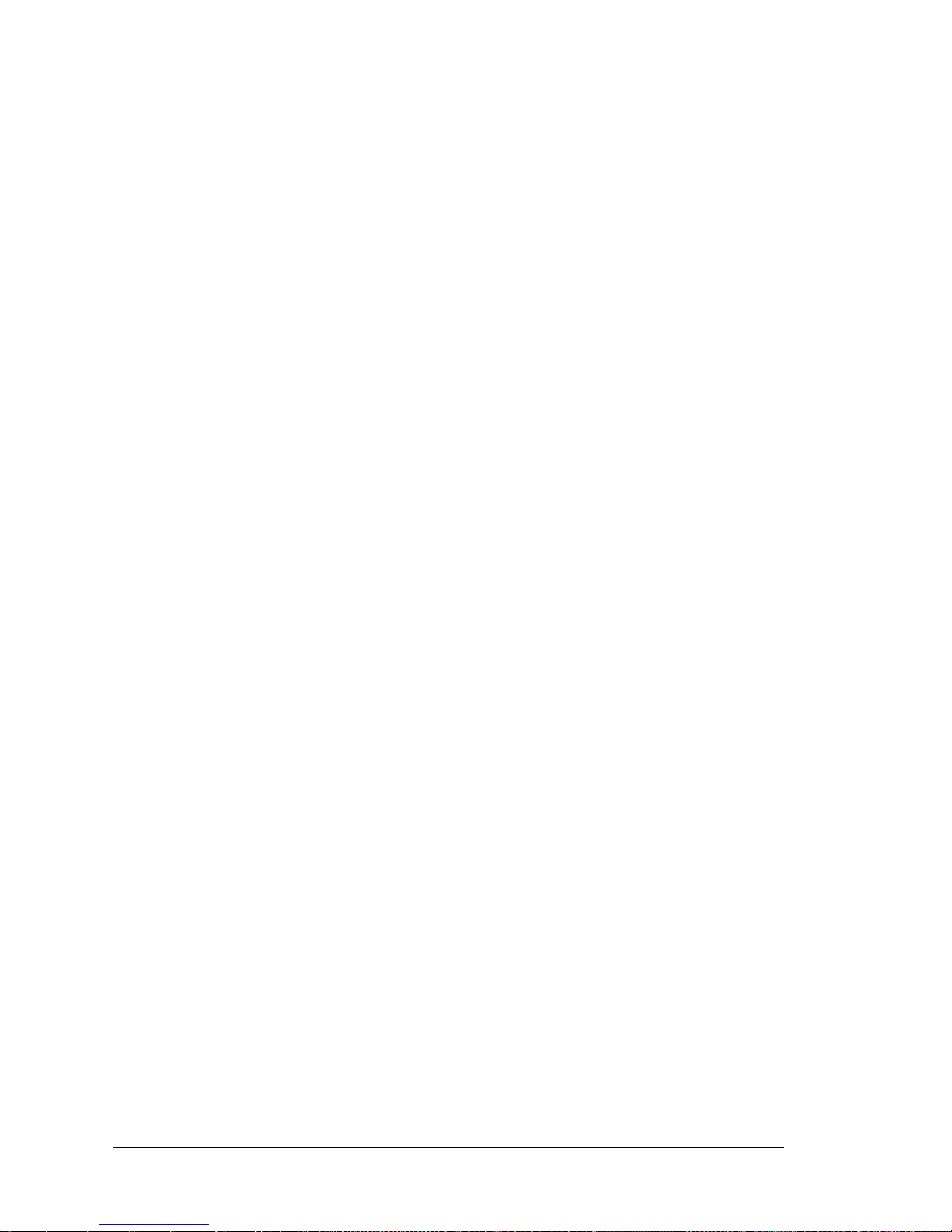
18 RabbitCore RCM4000
3.2.1 Use of NAND Flash (RCM4000 only)
The following sample programs can be found in the SAMPLES\RCM4000\NANDFlash folder.
• NFLASH_DUMP.c—This program is a utility for dumping the nonerased contents of a
NAND flash chip to the Dynamic C
STDIO window, and the contents may be redi-
rected to a serial port.
When the sample program starts running, it attempts to communicate with the user-
selected NAND flash chip. If this communication is successful and the main page size
is acceptable, the nonerased page contents (non 0xFF) from the NAND flash page are
dumped to the Dynamic C STDIO win.for inspection.
Note that an error message might appear when the first 32 pages (0x20 pages) are
“dumped.” You may ignore the error message.
• NFLASH_INSPECT.c—This program is a utility for inspecting the contents of a
NAND flash chip. When the sample program starts running, it attempts to communicate with the NAND flash chip selected by the user . Once a NAND flash chip is found,
the user can execute various commands to print out the contents of a specified page,
clear (set to zero ) all the bytes in a s pecified pag e, erase (set to FF), or write to specified
pages.
CAUTION: When you run this sample program, enabling the #define
NFLASH_CANERASEBADBLOCKS macro makes it possi ble t o write to bad blocks.
• NFLASH_LOG.c—This program runs a simple Web server and stores a log of hits in
the NAND flash.
This log can be viewed and cleared from a browser by connecting the RJ-45 jack on the
RCM4000 to your PC as described in Section 6.1. The sidebar on the next page
explains how to set up your PC or notebook to view this log.
Page 25
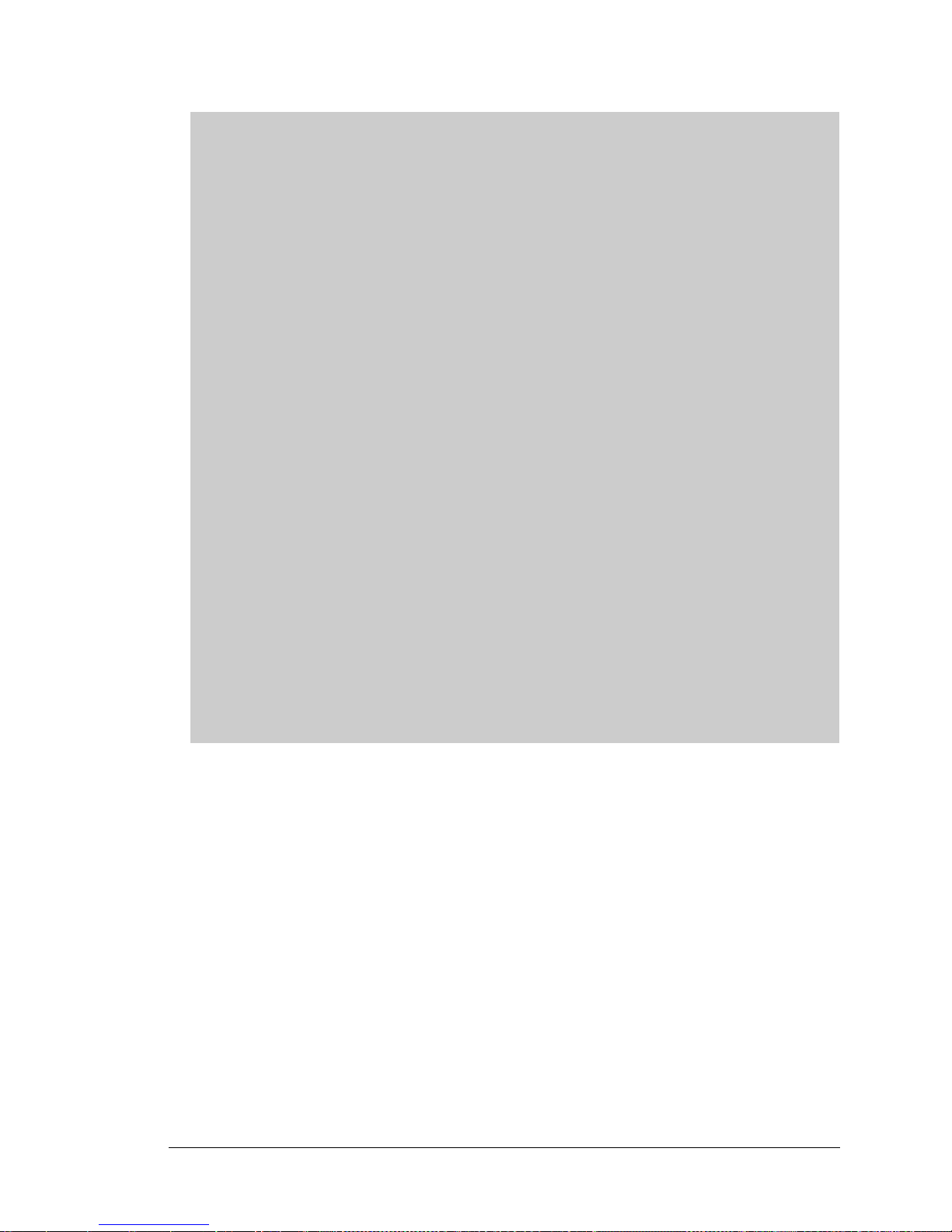
User’s Manual 19
As long as you have not modified the TCPCONFIG 1 macro in the sample program,
enter the following server address in your Web browser to bring up the Web page
served by the sample program.
http://10.10.6.100
Otherwise use the TCP/IP settings you entered in the TCP_CONFIG.LIB library.
This sample program does not exhibit ideal behavior in its method of writing to the
NAND flash. However, the inefficiency attributable to the small amount o f data written
in each append operation is offset somewhat by the expected relative infrequency of
these writes, and by the sample program's method of “walking” through the flash
blocks when appending data as well as when a log is cleared.
• NFLASH_ERASE.c—This program is a utility to erase all the good blocks on a NAND
flash chip. When the program starts running, it attempts to establish communication
with the NAND flash chip selected by the user. If the communication is successful, the
progress in erasing the blocks is displayed in the Dynamic C STDIO window as the
blocks are erased.
Follow these instructions to set up your PC or notebook. Check with your administrator if you are unable to change the settings as described here since you may need
administrator privileges. The instructions are specifically for Windows 2000, but the
interface is similar for other versions of Windows.
TIP: If you are using a PC that is already on a network, you will disconnect the PC
from that network to run these sample programs. Write down the existing settings
before changing them to facilitate restoring them when you are finished with the
sample programs and reconnect your PC to the network.
1. Go to the control panel (Start > Settings > Control Panel), and then double-click
the Network icon.
2. Select the network interface card used for the Ethernet interface you intend to use
(e.g., TCP/IP Xircom Credit Card Network Adapter) and click on the “Properties” button. Depending on which version of Windows your PC is running, you may
have to select the “Local Area Connection” first, and then click on the “Properties”
button to bring up the Ethernet interface dialog. Then “Configure” your interface
card for a “10Base-T Half-Duplex” or an “Auto-Negotiation” connection on the
“Advanced” tab.
NOTE: Your network interface card will likely have a different name.
3. Now select the IP Address tab, and check Specify an IP Address, or select TCP/IP
and click on “Properties” to assign an IP address to your computer (this will disable
“obtain an IP address automatically”):
IP Address : 10.10.6.101
Netmask : 255.255.255.0
Default gateway : 10.10.6.1
4. Click <OK> or <Close> to exit the various dialog boxes.
Page 26
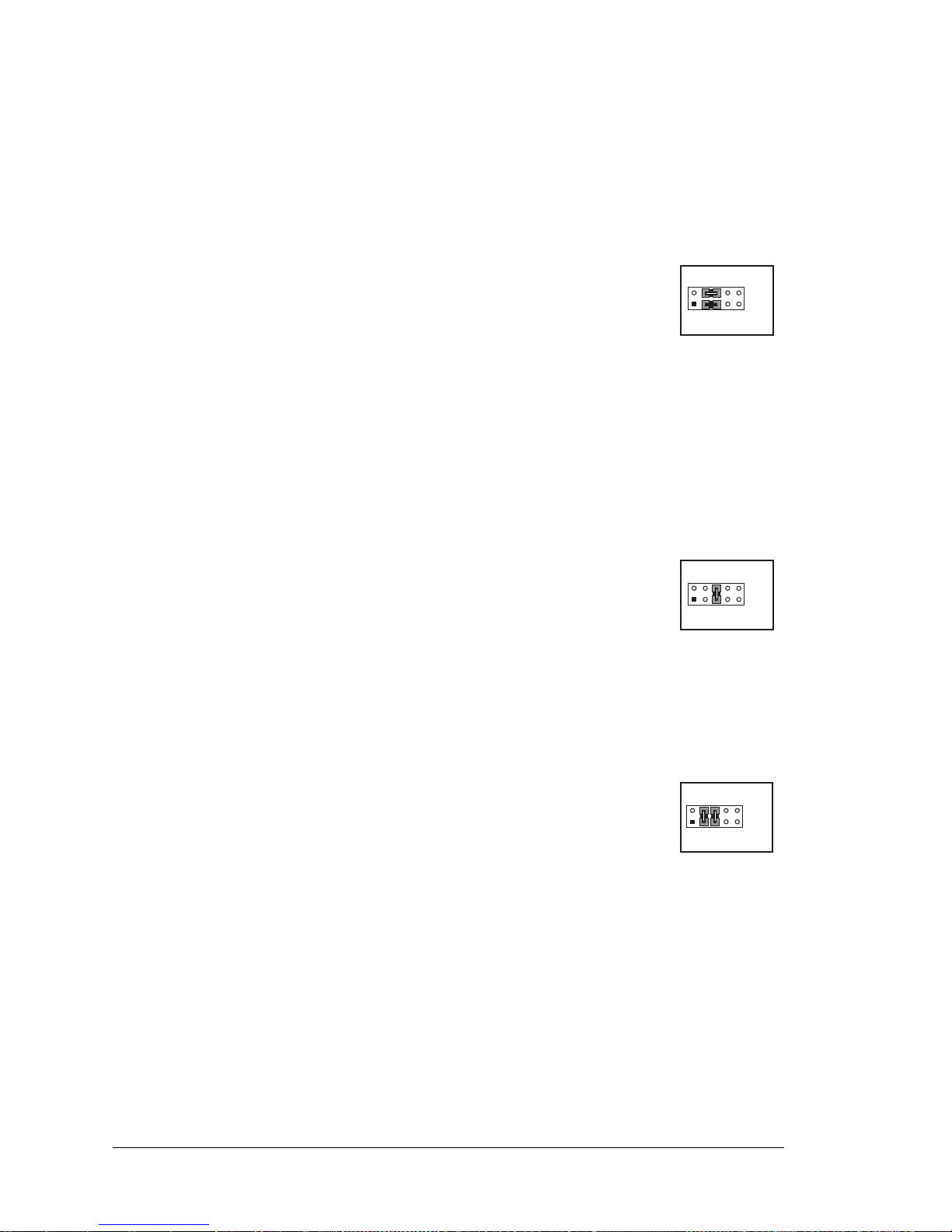
20 RabbitCore RCM4000
3.2.2 Serial Co mmunication
The following sample programs are found in the SAMPLES\RCM4000\SERIAL folder.
• FLOWCONTROL.C—This program demonstrates how to configure Serial Port D for
CTS/RTS with serial data coming from Serial Port C (TxC) at 115,200 bps. The serial
data received are displayed in the STDIO window.
To set up the Prototyping Board, you will need to tie TxD and RxD
together on the RS-232 header at J4, and you will also tie TxC and
RxC together using the jumpers supplied in the Development Kit as
shown in the diagram.
A repeating triangular pattern should print out in the STDIO window.
The program will periodically switch flow control on or of f to demonstrate the ef fect of
no flow control.
If you have two Prototyping Boards with modules, run this sample program on the
sending board, then disconnect the programming cable and reset the sending board so
that the module is operating in the Run mode. Connect TxC, TxD, and GND on the
sending board to RxC, RxD, and GND on the other board, then, with the programming
cable attached to the other module, run the sample program.
• PARITY.C—This program demonstrates the use of parity modes by
repeatedly sending byte values 0–127 from Serial Port C to Serial Port D.
The program will switch between generating parity or not on Serial
Port C. Serial Port D will always be checking parity, so parity errors
should occur during every other sequence.
To set up the Prototyping Board, you will need to tie TxC and RxD together on the
RS-232 header at J4 using one of the jumpers supplied in the Development Kit as
shown in the diagram.
The Dynamic C STDIO window will display the error sequence.
• SIMPLE3WIRE.C—This program demonstrates basic RS-232 serial
communication. Lower case characters are sent by TxC, and are
received by RxD. The characters are converted to upper case and are
sent out by TxD, are received by RxC, and are displayed in the
Dynamic C STDIO window.
To set up the Prototyping Board, you will need to tie TxD and RxC together on the
RS-232 header at J4, and you will also tie RxD and TxC together using the jumpers
supplied in the Development Kit as shown in the diagram.
J4
RxC TxC
GND
TxD RxD
J4
RxC
RxD GND
TxD
TxC
J4
RxC TxC
GND
TxD RxD
Page 27
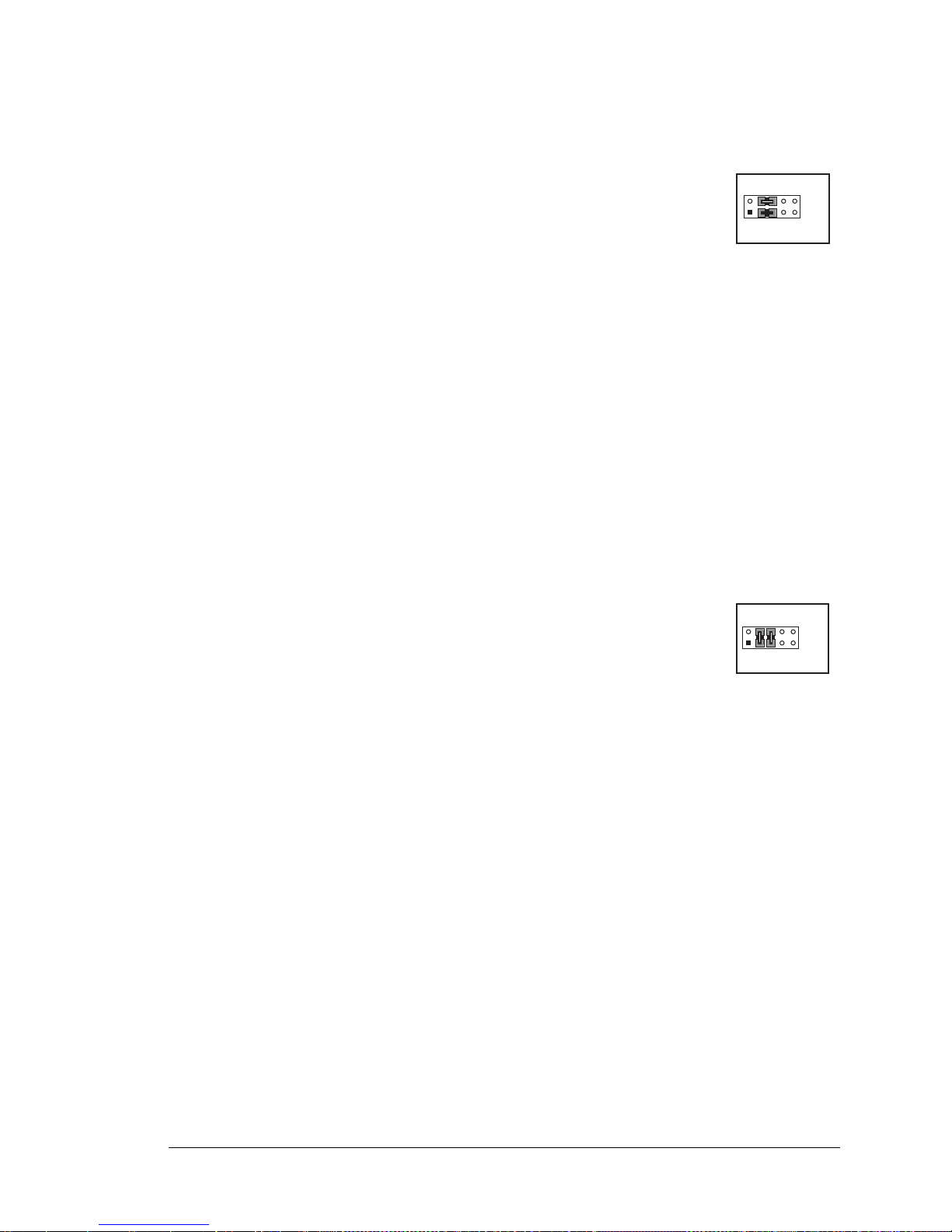
User’s Manual 21
• SIMPLE5WIRE.C—This program demonstrates 5-wire RS-232 serial communication
with flow control on Serial Port D and data flow on Serial Port C.
To set up the Prototyping Board, you will need to tie TxD and RxD
together on the RS-232 header at J4, and you will also tie TxC and
RxC together using the jumpers supplied in the Development Kit as
shown in the diagram.
Once you have compiled and run this program, you can test flow control by disconnecting TxD from RxD while the program is running. Characters will no
longer appear in the STDIO window, and will display again once TxD is connected
back to RxD.
If you have two Prototyping Boards with modules, run this sample program on the
sending board, then disconnect the programming cable and reset the sending board so
that the module is operating in the Run mode. Connect TxC, TxD, and GND on the
sending board to RxC, RxD, and GND on the other board, then, with the programming
cable attached to the other module, run the sample program. Once you have compiled
and run this program, you can test flow control by disconnecting TxD from RxD as
before while the program is running.
• SWITCHCHAR.C—This program demonstrates transmitting and then receiving an
ASCII string on Serial Ports C and D. It also displays the serial data received from both
ports in the STDIO window.
To set up the Prototyping Board, you will need to tie TxD and RxC
together on the RS-232 header at J4, and you will also tie RxD and
TxC together using the jumpers supplied in the Development Kit as
shown in the diagram.
Once you have compiled and run this program, press and release
switches S2 and S3 on the Prototyping Board. The data sent between the serial ports
will be displayed in the STDIO window.
J4
RxC TxC
GND
TxD RxD
J4
RxC TxC
GND
TxD RxD
Page 28
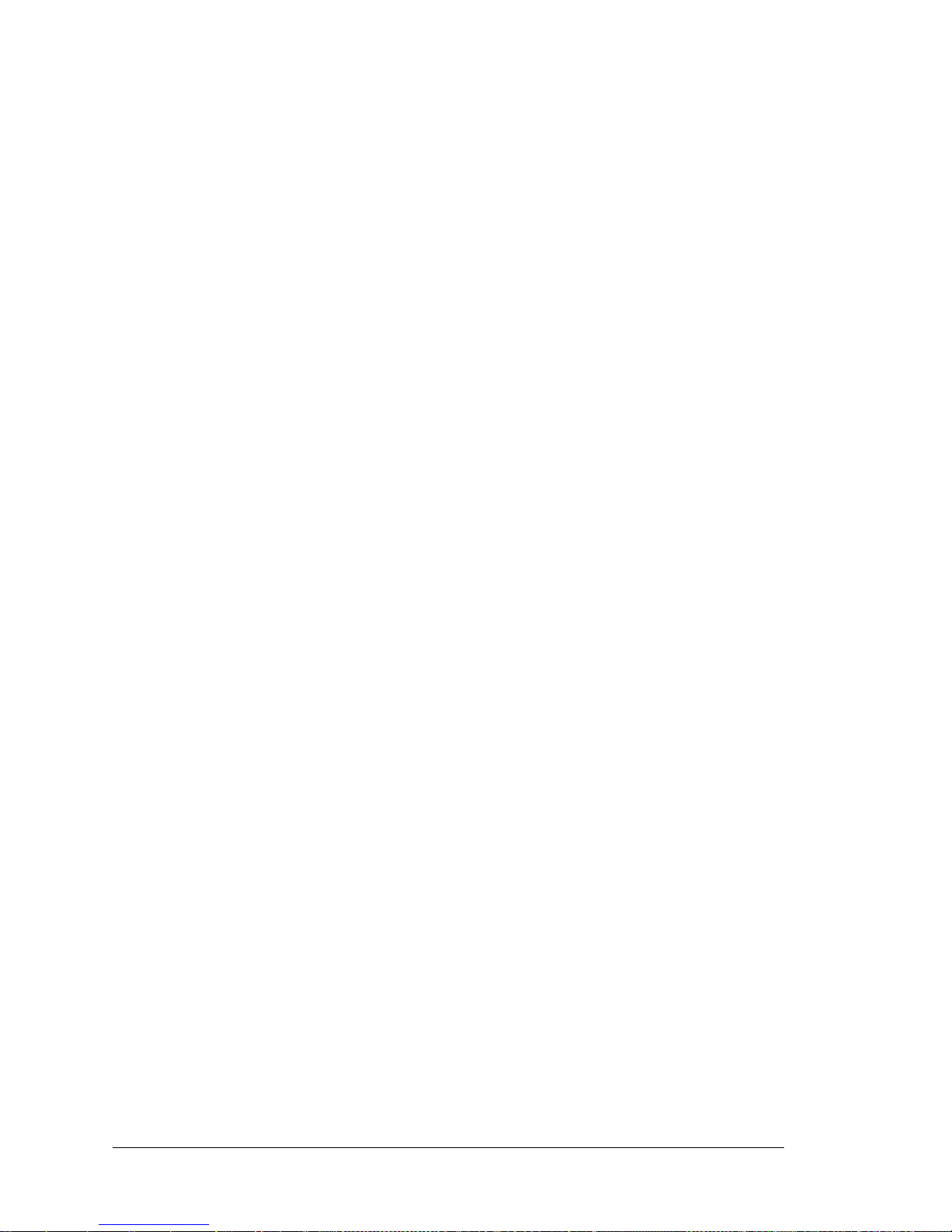
22 RabbitCore RCM4000
3.2.3 A/D Converter Inputs (RCM4000 only)
The following sample programs are found in the SAMPLES\RCM4000\ADC folder.
• AD_CAL_CHAN.C—Demonstrates how to recalibrate one single-ended analog input
channel with one gain using two known voltages to generate the calibration constants
for that channel. The constants will be rewritten into the user block data area.
Connect a positive voltage to an analog input channel on the Prototyping Board, and
connect the ground to GND. Use a voltmeter to measure the voltage, and follow the instruc-
tions in the Dynamic C STDIO window. Remember that analog input LN7 on the Prototyping
Board is used with the thermistor and should not be used with this sample program.
NOTE: The above sample program will overwrite any existing calibration constants.
• AD_RDVOLT_ALL.C—Demonstrates how to read all single-ended A/D input channels
using previously defined calibration constants. Coefficients are read from the simulated
EEPROM in the flash memory to compute equivalent voltages, and cannot be run in
RAM.
Compile and run this sample program once you have connected a positive voltage from
0–20 V DC to an analog input (except LN7) on the Prototyping Board, and ground to
GND. Follow the prompts in the Dynamic C STDIO window. Computed raw data and
equivalent voltages will be displayed.
• AD_SAMPLE.C—Demonstrates how to how to use a low level driver on single-ended
inputs. The program will continuously display the voltage (averaged over 10 samples)
that is present on the A/D converter channels (except LN7). Coefficients are read from
the simulated EEPROM in the flash memory to compute equivalent voltages, so the
sample program cannot be run in RAM.
Compile and run this sample program once you have connected a positive voltage from
0–20 V DC to an analog input (except LN7) on the Prototyping Board, and ground to
GND. Follow the prompts in the Dynamic C STDIO window. Computed raw data and
equivalent voltages will be displayed. If you attach a voltmeter between the analog
input and ground, you will be able to observe that the voltage in the Dynamic C STDIO
window tracks the voltage applied to the analog input as you vary it.
• THERMISTOR.C— Demonstrates how to use analog input LN7 to calculate temperature
for display to the STDIO window. This sample program assumes that the thermistor is
the one included in the Development Kit whose values for beta, series resistance, and
resistance at standard temperature are given in the part specification.
Install the thermistor at location JP25 on the Prototyping Board before running this
sample program.
3.2.4 Real-Time Clock
If you plan to use the real-time clock functionality in your application, you will need to set
the real-time clock. Set the real-time clock using the SETRTCKB.C sample program from
the Dynamic C SAMPLES\RTCLOCK folder, using the onscreen prompts. The
RTC_TEST.C sample program in the Dynamic C SAMPLES\RTCLOCK folder provides
additional examples of how to read and set the real-time clock.
Page 29
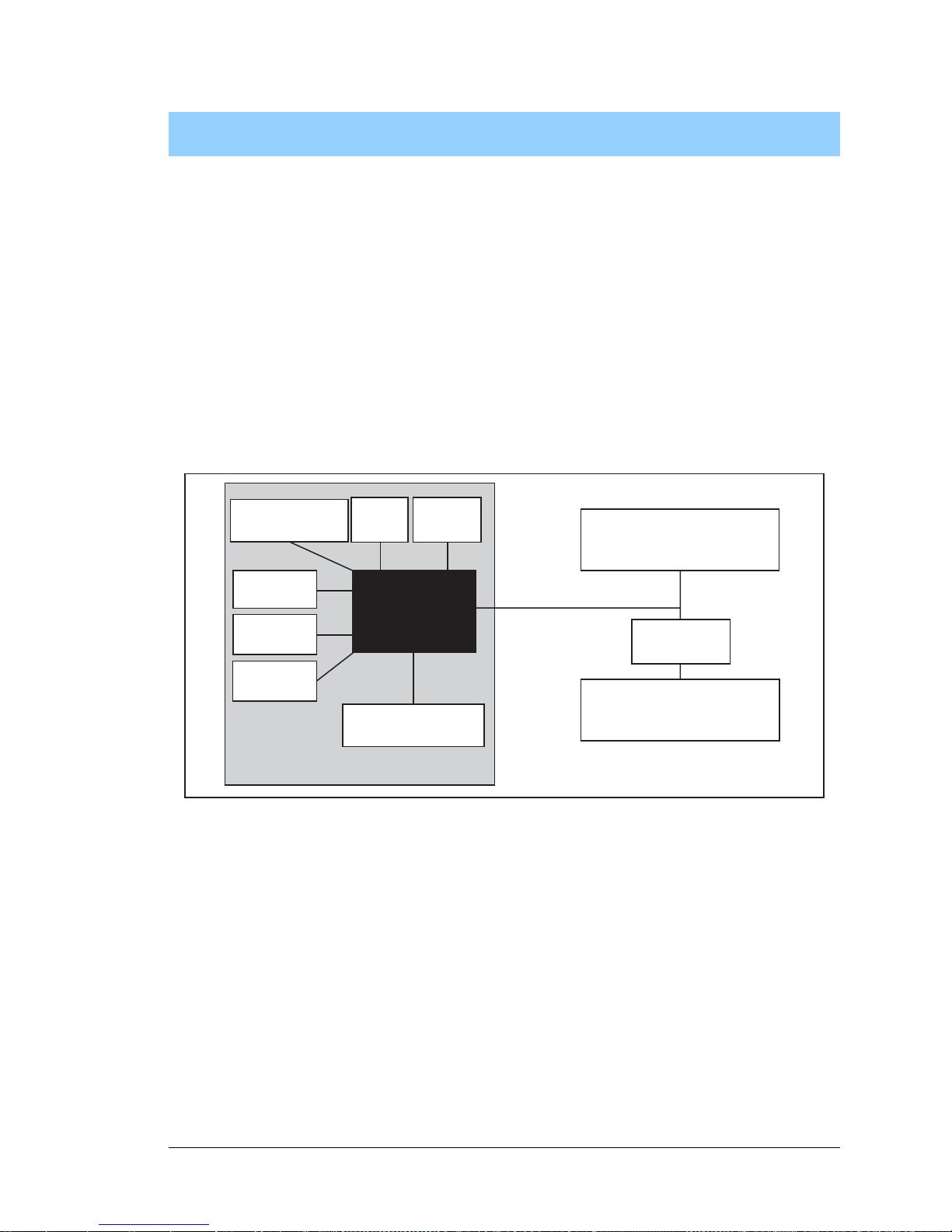
User’s Manual 23
4. HARDWARE REFERENCE
Chapter 4 describes the hardware components and principal hardware
subsystems of the RCM40 00. Appendix A, “RC M4000 Specific ations,” provides complete physical and electrical specifications.
Figure 5 shows the Rabbit-based subsystems designed into the RCM4000.
Figure 5. RCM4000 Subsystems
32 kHz
osc
RabbitCore Module
RABBIT
®
4000
CMOS-level signals
RS-232, RS-485
serial communication
drivers on motherboard
Customer-specific
applications
Level
converter
Ethernet
44.2 MHz
osc
A/D Converter
SRAM
Program
Flash
NAND
Flash
Page 30
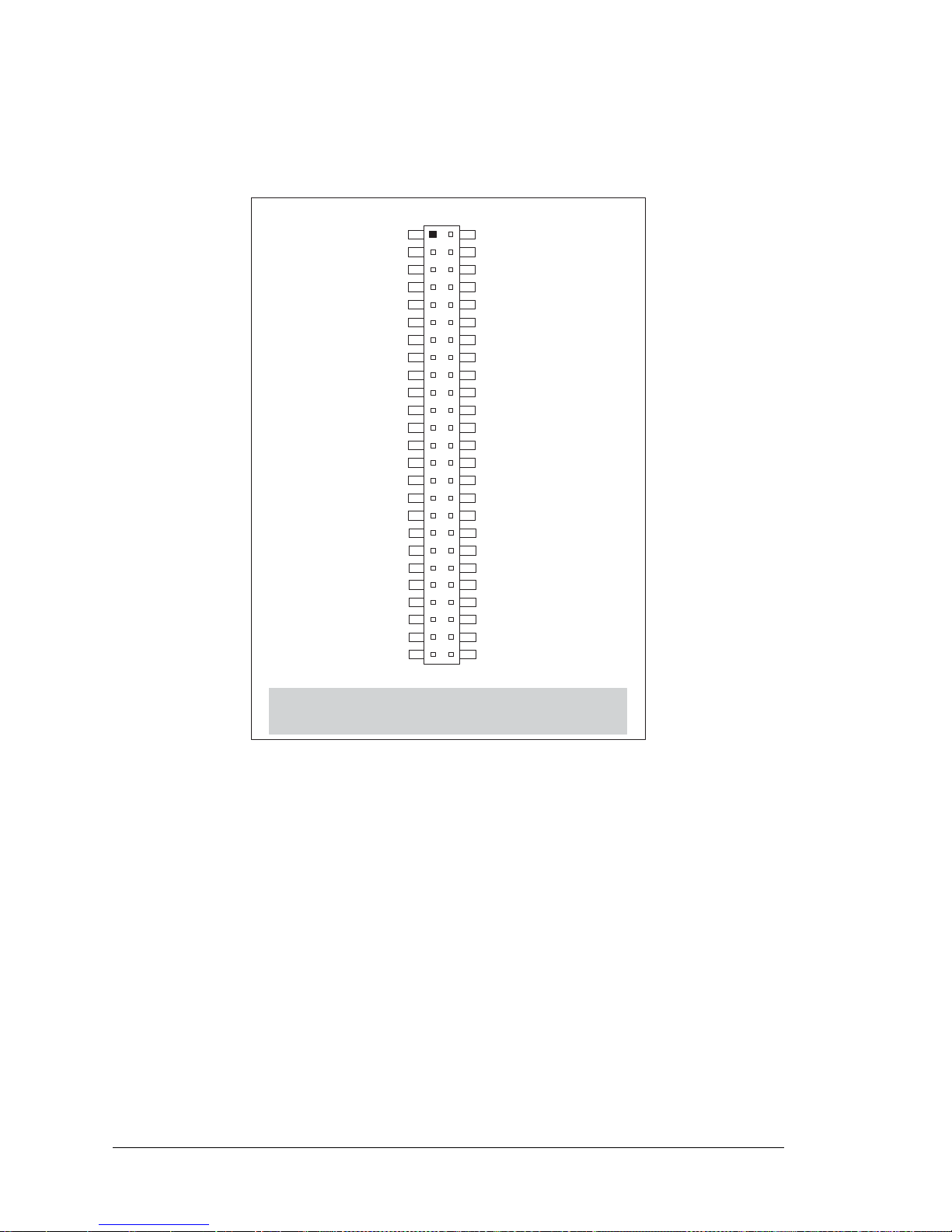
24 RabbitCore RCM4000
4.1 RCM4000 Digital Inputs and Outputs
Figure 6 shows the RCM4000 pinouts for header J3.
Figure 6. RCM4000 Pinout
Headers J3 is a standard 2 × 25 IDC header with a nominal 1.27 mm pitch.
Note:
These pinouts are as seen on
the Bottom Side of the module.
+3.3 V_IN
/RESET_OUT
/IOWR
VBAT_EXT
PA1
PA3
PA5
PA7
PB1
PB3
PB5
PB7
PC1
PC3
PC5
PC7
PE1
PE3
PE5/SMODE0
PE7/STATUS
LN1
LN3
LN5
LN7
n.c./VREF
GND
/IORD
/RESET_IN
PA0
PA2
PA4
PA6
PB0
PB2
PB4
PB6
PC0
PC2
PC4
PC6
PE0
PE2
PE4
PE6/SMODE1
LN0
LN2
LN4
LN6
CONVERT
GND
J3
n.c. = not connected
Page 31

User’s Manual 25
Figure 7 shows the use of the Rabbit 3000 m icroprocessor ports in t he RCM4000 mo dules.
Figure 7. Use of Rabbit 4000 Ports
The ports on the Rabbit 4000 microprocessor used in the RCM4000 are configurable, and
so the factory defaults can be reconfigured. Table 2 lists the Rabbit 4000 factory defaults
and the alternate configurations.
R
ABBIT
®
4000
Port A
Port B
Port D
Port E
PA0PA7
PB2PB7
PE0PE7
PD0PD7
/RESET_OUT,
/IOWR,
STATUS
SMODE0
SMODE1
Watchdog
11 Timers
Clock Doubler
Slave Port
Real-Time Clock
RAM
Backup Battery
Support
Flash
Misc. I/O
/RES_IN
/IORD
PC4*
PC5*
Port C
(Serial Ports C & D)
Programming
Port
(Serial Port A)
A/D Converter
(Serial Port B)
PB1, PC6
PC7, /RES
PC0, PC2
PC1, PC3
Serial Ports E & F
PC4 and PC5 are
not available on
RCM4100 module.
*
Page 32

26 RabbitCore RCM4000
Table 2. RCM4000 Pinout Configurations
Pin Pin Name Default Use Alternate Use Notes
1 +3.3 V_IN
2 GND
3 /RES_OUT Reset output Reset inp ut
Reset output from Reset
Generator
4 /IORD Input External read strobe
5 /IOWR Output External write strobe
6 /RESET_IN Input Input to Reset Generator
7 VBAT_EXT Battery input
8–15 PA[0:7] Input/Output
Slave port data bus
(SD7–SD1)
External I/O data bus
(ID7–ID1)
16 PB0 Input/Output
SCLKB
External I/O Address IA6
CLKB (used by RCM4000
A/D converter)
17 PB1 Input/Output
SCLKA
External I/O Address IA7
Programming port CLKA
18 PB2 Input/Output
/SWR
External I/O Address IA0
19 PB3 Input/Output
/SRD
External I/O Address IA1
20 PB4 Input/Output
SA0
External I/O Address IA2
21 PB5 Input/Output
SA1
External I/O Address IA3
22 PB6 Input/Output
/SCS
External I/O Address IA4
23 PB7 Input/Output
/SLAVATN
External I/O Address IA5
Page 33

User’s Manual 27
24 PC0 Input/Output
TXD
I/O Strobe I0
Timer C0
TCLKF
Serial Port D
25 PC1 Input/Output
RXD/TXD
I/O Strobe I1
Timer C1
RCLKF
Input Capture
26 PC2 Input/Output
TXC/TXF
I/O Strobe I2
Timer C2
Serial Port C
27 PC3 Input/Output
RXC/TXC/RXF
I/O Strobe I3
Timer C3
SCLKD
Input Capture
28 PC4 Input/Output
TXB
I/O Strobe I4
PWM0
TCLKE
Serial Port B (used by
RCM4000 A/D converter)
29 PC5 Input/Output
RXB/TXB
I/O Strobe I5
PWM1
RCLKE
Input Capture
30 PC6 Input/Output
TXA/TXE
I/O Strobe I6
PWM2
Programming port
31 PC7 Input/Output
RXA/TXA/RXE
I/O Strobe I7
PWM3
SCLKC
Input Capture
32 PE0 Input/Output
I/O Strobe I0
A20
Timer C0
SCLKD/TCLKF
INT0
QRD1B
Table 2. RCM4000 Pinout Configurations (c ontinued)
Pin Pin Name Default Use Alternate Use Notes
Page 34

28 RabbitCore RCM4000
33 PE1 Input/Output
I/O Strobe I1
A21
Timer C1
RXD/RCLKF
INT1
QRD1A
Input Capture
34 PE2 Input/Output
I/O Strobe I2
A22
Timer C2
TXF/SCLKC
DREQ0
QRD2B
35 PE3 Input/Output
I/O Strobe I3
A23
Timer C3
RXC/RXF/SCLKD
DREQ1
QRD2A
Input Capture
36 PE4 Input/Output
I/O Strobe I4
/A0
INT0
PWM0
TCLKE
37 PE5/SMODE0 Input/Output
I/O Strobe I5
INT1
PWM1
RXB/RCLKE
Input Capture
SMODE0 is the default
configuration
38 PE6/SMODE1 Input/Output
I/O Strobe I6
PWM2
TXE
DREQ0
SMODE1 is the default
configuration
39 PE7/STATUS Input/Output
I/O Strobe I7
PWM3
RXA/RXE/SCLKC
DREQ1
Input Capture
STATUS is the de fault
configuration
Table 2. RCM4000 Pinout Configurations (c ontinued)
Pin Pin Name Default Use Alternate Use Notes
Page 35

User’s Manual 29
4.1.1 Memory I/O Interface
The Rabbit 4000 address lines (A0–A19) and all the data lines (D0–D7) are routed internally to the onboard flash memory and SRAM chips. I/0 write (/IOWR) and I/0 read
(/IORD) are available for interfacing to external devices.
Parallel Port A can also be used as an external I/O data bus to isolate external I/O from the
main data bus. Parallel Port B pins PB2–PB7 can also be used as an auxiliary address bus.
When using the auxiliary I/O bus for any reason, you must add the following line at the
beginning of your program.
#define PORTA_AUX_IO // required to enable auxiliary I/O bus
Selected pins on Parallel Ports D and E as specified in Table 2 may be used for input
capture, quadrature decoder, DMA, and pulse-width modulator purposes.
4.1.2 Other Inputs and Outputs
The status and the two SMODE pins, SMODE0 and SMODE1, can be brought out to
header J3 instead of PE5–PE7 as explained in Appendix A.6.
/RESET_IN is normally associated with the programming port, but may be used as an
external input to reset the Rabbit 4000 microprocessor and the RCM4000 memory.
/RESET_OUT is an output from the reset circuitry that can be used to reset other
peripheral devices.
40–47 LN[0:7] Analog Input
A/D converter
(RCM4000 only)
48 CONVERT Analog Input
49 VREF
Analog reference
voltage
1.15 V/2.048 V/2.500 V
on-chip re f. voltage
(RCM4000 only)
50 GND Ground Analog ground
Table 2. RCM4000 Pinout Configurations (c ontinued)
Pin Pin Name Default Use Alternate Use Notes
Page 36

30 RabbitCore RCM4000
4.2 Serial Communication
The RCM4000 module does not have any serial transceivers directly on the board. However, a serial interface may be incorporated on the board the RCM4000 is mounted on. For
example, the Prototyping Board has an RS-232 transceiver chip.
4.2.1 Serial Ports
There are five serial ports designated as Serial Ports A, B, C, D, and F. All five serial ports
can operate in an asynchronous mode up to the baud rate of the system clock divided by 8.
An asynchronous port can handle 7 or 8 data bits. A 9th bit address scheme, where an
additional bit is sent to mark the first byte of a message, is also supported.
Serial Port A is normally used as a programming port, but may be used either as an asynchronous or as a clocked serial port once application development has been completed and
the RCM4000 is operating in the Run Mode.
Serial Port B is used by the A/D converter, and is not available for other use off the
RCM4000, but is available on the RCM4010.
Serial Ports C and D can also be operated in the clocked serial mode. In this mode, a clock
line synchronously clocks the data in or out. Either of the two communicating devices can
supply the clock.
Serial Ports F can also be configured as an SDLC/HDLC serial port. The IrDA protocol is
also supported in SDLC format by this serial port.
Table 3 summarizes the possible parallel port pins for the serial ports and their clocks.
Table 3. Rabbit 4000 Serial Port and Clock Pins
Serial P ort A
TXA PC6, PC7, PD6
Serial Port D
TXD PC0, PC1
RXA PC7, PD7, PE7 RXD PC1, PD1, PE1
SCLKA PB1 SCLKD PD0, PE0, PE3, PC3
Serial P ort B
TXB PC4, PC5, PD4
Serial Port F
TXF PD6, PE6, PC6
RXB PC5, PD5, PE5 RXF PD3, PE3, PC3
SCLKB PB0 RCLKF PD1, PE1, PC1
Serial P ort C
TXC PC2, PC3 TCLKF PD0, PE0, PC0
RXC PC3, PD3, PE3 TCLKF PD0, PE0, PC0
SCLKC PD2, PE2, PE7, PC7
RCLKF must be selected to be on the same parallel port as TXF.
Page 37

User’s Manual 31
4.2.2 Ethernet Port
Figure 8 shows the pinout for the RJ-45 Ethernet port (J2). Note that some Ethernet connectors are numbered in reverse to the order used here.
Figure 8. RJ-45 Ethernet Port Pinout
Two LEDs are placed next to the RJ-45 Ethernet jack, one to indicate an Ethernet link
(LINK) and one to indicate Ethernet activity (ACT).
The RJ-45 connector is shielded to minimize EMI effects to/from the Ethernet signals.
ETHERNET
RJ-45 Plug
1. E_Tx+
2. E_Tx
3. E_Rx+
6. E_Rx
1
8
RJ-45 Jack
Page 38

32 RabbitCore RCM4000
4.2.3 Programming Port
The RCM4000 is programmed via the 10-pin header labeled J1. The programming port
uses the Rabbit 4000’ s Serial Port A for commun ication. Dynamic C uses the programming
port to download and debug programs.
Serial Port A is also used for the following operations.
• Cold-boot the Rabbit 4000 on the RCM4000 after a reset.
• Remotely download and debug a program over an Ethernet connection using the
RabbitLink EG2110.
• Fast copy designated portions of flash memory from one Rabbit-based board (the
master) to another (the slave) using the Rabbit Cloning Board.
Alternate Uses of the Programming Port
All three clocked Serial Port A signals are available as
• a synchronous serial port
• an asynchronous serial port, with the clock line usable as a general CMOS I/O pin
The programming port may also be used as a serial port via the DIAG connector on the
programming cable.
In addition to Serial Port A, the Rabbit 4000 startup-mode (SMODE0, SMODE1), status,
and reset pins are available on the programming port.
The two startup-mode pins determine what happens after a reset—the Rabbit 4000 is
either cold-booted or the program begins executing at address 0x0000.
The status pin is used by Dynamic C to determine whether a Rabbit microprocessor is
present. The status output has three different programmable functions:
1. It can be driven low on the first op code fetch cycle.
2. It can be driven low during an interrupt acknowledge cycle.
3. It can also serve as a general-purpose output once a program has been downloaded and
is running.
The reset pin is an external input that is used to reset the Rabbit 4000.
Refer to the Rabbit 4000 Microprocessor User’s Manual for more information.
Page 39

User’s Manual 33
4.3 Programming Cable
The programming cable is used to connect the programming port of the RCM4000 to a PC
serial COM port. The programming cable converts the RS-232 voltage levels used by the
PC serial port to the CMOS voltage levels used by the Rabbit 4000.
When the
PROG connector on the programming cable is connected to the programming
port on the RCM4000, programs can be downloaded and debugged over the serial interface.
The DIAG connector of the pr o g r am m i n g c ab l e m a y b e u s ed on header J 1 o f t h e RCM4000
with the RCM4000 operating in the Run Mode. This allows the programming port to be
used as a regular serial port.
4.3.1 Changing Between Program Mode and Run Mode
The RCM4000 is automatically in Program Mode when the PROG connector on the programming cable is attached, and is automatically in Run Mode when no programming
cable is attached. When the Rabbit 4000 is reset, the operating mode is determined by the
status of the SMODE pins. When the programming cable’s PROG connector is attached,
the SMODE pins are pulled high, placing the Rabbit 4000 in the Program Mode. When the
programming cable’s PROG connector is not attached, the SMODE pins are pulled low,
causing the Rabbit 4000 to operate in the Run Mode.
Figure 9. Switching Between Program Mode and Run Mode
D1
R1
PWR
DS1
GND
J1
U1
C1
GND
C2
JP1
C3
D2
JP2
C4
+3.3 V
J2
R2
BT1
1
S1
RESET
RXD TXD
TXC RXC
GND
J4
UX29
RX81
RX87
CX41
RX83
RX11
CX39
UX30
UX10
UX12
UX14
UX16
RX79
CX29
CX17
RX67
UX45
RX85
GND
GND
GND
1
R24
R22
R21
R23
CX23
RX77
1
R27
R28
JP25
CX25
RX75
RX73
CX27
DS3
S3S2
DS2
J3
UX49
UX4
UX47
+5 V
GND
+3.3 V
RCM1
U2
/RST_OUT
/IOWR
VBAT
EXT
PA1
PA3
PA5
PA7
PB1
PB3
PB5
PB7
PC1
PC3
PC5
PC7
PE1
PE3
PE5
PE7
PD1
LN1
PD3
LN3
PD5
LN5
PD7
LN7
VREF
GND
/IORD
/RST_IN
PA0
PA2
PA4
PA6
PB0
PB2
PB4
PB6
PC0
PC2
PC4
PC6
PE0
PE2
PE4
PE6
PD0
LN0
PD2
LN2
PD4
LN4
PD6
LN6
CVT
AGND
JP24
JP23
C14
C12
C10
C8C7C9
C11
C13
R10
R8R6R4R3R5
R7
R20
R18
R16
R14
R13
R15
R17
R29
JP11
JP15
JP19
JP21
JP22
JP20
JP17
JP13
R19
R9
RX57
RX55
RX97
RX49
UX33UX31
RX89
UX3
UX37 UX42
UX41
RX63
RX65
RX61
RX59
R26
R25
Q1
C15
C19 C20
U3
C18
C17
JP16
JP6
JP5
JP12
JP4
JP3
JP14
JP8
JP7
JP18
JP9
JP10
C16
L1
C6
C5
AGND
CVT
LN6IN
LN4IN
LN2IN
LN0IN
VREF
LN7IN
LN5IN
LN3IN
LN1IN
AGND
AGND
R11
R12
RX47
RX43
R34
C8
C7
C9
C12
C14
L6
L7
C15
C11
L5
L4
R20
J2
C41
R35
DS1
DS2
R37
R36
ACT
LINK
C72
Y3
C71
U17
C66
R46
U18
R47
C53
C54
C52
C51
C50
C49
C47
C48
U7
C42
C43
U6
C34
C35
Y1
U5
R25
C33
R24
C20
Q1
T1
C18
L3
R7
R6
L2
C16
C13
L9
L8
R5
R4
R3
R1
R2
R8
R51
C10
U1
R9
R10
JP1
JP3
JP2
U3
C22
C23
RP2
R43
D1
R27
R28
JP4
R33
R32
R31
Y2
R48
C55
C56
C46
C45
C44
U9
R30
C38
U8
C36
R26
C32
C30
C31
R29
C29
C28
C26
C27
C24
C25
J1
RESET
3-pin
power connector
J1
Colored
edge
To
PC COM port
Blue
shrink wrap
PROG
DIAG
Programming
Cable
PROG
J1
RESET RCM4000 when changing mode:
Press RESET button (if using Prototyping Board),
OR
Remove, then reapply power
after removing or attaching programming cable.
Page 40

34 RabbitCore RCM4000
A program “runs” in either mode, but can only be downloaded and debugged when the
RCM4000 is in the Program Mode.
Refer to the Rabbit 4000 Microprocessor User’s Manual for more information on the pro-
gramming port.
4.3.2 Standalone Operation of the RCM4000
Once the RCM4000 has been programmed successfully, remove the programming cable
from the programming connector and reset the RCM4000. The RCM4000 may be reset by
removing, then reapplying power, or by pressing the RESET button on the Prototyping
Board. The RCM4000 module may now be removed from the Prototyping Board for enduse installation.
CAUTION: Power to the Prototyping Board or other boards should be disconnected
when removing or installing your RCM4000 module to protect against inadvertent
shorts across the pins or damage to the RCM4000 if the pins are not plugged in correctly. Do not reapply power until you have verified that the RCM4000 module is
plugged in correctly.
Page 41

User’s Manual 35
4.4 A/D Converter (RCM4000 only)
The RCM4000 has an onboard ADS7870 A/D converter whose scaling and filtering are
done via the motherboard on which the RCM4000 module is mounted. The A/D converter
multiplexes converted signals from eight single-ended or four differential inputs to Serial
Port B on the Rabbit 4000.
The eight analog input pins, LN0–LN7, each have an input impedance of 6–7 MΩ,
depending on whether they are used as single-ended or differential inputs. The input signal
can range from -2 V to +2 V (differential mode) or from 0 V to +2 V (single-ended mode).
Use a resistor divider such as the one shown in Figure 10 for the analog inputs.
Figure 10. Resistor Divider Network for Analog Inputs
The R1 resistors are typically 20 kΩ to 100 kΩ, with a lower resistance leading to more
accuracy, but at the expense of a higher current draw. The R0 resistors would then be
180 kΩ to 900 kΩ for a 10:1 attenuator. The capacitor filters noise pulses on the A/D
converter input.
The actual voltage range for a signal going to the A/D converter input is also affected by
the 1, 2, 4, 5. 8, 10, 16, and 20 V/V software-programmable gains available on each channel
of the ADS7870 A/D converter. Thus, you mus t scale the analog signal with an attenuator
circuit and a software-programmable gain so that the actual input presented to the A/D
converter is within the range limits of the ADS7870 A/D converter chip (-2 V to + 2 V or
0 V to + 2 V).
The A/D converter chip can only accept positive voltages. With the R1 resistors connected
to ground, your analog circuit is well-suited to perform positive A/D conversions. When
the R1 resistors are tied to ground for differential measurements, both differential inputs
must be referenced to analog ground, and both inputs must be positive w ith respect to
analog ground.
R0
LN0
AGND
LN1
ADC
BVREF
R0
C
R1
R1
C
ADC
(RCM4000)
1
3
Page 42

36 RabbitCore RCM4000
If a device such as a battery is
connected across two channels
for a differential measurement,
and it is not referenced to
analog ground, then the current
from the device will flow
through both sets of attenuator
resistors as shown in Figure 11.
This will generate a negative
voltage at one of the inputs,
LN1, which will almost certainly lead to inaccurate A/D
conversions. To make such differential measurements, connect the R1 resistors to the A/D converter’ s internal reference
voltage, which is software-configurable for 1.15 V, 2.048 V , or 2.5 V. This internal reference
voltage is available on pin 49 of header J3 as VREF, and allows you to convert analog
input voltages that are negative with respect to analog ground.
NOTE: The amplifier inside the A/D converter’s internal voltage reference circuit has a
very limited output-current capability. The internal buffer can source up to 20 mA and
sink only up to 20 µA. Use a separate buffer amplifier if you need to supply any load
current.
The A/D converter’s CONVER T pin is available on pin 48 of header J3 and can be used as
a hardware means of forcing the A/D converter to start a conversion cycle. The CONVERT
signal is an edge-triggered event and has a hold time of two CCLK periods for debounce.
A conversion is started by an active (rising) edge on the CONVERT pin. The CONVERT
pin must stay low for at least two CCLK periods before going high for at least two CCLK
periods. Figure 12 shows the timing of a conversion start. The double falling arrow on
CCLK indicates the actual start of the conversion cycle.
Figure 12. Timing Diagram for Conversion St art Using CONVERT Pin
Appendix B explains the implementation examples of these features on the Prototyping
Board.
Figure 11. Current Flow from Ungrounded
or Floating Source
R5
R6
2.2 nF
R14
R13
2.2 nF
ADC
AIN0
AIN1
+
I
LN0
LN1
+
-
Device
CCLK
BUSY
CONV
Conversion starts
Page 43

User’s Manual 37
4.4.1 A/D Converter Power Supply
The analog section is isolated from digital noise generated by other components by way of a
low-pass filter composed of C1, L1, and C3 on the RCM4000 as shown in Figure 13. The
+V analog power supply powers the A/D converter chip.
Figure 13. Analog Supply Circuit
+V
+3.3 V
C1
2.2 nF
C3
100 nF
L1
Page 44

38 RabbitCore RCM4000
4.5 Other Hardware
4.5.1 Clock Doubler
The RCM4000 takes advantage of the Rabbit 4000 microprocess or’s internal clock doubler .
A built-in clock doubler allows half-frequency crystals to be used to reduce radiated emissions. The 58.98 MHz frequency specified for the RCM4000 is generated using a
29.49 MHz crystal.
The clock doubler may be disabled if 58.98 MHz clock speeds are not required. Disabling
the Rabbit 4000 microprocessor’s internal clock doubler will reduce power consumption
and further reduce radiated emissions. The clock doubler is disabled with a simple global
macro as shown below.
4.5.2 Spectrum Spreader
The Rabbit 4000 features a spectrum spreader, which helps to mitigate EMI problems. By
default, the spectrum spreader is on automatically, but it may also be turned off or set to a
stronger setting. The means for doing so is through a simple global macro as shown below.
NOTE: Refer to the Rabbit 4000 Microprocessor User’s Manual for more informat ion
on the spectrum-spreading setting and the maximum clock speed.
1. Select the “Defines” tab from the Dynamic C Options > Project Options menu.
2. Add the line
CLOCK_DOUBLED=0
to always disable the clock doubler.
3. Click OK to save the macro. The clock doubler will now remain off whenever you are
in the project file where you defined the macro.
1. Select the “Defines” tab from the Dynamic C Options > Project Options menu.
2. For normal spreading, add the line
ENABLE_SPREADER=1
For strong spreading, add the line
ENABLE_SPREADER=2
NOTE: The strong spectrum-spreading setting is not recommended since it may limit
the maximum clock speed or the maximum baud rate. It is unlikely that the strong setting will be used in a real application.
3. Click OK to save the macro. The clock doubler will now remain off whenever you are
in the project file where you defined the macro.
Page 45
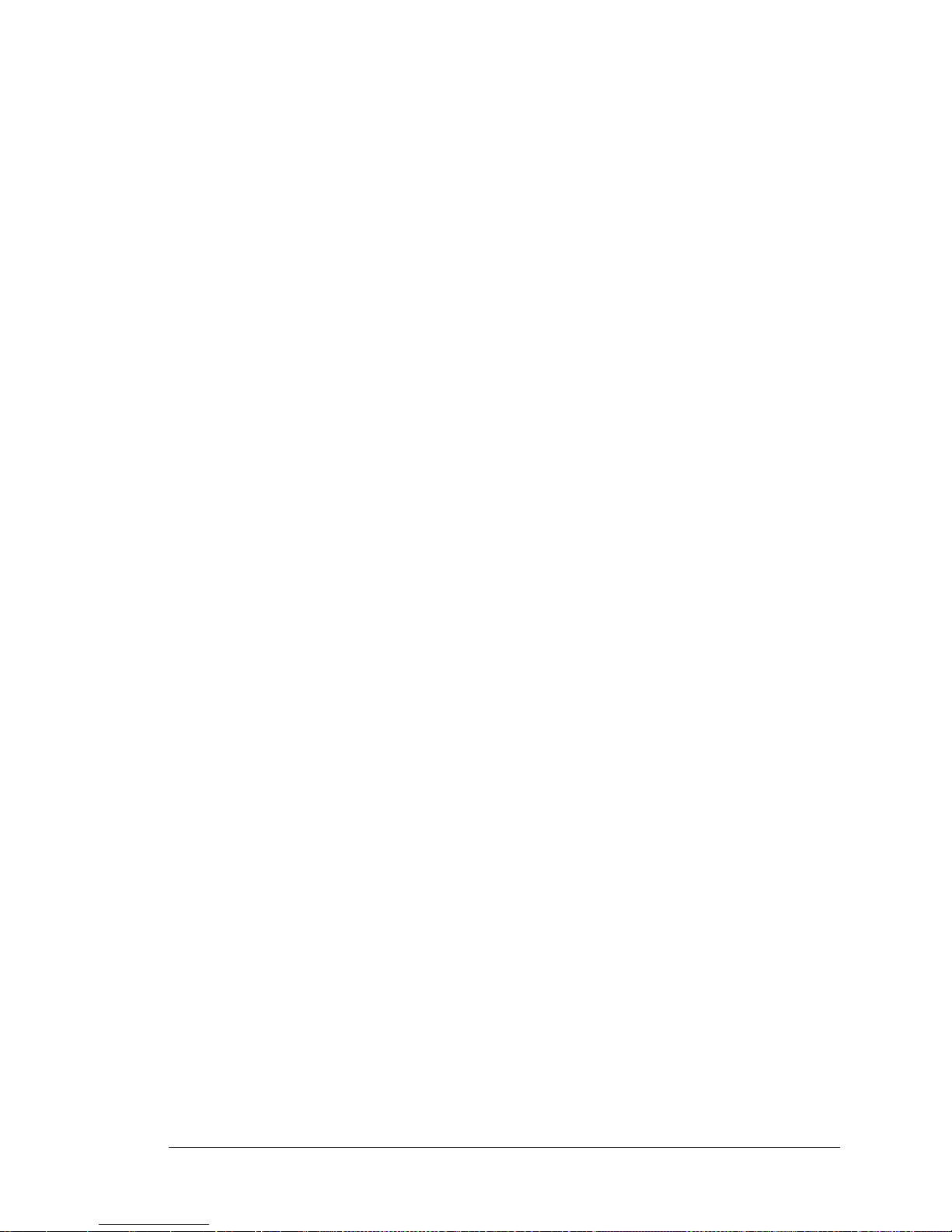
User’s Manual 39
4.6 Memory
4.6.1 SRAM
RCM4000 modules have 512K of data SRAM installed at U16.
4.6.2 Flash EPROM
All RCM4000 modules also have 512K of flash EPROM installed at U3.
NOTE: Rabbit Semiconductor rec ommends that any cust omer applica tions should not be
constrained by the sector size of the flash EPROM since it may be necessary to change
the sector size in the future.
Writing to arbitrary flash memory addresses at run time is discouraged. Instead, define a
“user block” area to store persistent data. The functions writeUserBlock and
readUserBlock are provided for this. Refer to the Rabbit 4000 Microprocessor
Designer’s Handbook
for additional information.
4.6.3 NAND Flash
The RCM4000 model has a NAND flash to store data and W e b pages. The NAND flash is
particularly suitable for mass-storage applications, but is generally unsuitable for direct
program execution. The NAND flash differs from parallel NOR flash (the type of flash
memory used to store program code on Rabbit-based boards and RabbitCore modules
currently in production) in two respects. First, the NAND flash requires error-correcting
code (ECC) for reliability. Alt hough NAND flash manufacturers do guarantee that block 0
will be error-free, most manufacturers guarantee that a new NAND flash chip will be
shipped with a relatively small percentage of e rrors, and will not develop mor e than some
maximum number or percentage of errors over its rated lifetime of up to 100,000 writes.
Second, the standard NAND flash addressing method multiplexes commands, data, and
addresses on the same I/O pins, while requiring that certain control lines must be held stable for the duration of the NAND flash access. The software function calls provided by
Rabbit Semiconductor for the NAND flash take care of the data-integrity and reliability
attributes.
Sample programs in the SAMPLES\RCM4000\NANDFlash folder illustrate the use of
the NAND flash. These sample programs are described in Section 3.2.1, “Use of NAND
Flash.”
Page 46

40 RabbitCore RCM4000
Page 47

User’s Manual 41
5. SOFTWARE REFERENCE
Dynamic C is an integrated development system for writing
embedded software. It runs on an IBM-compatible PC and is
designed for use with sing le-board computers and other devices
based on the Rabbit microprocessor. Chapter 5 describes the
libraries and function calls related to the RCM4000.
5.1 More About Dynamic C
Dynamic C has been in use worldwide since 1989. It is specially designed for programming embedded systems, and features quick compile and interactive debugging. A complete reference guide to Dynamic C is contained in the Dynamic C User’s Manual.
You have a choice of doing your software development in the flash memory or in the static
SRAM included on the RCM4000. The flash m emory and SR AM opt ions ar e sele cted with
the Options > Program Options > Compiler menu.
The advantage of working in RAM is to save wear on the flash memory, which is limited
to about 100,000 write cycles. The disadvantage is that the code and data might not both
fit in RAM.
NOTE: An application can be compi led di rectl y to the batt ery-b acked d ata SRAM on the
RCM4000 module, but should be run from the program execution SRAM after the
serial programming cable is disconnected. Your final code must always be stored in
flash memory for reliable operation. RCM4000 modules have a fast program execution
SRAM that is not batt er y- back ed. Select
Code and BIOS in Flash, Run in RAM from
the Dynami c C
Options > Project Options > Compiler menu to store the code in
flash and copy it to the fast program execution SRAM at run-time to take advantage of
the faster clock speed. This option optimizes the performance of RCM4000 modules
running at 58.98 MHz.
NOTE: Do not depend on the flash memory sector size or type in your program logic.
The RCM4000 and Dynamic C were designed to accommodate flash devices with
various sector sizes in response to the volatility of the flash-memory market.
Developing software with Dynamic C is simple. Users can write, compile, and test C and
assembly code without leaving the Dynamic C development environment. Debugging
occurs while the application runs on the target. Alternatively, users can compile a program
to an image file for later loading. Dynamic C runs on PCs under Windows 95 and later.
Programs can be downloaded at baud rates of up to 460,800 bps after the program compiles.
Page 48

42 RabbitCore RCM4000
Dynamic C has a number of standard features.
• Full-feature source and/or assembly-level debugger, no in-circuit emulator required.
• Royalty-free TCP/IP stack with source code and most common protocols.
• Hundreds of functions in source-code libraries and sample programs:
X Exceptionally fast support for floating-point arithmetic and transcendental functions.
X RS-232 and RS-485 serial communication.
X Analog and digital I/O drivers.
X I2C, SPI, GPS, file system.
X LCD display and keypad drivers.
• Powerful language extensions for cooperative or preemptive multitasking
• Loader utility program to load binary images into Z-World targets in the absence of
Dynamic C.
• Provision for customers to create their own source code libraries and augment on-line
help by creating “function description” block comments using a special format for
library functions.
• Standard debugging features:
X Breakpoints—Set breakpoints that can disable interrupts.
X Single-stepping—Step into or over functions at a source or machine code level, µC/OS-II aware.
X Code disassembly—The disassembly window displays addresses, opcodes, mnemonics, and
machine cycle times. Switch between debugging at machine-code level and source-code level by
simply opening or closing the disassembly window.
X Watch expressions—Watch expressions are compiled when defined, so complex expressions
including function calls may be placed into watch expressions. Watch expressions can be updated
with or without stopping program execution.
X Register window—All processor reg isters and f lags are disp layed. The con tents of gener al register s
may be modified in the window by the user.
X Stack window—shows the contents of the top of the stack.
X Hex memory dump—displays the contents of memory at any address.
X STDIO window—printf outputs to this window and keyboard input on the host PC can be
detected for debugging purposes.
printf output may also be sent to a serial port or file.
Page 49

User’s Manual 43
5.2 Dynamic C Function Calls
5.2.1 Digital I/O
The RCM4000 was designed to interface with other systems, and so there are no drivers
written specifically for the I/O. The general Dynamic C read and write functions allow
you to customize the parallel I/O to meet your specific needs. For example, use
WrPortI(PEDDR, &PEDDRShadow, 0x00);
to set all the Port E bits as inputs, or use
WrPortI(PEDDR, &PEDDRShadow, 0xFF);
to set all the Port E bits as outputs.
When using the auxiliary I/O bus on the Rabbit 4000 chip, add the line
#define PORTA_AUX_IO // required to enable auxiliary I/O bus
to the beginning of any programs using the auxiliary I/O bus.
The sample programs in the Dynamic C
SAMPLES/RCM4000
folder provide further
examples.
5.2.2 Serial Co mmunication Drivers
Library files included with Dynamic C provide a full range of serial communications support. The
RS232.LIB
library provides a set of circular-buffer-based serial functions. The
PACKET.LIB
library provides packet-based serial functions where packets can be delimited
by the 9th bit, by transmission gaps, or with user-defined special characters. Both libraries
provide blocking functions, which do not return until they are finished transmitting or
receiving, and nonblocking functions, which must be called repeatedly until they are finished, allowing other functions to be performed between calls. For more information, see
the Dynamic C Function Reference Manual and Technical Note TN213, Rabbit Serial
Port Software.
5.2.3 SRAM Use
The RCM4000 module has a battery-backed data SRAM and a program-execution
SRAM. Dynamic C provides the
protected
keyword to identify variables that are to be
placed into the battery-backed SRAM. The compiler generates code that maintains two
copies of each protected variable in the battery-backed SRAM. The comp iler also generate s
a flag to ind icat e whic h copy of the protected variable is valid at the current time. This flag
is also stored in the battery-backed SRAM. When a protected variable is updated, the
“inactive” copy is modified, and is made “active” only when the update is 100% complete.
This assures the integrity of the data in case a reset or a power failure occurs during the
update process. At power-on the application program uses the active copy of the variable
pointed to by its associated flag.
Page 50

44 RabbitCore RCM4000
The sample code below shows how a protected variable is defined and how its value can
be restored.
main() {
protected int state1, state2, state3;
...
_sysIsSoftReset(); // restore any protected variables
The
bbram
keyword may also be used instead if there is a need to store a variable in
battery-backed SRAM without affecting the performance of the application program. Data
integrity is not assured when a reset or power failure occurs during the update process.
Additional information on
bbram
and
protected
variables is available in the Dynamic C
User’s Manual.
Page 51

User’s Manual 45
5.2.4 Prototyping Board Functions
The functions described in this section are for use with the Prototyping Board features.
The source code is in the Dynamic C LIB\RCM4xxx\RCM40xx.LIB library if you need
to modify it for your own board design.
NOTE: The analog input fun ction c alls are supp orted o nly by the RCM4000 mode l s ince
the RCM4010 does not have an A/D converter.
Other generic functions applicable to all devices based on Rabbit microprocessors are
described in the Dynamic C Function Reference Manual.
5.2.4.1 Board Initialization
Call this function at the beginning of your program. This function initializes Parallel Ports A through E
for use with the Prototypi ng Board.
Summary of Initialization
1. I/O port pins are configured for Prototyping Board operation.
2. Unused configurable I/O are set as tied outputs.
3. RS -23 2 is not enabled.
4. LEDs are off.
5. The slave port is disabled.
RETURN VALUE
None.
void brdInit (void);
Page 52

46 RabbitCore RCM4000
5.2.4.2 Alerts
Polls the real-time clock until a timeout occurs. The RCM4000 will be in a low-power mode during this
time. Once the timeout occurs, this function call will enable the normal power source. The A/D converter
oscillator will be disabled and enabled.
PARAMETERS
timeout
is the duration of the timeout in seconds
RETURN VALUE
None.
SEE ALSO
brdInit
Polls a digital input for a set value or until a timeout occurs. The RCM4000 will be in a low-power mode
during this time. Once a timeout occurs or the correct byte is received, this function call will enable the
normal power source and exit.
PARAMETERS
dataport is the input port data register to poll (e.g., PADR).
portbit is the inpu t po r t b i t (0–7) to poll.
value is the value of 0 or 1 to receive.
timeout
is the duration of the timeout in seconds (enter 0 for no timeout).
RETURN VALUE
None.
void timedAlert(unsigned long timeout);
void digInAlert(int dataport, int portbit,
int value, unsigned long timeout);
Page 53

User’s Manual 47
5.2.5 Analog Inputs (RCM4000 only)
Use this function to configure the A/D converter. This function will address the A/D converter in
Register Mode only, and will return an error if you try the Direct Mode. Appendix B.4.3 provides
additional addressing and command information.
unsigned int anaInConfig(unsigned int
instructionbyte, unsigned int cmd, long baud);
ADS7870 Signal ADS7870 State RCM3400 Function/State
LN0 Input AIN0
LN1 Input AIN1
LN2 Input AIN2
LN3 Input AIN3
LN4 Input AIN4
LN5 Input AIN5
LN6 Input AIN6
LN7 Input AIN7
/RESET Input Board reset device
RISE/FALL Input Pulled up for SCLK active on rising edge
PIO0 Input Pulled down
PIO1 Input Pulled down
PIO2 Input Pulled down
PIO3 Input Pulled down
CONVERT Input Pulled down when not driven
BUSY Output PE0 pulled down; logic high state converter is busy
CCLKCNTRL Input Pulled down; 0 state sets CCLK as input
CCLK Input Pulled down; external conversion clock
SCLK Input PB0; serial data transfer clock
SDI Input PC4; 3-wire mode for serial data input
SDO Output PC5; serial data output /CS driven
/CS Input BUFEN pulled up; active-low enables serial interface
BUFIN Input Driven by VREF
VREF Output Connected to BUFIN and BUFOUT
BUFOUT Output Driven by VREF
Page 54

48 RabbitCore RCM4000
PARAMETERS
instructionbyte
is the instruction byte that will initiate a read or write operation at 8 or 16 bits on
the designated register address. For example,
checkid = anaInConfig(0x5F, 0, 9600); // read ID and set baud rate
cmd
are the command data that configure the registers addressed by the instruction byte. Enter 0 if you
are performing a read operation. For example,
i = anaInConfig(0x07, 0x3b, 0); // write ref/osc reg and enable
baud
is the serial clock transfer rate of 9600 to 57,600 bps.
baud
must be set the first time this function
is called. Enter 0 for this parameter thereafter, for example,
anaInConfig(0x00, 0x00, 9600); // resets device and sets baud
RETURN VALUE
0 on write operations,
data value on read operations
SEE ALSO
anaInDriver, anaIn, brdInit
Page 55

User’s Manual 49
Reads the voltage of an analog input channel by serial-clocking an 8-bit command to the A/D converter
by its Direct Mode method. This function assumes that Mode1 (most significant byte first) and the A/D
converter oscillator have been enabled. See
anaInConfig()
for the setup.
The conversion begins immediately after the last data bit has been transferred. An exception error will
occur if Direct Mode bit D7 is not set.
PARAMETERS
cmd contains a gain code and a channel code as follows.
D7—1; D6–D4—Gain Code; D3–D0—Channel Code
Use the following calculation and the tables below to determine cmd:
cmd = 0x80 | (gain_code*16) + channel_code
len, the output bit length, is always 12 for 11-bit conversions
unsigned int anaInDriver(unsigned int cmd,
unsigned int len);
Gain Code Multiplier
0 ×1
1 ×2
2 ×4
3 ×5
4 ×8
5 ×10
6 ×16
7 ×20
Channel Code
Differential Input
Lines
Channel Code
Single-Ended
Input Lines
*
* Negative input is ground.
4–20 mA
Lines
0 +AIN0 -AIN1 8 AIN0 AIN0*
1 +AIN2 -AIN3 9 AIN1 AIN1*
2 +AIN4 -AIN5 10 AIN2 AIN2*
3
†
† Not accessible on Prototyping Board
+AIN6 -AIN7 11 AIN3 AIN3
4 -AIN0 +AIN1 12 AIN4 AIN4
5 -AIN2 +AIN3 13 AIN5 AIN5
6 -AIN4 +AIN5 14 AIN6 AIN6
7
‡
‡ Not accessible on Prototyping Board
-AIN6 +AIN7 15 AIN7 AIN7*
Page 56

50 RabbitCore RCM4000
RETURN VALUE
A value corresponding to the voltage on the analog input channel:
0–2047 for 11- bit convers i ons (bit 12 for sign )
-1 overflow or out of range
-2 conversion incomplete, busy bit timeout
SEE ALSO
anaInConfig, anaIn, brdInit
Page 57

User’s Manual 51
Reads the value of an analog input channel using the Direct Mode method of addressing the A/D
converter. Note that it takes about 1 second to ensure an internal capacitor on the A/D converter is
charged when the function is called the first time.
PARAMETERS
channel
is the channel number (0 to 7) corresponding to LN0_IN to LN7_IN
opmode
is the mode of operation:
SINGLE
—single-ended input
DIFF
—differential input
mAMP
—4–20 mA input
gaincode is the gain code of 0 to 7 (applies only to Prototyping Board):
RETURN VALUE
A value corresponding to the voltage on the analog input channel:
0–2047 for 11-bit A/D conversions (bit 12 for sign)
ADOVERFLOW
(defined macro = -4096) if overflow or out of range
ADTIMEOUT
(defined macro = -4095) if conversion is incomplete or busy-bit timeout
SEE ALSO
anaIn, anaInConfig, anaInDriver
unsigned int anaIn(unsigned int channel,
int opmode, int gaincode);
channel SINGLE DIFF mAMP
0 +AIN0 +AIN0 -AIN1
+AIN0
*
* Not accessible on Prototyping Board.
1 +AIN1 +AIN1 -AIN0* +AIN1*
2 +AIN2 +AIN2 -AIN3 +AIN2*
3 +AIN3 +AIN3 -AIN2* +AIN3
4 +AIN4 +AIN4 -AIN5 +AIN4
5 +AIN5 +AIN5 -AIN4* +AIN5
6 +AIN6 +AIN6 -AIN7* +AIN6
7 +AIN7 +AIN7 -AIN6* +AIN7*
Gain Code Multiplier
Voltage Range
(V)
0 ×1 0–22.5
1 ×2 0–11.25
2 ×4 0–5.6
3 ×5 0–4.5
4 ×8 0–2.8
5 ×10 0–2.25
6 ×16 0–1.41
7 ×20 0–1.126
Page 58

52 RabbitCore RCM4000
Calibrates the response of the desired A/D converter channel as a linear function using the two conversion points provided. Four values are calculated and placed into global tables
_adcCalibS
,
_adcCalibD
, and
adcCalibM
to be later stored into simulated EEPROM using the function
anaInEEWr()
. Each channel will have a linear constant and a voltage offset.
PARAMETERS
channel is the analog input channel number (0 to 7) corresponding to LN0_IN to LN7_IN
opmode is the mode of operation:
SINGLE—single-ended input
DIFF—differential input
mAMP—milliamp input
gaincode is the gain code of 0 to 7:
int anaInCalib(int channel, int opmode,
int gaincode, int value1, float volts1,
int value2, float volts2);
channel SINGLE DIFF mAMP
0 +AIN0 +AIN0 -AIN1
+AIN0
*
* Not accessible on Prototyping Board.
1 +AIN1 +AIN1 -AIN0* +AIN1*
2 +AIN2 +AIN2 -AIN3 +AIN2*
3 +AIN3 +AIN3 -AIN2* +AIN3
4 +AIN4 +AIN4 -AIN5 +AIN4
5 +AIN5 +AIN5 -AIN4* +AIN5
6 +AIN6 +AIN6 -AIN7* +AIN6
7 +AIN7 +AIN7 -AIN6* +AIN7*
Gain Code Multiplier
Voltage Range
*
(V)
* Applies to Prototyping Board.
0 ×1 0–22.5
1 ×2 0–11.25
2 ×4 0–5.6
3 ×5 0–4.5
4 ×8 0–2.8
5 ×10 0–2.25
6 ×16 0–1.41
7 ×20 0–1.126
Page 59

User’s Manual 53
value1 is the first A/D converter channel raw count value
volts1 is the voltage or current corresponding to the first A/D converter channel value (0 to +20 V or
4to 20 mA)
value2 is the second A/D converter channel raw count value
volts2 is the voltage or current corresponding to the first A/D converter channel value (0 to +20 V or
4to 20 mA)
RETURN VALUE
0 if successful.
-1 if not able to make calibration constants.
SEE ALSO
anaIn, anaInVolts, anaInmAmps, anaInDiff, anaInCalib, brdInit
Page 60

54 RabbitCore RCM4000
Reads the state of a single-ended analog in put channel and uses the previously set calibration constants to
convert it to volts.
PARAMETERS
channel is the channel number (0 to 7) corresponding to LN0_IN to LN7_IN
gaincode is the gain code of 0 to 7.
RETURN VALUE
A voltage value corresponding to the voltage on the analog input channel.
ADOVERFLOW (defined macro = -4096) if overflow or out of range.
ADTIMEOUT
(defined macro = -4095) if conversion is incomplete or busy-bit timeout.
SEE ALSO
anaInCalib, anaIn, anaInmAmps, brdInit
float anaInVolts(unsigned int channel,
unsigned int gaincode);
Channel Code
Single-Ended
Input Lines
*
* Negative input is ground.
Voltage Range
†
(V)
† Applies to Prototyping Board.
0 +AIN0 0–22.5
1 +AIN1 0–22.5
2 +AIN2 0–22.5
3 +AIN3 0–22.5
4 +AIN4 0–22.5
5 +AIN5 0–22.5
6 +AIN6 0–22.5
7 +AIN7
0–2
‡
‡ Used for thermistor in sample program.
Gain Code Multiplier
Voltage Range
*
(V)
* Applies to RCM3400 Prototyping Board.
0 ×1 0–22.5
1 ×2 0–11.25
2 ×4 0–5.6
3 ×5 0–4.5
4 ×8 0–2.8
5 ×10 0–2.25
6 ×16 0–1.41
7 ×20 0–1.126
Page 61

User’s Manual 55
Reads the state of differential analog input channels and uses the previously set calibration constants to
convert it to volts.
PARAMETERS
channel is the analog input channel number (0 to 7) corresponding to LN0_IN to LN7_IN
gaincode is the gain code of 0 to 7.
RETURN VALUE
A voltage value corresponding to the voltage differential on the analog input channel.
ADOVERFLOW (defined macro = -4096) if overflow or out of range.
ADTIMEOUT
(defined macro = -4095) if conversion is incomplete or busy-bit timeout.
SEE ALSO
anaInCalib, anaIn, anaInmAmps, brdInit
float anaInDiff(unsigned int channel,
unsigned int gaincode);
channel DIFF
Voltage Range
(V)
0 +AIN0 -AIN1
-22.5 to +22.5
*
* Accessible on Prototyping Board.
1 +AIN1 -AIN1 —
2 +AIN2 -AIN3 -22.5 to +22.5*
3 +AIN3 -AIN3 —
4 +AIN4 -AIN5 -22.5 to +22.5*
5 +AIN5 -AIN5 —
6 +AIN6 -AIN7 —
7 +AIN7 -AIN7 —
Gain Code Multiplier
Voltage Range
*
(V)
* Applies to Prototyping Board.
0 ×1 -22.5 – +22.5
1 ×2 -11.25 – +11.25
2 ×4 -5.6 – +5.6
3 ×5 -4.5 – +4.5
4 ×8 -2.8 – +2.8
5 ×10 -2.25 – +2.25
6 ×16 -1.41 – +1.41
7 ×20 -1.126 – +1.126
Page 62

56 RabbitCore RCM4000
Reads the state of an analog input channel and uses the previously set calibration constants to convert it
to current.
PARAMETERS
channel is the channel number (0–7):
RETURN VALUE
A current value between 4.00 and 20.00 mA corresponding to the current on the analog input channel.
ADOVERFLOW (defined macro = -4096) if overflow or out of range.
ADTIMEOUT
(defined macro = -4095) if conversion is incomplete or busy-bit timeout.
SEE ALSO
anaInCalib, anaIn, anaInVolts
float anaInmAmps(unsigned int channel);
Channel Code
4–20 mA
Input Lines
*
* Negative input is ground.
0 +AIN0
1 +AIN1
2 +AIN2
3
+AIN3
†
† Applies to Prototyping Board.
4 +AIN4*
5 +AIN5*
6 +AIN6*
7 +AIN7
Page 63

User’s Manual 57
Reads the calibration constants, gain, and offset for an input based on their designated position in the
flash memory, and places them into global tables
_adcCalibS, _adcCalibD
, and
_adcCalibM
for
analog inputs. Depending on the flash size, the following macros can be used to identify the starting
address for these locations.
ADC_CALIB_ADDRS, address start of single-ended analog input channels
ADC_CALIB_ADDRD, address start of differential analog input channels
ADC_CALIB_ADDRM, address start of milliamp analog input channels
NOTE: This function cannot be run in RAM.
PARAMETER
channel is the analog input channel number (0 to 7) corresponding to LN0_IN to LN7_IN.
opmode is the mode of operation:
SINGLE—single-ended input line
DIFF—differentia l input line
mAMP—milliamp input line
root int anaInEERd(unsigned int channel,
unsigned int opmode, unsigned int gaincode);
channel SINGLE DIFF mAMP
0 +AIN0 +A IN0 -AIN1
+AIN0
*
* Not acce ssible on Prototyping Board.
1 +AIN1 +AIN1 -AIN0* +AIN1*
2 +AIN2 +A IN2 -AIN3 +AIN2*
3 +AIN3 +AIN3 -AIN2* +AIN3
4 +AIN4 +A IN4 -AIN5 +AIN4
5 +AIN5 +AIN5 -AIN4* +AIN5
6 +AIN6 +AIN6 -AIN7* +AIN6
7 +AIN7 +AIN7 -AIN6* +AIN7*
ALLCHAN read all channels for selected opmode
Page 64

58 RabbitCore RCM4000
gaincode is the gain code of 0 to 7. The gaincode parameter is ign ored when channel is ALLCHAN.
RETURN VALUE
0 if successful.
-1 if address is invalid or out of range.
SEE ALSO
anaInEEWr, anaInCalib
Gain Code
Voltage Range
*
(V)
* Applies to Prototyping Board.
0
0–22.5
1
0–11.25
2 0–5.6
3 0–4.5
4
0–2.8
5
0–2.25
6
0–1.41
7
0–1.126
Page 65

User’s Manual 59
Writes the calibration constants, gain, and offset for an input based from global tables
_adcCalibS
,
_adcCalibD
, and
_adcCalibM
to designated positions in the flash memory. Depending on the flash
size, the following macros can be used to identify the starting address for these locations.
ADC_CALIB_ADDRS, address start of single-ended analog input channels
ADC_CALIB_ADDRD, address start of differential analog input channels
ADC_CALIB_ADDRM, address start of milliamp analog input channels
NOTE: This function cannot be run in RAM.
PARAMETER
channel is the analog input channel number (0 to 7) corresponding to LN0_IN to LN7_IN.
opmode is the mode of operation:
SINGLE—single-ended input line
DIFF—differentia l input line
mAMP—milliamp input line
int anaInEEWr(unsigned int channel, int opmode
unsigned int gaincode);
channel SINGLE DIFF mAMP
0 +AIN0 +AIN0 -AIN1
+AIN0
*
* Not accessible on Prototyping Board.
1 +AIN1 +AIN1 -AIN0* +AIN1*
2 +AIN2 +AIN2 -AIN3 +AIN2*
3 +AIN3 +AIN3 -AIN2* +AIN3
4 +AIN4 +AIN4 -AIN5 +AIN4
5 +AIN5 +AIN5 -AIN4* +AIN5
6 +AIN6 +AIN6 -AIN7* +AIN6
7 +AIN7 +AIN7 -AIN6* +AIN7*
ALLCHAN read all channels for selected opmode
Page 66

60 RabbitCore RCM4000
gaincode is the gain code of 0 to 7. The gaincode parameter is ign ored when channel is ALLCHAN.
RETURN VALUE
0 if successful
-1 if address is invalid or out of range.
SEE ALSO
anaInEEWr, anaInCalib
Gain Code
Voltage Range
*
(V)
* Applies to Prototyping Board.
0 0–22.5
1 0–11.25
2 0–5.6
3 0–4.5
4 0–2.8
5 0–2.25
6 0–1.41
7 0–1.126
Page 67

User’s Manual 61
5.3 Upgrading Dynamic C
Dynamic C patches that focus on bug fixes are available from time to time. C heck the Web
sites
• www.zworld.com/support/
or
• www.rabbitsemiconductor.com/support/
for the latest patches, workarounds, and bug fixes.
5.3.1 Add-On Modules
Dynamic C installations are designed for use with the board they are included with, and
are included at no charge as part of our low-cost kits. Z-World offers for purchase add-on
Dynamic C modules including the popular µC/OS-II real-time operating system, as well
as PPP, Advanced Encryption Standard (AES), FAT file system, RabbitWeb, and other
select libraries.
NOTE: Version 2.10 or later of the Dynamic C FAT file system module is required for
the RCM3365 and RCM3375 models.
Each Dynamic C add-on module has complete documentation and sample programs to
illustrate the functionality of the software calls in the module. Visit our Web site at
www.rabbit.com for further information and complete documentation for each module.
In addition to the Web-based technical support included at no extra charge, a one-year
telephone-based technical support module is also available for purchase.
Page 68

62 RabbitCore RCM4000
Page 69

User’s Manual 63
6. USING THE TCP/IP FEATURES
6.1 TCP/IP Connections
Programming and development can be done with the RCM4000 without connecting the
Ethernet port to a network. However, if you will be running the sample programs that use
the Ethernet capability or will be doing Ethernet-enabled develo pment, you should conn ect
the RCM4000 module’s Ethernet port at this time.
Before proceeding you will need to have the following items.
• If you don’t have Ethernet access, you will need at least a 10Base-T Ethernet card
(available from your favorite computer supplier) installed in a PC.
• Two RJ-45 straight-through Ethernet cables and a hub, or an RJ-45 crossover Ethernet
cable.
Figure 14 shows how to identify the two Ethernet cables based on the wires in the transparent RJ-45 connectors.
Figure 14. How to Identify Straight-Through and Crossover Ethernet Cables
Ethernet cables and a 10Base-T Ethernet hub are available from Rabbit Semiconductor in
a TCP/IP tool kit. More information is available at www.rabbit.com.
Now you should be able to make your connections.
Crossover
Cable
StraightThrough
Cable
Same
color order
in connectors
Different
color order
in connectors
Page 70

64 RabbitCore RCM4000
1. Connect the AC adapter and the serial programming cable as shown in Chapter 2, “Getting Started.”
2. Ethernet Connections
There are four options for connecting the RCM4000 module to a network for develop-
ment and runtime purposes. The first two options permit total freedom of action in
selecting network addresses and use of the “network,” as no action can interfere with
other users. We recommend one of these options for initial development.
• No LAN — The simplest alternative for desktop development. Connect the RCM4000
module’s Ethernet port directly to the PC’s network interface card using an RJ-45
crossover cable. A crossover cable is a special cable that flips some connections
between the two connectors and permits direct connection of two client systems. A
standard RJ-45 network cable will not work for this purpose.
• Micro-LAN — Another simple alternative for desktop development. Use a small Eth-
ernet 10Base-T hub and connect both the PC’s network interface card and the
RCM4000 module’s Ethernet port to it using standard network cables.
The following options require more care in address selection and testing actions, as
conflicts with other users, servers and systems can occur:
• LAN — Connect the RCM4000 module’s Ethernet port to an existing LAN, preferably
one to which the development PC is already connected. You will need to obtain IP
addressing information from your network administrator.
• WAN — The RCM4000 is capable of direct connection to the Internet and other W ide
Area Networks, but exceptional care should be used with IP address settings and all
network-related programming and development. We recommend that development and
debugging be done on a local network before connecting a RabbitCore system to the
Internet.
TIP: Checking and debugging the initial setup on a micro-LAN is recommended before
connecting the system to a LAN or WAN.
The PC running Dynamic C does not need to be the PC with the Ethernet card.
3. Apply Power
Plug in the AC adapter. The RCM4000 module and Prototyping Board are now ready to
be used.
Page 71

User’s Manual 65
6.2 TCP/IP Primer on IP Addresses
Obtaining IP addresses to interact over an existing, operating, network can involve a number of complications, and must usually be done with cooperation from your ISP and/or
network systems administrator. For this reason, it is suggested that the user begin instead
by using a direct connection between a PC and the RCM4000 using an Ethernet crossover
cable or a simple arrangement with a hub. (A crossover cable should not be confused with
regular straight through cables.)
In order to set up this direct connection, the user will have to use a PC without networking,
or disconnect a PC from the corporate network, or install a second Ethernet adapter and set
up a separate private network attached to the second Ethernet adapter. Disconnecting your
PC from the corporate network may be easy or nearly impossible, depending on how it is
set up. If your PC boots from the network or is dependent on the network for some or all
of its disks, then it probably should not be disconnected. If a second Ethernet adapter is
used, be aware that Windows TCP/IP will send messages to one adapter or the other,
depending on the IP address and the binding order in Microsoft products. Thus you should
have different ranges of IP addresses on your private network from those used on the corporate network. If both networks service the same IP address, then Windows may send a
packet intended for your private network to the corporate network. A similar situation will
take place if you use a dial-up line to send a packet to the Internet. Windows may try to
send it via the local Ethernet network if it is also valid for that network.
The following IP addresses are set aside for local networks and are not allowed on the
Internet: 10.0.0.0 to 10.255.255.255, 172.16.0.0 to 172.31.255.255, and 192.168.0.0 to
192.168.255.255.
The RCM4000 uses a 10Base-T type of Ethernet connection, which is the most common
scheme. The RJ-45 connectors are similar to U.S. style telephone connectors, except they
are larger and have 8 contacts.
An alternative to the direct connection using a crossover cable is a direct connection using
a hub. The hub relays packets received on any port to all of the ports on the hub. Hubs are
low in cost and are readil y availa ble . The R CM4000 us es 10 Mbp s Ethernet, so the hub or
Ethernet adapter can be a 10 Mbps unit or a 10/100 Mbps unit.
In a corporate setting where the Internet is brought in via a high-speed line, there are typically machines between the outside Internet and the internal network. These machines
include a combination of proxy servers and firewalls that filter and multiplex Internet traffic. In the configuration below , the RCM4000 could be given a fixed address so any of the
computers on the local network would be able to contact it. It may be possible to configure
the firewall or proxy server to allow hosts on the Internet to directly contact the controller,
but it would probably be easier to place the controller directly on the external network outside of the firewall. This avoids some of the configuration complications by sacrificing
some security.
Page 72

66 RabbitCore RCM4000
If your system administrator can give you an Ethernet cable along with its IP address, the
netmask and the gateway address, then you may be able to run the sample programs without having to setup a direct connection between your computer and the RCM4000. You
will also need the IP address of the nameserver, the name or IP address of your mail
server, and your domain name for some of the sample programs.
Hub(s)
Firewall
Proxy
Server
T1 in
Adapter
Ethernet
Ethernet
Network
RCM4000
System
Typical Corporate Network
Page 73

User’s Manual 67
6.2.1 IP Addresses Explained
IP (Internet Protocol) addresses are expressed as 4 decimal numbers separated by periods,
for example:
216.103.126.155
10.1.1.6
Each decimal number must be between 0 and 255. The total IP address is a 32-bit number
consisting of the 4 bytes expressed as shown above. A local network uses a group of adja-
cent IP addresses. There are always 2N IP addresses in a local network. The netmask (also
called subnet mask) determines how many IP addresses belong to the local network. The
netmask is also a 32-bit address expressed in the same form as the IP address. An example
netmask is:
255.255.255.0
This netmask has 8 zero bits in the least significant portion, and this means that 28
addresses are a part of the local network. Applied to the IP address above
(216.103.126.155), this netmask would indicate that the following IP addresses belong to
the local network:
216.103.126.0
216.103.126.1
216.103.126.2
etc.
216.103.126.254
216.103.126.255
The lowest and highest address are reserved for special purposes. The lowest address
(216.102.126.0) is used to identify the local network. The highest address
(216.102.126.255) is used as a broadcast address. Usually one other address is used for the
address of the gateway out of the network. This leaves 256 - 3 = 253 available IP
addresses for the example given.
Page 74

68 RabbitCore RCM4000
6.2.2 How IP Addresses are Used
The actual hardware connection via an Ethernet uses Ethernet adapter addresses (also
called MAC addresses). These are 48-bit addresses and are unique for every Ethernet
adapter manufactured. In order to send a packet to another computer, given the IP address
of the other computer, it is first determined if the packet needs to be sent directly to the
other computer or to the gateway. In either case, there is an Ethernet address on the local
network to which the packet must be sent. A table is maintained to allow the protocol
driver to determine the MAC address corresponding to a particular IP address. If the table
is empty, the MAC address is determined by sending an Ethernet broadcast packet to all
devices on the local network asking the device with the desired IP address to answer with
its MAC address. In this way, the table entry can be filled in. If no device answers, then
the device is nonexistent or inoperative, and the packet cannot be sent.
Some IP address ranges are reserved for use on internal networks, and can be allocated
freely as long as no two internal hosts have the same IP address. These internal IP
addresses are not routed to the Internet, and any internal hosts using one of these reserved
IP addresses cannot communicate on the external Internet without being connected to a
host that has a valid Internet IP address. The host would either translate the data, or it
would act as a proxy.
Each RCM4000 RabbitCore module has its own unique MAC address, which consists of
the prefix 0090C2 followed by a code that is unique to each RCM4000 module. For example, a MAC address might be 0090C2C002C0.
TIP: You can always obtain the MAC address on your module by running the sample
program DISPLAY_MAC.C from the SAMPLES\TCPIP folder.
Page 75

User’s Manual 69
6.2.3 Dynamically Assigned Internet Addresses
In many instances, devices on a network do not have fixed IP addresses. This is the case
when, for example, you are assigned an IP address dynamically by your dial-up Internet
service provider (ISP) or when you have a device that provides your IP addresses using
the Dynamic Host Configuration Protocol (DHCP). The RCM4000 modules can use such
IP addresses to send and receive packets on the Internet, but you must take into account
that this IP address may only be valid for the duration of the call or for a period of time,
and could be a private IP address that is not directly accessible to others on the Internet.
These addresses can be used to perform some Internet tasks such as sending e-mail or
browsing the Web, but it is more difficult to participate in conversations that originate
elsewhere on the Internet. If you want to find out this dynamically assigned IP address,
under Windows 98 you can run the
winipcfg program while you are connected and look
at the interface used to connect to the Internet.
Many networks use IP addresses that are assigned using DHCP. When your computer
comes up, and periodically after that, it requests its networking information from a DHCP
server. The DHCP server may try to give you the same address each time, but a fixed IP
address is usually not guaranteed.
If you are not concerned about accessing the RCM4000 from the Internet, you can place
the RCM4000 on the internal network using an IP address assigned either statically or
through DHCP.
Page 76

70 RabbitCore RCM4000
6.3 Placing Your Device on the Network
In many corporate settings, users are isolated from the Internet by a firewall and/or a
proxy server. These devices attempt to secure the company from unauthorized network
traffic, and usually work by disallowing traffic that did not originate from inside the network. If you want users on the Internet to communicate with your RCM4000, you have
several options. You can either place the RCM4000 directly on the Internet with a real
Internet address or place it behind the firewall. If you place the RCM4000 behind the firewall, you need to configure the firewall to translate and forward packets from the Internet
to the RCM4000.
Page 77

User’s Manual 71
6.4 Running TCP/IP Sample Programs
We have provid ed a number of sam ple program s demo nst rating va riou s uses of TCP/IP for
networking embedded systems. These programs require you to connect your PC and the
RCM4000 module together on the same network. This network can be a local private network (preferred for initial experimentation and debugging), or a connection via the Internet.
User’s PC
Ethernet
crossover
cable
Direct Connection
(network of 2 comp uters)
Hub
Ethernet
cables
To additional
network
elements
Direct Connection Using a Hub
RCM4000
System
RCM4000
System
Page 78

72 RabbitCore RCM4000
6.4.1 How to Set IP Addresses in the Sample Programs
With the introduction of Dynamic C 7.30 we have taken steps to make it easier to run
many of our sample programs. You will see a TCPCONFIG macro. This macro tells
Dynamic C to select your configuration from a list of default configurations. You will
have three choices when you encounter a sample program with the TCPCONFIG macro.
1. You can replace the TCPCONFIG macro with individual MY_IP_ADDRESS, MY_NET-
MASK
, MY_GATEWAY, and MY_NAMESERVER macros in each program.
2. You can leave TCPCONFIG at the usual default of 1, which will set the IP configurations
to 10.10.6.100, the netmask to 255.255.255.0, and the nameserver and gateway
to 10.10.6.1. If you would like to change the default values, for example, to use an IP
address of 10.1.1.2 for the RCM4000 module, and 10.1.1.1 for your PC, you can
edit the values in the section that directly follows the “General Configuration” comment in the TCP_CONFIG.LIB library. You will find this library in the LIB\TCPIP
directory.
3. You can create a CUSTOM_CONFIG.LIB library and use a TCPCONFIG value greater
than 100. Instructions for doing this are at the beginning of the TCP_CONFIG.LIB
library in the LIB\TCPIP directory.
There are some other “standard” configurations for TCPCONFIG that let you select different features such as DHCP. Their values are documented at the top of the TCP_CON-
FIG.LIB
library in the LIB\TCPIP directory. More information is available in the
Dynamic C TCP/IP User’ s Manual.
Page 79

User’s Manual 73
6.4.2 How to Set Up your Computer for Direct Connect
Follow these instructions to set up your PC or notebook. Check with your administrator if
you are unable to change the settings as described here since you may need administrator
privileges. The instructions are specifically for Windows 2000, but the interface is similar
for other versions of Windows.
TIP: If you are using a PC that is already on a network, you will disconnect the PC from
that network to run these sample programs. Write down the existing settings before
changing them to facilitate restoring them when you are finished with the sample programs and reconnect your PC to the network.
1. Go to the control panel (Start > Setti ngs > Control Panel), and then double-click the
Network icon.
2. Select the network interface card used for the Ethernet interface you intend to use (e.g.,
TCP/IP Xircom Credit Card Network Adapter) and click on the “Properties” button.
Depending on which version of Windows your PC is running, you may have to select
the “Local Area Connection” first, and then click on the “Properties” button to bring up
the Ethernet interface dialog. Then “Configure” your interface card for a “10Base-T
Half-Duplex” or an “Auto-Negotiation” connection on the “Advanced” tab.
NOTE: Your network interface card will likely have a different name.
3. Now select the IP Address tab, and check Specify an IP Addre ss, or select TCP/IP and
click on “Properties” to assign an IP address to your computer (this will disable “obtain
an IP address automatically”):
IP Address : 10.10.6.101
Netmask : 255.255.255.0
Default gateway : 10.10.6.1
4. Click <OK> or <Close> to exit the various dialog boxes.
RCM4000
User’s PC
Ethernet
crossover
cable
IP 10.10.6.101
Netmask
255.255.255.0
Direct Connection PC to RCM4000 Module
System
Page 80

74 RabbitCore RCM4000
6.5 Run the PINGME.C Sample Program
Connect the crossover cable from your computer’s Ethernet port to the RCM4000 module’s RJ-45 Ethernet connector. Open this sample program from the SAMPLES\TCPIP\
ICMP
folder, compile the program, and start it running under Dynamic C. The crossover
cable is connected from your computer’s Ethernet adapter to the RCM4000 module’s RJ45 Ethernet connector. When the program starts running, the green LINK light on the
RCM4000 module should be on to indicate an Ethernet connection is made. (Note: If the
LNK light does not light, you may not be using a crossover cable, or if you are using a hub
with straight-through cables perhaps the power is off on the hub.)
The next step is to ping the module from your PC. This can be done by bringing up the
MS-DOS window and running the pingme program:
ping 10.10.6.101
or by Start > Run
and typing the entry
ping 10.10.6.101
Notice that the yellow ACT light flashes on the RCM4000 module while the ping is taking
place, and indicates the transfer of data. The ping routine will ping the module four times
and write a summary message on the screen describing the operation.
6.6 Running Additional Sample Programs With Direct Connect
The following sample programs are in the Dynamic C SAMPLES\RCM4000\TCPIP\
folder.
• BROWSELED.C—This program demonstrates a basic controller running a Web page.
Two “device LEDs” are created along with two buttons to toggle them. Users can use
their Web browser to change the status of the lights. The DS2 and DS3 LEDs on the
Prototyping Board will match those on the W eb page. As long as you have not modified
the TCPCONFIG 1 macro in the sample program, enter the following server address in
your Web browser to bring up the Web page served by the sample program.
http://10.10.6.100.
Otherwise use the TCP/IP settings you entered in the TCP_CONFIG.LIB library.
• PINGLED.C—This program demonstrates ICMP by pinging a remote host. It will flash
LEDs DS2 and DS3 on the Prototyping Board when a ping is sent and received.
• SMTP.C—This program demonstrates using the SMTP library to send an e-mail when
the S2 and S3 switches on the Prototyping Board are pressed. LEDs DS2 and DS3 on
the Prototyping Board will light up when e-mail is being sent.
Page 81

User’s Manual 75
6.7 Where Do I Go From Here?
NOTE: If you purchased your RCM4000 through a d ist ri buto r or thr ough a Rabbit Semi-
conductor or Z-World partner, contact t he di stributor or partner first for technical support.
If there are any problems at this point:
• Use the Dynamic C Help menu to get further assistance with Dynamic C.
• Check the Rabbit Semiconductor/Z-World Technical Bulletin Board at
www.rabbit.com/support/bb/.
• Use the Technical Support e-mail form at www.rabbit .com/sup port/ .
If the sample programs ran fine, you are now ready to go on.
Additional sample programs are described in the Dynamic C TCP/IP User’s Manual.
Please refer to the Dynamic C TCP/IP User’s Manu al to develop your own applications.
An Introduction to TCP/IP provides background information on TCP/IP, and is available
on the CD and on Z-World’s Web site.
Page 82

76 RabbitCore RCM4000
Page 83

User’s Manual 77
APPENDIX A. RCM4000 SPECIFICATIONS
Appendix A provides th e specifications for the RCM4000, an d
describes the conformal coating.
Page 84

78 RabbitCore RCM4000
A.1 Electrical and Mechanical Characteristics
Figure A-1 shows the mechanical dimensions for the RCM4000.
Figure A-1. RCM4000 Dimensions
NOTE: All measurements are in inc hes fo llowed b y milli meters enclos ed in pa renthe se s.
All dimensions have a manufacturing tolerance of ±0.01" (0.25 mm).
Please refer to the RCM4000
footprint diagram later in this
appendix for precise header
locations.
× 2
0.125
dia
(3.2)
R34
C8
C7
C9
C12
C14
L6
L7
C15
C11
L5
L4
R20
J2
C41
R35
DS1
DS2
R37
R36
ACT
LINK
C72
Y3
C71
U17
C66
R46
U18
R47
C53
C54
C52
C51
C50
C49
C47
C48
U7
C42
C43
U6
C34
C35
Y1
U5
R25
C33
R24
C20
Q1
T1
C18
L3
R7
R6
L2
C16
C13
L9
L8
R5
R4
R3
R1
R2
R8
R51
C10
U1
R9
R10
JP1
JP3
JP2
U3
C22
C23
RP2
R43
D1
R27
R28
JP4
R33
R32
R31
Y2
R48
C55
C56
C46
C45
C44
U9
R30
C38
U8
C36
R26
C32
C30
C31
R29
C29
C28
C26
C27
C24
C25
J1
0.19
(5)
0.10
(2.5)
J3
0.62
(16)
1.84
(47)
0.619
(15.7)
1.84
(47)
1.10
(28)
0.47
(12)
0.11
(2.8)
0.23
(5.8)
0.77
(20)
0.47
(12)
0.11
(2.8)
0.23
(5.8)
0.77
(20)
0.064
(1.6)
0.064
(1.6)
0.37
(9.4)
0.50
(13)
0.72
(18)
2.42
(61)
2.42
(61)
Page 85

User’s Manual 79
It is recommended that you allow for an “exclusion zone” of 0.04" (1 mm) around the
RCM4000 in all directions when the RCM4000 is incorporated into an assembly that
includes other printed circuit boards. An “exclusion zone” of 0.08" (2 mm) is recommended below the RCM4000 when the RCM4000 is plugged into another assembly.
Figure A-2 shows this “exclusion zone.”
Figure A-2. RCM4000 “Exclusion Zone”
J3
Exclusion
Zone
1.84
(47)
0.51
(16)
0.51
(16)
2.50
(63)
1.92
(49)
0.08
(2)
0.08
(2)
2.42
(61)
Page 86

80 RabbitCore RCM4000
T ableA-1 lists the electrical, mechanical, and environmental specifications for the RCM4000.
Table A-1. RCM4000 Specifications
Parameter RCM4000 RCM4010
Microprocessor
Rabbit® 4000 at 58.98 MHz
Ethernet Port 10Base-T, RJ-45, 2 LEDs
SRAM 512K (16-bit)
Flash Memory (program) 512K (16-bit)
Flash Memory
(mass data storage)
32 Mbytes
(NAND flash)
—
Backup Battery
Connection for user-supplied backup battery
(to support RTC and data SRAM)
General Purpose I/O
19 parallel digital I/O lines:
• configurable with four layers
of alternate functions
25 parallel digital I/O lines:
• configurable with four layers
of alternate functions
Additional Inputs 2 startup mode, reset in, CONVERT 2 startup mode, reset in
Additional Outputs Status, reset out, analog VREF Status, res et out
Analog Inputs
8 channels single-ended
or 4 channels differential
Programmable gain
1, 2, 4, 5, 8, 10, 16, and 20 V/ V
—
• A /D Converter
Resolution
12 bits (11 bits single-ended)
• A /D Conversion Time
(including 120 µs raw
count and Dynamic C)
180 µs
Auxiliary I/O Bus
Can be configured for 8 data lines and
6 address lines (shared with parallel I/O lines), plus I/O read/write
Serial P orts
5 shared high-speed, CMOS-compatible ports:
• all 5 configurable as asynchronous (with IrDA), 4 as clocked serial (SPI),
and 1 as SDLC/HDLC
• 1 asyn chro no us cl ocked seri al port dedicat ed for pro gramm ing
• 1 clocked serial port dedicated for A/D converter (RCM4000)
Serial Rate Maximum asynchronous baud rate = CLK/8
Slave Interface
Slave port allows the RCM4000 to be used as an intelligent peripheral device
slaved to a master processor
Real Time Clock Yes
Page 87

User’s Manual 81
Timers
Ten 8-bit timers (6 cascadable from the first),
one 10-bit timer with 2 match registers, and
one 16-bit timer with 4 ou tputs and 8 set /reset regist ers
W atchdog/Supervisor Yes
Pulse-Wi dth Modulators —
2 channels:
• synchronized PWM with 10-bit
counter
• variable-phase or synchronized
PWM with 16-bit counter
Input Capture —
2-channel input capture can be used
to time input signals from various
port pins
Quadrature Decoder —
2-channel quadrature decoder accep ts
inputs from external incremental
encoder modules
Power 3.0– 3.6 V.DC, 90 mA @ 3.3 V (preliminary, pins unloaded)
Operating T emperatu re 0 to +70°C
Humidity 5% to 95%, noncondensing
Connectors
One 2 × 25, 1.27 mm pitch IDC signal header
One 2 × 5, 1.27 mm pitch IDC programming header
Board Size
1.84" × 2.41" × 0.77"
(47 mm × 61 mm × 20 mm)
Table A-1. RCM4000 Specifications (c ontinued)
Parameter RCM4000 RCM4010
Page 88

82 RabbitCore RCM4000
A.1.1 A/D Converter
Table A-2 shows some of the important A/D converter specifications. For more details,
refer to the ADC7870 data sheet.
Table A-2. A/D Converter Specifications
Parameter Test Conditions Typ Max
Analog Input Characteristics
Input Capa citance
Input Impedance
Common-Mode
Differential Mode
4 – 9.7 pF
6 MΩ
7 MΩ
Static Accuracy
Resolution
Single-Ended Mode
Differential Mode
Integral Linearity
Differential Linearity
11 bits
12 bits
±1 LSB
±0.5 LSB
±2.5 LSB
Dynamic Characteristics
Throughput Rate 52 ksamples/s
Voltage Reference
Accuracy
Buffer Amp Source Current
Buffer Amp Sink Current
Short-Circuit Current
V
ref
= 2.048 V and 2.5 V
±0.05%
20 µA
20 mA
20 mA
±0.25%
Page 89

User’s Manual 83
A.1.2 Headers
The RCM4000 uses a header at J3 for physical connection to other boards. J3 is a 2 × 25
SMT header with a 1.27 mm pin spacing. J1, the programming port, is a 2 × 5 header with
a 1.27 mm pin spacing.
Figure A-3 shows the layout of another board for the RCM4000 to be plugged into. These
reference design values are relative to one of the mounting holes.
Figure A-3. User Board Footprint for RCM4000
J3
RCM4000 Series
Footprint
J1
0.050
(1.27)
0.284
(7.2)
0.334
(8.5)
0.875
(22.2)
Page 90

84 RabbitCore RCM4000
A.2 Rabbit 4000 DC Characteristics
Stresses beyond those listed in Table A-3 may cause permanent damage. The ratings are
stress ratings only, and functional operation of the Rabbit 4000 chip at these or any other
conditions beyond those indicated in this section is not implied. Exposure to the absolute
maximum rating conditions for extended periods may affect the reliability of the Rabbit
4000 chip.
Table A-4 outlines the DC characteristics for the Rabbit 4000 at 3.3 V over the recommended operating temperature range from TA = –40°C to +85°C, VDDIO = 3.0 V to 3.6 V.
Table A-3. Rabbit 4000 Absolute Maximum Ratings
Symbol Parameter Maximum Rating
T
A
Operating T emperatu re -40° to +85°C
T
S
Storage Temperature -55° to +125°C
V
IH
Maximum Input Voltage
VDD
IO
+ 0.3 V
(max. 3.6 V)
VDD
IO
Maximum Operating Voltage 3.6 V
Table A-4. 3.3 Volt DC Characteristics
Symbol Parameter Min Typ Max
VDD
IO
I/O Ring Supply Voltage, 3.3 V 3.0 V 3.3 V 3.6 V
I/O Ring Supply Voltage, 1.8 V 1.65 V 1.8 V 1.90 V
V
IH
High-Level Input Voltage
0.7 × VDD
IO
VDD
IO
+ 0.3 V
V
IL
Low-Level Input Voltage -0.3 V
0.3 × VDD
IO
V
OH
High-Level Output Voltage
0.7 × VDD
IO
VDD
IO
+ 0.3 V
V
OL
Low-Level Output Voltage -0.3 V
0.3 × VDD
IO
I
IO
I/O Ring Current @ 29.4912 MHz,
3.3 V, 25°C
12.2 mA
I
DRIVE
All other I/O
(except TXD+, TXDD+, TXD-, TXDD-)
8 mA
Page 91

User’s Manual 85
A.3 I/O Buffer Sourcing and Sinking Limit
Unless otherwise specified, the Rabbit I/O buffers are capable of sourcing and sinking
8 mA of current per pin at full AC switching speed. Full AC switching assumes a
29.4 MHz CPU clock with the clock doubler enabled and capacitive loading on address
and data lines of less than 70 pF per pin. The absolute maximum operating voltage on all
I/O is 3.6 V.
A.4 Bus Loading
You must pay careful attention to bus loading when designing an interface to the
RCM4000. This section provides bus loading information for external devices.
Table A-5 lists the capacitance for the various RCM4000 I/O ports.
Table A-6 lists the external capacitive bus loading for the various RCM4000 output ports.
Be sure to add the loads for the devices you are using in your custom system and verify
that they do not exceed the values in Table A-6.
Table A-7 lists the loadings for the A/D converter inputs.
Table A-5. Capacitance of Rabbit 4000 I/O Ports
I/O Ports
Input
Capacitance
(pF)
Output
Capacitance
(pF)
Parallel Ports A to E 12 14
Table A-6. External Capacitive Bus Loading -40°C to +85°C
Output Port
Clock Speed
(MHz)
Maximum External
Capacitive Loading (pF)
All I/O lines with clock
doubler enabled
58.98 100
Table A-7. A/D Converter Inputs
Parameter Value
Input Capacitance 4–9.7 pF
Input Impedance
Common-M ode 6 MΩ
Differential 7 MΩ
Page 92

86 RabbitCore RCM4000
Figure A-4 shows a typical timing diagram for the Rabbit 4000 microprocessor external
I/O read and write cycles.
Figure A-4. External I/O Read and Write Cycles—No Extra Wait States
NOTE: /IOCSx can be programmed to be active low (default) or active high.
T
adr
T
adr
External I/O Read (no extra wait states)
CLK
A[15:0]
External I/O Write (no extra wait states)
CLK
A[15:0]
/IORD
valid
T1
Tw
T1
Tw
T2
valid
T2
/BUFEN
/IOCSx
/IOWR
/BUFEN
D[7:0]
valid
T
setup
T
hold
/CSx
/IOCSx
T
CSx
T
IOCSx
T
IORD
T
BUFEN
T
CSx
T
IOCSx
T
IORD
T
BUFEN
valid
D[7:0]
/CSx
T
CSx
T
IOCSx
T
IOWR
T
CSx
T
IOCSx
T
IOWR
T
BUFEN
T
BUFEN
T
DHZV
T
DVHZ
Page 93

User’s Manual 87
Table A-8 lists the delays in gross memory access time for several values of VDDIO.
The measurements are taken at the 50% points under the following conditions.
• T = -40°C to 85°C, V = VDDIO ±10%
• Internal clock to nonloaded CLK pin delay ≤ 1 ns @ 85°C/3.0 V
The clock to address output delays are similar, and apply to the following delays.
• T
adr
, the clock to address delay
• T
CSx
, the clock to memory chip select delay
• T
IOCSx
, the clock to I/O chip select delay
• T
IORD
, the clock to I/O read strobe delay
• T
IOWR
, the clock to I/O write strobe delay
• T
BUFEN
, the clock to I/O buffer enable delay
The data setup time delays are similar for both T
setup
and T
hold
.
When the spectrum spreader is enabled with the clock doubler, every other clock cycle is
shortened (sometimes lengthened) by a maximum amount given in the table above. The
shortening takes place by shortening the high part of the clock. If the doubler is not
enabled, then every clock is shortened during the low part of the clock period. The maximum shortening for a pair of clocks combined is shown in the table.
Technical Note TN227, Interfacing External I/O with Rabbit Microprocessor Designs,
contains suggestions for interfacing I/O devices to the Rabbit 4000 microprocessors.
Table A-8. Preliminary Data and Clock Delays
VDD
IO
(V)
Clock to Address
Output Delay
(ns)
Data Setup
Time Delay
(ns)
Worst-Case
Spectrum Spreader Delay
(ns)
30 pF 60 pF 90 pF
0.5 ns setting
no dbl / dbl
1 ns setting
no dbl / dbl
2 ns setting
no dbl / dbl
3.3 6 8 11 1 2.3 / 2.3 3 / 4.5 4.5 / 9
1.8 18 24 33 3 7 / 6.5 8 / 12 11 / 22
Page 94

88 RabbitCore RCM4000
A.5 Conformal Coating
The areas around the 32 kHz real-time clock crystal oscillator have had the Dow Corning
silicone-based 1-2620 conformal coating applied. The conformally coated area is shown
in Figure A-5. The conformal coating protects these high-impedance circuits from the
effects of moisture and contaminants over time.
Figure A-5. RCM4000 Areas Receiving Conformal Coating
Any components in the conformally coated area may be replaced using standard soldering
procedures for surface-mounted components. A new conformal coating should then be
applied to offer continuing protection against the effects of moisture and contaminants.
NOTE: For more information on conformal coatings, refer to Technical Note 303, Con-
formal Coatings.
Conformally coated
area
R34
C8
C7
C9
C12
C14
L6
L7
C15
C11
L5
L4
R20
J2
C41
R35
DS1
DS2
R37
R36
ACT
LINK
C72
Y3
C71
U17
C66
R46
U18
R47
C53
C54
C52
C51
C50
C49
C47
C48
U7
C42
C43
U6
C34
C35
Y1
U5
R25
C33
R24
C20
Q1
T1
C18
L3
R7
R6
L2
C16
C13
L9
L8
R5
R4
R3
R1
R2
R8
R51
C10
U1
R9
R10
JP1
JP3
JP2
U3
C22
C23
RP2
R43
D1
R27
R28
JP4
R33
R32
R31
Y2
R48
C55
C56
C46
C45
C44
U9
R30
C38
U8
C36
R26
C32
C30
C31
R29
C29
C28
C26
C27
C24
C25
J1
Page 95

User’s Manual 89
A.6 Jumper Configurations
Figure A-6 shows the header locations used to configure the various RCM4000 options
via jumpers.
Figure A-6. Location of RCM4000 Configurable Positions
Table A-9 lists the configuration options.
NOTE: The jumper connections are made using 0 Ω surface-mounted resistors.
Table A-9. RCM4000 Jumper Configurations
Header Description Pins Connected
Factory
Default
JP1 PE6 or SMODE1 Output on J3
1–2 SMODE1
×
2–3 PE6
JP2 PE5 or SMODE0 Output on J3
1–2 SMODE0
×
2–3 PE5
JP3 PE7 or STATUS Output on J3
1–2 STATUS
×
2–3 PE7
JP4
Battery Backup for Real-Time
Clock
1–2 Battery Backup
×
2–3 No Battery Backup
JP4
JP1
JP2
JP3
RCM4000
Top Side
Page 96

90 RabbitCore RCM4000
Page 97

User’s Manual 91
APPENDIX B. PROTOTYPING BOARD
Appendix B describes the features and accessories of the Prototyping Board, and explains the use of the Prototyping Board to
demonstrate the RCM4000 and to build p rototypes of your ow n
circuits. The Prototyping Board has power-supply connections
and also provides some basic I/O peripherals (RS-232, LEDs,
and switches), as well as a prototyping area for more advanced
hardware development.
Page 98

92 RabbitCore RCM4000
B.1 Introduction
The Prototyping Board included in the Development Kit makes it easy to connect an
RCM4000 module to a power supply and a PC workstation for development. It also provides some basic I/O peripherals (RS-232, LEDs, and switches), as well as a prototyping
area for more advanced hardware development.
For the most basic level of evaluation and development, the Prototyping Board can be
used without modification.
As you progress to more sophisticated experimentation and hardware development,
modifications and additions can be made to the board without modifying the RCM4000
module.
The Prototyping Board is shown below in Figure B-1, with its main features identified.
Figure B-1. Prototyping Board
D1
R1
PWR
DS1
GND
J1
U1
C1
GND
C2
JP1
C3
D2
JP2
C4
+3.3 V
J2
R2
BT1
1
S1
RESET
RXD TXD
TXC RXC
GND
J4
UX29
RX81
RX87
CX41
RX83
RX11
CX39
UX30
UX10
UX12
UX14
UX16
RX79
CX29
CX17
RX67
UX45
RX85
GND
GND
GND
1
R24
R22
R21
R23
CX23
RX77
1
R27
R28
JP25
CX25
RX75
RX73
CX27
DS3
S3S2
DS2
J3
UX49
UX4
UX47
+5 V
GND
+3.3 V
RCM1
U2
/RST_OUT
/IOWR
VBAT
EXT
PA1
PA3
PA5
PA7
PB1
PB3
PB5
PB7
PC1
PC3
PC5
PC7
PE1
PE3
PE5
PE7
PD1
LN1
PD3
LN3
PD5
LN5
PD7
LN7
VREF
GND
/IORD
/RST_IN
PA0
PA2
PA4
PA6
PB0
PB2
PB4
PB6
PC0
PC2
PC4
PC6
PE0
PE2
PE4
PE6
PD0
LN0
PD2
LN2
PD4
LN4
PD6
LN6
CVT
AGND
JP24
JP23
C14
C12
C10
C8C7C9
C11
C13
R10
R8R6R4R3R5
R7
R20
R18
R16
R14
R13
R15
R17
R29
JP11
JP15
JP19
JP21
JP22
JP20
JP17
JP13
R19
R9
RX57
RX55
RX97
RX49
UX33UX31
RX89
UX3
UX37 UX42 UX41
RX63
RX65
RX61
RX59
R26
R25
Q1
C15
C19 C20
U3
C18
C17
JP16
JP6
JP5
JP12
JP4
JP3
JP14
JP8
JP7
JP18
JP9
JP10
C16
L1
C6
C5
AGND
CVT
LN6IN
LN4IN
LN2IN
LN0IN
VREF
LN7IN
LN5IN
LN3IN
LN1IN
AGND
AGND
R11
R12
RX47
RX43
Power
LED
Reset
Switch
User
LEDs
+5 V, 3.3 V, and
GND Buses
RCM4000
Module
Extension Header
User
Switches
SMT Prototyping
Area
Current-
Measurement
Headers
Through-Hole
Prototyping Area
C53
Analog
I/O
Power
Input
Backup
Battery
RS-232
Header
RCM4000
Module
Connector
SMT Prototyping
Area
RCM4000
Standoff
Mounting
Page 99

User’s Manual 93
B.1.1 Prototyping Board Features
• Power Conne ction—A a 3-pin header is provided for connection to the power supply .
Note that the 3-pin header is symmetrical, with both outer pins connected to ground and
the center pin connected to the raw V+ input. The cable of the AC adapter provided
with the North American version of the Development Kit is terminated with a header
plug that connects to the 3-pin header in either orientation. The header plug leading to
bare leads provided for overseas customers can be connected to the 3-pin header in
either orientation.
Users providing their own power supply should ensure that it delivers 8–24 V DC at
8 W. The voltage regulators will get warm while in use.
• Regulated Power Supply—The raw DC voltage provided at the 3-pin header is
routed to a 5 V switching voltage regulator, then to a separate 3.3 V linear regulator.
The regulators provide stable power to the RCM4000 module and the Prototyping
Board.
• Power LED—The power LED lights whenever power is connected to the Prototyping
Board.
• Reset Switch—A momentary-contact, normally open switch is connected directly to the
RCM4000’s /RESET_IN pin. Pressing the switch forces a hardware reset of the system.
• I/O Switches and LEDs—Two momentary-contact, normally open switches are con-
nected to the PB4 and PB5 pins of the RCM4000 module and may be read as inputs by
sample applications.
Two LEDs are connected to the PB2 and PB3 pins of the RCM4000 module, and may
be driven as output indicators by sample applications.
• Prot otyping Area—A generous prototyping area has been provided for the inst allation
of through-hole components. +3.3 V, +5 V, and Ground buses run around the edge of
this area. Several areas for surface-mount devices are also available. (Note that there
are SMT device pads on both top and bottom of the Prototyping Board.) Each SMT pad
is connected to a hole designed to accept a 30 AWG solid wire.
• Module Extension Header—The complete non-analog pin set of the RCM4000 mod-
ule is duplicated at header J2. Developers can solder wires directly into the appropriate
holes, or, for more flexible development, a 2 × 25 header strip with a 0.1" pitch can be
soldered into place. See Figure B-4 for the header pinouts.
• Analog Inputs Header—The complete analog pin set of the RCM4000 module is
duplicated at header J3. Developers can solder wires directly into the appropriate holes,
or, for more flexible development, a 2 × 7 header strip with a 0.1" pi tch can be soldered
into place. See Figure B-4 for the header pinouts.
• RS-232—Two 3-wire or one 5-wire RS-232 serial ports are available on the Prototyp-
ing Board at header J4. A 10-pin 0.1" pitch header strip installed at J4 allows you to
connect a ribbon cable that leads to a standard DE-9 serial connector.
Page 100

94 RabbitCore RCM4000
• Current Measurement Option—You may cut the trace below header JP1 on the
bottom side of the Prototyping Board and install a 1 × 2 header strip from the Development Kit to allow you to use an ammeter across the pins to measure the current drawn
from the +5 V supply. Sim ilarly, you may cut the trace below header JP2 on the bottom
side of the Prototyping Board and install a 1 × 2 header strip from the Development Kit
to allow you to use an ammeter across the pins to measure the current drawn from the
+3.3 V supply.
• Backup Battery—A 2032 lithium-ion battery rated at 3.0 V, 220 mA·h, provides
battery backup for the RCM4000 SRAM and real-time clock.
