Page 1

RabbitCore RCM3750
C-Programmable Core Module
with Ethernet, Serial Flash, and Enhanced Software
User’s Manual
019–0149 • 070831–E
Page 2

RabbitCore RCM3750 User’s Manual
Part Number 019-0149 • 070831–E • Print ed i n U.S.A .
©2005–2007 Rabbit Semiconductor Inc. • All rights reserved.
No part of the contents of this manual may be reproduced or transmitted in any form or by any means
without the express written permission of Rabbit Semicondu ctor.
Permission is granted to make one or more copies as long as the copyright page contained therein is
included. These copies of the manuals may not be let or sold for any reason without the express written
permission of Rabbit Semiconduct or.
Rabbit Semiconductor reserves the right to make changes and
improvements to its products without providing n otice.
T r ade mark s
Rabbit and Dynamic C are registered trademarks of Rabbit Semiconductor Inc.
Rabbit 3000 and RabbitCore are trademarks of Rabbit Semiconduct or Inc.
The latest revision of this manual is available on the Rabbit Semiconductor Web site,
www.rabbit.com, for free, unregistered download.
Rabbit Semiconductor Inc.
www.rabbit.com
RabbitCore RCM3750
Page 3

TABLE OF CONTENTS
Chapter 1. Introduction 1
1.1 RCM3750 Features...............................................................................................................................1
1.2 Advantages of the RCM3750 ...............................................................................................................3
1.3 Development and Evaluation Tools......................................................................................................4
1.3.1 Development Kit...........................................................................................................................4
1.3.2 Software........................................................................................................................................5
1.3.3 Application Kits............................................................................................................................5
1.3.4 802.11b Wi-Fi Add-On Kit...........................................................................................................5
1.3.5 Online Documentation..................................................................................................................6
Chapter 2. Getting Started 7
2.1 Install Dynamic C.................................................................................................................................7
2.2 Hardware Connections..........................................................................................................................8
2.2.1 Attach Module to Prototyping Board............................................................................................8
2.2.2 Connect Programming Cable........................................................................................................9
2.2.3 Connect Power............................................................................................................................10
2.2.3.1 Overseas Development Kits............................................................................................... 10
2.3 Starting Dynamic C ............................................................................................................................11
2.4 Run a Sample Program.......................................................................................................................11
2.4.1 Troubleshooting..........................................................................................................................11
2.5 Where Do I Go From Here? ...............................................................................................................12
2.5.1 Technical Support.......................................................................................................................12
Chapter 3. Running Sample Programs 13
3.1 Introduction.........................................................................................................................................13
3.2 Sample Programs................................................................................................................................15
3.2.1 Use of Serial Flash......................................................................................................................17
3.2.2 Serial Communication.................................................................................................................17
3.2.3 A/D Converter Inputs..................................................................................................................19
Chapter 4. Hardware Reference 21
4.1 RCM3750 Digital Inputs and Outputs................................................................................................22
4.1.1 Memory I/O Interface.................................................................................................................26
4.1.2 Other Inputs and Outputs............................................................................................................26
4.2 Serial Communication ........................................................................................................................27
4.2.1 Serial Ports..................................................................................................................................27
4.2.2 Ethernet Port ...............................................................................................................................28
4.2.3 Serial Programming Port.............................................................................................................28
4.3 Serial Programming Cable..................................................................................................................30
4.3.1 Changing Between Program Mode and Run Mode....................................................................30
4.3.2 Standalone Operation of the RCM3750......................................................................................31
4.4 Other Hardware...................................................................................................................................32
4.4.1 Clock Doubler.............................................................................................................................32
4.4.2 Spectrum Spreader......................................................................................................................32
User’s Manual
Page 4

4.5 Memory..............................................................................................................................................33
4.5.1 SRAM.........................................................................................................................................33
4.5.2 Flash EPROM.............................................................................................................................33
4.5.3 Serial Flash................................................................................................................................. 33
4.5.4 Dynamic C BIOS Source Files...................................................................................................33
Chapter 5. Software Reference 35
5.1 More About Dynamic C .....................................................................................................................35
5.2 Dynamic C Functions.........................................................................................................................37
5.2.1 Board Initialization.....................................................................................................................38
5.2.2 Analog Inputs.............................................................................................................................39
5.2.3 Digital I/O...................................................................................................................................55
5.2.4 Serial Communication Drivers...................................................................................................56
5.2.5 TCP/IP Drivers........................................................................................................................... 56
5.3 Upgrading Dynamic C .......................................................................................................................57
5.3.1 Add-On Modules........................................................................................................................57
5.3.1.1 Featured Application Kit................................................................................................... 57
Chapter 6. Using the TCP/IP Features 59
6.1 TCP/IP Connections...........................................................................................................................59
6.2 TCP/IP Primer on IP Addresses.........................................................................................................61
6.2.1 IP Addresses Explained..............................................................................................................63
6.2.2 How IP Addresses are Used.......................................................................................................64
6.2.3 Dynamically Assigned Internet Addresses.................................................................................65
6.3 Placing Your Device on the Network ................................................................................................66
6.4 Running TCP/IP Sample Programs....................................................................................................67
6.4.1 How to Set IP Addresses in the Sample Programs.....................................................................68
6.4.2 How to Set Up your Computer for Direct Connect....................................................................69
6.5 Run the PINGME.C Sample Program................................................................................................70
6.6 Running Additional Sample Programs With Direct Connect............................................................70
6.6.1 RabbitWeb Sample Programs.....................................................................................................71
6.6.2 Secure Sockets Layer (SSL) Sample Programs..........................................................................72
6.6.3 Dynamic C FAT File System, RabbitWeb, and SSL Modules..................................................72
6.7 Where Do I Go From Here?...............................................................................................................74
Appendix A. RCM3750 Specifications 75
A.1 Electrical and Mechanical Characteristics ........................................................................................76
A.1.1 Headers......................................................................................................................................79
A.2 Bus Loading ......................................................................................................................................80
A.3 Rabbit 3000 DC Characteristics........................................................................................................83
A.4 I/O Buffer Sourcing and Sinking Limit.............................................................................................84
A.5 Conformal Coating............................................................................................................................85
A.6 Jumper Configurations......................................................................................................................86
Appendix B. Prototyping Board 87
B.1 RCM3700 Prototyping Board............................................................................................................88
B.1.1 Features......................................................................................................................................89
B.1.2 Mechanical Dimensions and Layout..........................................................................................91
B.1.3 Power Supply.............................................................................................................................92
B.1.4 Using the RCM3700 Prototyping Board ...................................................................................93
B.1.4.1 Adding Other Components............................................................................................... 94
B.1.5 Analog Features......................................................................................................................... 95
B.1.5.1 A/D Converter Inputs........................................................................................................ 95
B.1.5.2 Thermistor Input............................................................................................................... 97
B.1.5.3 Other A/D Converter Features.......................................................................................... 98
B.1.5.4 A/D Converter Calibration................................................................................................ 99
RabbitCore RCM3750
Page 5

B.1.6 Serial Communication..............................................................................................................100
B.1.6.1 RS-232............................................................................................................................. 101
B.1.6.2 RS-485............................................................................................................................. 102
B.1.7 Other Prototyping Board Modules...........................................................................................104
B.1.8 Jumper Configurations.............................................................................................................105
B.1.9 Use of Rabbit 3000 Parallel Ports............................................................................................107
B.2 RCM3720 Prototyping Board..........................................................................................................109
B.2.1 Features ....................................................................................................................................110
B.2.2 Mechanical Dimensions and Layout........................................................................................111
B.2.3 Power Supply ...........................................................................................................................112
B.2.4 Using the RCM3720 Prototyping Board..................................................................................113
B.2.4.1 Prototyping Area.............................................................................................................. 115
B.2.5 Serial Communication..............................................................................................................116
B.2.6 Use of Rabbit 3000 Parallel Ports............................................................................................118
Appendix C. LCD/Keypad Module 121
C.1 Specifications...................................................................................................................................121
C.2 Contrast Adjustments for All Boards...............................................................................................123
C.3 Keypad Labeling..............................................................................................................................124
C.4 Header Pinouts.................................................................................................................................125
C.4.1 I/O Address Assignments.........................................................................................................125
C.5 Install Connectors on Prototyping Board.........................................................................................126
C.6 Mounting LCD/Keypad Module on the Prototyping Board ............................................................127
C.7 Bezel-Mount Installation..................................................................................................................128
C.7.1 Connect the LCD/Keypad Module to Your Prototyping Board...............................................130
C.8 Sample Programs .............................................................................................................................131
C.9 LCD/Keypad Module Function Calls..............................................................................................132
C.9.1 LCD/Keypad Module Initialization..........................................................................................132
C.9.2 LEDs.........................................................................................................................................132
C.9.3 LCD Display.............................................................................................................................133
C.9.4 Keypad......................................................................................................................................153
Appendix D. Power Supply 157
D.1 Power Supplies.................................................................................................................................157
D.1.1 RCM3750.................................................................................................................................157
D.1.2 Battery-Backup Circuits...........................................................................................................158
D.1.3 Reset Generator ........................................................................................................................158
Appendix E. Secure Embedded Web Application Kit 159
E.1 Sample Programs..............................................................................................................................160
E.2 Module Documentation....................................................................................................................160
Index 161
Schematics 165
User’s Manual
Page 6

RabbitCore RCM3750
Page 7

1. INTRODUCTION
The RCM3750 is a compact module that incorporates the lates t
®
revision of the powerful Rabbit
memory, onboard serial flash, static R AM , and digi tal I/O ports .
The RCM3750 features an integrated 10/100Base-T Ethernet
port that provides for LAN and Internet-enabled systems.
Throughout this manual, the term RCM3700 refers to the complete line of RCM3700 R abbitCore modules, and includes the RCM3750 unless other production models are referred
to specifically.
The RCM3750 has a Rabbit 3000 microprocessor operating at 22.1 MHz, static RAM,
flash memory , two c locks (main oscilla tor and real-time cloc k), and the circuitr y necessary
for reset and management of battery backup of the Rabbit 3000’s internal real-time clock
and the static RAM. One 40-pin header brings out the Rabbit 3000 I/O bus lines, parallel
ports, and serial ports.
3000 microprocessor, flash
The RCM3750 receives regulated DC power from the customer-supplied motherboard on
which it is mounted. The RCM3750 can interface with all kinds of CMOS-compatible
digital devices through the motherboard.
The Development Kit and the Ethernet Connection Kit have what you need to design your
own microprocessor-based system: a comple te Dynamic C® software development system
with optional modules and a Prototyping Board that allows you to evaluate the RCM3750
and to prototype circuits that interface to the RCM3750 module.
1.1 RCM3750 Features
• Small size: 1.20" x 2.95" x 0.89"
(30 mm x 75 mm x 23 mm)
• Microprocessor: latest revision of Rabbit 3000 running
Secure Sockets Layer (SSL) module for added security
• 33 parallel 5 V tolerant I/O lines: 31 configurable for I/O, 2 fixed outputs
• External reset I/O
• Alternate I/O bus can be configured for 8 data lines and 5 address lines (shared with
parallel I/O lines), I/O read/write
• Ten 8-bit timers (six cascadable) and one 10-bit timer with two match registers
at 22.1 MHz supports Dynamic C
User’s Manual 1
Page 8

• 10/100Base-T RJ-45 Ethernet port
• 512K flash memory and 512K SRAM (options for 25 6K flash memory and 12 8K SRAM)
• 1 Mbyte serial flash memory, which is required to run the optional Dynamic C FAT file
system
• Real-time clock
• Watchdog supervisor
• Provision for customer-supplied backup battery via connections on header J1
• 10-bit free-running PWM counter and four pulse-width registers
• Two-channel Input Capture can be used to time input signals from various port pins
• Two-channel Quadrature Decoder accepts inputs from external incremental encoder
modules
Four available 3.3 V CMOS-compatible serial ports: maximum asynchronous baud rate
•
of 2.76 Mbps
. Three ports are configurable as a clocked serial port (SPI), and one port
is configurable as an HDLC serial port. Shared connections to the Rabbit microprocessor make a second HDLC serial port available at the expense of two of the SPI configurable ports, giving you two HDLC ports and one asynchronous/SPI serial port.
• Supports 1.15 Mbps IrDA transceiver
Table 1 below summarizes their main features of the RCM3750.
Table 1. RCM3750 Features
Feature RCM3750
Microprocessor
Flash Memory 512K
SRAM 512K
Serial Flash Memory 1 Mbyte
4 shared high-speed, 3.3 V CMOS-compatible ports:
all 4 are configurable as asynchronous serial ports;
Serial P orts
Input Voltage 4.75–5.25 V DC @175 mA
3 are configurable as a clocked serial port (SPI) and 1 is
configurable as an HDLC serial port;
option for second HDLC serial port at the expense of 2
clocked serial ports (SPI)
Rabbit
®
3000 running at 22.1 MHz
The RCM3750 is programmed over a standard PC serial port through a programming cable
supplied with the Development Kit, and can also be programed through a USB port with an
RS-232/USB convert er or over an Ethe rnet with the R abbitLink (both available from Rabbit
Semiconucto r).
Appendix A provides detailed specifications for the RCM3750.
2 RabbitCore RCM3750
Page 9

1.2 Advantages of the RCM3750
• Fast time to market using a fully engineered, “ready-to-run/ready-to-program” microprocessor core.
• Competitive pricing when c ompar ed with the alternative of purchasing and assembling
individual components.
• Easy C-language program development and debugging
• Program download utility (Rabbit Field Utility) and cloning board options for rapid
production loading of programs.
• Generous memory size allows large programs with tens of thousands of lines of code,
and substantial data storage.
• Integrated Ethernet port for network connectivity, with royalty-free TCP/IP software.
• Ideal for network-enabling security and access systems, home automation, HVAC
systems, and industrial controls
User’s Manual 3
Page 10

1.3 Development and Evaluation Tools
1.3.1 Development Kit
The Development Kit contains the hardware and software needed to use the RCM3750.
• RCM3750 module.
• RCM3700 Prototyping Board.
• AC adapter, 12 V DC, 1 A (included only with Development Kits sold for the North
American market). A header plug leading to bare leads is provided to allow overseas
users to connect their own power supply with a DC output of 7.5–30 V.)
• Programming cable with 10-pin header and DB9 connections, and integrated levelmatching circuitry.
• Cable kits to access RS-485 and analog input connectors on Prototyping Board.
• Dynamic C CD-ROM, with complete product documentation on disk.
• Getting Started instructions.
• Accessory parts for use on the Prototyping Board.
• Rabbit 3000 Processor Easy Reference poster.
• Registration card.
Programming
DIAG
PROG
Installing Dynamic C
Insert the CD from the Development Kit in your PC’s CD-ROM drive. If the installation does not auto-start, run the setup.exe program in the root directory of the
Dynamic C CD. Install any Dynamic C modules after you install Dynamic C.
RabbitCore RCM3750
Development Kit Contents
The RCM3750 Development Kit contains the following items:
• RCM3750 module.
• RCM3700 Prototyping Board.
• AC adapter, 12 V DC, 1 A (included only with Development Kits sold for the North American market).
A header plug leading to bare leads is provided to allow overseas users to connect their own power
supply with a DC output of 7.5–30 V.)
• Programming cable with 10-pin header and DB9 connections, and integrated level-matching circuitry.
• Cable kits to access RS-485 and analog input connectors on Prototyping Board.
• Dynamic C CD-ROM, with complete product documentation on disk.
• Getting Started instructions.
• Accessory parts for use on the Prototyping Board.
• Rabbit 3000 Processor Easy Reference poster.
• Registration card.
Rabbit and Dynamic C are registered trademarks of Rabbit Semiconductor Inc.
Getting Started
Instructions
Cable
®
Accessory Parts for
Prototyping Board
C1
R8
R7
C2
R9
IR1
x
R
JP1
J1
R1
R2
5
8
4
R3
+
x
R4
T
R5
C3
R6
T
5
A
V
B
D
5
+
V
P
D
N
G
4
S
R
D
D
E
N
W
P
R
G
/
R16
O
I
/
C22
R21
C26
C23
R23
C24 C25
U7
U8
R24
C27
C28
R25
C
C
JP5
THERMISTOR
N
R30 R31 R32
R33
JP8
J7
C29
1
0
2
7
8
3
3
3
3
3
C
C
C
R
R
R39 R40
R41 R42
N
I
4
IN
4
0605040302010
A
_
R
M
D
R
N
E
G
H
T
A
R26
R27
R28
R29
D
R
S
A
E
I
O
R
B
CONVERT
E
G
S
N
F
I
X
E
P
X
R
7
Y
V
3
T
/
J8
6
O
3
T
M
O
C
R
P
R
GND
C4
U3
R11
E
C
D
J5
X
X
X
TCM_SMT_SOCKET
T
T
T
D
_
_
_
6
2
0
R
0
4
7
5
3
6
4
G
E
E
E
C
C
F
F
B
B
O
I
P
/
P
P
P
P
P
P
P
P
P
2
4
0
7
5
7
5
1
3
7
E
F
F
F
B
B
B
E
E
G
X
G
P
3
C
P
P
P
P
P
P
P
P
P
R
/
/
3
2
1
0
C
2
G
C
P
C21
L2
C
P
P
R19
R18
R20
R22
1
2
RP1
JP4
C
C
C
JP7
JP6
N
NCN
N
N
R34
R35
R36
C35
UX2
4
3
3
3
4
C
R
N
I
0
A
D
N
G
DS1
DS2
A
8
R45
R46
4
R49
R
S2S1
Prototyping Board
AC Adapter
(North American
kits only)
RXC TXC RXE
D
N
G
J2
D
D
E
D
D
N
N
X
X
X
G
G
T
T
R
5
GND
8
C5
4
C6
/IOWR
JP2
PE7
9
PB4
C
U4
PB2
PA1
8
0
C7
1
C
C11
R12
C
PA3
R13
PA5
PA6
PA7
PB0
PB7
1
1
F
A
P
P
2
A
P
CX1 CX2
UX1
DS3
R47
RESET
S3
/RES
7
5
3
A
A
A
PF0
+5V
P
P
P
PF1
PF4
PF5
PF6
PF7
PC1/PG2
PC3/
PC0_TXD
6
4
PG3
A
A
PC2
P
P
PE5
TXC
PE4
PE1
PE0
PG7_RXE
PG6
PD4
TXE
PD5
VBAT
D
V
5
N
+
G
CX3
CX4
CX5
CX6
CX7
CX8
CX9
0
B
P
0
A
P
CX10CX11
Wiring Cable Kits
C14
U1
C
N
/IORD
PB5
PB3
PA0
2
A
P
4
A
P
R15
V
3
.
3
+
C15
C12
C13
GND
T
E
4
2
0
S
E
D
D
E
E
E
D
R
L
+V/
L
L
5
3
1
T
S
D
L
D
D
D
C
N
/
K
E
E
E
G
B
L
L
L
+
L1
C16
U2
C17
C18
U6
U5
R14
T
E
6
4
2
0
T
D
D
D
D
D
S
N
E
E
E
E
G
A3A1D0D2D4D
L
L
L
+V/R
L
BT1
6
D
E
L
D
N
G
0
5
3
1
T
S
D
D
L
A2A
D1D3D5D
D
D
D
C
N
N
/
K
E
E
E
G
G
B
L
L
L
+
D
N
LCD1JB
LCD1JC
G
A3A1D0D2D4D6G
1
7
D
A2A
D1D3D5D
N
G
C19
D1
J4
D2
DCIN
6
LCD1JA
7
V
D
V
.3
N
5
3
+
G
+
D
N
Figure 1. RCM3750 Development Kit
4 RabbitCore RCM3750
Page 11

1.3.2 Software
The RCM3750 is programmed using version 0.24 or later of Dynamic C.
Rabbit Semiconuctor also offers for sale other add-on Dynamic C modules including the
popular µC/OS-II real-time operating system, as well as point-to-point protocol (PPP),
Advanced Encryption Standard (AES), and other select libraries. In addition to the Webbased technical support included at no extra charge, a one-year telephone-based technical
support module is also available for purchase. Visit our Web site at www.rabbit.com or
contact your Rabbit Semiconuctor sales representative or authorized distributor for further
information.
1.3.3 Application Kits
Rabbit Semiconuctor also has application kits featuring the RCM3700 to provide the exact
software and other tools that will enable to tailor your RCM3700 or RCM3750 for specific
applications.
• Secure Embedded Web Application Kit [Part No. 101-0897 (North American markets)
and Part No. 101-0898 (overseas markets)]—comes with three CD-ROMs that have the
Dynamic C RabbitWeb, FAT File System, and Secure Sockets Layer (SSL) modules,
and includes Dynamic C 8.51 or a later version and an RCM3700. This enhanced software bundle facilitates the rapid development of secure Web browser interfaces for
embedded system control. Appendix E provides additional information about the
Secure Embedded Web Application Kit.
• Ethernet Connection Kit [Part No. 101-0963 (North American markets) and Part No.
101-0964 (overseas markets)]—comes with one CD-ROM that includes Dynamic C
9.01 or a later version, an RCM3720 module, and an RCM3720 Prototyping Board.
This kit is intended to demonstrate and help you develop Ethernet-based applications.
V isit our Web site at www.rabbit.com or contact your Rabbit Semiconuctor sales representative or authorized distributor for further information.
1.3.4 802.11b Wi-Fi Add-On Kit
Rabbit Semiconuctor also offers a Wi-Fi Add-On Kit (Part No. 101-0999) for the full line
of RCM3700 modules, including the RCM3750. This Wi-Fi Add-On Kit consists of an
RCM3600–RCM3700 Interposer Board, a Wi-Fi CompactFlash card with a CompactFlash
Wi-Fi Board, a ribbon interconnecting cable, and the software drivers and sample programs to help you enable the full line of RCM3700 modules with Wi-Fi capabilities. The
RCM3600–RCM3700 Interposer Board is placed between the RCM3750 module and the
Prototyping Board so that the CompactFlash Wi-Fi Board, which holds the Wi-Fi CompactFlash card, can be connected to the RCM3750-based system via the ribbon cable provided.
V isit our Web site at www.rabbit.com or contact your Rabbit Semiconuctor sales representative or authorized distributor for further information.
User’s Manual 5
Page 12

1.3.5 Online Documentation
The online documentation is installed along with Dynamic C, and an icon for the documentation menu is placed on the workstation’s desktop. Double-click this icon to reach the
menu. If the icon is missing, use your browser to find and load default.htm in the docs
folder, found in the Dynamic C installation folder.
Each Dynamic C module has complete documentation available with the online documentation described above.
The latest versions of all documents are always available for free, unregistered download
from our Web sites as well.
6 RabbitCore RCM3750
Page 13

2. GETTING S TARTED
This chapter describes the RCM3750 hardware in more detail,
and explains how to set up and use the accompanying Prototyping Board.
NOTE: It is assumed that you have the RCM3750 Devel opment Kit . If you pu rchase d an
RCM3750 module by itself, you will have to adapt the information in this chapter and
elsewhere to your test and development setup.
2.1 Install Dynamic C
T o develop and debug prog rams for the RCM3750 (and for all othe r Rabbit Semiconductor
hardware), you must install and use Dynamic C.
If you have not yet installed Dynamic C version 0.24 (or a later version), do so now by
inserting the Dynamic C CD from the RCM3750 Development Kit in your PC’ s CD-ROM
drive. If autorun is enabled, the CD installation will begin automatically.
If autorun is disabled or the installation otherwise does not start, use the Windows
Start | Run menu or Windows Disk Explorer to launch setup.exe from the root folder
of the CD-ROM.
The installation program will guide you through the installation process. Most steps of the
process are self-explanatory.
Dynamic C uses a COM (serial ) port to communica te with the tar get deve lopment sy stem.
The installation allows you to choose the COM port that will be used. The default selection is COM1. You may select any available port for Dynamic C’s use. If you are not certain which port is available, select COM1. This selection can be changed later within
Dynamic C.
NOTE: The installation utility does not check the selected COM port in any way. Speci-
fying a port in u se by a not her device (mouse, modem, et c.) may l ead to a message such
as
"could not open serial port" when Dynamic C is started.
Once your installation is complete, you will have up to three new icons on your PC desktop. One icon is for Dynamic C, one opens the documentation menu, and the third is for
the Rabbit Field Utility, a tool used to download precompiled software to a target system.
If you have purchased any of the optional Dynamic C modules, install them after installing
Dynamic C. The modules may be installed in any order. You must install the modules in
the same directory where Dynamic C was installed.
User’s Manual 7
Page 14

2.2 Hardware Connections
There are three steps to connecting the Prototyping Board for use with Dynamic C and the
sample programs:
1. Attach the RCM3750 module to the Prototyping Board.
2. Connect the programming cable between the RCM3750 and the workstation PC.
3. Connect the power supply to the Prototyping Board.
The connections are shown for the RCM3700 Prototyping Board, and are similar for the
RCM3720 Prototyping Board.
2.2.1 Attach Module to Prototyping Board
Turn the RCM3750 module so that the Ethernet jack is on the left as shown in Figure 2
below. Insert the module’s J1 header into the TCM_SMT_SOCKET socket on the Prototyping Board. The shaded corner notch at the bottom right corner of the RCM3750 module
should face the same direction as the corresponding notch below it on the Prototyping
Board.
RCM3750
DS1
Y3
R34
4
R30
R44
1
R46
DS2
R32
C55
L4
C79
R45
R40
T1
R5
J3
R6
CAUTION: HOT!
DS3
R37
R26
R27
R28
R29
RCM36/37XX SERIES
PROTOTYPING BOARD
U6
C80
2
R39
R31
IR1
Rx
R1
C53
R2
C54
R29
R3
R26
R4
Tx
R27
C51
U4
C3
+5V
GND
R16
C22
C23
U7
C27
R25
THERMISTOR
CONVERT
VREF
J8
Align shaded
corners
RP2
C1
R7
JP3JP1
C2
J2
JP1
D1
C49
R14
C50
VBAT
PD5
/IORD
PG6_TXE
R36
R24
R8
C7
R2
U1
C35
C25
U3
R9
C26
C81
J1
C27
+485
GND
JP2
R16
C4
R15
JP2
C82
C28
U3
R5
C29
C41
R13
R11
C39
C10
U5
C36
Y1
Q1
C40
PE0
J5
PE4
PE7
PC2_TXC
R6
R11
C37
TCM_SMT_SOCKET
PC0_TXD
PF6
PF4
PB5
TCM_SMT_SOCKET
PF7
PF5
PE1
PE5
PC3/PG3
C21
L2
C20
PC1/
R18
R19
R20
R22
JP5
JP6
NC
NC
R34
R33
C30
C31
C32
C33
R38
R39 R40
R41 R42
06050403020100
PB7
PG2
1
2
JP4
JP7
NC
R35
C34
PD4
PG7
RXE
GND
/RES
/IOWR
R21
C26
R23
C24 C25
U8
R24
C28
R30 R31 R32
JP8
J7
C29
R37
AIN
R44
THERM_IN
AGND
RXC TXC RXE
NC
GND
RP1
J2
R18
C34
C33
GND
GND
TXE
TXD
RXD
GND
GND
C84
C5
C6
C32
/IOWR
PA5
PA7
PA4
PA6
CX1 CX2
DS2
/IORD
PE7
PB5
PB4
PB3
U4
PB2
PA0
PA1
PA3
PA4 PA2
PA5
PA6
R15
PA7
PB0
PB7
/RES
PF0
+5V
PF1
PF4
PF5
PF6
PF7
PC1/PG2
PC3/
PC0_TXD
PG3
PC2
PE5
TXC
PE4
PE1
PE0
PG7_RXE
PG6
PD4
TXE
PD5
VBAT
+5V
CX3
CX4
UX1
CX5
CX6
CX7
CX8
UX2
CX9
CX10CX11
DS3
R47
R46
RESET
S3
S2S1
485
C30
C83
C9
C31
C7
C8
C11
R12
C10
R13
PB3
PB0
PF1
PA1
PA3
PA0
PA2
PF0
PB4
PB2
RP1
NCNCNC
R36
C35
R43
AIN
DS1
AGND
R45
R49
R48
C14
U1
C15
C12
C13
C16
BT1
GND
+3.3V
+V
+BKLT
L1
U2
C17
U5
/RESET
LDE0
LED2
/CS
LED1
LED3
U6
R14
+V
/RSTETLED0
LED2
LED4
LED6
GNDA3A1D0D2D4D6
/CS
GND
GND
LED1
LED3
LED5
+BKLT
LCD1JB
LED4
LED5
LCD1JC
LED6
GND
GND
GND
D1
C18
A2
A0
D1D3D5
C19
D2
LCD1JA
D7
A3A1D0D2D4D6GND
A2
A1
D1D3D5
D7
J4
DCIN
+5V
GND
+3.3V
GND
Figure 2. Install the RCM3750 Module on the Prototyping Board
NOTE: It is important that you line up the pins on header J1 of the RCM3750 module
exactly with the corresponding pins of the TCM_SMT_SOCKET socket on the Prototyping Board. The he ader pi ns may become bent or damaged i f the pin alignment is offset, and the modu le wil l not work. Permane nt elect rica l dam age to the m odule may a lso
result if a misaligned module is powered up.
Press the module’s pins firmly into the Prototyping Board headers.
8 RabbitCore RCM3750
Page 15

2.2.2 Connect Programming Cable
The programming cable connects the RCM3750 to the PC running Dynamic C to download programs and to monitor the RCM3750 module during debugging.
Connect the 10-pin connector of the programming cable labeled
PROG to header J2 on
the RCM3750 as shown in Figure 3. Be sure to orient the marked (usually red) edge of the
cable towards pin 1 of the connector. (Do not use the DIAG connector, which is used for a
normal serial connection.)
AC Adapter
Programming
Cable
To
Blue
PC COM port
shrink wrap
PROG
Colored
Rx
edge
Tx
R5
R6
DS1
R30
DS2
R32
C55
L4
DS3
R37
R26
R27
R28
R29
RCM36/37XX SERIES
PROTOTYPING BOARD
R34
IR1
Y3
4
R44
1
R46
C79
R45
GND
J3
R16
CAUTION: HOT!
C23
U7
C27
R25
J8
DIAG
R40
T1
CONVERT
VREF
R1
R2
R3
R4
+5V
C22
C1
C2
C3
VBAT
GND
R24
THERMISTOR
JP8
2
R39
PD5
U4
/RES
J7
C80
/IORD
PD4
C24 C25
C28
AGND
R7
JP1
U6
R31
PG6_TXE
C54
R29
R27
/IOWR
C26
R23
U8
R30 R31 R32
C29
R37
R44
THERM_IN
C53
C51
PG7
R21
J2
R8
R9
J1
C4
U3
R11
PROG
JP3JP1
J5
J2
PE0
PE4
PE7
PC2_TXC
D1
R26
C49
R14
C50
PE1
PE5
RXE
PC3/PG3
C21
L2
C20
R18
R19
JP5
NC
NC
R33
C30
C31
R38
R39 R40
06050403020100
AIN
485
+485
GND
JP2
C7
U3
TCM_SMT_SOCKET
C26
C81
PC0_TXD
PF6
PF4
PB5
C27
R16
R15
JP2
C82
C28
PF7
PF5
PB7
C10
PC1/
PG2
Y1
Q1
R20
C40
R22
1
2
JP4
JP7
JP6
NC
R34
R35
R36
C34
C32
C33
R41 R42
AIN
RXC TXC RXE
NC
GND
J2
GND
GND
TXE
TXD
RXD
GND
GND
C5
C6
/IOWR
/IORD
PE7
PB5
PB4
C9
C7
C8
R12
R36
R24
R2
U1
C25
PB3
PB0
PF1
PA1
PA0
PF0
PB4
PB2
R5
C29
R13
C39
C36
C37
RP1
NCNCNC
C35
R43
DS1
AGND
R48
PB3
U4
PB2
PA0
PA1
C11
C10
PA3
RP2
PA4 PA2
RP1
R13
PA5
PA6
C34
PA5
PA7
C83
C31
PA4
PA6
CX1 CX2
R15
PA7
PB0
PB7
/RES
PF0
+5V
C33
PF1
PF4
C84
C32
PF5
PF6
C30
PF7
PC1/PG2
PC3/
PC0_TXD
PG3
PC2
PE5
TXC
PE4
PE1
PE0
PG7_RXE
PG6
PD4
TXE
PD5
VBAT
CX3
CX4
UX1
CX5
CX6
CX7
CX8
UX2
CX9
CX10CX11
DS3
DS2
R47
R46
RESET
S3
S2S1
R18
C35
PA3
PA2
C41
U5
R6
R11
R45
R49
C14
U1
C15
C12
C13
L1
C16
C17
U5
R14
+V
/RSTETLED0
LED2
LED4
BT1
/CS
LED1
LED3
LED5
+BKLT
D1
U2
C18
U6
LED6
GNDA3A1D0D2D4D6
A2
A0
GND
GND
D1D3D5
C19
J4
D2
DCIN
LCD1JA
D7
+5V
GND
+3.3V
3-pin
power connector
+5V
GND
+3.3V
LCD1JB
+V
/RESET
LDE0
/CS
LED1
+BKLT
LCD1JC
LED2
LED4
LED6
GND
A3A1D0D2D4D6GND
A2
A1
D1D3D5
GND
GND
LED3
LED5
D7
GND
Reset switch
Figure 3. Connect Programming Cable and Power Supply
NOTE: Be sure to use the pro gramming c able (p art numbe r 10 1-0542) suppli ed with this
Development Kit—the programming cable has blue shrink wrap around the RS-232 converter section located in the middle of the c able. The si mplif ied pro grammi ng cable and
adapter board that are supplied with the Ether net Connect ion Kit may also be use d as
shown in the inset diagram above. Programming cables from other Rabbit Semiconductor kits are not designed to work with RCM3750 modules.
Connect the other end of the programming cable to a COM port on your PC.
NOTE: Some PCs now come equi pped only with a USB port. It may be possible to use
an RS-232/USB converter (Part No. 540-0070) with the programming cable supplied
with the RCM3750 Development Kit. Note that not all RS-232/USB converters work
with Dynamic C.
User’s Manual 9
Page 16

2.2.3 Connect Power
When all other connections have been made, you can connect power to the Prototyping
Board. Connect the wall transformer to 3-pin header J4 on the Prototyping Board as
shown in Figure 3. The connector may be attached either way as long as it is not offset to
one side.
Plug in the wall transformer. The LED above the
RESET button on the Prototyping Board
should light up. The RCM3750 and the Prototyping Board are now ready to be used.
NOTE: A RESET button is provided on the Protot yping Board to allow a h ardware re set
without disconnectin g power.
2.2.3.1 Overseas Development Kits
Development kits sold outside North America include a header connector that may be
connected to 3-pin header J4 on the Prototyping Board. The connector may be attached
either way as long as it is not offset to one side. The red and black wires from the connector can then be connected to the positive and negative connections on your power supply.
The power supply should deliver 7.5 V–30 V DC at 5 W.
10 RabbitCore RCM3750
Page 17

2.3 Starting Dynamic C
Once the RCM3750 is connected as described in the preceding pages, start Dynamic C by
double-clicking on the Dynamic C icon or by double-clicking on dcrab_XXXX.exe in
the Dynamic C root directory, where XXXX are version-specific characters. Dynamic C
uses the serial port on your PC that you specified during installation.
If you are using a USB port to connect your computer to the RCM3750 module, choose
Options > Project Options and select “Use USB to Serial Converter” under the
Communications tab.
2.4 Run a Sample Program
Use the File menu to open the sample program PONG.C, which is in the Dynamic C
SAMPLES folder. Press function key F9 to compile and run the program. The STDIO win-
dow will open on your PC and will display a small square bouncing around in a box.
2.4.1 Troubleshooting
If a program compiles and loads, but then loses target communication before you can
begin debugging, it is possible that your PC cannot handle the default debugging baud
rate. Try lowering the debugging baud rate as follows.
• Locate the Serial Options dialog in the Dynamic C Options > Project Options >
Communications
menu. Choose a lower debug baud rate.
If there are any other problems:
• Check that the RCM3750 is powered correctly — the power LED above the RESET
button on the Prototyping Board should be lit.
• Check to make sure you are using the PROG connector, not the DIAG connector , on the
programming cable.
• Check both ends of the programming cable to ensure that they are firmly plugged into
the PC and the programming port on the RCM3750.
• Ensure that the RCM3750 module is firmly and correctly installed in its connectors on
the Prototyping Board.
• Select a different COM port within Dynamic C. From the Options menu, select
Project Options, then select Communications. Select another COM port from the list,
then click OK. Press <Ctrl-Y> to forc e Dynamic C to re compile the BIOS . If Dynamic C
still reports it is unable to locate the target system, repeat the above steps until you locate
the active COM port.
User’s Manual 11
Page 18

2.5 Where Do I Go From Here?
If the sample program ran fine, you are now ready to go on to other sample programs and to
develop your own applications. The sour ce code for the sample programs
you to modify them for your own use. The RCM3750 User’s Manual also provides com-
plete hardware reference information and describes the software function calls for the
RCM3750, the Prototyping Board, and the optional LCD/keypad module.
For advanced development topics, refer to the Dynamic C User’s Manual and the
Dynamic C TCP/IP User’s Manual, also in the online documentation set.
2.5.1 Technical Support
NOTE: If you purchased your RCM3750 through a d ist ri buto r or thr ough a Rabbit Semi-
conductor partner, contact the di str ib u tor or pa rt ner f ir st for technical support.
If there are any problems at this point:
• Use the Dynamic C Help menu to get further assistance with Dynamic C.
• Check the Rabbit Semiconductor Technical Bulletin Board at
www.rabbit.com/support/bb/.
• Use the Technical Support e-mail form at www.rabbit.com/support/.
is provided to allow
12 RabbitCore RCM3750
Page 19

3. RUNNING SAMPLE PROGRAMS
To develop and debug programs for the RC M3750 (and for all
other Rabbit Semiconductor hardware), you must install and use
Dynamic C.
3.1 Introduction
To help familiarize you with the RCM3750 modules, Dynamic C includes several sample
programs. Loading, executing and studying these programs will give you a solid hands-on
overview of the RCM3750’s capabilities, as well as a quick start with Dynamic C as an
application development tool.
NOTE: The sample programs assume that you have at l ea st an el ement ar y grasp of the C
programming language. If you do not, see the introductory pages of the Dynamic C
User’s Manual for a suggested reading list.
More complete information on Dynamic C is provided in the Dynamic C User’s Manual.
In order to run the sample programs discussed in this chapter and elsewhere in this manual,
1. Your RCM3750 must be plugged in to the Prototyping Board as described in Chapter 2,
“Getting Started.”
2. Dynamic C must be installed and running on your PC.
3. The programming cable must connect the programming header on the Prototyping
Board to your PC.
4. Power must be applied to the RCM3750 through the Prototyping Board.
Refer to Chapter 2, “Getting Started,” if you need further information on these steps.
To run a sample program, open it with the File menu, then compile and run it by pressing
F9 or by selecting Run in the Run menu. The RCM3750 must be in Program Mode (see
Figure 9 on page 30) and must be connected to a PC using the programming cable.
Getting Started 13
Page 20

The default I/O configuration in the sample programs is based on the RabbitCore module
detected during compile time:
• Any RCM3700 RabbitCore module (except the RCM3720) will have its I/O ports configured for an RCM3700 Prototyping Board.
• An RCM3720 RabbitCore module will have its I/O ports configured for an RCM3720
Prototyping Board.
You may override these default settings to run an RCM3720 RabbitCore module on the
RCM3700 Prototyping Board or to run another RCM3700 RabbitCore module on the
RCM3720 Prototyping Board by adding the following macro to the sample program you
will be running.
• To run an RCM3720 RabbitCore module on an RCM3700 Prototyping Board, add the
following macro at the top of the sample program you will be running.
#define RCM3700_PROTOBOARD
Sample programs that are specifically designed for the RCM3700 Prototyping Board
already have this macro included.
• To run an RCM3700 RabbitCore module (other than the RCM3720) on an RCM3720
Prototyping Board, add the following macro at the top of the sample program you will
be running.
#define RCM3720_PROTOBOARD
14 RabbitCore RCM3750
Page 21

3.2 Sample Programs
Of the many sample programs included with Dynamic C, several are specific to the
RCM3700 Prototyping Board. Sample programs illustrating the general operation of the
RCM3750, serial communication, and the A/D converter on the Prototyping Board are
provided in the SAMPLES\RCM3700 and the SAMPLES\RCM3720 folders as shown in the
table below. The sample programs use the features available on the two Prototyping
Boards.
Feature
Sample Program Folder SAMPLES\RCM3700 SAMPLES\RCM3720
Digital I/O × ×
IrDA Transceivers ×
Serial Flash × ×
Serial Communication × ×
TCP/IP × ×
A/D Converter ×
LCD/Keypad Module ×
Dynamic C FAT File System,
RabbitWeb,
SSL Modules
RCM3700 Prototyping
Board
××
RCM3720 Prototyping
Board
Each sample program has comments that describe the purpose and function of the program. Follow the instructions at the beginning of the sample program. Note that the
RCM3750 must be installed on the Prototyping Board when using these sample programs.
TCP/IP sample pr ograms are described i n Chapter 6, “Using the TCP/IP Features.” Sample
programs for the optional LCD/keypad module that is used on the RCM3700 Prototyping
Board are described in Appendix C.
Additional sample programs are available online at www.rabbit.com/support/down-
loads/downloads_prod.shtml.
• DIO.c—Demonstrates the digital I/O capabilities of the A/D converter on the Prototyping Board by configuring two lines to outputs and two lines as inputs on Prototyping
Board header JP4.
If you are using the RCM3700 Prototyping Board, install a 2 x 2 header at JP4 and connect pins 1–2 and pins 3–4 on header JP4 before running this sample program.
• FLASHLED.c—Demonstrates assembly-language program by flashing LEDs DS1 and
DS2 on the Prototyping Board at different rates.
• TOGGLESWITCH.c—Uses costatements to detect switches using debouncing. The corresponding LEDs (DS1 and DS2) will turn on or off.
Getting Started 15
Page 22

• CONTROLLED.c—Demonstrates use of the digital inputs by having you turn the LEDs
on the Prototyping Board on or off from the
STDIO window on your PC.
Once you compile and run CONTROLLED.C, the following display will appear in the
Dynamic C
STDIO window.
Press “1” or “2” on your keyboard to select LED DS1 or DS2 on the Prototyping
Board. Then follow the prompt in the Dynamic C
STDIO window to turn the LED on or
off.
• IR_DEMO.c—Demonstrates sending Modbus ASCII packets between two RCM3700
Prototyping Board assemblies with IrDA transceivers via the IrDA transceivers. Note
that this sample program will only work with the RCM3700 Prototyping Board.
First, compile and run this program on one Prototyping Board assembly, then remove
the programming cable and press the RESET button on the Prototyping Board so that
the first RabbitCore module is operating in the Run mode. Then connect the programming cable to the second Prototyping Board assembly with the RCM3750 and compile
and run the same sample program. With the programming cable still connected to the
second Prototyping Board assembly, press switch S1 on the second Prototyping Board
to transmit a packet. Once the firs t Prototyping Board assembly r eceives a test pac ket, it
will send back a response packet that will be displayed in the Dynamic C STDIO window. The test packets and response packets have different codes.
Once you have loaded and executed these five programs and have an understanding of
how Dynamic C and the RCM3750 modules interact, you can move on and try the other
sample programs, or begin building your own.
16 RabbitCore RCM3750
Page 23

3.2.1 Use of Serial Flash
The following sample programs can be found in the SAMPLES\RCM3700\SerialFlash
and the SAMPLES\RCM3720\SerialFlash folders.
• SERIAL_FLASHLOG.C—This program runs a simple Web server and stores a log of
hits on the home page of the serial flash “server.” This log can be viewed and cleared
from a browser at http://10.10.6.100/. You will likely have to first
work interface ca rd for a “10Base-T Half -Du pl ex” or an “Auto-Negotiat ion” connection on the
“Advanced” tab, which is accessed from the control panel (Start > Settings > Control
Panel) by choosing Network Connections.
“configure” your net-
• SFLASH_INSPECT.C—This program is a handy utility for inspect ing the contents of a
serialflash chip. When the sample program starts running, it attempts to initialize a
serial flash chip on Serial Port B. Once a serial flash chip is found, the user can perform
two different commands to either print out the contents of a specified page or clear (set
to zero) all the bytes in a specified page.
3.2.2 Serial Communication
The following sample programs can be found in the SAMPLES\RCM3700\SERIAL and the
SAMPLES\RCM3720\SERIAL folders.
NOTE: Pin PE5 is set up to enable/ disable the RS-232 ch ip on the RCM3700 Protot yping
Board. This pin will also be toggled when you run RS-232 sample programs on an
RCM3700 Prototyping Board. If you plan to use this pin for something else while you
are running any of the RS-232 sample programs, comment out the following line.
BitWrPortI(PEDR, &PEDRShadow, 0, 5);//set low to enable rs232 device
• FLOWCONTROL.C—This program demonstrates hardware flow control by configuring
Serial Port C for CTS/RTS with serial data coming from Serial Port D. The serial data
received are displayed in the STDIO window.
To set up the Prototyping Board, you will need to tie TxC and RxC
together on the RS-232 header at J2, and you will also tie TxD and
RxD together using the 0.1" jumpers supplied in the Development Kit
as shown in the diagram.
J2
RXC TXC RXE
GND
TXD
RXD
GND
TXE
A repeating triangular pattern should print out in the STDIO window.
The program will periodically switch flow contr ol on or off to demonstrate th e eff ect of
no flow control.
• PARITY.C—This program demonstrates the use of parity modes by
repeatedly sending byte values 0–127 from Serial Port D to Serial Port
C. The program will switch between ge nera ting parity or not on Ser ial
Port D. Serial Port C will always be checking parity, so parity errors
J2
RXC TXC RXE
GND
TXD
RXD
GND
TXE
should occur during every other sequence.
To set up the Prototyping Board, you will need to tie TxD and RxC together on the
RS-232 header at J2 using the 0.1" jumpers supplied in the Development Kit as shown
in the diagram.
The Dynamic C STDIO window will display the error sequence.
Getting Started 17
Page 24

• SIMPLE3WIRE.C—This program demonstrates basic RS-232 serial
communication. Lower case characters are sent by TxC, and are
received by RxD. The characters are converted to upper case and are
sent out by TxD, are received by RxC, and are displayed in the
Dynamic C
STDIO window.
J2
RXC TXC RXE
GND
TXD
RXD
TXE
To set up the Prototyping Board, you will need to tie TxD and RxC together on the
RS-232 header at J2, and you will also tie RxD and TxC together using the 0.1" jumpers supplied in the Development Kit as shown in the diagram.
• SIMPLE5WIRE.C—This program demonstrates 5-wire RS-232 serial communication
with flow control on Serial Port C and data flow on Serial Port D.
To set up the Prototyping Board, you will need to tie TxD and RxD
together on the RS-232 header at J2, and you will also tie TxC and
RxC together using the 0.1" jumpers supplied in the Development Kit
as shown in the diagram.
J2
RXC TXC RXE
GND
TXD
RXD
TXE
Once you have compiled and run this program, you can test flow control by disconnecting TxC from RxC while the program is running. Characters will no
longer appear in the STDIO window, and will display again once TxC is connected
back to RxC.
• SWITCHCHAR.C—This program demonstrates transmitting and then receiving an
ASCII string on Serial Ports C and E. It also displays the serial data received from both
ports in the STDIO window.
GND
GND
Before running this sample program, check to make sure that Serial
Port E is set up as an RS-232 serial port—pins 1–3 and pins 2–4 on
header JP2 on the Prototyping Board must be jumpered together using
the 2 mm jumpers supplied in the Development Kit. Then connect TxC
to RxE and connect RxC to TxE on the RS-232 header at J2 using the
J2
JP2
RXC TXC RXE
GND
TXD
RXD
GND
TXE
0.1" jumpers suppli ed in the Dev elopmen t Kit as shown in the diagr am.
NOTE: The following two sample programs illustrating RS-485 serial communication
will only work with the RCM3700 Prototyping Board.
• SIMPLE485MASTER.C—This program demonstrates a simple RS-485 transmission of
lower case letters to a slave RCM3750. The slave will send back converted upper case
letters back to the master RCM3750 and display them in the STDIO window. Use
SIMPLE485SLAVE.C to program the slave RCM3750, and check to make sure that
Serial Port E is set up as an RS-485 serial port—pins 3–5 and pins 4–6 on header JP2
must be jumpered together using the 2 mm jumpers supplied in the Development Kit.
• SIMPLE485SLAVE.C—This program demonstrates a simple RS-485
transmission of lower case letters to a master RCM3750. The slave
JP2
will send back converted upper case letters back to the master
RCM3750 and display them in the STDIO window. Use
SIMPLE485MASTER.C to program the master RCM3750, and check to make sure that
Serial Port E is set up as an RS-485 serial port—pins 3–5 and pins 4–6 on header JP2
must be jumpered together using the 2 mm jumpers supplied in the Development Kit.
18 RabbitCore RCM3750
Page 25

3.2.3 A/D Converter Inputs
The following sample programs are found in the SAMPLES\RCM3700\ADC folder.
AD_CALDIFF_CH.C—Demonstrates how to recalibrate one differential analog input
•
channel using two known voltages to generate the ca li br ati o n constants for that channel.
Constants will be rewritten into user block data area.
• AD_CALMA_CH.C—Demonstrates how to recalibrate an A/D input channel being used to
convert analog current measurements to gener ate the calibratio n constants for that ch annel.
Before running this program, make sure that pins 3–5 are connected on headers JP5,
JP6, and JP7. Connect pins 1–2, 3–4, 5–6, 7–8 on header JP8.
• AD_CALSE_ALL.C—Demonstrates how to recalibrate all single-ended analog input
channels for one gain, using two known voltages to generate the calibration constants
for each channel. Constants will be rewritten into the user block data area.
• AD_CALSE_CHAN.C—Demonstrates how to recalibrate one single-ended analog input
channel with one gain using two known voltages to generate the calibrat i o n constants
for that channel. Constants will be rewritten into user block data area.
NOTE: The above sample programs will overwrite any existing calibration constants.
• AD_RDDIFF_CH.C—Demonstrates how to read an A/D input channel being used for a
differential input using previously defined calibration constants.
• AD_RDMA_CH.C—Demonstrates how to read an A/D input channel being used to convert analog current measurements using previously defined calibration constants for
that channel.
Before running this program, make sure that pins 3–5 are connected on headers JP5,
JP6, and JP7. Connect pins 1–2, 3–4, 5–6, 7–8 on header JP8.
• AD_RDSE_ALL.C—Demonstrates how to read all single-ended A/D input channels
using previously defined calibration constants.
• AD_SAMPLE.C—Demonstrates how to use a low-level driver on single-ended inputs.
The program will continuously display the voltage (average of 10 samples) that is
present on the A/D channels.
• ANAINCONFIG.C—Demonstrates how to use the Register Mode method to read singleended analog input values for display as voltages. The sample program uses the function call anaInConfig() and the ADS7870 CONVERT line to accomplish this task.
• THERMISTOR.C—Demonstrates how to use analog input THERM_IN7 to calculate
temperature for display to the STDIO window. This sample program assumes that the
thermistor is the one included in the Development Kit whose values for beta, series
resistance, and resistance at standard temperature are given in the part specification.
• DNLOADCALIB.C—Demonstrates how to retrieve analog calibration data to rewrite it
back to simulated EEPROM in flash with using a serial utility such as Tera Term.
Getting Started 19
Page 26

• UPLOADCALIB.C—Demonstrates how to read calibrations constants from the user
block in flash memory and then transmitting the file using a serial port and a PC serial
utility such as Tera Term. Use
DNLOADCALIB.C to download the calibration constants
created by this program.
20 RabbitCore RCM3750
Page 27

4. HARDWARE REFERENCE
Chapter 4 describes the hardware components and principal hardware
subsystems of the RCM37 50. Appendix A, “RC M3750 Specific ations,” provides complete physical and electrical specifications.
Figure 4 shows the Rabbit-based subsystems designed into the RCM3750.
Ethernet
SRAM
Program
Flash
Serial
Flash
32 kHz
osc
RABBIT
Battery-Backup
11 MHz
osc
3000
Circuit
RabbitCore Module
Figure 4. RCM3750 Subsystems
®
Customer-specific
applications
CMOS-level signals
Level
converter
RS-232, RS-485, IrDA
serial communication
drivers on motherboard
Customer-supplied
external 3 V battery
User’s Manual 21
Page 28

4.1 RCM3750 Digital Inputs and Outputs
Figure 5 shows the RCM3750 pinouts for header J1.
J1
PA6
PA4
PA2
PA0
PF0
PB2
PB4
PB7
PF5
PF7
PC1/PG2
PC3/PG3
PE5
PE1
PG7
/IOWR
PD4
/RES
GND
GND
PA7
PA5
PA3
PA1
PF1
PB0
PB3
PB5
PF4
PF6
PC0
PC2
PE7
PE4
PE0
PG6
/IORD
PD5
VBATEXT
+5 V
These pinouts are as seen on
Note:
the Bottom Side of the module.
Figure 5. RCM3750 Pinouts
Header J1 is a standard 2 x 20 IDC header with a nominal 0.1" pitch.
22 RabbitCore RCM3750
Page 29

Figure 6 shows the use of the Rabbit 3000 microprocessor port s in the RCM37 50 modul es.
PB0, PB7,
PB2PB5
Port B
RABBIT
®
3000
Real-Time Clock
Watchdog
11 Timers
Slave Port
Clock Doubler
Backup Battery
Support
PD4PD5
Port D
(+Ethernet Port)
Port E
Port F
Misc. I/O
Flash
PE0PE1,
PE4PE5,
PE7
PF4PF7
/RES
/IORD
/RES,
/IOWR
PC0, PC2
PC1, PC3
PG2PG3
PG6PG7
PC6
PB1, PC7, /RESET,
STATUS,
SMODE0, SMODE1
4 Ethernet signals
PA0PA7
Port A
Port C
(Serial Ports C & D)
Port G
(Serial Ports E & F)
Programming
Port
(Serial Port A)
Ethernet
Port
RAM
Figure 6. Use of Rabbit 3000 Ports
The ports on the Rabbit 3000 microprocessor used in the RCM3750 are configurable, and
so the factory defaults can be reconfigured. Table 2 lists the Rabbit 3000 factory defaults
and the alternate configurations.
User’s Manual 23
Page 30

Table 2. RCM3750 Pinout Configurations
Pin Pin Name Default Use Alternate Use Notes
External data bus
1–8 PA[7:0] Parallel I/O
(ID0–ID7)
Slave port data bus
(SD0–SD7)
External Data Bus
9 PF1 Input/Output
10 PF0 Input/Output
11 PB0 Input/Output CLKB
12 PB2 Input/Output
13 PB3 Input/Output
14 PB4 Input/Output
15 PB5 Input/Output
16 PB7 Input/Output
Header J1
17 PF4 Input/Output
QD1A
CLKC
QD1B
CLKD
IA0
/SWR
IA1
/SRD
IA2
SA0
IA3
SA1
IA5
/SLAVEATTN
AQD1B
PWM0
External Address 0
Slave port write
External Address 1
Slave port read
External Address 2
Slave Port Address 0
External Address 3
Slave Port Address 1
External Address 5
Slave Port Attention
18 PF5 Input/Output
19 PF6 Input/Output
20 PF7 Input/Output
21 PC0 Output TXD Serial Port D
22 PC1/PG2 Input/Output RXD/TXF
23 PC2 Output TXC Serial Port C
24 PC3/PG3 Input/Output RXC/RXF
25 PE7 Input/Output
24 RabbitCore RCM3750
AQD1A
PWM1
AQD2B
PWM2
AQD2A
PWM3
I7
/SCS
Serial Port D
Serial Port F
Serial Port C
Serial Port F
I/O Strobe 7
Slave Port Chip Select
Page 31
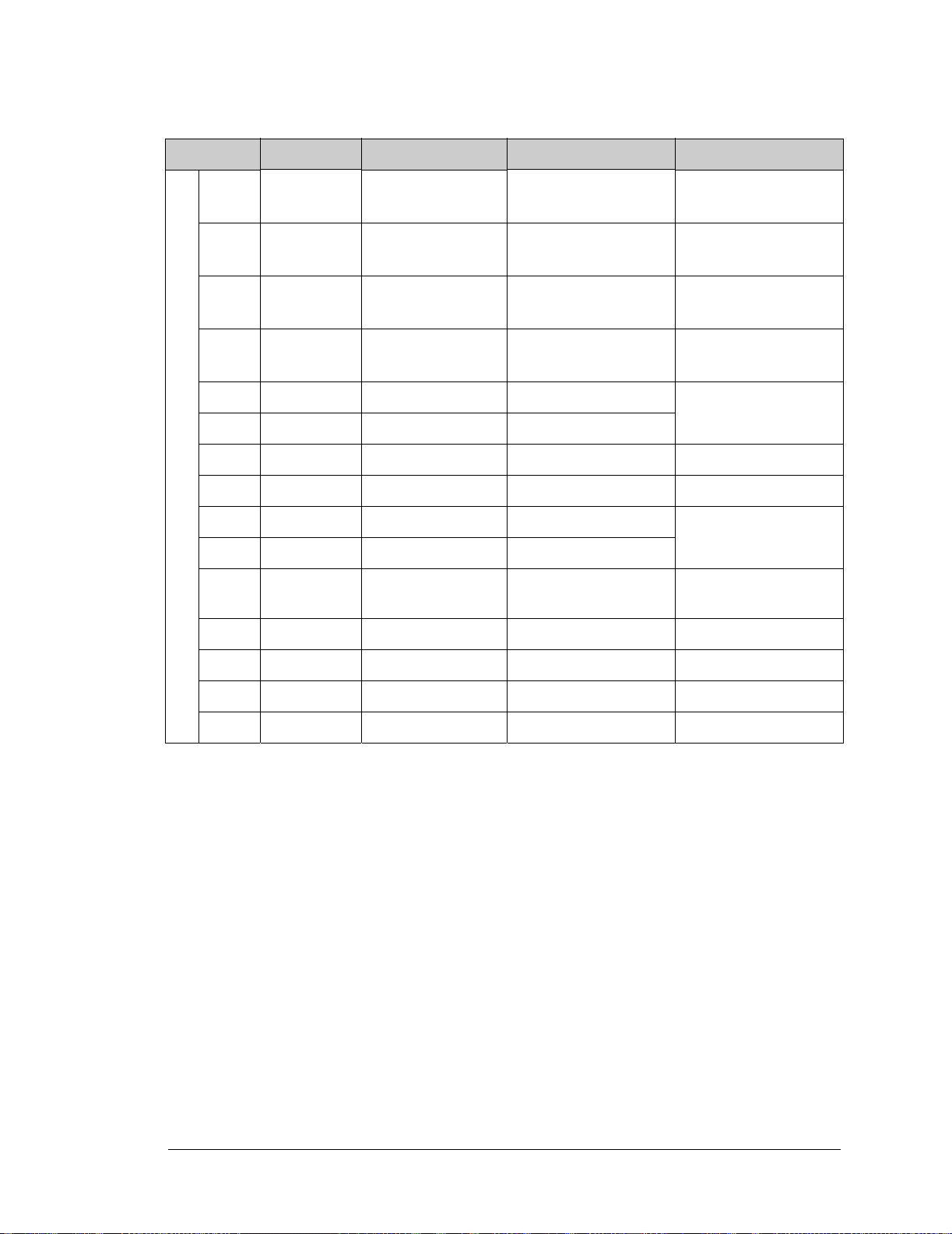
Table 2. RCM3750 Pinout Configurations (c ontinued)
Pin Pin Name Default Use Alternate Use Notes
26 PE5 Input/Output
27 PE4 Input/Output
28 PE1 Input/Output
29 PE0 Input/Output
30 PG7 Input/Output RXE
31 PG6 Input/Output TXE
32 /IOWR Output External write strobe
Header J1
33 /IORD Output External read strobe
34 PD4 Input/Output ATXB
35 PD5 Input/Output ARXB
36 /RES Reset output Reset input
37 VBAT
I5
INT1B
I4
INT0B
I1
INT1A
I0
INT0A
I/O Strobe 5
Interrupt 1B
I/O Strobe 4
Interrupt 0B
I/O Strobe 1
Interrupt 1A
I/O Strobe 0
Interrupt 0A
Serial Port E
Alternate Serial Port B
Reset output from Reset
Generator
38 GND
39 +5 V
40 GND
User’s Manual 25
Page 32

4.1.1 Memory I/O Interface
The Rabbit 3000 address lines (A0–A18) and all the data lines (D0–D7) are routed internally to the onboard flash memory and SRAM chips. I/0 write (/IOWR) and I/0 read (/
IORD) are available for interfacing to external devices.
Parallel Port A can also be used as an external I/O data bus to isolate external I/O from the
main data bus. Parallel Port B pins PB2–PB5 and PB7 can also be used as an auxiliary
address bus.
When using the auxiliary I/O bus for either Ethernet or the LCD/keypad module on the
Prototyping Board, or for any other reason, you must add the following line at the beginning of your program.
#define PORTA_AUX_IO // required to enable auxiliary I/O bus
4.1.2 Other Inputs and Outputs
The status, /RESET_IN, SMODE0, and SMODE1 I/O are normally associated with the
programming port. Since the status pin is not used by the sys tem once a program has been
downloaded and is running, the status pin can then be used as a general-purpose CMOS
output. The programming port is described in more detail in Section 4.2.3.
/RES is an output from the reset circuitry that can be used to reset other peripheral devices.
This pin can also be used to reset the microprocessor.
26 RabbitCore RCM3750
Page 33

4.2 Serial Communication
The RCM3750 board does not have any serial transceivers directly on the board. However, a serial interface may be incorporated on the board the RCM3750 is mounted on. For
example, the Prototyping Board has RS-232, RS-485 and IrDA transceiver chips.
4.2.1 Serial Ports
There are five serial ports designated as Serial Ports A, C, D, E, and F . All five serial ports
can operate in an asynchronous mode up to the baud rate of the system clock divided by 8.
An asynchronous port can handle 7 or 8 data bits. A 9th bit address scheme, where an
additional bit is sent to mark the first byte of a message, is also supported.
Serial Port A is normally used as a programming port, but may be used either as an asynchronous or as a clocked serial port once application development has been completed and
the RCM3750 is operating in the Run Mode.
Serial Ports C and D can also be operated in the clocked serial mode. In this mode, a clock
line synchronously clocks the data in or out. Either of the two communicating devices can
supply the clock.
Serial Ports E and F can also be configured as HDLC serial ports. The IrDA protocol is
also supported in SDLC format by these two ports.
Serial Port F shares its pins with Serial Ports C and D on header J1, as shown in Figure 7.
The selection of port(s) depends on your need for two clocked serial ports (Serial Ports C
and D) vs. a second HDLC serial port (Serial Port F).
J1: 23
J1: 24
J1: 21
J1: 22
Figure 7. RCM3750 Serial Ports C, D, and F
TXC
RXC
TXD
RXD
TXF
RXF
PC2
PC3
PC0
PC1
PG2
PG3
The serial ports used are selected with the serXOpen function call, where X is the serial
port (C, D, or F). Remember that RxC and RxD on Serial Ports C and D cannot be used if
Serial Port F is being used
User’s Manual 27
Page 34

4.2.2 Ethernet Port
Figure 8 shows the pinout for the RJ-45 Ethernet port (J3). Note that some Ethernet connectors are numbered in reverse to the order used here.
ETHERNET
1
1. E_Tx+
2. E_Tx
3. E_Rx+
6. E_Rx
RJ-45 Plug
Figure 8. RJ-45 Ethernet Port Pinout
RJ-45 Jack
8
Two LEDs are placed next to the RJ-45 Ethernet jack, one to indicate an Ethernet link
(LINK) and one to indicate Ethernet activity (ACT). A third LED (SPD) on the other side
of the RJ-45 Ethernet jack indicates that the RCM3750 is connected to a functioning
100Base-T network.
The RJ-45 connector is shielded to minimize EMI effects to/from the Ethernet signals.
4.2.3 Serial Programming Port
The RCM3750 programming port is accessed through header J2 or over an Ethernet connection via the RabbitLink EG2110. The programming port uses the Rabbit 3000’s Serial
Port A for communication. Dynamic C uses the programming port to download and debug
programs.
The programming port is also used for the following operations.
• Cold-boot the Rabbit 3000 on the RCM3750 after a reset.
• Remotely download and debug a program over an Ethernet connection using the
RabbitLink EG2110.
• Fast copy designated portions of flash memory from one Rabbit-based board (the
master) to another (the slave) using the Rabbit Cloning Board.
Serial Port A has special features that allow it to cold-boot the system after reset. Serial
Port A is also the port that is used for software development under Dynamic C.
Alternate Uses of the Programming Port
All three clocked Serial Port A signals are available as
• a synchronous serial port
• an asynchronous serial port, with the clock line usable as a general CMOS input
28 RabbitCore RCM3750
Page 35

The programming port may also be used as a serial port via the DIAG connector on the
programming cable.
In addition to Serial Port A, the Rabbit 3000 startup-mode (SMODE0, SMODE1), status,
and reset pins are available on the programming port.
The two startup mode pins determine what happens after a reset—the Rabbit 3000 is
either cold-booted or the program begins executing at address 0x0000.
The status pin is used by Dynamic C to determine whether a Rabbit microprocessor is
present. The status output has three different programmable functions:
1. It can be driven low on the first op code fetch cycle.
2. It can be driven low during an interrupt acknowledge cycle.
3. It can also serve as a general-purpose CMOS output.
The reset pin is an external input that is used to reset the Rabbit 3000.
Refer to the
Rabbit 3000 Microprocessor User’s Manual for more information.
User’s Manual 29
Page 36

4.3 Serial Programming Cable
The programming cable is used to connect the programming port of the RCM3750 to a PC
serial COM port. The programming cable converts the RS-232 voltage levels used by the
PC serial port to the CMOS voltage levels used by the Rabbit 3000.
When the
PROG connector on the programming cable is connected to the RCM3750 pro-
gramming port, programs can be downloaded and debugged over the serial interface.
The DIAG connector of the programming cable may be used on header J2 of the RCM3750
with the RCM3750 operating in the Run Mode. This allows the programming port to be
used as a regular serial port.
4.3.1 Changing Between Program Mode and Run Mode
The RCM3750 is automatically in Program Mode when the PROG connector on the programming cable is attached, and is automatically in Run Mode when no programming
cable is attached. When the Rabbit 3000 is reset, the operating mode is determined by the
status of the SMODE pins. When the programming cable’s PROG connector is attached,
the SMODE pins are pulled high, placing the Rabbit 3000 in the Program Mode. When the
programming cable’s PROG connector is not attached, the SMODE pins are pulled low,
causing the Rabbit 3000 to operate in the Run Mode.
PROG
RESET RCM3750 when changing mode:
J2
Press RESET button (if using Prototyping Board),
Cycle power off/on
after removing or attaching programming cable.
OR
Programming
Cable
To
Blue
PC COM port
shrink wrap
Colored
Rx
edge
Tx
R5
R6
DS1
R30
DS2
R32
C55
L4
DS3
R37
R26
R27
R28
R29
RCM36/37XX SERIES
PROTOTYPING BOARD
R34
IR1
Y3
4
R44
1
R46
C79
R45
J3
CAUTION: HOT!
C23
U7
C27
R25
J8
R16
DIAG
R40
T1
GND
VREF
R1
R2
R3
R4
C3
+5V
C22
THERMISTOR
CONVERT
C1
C2
VBAT
GND
R24
JP8
C80
2
R39
PD5
U4
/RES
C24 C25
C28
J7
AGND
JP1
U6
R31
/IORD
PG6_TXE
C54
R29
R27
PD4
/IOWR
C26
R23
R30 R31 R32
C29
R44
THERM_IN
R7
PE0
C53
R26
C49
C51
PG7
R21
U8
R37
AIN
R8
R9
J1
+485
C4
U3
R11
PROG
JP3JP1
J5
J2
PE4
PE7
PC2_TXC
PC0_TXD
D1
R14
C50
PE1
PE5
RXE
PC3/PG3
C21
L2
C20
Q1
R19
R18
R20
R22
JP5
JP6
NC
NC
R34
R33
C30
C31
C32
R38
R39 R40
06050403020100
485
GND
JP2
C7
R12
R24
C7
R2
U1
C25
U3
TCM_SMT_SOCKET
C26
C81
PF6
PF4
PB5
PB3
PB0
C27
R16
R15
JP2
C82
C28
PF7
PF5
PB7
PB4
PB2
C29
R13
C39
C10
PC1/
PG2
C36
Y1
C40
1
2
RP1
JP4
JP7
NCNCNC
NC
R35
R36
C35
C34
C33
R43
R41 R42
AIN
AGND
RXC TXC RXE
NC
GND
J2
GND
GND
TXE
TXD
RXD
GND
GND
C5
C6
/IOWR
/IORD
PE7
PB5
PB4
C11
R18
R49
C34
PA5
PA7
C84
C32
C83
C31
PA4
PA6
CX1 CX2
DS2
PB3
U4
PB2
PA0
PA1
PA3
PA4 PA2
RP1
PA5
PA6
R15
PA7
PB0
PB7
/RES
PF0
+5V
C33
PF1
PF4
PF5
PF6
C30
PF7
PC1/PG2
PC3/
PC0_TXD
PG3
PC2
PE5
TXC
PE4
PE1
PE0
PG7_RXE
PG6
PD4
TXE
PD5
VBAT
+5V
CX3
CX4
UX1
CX5
CX6
CX7
CX8
UX2
CX9
CX10CX11
DS3
R47
R46
RESET
S3
S2S1
C9
C8
C10
RP2
R36
R13
C35
PF1
PA1
PA3
PA0
PA2
PF0
R5
C41
U5
R6
R11
C37
DS1
R45
R48
U1
C12
C13
GND
+3.3V
RESET
C14
C15
C16
+V
+BKLT
L1
U2
C17
U5
BT1
/RESET
LDE0
/CS
LED1
U6
R14
+V
/RSTET
LED0
LED2
LED4
LED6
/CS
GND
LED1
LED3
LED5
+BKLT
LCD1JB
LED2
LED4
LED6
GND
GND
GND
LED3
LED5
D1
C18
GNDA3A1D0D2D4D6
A2
A0
D1D3D5
GND
LCD1JC
A3A1D0D2D4D6GND
A2
A1
D7
D1D3D5
C19
J4
D2
DCIN
LCD1JA
+5V
GND
+3.3V
D7
GND
Figure 9. Switching Between Program Mode and Run Mode
30 RabbitCore RCM3750
Page 37

A program “runs” in either mode, but can only be downloaded and debugged when the
RCM3750 is in the program mode.
Refer to the
Rabbit 3000 Microprocessor User’s Manual for more information on the pro-
gramming port and the programming cable.
4.3.2 Standalone Operation of the RCM3750
The RCM3750 must be programmed via the RCM3700 Prototyping Board or via a similar
arrangement on a customer-supplied board. Once the RCM3750 has been programmed
successfully, remove the programming cable from the programming connector and reset
the RCM3750. The RCM3750 may be reset by cycling the power off/on or by pressing the
RESET button on the Prototyping Board. The RCM3750 module may now be removed
from the Prototyping Board for end-use installation.
CAUTION: Power to the Prototyping Board or other boards should be disconnected
when removing or installing your RCM3750 module to protect against inadvertent
shorts across the pins or damage to the RCM3750 if the pins are not plugged in correctly. Do not reapply power until you have verified that the RCM3750 module is
plugged in correctly.
User’s Manual 31
Page 38

4.4 Other Hardware
4.4.1 Clock Doubler
The RCM3750 takes advantage of the Rabbit 3000 microprocessor’s internal clock doubler. A built-in clock doubler allows half-frequency crystals to be used to reduce radiated
emissions. The 22.1 MHz frequency specified for the RCM3750 is generated using a
11.06 MHz resonator.
The clock doubler may be disabled if 22.1 MHz clock speeds are not required. This will
reduce power consumption and further reduce radiated emissions. The clock doubler is
disabled with a simple configuration macro as shown below.
1. Select the “Defines” tab from the Dynamic C Options > Project Options menu.
2. Add the line CLOCK_DOUBLED=0 to always disable the clock doubler.
The clock doubler is enabled by default, and usually no entry is needed. If you need to
specify that the clock doubler is always enabled, add the line CLOCK_DOUBLED=1 to
always enable the clock doubler.
3. Click OK to save the macro. The clock doubler will now remain off whenever you are
in the project file where you defined the macro.
4.4.2 Spectrum Spreader
The Rabbit 3000 features a spectrum spreader, which helps to mitigate EMI problems. By
default, the spectrum spreader is on automatically, but it may also be turned off or set to a
stronger setting. The means for doing so is through a simple configuration macro as shown
below.
1. Select the “Defines” tab from the Dynamic C Options > Project Options menu.
2. Normal spreading is the default, and usually no entry is needed. If you need to specify
normal spreading, add the line
ENABLE_SPREADER=1
For strong spreading, add the line
ENABLE_SPREADER=2
To disable the spectrum spreader, add the line
ENABLE_SPREADER=0
NOTE: The strong spectrum-spreading setting is not recommended since it may limit
the maximum clock speed or the maximum baud rate. It is unlikely that the strong setting will be used in a real application.
3. Click OK to save the macro. The spectrum spreader will now remain of f whenever you
are in the project file where you defined the macro.
NOTE: Refer to the Rabbit 3000 Microprocessor User’s Manual for more informat ion
on the spectrum-spreading setting and the maximum clock speed.
32 RabbitCore RCM3750
Page 39

4.5 Memory
4.5.1 SRAM
RCM3750 modules have 512K of SRAM.
4.5.2 Flash EPROM
RCM3750 modules also have 512K of flash EPROM.
NOTE: Rabbit Semiconuctor recommends that any customer applications should not be
constrained by the sector size of the flash EPROM since it may be necessary to change
the sector size in the future.
Writing to arbitrary flash memory addresses at run time is also discouraged. Instead, use a
portion of the “user block” area to store persistent data. The functions writeUser-
Block and readUserBlock are provided for this. Refer to the Rabbit 3000 Micropro-
cessor Designer’s Handbook
A Flash Memory Bank Se lect jump er configuration option based on 0 Ω surface-mounted
resistors exists at header JP1 on the RCM3750 modules. This option is reserved for future
use.
4.5.3 Serial Flash
for additional information.
A 1Mbyte serial flash is available to store data and Web pages. Sample programs in the
SAMPLES\RCM3700 folder illustrate the use of the serial flash.
4.5.4 Dynamic C BIOS Source Files
The Dynamic C BIOS source files handle different standard RAM and flash EPROM sizes
automatically.
User’s Manual 33
Page 40

34 RabbitCore RCM3750
Page 41

5. SOFTWARE REFERENCE
Dynamic C is an integrated development system for writing
embedded software. It runs on an IBM-compatible PC and is
designed for use with Rabbit Semiconuctor controllers and other
controllers based on the Rabbit microprocessor. Chapter 5
describes the libraries and function calls related to the
RCM3750.
5.1 More About Dynamic C
Dynamic C has been in use worldwide since 1989. It is specially designed for programming embedded systems, and features quick compile and interactive debugging. A complete reference guide to Dynamic C is contained in the Dynamic C User’s Manual.
You have a choice of doing your software development in the flash memory or in the static
SRAM included on the RCM3750. The flash memory and SRAM options are selected
with the Options > Project Options > Compiler menu.
The advantage of working in RAM is to save wear on the flash memory, which is limited
to about 100,000 write cycles. The disadvantage is that the code and data might not both
fit in RAM.
NOTE: An application can be compiled in RAM, but cannot run standalone from RAM
after the programming cable is disconnected. All standalone applications can only run
from flash m emory.
NOTE: Do not depend on the flash memory sector size or type in your program logic.
The RCM3750 and Dynamic C were designed to accommodate flash devices with
various sector sizes in response to the volatility of the flash-memory market.
Developing software with Dynamic C is simple. Users can write, compile, and test C and
assembly code without leaving the Dynamic C development environment. Debugging
occurs while the application runs on the target. Alternatively, users can compile a program
to an image file for later loading. Dynamic C runs on PCs under Windows 95 and later.
Programs can be downloaded at baud rates of up to 460,800 bps after the program
compiles.
User’s Manual 35
Page 42

Dynamic C has a number of standard features:
• Full-feature source and/or assembly-level debugger, no in-circuit emulator required.
• Royalty-free TCP/IP stack with source code and most common protocols.
• Hundreds of functions in source-code libraries and sample programs:
X Exceptionally fast support for floating-point arithmetic and transcendental functions.
X RS-232 and RS-485 serial communication.
X Analog and digital I/O drivers.
2
X I
C, SPI, GPS, file system.
X LCD display and keypad drivers.
• Powerful language extensions for cooperative or preemptive multitasking
• Loader utility program to load binary images into Rabbit targets in the absence of
Dynamic C.
• Provision for customers to create their own source code libraries and augment on-line
help by creating “function description” block comments using a special format for
library functions.
• Standard debugging features:
X Breakpoints—Set breakpoints that can disable interrupts.
X Single-stepping—Step into or over functions at a source or machine code level, µC/OS-II aware.
X Code disassembly—The disassembly window displays addresses, opcodes, mnemonics, and
machine cycle times. Switch between debugging at machine-code level and source-code level by
simply opening or closing the disassembly window.
X Watch expressions—Watch expressions are compiled when defined, so complex expressions
including function calls may be placed into watch expressions. Watch expressions can be updated
with or without stopping program execution.
X Register window—All process or registers and f lags are di splayed. T he contents of gener al register s
may be modified in the window by the user.
X Stack window—shows the contents of the top of the stack.
X Hex memory dump—displays the contents of memory at any address.
X STDIO window—
detected for debugging purposes.
printf outputs to this window and keyboard input on the host PC can be
printf output may also be sent to a serial port or file.
36 RabbitCore RCM3750
Page 43

5.2 Dynamic C Functions
The functions described in this section are for use with the Prototyping Board features.
The source code is in the RCM37xx.LIB library in the Dynamic C SAMPLES\RCM3700 or
the SAMPLES\RCM3720 folder , depending on which Prototypi ng Board you will be using,
if you need to modify it for your own board design.
Other generic functions applicable to all devices based on Rabbit microprocessors are
described in the Dynamic C Function Reference Manual.
User’s Manual 37
Page 44

5.2.1 Board Initialization
void brdInit (void);
Call this function at the beginning of your program. This function initializes Parallel Ports A through G
for use with the RCM3700 Prototyping Board or the RCM3720 Prototyping Board.
The
brdInit
at compile time:
• Any RCM3700 RabbitCore module (except the RCM3720) will have its I/O ports configured for an
RCM3700 Prototyping Board.
• An RCM3720 RabbitCore module will have its I/O ports configured for an RCM3720 Prototyping
Board.
You may override these default settings to run an RCM3720 RabbitCore module on the RCM3700 Prototyping Board or to run another RCM3700 RabbitCore module on the RCM3720 Prototyping Board by
adding the following macro to the program you will be running.
• To run an RCM3720 RabbitCore module on an RCM3700 Prototyping Board, add the following
macro at the top of the program you will be running.
#define RCM3700_PROTOBOARD
Sample programs that are specifically designed for the RCM3700 Prototyping Board already have
this macro included. When you run a sample program designed for the RCM3700 Prototyping
Board on an RCM3720, a warnin g message wil l be displayed t o inform yo u of that. You can disable
the warning by commenting out the line indicated by the compiler.
• To run an RCM3700 RabbitCore module (other than the RCM3720) on an RCM3720 Prototyping
Board, add the following macro at the top of the program you will be running.
#define RCM3720_PROTOBOARD
Summary of Initialization
1. I/O port pins are configured for Prototyping Board operation.
2. Unused configurable I/O are set as tied inputs or outputs.
3. The LCD/keypad module is disabled.
4. RS-485 is not enabled.
5. RS-232 is not enabled.
6. The IrDA transceiver is disabled.
7. LEDs are off.
8. The A/D converter is reset and SCLKB is to 57,600 bps (RCM3700 Prototyping Board only).
9. The A/D converter calibration constants are read (this function cannot run in RAM) (RCM3700
Prototyping Board only).
10. E thernet select is disabled.
11. Serial flash select is disabled.
function is set up to a defaul t I/O con figur ation based o n the Ra bbitCore m odul e detected
CAUTION: Pin PB7 is connected as both switch S2 and as an external I/O bus on the RCM3700
Prototyping Board. Do not use S2 when the LCD/keypad module is installed.
CAUTION: Pins PC1 and PG2 are tied together, and pi ns PC3 and PG3 are tied togeth er on all the
RCM3700 RabbitCor e mod ul es . Both pairs of pins are connected to the IrDA transceiver and to
the RS-232 transceive r via s eri al po rts on the RCM3700 Protot ypin g B oard . D o not en able bo th
transceivers on the RCM3700 Prototyping Board at the same time.
RETURN VALUE
None.
38 RabbitCore RCM3750
Page 45

5.2.2 Analog Inputs
NOTE: The function calls for the A/D converter in this section will work only with the
RCM3700 Prototyping Board.
unsigned int anaInConfig(unsigned int
instructionbyte, unsigned int cmd, long baud);
Use this function to configure the ADS7870 A/D converter. This function will address the ADS7870 in
Register Mode only, and will return error if you try the Direct Mode. This appendix provides additional
addressing and command information.
ADS7870 Signal ADS7870 State RCM3700 Function/State
LN0 Input AIN0
LN1 Input AIN1
LN2 Input AIN2
LN3 Input AIN3
LN4 Input AIN4
LN5 Input AIN5
LN6 Input AIN6
LN7 Input AIN7
/RESET Input Board reset device
RISE/FALL Input Pulled up for SCLK active on rising edge
PIO0 Input Pulled down
PIO1 Input Pulled down
PIO2 Input Pulled down
PIO3 Input Pulled down
CONVERT Input Pulled down
BUSY Output PD1 pulled down; logic high state converter is busy
CCLKCNTRL Input Pulled down; 0 state sets CCLK as input
CCLK Input Pulled down; external conversion clock
SCLK Input PB0; serial data transfer clock
SDI Input PD4; 3-wire mode for serial data input
SDO Output PD5; serial data output /CS driven
/CS Input PD2 pulled up; active-low enables serial interface
BUFIN Input Driven by VREF; reference buffer amplifier
VREF Output Connected to BUFIN
BUFOUT Output VREF ou tput
User’s Manual 39
Page 46

PARAMETERS
instructionbyte
is the instruction byte that will initiate a read or write operation at 8 or 16 bits on
the designated register address. For example,
checkid = anaInConfig(0x5F, 0, 9600); // read ID and set baud rate
cmd
are the command data that configure the registers addressed by the instruction byte. Enter 0 if you
are performing a read operation. For example,
i = anaInConfig(0x07, 0x3b, 0); // write ref/osc reg and enable
baud
is the serial clock transfer rate of 9600 to 57,600 bps.
baud
must be set the first time this function
is called. Enter 0 for this parameter thereafter, for example,
anaInConfig(0x00, 0x00, 9600); // resets device and sets baud
RETURN VALUE
0 on write operations,
data value on read operations
SEE ALSO
anaInDriver, anaIn, brdInit
40 RabbitCore RCM3750
Page 47

unsigned int anaInDriver(unsigned int cmd,
unsigned int len);
Reads the voltage of an analog input channel by serial-clocking an 8-bit command to the ADS7870 A/D
converter by the Direct Mod e method. This function assumes that Mode1 ( most significant byte firs t) and
the A/D converter oscillator have been enabled. See
The conversion begins immediately after the last data bit has been transferred. An exception error will
occur if Direct Mode bit D7 is not set.
PARAMETERS
cmd contains a gain code and a channel code as follows.
D7—1; D6–D4—Gain Code; D3–D0—Channel Code
Use the following calculation and the tables below to determine cmd:
cmd = 0x80 | (gain_code*16) + channel_code
Gain Code Multiplier
0x1
1x2
2x4
3x5
anaInConfig()
for the setup.
4x8
5 x10
6 x16
7 x20
Channel Code
0 +AIN0 -AIN1 8 AIN0 AIN0*
1 +AIN2 -AIN3 9 AIN1 AIN1*
2 +AIN4 -AIN5 10 AIN2 AIN2*
†
3
4 -AIN0 +AIN1 12 AIN4 AIN4
5 -AIN2 +AIN3 13 AIN5 AIN5
6 -AIN4 +AIN5 14 AIN6 AIN6
7* -AIN6 +AIN7 15 AIN7 AIN7*
* Negative input is ground.
† Not accessible on RCM3700 Prototyping Board
Differential Input
Lines
+AIN6 -AIN7 11 AIN3 AIN3
Channel Code
Single-Ended
Input Lines
*
4–20 mA
Lines
len, the output bit length, is always 12 for 11-bit conversions
RETURN VALUE
User’s Manual 41
Page 48

A value corresponding to the voltage on the analog input channel:
0–2047 for 11- bit convers i ons (bit 12 for sign )
-1 overflow or out of range
-2 conversion incomplete, busy bit timeout
SEE ALSO
anaInConfig, anaIn, brdInit
42 RabbitCore RCM3750
Page 49

unsigned int anaIn(unsigned int channel,
int opmode, int gaincode);
Reads the value of an analog input channel using the direct method of addressing the ADS7870 A/D
converter. The A/D converter is enabled the first time this function is called—this will take approximately 1 second to ensure that the A/D converter capacitor is fully charged.
PARAMETERS
channel
opmode
is the channel number (0 to 7) corresponding to ADC_IN0 to ADC_IN7
is the mode of operation:
SINGLE
DIFF
mAMP
—single-ended input
—differential input
—4–20 mA input
channel SINGLE DIFF mAMP
0 +AIN0 +AIN0 -AIN1
1 +AIN1 +AIN1 -AIN0* +AIN1*
2 +AIN2 +AIN2 -AIN3 +AIN2*
3 +AIN3 +AIN3 -AIN2* +AIN3
4 +AIN4 +AIN4 -AIN5 +AIN4
5 +AIN5 +AIN5 -AIN4* +AIN5
6 +AIN6 +AIN6 -AIN7* +AIN6
7 +AIN7 +AIN7 -AIN6* +AIN7*
+AIN0
*
* Not accessible on RCM3700 Prototyping Board.
gaincode is the gain code of 0 to 7
Gain Code Multiplier
0 x1 0–20
1 x2 0–10
2 x4 0–5
3 x5 0–4
4x80–2.5
5 x10 0–2
6 x16 0–1.25
7 x20 0–1
* Applies to RCM3700 Prototyping Board.
Voltage Range
(V)
*
User’s Manual 43
Page 50

RETURN VALUE
A value corresponding to the voltage on the analog input channel:
0–2047 for 11-bit A/D conversions (signed 12th bit)
ADOVERFLOW
(defined macro = -4096) if overflow or out of range
-4095 if conversion is incomplete or busy-bit timeout
SEE ALSO
anaIn, anaInConfig, anaInDriver
44 RabbitCore RCM3750
Page 51

int anaInCalib(int channel, int opmode,
int gaincode, int value1, float volts1,
int value2, float volts2);
Calibrates the response of the desired A/D converter channel as a linear function using the two conversion points provided. Four values are calculated and placed into global tables to be later stored into simulated EEPROM using the function
voltage offset.
PARAMETERS
channel is the analog input channel number (0 to 7) corresponding to ADC_IN0 to ADC_IN7
opmode is the mode of operation:
SINGLE—single-ended input
DIFF—differential input
mAMP—milliamp input
channel SINGLE DIFF mAMP
0 +AIN0 +AIN0 -AIN1
1 +AIN1 +AIN1 -AIN0* +AIN1*
2 +AIN2 +AIN2 -AIN3 +AIN2*
3 +AIN3 +AIN3 -AIN2* +AIN3
4 +AIN4 +AIN4 -AIN5 +AIN4
5 +AIN5 +AIN5 -AIN4* +AIN5
6 +AIN6 +AIN6 -AIN7* +AIN6
7 +AIN7 +AIN7 -AIN6* +AIN7*
anaInEEWr()
. Each channel will have a linear constant and a
*
+AIN0
* Not accessible on RCM3700 Prototyping Board.
gaincode is the gain code of 0 to 7
Gain Code Multiplier
0 x1 0–20
1 x2 0–10
2 x4 0–5
3 x5 0–4
4x80–2.5
5 x10 0–2
6 x16 0–1.25
7 x20 0–1
* Applies to RCM3700 Prototyping Board.
Voltage Range
(V)
*
User’s Manual 45
Page 52

value1 is the first A/D converter channel value (0–2047)
volts1 is the voltage or current corresponding to the first A/D converter channel value (0 to +20 V or
4to 20 mA)
value2 is the second A/D converter channel value (0–2047)
volts2 is the voltage or current corresponding to the first A/D converter channel value (0 to +20 V or
4to 20 mA)
RETURN VALUE
0 if successful.
-1 if not able to make calibration constants.
SEE ALSO
anaIn, anaInVolts, anaInmAmps, anaInDiff, anaInCalib, brdInit
46 RabbitCore RCM3750
Page 53

float anaInVolts(unsigned int channel,
unsigned int gaincode);
Reads the state of a single-ended analog input channel and uses the calibration constants previously set
using
anaInCalib
PARAMETERS
channel is the channel number (0–7)
to convert it to volts.
Channel Code
0 +AIN0 0–20
1 +AIN1 0–20
2 +AIN2 0–20
3 +AIN3 0–20
4 +AIN4 0–20
5 +AIN5 0–20
6 +AIN6 0–20
7+AIN7
* Negative input is ground.
† Applies to RCM3700 Prototyping Board.
‡ Used for thermistor in sample program.
gaincode is the gain code of 0 to 7
Gain Code Multiplier
0 x1 0–20
Single-Ended
Input Lines
*
Voltage Range
(V)
‡
0–2
Voltage Range
(V)
†
*
1 x2 0–10
2 x4 0–5
3 x5 0–4
4x80–2.5
5 x10 0–2
6 x16 0–1.25
7 x20 0–1
* Applies to RCM3700 Prototyping Board.
RETURN VALUE
A voltage value corresponding to the voltage on the analog input channel.
ADOVERFLOW (defined macro = -4096) if overflow or out of range.
SEE ALSO
anaInCalib, anaIn, anaInmAmps, brdInit
User’s Manual 47
Page 54

float anaInDiff(unsigned int channel,
unsigned int gaincode);
Reads the state of differential analog input channels and uses the calibration constants previously set
using
anaInCalib
PARAMETERS
channel is the analog input channel number (0 to 7) corresponding to ADC_IN0 to ADC_IN7
to convert it to volts.
channel DIFF
0+AIN0 -AIN1
1+AIN1 -AIN0 —
2 +AIN2 -AIN3 -20 to +20*
3+AIN3 -AIN2 —
4 +AIN4 -AIN5 -20 to +20*
5+AIN5 -AIN4 —
6+AIN6 -AIN7 —
7+AIN7 -AIN6 —
* Applies to RCM3700 Prototyping Board.
gaincode is the gain code of 0 to 7
Gain Code Multiplier
0 x1 0–20
1 x2 0–10
2 x4 0–5
Voltage Range
(V)
-20 to +20
Voltage Range
(V)
*
*
3 x5 0–4
4x80–2.5
5 x10 0–2
6 x16 0–1.25
7 x20 0–1
* Applies to RCM3700 Prototyping Board.
RETURN VALUE
A voltage value corresponding to the voltage on the analog input channel.
ADOVERFLOW (defined macro = -4096) if overflow or out of range.
SEE ALSO
anaInCalib, anaIn, anaInmAmps, brdInit
48 RabbitCore RCM3750
Page 55
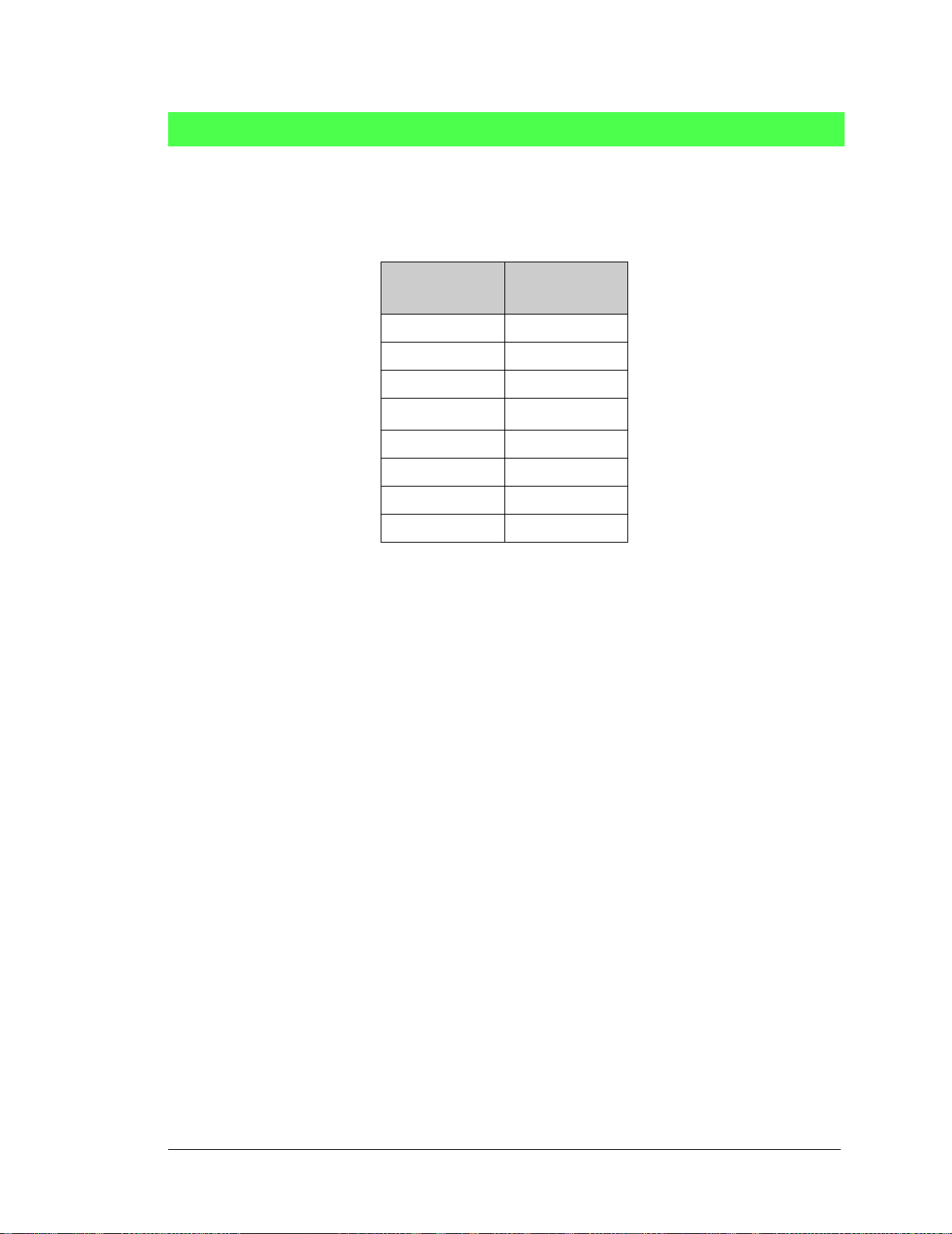
float anaInmAmps(unsigned int channel);
Reads the state of an analog input channel and uses the calibration constants previously set using
anaInCalib
PARAMETERS
channel is the channel number (0–7)
to convert it to current.
Channel Code
4–20 mA
Input Lines
*
0+AIN0
1+AIN1
2+AIN2
3
+AIN3
†
4 +AIN4*
5 +AIN5*
6 +AIN6*
7+AIN7
* Negative input is ground.
† Applies to RCM3700 Prototyp-
ing Board.
RETURN VALUE
A current value between 4.00 and 20.00 mA corresponding to the current on the analog input channel.
ADOVERFLOW (defined macro = -4096) if overflow or out of range.
SEE ALSO
anaInCalib, anaIn, anaInVolts
User’s Manual 49
Page 56

root int anaInEERd(unsigned int channel,
unsigned int opmode, unsigned int gaincode);
Reads the calibration constants, gain, and offset for an input based on their designated position in the
simulated EEPROM area of the flash memory, and places them into global tables for analog inputs. The
constants are stored in the top 2K of the reserv ed ar ea in the user block memo ry—note that while Rabbit
Semiconuctor “reserves” an area in the user block memory for calibration constants, this “reserved” area
is not protected. The following macros can be used to identify the starting address for these locations.
ADC_CALIB_ADDRS, address start of single-ended analog input channels
ADC_CALIB_ADDRD, address start of differential analog input channels
ADC_CALIB_ADDRM, address start of milliamp analog input channels
NOTE: This function cannot be run in RAM.
PARAMETER
channel is the analog input channel number (0 to 7) corresponding to ADC_IN0 to ADC_IN7
opmode is the mode of operation:
SINGLE—single-ended input line
DIFF—differentia l input line
mAMP—milliamp input line
channel SINGLE DIFF mAMP
0 +AIN0 +AIN0 -AIN1
1 +AIN1 +AIN1 -AIN0* +AIN1*
2 +AIN2 +AIN2 -AIN3 +AIN2*
3 +AIN3 +AIN3 -AIN2* +AIN3
4 +AIN4 +AIN4 -AIN5 +AIN4
5 +AIN5 +AIN5 -AIN4* +AIN5
6 +AIN6 +AIN6 -AIN7* +AIN6
7 +AIN7 +AIN7 -AIN6* +AIN7*
+AIN0
*
ALLCHAN read all channels for selected opmode
* Not accessible on RCM3700 Prototyping Board.
50 RabbitCore RCM3750
Page 57

gaincode is the gain code of 0 to 7. The gaincode parameter is ign ored when channel is ALLCHAN.
RETURN VALUE
0 if successful.
-1 if address is invalid or out of range.
SEE ALSO
anaInEEWr, anaInCalib
Gain Code
00–20
10–10
20–5
30–4
4 0–2.5
50–2
60–1.25
70–1
Voltage Range
(V)
*
* Applies to RCM3700 Prototyping
Board.
User’s Manual 51
Page 58
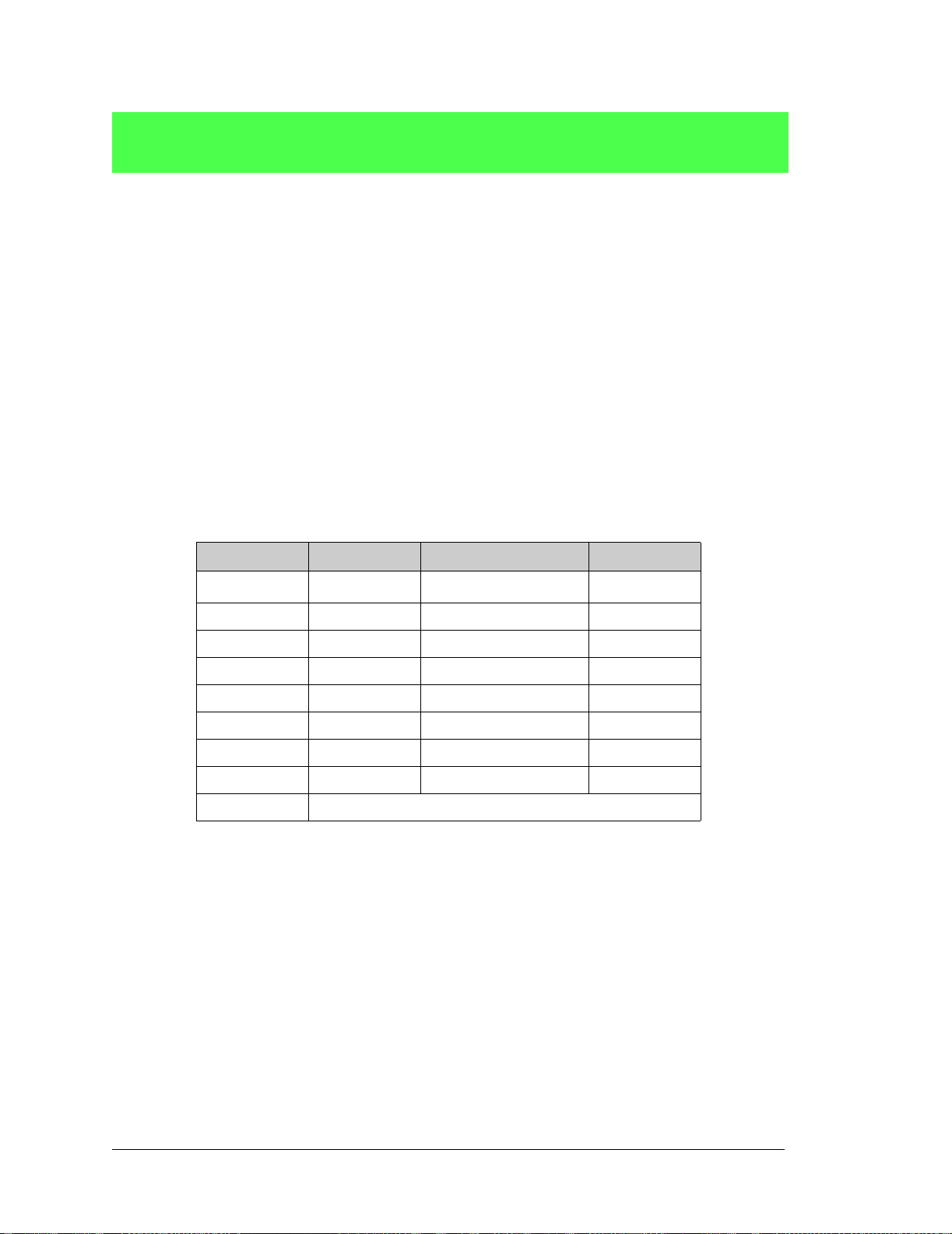
int anaInEEWr(unsigned int channel, int opmode
unsigned int gaincode);
Writes the calibration constants, gain, and offset for an input based from global tables to designated positions in the simulated EEPROM area of the flash memory. The constants are stored in the top 2K of the
reserved area in the user block memory—note that while Rabbit Semiconuctor “reserves” an area in the
user block memory for calibration constants, this “reserved” area is not protected. The following macros
can be used to identify the starting address for these locations.
ADC_CALIB_ADDRS, address start of single-ended analog input channels
ADC_CALIB_ADDRD, address start of differential analog input channels
ADC_CALIB_ADDRM, address start of milliamp analog input channels
NOTE: This function cannot be run in RAM.
PARAMETER
channel is the analog input channel number (0 to 7) corresponding to ADC_IN0–ADC_IN7
opmode is the mode of operation:
SINGLE—single-ended input line
DIFF—differentia l input line
mAMP—milliamp input line
channel SINGLE DIFF mAMP
0 +AIN0 + AIN0 -AIN 1
+AIN0
*
1 +AIN1 +AIN1 -AIN0* +AIN1*
2 +AIN2 +AIN2 -AIN3 +AIN2*
3 +AIN3 +AIN3 -AIN2* +AIN3
4 +AIN4 + AIN4 -AIN 5 +AIN4
5 +AIN5 +AIN5 -AIN4* +AIN5
6 +AIN6 +AIN6 -AIN7* +AIN6
7 +AIN7 +AIN7 -AIN6* +AIN7*
ALLCHAN read all channels for selected opmode
* Not accessible on RCM3700 Prototyping Board.
52 RabbitCore RCM3750
Page 59
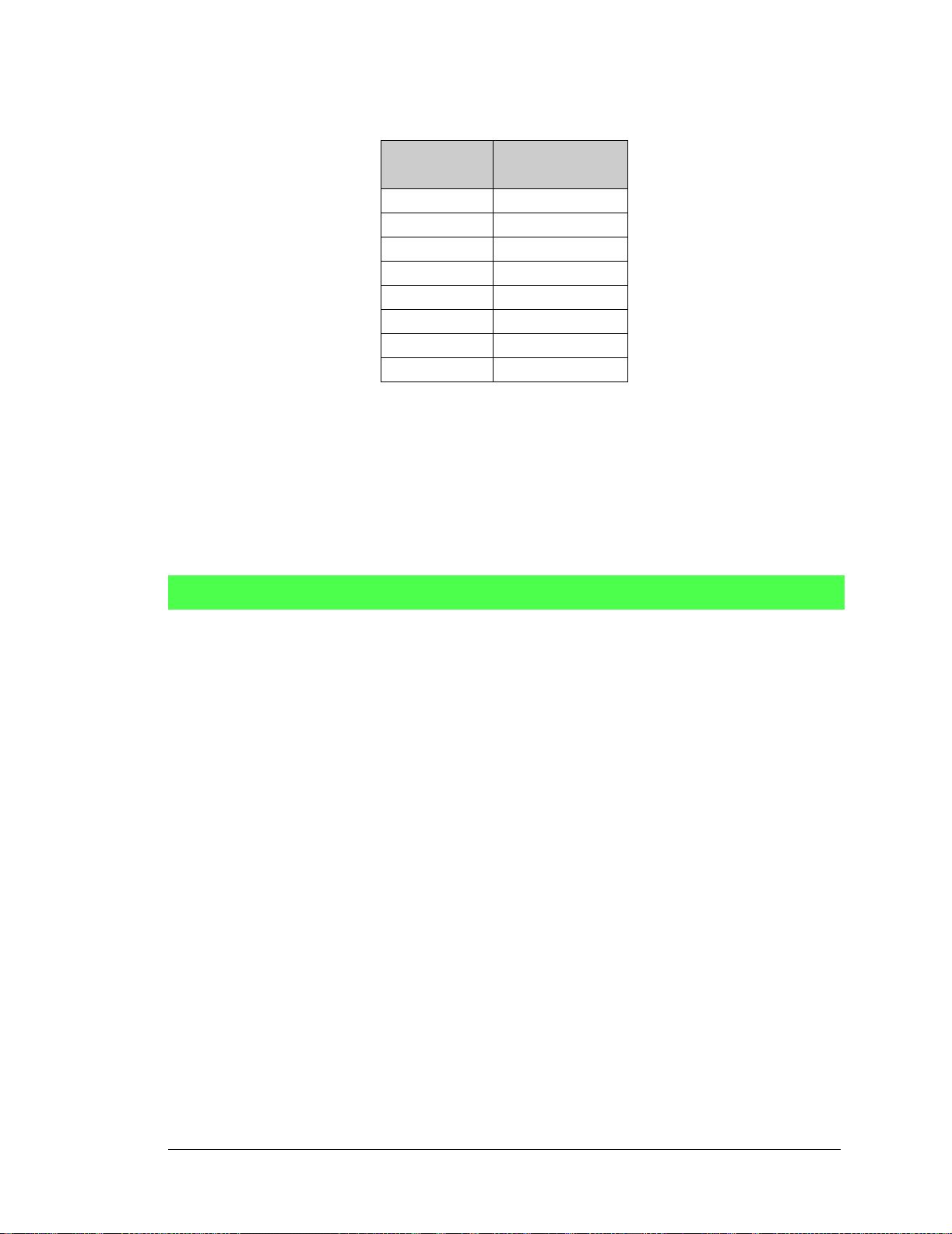
gaincode is the gain code of 0 to 7. The gaincode parameter is ign ored when channel is ALLCHAN.
Gain Code
Voltage Range
(V)
0 0–20
1 0–10
2 0–5
3 0–4
40–2.5
5 0–2
6 0–1.25
7 0–1
* Applies to RCM3700 Prototyping
Board.
RETURN VALUE
0 if successful
-1 if address is invalid or out of range.
SEE ALSO
anaInEEWr, anaInCalib
void digConfig(char statemask);
*
Configures channels PIO0 to PIO3 on the A/D converter to allow them to be used as digital I/O via
header JP4 on the RCM3700 Prototyping Board.
Remember to execute the brdInit function before calling this function to prevent a runtime error.
PARAMETER
statemask is a bitwise mask representing JP4 channels 1 to 4. Use logic 0 for inputs and logic 1 for
outputs in these bit positions:
bits 7–5—0
bit 4—JP4:4
bit 3—JP4:3
bit 2—JP4:2
bit 1—JP4:1
bit 0—0
RETURN VALUE
None.
SEE ALSO
digOut, digIn
User’s Manual 53
Page 60

void digOut(int channel, int state);
Writes a state to a di gital o utput channe l on head er JP 4 of the RCM370 0 Pro totypin g Board . The PIO 0 to
PIO3 channels on the A/D converter chip are accessed via header JP4 on the RCM3700 Prototyping
Board.
A runtime error will occur if the brdInit function was not executed before calling this function or if
the channel is out of range.
PARAMETERS
channel is channel 1 to 4 for JP4:1 to JP4:4
state is a logic state of 0 or 1
RETURN VALUE
None.
SEE ALSO
brdInit, digIn
int digIn(int channel);
Reads the state of a digital input channel on header JP4 of the RCM3700 P rototyping Board. Th e PIO0 to
PIO3 channels on the A/D converter chip are accessed via header JP4 on the RCM3700 Prototyping
Board.
A runtime error will occur if the brdInit function was not executed before calling this function or if
the channel is out of range.
PARAMETERS
channel is channel 1 to 4 for JP4:1 to JP4:4
state is a logic state of 0 or 1
RETURN VALUE
None.
SEE ALSO
brdInit, digOut
54 RabbitCore RCM3750
Page 61

5.2.3 Digital I/O
The RCM3750 was designed to interface with other systems, and so there are no drivers
written specifically for the I/O. The general Dynamic C read and write functions allow
you to customize the parallel I/O to meet your specific needs. For example, use
WrPortI(PEDDR, &PEDDRShadow, 0x00);
to set all the Port E bits as inputs, or use
WrPortI(PEDDR, &PEDDRShadow, 0xFF);
to set all the Port E bits as outputs.
When using the auxiliary I/O bus on the Rabbit 3000 chip, add the line
#define PORTA_AUX_IO // required to enable auxiliary I/O bus
to the beginning of any programs using the auxiliary I/O bus.
The sample programs in the Dynamic C
folders provide further examples.
SAMPLES/RCM3700
and the
SAMPLES/RCM3720
User’s Manual 55
Page 62
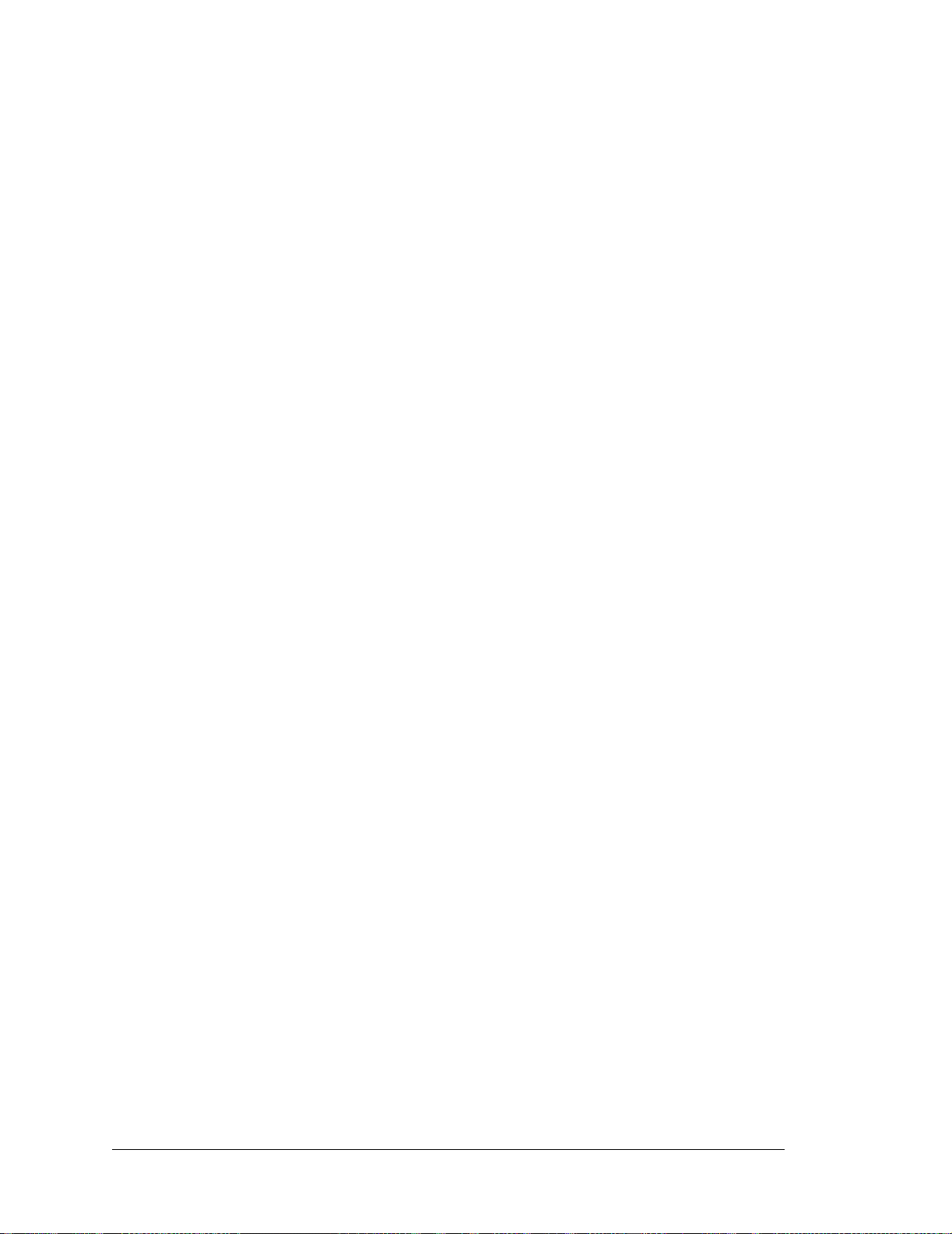
5.2.4 Serial Communication Driver s
Library files included with Dynamic C provide a full range of serial communications support. The
PACKET.LIB
RS232.LIB
library provides packet-based serial functions where packets can be delimited
library provides a set of circular-buffer-based serial functions. The
by the 9th bit, by transmission gaps, or with user-defined special characters. Both libraries
provide blocking functions, which do not return until they are finished transmitting or
receiving, and nonblocking functions, which must be called repeatedly until they are finished, allowing other functions to be performed between calls. For more information, see
the Dynamic C Function Reference Manual and Technical Note TN213, Rabbit Serial
Port Software.
5.2.5 Serial Flash
The serial flash drivers are located in the
LIB\SerialFlash
folder. Complete informa-
tion on these function calls is provided in the Dynamic C Function Reference Manual.
5.2.6 TCP/IP Drivers
The TCP/IP drivers are located in the
LIB\TCPIP
folder. Complete information on these
libraries and the TCP/IP functions is provided in the Dynamic C TCP/IP User’s Manual.
56 RabbitCore RCM3750
Page 63
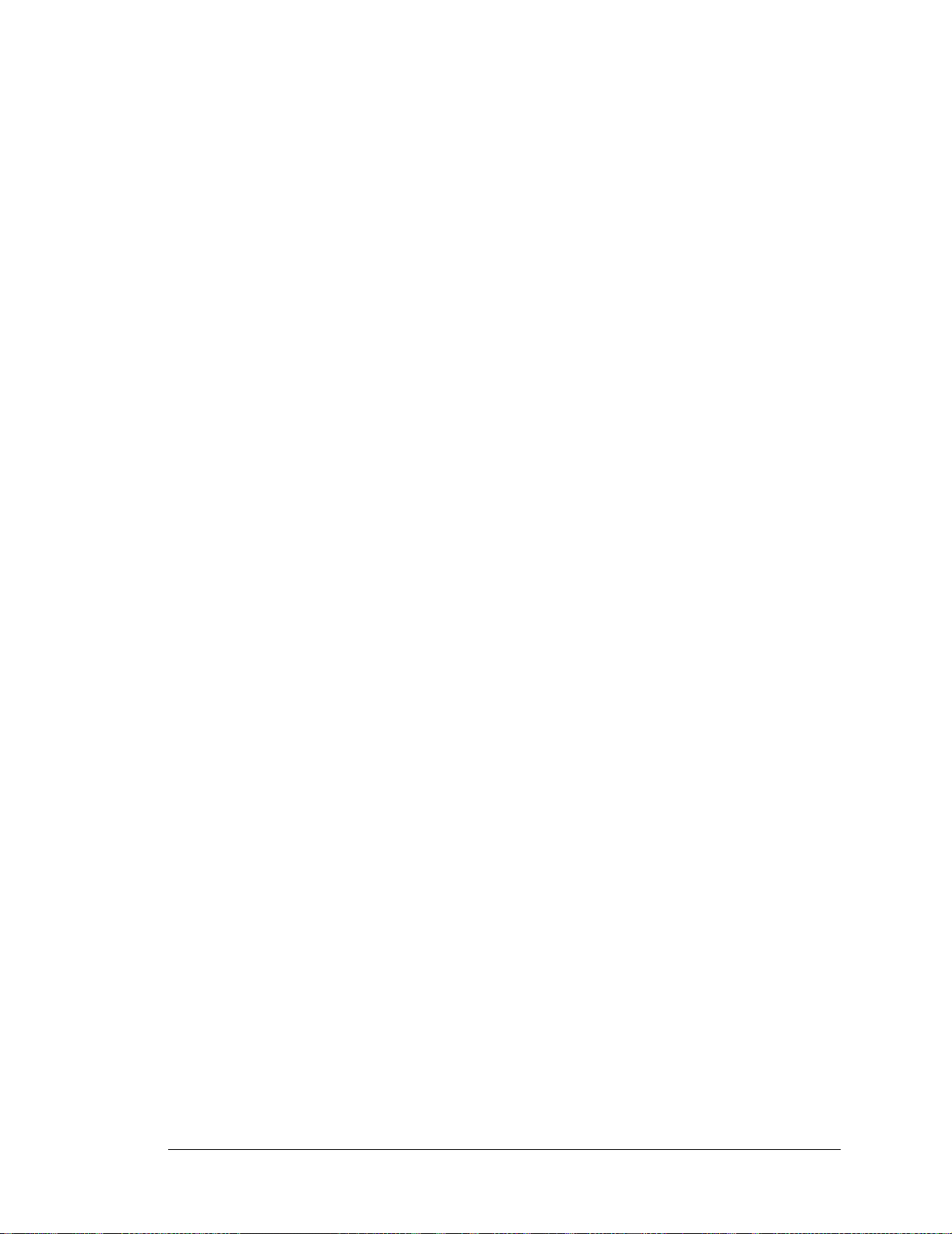
5.3 Upgrading Dynamic C
Dynamic C patches that focus on bug fixes are available from time to time. C heck the Web
site www.rabbit.com/support/ for the latest patches, workarounds, and bug fixes.
5.3.1 Add-On Modules
Dynamic C installations are designed for use with the board they are included with, and
are included at no charge as part of our low-cost kits. Rabbit Semiconuctor offers for purchase add-on Dynamic C modules including the popular µC/OS-II real-time operating
system, as well as PPP, Advanced Encryption Standard (AES), and other select libraries.
In addition to the Web-based technical support included at no extra charge, a one-year
telephone-based technical support module is also available for purchase.
5.3.1.1 Featured Application Kit
The Secure Embedded Web Application Kit includes three Dynamic C modules that are
bundled together facilitates the rapid development of secure Web browser interfaces for
embedded system control.
• Dynamic C FAT file system module.
• Dynamic C RabbitWeb module.
• Dynamic C Secure Sockets Layer (SSL) module.
Appendix E provides additional information about the Secure Embedded Web Application
Kit.
User’s Manual 57
Page 64

58 RabbitCore RCM3750
Page 65

6. USING THE TCP/IP FEATURES
6.1 TCP/IP Connections
Programming and development can be done with the RCM3750 modules without connecting the Ethernet port to a network. However, if you will be running the sample programs
that use the Ethernet capability or will be doing Ethernet-enabled development, you
should connect the RCM3750 module’s Ethernet port at this time.
Before proceeding you will need to have the following items.
• If you don’t have Ethernet access, you will need at least a 10Base-T Ethernet card
(available from your favorite computer supplier) installed in a PC.
• Two RJ-45 straight through CAT 5/6 Ethernet cables and a hub, or an RJ-45 crossover
CAT 5/6 Ethernet cable.
The CAT 5/6 Ethernet cables and a 10Base-T Ethernet hub are available from Rabbit
Semiconuctor in a TCP/IP tool kit. More information is available at www.rabbit.com.
1. Connect the AC adapter and the programming cable as shown in Chapter 2, “Getting
Started.”
2. Ethernet Connections
There are four options for connecting the RCM3750 module to a network for develop-
ment and runtime purposes. The first two options permit total freedom of action in
selecting network addresses and use of the “network,” as no action can interfere with
other users. We recommend one of these options for initial development.
• No LAN — The simplest alternative for desktop development. Connect the RCM3750
module’s Ethernet port directly to the PC’s network interface card using an RJ-45
crossover CAT 5/6 Ethernet cable. A crossover cable is a special cable that flips some
connections between the two connectors and permits direct connection of two client
systems. A standard RJ-45 network cable will not work for this purpose.
• Micro-LAN — Another simple alternative for desktop development. Use a small
Ethernet 10Base-T hub and connect both the PC’s network interface card and the
RCM3750 module’s Ethernet port to it using standard network cables.
User’s Manual 59
Page 66

The following options require more care in address selection and testing actions, as
conflicts with other users, servers and systems can occur:
LAN — Connect the RCM3750 module’s Ethernet port to an existing LAN, preferably
•
one to which the development PC is already connected. You will need to obtain IP
addressing information from your network administrator.
• WAN — The RCM3750 is capable of direct connection to the Internet and other Wide
Area Networks, but exceptional care should be used with IP address settings and all
network-related programming and development. We recommend that development and
debugging be done on a local network before connecting a RabbitCore system to the
Internet.
TIP: Checking and debugging the initial setup on a micro-LAN is recommended before
connecting the system to a LAN or WAN.
The PC running Dynamic C does not need to be the PC with the Ethernet card.
3. Apply Power
Plug in the AC adapter. The RCM3750 module and Prototyping Board are now ready to
be used.
60 RabbitCore RCM3750
Page 67

6.2 TCP/IP Primer on IP Addresses
Obtaining IP addresses to interact over an existing, operating, network can involve a number of complications, and must usually be done with cooperation from your ISP and/or
network systems administrator. For this reason, it is suggested that the user begin instead
by using a direct connection between a PC and the RCM3750 using a CAT 5/6 Ethernet
crossover cable or a simple arrangement with a hub. (A crossover cable should not be confused with regular straight through cables.)
In order to set up this direct connection, you will have to use a PC without networking, or
disconnect a PC from the corporate network, or install a second Ethernet adapter and set
up a separate private network attached to the second Ethernet adapter. Disconnecting your
PC from the corporate network may be easy or nearly impossible, depending on how it is
set up. If your PC boots from the network or is dependent on the network for some or all
of its disks, then it probably should not be disconnected. If a second Ethernet adapter is
used, be aware that Windows TCP/IP will send messages to one adapter or the other,
depending on the IP address and the binding order in Microsoft products. Thus you should
have different ranges of IP addresses on your private network from those used on the corporate network. If both networks service the same IP address, then Windows may send a
packet intended for your private network to the corporate network. A similar situation will
take place if you use a dial-up line to send a packet to the Internet. Windows may try to
send it via the local Ethernet network if it is also valid for that network.
The following IP addresses are set aside for local networks and are not allowed on the
Internet: 10.0.0.0 to 10.255.255.255, 172.16.0.0 to 172.31.255.255, and 192.168.0.0 to
192.168.255.255.
The RCM3750 uses a 10/100Base-T Ethernet connection. The RJ-45 connectors are simi-
lar to U.S. style telephone connectors, except they are larger and have 8 contacts.
An alternative to the direct connection using a crossover cable is a direct connection using
a hub. The hub relays packets received on any port to all of the ports on the hub. Hubs are
low in cost and are readily available. The RCM3750 uses 10/100 Mbps Ethernet, so the
hub or Ethernet adapter must be a 10/100-compatible unit.
In a corporate setting where the Internet is brought in via a high-speed line, there are typically machines between the outside Internet and the internal network. These machines
include a combination of proxy servers and firewalls that filter and multiplex Internet traffic. In the configuration below , the RCM3750 could be given a fixed address so any of the
computers on the local network would be able to contact it. It may be possible to configure
the firewall or proxy server to allow hosts on the Internet to directly contact the controller,
but it would probably be easier to place the controller directly on the external network outside of the firewall. This avoids some configuration complications by sacrificing some
security.
User’s Manual 61
Page 68

Hub(s)
T1 in
Adapter
Ethernet
Typical Corporate Network
Firewall
Proxy
Server
Ethernet
Network
RCM3750
System
If your system administrator can give you an Ethernet connection along with its IP
address, the netmask and the gateway address, then you may be able to run the sample
programs without having to set up a direct connection between your computer and the
RCM3750. You will also need the IP address of the nameserver, the name or IP address of
your mail server, and your domain name for some of the sample programs.
62 RabbitCore RCM3750
Page 69

6.2.1 IP Addresses Explained
IP (Internet Protocol) addresses are expressed as 4 decimal numbers separated by periods,
for example:
216.103.126.155
10.1.1.6
Each decimal number must be between 0 and 255. The total IP address is a 32-bit number
consisting of the 4 bytes expressed as shown above. A local network uses a group of adja-
N
cent IP addresses. There are always 2
IP addresses in a local network. The netmask (also
called subnet mask) determines how many IP addresses belong to the local network. The
netmask is also a 32-bit address expressed in the same form as the IP address. An example
netmask is:
255.255.255.0
This netmask has 8 zero bits in the least significant portion, and this means that 28
addresses are a part of the local network. Applied to the IP address above
(216.103.126.155), this netmask would indicate that the following IP addresses belong to
the local network:
216.103.126.0
216.103.126.1
216.103.126.2
etc.
216.103.126.254
216.103.126.255
The lowest and highest address are reserved for special purposes. The lowest address
(216.102.126.0) is used to identify the local network. The highest address
(216.102.126.255) is used as a broadcast address. Usually one other address is used for the
address of the gateway out of the network. This leaves 256 - 3 = 253 available IP
addresses for the example given.
User’s Manual 63
Page 70

6.2.2 How IP Addresses are Used
The actual hardware connection via an Ethernet uses Ethernet adapter addresses (also
called MAC addresses). These are 48-bit addresses and are unique for every Ethernet
adapter manufactured. In order to send a packet to another computer, given the IP address
of the other computer, it is first determined if the packet needs to be sent directly to the
other computer or to the gateway. In either case, there is an Ethernet address on the local
network to which the packet must be sent. A table is maintained to allow the protocol
driver to determine the MAC address corresponding to a particular IP address. If the table
is empty, the MAC address is determined by sending an Ethernet broadcast packet to all
devices on the local network asking the device with the desired IP address to answer with
its MAC address. In this way, the table entry can be filled in. If no device answers, then
the device is nonexistent or inoperative, and the packet cannot be sent.
Some IP address ranges are reserved for use on internal networks, and can be allocated
freely as long as no two internal hosts have the same IP address. These internal IP
addresses are not routed to the Internet, and any internal hosts using one of these reserved
IP addresses cannot communicate on the external Internet without being connected to a
host that has a valid Internet IP address. The host would either translate the data, or it
would act as a proxy.
Each RCM3750 RabbitCore module has its own unique MAC address, which consists of
the prefix 0090C2 followed by a code that is unique to each RCM3750 module. For example, a MAC address might be 0090C2C002C0.
TIP: You can always obtain the MAC address on your board by running the sample pro-
gram DISPLAY_MAC.C from the SAMPLES\TCPIP folder.
64 RabbitCore RCM3750
Page 71

6.2.3 Dynamically Assigned Internet Addresses
In many instances, devices on a network do not have fixed IP addresses. This is the case
when, for example, you are assigned an IP address dynamically by your dial-up Internet
service provider (ISP) or when you have a device that provides your IP addresses using
the Dynamic Host Configuration Protocol (DHCP). The RCM3750 modules can use such
IP addresses to send and receive packets on the Internet, but you must take into account
that this IP address may only be valid for the duration of the call or for a period of time,
and could be a private IP address that is not directly accessible to others on the Internet.
These private address can be used to perform some Internet tasks such as sending e-mail
or browsing the Web, but usually cannot be used to participate in conversations that originate elsewhere on the Internet. If you want to find out this dynamically assigned IP
address, under Windows XP you can run the
ipconfig program while you are connected
and look at the interface used to connect to the Internet.
Many networks use IP addresses that are assigned using DHCP. When your computer
comes up, and periodically after that, it requests its networking information from a DHCP
server. The DHCP server may try to give you the same address each time, but a fixed IP
address is usually not guaranteed.
If you are not concerned about accessing the RCM3750 from the Internet, you can place
the RCM3750 on the internal network using an IP address assigned either statically or
through DHCP.
User’s Manual 65
Page 72

6.3 Placing Your Device on the Network
In many corporate settings, users are isolated from the Internet by a firewall and/or a
proxy server. These devices attempt to secure the company from unauthorized network
traffic, and usually work by disallowing traffic that did not originate from inside the network. If you want users on the Internet to communicate with your RCM3750, you have
several options. You can either place the RCM3750 directly on the Internet with a real
Internet address or place it behind the firewall. If you place the RCM3750 behind the firewall, you need to configure the firewall to translate and forward packets from the Internet
to the RCM3750.
66 RabbitCore RCM3750
Page 73
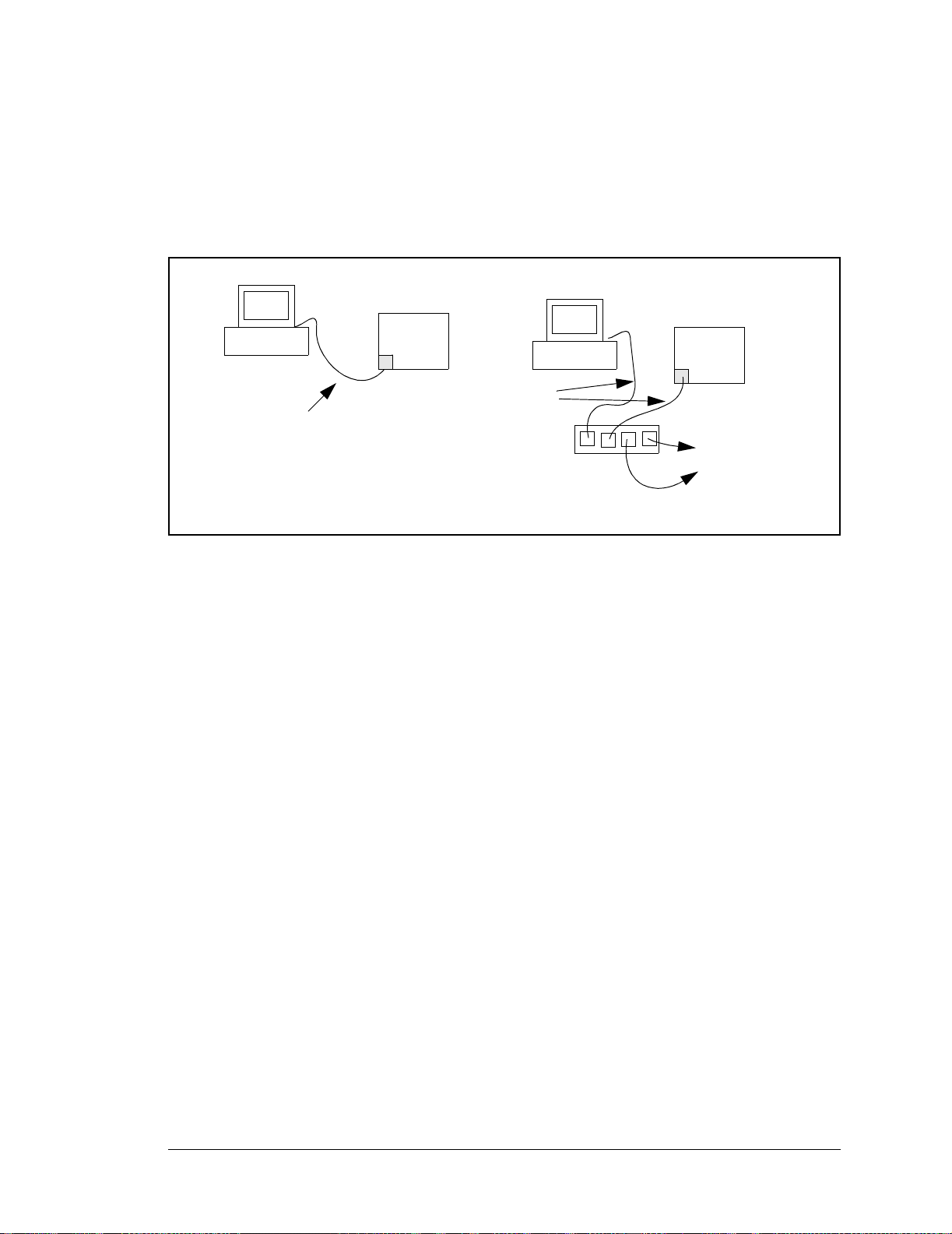
6.4 Running TCP/IP Sample Programs
We have provid ed a number of sam ple program s demo nst rating va riou s uses of TCP/IP for
networking embedded systems. These programs require you to connect your PC and the
RCM3750 board together on the same network. This network can be a local private network (preferred for initial experimentation and debugging), or a connection via the Internet.
RCM3750
User’s PC
CAT 5/6
Ethernet
crossover cable
Direct Connection
(network of 2 computers)
System
CAT 5/6
Ethernet
cables
Direct Connection Using a Hub
Hub
RCM3750
System
To additional
network
elements
User’s Manual 67
Page 74
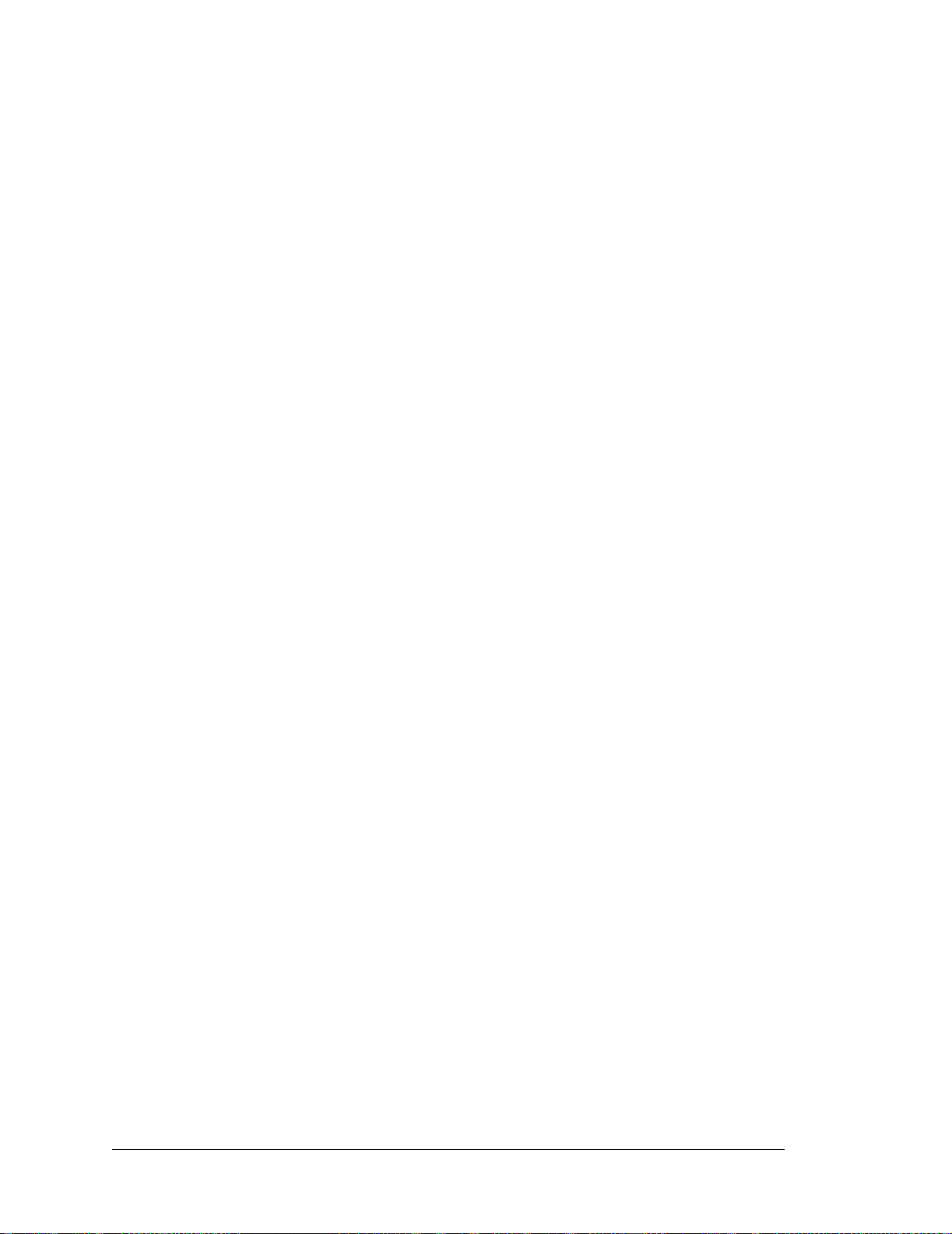
6.4.1 How to Set IP Addresses in the Sample Programs
With the introduction of Dynamic C 7.30 we have taken steps to make it easier to run
many of our sample programs. You will see a TCPCONFIG macro. This macro tells
Dynamic C to select your configuration from a list of default configurations. You will
have three choices when you encounter a sample program with the TCPCONFIG macro.
1. You can replace the
MASK
, MY_GATEWAY, and MY_NAMESERVER macros in each program.
TCPCONFIG macro with individual MY_IP_ADDRESS, MY_NET-
2. You can leave TCPCONFIG at the usual default of 1, which will set the IP configurations
to 10.10.6.100, the netmask to 255.255.255.0, and the nameserver and gateway
to 10.10.6.1. If you would like to change the default values, for example, to use an IP
address of 10.1.1.2 for the RCM3750 module, and 10.1.1.1 for your PC, you can
edit the values in the section that directly follows the “General Configuration” comment in the TCP_CONFIG.LIB library. You will find this library in the LIB\TCPIP
directory.
3. You can create a CUSTOM_CONFIG.LIB library and use a TCPCONFIG value greater
than 100. Instructions for doing this are at the beginning of the TCP_CONFIG.LIB
library in the LIB\TCPIP directory.
There are some other “standard ” configura tions for TCPCONFIG that let you select different
features such as DHCP. Their values are documented at the top of the TCP_CONFIG.LIB
library in the LIB\TCPIP directory. More information is available in the Dynamic C TCP/
IP User’s Manual.
68 RabbitCore RCM3750
Page 75

6.4.2 How to Set Up your Computer for Direct Connect
Follow these instructions to set up your PC or notebook. Check with your administrator if
you are unable to change the settings as described here since you may need administrator
privileges. The instructions are specifically for Windows 2000, but the interface is similar
for other versions of Windows.
TIP: If you are using a PC that is already on a network, you will disconnect the PC from
that network to run these sample programs. Write down the existing settings before
changing them to facilitate restoring them when you are finished with the sample programs and reconnect your PC to the network.
1. Go to the control panel (Start > Settings > Control Panel), and then double-click the
Network icon.
2. Select the network interface card used for the Ethernet interface you intend to use (e.g.,
TCP/IP Xircom Credit Card Network Adapter) and click on the “Properties” button.
Depending on which version of Windows your PC is running, you may have to select
the “Local Area Connection” first, and then click on the “Properties” button to bring up
the Ethernet interface dialog. Then “Configure” your interface card for a “10Base-T
Half-Duplex” or an “Auto-Negotiation” connection on the “Advanced” tab.
NOTE: Your network interface card will likely have a different name.
3. Now select the IP Address tab, and check Specify an IP Address, or select TCP/IP and
click on “Properties” to assign an IP address to your computer (this will disable “obtain
an IP address automatically”):
IP Address : 10.10.6.101
Netmask : 255.255.255.0
Default gateway : 10.10.6.1
4. Click <OK> or <Close> to exit the various dialog boxes.
RCM3750
IP 10.10.6.101
Netmask
255.255.255.0
User’s PC
CAT 5/6
Ethernet
crossover cable
System
Direct Connection PC to RCM3750 Module
User’s Manual 69
Page 76

6.5 Run the PINGME.C Sample Program
Connect the crossover cable from your computer’s Ethernet port to the RCM3750
module’s RJ-45 Ethernet connector. Open this sample program from the SAMPLES\
TCPIP\ICMP
the program starts running, the green LINK light on the RCM3750 module should be on to
indicate an Ethernet connection is made. (Note: If the LNK light does not light, you may
not be using a crossover cable, or if you are using a hub perhaps the power is off on the
hub.)
The next step is to ping the board from your PC. This can be done by bringing up the MSDOS window and running the pingme program:
ping 10.10.6.100
or by Start > Run
and typing the entry
ping 10.10.6.100
Notice that the yellow ACT light flashes on the RCM3750 module while the ping is taking
place, and indicates the transfer of data. The ping routine will ping the board four times
and write a summary message on the screen describing the operation.
folder, compile the program, and start it running under Dynamic C. When
6.6 Running Additional Sample Programs With Direct Connect
The sample programs discussed here are in the Dynamic C SAMPLES\RCM3700\TCPIP\
and the SAMPLES\RCM3720\TCPIP\ folders.
The program BROWSELED.C demonstrates how to make the RCM3750 module be a Web
server. Two “LEDs” are created on the Web page, along with two buttons to toggle them.
Users can change the status of the lights from the Web browser. The LEDs on the Prototyping Board match the ones on the Web page. As long as you have not modified the
TCPCONFIG 1 macro in the sample program, enter the following server address in your
Web browser to bring up the Web page served by the sample program.
http://10.10.6.100.
Otherwise use the TCP/IP settings you entered in the TCP_CONFIG.LIB library.
The optional LCD/keypad module (see Appendix C) must be plugged in to the RCM3700
Prototyping Board when using this sample program. The sample program MBOXDEMO.C
implements a Web server that allows e-mail messages to be entered and then shown on the
LCD/keypad module. The keypad allows the user to scroll within messages, flip to other
e-mails, mark messages as read, and delete e-mails. When a new e-mail arrives, an LED
(on the Prototyping Board and LCD/keypad module) turns on, then turns back of f once the
message has been marked as read. A log of all e-mail actions is kept, and can be displayed
in the Web browser. All current e-mails can also be read with the Web browser.
The sample program PINGLED.C demonstrates ICMP by pinging a remote host. It will
flash LEDs DS1 and DS2 on the Prototyping Board when a ping is sent and received.
70 RabbitCore RCM3750
Page 77
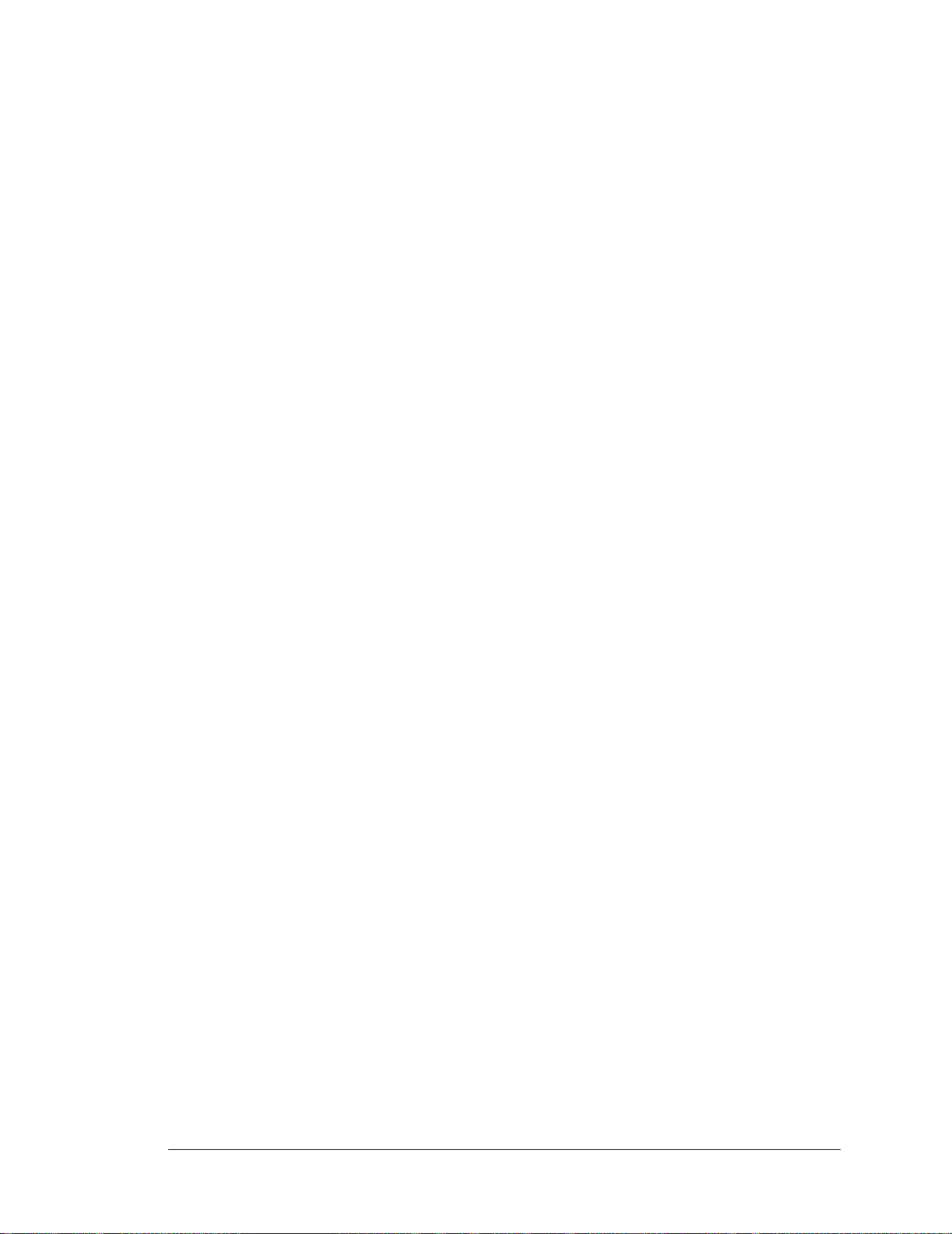
The sample program SMTP.C allows you to send an e-mail when a switch on the Prototyping Board is pressed. Follow the instructions included with the sample program. LED DS1
on the Prototyping Board will light up when sending e-mail. Note that pin PB7 is connected to both switch S2 and to the external I/O bus on the Prototyping Board, and so
switch S2 should not be used with Ethernet operations.
6.6.1 RabbitWeb Sample Programs
You will need to have the Dynamic C RabbitW eb module installed before you run the
sample programs described in this section. The sample programs can be found in the
PLES\RCM3700\TCPIP\RABBITWEB
folder.
SAM-
• BLINKLEDS.C—This program demonstrates a basic example to change the rate at
which the DS1 and DS2 LEDs on the RCM3700 Prototyping Board or the RCM3720
Prototyping Board blink.
• DOORMONITOR.C—The optional LCD/keypad module (see Appendix C) must be plugged
in to the RCM3700 Prototyping Board when using this sample program. This program
demonstrates adding and monitoring passwords entered via the LCD/keypad module.
• HANGMAN_GAME.C—This sample program based on the children's hangman word
guessing game demonstrates some RabbitWeb capabilities using the RCM3720 Prototyping Board.
• LEDS_CHECKBOX.C—This sample program provides a bare-bones sample of using
some RabbitWeb features to control digital I/O using the RCM3720 Protot yping Board.
• SPRINKLER.C—This program demonstrates how to schedule times for the digital outputs in a 24-hour period using the RCM3700 Prototyping Board or the RCM3720
Prototyping Board.
• TEMPERATURE.C—This program demonstrates the use of a thermistor with the
RCM3700 Prototyping Board to measure temperature, and it also demonstrates some
simple #web variable registration along with the authentication features. An e-mail
message will be sent if the c urre nt te mperatur e exc eeds the minim um or ma ximum limits set by the user.
Before running this sample program, you will have to install the thermistor included in
the RCM3700 Development Kit at location J7 on the RCM3700 Prototyping Board,
which is connected to analog input THERM_IN7.
User’s Manual 71
Page 78
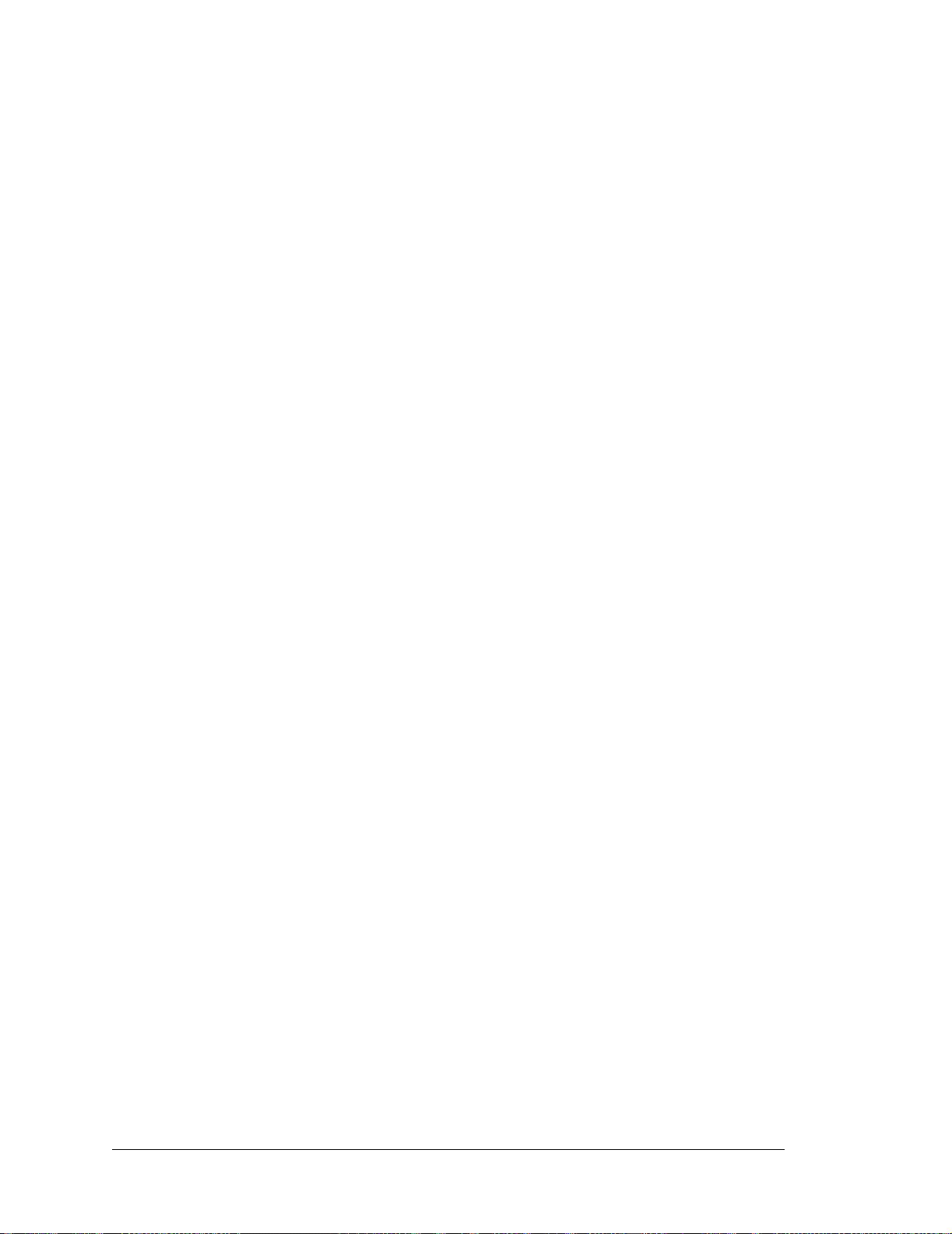
6.6.2 Secure Sockets Layer (SSL) Sample Programs
You will need to have the Dynamic C SSL module installed before you run the sample
programs described in this section. The sample programs can be found in the
RCM3700\TCPIP\SSL
folder.
SAMPLES\
Before running these sample programs, you will have to create an SSL certificate. The
SSL walkthrough in the online documentation for the Dynamic C SSL module explains
how to do this.
• SSL_BROWSELED.C—This program demonstrates a basic controller running a Web
page. T wo “LEDs” are created on the Web page, along with two buttons to toggle them.
Users can change the status of the lights from the Web browser. The LEDs on the Prototyping Board match the ones on the Web page. As long as you have not modified the
TCPCONFIG 1 macro in the sample program, enter the following server address in your
Web browser to bring up the Web page served by the sample program.
http://10.10.6.100
Otherwise use the TCP/IP settings you entered in the TCP_CONFIG.LIB library.
• SSL_MBOXDEMO.C—Implements a Web server that allows e-mail messages to be
entered and then shown on the LCD/keypad module. The keypad allows the user to
scroll within messages, flip to ot her e-ma ils, mark me ssages as re ad, and del ete e-mails.
When a new e-mail arrives, an LED (on the Prototyping Board and LCD/keypad
module) turns on, then turns back off once the message has been marked as read. A log
of all e-mail actions is kept, and can be displayed in the Web browser. All current emails can also be read with the Web browser.
6.6.3 Dynamic C FAT File System, RabbitWeb, and SSL Modules
The Dynamic C FAT File System, RabbitWeb, and Secure Sockets Layer (SSL) modules
have been integrated into a sample program for the RCM3750. The sample program
requires that you have installed the Dynamic C FAT File System, RabbitWeb, and SSL
modules. V i sit our Web site at www.rabbit.com or contact your Rabbit Semiconuctor sales
representative or authorized distributor for further information on these Dynamic C modules.
NOTE: These sample programs will work on the RCM3700, the RCM3720, and the
RCM3750, but not the RCM3710. The RCM3700 RabbitCore modules do not support
the download manager portion of the sample program.
TIP: Before running any of the sample programs described in this section, you should
look at and run sample programs for the TCP/IP
system, RabbitWeb, SSL, the download manager, and HTTP upload to become more
familiar with their operation.
ZSERVER.LIB library, the FAT file
The INTEGRATION.C sample program in the SAMPLES\RCM3700\Module_Integration
and the SAMPLES\RCM3720\Module_Integration folders demonstrate the use of the
TCP/IP ZSERVER.LIB library and FAT file system functionality with RabbitWeb
dynamic HTML content, all secured using SSL. The sample program also supports
dynamic updates of both the application and its resources using the Rabbit Download
72 RabbitCore RCM3750
Page 79
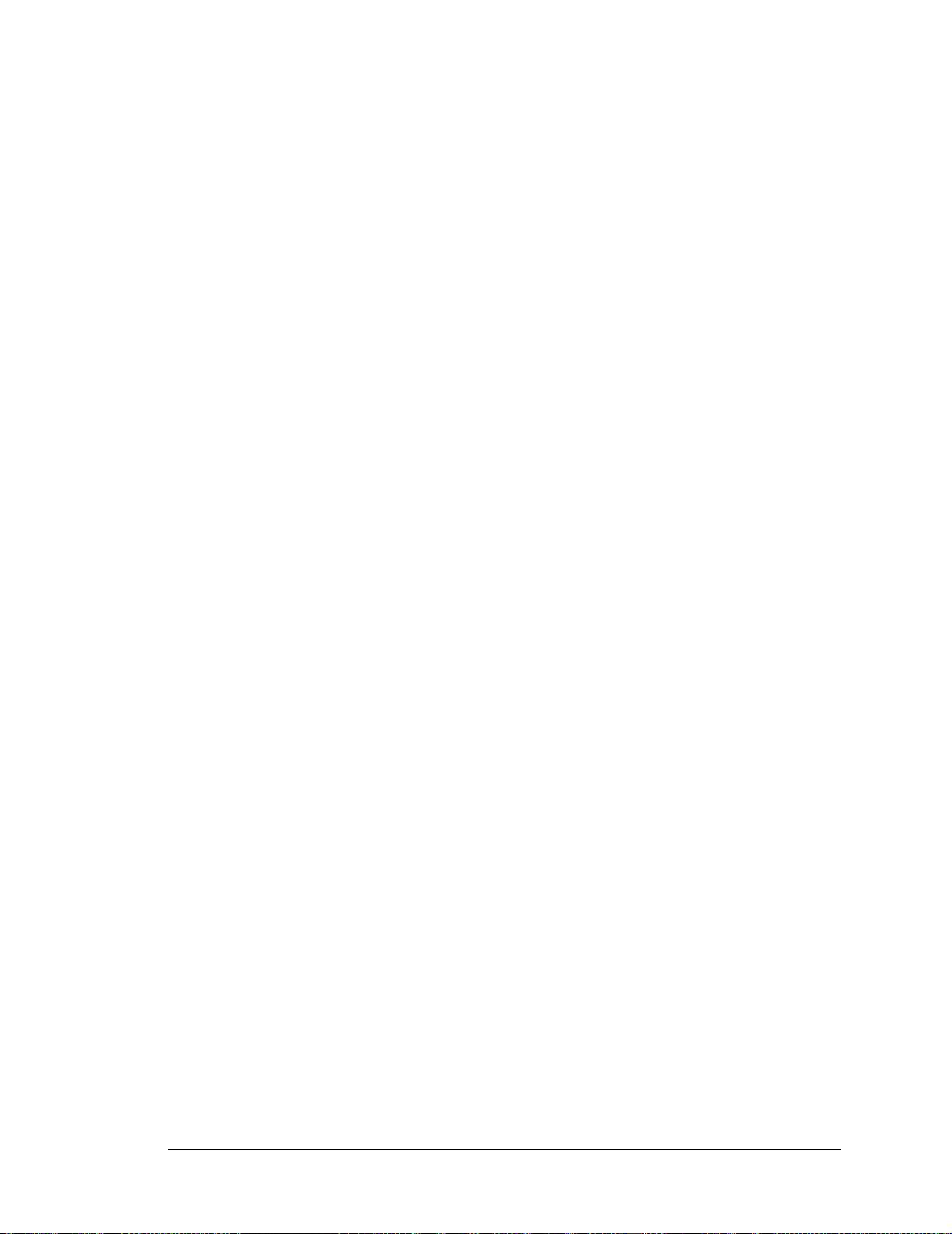
Manager (DLM) and HTTP upload capability, respectively—note that neither of these
currently supports SSL security.
Before you run the
INTEGRATION.C sample program, you will first need to format and
partition the serial flash. Find the FMT_DEVICE.C sample program in the Dynamic C
SAMPLES\FileSystem folder. Open this sample program with the File > Open menu,
then compile and run it by pressing F9. FMT_DEVICE.C formats the serial flash for use
with the FAT file system. If the serial flash is already formatted, FMT_DEVICE.C gives
you the option of erasing the serial flash and reformatting it with a single large partition.
This erasure does not check for non-FAT partitions and will destroy all existing partitions.
Next, run the INTEGRATION_FAT_SETUP.C sample program in the Dynamic C
SAMPLES\RCM3700\Module_Integration folder . Ope n this sample program with the
File > Open menu, then compile and run it by pressing F9. INTEGRATION_FAT_
SETUP.C
will copy some files into the FAT file system via #ximport.
The last step to complete before you can run the INTEGRATION.C sample program is to
create an SSL certificate. The SSL walkthrough in the online documentation for the
Dynamic C SSL module explains how to do this.
Now you are ready to run the INTEGRATION.C sample program in the Dynamic C
SAMPLES\RCM3700\Module_Integration folder . Ope n this sample program with the
File > Open menu, then compile and run it by pressing F9.
NOTE: Since HTTP upload and the Dynamic C SSL module currently do not work
together, compiling the INTEGRATION.C
warning. Ignore the warning because we are not using HTTP upload over SSL. A
macro (HTTP_UPLOAD_SSL_SUPRESS_WARNING) is available to suppress the
warning message.
sample program will generate a serious
Open a Web browser, and browse to the device using the IP address from the TCP_
CONFIG.LIB
library or the URL you assigned to the device. The humidity monitor will
be displayed in your Web browser. This page is accessible via plain HTTP or over SSLsecured HTTPS. Click on the administrator link to bring up the admin page, which is
secured automatically using SSL with a user name and a password. Use myadmin for user
name and use myadmin for the password.
The admin page demonstrates some RabbitWeb capabilities and provides access to the
HTTP upload page. Click the upload link to bring up the HTTP upload page, which allows
you to choose new files for both the humidity monitor and the admin page. If your browser
prompts you again for your user name and password, they are the same as before.
Note that the upload page is a static page included in the program flash, and can only be
updated by recompiling and downloading the application. This way, the page is protected
so that you cannot accidentally change it, possibly restricting yourself from performing
future updates. If you wish, you may place the upload page into the FAT file system to
allow the upload page to be updated.
User’s Manual 73
Page 80

To try out the update capability, click the upload link on the admin page and choose a
simple text file to replace monitor.ztm. Open another browser window and load the
main Web page. You will see that your text file has replaced the humidity monitor. To
restore the monitor, go back to the other window, click back to go to the upload page
again, and choose
Upload.
HUMIDITY_MONITOR.ZHTML to replace monitor.ztm, and click
When you refresh the page in your browser, you will see that the page has been restored.
You have successfully updated and restored your application's files remotely!
When you are finished with the INTEGRATION.C sample program, you need to follow a
special shutdown procedure before powering off to prevent any possible corruption of the
F AT file system. Press and hold switch S1 on the Prototyping Board until LED DS1 blinks
rapidly to indicate that it is now safe to turn the RCM3750 off. This procedure can be
modified by the user to provide other application-specific shutdown tasks.
6.7 Where Do I Go From Here?
NOTE: If you purchased your RCM3750 through a dist ri but or or thr oug h a Rabbi t Semi -
conductor partner, contact the distributor or partner first for technical support.
If there are any problems at this point:
• Use the Dynamic C Help menu to get further assistance with Dynamic C.
• Check the Rabbit Semiconductor Technical Bulletin Board at
www.rabbit.com/support/bb/.
• Use the Technical Support e-mail form at www.rabbit.com/support/.
If the sample programs ran fine, you are now ready to go on.
Additional sample programs are described in the Dynamic C TCP/IP User’s Manual.
Please refer to the Dynamic C TCP/IP User’s Manu al to develop your own applications.
An Introduction to TCP/IP provides background information on TCP/IP, and is available
on the CD and on our Web site.
74 RabbitCore RCM3750
Page 81

APPENDIX A. RCM3750 SPECIFICATIONS
Appendix A provides th e specifications for the RCM3750, an d
describes the conformal coating.
User’s Manual 75
Page 82

A.1 Electrical and Mechanical Characteristics
Figure A-1 shows the mechanical dimensions for the RCM3750.
C37
R11
R6
U5
C41
C31
C83
C30
C32
C84
C33
C34
RP1
R5
C35
R18
R36
RP2
C40
Q1
Y1
C36
C10
C39
R13
C29
C82
C28
JP2
R15
R16
C27
C81
C26
U3
C25
U1
R2
C7
R24
C51
C50
R27
R14
C49
R26
D1
R29
C54
C53
J2
R31
JP3JP1
U6
CAUTION: HOT!
U4
J3
T1
R40
R45
C79
R39
R46
2
1
R44
C80
4
Y3
2.950
(74.9)
R37
DS3
(7.5)
0.294
L4
C55
R32
DS2
R30
R34
DS1
0.906
0.100
(2.5)
(12)
0.063
0.46
(23.0)
(1.6)
(30.5)
1.200
(23)
0.89
2.950
(74.9)
(3.3)
0.13
(9.3)
0.37
Please refer to the RCM3750
(1.6)
(12)
0.46
0.063
footprint diagram later in this
(23)
0.89
appendix for precise header
locations.
1.200
(30.5)
Figure A-1. RCM3750 Dimensions
(3.3)
0.13
(9.3)
0.37
NOTE: All measurements are in inc hes fo llowed b y milli meters enclos ed in pa renthe se s.
All dimensions have a manufacturing tolerance of ±0.01" (0.25 mm).
76 RabbitCore RCM3750
Page 83

It is recommended that you allow for an “exclusion zone” of 0.04" (1 mm) around the
RCM3750 in all directions when the RCM3750 is incorporated into an assembly that
includes other printed circuit boards. An “exclusion zone” of 0.16" (4 mm) is recommended below the RCM3750 when the RCM3750 is plugged into another assembly using
the shortest connectors for header J1. Figure A-2 shows this “exclusion zone.”
(1)
0.04
(12)
0.46
0.04
(1)
2.950
(74.9)
(1)
0.04
0.46
0.04
(1)
(12)
1.200
(30.5)
0.16
0.04
(1)
(4)
Figure A-2. RCM3750 “Exclusion Zone”
0.04
(1)
(4)
0.16
Exclusion
Zone
User’s Manual 77
Page 84

T ableA-1 lists the electrical, mechanical, and environmental specifications for the RCM3750.
Table A-1. RabbitCore RCM3750 Specifications
Parameter RCM3750
Microprocessor
Ethernet Port 10/100Base-T interface, RJ-45, 3 LEDs
Flash Memory 512K
SRAM 512K
Serial Flash Memory 1Mbyte
Backup Battery
General-Purpose I/O
Additional I/O Reset
Auxiliary I/O Bus
Four 3.3 V CMOS-compatible ports configurable as:
Low-EMI Rabbit® 3000 at 22.1 MHz
Connection for user-supplied backup battery
(to support RTC and SRAM)
33 parallel digital I/0 lines:
• 31 configurable I/O
• 2 fixed outputs
Can be configured for 8 data lines and
5 address lines (shared with parallel I/O lines),
plus I/O read/write
• 4 asynchronous serial ports (with IrDA) or
Serial P orts
• 3 clocked serial ports (SPI) plus 1 HDLC (with IrDA) or
• 1 clocked serial port (SPI) plus 2 HDLC serial ports (with
IrDA)
Serial Rate Maximum asynchronous baud rate = CLK/8
A slave port allows the RCM3750 to be used as an intelligent
Slave Interface
Real-Time Clock Yes
Timers
W atchdog/Supervisor Yes
Pulse-Wi dth Modulators
Input Capture/
Quadrature Decoder
peripheral device slaved to a master processor, which may
either be another Rabbit 3000 or any other type of processor
Ten 8-bit timers (6 cascadable, 3 reserved for internal
peripherals), one 10-bit timer with 2 match registers
4 PWM output channels with 10-bit free-running counter
and priority interrupts
2-channel input capture can be used to time input signals
from various port pins
• 1 quadrature decoder unit accepts inputs from external
incremental encoder modules or
• 1 quadrature decoder unit shared with 2 PWM channels
4.75–5.25 V DC
Power (with Ethernet active)
Operating Temperature -40°C to +70°C
Humidity 5% to 95%, noncondensing
78 RabbitCore RCM3750
175 mA @ 22.1 MHz,
150 mA @ 11.05 MHz
Page 85

Table A-1. RabbitCore RCM3750 Specifi cations (continued)
Parameter RCM3750
Connectors One 2 x 20, 0.1" pitch
Board Size
1.20" × 2.95" × 0.89"
(30 mm × 75 mm × 23 mm)
A.1.1 Headers
The RCM3750 uses one header at J1 for physical connection to other boards. J1 is a
2 × 20 SMT header with a 0.1" pin spacing.
Figure A-3 shows the layout of another board for the RCM3750 to be plugged int o. These
values are relative to the designated fiducial (reference point).
RCM3750 Footprint
J1
0.290
(7.4)
0.060
(1.5)
0.263
(6.7)
0.000
(0.0)
Figure A-3. User Board Footprint for RCM3750
User’s Manual 79
Page 86

A.2 Bus Loading
You must pay careful attention to bus loading when designing an interface to the
RCM3750. This section provides bus loading information for external devices.
Table A-2 lists the capacitance for the various RCM3750 I/O ports.
Table A-2. Capacitance of Rabbit 3000 I/O Ports
Input
I/O Ports
Parallel Ports A to G 12 14
Capacitance
(pF)
Output
Capacitance
(pF)
Table A-3 lists the external capacitive bus loading for the various RCM3750 output ports.
Be sure to add the loads for the devices you are using in your custom system and verify
that they do not exceed the values in Table A-3.
Table A-3. External Capacitive Bus Loading -40°C to +85°C
Output Port
All I/O lines with clock
doubler enabled
Clock Speed
(MHz)
22.1 100
Maximum External
Capacitive Loading (pF)
80 RabbitCore RCM3750
Page 87

Figure A-4 shows a typical timing diagram for the Rabbit 3000 microprocessor external I/O
read and write cycles.
External I/O Read (one programmed wait state)
T1
Tw
T2
CLK
A[15:0]
/CSx
/IOCSx
/IORD
/BUFEN
D[7:0]
CLK
A[15:0]
valid
T
adr
T
IOCSx
T
T
BUFEN
T
setup
T
CSx
IORD
T
hold
T
CSx
T
IOCSx
T
IORD
T
BUFEN
External I/O Write (one programmed wait state)
T1
T
adr
Tw
valid
T2
valid
/CSx
T
CSx
T
CSx
/IOCSx
T
IOCSx
T
IOCSx
/IOWR
T
IOWR
T
IOWR
/BUFEN
valid
T
BUFEN
T
DVHZ
T
BUFEN
D[7:0]
T
DHZV
Figure A-4. I/O Read and Write Cycles—No Extra Wait States
NOTE: /IOCSx can be programmed to be active low (default) or active high.
User’s Manual 81
Page 88

Table A-4 lists the delays in gross memory access time.
Table A-4. Data and Clock Delays VIN ±10%, Temp, -40°C–+85°C (maximum)
Clock to Address Output Delay
(ns)
VIN
30 pF 60 pF 90 pF
3.3 V 6 8 11 1 3/4.5 4.5/9
Data Setup
Time Delay
(ns)
Spectrum Spreader Delay
(ns)
Normal
no dbl/dbl
Strong
no dbl/dbl
The measurements are taken at the 50% points under the following conditions.
• T = -40°C to 85°C, V = V
DD
±10%
• Internal clock to nonloaded CLK pin delay ≤ 1 ns @ 85°C/3.0 V
The clock to address output delays are similar, and apply to the following delays.
• T
• T
• T
• T
• T
, the clock to address delay
adr
, the clock to memory chip select delay
CSx
, the clock to I/O chip select delay
IOCSx
, the clock to I/O read strobe delay
IORD
, the clock to I/O write strobe delay
IOWR
• T
BUFEN
The data setup time delays are similar for both T
, the clock to I/O buffer enable delay
setup
and T
hold
.
When the spectrum spreader is enabled with the clock doubler, every other clock cycle is
shortened (sometimes lengthened) by a maximum amount given in the table above. The
shortening takes place by shortening the high part of the clock. If the doubler is not
enabled, then every clock is shortened during the low part of the clock period. The maximum shortening for a pair of clocks combined is shown in the table.
Technical Note TN227, Interfacing External I/O with Rabbit 2000/3000 Designs, con-
tains suggestions for interfacing I/O devices to the Rabbit 3000 microprocessors.
82 RabbitCore RCM3750
Page 89

A.3 Rabbit 3000 DC Characteristics
Table A-5. Rabbit 3000 Absolute Maximum Ratings
Symbol Parameter Maximum Rating
T
T
Operating Temperature -55° to +85°C
A
Storage Temperature -65° to +150°C
S
Maximum Input Voltage:
V
• Oscillator Buffer Input
• 5-V-tolerant I/O
V
Maximum Operating Voltage 3.6 V
DD
+ 0.5 V
DD
5.5 V
Stresses beyond those listed in Table A-5 may cause permanent damage. The ratings are
stress ratings only, and functional operation of the Rabbit 3000 chip at these or any other
conditions beyond those indicated in this section is not implied. Exposure to the absolute
maximum rating conditions for extended periods may affect the reliability of the Rabbit
3000 chip.
Table A-6 outlines the DC characteristics for the Rabbit 3000 at 3.3 V over the recommended operating temperature range from TA = –55°C to +85°C, VDD = 3.0 V to 3.6 V.
Table A-6. 3.3 Volt DC Characteristics
Symbol Parameter Test Conditions Min Typ Max Units
V
V
V
V
V
I
I
I
Supply Voltage 3.0 3.3 3.6 V
DD
High-Level Input Voltage 2.0 V
IH
Low-Level Input Voltage 0.8 V
IL
I
High-Level Output Voltage
OH
Low-Level Output Voltage
OL
High-Level Input Current
IH
(absolute w o rs t c as e , all buffers )
Low-Level Input Current
IL
(absolute w o rs t c as e , all buffers )
High-Impedance State
Output Current
OZ
(absolute w o rs t c as e , all buffers )
= 6.8 mA,
OH
= VDD (min)
V
DD
= 6.8 mA,
I
OL
V
= VDD (min)
DD
VIN = VDD,
V
= VDD (max)
DD
VIN = VSS,
V
= VDD (max)
DD
VIN = VDD or VSS,
V
= VDD (max), no pull-up
DD
0.7 x
V
DD
-10 µA
-10 10 µA
V
0.4 V
10 µA
User’s Manual 83
Page 90
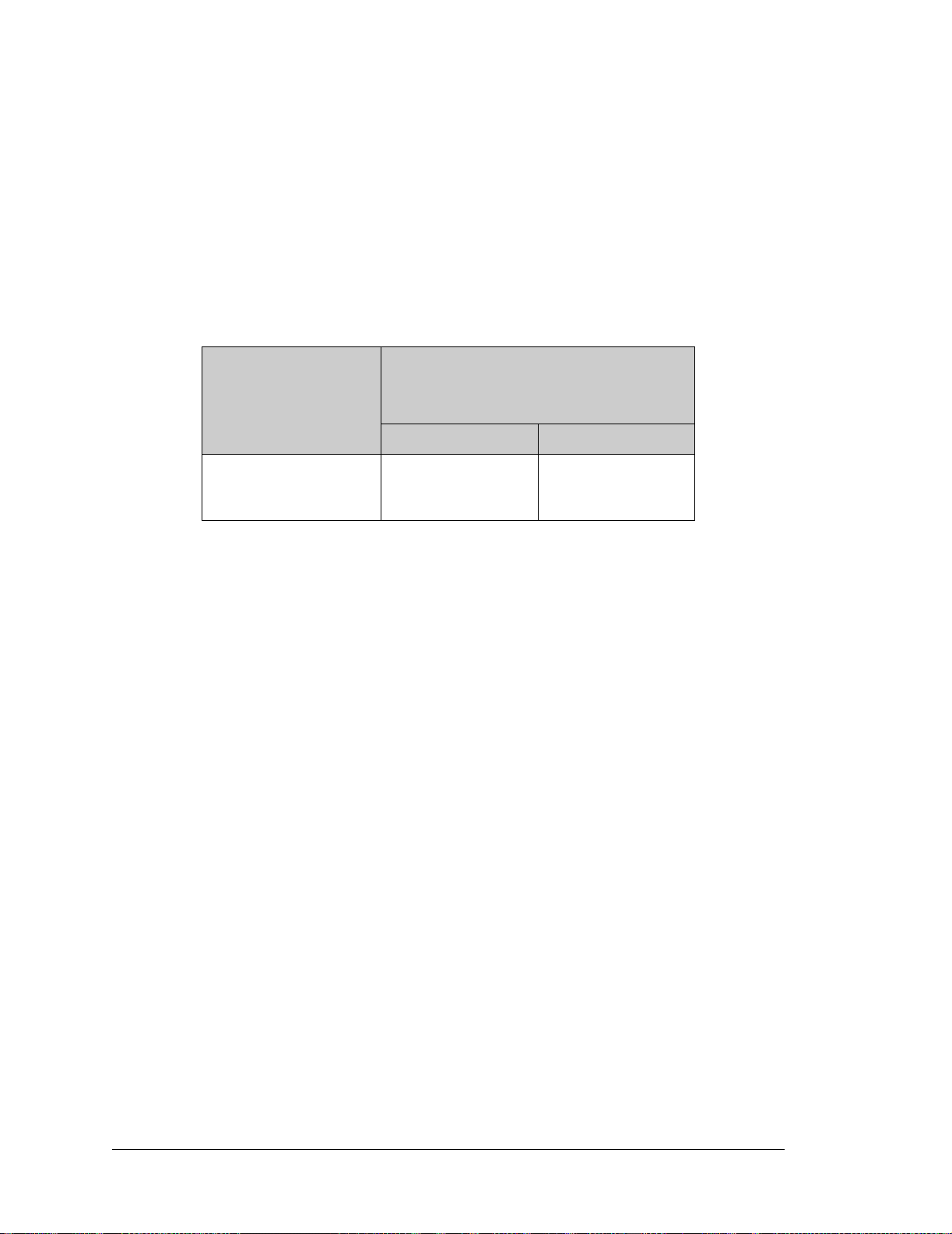
A.4 I/O Buffer Sourcing and Sinking Limit
Unless otherwise specified, the Rabbit I/O buffers are capable of sourcing and sinking
6.8 mA of current per pin at full AC switching speed. Full AC switching assumes a
22.1 MHz CPU clock and capacitive loading on address and data lines of less than 100 pF
per pin. The absolute maximum operating voltage on all I/O is 5.5 V.
Table A-7 shows the AC and DC output drive limits of the parallel I/O buffers when the
Rabbit 3000 is used in the RCM3750.
Table A-7. I/O Buffer Sourcing and Sinking Capability
Output Drive (Full AC Switching)
Pin Name
All data, address, and I/O
lines with clock doubler
enabled
Sourcing/Sinking
(mA)
Sourcing Sinking
6.8 6.8
Under certain conditions, you can exceed the limits outlined in Table A-7. See the Rabbit
3000 Microprocessor User’s Manual for additional information.
Limits
84 RabbitCore RCM3750
Page 91

A.5 Conformal Coating
The areas around the 32 kHz real-time clock crystal oscillator have had the Dow Corning
silicone-based 1-2620 conformal coating applied. The conformally coated area is shown
in Figure A-5. The conformal coating protects these high-impedance circuits from the
effects of moisture and contaminants over time.
Conformally coated
area
C37
R11
R6
U5
C41
C31
C83
C30
C32
C84
C33
C34
RP1
R5
C35
R18
R36
RP2
C40
Q1
Y1
C36
C10
C39
R13
C29
C82
C28
JP2
R15
R16
C27
C81
C26
U3
C25
U1
R2
C7
R24
C51
C50
R27
R14
C49
R26
D1
R29
C54
C53
J2
R31
JP3JP1
U6
CAUTION: HOT!
U4
J3
T1
R40
R45
C79
R39
R46
2
1
R44
C80
4
Y3
R37
DS3
L4
C55
R32
DS2
R30
R34
DS1
Figure A-5. RCM3750 Areas Receiving Conformal Coating
Any components in the conformally coated area may be replaced using standard soldering
procedures for surface-mounted components. A new conformal coating should then be
applied to offer continuing protection against the effects of moisture and contaminants.
NOTE: For more information on conformal coatings, refer to Technical Note 303, Con-
formal Coatings.
User’s Manual 85
Page 92
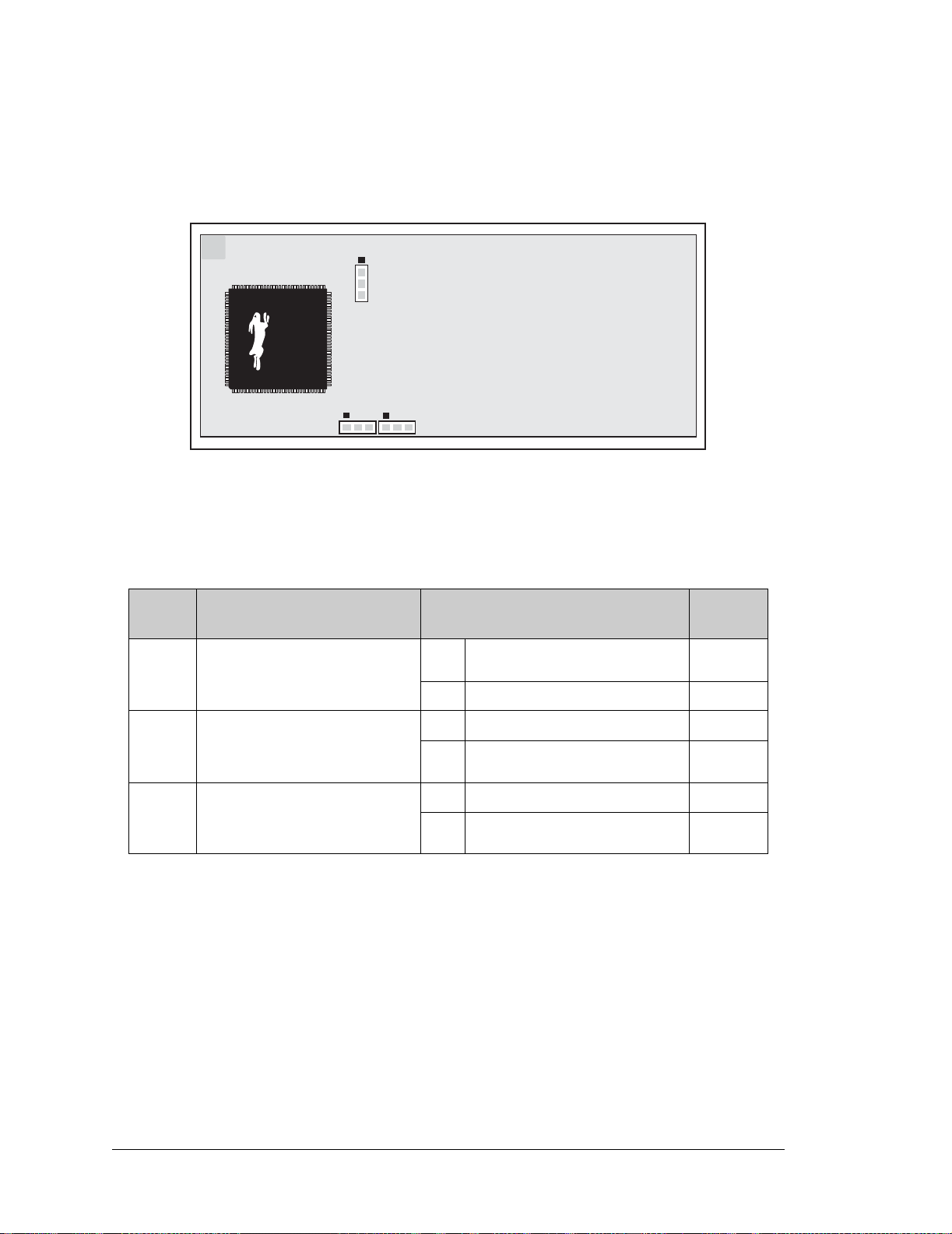
A.6 Jumper Configurations
Figure A-6 shows the header locations used to configure the various RCM3750 options
via jumpers.
JP2
Top Side
JP3
JP1
Figure A-6. Location of RCM3750 Jumper Positions
Table A-8 lists the configuration options.
Table A-8. RCM3750 Jumper Configurations
Header Description Pins Connected
1–2 Normal Mode
JP1 Flash Memory Bank Selec t
2–3 Bank Mode
1–2 128K–256K
JP2 SRAM Size
2–3 512K
1–2 256K
JP3 Flash Memory Size
2–3 512K
NOTE: The jumper connections are made using 0 Ω surface-mounted resistors.
Factory
Default
×
×
×
86 RabbitCore RCM3750
Page 93
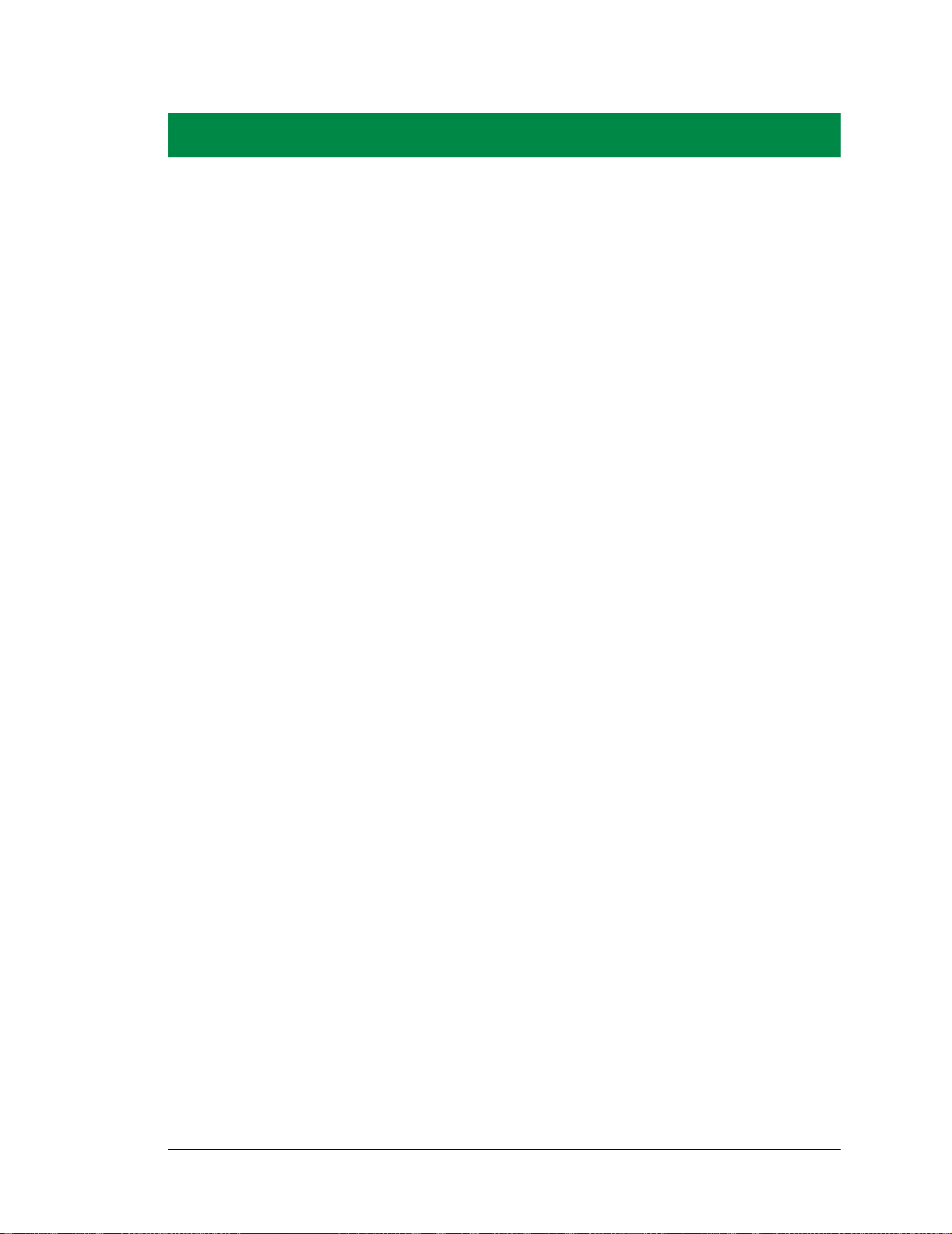
APPENDIX B. PROTOTYPING BOARD
Two different Prototyping Boards are available for the
RCM3700 series of RabbitC ore modules. T he RCM37 00 Prototyping Board has power-supply connections and also provides
some basic I/O peripherals (RS-232, RS-485, A/D converter,
IrDA transceiver, LEDs, and switches), as well as a prototyping
area for more advanced hardware development. The RCM3720
Prototyping Board was designed specifically for the Ethernet
Connection Kit, and only has the power-supply connections,
prototyping area, LEDs, switches, and space for an optional
RS-232 chip to be installed.
Either Prototyping Board may be used with the full line of
RCM3700 RabbitCore modul es. Appendix B describes the features and accessories for the two prototyping boards.
User’s Manual 87
Page 94

RCM3700
B.1 RCM3700 Prototyping Board
The RCM3700 Prototyping Board included in the RCM3750 Development Kit makes it
easy to connect an RCM3750 module to a power supply and a PC workstation for development. It also provides some basic I/O peripherals (RS-232, RS-485, A/D converter,
IrDA transceiver, LEDs, and switches), as well as a prototyping area for more advanced
hardware development.
For the most basic level of evaluation and development, the RCM3700 Prototyping Board
can be used without modification.
As you progress to more sophisticated experimentation and hardware development, modifications and addition s can be made to the board wi thou t modi fying the RC M3750 mo dule.
The RCM3700 Prototyping Board is shown below in Figure B-1, with its main features
identified.
IRDA
Transceiver
RCM3700
Module
Connector
Analog
Reference
Convert
Ground
IR1
Rx
R1
R2
R3
R4
Tx
R5
C3
R6
+5V
GND
R16
C22
C23
U7
C27
R25
R26
R27
R28
R29
THERMISTOR
CONVERT
VREF
J8
RCM36/37XX SERIES
PROTOTYPING BOARD
C1
R7
C2
JP1
VBAT
PD5
/IORD
PG6_TXE
PD4
GND
/RES
/IOWR
C26
R23
C24 C25
U8
R24
C28
R30 R31 R32
JP8
J7
C29
R37
R44
THERM_IN
AGND
Analog
Inputs
RS-485
R8
R9
J1
C4
U3
R11
J5
PE0
PE4
PE7
PC2_TXC
PE1
PE5
PG7
RXE
PC3/PG3
C21
L2
C20
R19
R18
R21
JP5
NC
NC
R33
C30
C31
R38
R39 R40
06050403020100
AIN
+485
GND
JP2
TCM_SMT_SOCKET
PC0_TXD
PF6
PF4
PB5
PF7
PF5
PB7
PC1/
PG2
R20
R22
1
2
JP4
JP7
JP6
NC
R34
R35
C34
C32
C33
R41 R42
User
LEDs
485
R12
PB3
PB4
RP1
NCNCNC
R36
C35
AIN
AGND
RS-232
Header
RXC TXC RXE
NC
GND
J2
GND
GND
TXE
TXD
RXD
GND
C5
C6
/IOWR
PE7
PB4
C9
U4
PB2
PA1
C7
C8
C11
C10
C53
PA3
R13
PA5
PA7
PB7
PF0
PB0
PF1
PA1
PA3
PA5
PA7
PF1
PF5
PF7
PC3/
PG3
PC2
PA0
PA2
PA4
PA6
PF0
PB2
TXC
PE4
PE0
PG6
TXE
PD5
CX1 CX2
UX1
SMT Prototyping
Area
UX2
R43
R48
DS1
R45
R49
CX10CX11
DS3
DS2
R46
S2S1
User
Switches
RCM3700 Module
Extension Header
U1
C15
C12
C13
GND
/IORD
PB5
PB3
PA0
PA4 PA2
PA6
R15
PB0
/RES
+5V
PF4
PF6
PC1/PG2
PC0_TXD
PE5
PE1
PG7_RXE
PD4
VBAT
CX3
CX4
CX7
CX8
CX9
R47
RESET
S3
+5V
GND
CX5
CX6
Through-Hole
Prototyping Area
+3.3V
Power
Reset
Switch
C14
C16
+V
+BKLT
LED
Backup
Battery
C19
D1
L1
U2
C17
C18
+V
/RSTETLED0
LED2
/CS
LED1
LED3
+BKLT
LCD1JB
LED2
LED4
LED6
GND
GND
GND
LED3
LED5
U6
R14
LED4
LED6
GNDA3A1D0D2D4D6
A2
A0
D1D3D5
GND
GND
LED5
LCD1JC
LCD/Keypad
Module
Connections
U5
BT1
/RESET
LDE0
/CS
LED1
D2
LCD1JA
D7
A3A1D0D2D4D6GND
A2
A1
D1D3D5
D7
J4
DCIN
+3.3V
GND
+5V
GND
Power
Input
+5 V, 3.3 V, and
GND Buses
Figure B-1. RCM3700 Prototyping Board
88 RabbitCore RCM3750
Page 95
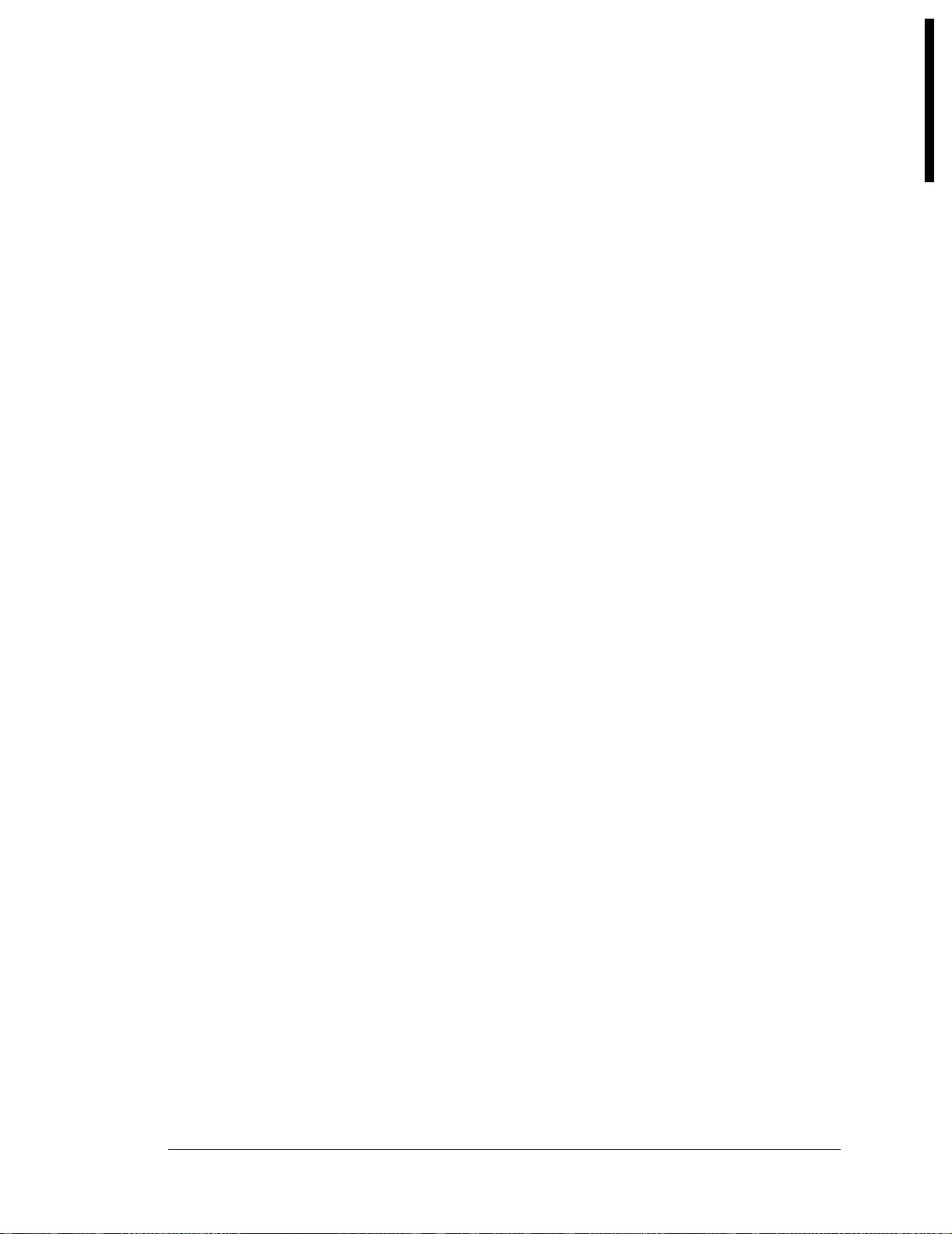
R
CM370
0
B.1.1 Features
• Power Connection—A 3-pin header is provided for connection to the power supply.
Note that the 3-pin header is symmetrical, with both outer pins connected to ground and
the center pin connected to the raw DCIN input. The cable of the AC adapter provided
with the North American version of the Development Kit ends in a plug that connects
to the power-supply header, and can be connected to the 3-pin header in either orientation. A similar header plug leading to bare leads is provided for overseas customers.
Users providing their own power supply should ensure that it delivers 7.5–30 V DC at
500 mA. The voltage regulators will get warm while in use.
Regulated Power Supply—The raw DC voltage provided at the POWER IN jack is
•
routed to a 5 V switching voltage regulator, then to a separate 3.3 V linear regulator.
The regulators provide stable power to the RCM3750 module and the Prototyping
Board.
• Power LED—The power LED lights whenever power is connected to the Prototyping
Board.
• Reset Switch—A momentary-contact, normally open switch is connected directly to the
RCM3750’s /RESET_IN pin. Pressing the switch forces a hardware reset of the system.
• I/O Switches and LEDs—Two momentary-contact, normally open switches are connected to the PF4 and PB7 pins of the RCM3750 module and may be read as inputs by
sample applications.
Two LEDs are connected to the PF6 and PF7 pins of the RCM3750 module, and may
be driven as output indicators by sample applications.
• Prototyping Area—A generous prototyping area has been provided for the installation
of through-hole components. +3.3 V, +5 V, and Ground buses run at both edges of this
area. Several areas for surface-mount devices are also available. (Note that there are
SMT device pads on both top and bottom of the Prototyping Board.) Each SMT pad is
connected to a hole designed to accept a 30 AWG solid wire or wire-wrap wire.
• LCD/Keypad Module—Rabbit Semiconuctor’s LCD/keypad module may be plugged
in directly to headers LCD1JA, LCD1JB, and LCD1JC. The signals on headers
LCD1JB and LCD1JC will be available only if the LCD/keypad module is plugged in
to header LCD1JA. Appendix C provides complete information for mounting and using
the LCD/keypad module.
• Module Extension Headers—The complete non-analog pin set of the RCM3750
module is duplicated at header J3. Developers can solder wires directly into the appropriate holes, or, for more flexible development, a 2 × 20 header strip with a 0.1" pitch
can be soldered into place. See Figure B-4 for the header pinouts.
• Analog I/O Shrouded Headers—The complete analog pin set of the RCM3750
Prototyping Board is available on shrouded headers J8 and J9. See Figure B-4 for the
header pinouts.
User’s Manual 89
Page 96

RCM3700
• RS-232—Three 3-wire serial ports or one 5-wire RS-232 serial port and one 3-wire
serial port are available on the Prototyping Board at header J2. A jumper on header JP2
is used to select the drivers for Serial Port E, which can be set either as a 3-wire RS-232
serial port or as an RS-485 serial port. Serial Ports C and D are not available while the
IrDA transceiver is in use.
A 10-pin 0.1-inch spacing header strip is installed at J2 allows you to connect a ribbon
cable that leads to a standard DE-9 serial connector.
RS-485—One RS-485 serial port is available on the Prototyping Board at shrouded
•
header J1. A 3-pin shrouded header is installed at J1. A jumper on header JP2 enables
the RS-485 output for Serial Port E.
• IrDA—An infrared transceiver is included on the Prototyping Board, and is capable of
handling link distances up to 1.5 m. The IrDA uses Serial Port F—Serial Ports C and D
are unavailable while Serial Port F is in use.
• Backup Battery—A 2032 lithium-ion battery rated at 3.0 V, 220 mA·h, provides
battery backup for the RCM3750 SRAM and real-time clock.
90 RabbitCore RCM3750
Page 97

R
CM370
0
B.1.2 Mechanical Dimensions and Layout
Figure B-2 shows the mechanical dimensions and layout for the RCM3700 Prototyping Board.
(5)
0.20
DCIN
+5V
GND
4.10
4.50
(104)
0.20
(5)
0.20
(5)
0.20
(5)
C1
C2
IR1
Rx
R1
R2
R3
R4
Tx
R5
C3
R6
+5V
VBAT
GND
GND
R16
C22
C23
U7
R24
C27
R25
R26
R27
R28
R29
THERMISTOR
CONVERT
VREF
J8
RCM36/37XX SERIES
PROTOTYPING BOARD
PD5
/RES
JP8
J7
/IORD
PD4
R23
C24 C25
C28
C29
R44
AGND
JP1
PG6_TXE
C26
R8
R7
R9
C4
U3
R11
J5
PE0
PE4
PE7
PE1
PE5
PG7
RXE
/IOWR
L2
C20
R18
R21
U8
JP5
NC
R30 R31 R32
C30
C31
R37
R38
R39 R40
06050403020100
AIN
THERM_IN
J1
PC2_TXC
PC3/PG3
C21
R19
NC
R33
+485
PC0_TXD
R20
R22
JP6
NC
R34
C32
485
GND
JP2
C7
R12
TCM_SMT_SOCKET
PF6
PF4
PB5
PB3
PB0
PF7
PF5
PB7
PB4
PB2
PC1/
PG2
1
2
RP1
JP4
JP7
NC
NC
NC
R35
R36
C35
C34
C33
R43
R41 R42
AIN
AGND
RXC TXC RXE
GND
C6
C11
PA5
PA4
R49
TXE
TXD
RXD
GND
/IOWR
PE7
PB4
U4
PB2
PA1
PA3
PA5
PA7
PB7
PF0
PA7
PF1
PF5
PF7
PC3/
PG3
PC2
PA6
TXC
PE4
PE0
PG6
TXE
PD5
CX1 CX2
UX1
UX2
DS2
R46
S2S1
NC
GND
GND
/IORD
PB5
PB3
PA0
PA4 PA2
PA6
R15
PB0
/RES
+5V
PF4
PF6
PC1/PG2
PC0_TXD
PE5
PE1
PG7_RXE
PD4
VBAT
+5V
GND
CX3
CX4
CX5
CX6
CX7
CX8
CX9
CX10CX11
DS3
R47
RESET
S3
6.10
(155)
6.50
(165)
GND
J2
C5
C9
C8
C10
R13
PF1
PA1
PA3
PA0
PA2
PF0
DS1
R45
R48
C14
U1
C15
C12
C13
C16
+3.3V
C17
U5
+V
/RSTETLED0
BT1
/CS
+BKLT
+V
/RESET
LDE0
LED2
LED4
LED6
/CS
GND
LED1
LED3
LED5
+BKLT
LED1
LCD1JB
GND
GND
L1
R14
LED2
LED4
LED3
LED5
D1
U2
C18
U6
LED6
GNDA3A1D0D2D4D6
A2
GND
GND
LCD1JC
A0
D1D3D5
A3A1D0D2D4D6GND
A2
A1
D1D3D5
C19
J4
D2
LCD1JA
D7
+3.3V
D7
GND
(114)
Figure B-2. RCM3700 Prototyping Board Dimensions
User’s Manual 91
Page 98

RCM3700
Table B-1 lists the electrical, mechanical, and environmental specifications for the
RCM3700 Prototyping Board.
Table B-1. RCM3700 Prototyping Board Specif ications
Parameter Specification
Board Size 4.50" × 6.50" × 0.75" (114 mm × 165 mm × 19 mm)
Operating Temperature –20°C to +60°C
Humidity 5% to 95%, noncondensing
Input Voltage 7.5 V to 30 V DC
Maximum Current Draw
(including user-added cir cuits)
800 mA max. for +3.3 V supply,
1 A total +3.3 V and +5 V combined
8-channel ADS7870 with programmable gain configurable for
11-bit single-ended, 12-bit differential, and 4–20 mA inputs
A/D Converter
• Input impedance 6–7 MΩ
• A/D conversion time (including 120 µs raw count and
Dynamic C) 180 µs
IrDA Transceiver HSDL-3602, link distances up to 1.5 m
Prototyping Area
2.5" × 3" (64 mm × 76 mm) throughhole, 0.1" spacing,
additional space for SMT components
Standoffs/Spacers 5, accept 4-40 × 1/2 screws
B.1.3 Power Supply
The RCM3700, RCM3710, RCM3720, and RCM3750 operate from a regulated 4.75 V to
5.25 V DC power source. Only +5 V DC is supplied to the TCM_SMT_SOCKET socket.
The RCM3700 Prototyping Board has an onboard +5 V switching power regulator from
which a +3.3 V linear regulator draws its supply. Thus both +5 V and +3.3 V are available
on the RCM3700 Prototyping Board.
The RCM3700 Prototyping Board itself is protected against reverse polarity by a Shottky
diode at D2 as shown in Figure B-3.
LINEAR POWER
J4
IN
POWER
SWITCHING POWER REGULATOR
1
2
3
DCIN
D2
1N5819
C19
47 µF
U2
LM2575
330 µH
D1
1N5819
+5 V
330 µF
L1
REGULATOR
LM 1117
3
10 µF
U1
+3.3 V
2
1
10 µF
Figure B-3. RCM3700 Prototyping Board Power Supply
92 RabbitCore RCM3750
Page 99

R
CM370
0
B.1.4 Using the RCM3700 Prototyping Board
The RCM3700 Prototyping Board is actually both a demonstration board and a prototyping board. As a demonstration board, it can be used to demonstrate the functionality of the
RCM3750
right out of the box without any modifications.
Figure B-4 shows the RCM3700 Prototyping Board pinouts.
RS-485
RS-485
GND
RS-485+
GND
RxC
TxC
RxE
TxD
RxD
GND
/IOWR
PE7
PB4
PB2
PA1
PA3
PA5
PA7
PB7
PF0
PF1
PF5
PF7
PC3/PG3
PC2_TxC
PE4
PE0
PG6_TxE
PD5
TxE
GND
RS-232
J3
GND
/IORD
PB5
PB3
PA0
PA2
PA4
PA6
PB0
/RES
+5 V
PF4
PF6
PC1/PG2
PC0_TxD
PE5
PE1
PG7_RxE
PD4
VBAT
J8
J7
Thermistor
J1
J2
GND
RCM3750
Non-Analog
Signals
J9
J3
VREF
CONVERT
THERM_IN7
ANALOG_GND
Analog
I/O
ADC_IN6
ADC_IN5
ADC_IN4
ADC_IN3
ADC_IN2
ADC_IN1
THERM_IN0
ANALOG_GND
Figure B-4. RCM3700 Prototyping Board Pinout
User’s Manual 93
Page 100

RCM3700
The RCM3700 Prototyping Board comes with the basic components necessary to demonstrate the operation of the RCM3750. Two LEDs (DS1 and DS2) are connected to PF6 and
PF7, and two switches (S1 and S2) are connected to PF4 and PB7 to demonstrate the interface to the Rabbit 3000 microprocessor. Reset switch S3 is the hardware reset for the
RCM3750.
The RCM3700
brought out conveniently to lab eled points at h eader J3 on the
Prototyping Board provides the user with RCM3750 connection points
RCM3700
Prototyping Board.
Although header J3 is unstuffed, a 2 × 20 header is included in the bag of parts. RS-485 signals are available on shrouded header J1, and RS-232 signals (Serial Ports C, D, and E) are
available on header J2. A header strip at J2 allows you to connect a ribbon cable. A shrouded
header connector and wiring harness are in cluded with the
RCM3700
Development Kit parts
to help you access the RS-485 signals on shrouded header J1.
There is a 2.5" × 3" through-hole pr ototyping space available on the RCM3700 Prototyping
Board.
GND traces run along both edges of the
circuits can be prototyped using pointprototyping area, the
face-mount components may be installed.
The holes in the prototyping area are spaced at 0.1" (2.5 mm).
prototyping area
for easy acce ss.
to-point wiring with 20 to 30 AWG wire between the
+3.3 V, +5 V, and GND traces,
and the surrounding area where sur-
Small holes are provided around the surface-
+3.3 V, +5 V, and
Small to medium
mounted components that may be installed around the prototyping area.
B.1.4.1 Adding Other Components
There are two sets of pads for 28-pin devices that can be used for surface-mount prototyping SOIC devices. (Although the adjacent sets of pads could accommodate up to a 56-pin
device, they do not allow for the overlap between two 28-pin devices.) There are also pads
that can be used for SMT resistors and capacitors in an 0805 SMT package. Each component has every one of its pin pads connected to a hole in which a 30 A WG wire can be soldered (standard wire-wrap wire can be soldered in for point-to-point wiring on the
RCM3700 Prototyping Board). Because the traces are very thin, carefully determine
which set of holes is connected to which surface-mount pad.
94 RabbitCore RCM3750
