Page 1

Quick Start Guide
Getting started with Qwizdom
Page 2
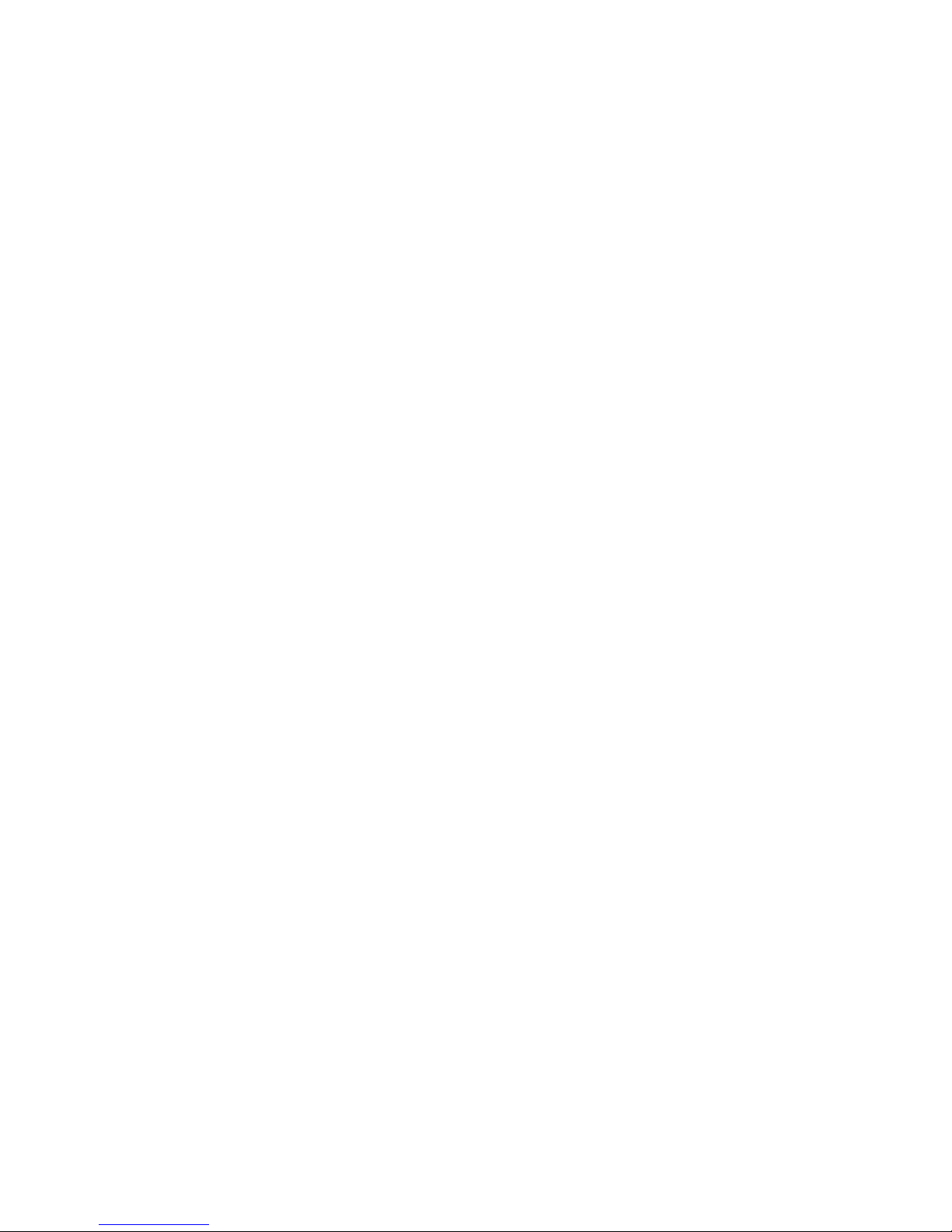
Page 3

.......................................................................................................................................................................................................................................................
.......................................................................................................................................................................................................................................................
1
2
3
4
Thank you for purchasing Qwizdom Interact.
The quick start guide is designed to help you set up your Qwizdom set. A more extensive
guide is available at www.qwizdom.com under Support.
Table of Contents
Check the set contents
Installing Qwizdom Interact
Installing the USB Drivers
Setting up your remotes
Assigning Fixed Numbers
Common Screen Displays
If you need assistance:
Phone Email Web
253.770.1285 support@qwizdom.com www.qwizdom.com
Live Support Hours: 6am-4:30pm PST
Page 4

.................................................
.................................................
........................
..........................
..........................
.................................................
1
CHECK THE SET CONTENTS
You should have the following items:
Q5RF Instructor Remote
Q4RF Remote
Q5RF Remote
USB Host
Charger Unit for Q5RF
Instructor Remote, Screws,
and Screwdriver
Multiple Remote
Charger for Q5RF Set
USB Cable
OR
Q2RF Remote
OR OR
Batteries for
Q2RF & Q4RF Set
Page 5
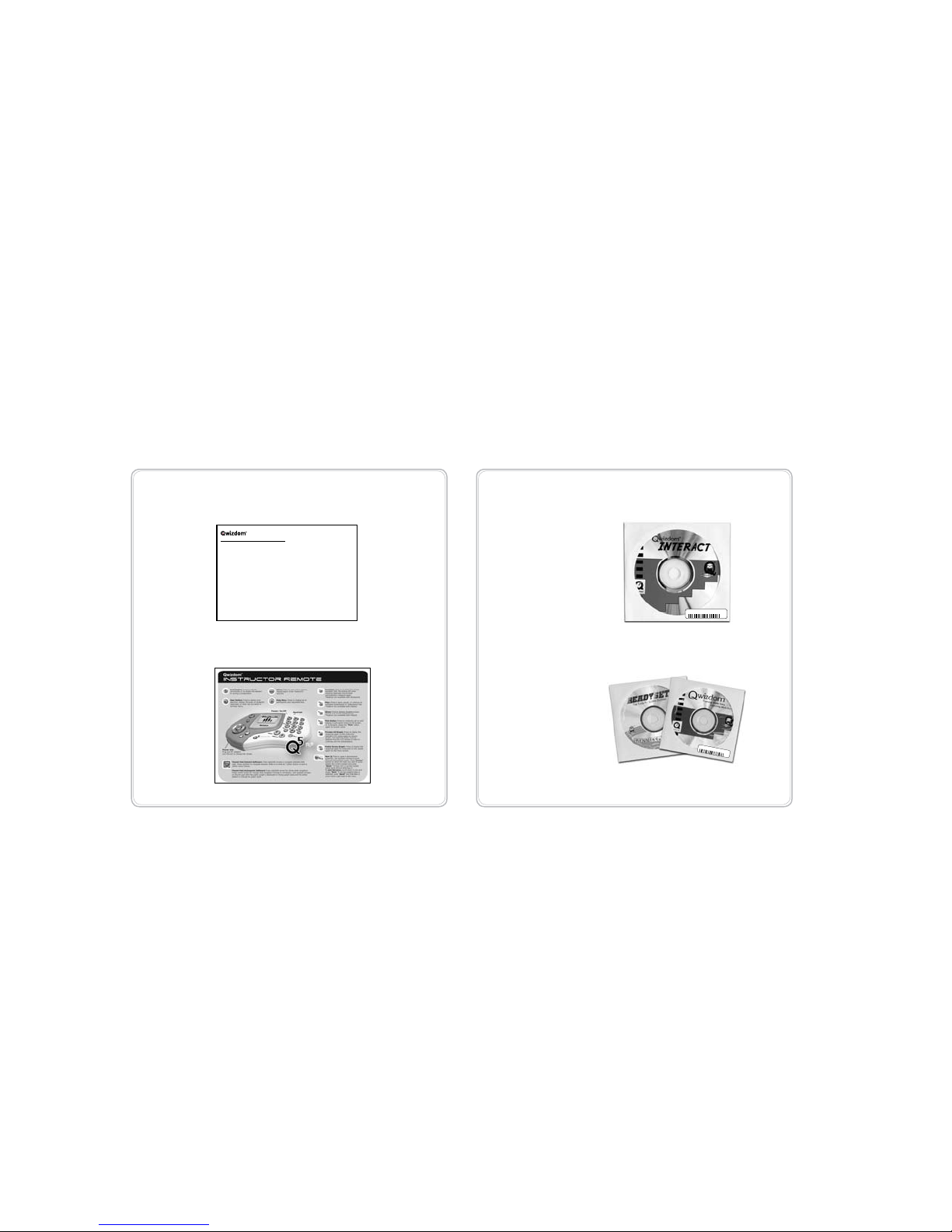
Qwizdom Warranty, Return & Exchange Policy
Thank you for ordering from Qwizdom! We strive to offer first quality products, and want you to be
completely satisfied with your purchase. Qwizdom products are guaranteed to be free from defects
and workmanship for one (1) year from the date of purchase. This warranty is not valid if product has
been damaged from misuse or abuse by the end-user. Qwizdom representatives and dealers who
have specific territories have the option of offering a limited warranty of three (3) years. Please check
with your local representative for this information.
Please inspect your Qwizdom order carefully to make sure it is complete. If you believe you are missing any portion of the order, please contact the Qwizdom representative who you placed the order
with, or call our customer service department at (253) 845-7738 within 30 days from receipt of the
order. Any damaged or defective products will be replaced with the same product. Please contact our
tech support staff at (253) 770-1285 if you need assistance in setting up your system.
If for any reason you are unsatisfied with your purchase and product is not defective, simply obtain
an RMA number from your representative and return it within 30 days of the invoice date. Please note
that there is a 10% restocking fee for all returned products that must be paid prior to receiving an
RMA number. A credit memo will be issued once the product is returned in good, resalable condition.
In order to return products, you must:
Please contact the Qwizdom representative who you placed the order with, or call our •
service department at (253) 845-7738 to obtain an RMA number. Return authorizations are
Interact Stand-Alone 1.0 US
EXAM-PLE-ONLY- 4CVY
01
02
03
04
05
06
Interact Stand-Alone 1.0 US
EXAM-PLE-ONLY- 4CVY
01
02
03
04
05
06
Qwizdom Set also includes:
Remote Index Card
Qwizdom Interact
Curriculum*
License Agreement & Warranty
Documentation
* Depending on your order
Software
Page 6

....................................................................................................................................................................................................................................................................................................................................................................................................................................................................................................
If the CD does not run automatically,
............................................................
2
INSTALLING QWIZDOM INTERACT
Place the Qwizdom Interact disc into your CD-ROM drive •
Click on • “Install Interact”
Follow the InstallShield wizard•
You may need to restart your computer when nished•
Go to the CD-ROM drive•
Right-click on the Qwizdom •
Interact Icon
Double-click the Setup.exe le
•
Note:
The Qwizdom Interact icon will appear on
your desktop after installation.
Page 7

3
INSTALLING USB DRIVERS
Windows 2000/XP
1
From the Start menu, go to the Control Panel or go to Settings and then •
Control Panel
Double-click on the System icon
•
2
Click on the Hardware tab•
Click on the • “Device Manager” button
Select
• “View Devices by Type” under the View menu
With the Qwizdom Interact disc in the CD-Rom drive, •
connect the RF Host to your USB Port using the supplied USB Cable
A window will appear indicating that the drivers have been sucessfully installed
•
If this does not happen follow the steps below to manually install the drivers
Page 8

3
Right-click on the RF Host found under one of the •
following: Ports, Universal Serial Bus Controllers,
Unknown or Other Devices
Select
• “Update Driver”
4
The • “Found New Hardware” wizard appears
Select
• “Install from a list or specic
location”
Click
• “Next”
Page 9

The “Found New Hardware” wizard should appear for a second time. This is because there are two drivers
for the RF host. Follow prompts to install the second USB driver.
7
6
The RF host is now installed and the green light
on the front should be lit.
Select • “Search for the best driver in these locations”
Check
• “Include this location in search”
Click on
• “Browse” and the “Browse for Folder” window appears
Go to My Computer and select the USB drivers folder located on
•
the Qwizdom Interact disc
Click
• “OK” and then click “Next”
A prompt will appear that says the drivers have not passed the
•
Microsoft Windows Update testing-- click on “Continue Anyway”
Click on
• “Finish”
5
Page 10

Windows Vista
1
From the Start menu, go to Settings, Control Panel, and •
then Device Manager
Select
• “View Devices by Type” under the View menu
2
Right-click on the RF Host found under one of the •
following: Ports, Universal Serial Bus Controllers,
Unknown or Other Devices
Select
• “Update Driver”
Page 11

3
Select • “Browse my computer for software driver”
Click
• “Next”
Click on • “Browse” and the “Browse for Folder” window
appears
Click on My Computer, then select the USB drivers folder
•
located on the Qwizdom Interact disc
Click
• “OK” and then “Next”
5
When it’s done installing, click on • “Close”
Repeat the above steps once more and then restart your computer
•
4
6
The RF host is now installed and the green light
on the front should be lit.
Page 12

3
4
SETTING UP YOUR REMOTES
Double-click on the Qwizdom
Interact icon on your Desktop.
Once Qwizdom Interact is open,
click on the “Remotes” button in
the toolbar.
1
2
The Remote Options window will appear:
Click on
• “Change” to select your
remote type
Adjust the lowest/highest number
•
setting for your remote set
Page 13

Assigning Fixed Numbers
4
This procedure only needs to be done once, unless you change computers or hosts.
Click on • “Assign Fixed Numbers”
The
• “Assign Remotes” window appears
The Session ID is the host’s unique ID. Entering the Session ID into
the remotes lets them know which host to communicate with.
In the Remotes Options title bar1.
In the Assigned Fixed Numbers title bar2.
On the bottom of the RF Host3.
What is a Session ID?
Where is the Session ID located?
*
*
*
*
Page 14

1
Turn on your remotes.
Hold down the MENU button for a •
few seconds to turn on the remote
Enter Sess. ID
2
100804
3
Enter the Session ID.
Use the key pad to enter •
the Session ID and
press the SEND button
The remote may ask for a Session ID.
4
Find Net
The remote will try to connect to the host.
Q4RF Remotes
Page 15

Qwizdom
ID #1
When the remote connects to the RF Host, the remote’s number box will light up in blue on the screen. The remote
number will appear in the upper right of the remote’s LCD screen and display “Qwizdom.”
After all remotes have connected to the host, click on “Save” at the bottom to exit the “Assign Remotes” window.
5
6
Exit remote options.
To exit the Remote options •
screen, press “OK”
Page 16

Note: The following applies to both the Q5RF presenter and participant remotes.
1
Switch on your remotes.
The power switch for the Q5RF is located on the top of
the remote. Slide the power switch to the right to turn on.
2
The remote may ask for a Session ID.
3
Enter the Session ID.
100804
4
The remote will try to connect to the host.
Q5RF Remotes
Use the keypad to enter •
the Session ID and the
press SEND
button
Page 17

5
When the participant remote connects to the RF Host, the remote’s number box will light up in blue on the screen. The
remote number will appear on the remote’s LCD screen and display “Remote #1.” When the instructor remote connects
to the RF host, the T will light up in blue on the screen.
After all remotes have connected to the host click on “Save” at the bottom to exit the “Assign Remotes” window.
or
6
Exit remote options.
Press • “OK” to exit the Remotes
Option Window
Participant Instructor
Page 18

Common Screen Displays
Qwizdom: • Displays when slides are non-question types such as lessons or information.
Ready:• Displays on the instructor remote when remote is ready to use.
Last Key:• Will appear on the instructor’s remote showing the last key that was pressed.
Activity ID: • Requesting an Answer Key activity number. Prompt only appears when multiple test versions are
being presented. Activity numbers should be noted on the test sheets before presenting; numbers cannot be viewed
while in presentation mode.
Loading: • An answer key is loading; may take a few moments.
Push Key:• Remote is idle. Press any key, (except “Menu”) to reactivate.
Inactive: • Remote senses the host is not in use or does not recognize the session. If remote remains inactive after
starting a presentation, reenter “Session ID” by scrolling right to “Sess.ID” and pressing “Send.” When prompted,
reenter the session ID and press “Send.”
No Net: • Remote cannot nd the network. Reenter the “Session ID.” If “No Net” continues, enter “User ID”
and “Session ID.”
Denied: • User denied due to incorrect session user ID, or a duplicate ID.
Page 19
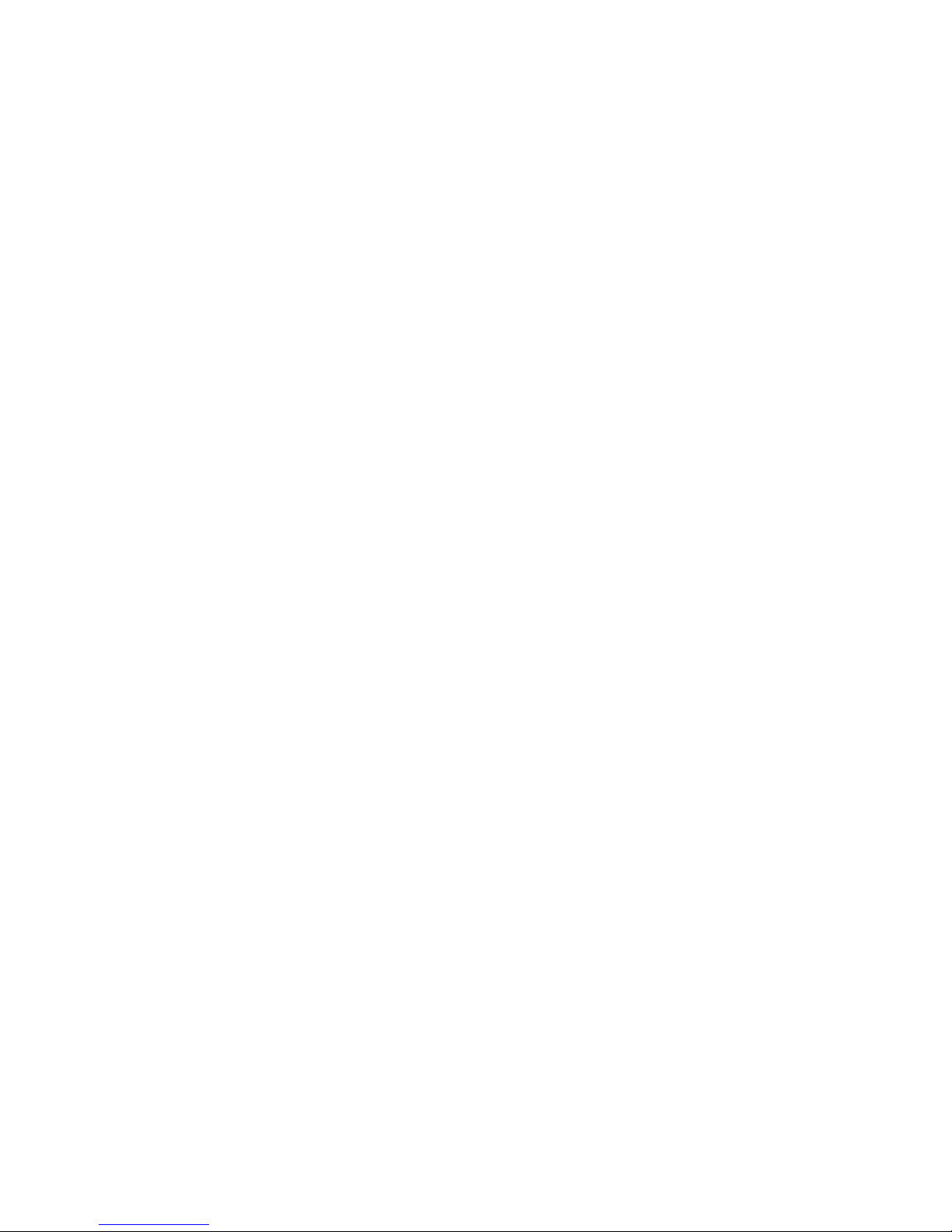
Page 20

Qwizdom•12617MeridianEast•Puyallup,WA•1.800.347.3050•www.qwizdom.com
