Qwest SCP-3200 User Manual
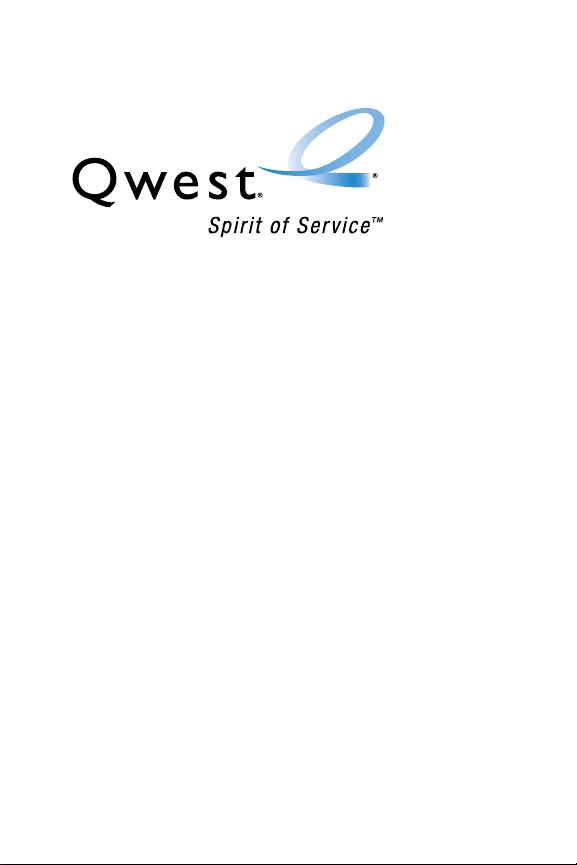
Phone User Guide
www.qwest.com
Copyright © 2007 Qwest Communications International, Inc. All rights
reserved. No reproduction in whole or in part without prior written approval.
Qwest is a trademark of Qwest Communications International Inc. Sprint is a
trademark of Sprint Nextel. SANYO is a registered trademark of SANYO
Electric Co., Ltd. All other trademarks are the property of their respective
owners.
SCP-3200 by SANYO
®
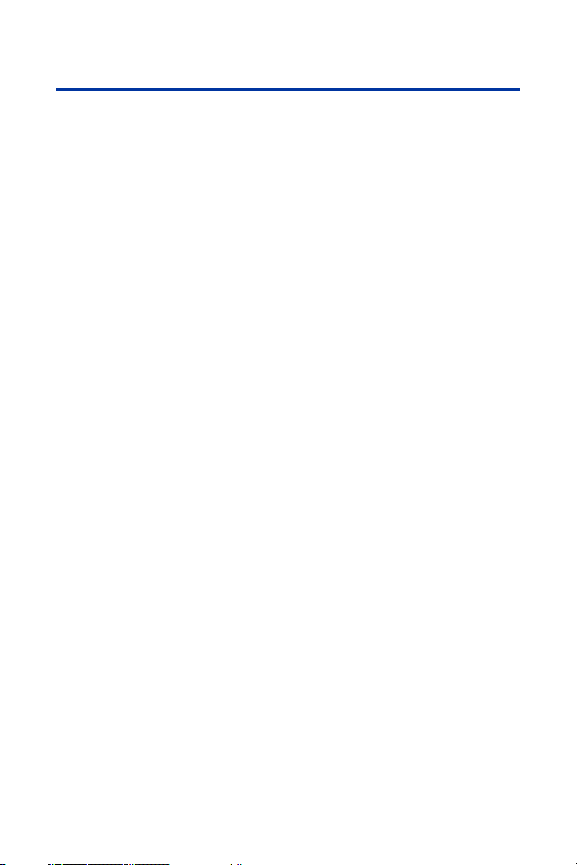
Table of Contents
Welcome to Qwest . . . . . . . . . . . . . . . . . . . . . . . . . . . . . . . . .i
Introduction . . . . . . . . . . . . . . . . . . . . . . . . . . . . . . . . . . . . . .ii
Your Phone’s Menu . . . . . . . . . . . . . . . . . . . . . . . . . . . . . . . .iii
Section 1: Getting Started . . . . . . . . . . . . . . . . . . . . . . . . . . .1
1A. Setting Up Service . . . . . . . . . . . . . . . . . . . . . . . . . . . . . . . . .2
Getting Started . . . . . . . . . . . . . . . . . . . . . . . . . . . . . . . . . . . . . . . . . . . .3
Setting Up Your Voicemail . . . . . . . . . . . . . . . . . . . . . . . . . . . . . . . . . . . . .4
Account Passwords . . . . . . . . . . . . . . . . . . . . . . . . . . . . . . . . . . . . . . . . .5
Getting Help . . . . . . . . . . . . . . . . . . . . . . . . . . . . . . . . . . . . . . . . . . . . . .6
Section 2: Using Your Phone . . . . . . . . . . . . . . . . . . . . . . . . .7
2A. Phone Basics . . . . . . . . . . . . . . . . . . . . . . . . . . . . . . . . . . . . .8
Front View of Your Phone . . . . . . . . . . . . . . . . . . . . . . . . . . . . . . . . . . . . .9
Viewing the Display Screen . . . . . . . . . . . . . . . . . . . . . . . . . . . . . . . . . .12
Features of Your Phone . . . . . . . . . . . . . . . . . . . . . . . . . . . . . . . . . . . . .15
Turning Your Phone On and Off . . . . . . . . . . . . . . . . . . . . . . . . . . . . . . . .17
Using Your Phone’s Battery and Charger . . . . . . . . . . . . . . . . . . . . . . . . .18
Navigating Through Phone Menus . . . . . . . . . . . . . . . . . . . . . . . . . . . . .21
Displaying Your Phone Number . . . . . . . . . . . . . . . . . . . . . . . . . . . . . . . .22
Making and Answering Calls . . . . . . . . . . . . . . . . . . . . . . . . . . . . . . . . .23
Entering Text . . . . . . . . . . . . . . . . . . . . . . . . . . . . . . . . . . . . . . . . . . . . .39
2B. Controlling Your Phone’s Settings . . . . . . . . . . . . . . . . . . . .45
Sound Settings . . . . . . . . . . . . . . . . . . . . . . . . . . . . . . . . . . . . . . . . . . .46
Display Settings . . . . . . . . . . . . . . . . . . . . . . . . . . . . . . . . . . . . . . . . . .52
Location Settings . . . . . . . . . . . . . . . . . . . . . . . . . . . . . . . . . . . . . . . . .58
Messaging Settings . . . . . . . . . . . . . . . . . . . . . . . . . . . . . . . . . . . . . . .59
Airplane Mode . . . . . . . . . . . . . . . . . . . . . . . . . . . . . . . . . . . . . . . . . . .62
TTY Use . . . . . . . . . . . . . . . . . . . . . . . . . . . . . . . . . . . . . . . . . . . . . . . .63
Phone Setup Options . . . . . . . . . . . . . . . . . . . . . . . . . . . . . . . . . . . . . . .64
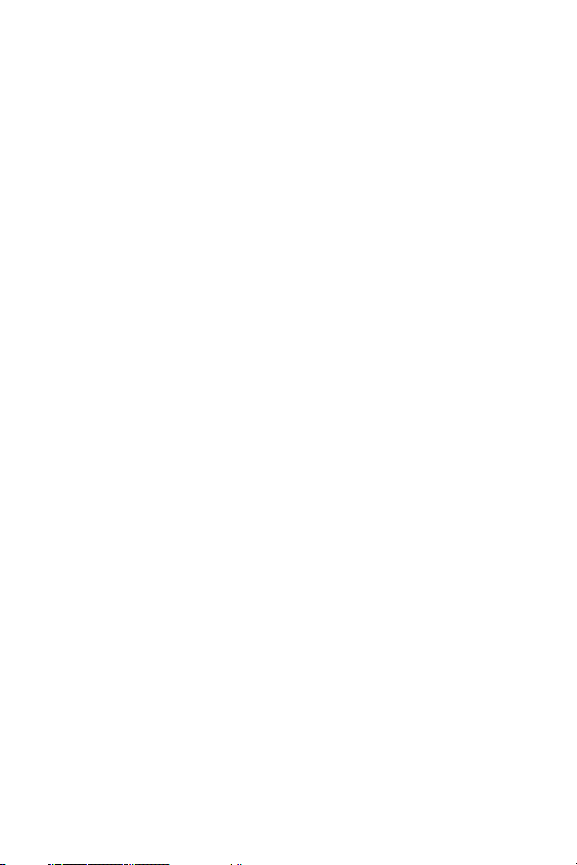
2C. Setting Your Phone’s Security . . . . . . . . . . . . . . . . . . . . . . .72
Accessing the Security Menu . . . . . . . . . . . . . . . . . . . . . . . . . . . . . . . . .73
Using Your Phone’s Lock Feature . . . . . . . . . . . . . . . . . . . . . . . . . . . . . .73
Restricting Calls . . . . . . . . . . . . . . . . . . . . . . . . . . . . . . . . . . . . . . . . . .75
Using Special Numbers . . . . . . . . . . . . . . . . . . . . . . . . . . . . . . . . . . . . .76
Erasing Phone Content . . . . . . . . . . . . . . . . . . . . . . . . . . . . . . . . . . . . .77
Resetting the Browser . . . . . . . . . . . . . . . . . . . . . . . . . . . . . . . . . . . . . .78
Resetting Favorites . . . . . . . . . . . . . . . . . . . . . . . . . . . . . . . . . . . . . . . .78
Resetting Default Settings . . . . . . . . . . . . . . . . . . . . . . . . . . . . . . . . . . .79
Resetting Your Phone . . . . . . . . . . . . . . . . . . . . . . . . . . . . . . . . . . . . . .79
Resetting Your Picture Mail Account . . . . . . . . . . . . . . . . . . . . . . . . . . . .80
Security Features for Sprint Vision . . . . . . . . . . . . . . . . . . . . . . . . . . . . . .80
Using the Parental Control Feature . . . . . . . . . . . . . . . . . . . . . . . . . . . . .81
2D. Controlling Your Roaming Experience . . . . . . . . . . . . . . . . .83
Understanding Roaming . . . . . . . . . . . . . . . . . . . . . . . . . . . . . . . . . . . .84
Setting Your Phone’s Roam Mode . . . . . . . . . . . . . . . . . . . . . . . . . . . . . .86
Using Call Guard . . . . . . . . . . . . . . . . . . . . . . . . . . . . . . . . . . . . . . . . . .87
Using Data Guard . . . . . . . . . . . . . . . . . . . . . . . . . . . . . . . . . . . . . . . . .88
2E. Managing Call History . . . . . . . . . . . . . . . . . . . . . . . . . . . . .89
Viewing History . . . . . . . . . . . . . . . . . . . . . . . . . . . . . . . . . . . . . . . . . .90
Call History Options . . . . . . . . . . . . . . . . . . . . . . . . . . . . . . . . . . . . . . . .91
Making a Call From Call History . . . . . . . . . . . . . . . . . . . . . . . . . . . . . . . .92
Saving a Phone Number From Call History . . . . . . . . . . . . . . . . . . . . . . . .93
Prepending a Phone Number From Call History . . . . . . . . . . . . . . . . . . . .94
Erasing Call History . . . . . . . . . . . . . . . . . . . . . . . . . . . . . . . . . . . . . . . .94
2F. Using Contacts . . . . . . . . . . . . . . . . . . . . . . . . . . . . . . . . . . .95
Adding a New Contacts Entry . . . . . . . . . . . . . . . . . . . . . . . . . . . . . . . . .96
Assigning a Group Entry . . . . . . . . . . . . . . . . . . . . . . . . . . . . . . . . . . . . .97
Finding Contacts Entries . . . . . . . . . . . . . . . . . . . . . . . . . . . . . . . . . . . .98
Contacts Entry Options . . . . . . . . . . . . . . . . . . . . . . . . . . . . . . . . . . . . .99
Editing a Contacts Entry . . . . . . . . . . . . . . . . . . . . . . . . . . . . . . . . . . . .100
Erasing a Contacts Entry From the List . . . . . . . . . . . . . . . . . . . . . . . . . .100
Assigning Speed Dial Numbers . . . . . . . . . . . . . . . . . . . . . . . . . . . . . . .101
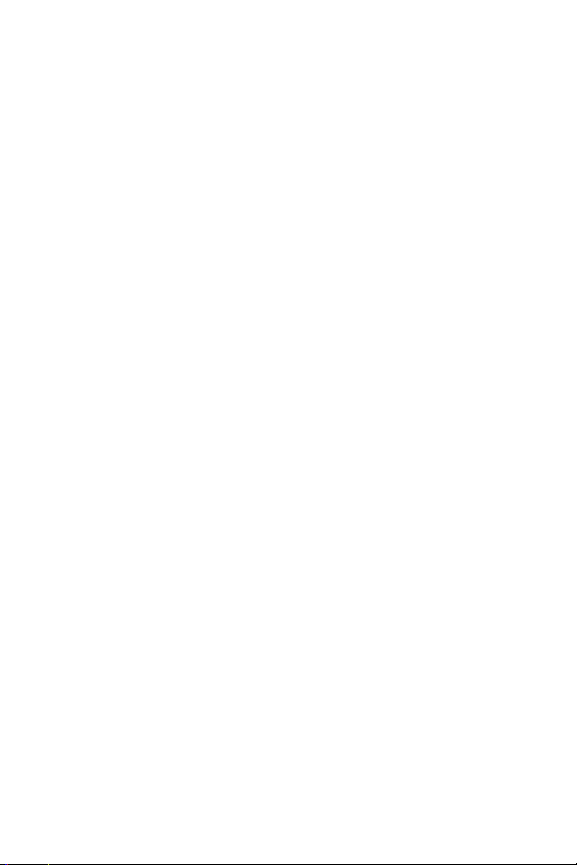
Assigning an Image to a Contacts Entry . . . . . . . . . . . . . . . . . . . . . . . . .102
Selecting a Ringer Type for an Entry . . . . . . . . . . . . . . . . . . . . . . . . . . . .102
Secret Contacts Entries . . . . . . . . . . . . . . . . . . . . . . . . . . . . . . . . . . . .103
2G. Using the Phone’s Calendar and Tools . . . . . . . . . . . . . . . .104
Using Your Phone’s Calendar . . . . . . . . . . . . . . . . . . . . . . . . . . . . . . . .105
Using the Call Alarm Feature . . . . . . . . . . . . . . . . . . . . . . . . . . . . . . . .108
Using Your Phone’s Alarm Clock . . . . . . . . . . . . . . . . . . . . . . . . . . . . . .111
Using Your Phone’s Tools . . . . . . . . . . . . . . . . . . . . . . . . . . . . . . . . . . .112
Personal Information Management . . . . . . . . . . . . . . . . . . . . . . . . . . . .115
2H. Using Your Phone’s Voice Services . . . . . . . . . . . . . . . . . .116
Using Voice-Activated Dialing . . . . . . . . . . . . . . . . . . . . . . . . . . . . . . . .117
Managing Voice Memos . . . . . . . . . . . . . . . . . . . . . . . . . . . . . . . . . . .119
Setting Up Screen Call . . . . . . . . . . . . . . . . . . . . . . . . . . . . . . . . . . . . .123
2I. Using Ready Link . . . . . . . . . . . . . . . . . . . . . . . . . . . . . . . .126
Getting Started With Ready Link . . . . . . . . . . . . . . . . . . . . . . . . . . . . . .127
Making and Receiving a Ready Link Call . . . . . . . . . . . . . . . . . . . . . . . .129
Adding and Editing Ready Link Contacts . . . . . . . . . . . . . . . . . . . . . . . .136
Erasing Ready Link List Entries . . . . . . . . . . . . . . . . . . . . . . . . . . . . . . .141
Managing Ready Link Settings . . . . . . . . . . . . . . . . . . . . . . . . . . . . . . .143
2J. Using the Built-in Camera . . . . . . . . . . . . . . . . . . . . . . . . .147
Taking Pictures . . . . . . . . . . . . . . . . . . . . . . . . . . . . . . . . . . . . . . . . . .148
Using the Settings & Info Menu . . . . . . . . . . . . . . . . . . . . . . . . . . . . . . .154
Storing Pictures . . . . . . . . . . . . . . . . . . . . . . . . . . . . . . . . . . . . . . . . .156
Sending Sprint Picture Mail . . . . . . . . . . . . . . . . . . . . . . . . . . . . . . . . .158
Managing Sprint Picture Mail . . . . . . . . . . . . . . . . . . . . . . . . . . . . . . . .160
2K. Using Bluetooth . . . . . . . . . . . . . . . . . . . . . . . . . . . . . . . . .164
Turning Bluetooth On and Off . . . . . . . . . . . . . . . . . . . . . . . . . . . . . . . .165
Using the Bluetooth Settings Menu . . . . . . . . . . . . . . . . . . . . . . . . . . . .166
Bluetooth Profiles . . . . . . . . . . . . . . . . . . . . . . . . . . . . . . . . . . . . . . . .169
Pairing Bluetooth Devices . . . . . . . . . . . . . . . . . . . . . . . . . . . . . . . . . .170
Using the Trusted List Options . . . . . . . . . . . . . . . . . . . . . . . . . . . . . . . .171
Sending Data via Bluetooth . . . . . . . . . . . . . . . . . . . . . . . . . . . . . . . . .172
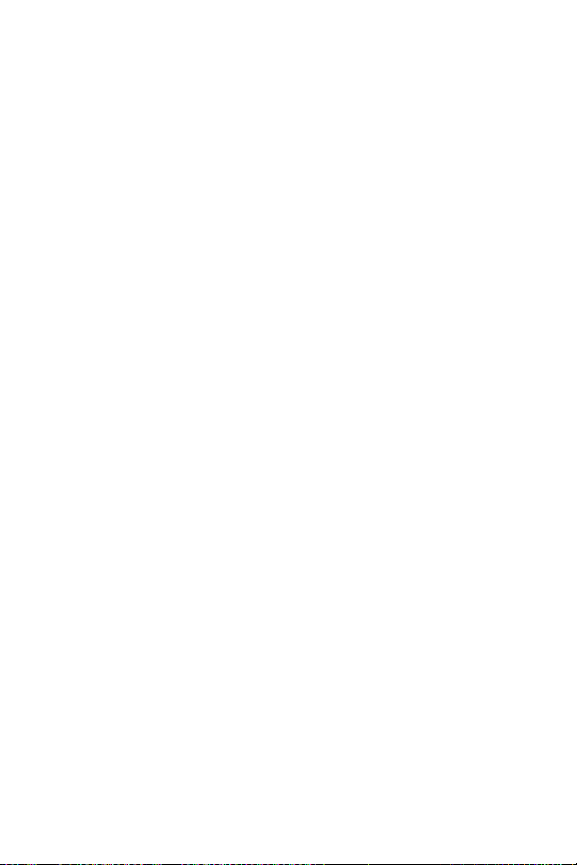
Section 3: Qwest Service Features . . . . . . . . . . . . . . . . . .173
3A. Qwest Service Features: The Basics . . . . . . . . . . . . . . . . .174
Using Voicemail . . . . . . . . . . . . . . . . . . . . . . . . . . . . . . . . . . . . . . . . .175
Using SMS Text Messaging . . . . . . . . . . . . . . . . . . . . . . . . . . . . . . . . .182
Making a Three-Way Call . . . . . . . . . . . . . . . . . . . . . . . . . . . . . . . . . . .185
Using Caller ID . . . . . . . . . . . . . . . . . . . . . . . . . . . . . . . . . . . . . . . . . .186
Responding to Call Waiting . . . . . . . . . . . . . . . . . . . . . . . . . . . . . . . . . .186
Using Call Forwarding . . . . . . . . . . . . . . . . . . . . . . . . . . . . . . . . . . . . .187
3B. Sprint Vision . . . . . . . . . . . . . . . . . . . . . . . . . . . . . . . . . . . .188
Sprint Vision Applications . . . . . . . . . . . . . . . . . . . . . . . . . . . . . . . . . . .189
Getting Started With Sprint Vision . . . . . . . . . . . . . . . . . . . . . . . . . . . . .189
Accessing Messaging . . . . . . . . . . . . . . . . . . . . . . . . . . . . . . . . . . . . .195
Downloading Content . . . . . . . . . . . . . . . . . . . . . . . . . . . . . . . . . . . . .197
Exploring the Web . . . . . . . . . . . . . . . . . . . . . . . . . . . . . . . . . . . . . . . .199
Section 4: Safety and Warranty Information . . . . . . . . . . .205
4A. Important Safety Information . . . . . . . . . . . . . . . . . . . . . . .206
General Precautions . . . . . . . . . . . . . . . . . . . . . . . . . . . . . . . . . . . . . .207
Maintaining Safe Use of and Access to Your Phone . . . . . . . . . . . . . . . . .208
Using Your Phone With a Hearing Aid Device . . . . . . . . . . . . . . . . . . . . . .210
Caring for the Battery . . . . . . . . . . . . . . . . . . . . . . . . . . . . . . . . . . . . .212
Radio Frequency (RF) Energy . . . . . . . . . . . . . . . . . . . . . . . . . . . . . . . .213
Owner’s Record . . . . . . . . . . . . . . . . . . . . . . . . . . . . . . . . . . . . . . . . .216
Phone Guide Proprietary Notice . . . . . . . . . . . . . . . . . . . . . . . . . . . . . .216
4B. Manufacturer’s Warranty . . . . . . . . . . . . . . . . . . . . . . . . . .217
Manufacturer’s Warranty . . . . . . . . . . . . . . . . . . . . . . . . . . . . . . . . . . .218
Index . . . . . . . . . . . . . . . . . . . . . . . . . . . . . . . . . . . . . . . . .221
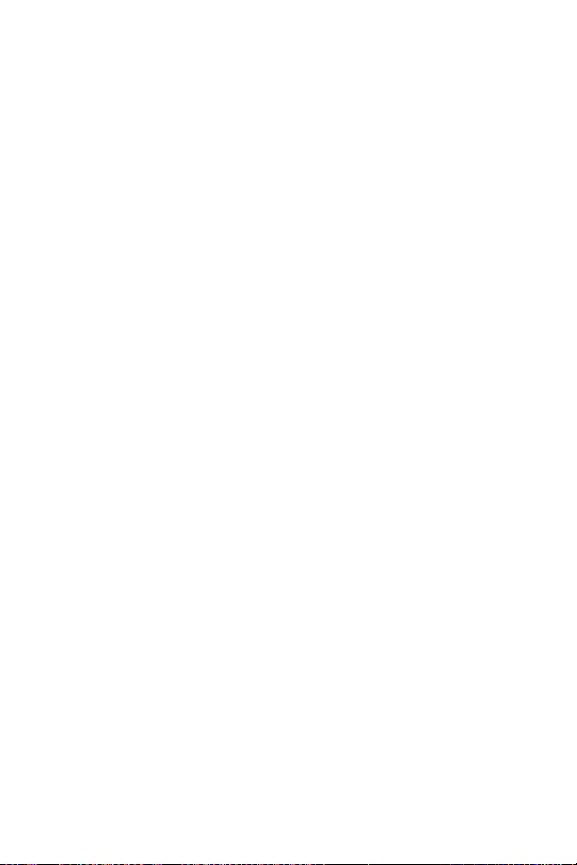
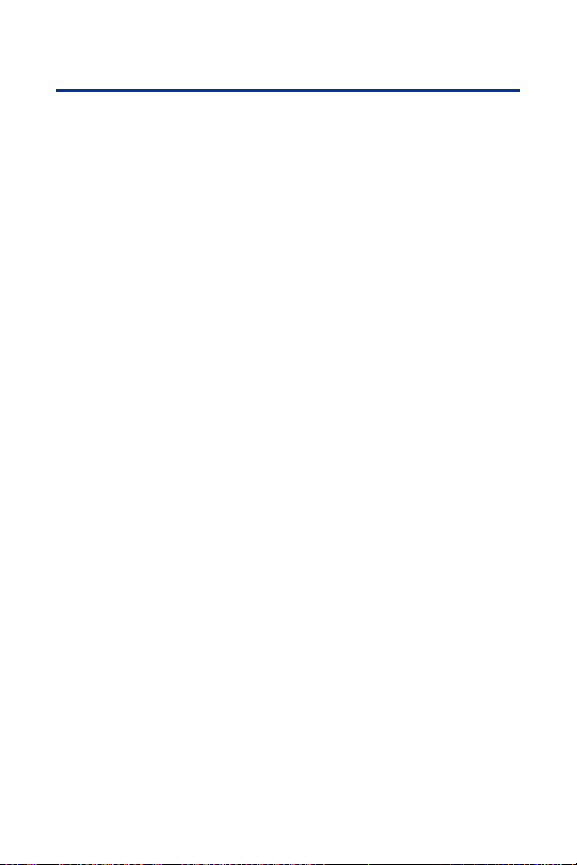
Welcome to Qwest
®
This guide will familiarize you with wireless service and your new phone
through simple, easy-to-follow instructions. It’s all right here – from setting
up your account passwords and voicemail to using the most advanced
features of your new phone.
Welcome and thank you for choosing Qwest®.
i
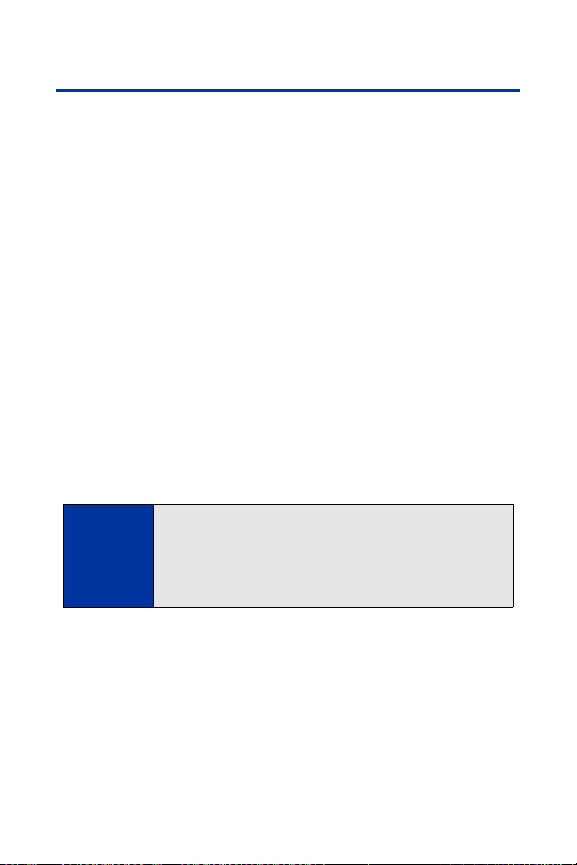
ii
Introduction
This Phone User Guide introduces you to wireless service and all the
features of your new phone. It’s divided into four sections:
⽧ Section 1: Getting Started
⽧ Section 2: Using Your Phone
⽧ Section 3: Qwest
®
Service Features
⽧ Section 4: Safety and Warranty Information
Throughout this guide, you’ll find tips that highlight special shortcuts and
timely reminders to help you make the most of your new phone and service.
The Table of Contents and Index will also help you quickly locate specific
information.
You’ll get the most out of your phone if you read each section. However, if you’d
like to get right to a specific feature, simply locate that section in the Table of
Contents and go directly to that page. Follow the instructions in that section,
and you’ll be ready to use your phone in no time.
WARNING
Please refer to the Important Safety Information section on
page 206 to learn about information that will help you safely use
your phone. Failure to read and follow the Important Safety
Information in this phone guide may result in serious bodily
injury, death, or property damage.
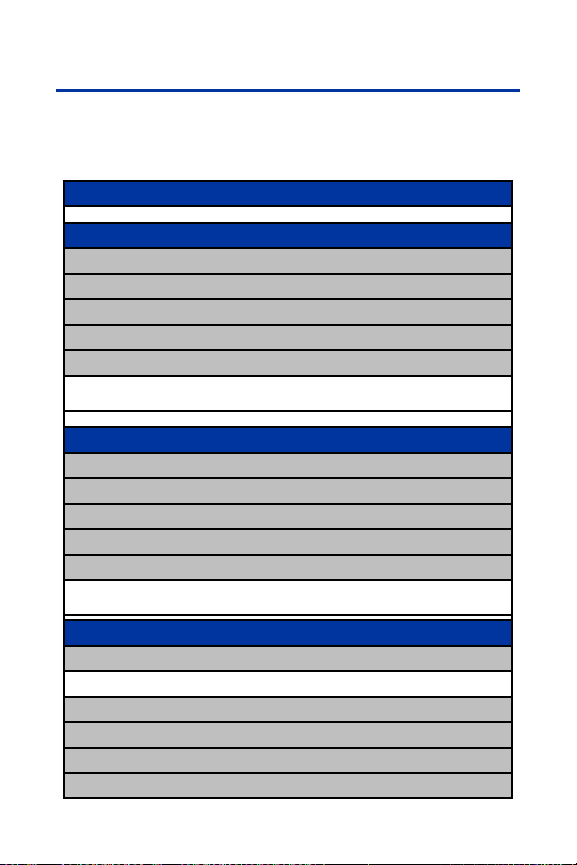
Your Phone’s Menu
The following table outlines your phone’s menu structure. For more
information about using your phone’s menus, see “Navigating Through
Phone Menus” on page 21.
1: MISSED ALERTS
2: CALL HISTORY
1: OUTGOING
2: INCOMING
3: MISSED
4: RECENT CALLS
5: ERASE HISTORY
1: Outgoing 2: Incoming 3: Missed
4: Recent Calls 5: All
3: CONTACTS
1: FIND/ADD ENTRY
2: GROUP
3: SPEED DIAL #S
4: MY NAME CARD
5: SERVICES
1: Customer Service 2: Dir Assistance 3: Account Info
4: Operator
4: MESSAGING
1: SEND MESSAGE
1: Text 2: Picture
2: TEXT
3: PIC. MAIL
4: IM & EMAIL
5: CHAT & DATIN G
iii
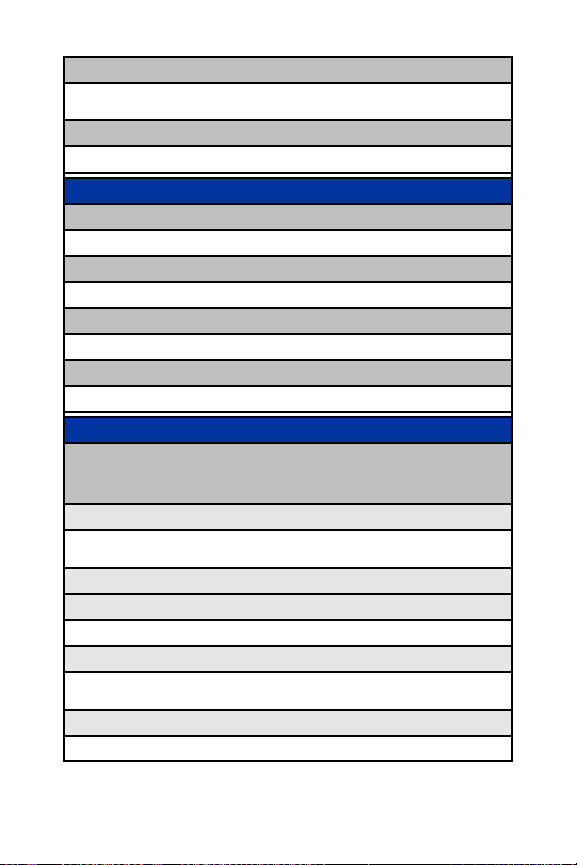
iv
6: VOICEMAIL
1: Call Voicemail 2: Call:Speaker On 3: Details
4: Clear Count
7: SETTINGS
1: Notification 2: Preset Msgs 3: Text
5: MY CONTENT
1: GAMES
1: Get New 2: My Content Manager
2: RINGERS
1: Get New 2: My Content Manager
3: SCREEN SAVERS
1: Get New 2: My Content Manager
4: APPLICATIONS
1: Get New 2: My Content Manager
6: PICTURES
1: CAMERA
Press Options(right softkey) and press the navigation key up and down to display the following
options:
1: Picture Mode
1: Normal 2: Beach/Snow 3: Scenery
4: Night/Dark 5: Soft Focus
2: Zoom
3: Self-Timer
1: Off 2: 10 Seconds 3: 5 Seconds
4: Fun Tools
1: Multiple Shots 2: Stitch Shot 3: Fun Frames
4: Color Tone
5: Image Controls
1: Brightness 2: White Balance
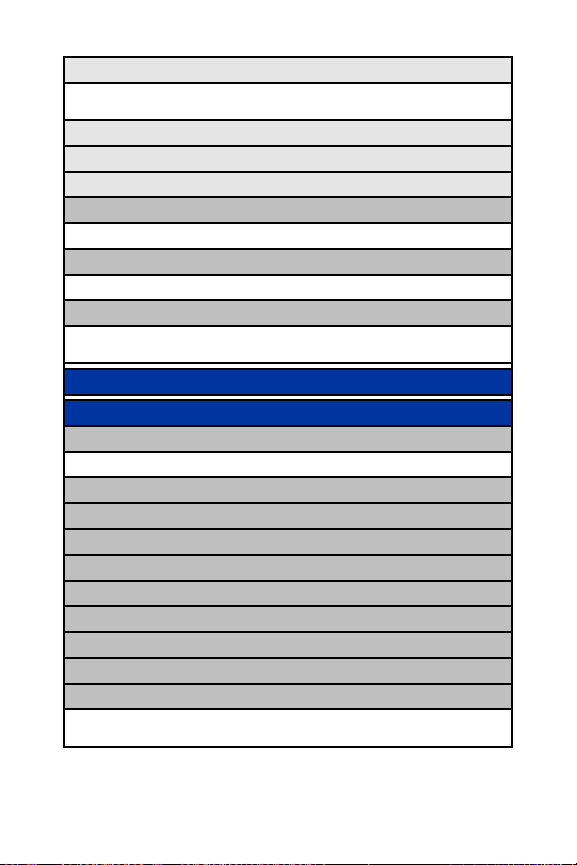
v
6: Camera Settings
1: Resolution 2: Quality 3: Shutter Sound
4: Status Bar
7: Pics In Camera
8: Key Guidance
9: User Settings
2: MY PICTURES
1: In Camera 2: SavedTo Ph.
3: ONLINE ALBUMS
1: View Albums 2: Upload
4: SETTINGS&INFO
1: Auto Delete 2: Status Bar 3: Slideshow Intvl
4: Account Info
7: WEB
8: TOOLS
1: VOICE MEMO
1: Record 2: List 3: Screen Call
2: BLUETOOTH
3: CALENDAR
4: ALARM CLOCK
5: COUNTDOWN
6: STOP WATCH
7: UPDATEPHONE
8: WORLD CLOCK
9: CALCULATOR
0: PARENTALCTRL
1: Limit Use 2: Lock Services 3: Change Lock
4: Special #s 5: Edit Ph. Book
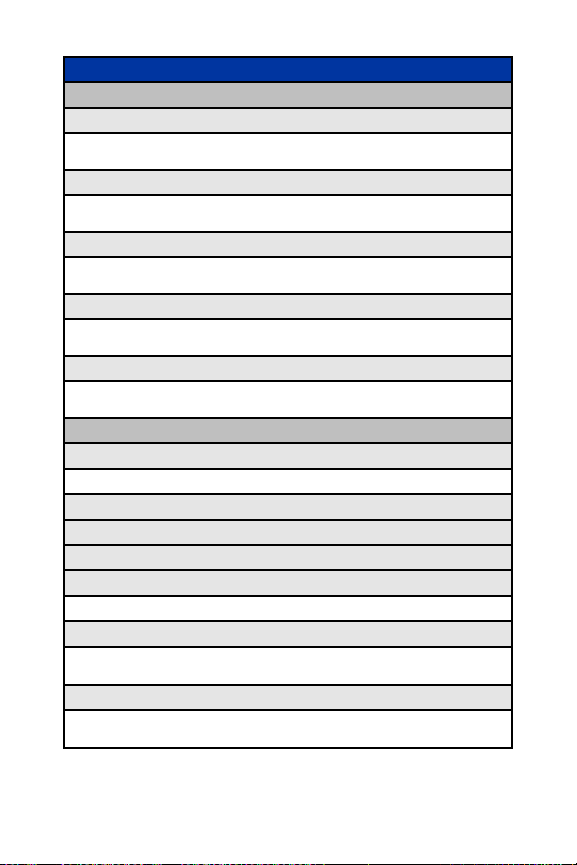
vi
9: SETTINGS
1: SOUNDS
1: Ringer Type
1: Incoming Calls 2: Ready Link 3: Voicemail
4: Messaging 5: Calendar/Alarm
2: Volume
1: Ringer 2: Advanced Ring. 3: Receiver
4: Application 5: StartUp/PwOff 6: Key Beep
3: Vibrate Type
1: Incoming Calls 2: Ready Link 3: Voicemail
4: Messaging 5: Calendar/Alarm
4: Alerts
1: Service 2: Ready Link 3: Voicemail
4: Messaging 5: Minute Beep 6: Signal Fade
5: Others
1: Tone Length 2: Tone Type 3: Start-up Tone
4: Power-off Tone 5: Voice Prompt 6: Key Press Echo
2: DISPLAY
1: Backlight
1: Main LCD 2: Key 3: Sub LCD
2: PWRsave Mode
3: Greeting
4: Background
5: Animation
1: Standby 2: Outgoing Calls 3: Service Search
6: Incoming Calls
1: Preset 2: My Content 3: -Get New
4: In Camera 5: Saved to Ph. 6: Off
7: Screen Saver
1: Preset 2: My Content 3: -Get New
4: In Camera 5: Saved to Ph. 6: Off
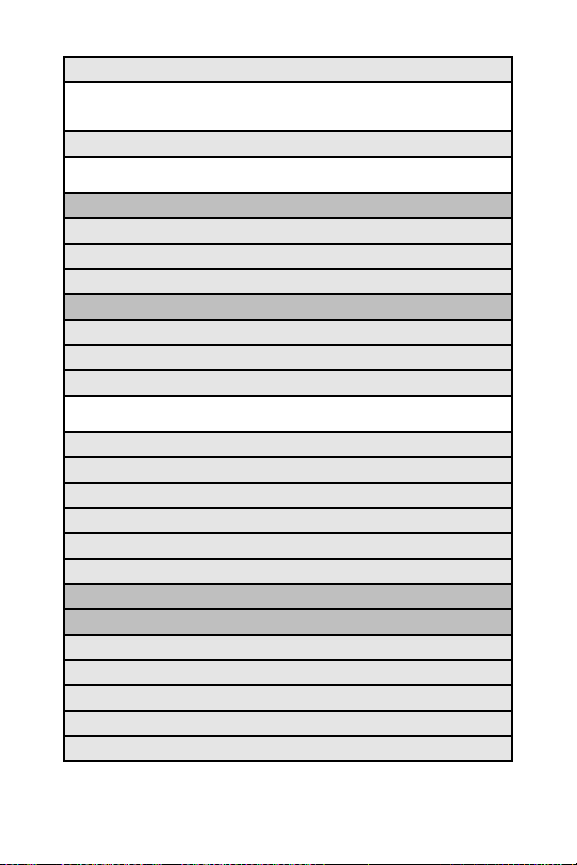
vii
8: Clock/Calendar
1: Digital Clock 1 2: Digital Clock 2 3: Digital Clock 3
4: World Clock 5: Calendar 6: Default
7: Off
9: Others
1: Font Size 2: Match AreaCode 3: Return to Idle
4: Sleep Mode
3: DATA
1: Enable Data (sign-out state)/Disable Data (sign-in state)
2: Net Guard
3: Update Profile
4: READY LINK
1: Enable/Disable
2: List Update
3: Sounds
1: Ringer Type 2: Ringer Volume 3: Vibrate Type
4: Alerts
4: Speakerphone
5: Default View
6: Floor Display
7: R-Link Guard
8: Restart
9: Help
5: LOCATION
6: BLUETOOTH
1: Enable/Disable
2: Visibility
3: Voice Priority
4: Device Name
5: Device Info
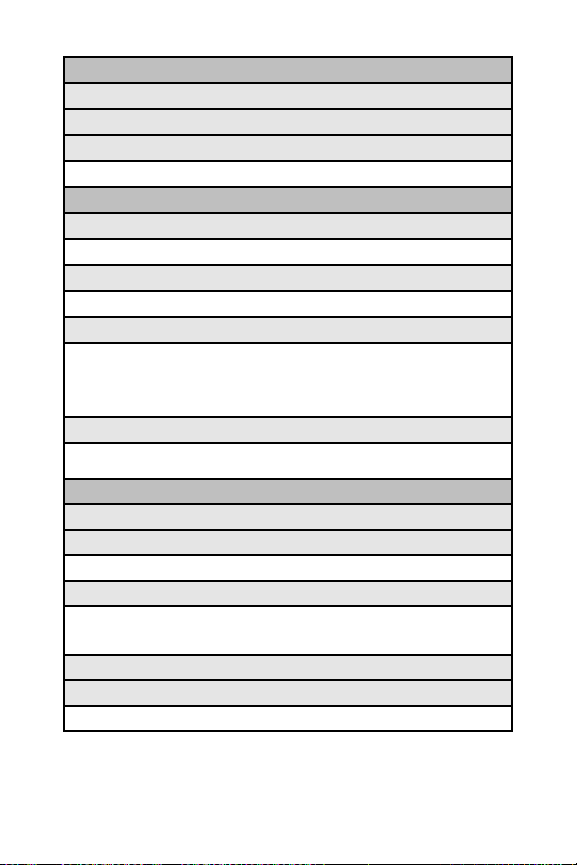
viii
7: MESSAGING
1: Notification
2: Preset Msgs
3: Text
1: Send Callback# 2: Signature 3: Drafts Alert
8: SECURITY
1: Lock Phone
1: Unlocked 2: Lock Now 3: On Power-up
2: Picture Mail
1: Lock Pictures 2: Reset Pic. Mail
3: Erase/Reset
1: Erase Ph. Book 2: Erase Content 3: Erase Pictures
4: Erase V. Data 5: EraseVoiceTag 6: Erase Msgs
7: Reset Browser 8: Reset Favorit. 9: DefaultSetting
0: Reset Phone
4: Others
1: Change Lock 2: Limit Use 3: Special #s
4: Found Me 5: Lock Services
9: OTHERS
1: Airplane Mode
2: Roaming
1: Set Mode 2: Call Guard 3: Data Guard
3: Text Entry
1: Auto-Capital 2: My Words 3: Inpt Language
4: Default Input 5: Auto-Space 6: T9 Settings
7: Add Word 8: Auto-Complete 9: Help
4: Any Key Answer
5: Auto Answer
1: Hands-free 2: Speakerphone
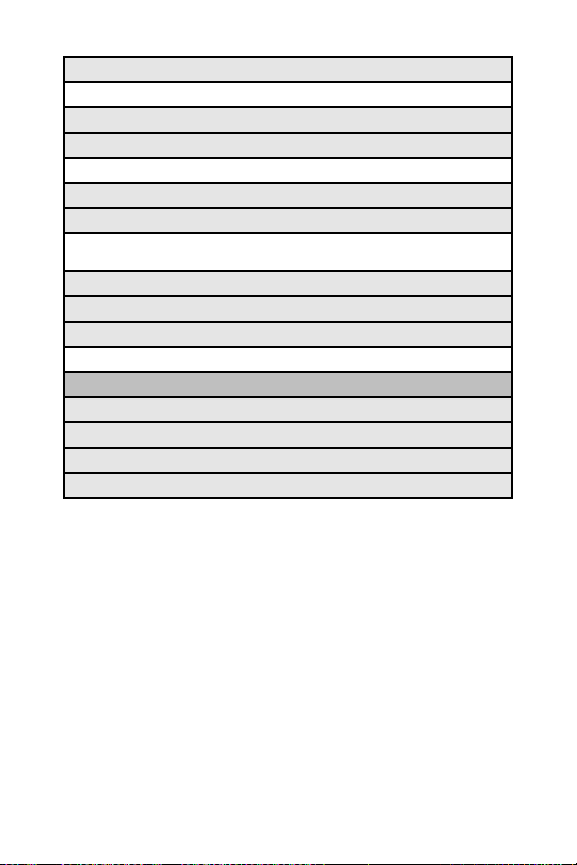
ix
6: Open/Close Flip
1: Open 2: Close
7: Abbrev. Dial
8: Headset Mode
1: Turbo Button 2: Ringer Sound
9: TTY
10: Navigation Keys
1: Left Navigation (Web) 2: Right Navigation (Calendar)
3: Up Navigation (Send Text) 4: Down Navigation (My Content)
11: Side Key Guard
12: Set Time/Date
13: Language
1: English 2: Español
*: PHONE INFO
1: Phone#/UserID
2: Icon Glossary
3: Version
4: Advanced
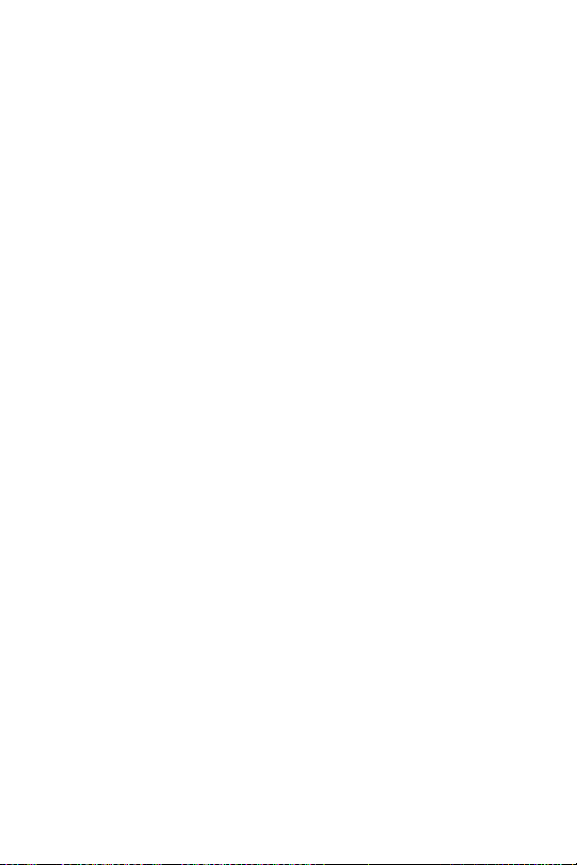
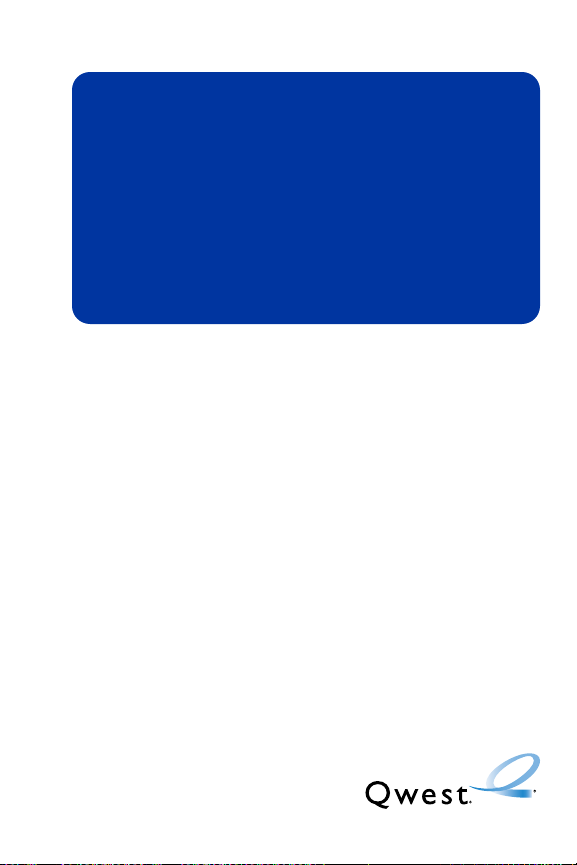
Section 1
Getting Started
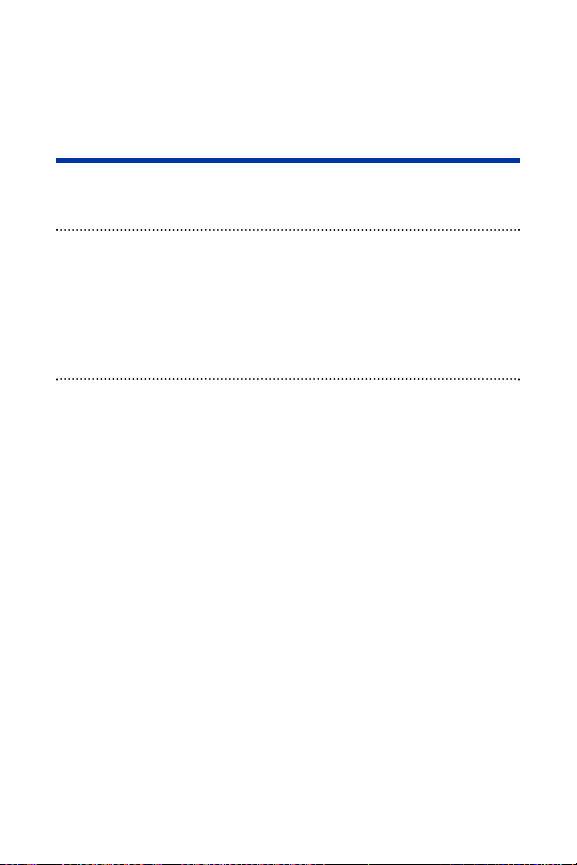
2 Section 1A: Setting Up Service
Section 1A
Setting Up Service
In This Section
⽧ Getting Started (page 3)
⽧ Setting Up Your Voicemail (page 4)
⽧ Account Passwords (page 5)
⽧ Getting Help (page 6)
Setting up service on your new phone is quick and easy. This section
walks you through the necessary steps to unlock your phone, set up your
voicemail, establish passwords, and contact Qwest for assistance with your
wireless service.
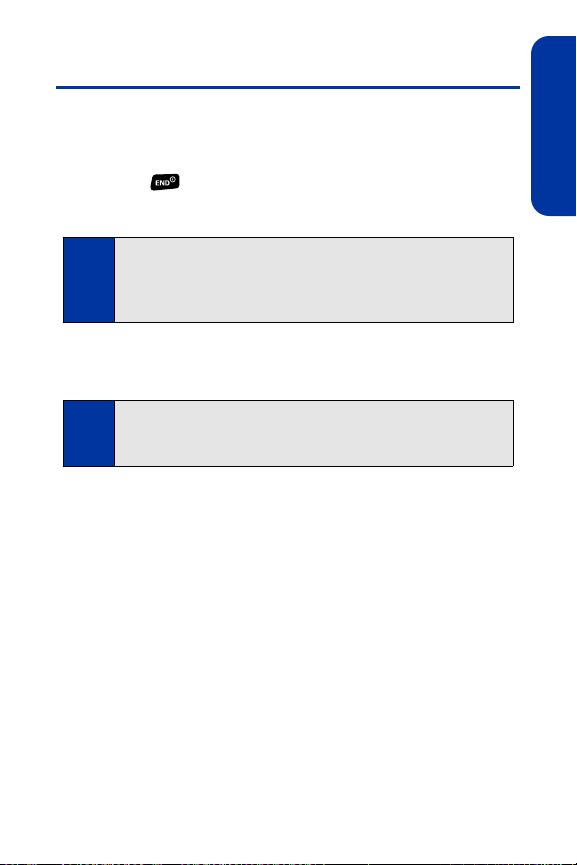
Section 1A: Setting Up Service 3
Getting Started
Unlocking Your Phone
To unlock your phone, follow these easy steps:
1. Press to turn the phone on.
2. Select Unlock (left softkey).
3. Enter your four-digit lock code. (For security purposes, the code is not
visible as you type.)
Tip:
If you can’t recall your lock code, try using the last four digits of your
wireless phone number or try 0000. If neither of these work, call
Qwest Wireless®Repair at 1-888-879-0611.
Note:
To select a softkey, press the key directly below the softkey text that is
displayed at the bottom left and bottom right of your phone’s display
screen. Softkey actions change according to the screen you’re viewing
and will not be displayed if there is no corresponding action available.
Setting Up Service
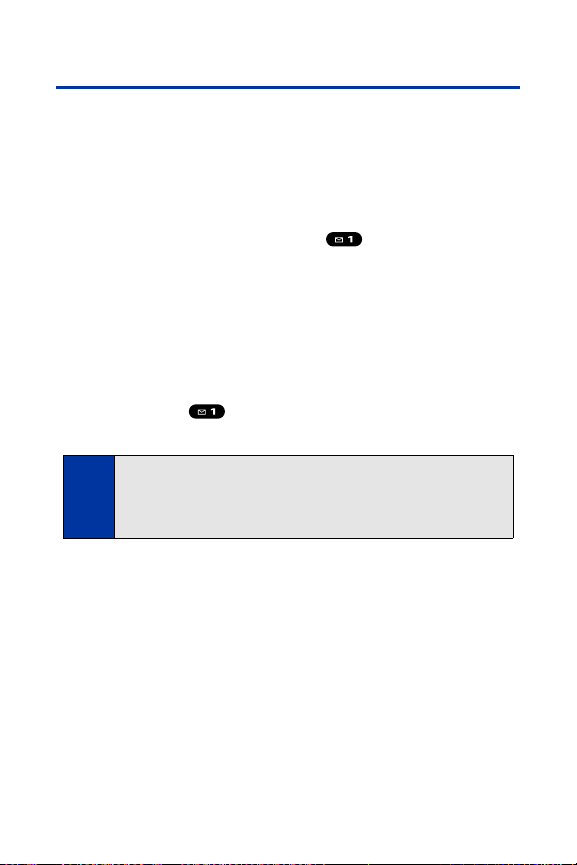
4 Section 1A: Setting Up Service
Setting Up Your Voicemail
All unanswered calls to your phone are automatically transferred to your
voicemail, even if your phone is in use or turned off. Therefore, you will want
to set up your voicemail and personal greeting as soon as your phone is
activated.
To set up your voicemail:
1. From standby mode, press and hold .
2. Follow the system prompts to:
䡲
Create your passcode.
䡲
Record your name announcement.
䡲
Record your greeting.
䡲
Choose whether to activate One-Touch Message Access (a
feature that lets you access messages simply by pressing and
holding , bypassing the need for you to enter your
passcode).
For more information about using your voicemail, see “Using Voicemail” on
page 175.
Note:
Voicemail Passcode
If you are concerned about unauthorized access to your voicemail
account, Qwest recommends that you enable your voicemail passcode.
(Do not activate One-Touch Message Access.)
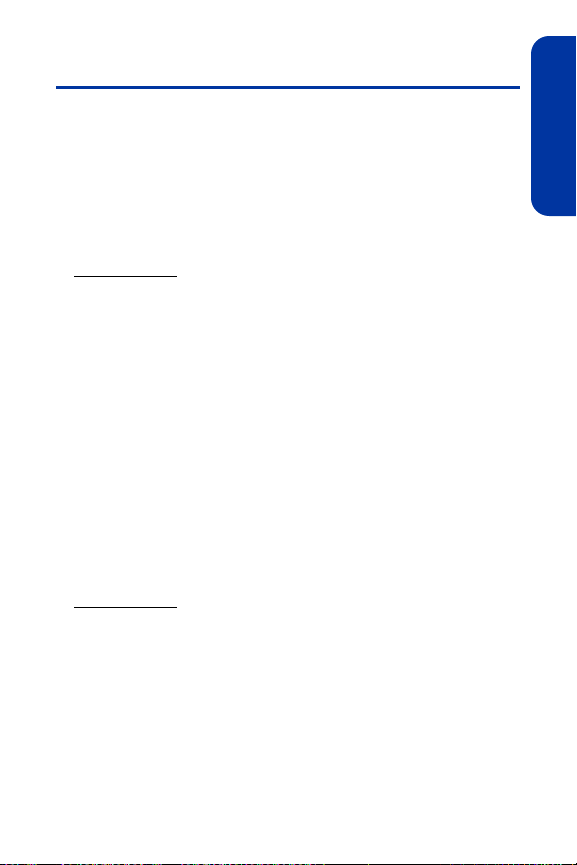
Section 1A: Setting Up Service 5
Account Passwords
As a Qwest customer, you enjoy unlimited access to your personal account
information, your voicemail account, and your Sprint Vision account. To
ensure that no one else has access to your information, you will need to
create passwords to protect your privacy.
Account Password
If you are the account owner, you’ll have an account password to sign on to
www.qwest.com and to use when calling Qwest Wireless Customer
Service. Your default account password is the last four digits of your Social
Security number.
Voicemail Password
You’ll create your voicemail password (or passcode) when you set up your
voicemail. See “Setting Up Your Voicemail” on page 4 for more information
on your voicemail password.
Sprint Vision Password
If your service plan includes Sprint Vision, you can set up a Sprint Vision
password. This optional password may be used to authorize purchase of
downloadable content and to protect personal information on multi-phone
accounts.
For more information, or to change your passwords, sign on to
www.qwest.com or call Qwest Wireless
®
Repair at 1-888-879-0611.
Setting Up Service
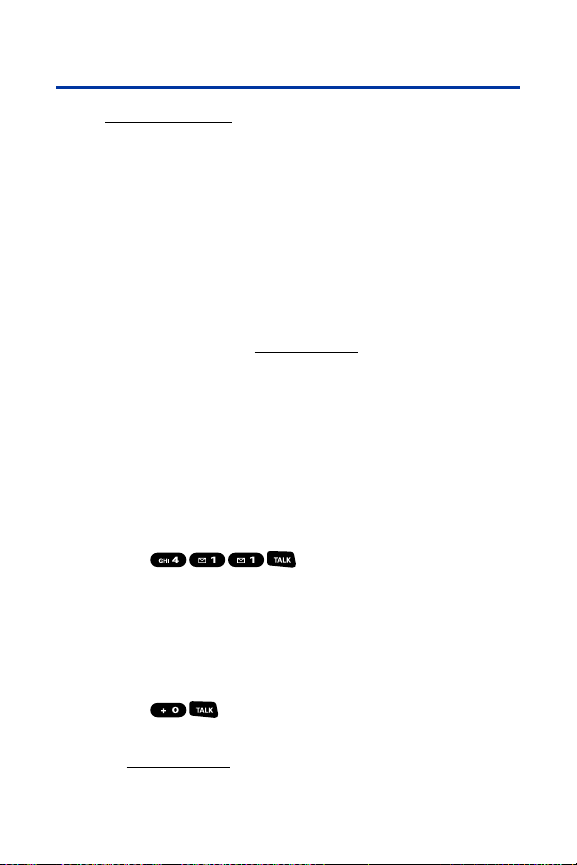
6 Section 1A: Setting Up Service
Getting Help
Visit www.qwest.com
You can go online to:
䢇
Review coverage maps.
䢇
Access your account information.
䢇
Find information and accessories for your phone.
䢇
And more.
Reaching Qwest Wireless Customer Service
You can reach Qwest online or by phone:
䢇
Sign on to your account at www.qwest.com.
䢇
Call us toll-free at 1-888-879-0611.
Directory Assistance
Call Directory Assistance from your phone and you’ll have access to a variety
of services and information, including residential, business, and government
listings. There is a per-call charge to use Directory Assistance, and you will
be billed for airtime.
To call Directory Assistance:
䊳
Press .
Operator Services
Operator Services provides assistance when placing collect calls or when
placing calls billed to a local telephone calling card or third party.
To access Operator Services:
䊳
Press .
For more information or to see the latest in products and services, visit us
online at
www.qwest.com.
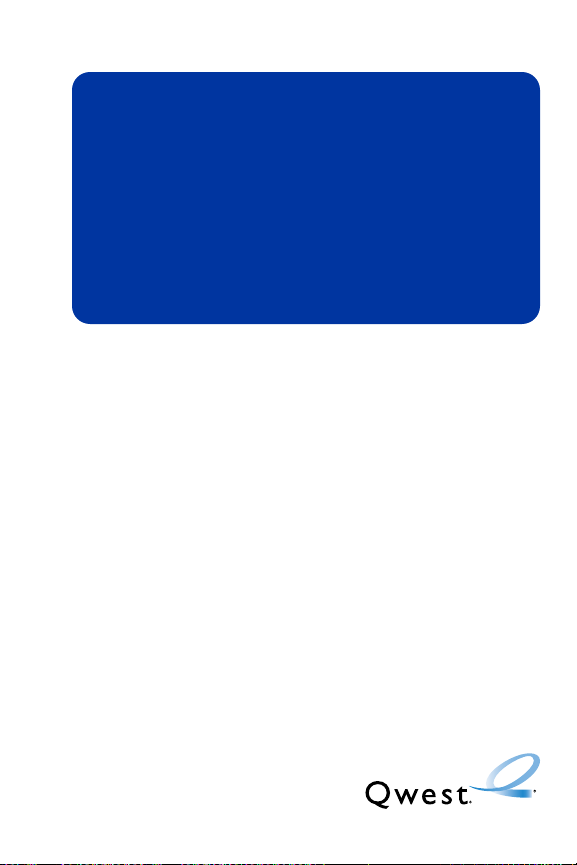
Section 2
Using Your Phone
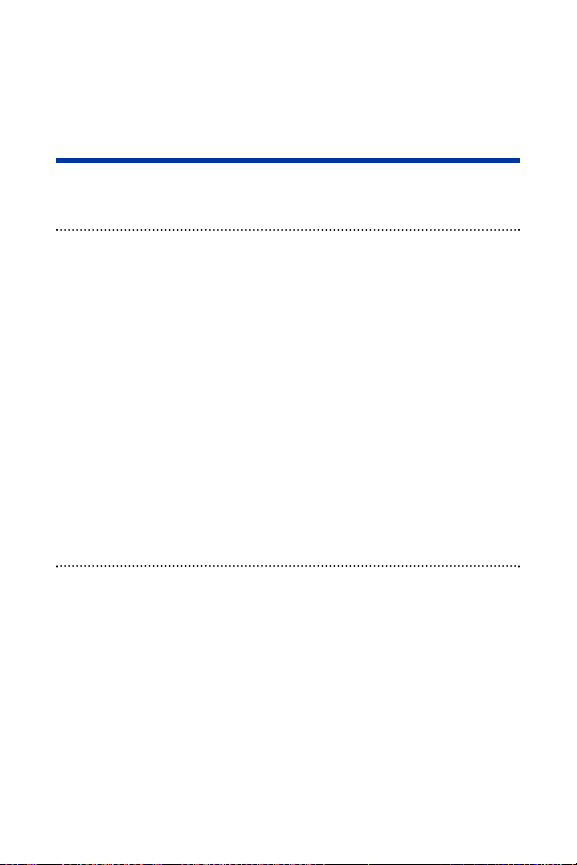
8 Section 2A: Phone Basics
Section 2A
Phone Basics
In This Section
⽧ Front View of Your Phone (page 9)
⽧ Viewing the Display Screen (page 12)
⽧ Features of Your Phone (page 15)
⽧ Turning Your Phone On and Off (page 17)
⽧ Using Your Phone’s Battery and Charger (page 18)
⽧ Navigating Through Phone Menus (page 21)
⽧ Displaying Your Phone Number (page 22)
⽧ Making and Answering Calls (page 23)
⽧ Entering Text (page 39)
Your phone is packed with features that simplify your life and
expand your ability to stay connected to the people and information
that are important to you. This section will guide you through the basic
functions and calling features of your phone.

Section 2A: Phone Basics 9
Front View of Your Phone
Phone Basics
1. Earpiece
2. Signal Strength
Indicator
3. Main LCD (display)
4. Navigation Key
5. MENU/OK Key
6. Softkey (left)
7. Ready Link/
Voice Memo Key
8. Camera Key
9. TALK Key
10. Microphone
19. Speaker
20.
LED
Indicator
21. Sub LCD
22. Side
Volume Key
23. Camera
Lens
24. Mirror
12:30p Mar 06
Sprint
Sprint
Mar 06, 07 (Tue)
12:30 pm
Favorites Contacts
25. Internal
Antenna
26. Headset
Jack
18. Battery Strength
Indicator
17. Softkey (right)
16. Side Camera Key
15. BACK Key
14. END/POWER Key
13. SPEAKER Key
12. Keypad
11. Charger Jack
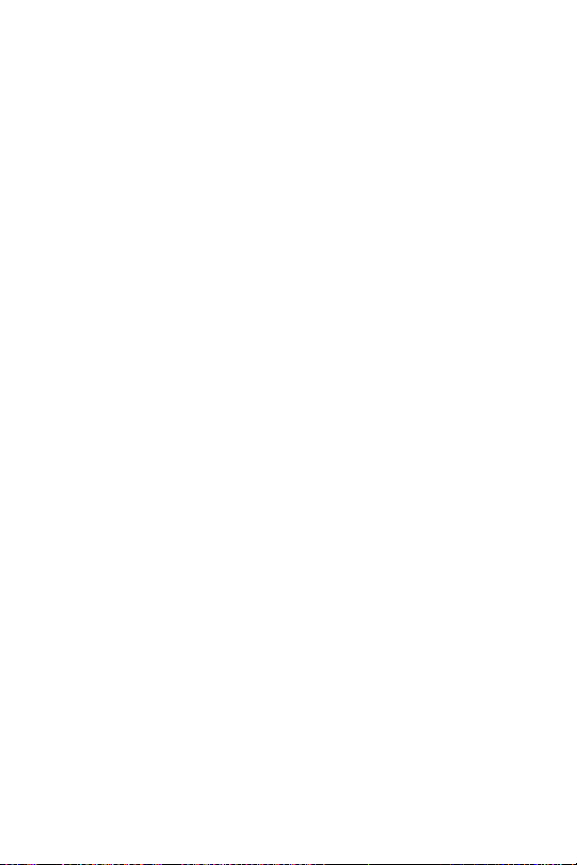
10 Section 2A: Phone Basics
Key Functions
1. Earpiece lets you hear the caller and automated prompts.
2. Signal Strength Indicator represents the signal strength by
displaying bars. The more bars displayed, the better the signal strength.
3. Main LCD (display) displays all the information needed to operate
your phone, such as the call status, the Contacts list, the date and time,
the signal and battery strength, etc.
4. Navigation Key allows you to scroll through menus quickly and easily.
These keys can also be reassigned to create customized shortcuts.
5. MENU/OK Key lets you access the phone’s menus and selects the
highlighted choice when navigating through a menu.
6. Softkey (left) lets you select softkey actions or menu items
corresponding to the bottom left line on the Main LCD.
7. Ready Link/Voice Memo Key allows you to access the Ready Link
®
list
or Voice Memo menu. (See “Using Ready Link” on page 126 or
“Managing Voice Memos” on page 119.)
8. Camera Key lets you access the Pictures menu and take pictures.
9. TALK Key allows you to place or receive calls, answer Call Waiting, use
Three-Way Calling, or activate Voice Dial.
10. Microphone allows other callers to hear you clearly when you are
speaking to them.
11. Charger Jack connects the phone to the phone charger (included).
12. Keypad lets you enter numbers, letters, and characters, and navigate
within menus. Press and hold keys 2–9 for speed dialing.
13. SPEAKER Key lets you place or receive calls in speakerphone mode.
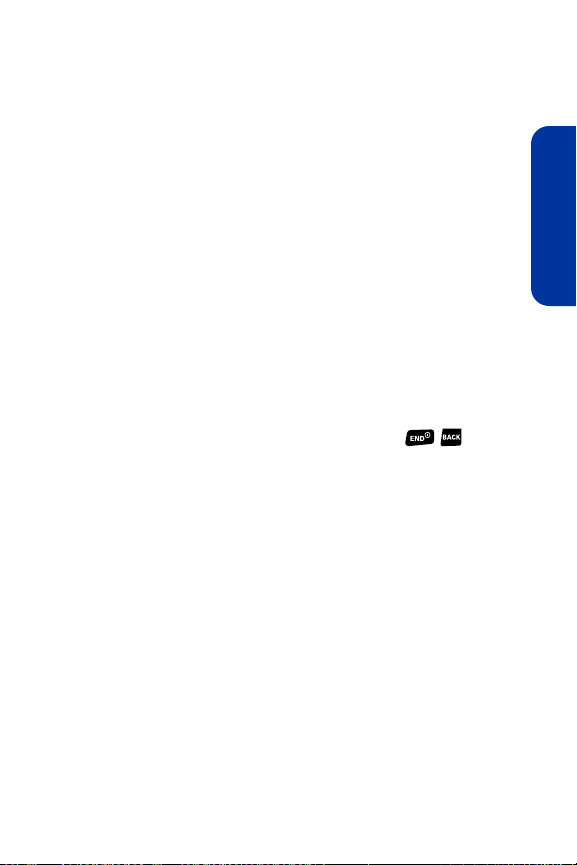
Section 2A: Phone Basics 11
14. END/POWER Key lets you turn the phone on or off, end a call, or return
to standby mode. While in the main menu, it returns the phone to
standby mode and cancels your input. When you receive an incoming
call, press to enter silent mode and mute the ringer.
15. BACK Key deletes characters from the display in text entry mode. When
in a menu, pressing the Back key returns you to the previous menu. This
key also allows you to return to the previous screen in a data session.
16. Side Camera Key lets you access the camera mode and take pictures.
17. Softkey (right) lets you select softkey actions or menu items
corresponding to the bottom right line on the Main LCD.
18. Battery Strength Indicator represents the amount of remaining
battery charge currently available in your phone. When all bars are
displayed in the battery icon, the phone’s battery is fully charged. When
no bars are displayed, the phone’s battery is completely discharged.
19. Speaker lets you hear the different ringers and sounds. You can mute
the ringer when receiving incoming calls by pressing , , or the
Side Volume key. The speaker also lets you hear the caller’s voice in
speakerphone mode.
20. LED Indicator shows your phone’s connection status at a glance.
21. Sub LCD lets you monitor the phone’s status and see who’s calling
without opening the phone.
22. Side Volume Key allows you to adjust the ringer volume in standby
mode (with the phone open) or adjust the voice volume during a call. The
volume key can also be used to scroll up or down to navigate through the
different menu options. Press and hold to make a voice dial or to redial
with the phone closed.
23. Camera Lens, as part of the built-in camera, lets you take pictures.
24. Mirror allows you to see yourself while taking a self-portrait.
Phone Basics
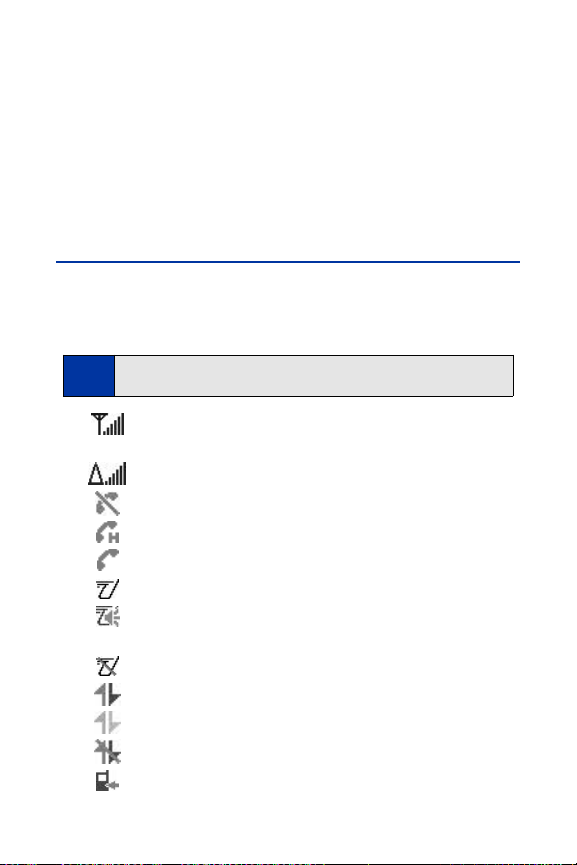
12 Section 2A: Phone Basics
25. Internal Antenna facilitates reception and transmission. To
maximize call performance, do not obstruct the internal antenna area.
(See page 23.)
26. Headset Jack allows you to plug in an optional headset for convenient,
hands-free conversations (for monaural headset only). CAUTION!
Inserting an incorrect accessory into the headset jack may damage the
phone.
Viewing the Display Screen
Your phone’s display screen provides a wealth of information about your
phone’s status and options. This list identifies the symbols you’ll see on your
phone’s display screen:
shows your current signal strength. The more lines you have,
the stronger your signal.
indicates you are “roaming” off the home network.
means your phone cannot find a signal.
indicates a call is on hold.
tells you a call is in progress.
indicates the Ready Link service is available.
indicates the Ready Link service is available and the
speakerphone mode is set to on.
indicates the Ready Link service is unavailable.
indicates Sprint Vision/Ready Link connection is active.
indicates Sprint Vision/Ready Link connection is dormant.
indicates Sprint Vision/Ready Link connection is disabled.
indicates you have missed voice calls.
Tip:
To view a list of your phone’s icons and descriptions, from the main menu
select Settings > Phone Info > Icon Glossary.
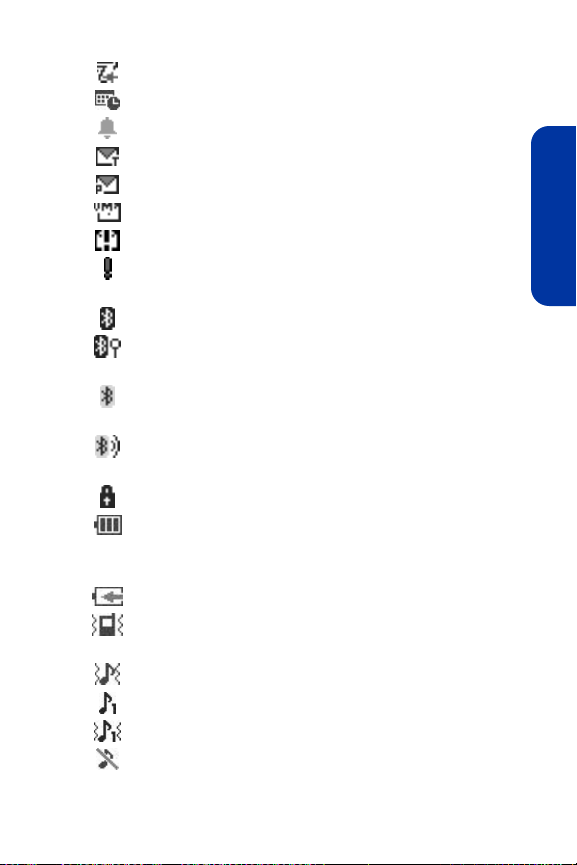
Section 2A: Phone Basics 13
indicates you have missed Ready Link calls.
indicates you have scheduled events or call alarms.
indicates you have alarm clock and/or countdown notifications.
indicates you have new text messages.
indicates you have new picture messages.
indicates you have new voicemail messages.
indicates you have urgent messages.
indicates you have two or more different types of missed calls,
scheduled events, call alarms, or alarm clock notifications.
indicates the Bluetooth feature is enabled (blue icon).
indicates the handset is discoverable by another Bluetooth
device.
indicates the handset is connected to a Bluetooth device
(green icon).
indicates the handset is communicating with a Bluetooth
device.
indicates your access to a secure site.
indicates battery charge level (icon shown is full). The more
black you see, the more power you have left (icon is animated
while charging).
shows your battery is charging in “Power Off” state.
indicates all the sound settings except Application Volume are
off, and the vibrate feature is set.
indicates volume level (1 to 8) with vibrate is set.
indicates 1-beep feature is set.
indicates 1-beep and vibrate feature are set.
indicates all ringer settings are off.
Phone Basics
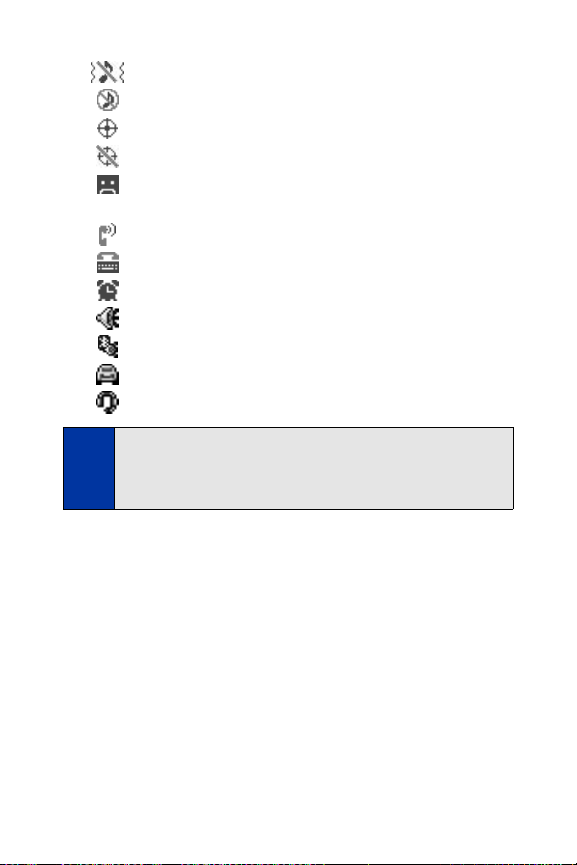
14 Section 2A: Phone Basics
indicates all ringer settings are off and the vibrate feature is set.
indicates all the sound settings are off.
indicates the Location feature of your phone is enabled.
indicates the Location feature of your phone is disabled.
indicates you have a new voice message when Screen Call is
activated.
indicates the Screen Call Auto setting is on.
indicates your phone is in TTY mode.
indicates the alarm clock or countdown setting is on.
indicates the speakerphone mode is set to on.
indicates a call is in progress using the Bluetooth device.
indicates the wired car kit device is set to on.
indicates the wired headset device is set to on.
Note:
Display indicators help you manage your roaming charges by letting you
know when you’re off the home network and whether you’re operating in
digital or analog mode. (For more information, see Section 2D:
Controlling Your Roaming Experience on page 83.)
