Qwest S1 User Manual
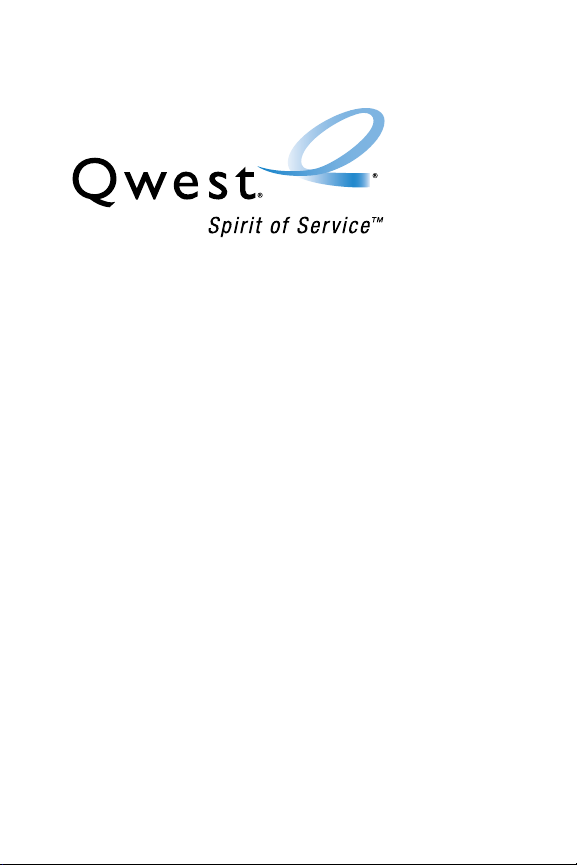
Phone User Guide
www.qwest.com
Copyright © 2007 Qwest Communications International, Inc. All rights
reserved. No reproduction in whole or in part without prior written approval.
Qwest is a trademark of Qwest Communications International Inc. Sprint is a
trademark of Sprint Nextel. SANYO is a registered trademark of SANYO Electric
Co., Ltd. All other trademarks are the property of their respective owners.
S1 by SANYO
®
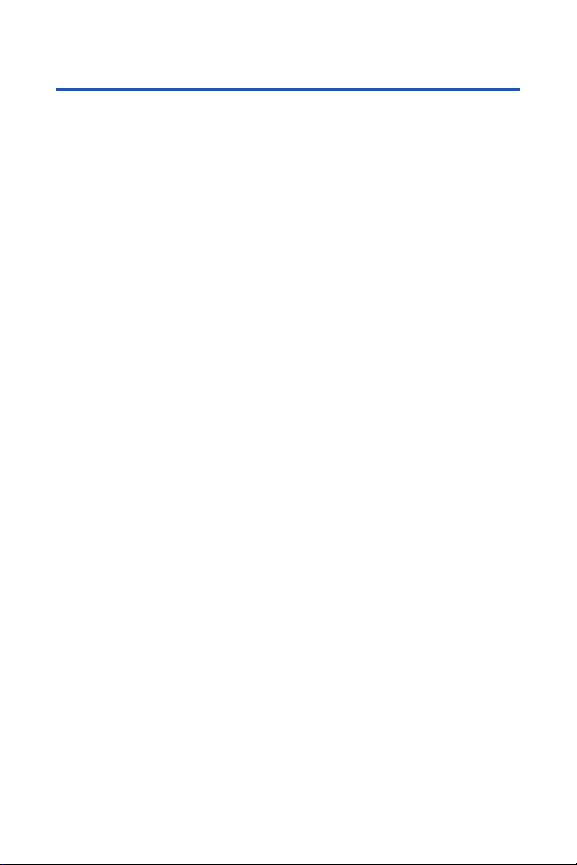
Table of Contents
Welcome to Qwest . . . . . . . . . . . . . . . . . . . . . . . . . . . . . . . . .i
Introduction . . . . . . . . . . . . . . . . . . . . . . . . . . . . . . . . . . . . . .ii
Your Phone’s Menu . . . . . . . . . . . . . . . . . . . . . . . . . . . . . . . .iii
Section 1: Getting Started . . . . . . . . . . . . . . . . . . . . . . . . . . .1
1A. Setting Up Service . . . . . . . . . . . . . . . . . . . . . . . . . . . . . . . . .2
Setting Up Your Phone . . . . . . . . . . . . . . . . . . . . . . . . . . . . . . . . . . . . . . .3
Setting Up Your Voicemail . . . . . . . . . . . . . . . . . . . . . . . . . . . . . . . . . . . . .5
Account Passwords . . . . . . . . . . . . . . . . . . . . . . . . . . . . . . . . . . . . . . . . .6
Getting Help . . . . . . . . . . . . . . . . . . . . . . . . . . . . . . . . . . . . . . . . . . . . . .7
Section 2: Using Your Phone . . . . . . . . . . . . . . . . . . . . . . . . .9
2A. Phone Basics . . . . . . . . . . . . . . . . . . . . . . . . . . . . . . . . . . . .10
Your Phone . . . . . . . . . . . . . . . . . . . . . . . . . . . . . . . . . . . . . . . . . . . . . .11
Viewing the Display Screen . . . . . . . . . . . . . . . . . . . . . . . . . . . . . . . . . .13
Features of Your Phone . . . . . . . . . . . . . . . . . . . . . . . . . . . . . . . . . . . . .15
Turning Your Phone On and Off . . . . . . . . . . . . . . . . . . . . . . . . . . . . . . . .16
Using Your Phone’s Battery and Charger . . . . . . . . . . . . . . . . . . . . . . . . .17
Navigating Through Phone Menus . . . . . . . . . . . . . . . . . . . . . . . . . . . . .20
Displaying Your Phone Number . . . . . . . . . . . . . . . . . . . . . . . . . . . . . . . .21
Making and Answering Calls . . . . . . . . . . . . . . . . . . . . . . . . . . . . . . . . .22
Entering Text . . . . . . . . . . . . . . . . . . . . . . . . . . . . . . . . . . . . . . . . . . . . .35
2B. Controlling Your Phone’s Settings . . . . . . . . . . . . . . . . . . . .40
Sound Settings . . . . . . . . . . . . . . . . . . . . . . . . . . . . . . . . . . . . . . . . . . .41
Display Settings . . . . . . . . . . . . . . . . . . . . . . . . . . . . . . . . . . . . . . . . . .47
Location Settings . . . . . . . . . . . . . . . . . . . . . . . . . . . . . . . . . . . . . . . . .53
Messaging Settings . . . . . . . . . . . . . . . . . . . . . . . . . . . . . . . . . . . . . . .54
Airplane Mode . . . . . . . . . . . . . . . . . . . . . . . . . . . . . . . . . . . . . . . . . . .57
TTY Use . . . . . . . . . . . . . . . . . . . . . . . . . . . . . . . . . . . . . . . . . . . . . . . .58
Phone Setup Options . . . . . . . . . . . . . . . . . . . . . . . . . . . . . . . . . . . . . . .59
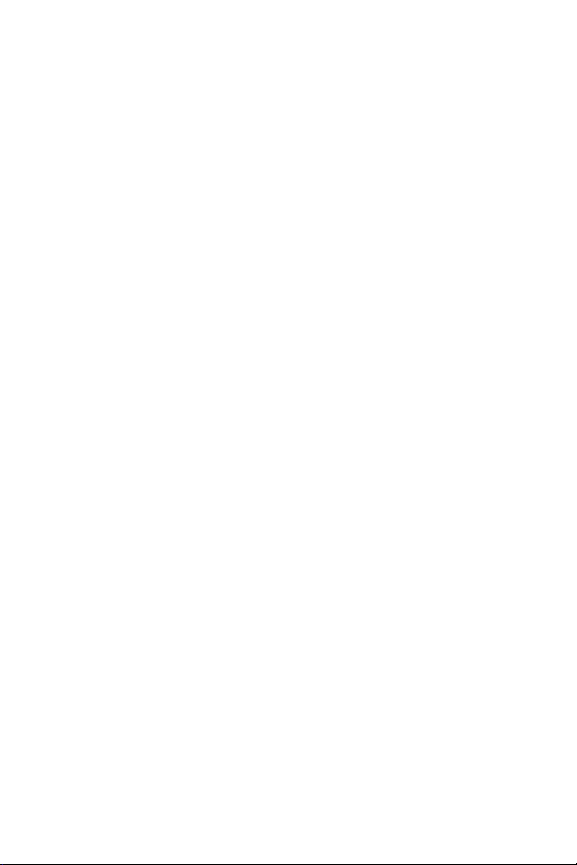
2C. Setting Your Phone’s Security . . . . . . . . . . . . . . . . . . . . . . .65
Accessing the Security Menu . . . . . . . . . . . . . . . . . . . . . . . . . . . . . . . . .66
Using Your Phone’s Lock Feature . . . . . . . . . . . . . . . . . . . . . . . . . . . . . .66
Restricting Calls . . . . . . . . . . . . . . . . . . . . . . . . . . . . . . . . . . . . . . . . . .68
Using Special Numbers . . . . . . . . . . . . . . . . . . . . . . . . . . . . . . . . . . . . .69
Erasing Phone Content . . . . . . . . . . . . . . . . . . . . . . . . . . . . . . . . . . . . .70
Resetting the Browser . . . . . . . . . . . . . . . . . . . . . . . . . . . . . . . . . . . . . .71
Resetting Favorites . . . . . . . . . . . . . . . . . . . . . . . . . . . . . . . . . . . . . . . .71
Resetting Default Settings . . . . . . . . . . . . . . . . . . . . . . . . . . . . . . . . . . .72
Resetting Your Phone . . . . . . . . . . . . . . . . . . . . . . . . . . . . . . . . . . . . . .72
Security Features for Data Services . . . . . . . . . . . . . . . . . . . . . . . . . . . . .73
Using the Parental Control Feature . . . . . . . . . . . . . . . . . . . . . . . . . . . . .74
2D. Controlling Your Roaming Experience . . . . . . . . . . . . . . . . .76
Understanding Roaming . . . . . . . . . . . . . . . . . . . . . . . . . . . . . . . . . . . .77
Setting Your Phone’s Roam Mode . . . . . . . . . . . . . . . . . . . . . . . . . . . . . .78
Using Call Guard . . . . . . . . . . . . . . . . . . . . . . . . . . . . . . . . . . . . . . . . . .79
Using Data Guard . . . . . . . . . . . . . . . . . . . . . . . . . . . . . . . . . . . . . . . . .80
2E. Managing Call History . . . . . . . . . . . . . . . . . . . . . . . . . . . . .81
Viewing History . . . . . . . . . . . . . . . . . . . . . . . . . . . . . . . . . . . . . . . . . .82
Call History Options . . . . . . . . . . . . . . . . . . . . . . . . . . . . . . . . . . . . . . . .83
Making a Call From Call History . . . . . . . . . . . . . . . . . . . . . . . . . . . . . . . .84
Saving a Phone Number From Call History . . . . . . . . . . . . . . . . . . . . . . . .84
Prepending a Phone Number From Call History . . . . . . . . . . . . . . . . . . . .85
Erasing Call History . . . . . . . . . . . . . . . . . . . . . . . . . . . . . . . . . . . . . . . .85
2F. Using Contacts . . . . . . . . . . . . . . . . . . . . . . . . . . . . . . . . . . .86
Adding a New Contacts Entry . . . . . . . . . . . . . . . . . . . . . . . . . . . . . . . . .87
Assigning a Group Entry . . . . . . . . . . . . . . . . . . . . . . . . . . . . . . . . . . . . .88
Finding Contacts Entries . . . . . . . . . . . . . . . . . . . . . . . . . . . . . . . . . . . .89
Editing a Contacts Entry . . . . . . . . . . . . . . . . . . . . . . . . . . . . . . . . . . . . .90
Contacts Entry Options . . . . . . . . . . . . . . . . . . . . . . . . . . . . . . . . . . . . .91
Assigning Speed Dial Numbers . . . . . . . . . . . . . . . . . . . . . . . . . . . . . . . .92
Erasing a Contacts Entry From the List . . . . . . . . . . . . . . . . . . . . . . . . . . .92
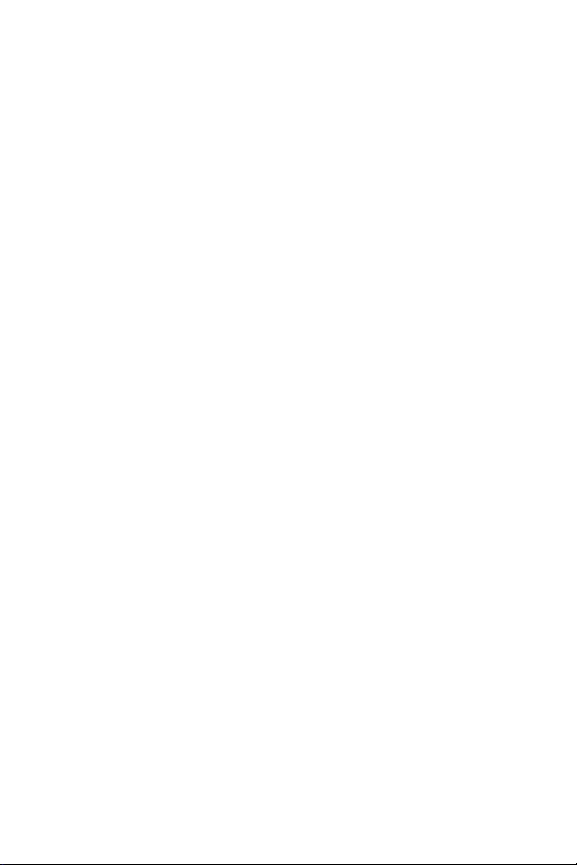
Assigning an Image to a Contacts Entry . . . . . . . . . . . . . . . . . . . . . . . . . .93
Assigning a Ringer Type to an Entry . . . . . . . . . . . . . . . . . . . . . . . . . . . . .93
Secret Contacts Entries . . . . . . . . . . . . . . . . . . . . . . . . . . . . . . . . . . . . .94
2G. Using the Phone’s Calendar and Tools . . . . . . . . . . . . . . . . .95
Using Your Phone’s Calendar . . . . . . . . . . . . . . . . . . . . . . . . . . . . . . . . .96
Using Your Phone’s Tools . . . . . . . . . . . . . . . . . . . . . . . . . . . . . . . . . . .101
Personal Information Management . . . . . . . . . . . . . . . . . . . . . . . . . . . .105
2H. Using Your Phone’s Voice Services . . . . . . . . . . . . . . . . . .106
Using Voice-Activated Dialing . . . . . . . . . . . . . . . . . . . . . . . . . . . . . . . .107
Managing Voice Memos . . . . . . . . . . . . . . . . . . . . . . . . . . . . . . . . . . .109
Setting Up Screen Call . . . . . . . . . . . . . . . . . . . . . . . . . . . . . . . . . . . . .111
2I. Using Bluetooth . . . . . . . . . . . . . . . . . . . . . . . . . . . . . . . . .114
Turning Bluetooth On and Off . . . . . . . . . . . . . . . . . . . . . . . . . . . . . . . .115
Using the Bluetooth Settings Menu . . . . . . . . . . . . . . . . . . . . . . . . . . . .116
Bluetooth Profiles . . . . . . . . . . . . . . . . . . . . . . . . . . . . . . . . . . . . . . . .119
Pairing Bluetooth Devices . . . . . . . . . . . . . . . . . . . . . . . . . . . . . . . . . .120
Using the Trusted Devices Options . . . . . . . . . . . . . . . . . . . . . . . . . . . .121
Sending Data via Bluetooth . . . . . . . . . . . . . . . . . . . . . . . . . . . . . . . . .122
Section 3: Qwest Service Features . . . . . . . . . . . . . . . . . .123
3A. Qwest Service Features: The Basics . . . . . . . . . . . . . . . . .124
Using Voicemail . . . . . . . . . . . . . . . . . . . . . . . . . . . . . . . . . . . . . . . . .125
Using SMS Text Messaging . . . . . . . . . . . . . . . . . . . . . . . . . . . . . . . . .132
Making a Three-Way Call . . . . . . . . . . . . . . . . . . . . . . . . . . . . . . . . . . .135
Using Caller ID . . . . . . . . . . . . . . . . . . . . . . . . . . . . . . . . . . . . . . . . . .136
Responding to Call Waiting . . . . . . . . . . . . . . . . . . . . . . . . . . . . . . . . . .136
Using Call Forwarding . . . . . . . . . . . . . . . . . . . . . . . . . . . . . . . . . . . . .137
3B. Data Services . . . . . . . . . . . . . . . . . . . . . . . . . . . . . . . . . . .138
Data Services Applications . . . . . . . . . . . . . . . . . . . . . . . . . . . . . . . . . .139
Getting Started With Data Services . . . . . . . . . . . . . . . . . . . . . . . . . . . .139
Accessing Messaging . . . . . . . . . . . . . . . . . . . . . . . . . . . . . . . . . . . . .145
Downloading Content . . . . . . . . . . . . . . . . . . . . . . . . . . . . . . . . . . . . .148
Exploring the Web . . . . . . . . . . . . . . . . . . . . . . . . . . . . . . . . . . . . . . . .150
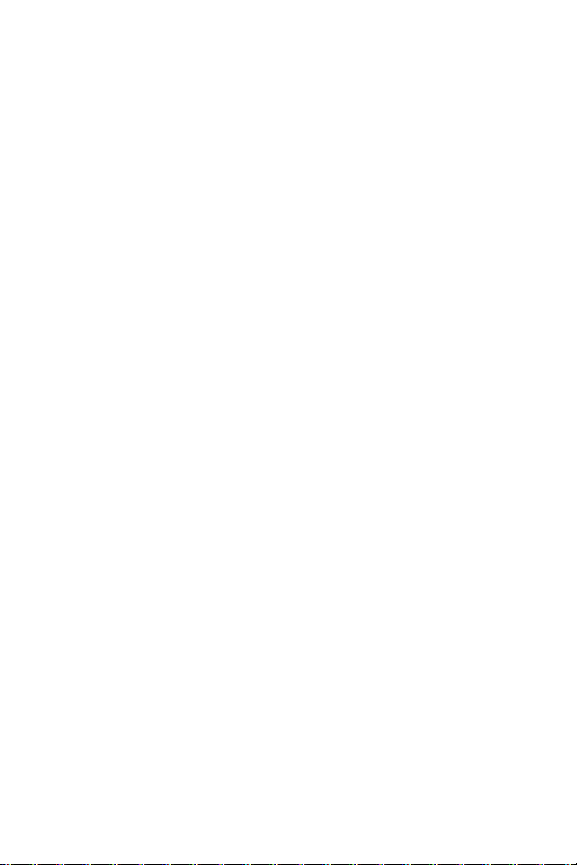
Section 4: Safety and Warranty Information . . . . . . . . . . .155
4A. Important Safety Information . . . . . . . . . . . . . . . . . . . . . . .156
General Precautions . . . . . . . . . . . . . . . . . . . . . . . . . . . . . . . . . . . . . .157
Maintaining Safe Use of and Access to Your Phone . . . . . . . . . . . . . . . . .158
Caring for the Battery . . . . . . . . . . . . . . . . . . . . . . . . . . . . . . . . . . . . .160
Radio Frequency (RF) Energy . . . . . . . . . . . . . . . . . . . . . . . . . . . . . . . .161
Owner’s Record . . . . . . . . . . . . . . . . . . . . . . . . . . . . . . . . . . . . . . . . .164
Phone Guide Proprietary Notice . . . . . . . . . . . . . . . . . . . . . . . . . . . . . .164
4B. Manufacturer’s Warranty . . . . . . . . . . . . . . . . . . . . . . . . . .165
Manufacturer’s Warranty . . . . . . . . . . . . . . . . . . . . . . . . . . . . . . . . . . .166
Index . . . . . . . . . . . . . . . . . . . . . . . . . . . . . . . . . . . . . . . . .169
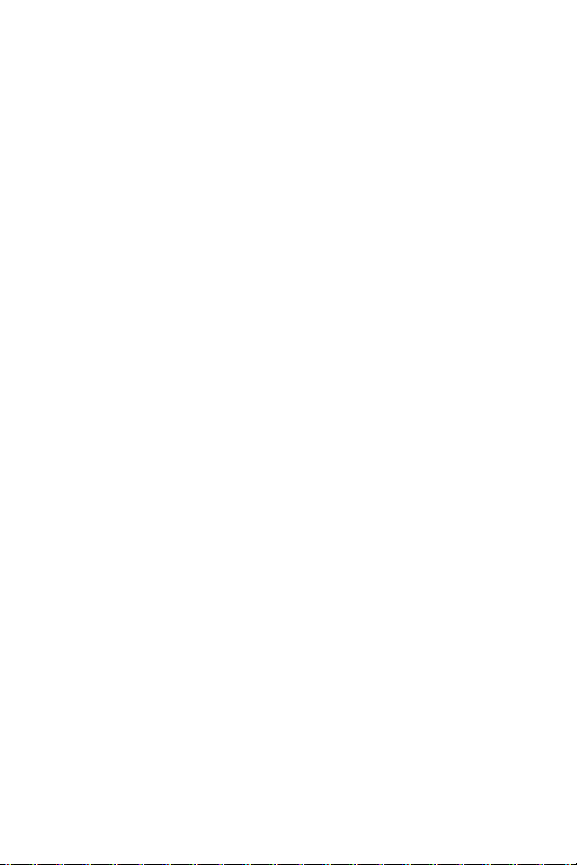
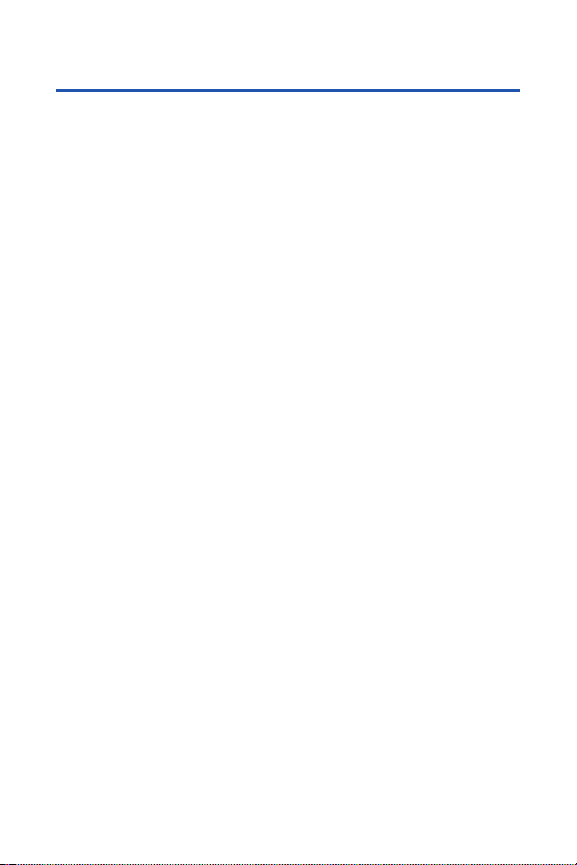
Welcome to Qwest
®
This guide will familiarize you with wireless service and your new phone
through simple, easy-to-follow instructions. It’s all right here – from setting
up your account passwords and voicemail to using the most advanced
features of your new phone.
Welcome and thank you for choosing Qwest®.
i
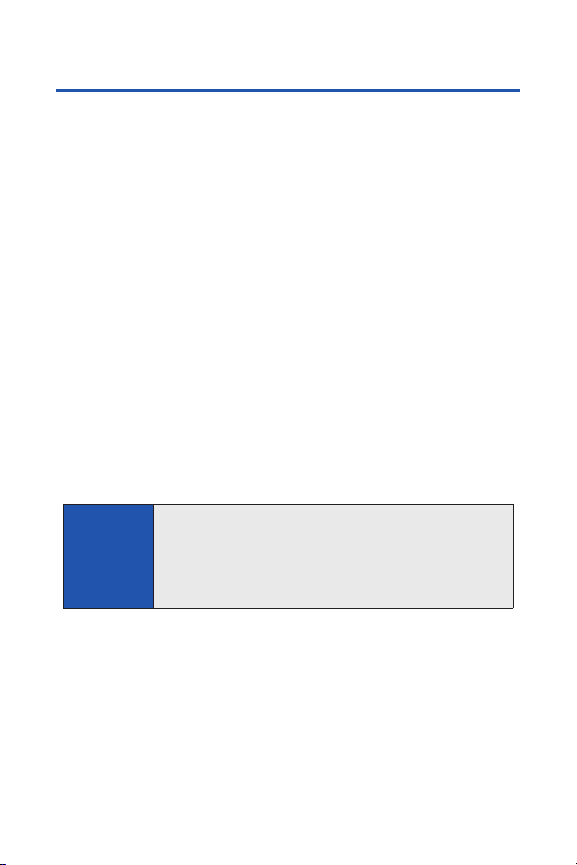
ii
Introduction
This Phone User Guide introduces you to wireless service and all the
features of your new phone. It’s divided into four sections:
Section 1: Getting Started
Section 2: Using Your Phone
Section 3: Qwest
®
Service Features
Section 4: Safety and Warranty Information
Throughout this guide, you’ll find tips that highlight special shortcuts and
timely reminders to help you make the most of your new phone and service.
The Table of Contents and Index will also help you quickly locate specific
information.
You’ll get the most out of your phone if you read each section. However, if you’d
like to get right to a specific feature, simply locate that section in the Table of
Contents and go directly to that page. Follow the instructions in that section,
and you’ll be ready to use your phone in no time.
WARNING
Please refer to the Important Safety Information section on
page 156 to learn about information that will help you safely use
your phone. Failure to read and follow the Important Safety
Information in this phone guide may result in serious bodily
injury, death, or property damage.
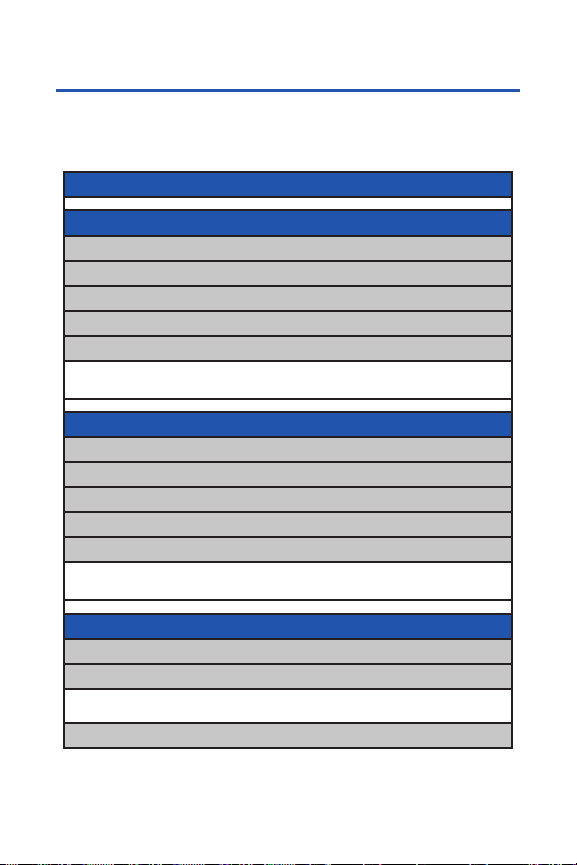
Your Phone’s Menu
The following table outlines your phone’s list menu structure. For more
information about using your phone’s menus, see “Navigating Through
Phone Menus” on page 20.
1: MISSED ALERTS
2: CALL HISTORY
1: OUTGOING
2: INCOMING
3: MISSED
4: RECENT CALLS
5: ERASE HISTORY
1: Outgoing 2: Incoming 3: Missed
4: Recent Calls 5: All
3: CONTACTS
1: FIND/ADD ENTRY
2: GROUP
3: SPEED DIAL #S
4: MY NAME CARD
5: SERVICES
1: Customer Service 2: Dir Assistance 3: Account Info
4: Operator
4: MESSAGING
1: SEND TEXT
2: TEXT
1: Inbox 2: Sent Mail 3: Pending
4: Drafts
3: PIC. MAIL
iii
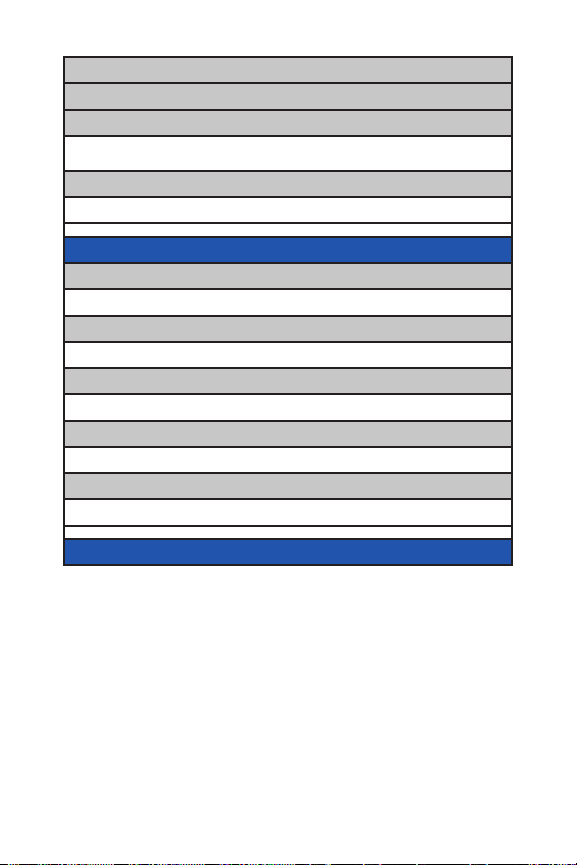
iv
4: IM & EMAIL
5: CHAT & DATIN G
6: VOICEMAIL
1: Call Voicemail 2: Call:Speaker On 3: Details
4: Clear Count
7: SETTINGS
1: Notification 2: Preset Msgs 3: Text
5: MY CONTENT
1: GAMES
1: Get New 2: My Content Manager
2: RINGERS
1: Get New 2: My Content Manager
3: SCREENSAVERS
1: Get New 2: My Content Manager
4: APPLICATIONS
1: Get New 2: My Content Manager
5: IM & EMAIL
1: Get New 2: My Content Manager
6: WEB
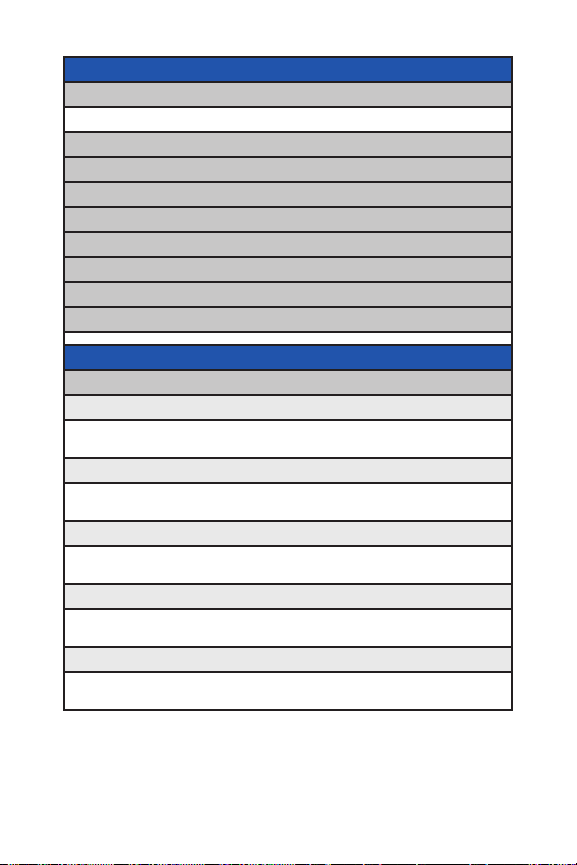
v
7: TOOLS
1: VOICE SERVICES
1: Voice Memo 2: Screen Call 3: Voice Tag
2: BLUETOOTH
3: CALENDAR
4: ALARM CLOCK
5: CALCULATOR
6: STOPWATCH
7: WORLD CLOCK
8: UPDATEPHONE
9: PARENTALCTRL
8: SETTINGS
1: SOUNDS
1: Ringer Type
1: Incoming Calls 2: Voicemail 3: Messaging
4: Calendar/Alarm
2: Volume
1: Ringer 2: Advanced Ring. 3: Receiver
4: Application 5: StartUp/PwOff 6: Key Beep
3: Vibrate Type
1: Incoming Calls 2: Voicemail 3: Messaging
4: Calendar/Alarm
4: Alerts
1: Service 2: Voicemail 3: Messaging
4: Minute Beep 5: Signal Fade
5: Others
1: Tone Length 2: Start-up Tone 3: Power-off Tone
4: Voice Prompt 5: Key Press Echo
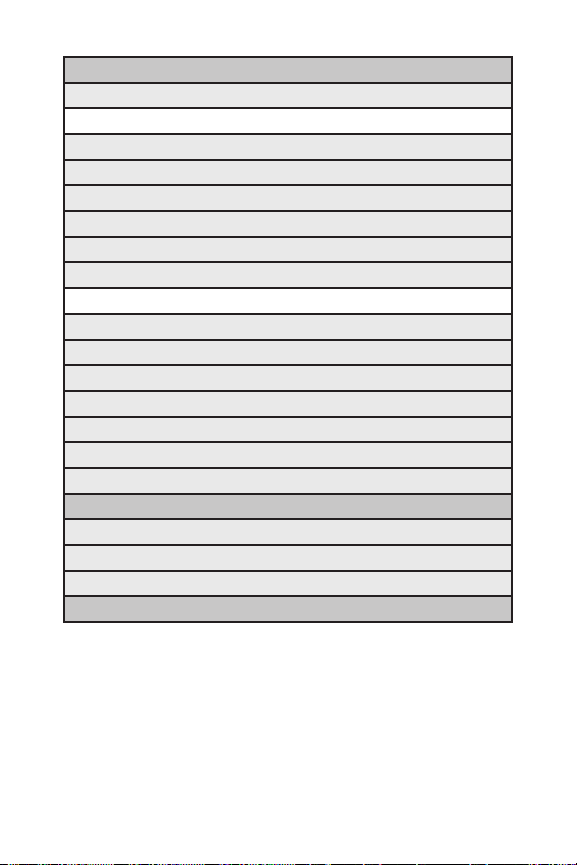
vi
2: DISPLAY
1: Backlight
1: Main LCD 2: Key
2: PWRsave Mode
3: Greeting
4: Font Size
5: Background
6: Contrast
7: Animation
1: Standby 2: Outgoing Calls 3: Service Search
8: Incoming Calls
9: Match AreaCode
10: Screen Saver
11: Clock/Calendar
12: Main Menu
13: Return to Idle
14: Sleep Mode
3: DATA
1: Enable/Disable Data
2: Net Guard
3: Update Profile
4: LOCATION
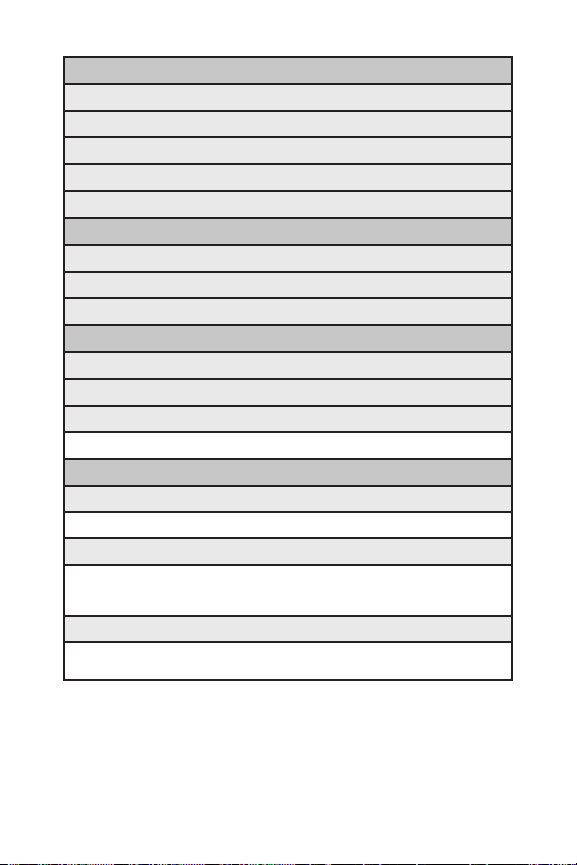
vii
5: BLUETOOTH
1: Enable/Disable
2: Visibility
3: Voice Priority
4: Device Name
5: Device Info
6: ROAMING
1: Set Mode
2: Call Guard
3: Data Guard
7: MESSAGING
1: Notification
2: Preset Msgs
3: Text
1: Send Callback# 2: Signature 3: Drafts Alert
8: SECURITY
1: Lock Phone
1: Unlocked 2: Lock Now 3: On Power-up
2: Erase/Reset
1: EraseContacts 2: Erase Content 3: Erase V. Memo
4: Erase Msgs 5: Reset Browser 6: Reset Favorit.
7: DefaultSetting 8: Reset Phone
3: Others
1: Change Lock 2: Limit Use 3: Special #s
4: Lock Services
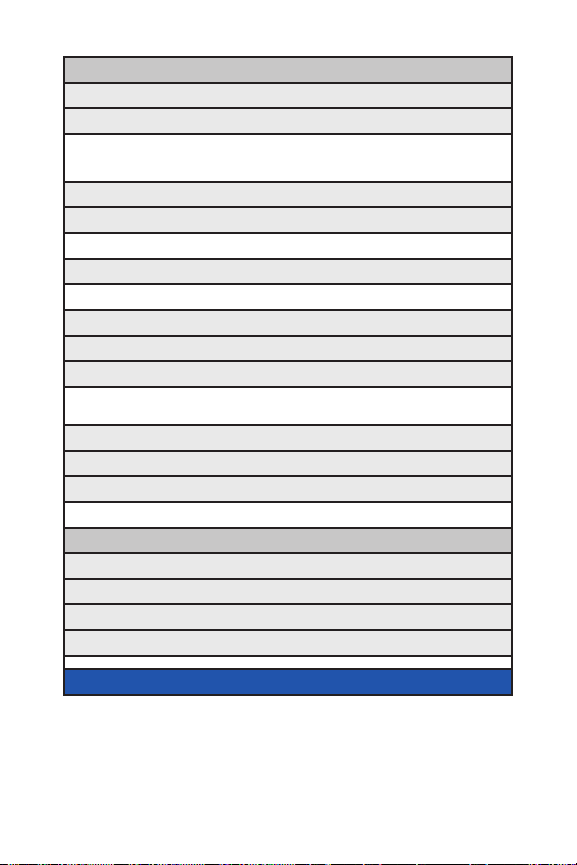
viii
9: OTHERS
1: Airplane Mode
2: Text Entry
1: Auto-Capital 2: My Words 3: Inpt Language
4: Default Input 5: Auto-Space 6: T9 Settings
7: Add Word 8: Help
3: Any Key Answer
4: Auto Answer
1: Hands-free 2: Speakerphone
5: Abbrev. Dial
1: Contacts Match 2: Prepend 3: Prepend#
6: Headset Mode
7: TTY
8: Navigation Keys (Default Settings)
1: Left Navigation (Web) 2: Right Navigation (Calendar)
3: Up Navigation (Messaging) 4: Down Navigation (My Content)
9: Auto KeyGuard
10: Set Time/Date
11: Language
1: English 2: Español
0: PHONE INFO
1: Phone#/UserID
2: Icon Glossary
3: Version
4: Advanced
9: KEY GUARD
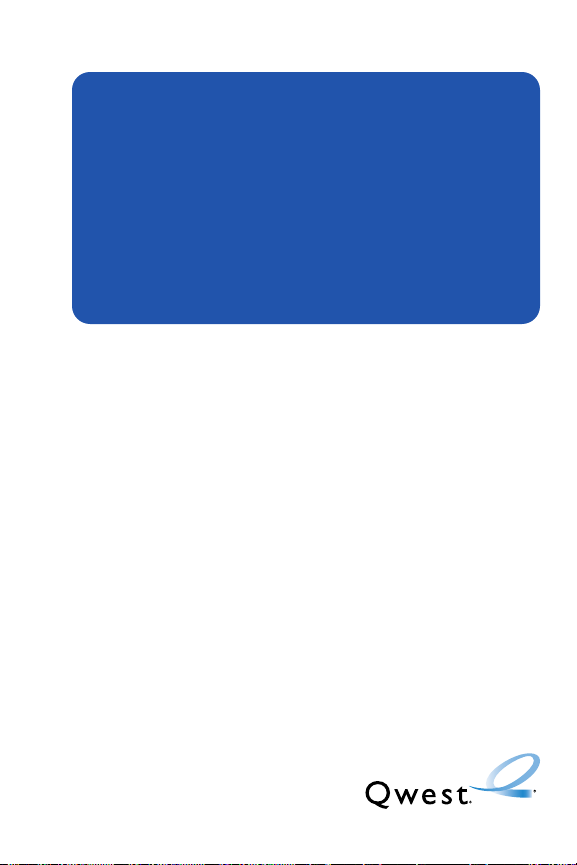
Getting Started
Section 1
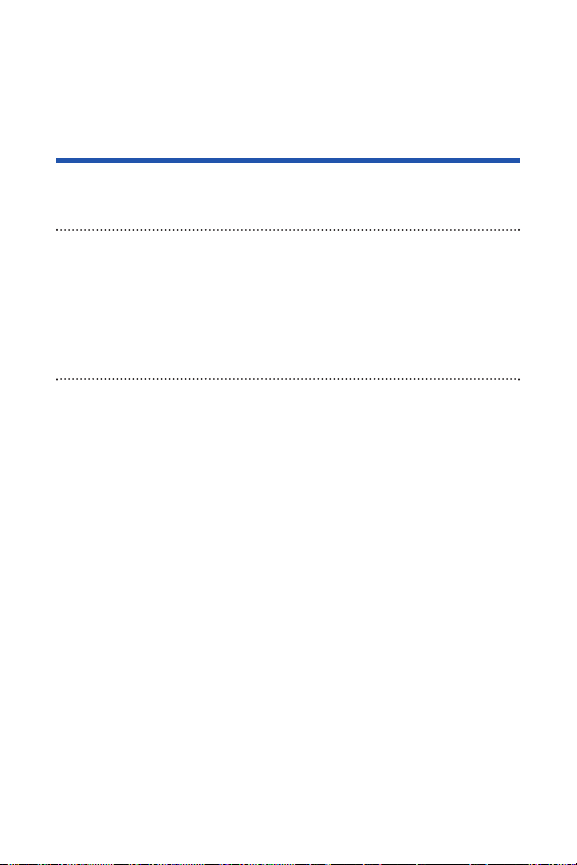
2 Section 1A: Setting Up Service
Section 1A
Setting Up Service
In This Section
Setting Up Your Phone (page 3)
Setting Up Your Voicemail (page 5)
Account Passwords (page 6)
Getting Help (page 7)
Setting up service on your new phone is quick and easy. This section
walks you through the necessary steps to set up and unlock your phone, set
up your voicemail, establish passwords, and contact Qwest for assistance
with your wireless service.
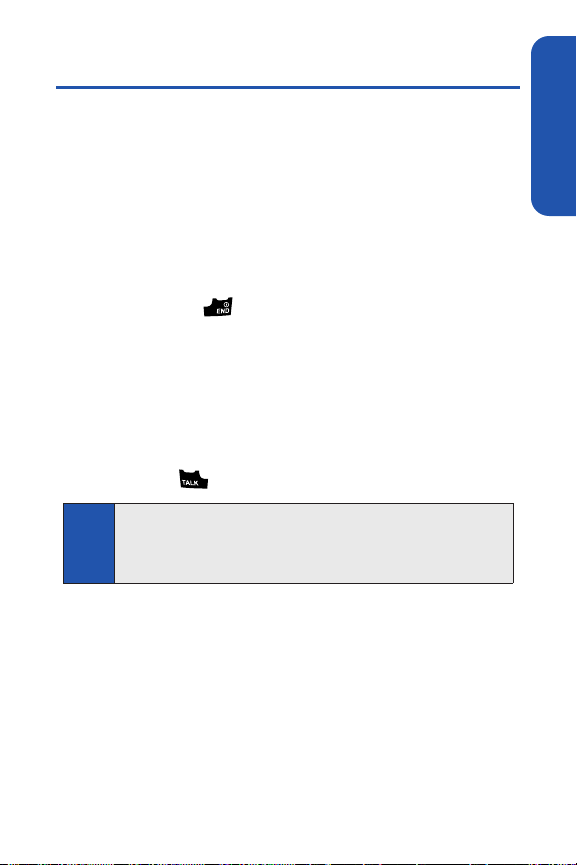
Section 1A: Setting Up Service 3
Setting Up Your Phone
1. Install the battery (if necessary).
Slide the battery release latch and then slide the battery cover
and remove it from the back of the phone.
Insert the battery into the opening, making sure the connectors
align. Gently press down to secure the battery.
Replace the battery cover and slide it until you hear a click. Then,
slide the battery release latch.
(See “Installing the Battery” on page 18 for the illustration.)
2. Press and hold to turn the phone on.
Your phone will turn on, search for wireless service, and enter
standby mode.
If your phone is locked, see “Unlocking Your Phone”on the next
page for more information.
3. Make your first call.
Use your keypad to enter a phone number.
Press .
Note
Your phone’s batter y should have enough charge to turn on, find a signal,
set up your voicemail, and make a call. You should fully charge your
battery as soon as possible. See “Charging the Battery”on page 19 for
details.
Setting Up Service
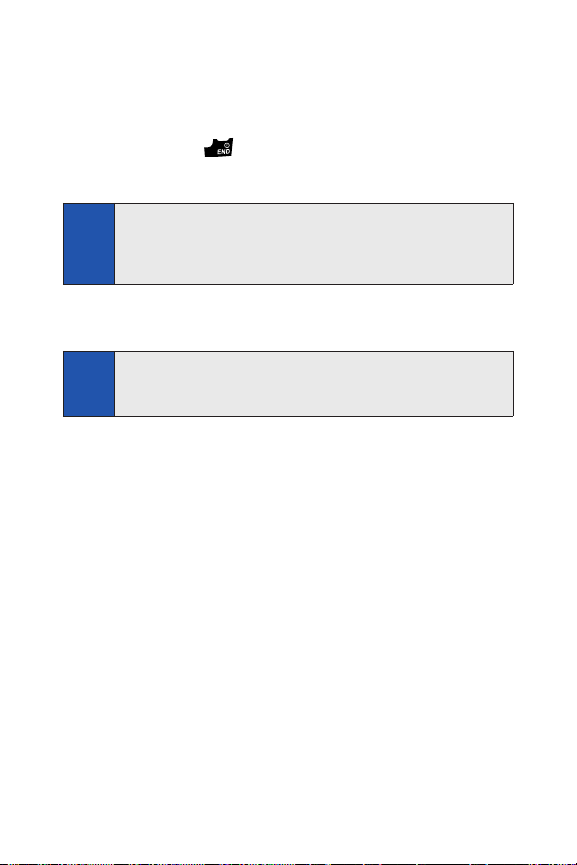
4 Section 1A: Setting Up Service
Unlocking Your Phone
Your phone should be unlocked when you purchase it or when it arrives.
In the event it needs to be unlocked, follow these steps to unlock it.
1. Press and hold to turn the phone on.
2. Press Unlock (left softkey).
3. Enter your four-digit lock code. (For security purposes, the code is not
visible as you type.)
Tip
If you can’t recall your lock code, try using the last four digits of your
wireless phone number. If this doesn’t work, call Qwest Wireless®Repair
at 1-888-879-0611.
Note
To select a softkey, press the key directly below the softkey text that is
displayed at the bottom left and bottom right of your phone’s display
screen. Softkey actions change according to the screen you’re viewing
and will not be displayed if there is no corresponding action available.
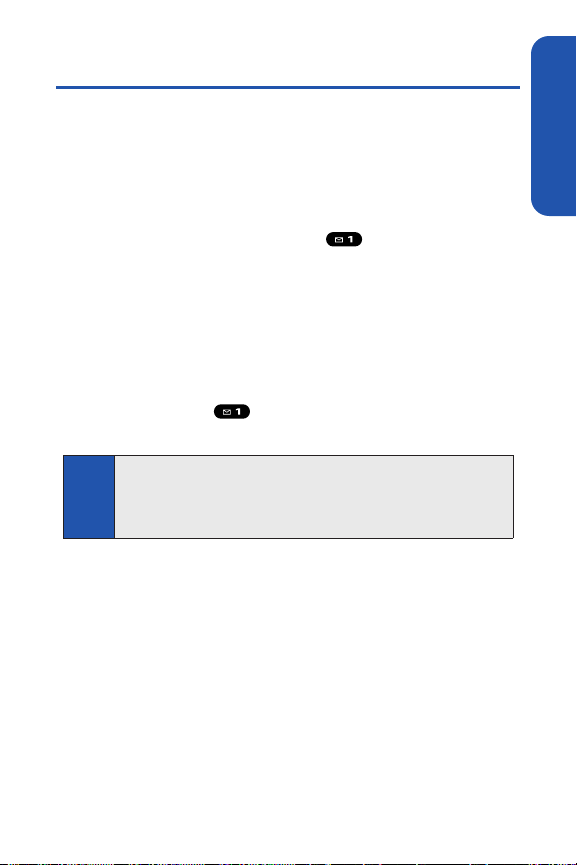
Section 1A: Setting Up Service 5
Setting Up Your Voicemail
All unanswered calls to your phone are automatically transferred to your
voicemail, even if your phone is in use or turned off. Therefore, you will want
to set up your voicemail and personal greeting as soon as you receive your
phone.
To set up your voicemail:
1. From standby mode, press and hold .
2. Follow the system prompts to:
Create your passcode.
Record your name announcement.
Record your greeting.
Choose whether to activate One-Touch Message Access
(a feature that lets you access messages simply by pressing
and holding , bypassing the need for you to enter your
passcode).
For more information about using your voicemail, see “Using Voicemail” on
page 125.
Note
Voicemail Passcode
If you are concerned about unauthorized access to your voicemail
account, Qwest recommends that you enable your voicemail passcode.
(Do not activate One-Touch Message Access.)
Setting Up Service
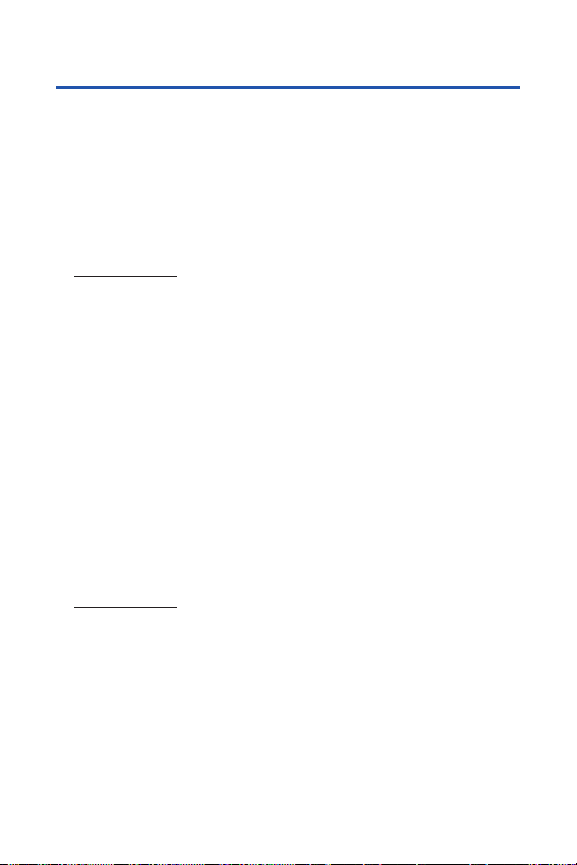
6 Section 1A: Setting Up Service
Account Passwords
As a Qwest customer, you enjoy unlimited access to your personal account
information, your voicemail account, and your data services account. To
ensure that no one else has access to your information, you will need to
create passwords to protect your privacy.
Account Password
If you are the account owner, you’ll have an account password to sign on to
www.qwest.com and to use when calling Qwest Wireless
®
Customer
Service. Your default account password is the last four digits of your Social
Security number.
Voicemail Password
You’ll create your voicemail password (or passcode) when you set up your
voicemail. See “Setting Up Your Voicemail” on page 5 for more information
on your voicemail password.
Data Services Password
If your service plan includes data services, you can set up a data services
password. This optional password may be used to authorize purchase of
downloadable content and to protect personal information on multi-phone
accounts.
For more information, or to change your passwords, sign on to
www.qwest.com or call Qwest Wireless
®
Repair at 1-888-879-0611.
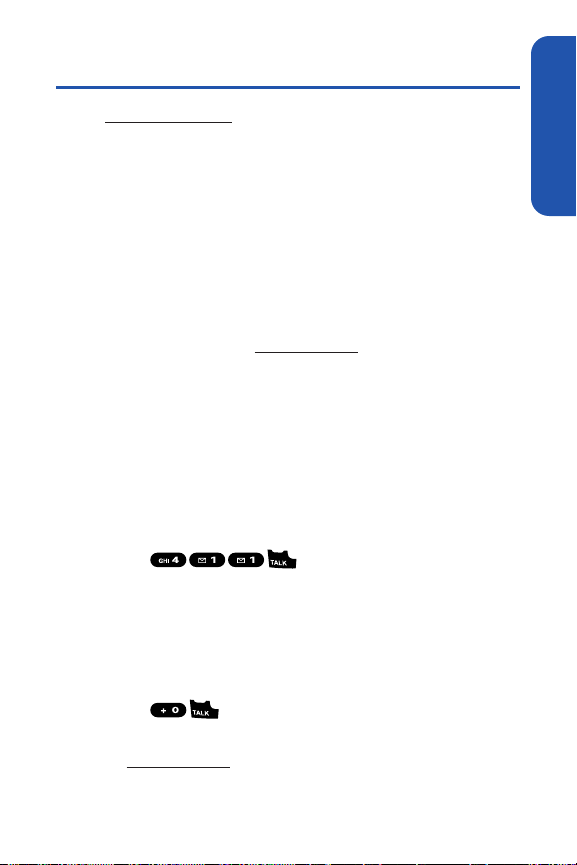
Section 1A: Setting Up Service 7
Getting Help
Visit www.qwest.com
You can go online to:
Review coverage maps.
Access your account information.
Find information and accessories for your phone.
And more.
Reaching Qwest Wireless Customer Service
You can reach Qwest online or by phone:
Sign on to your account at www.qwest.com.
Call us toll-free at 1-888-879-0611.
Directory Assistance
Call Directory Assistance from your phone and you’ll have access to a variety
of services and information, including residential, business, and government
listings. There is a per-call charge to use Directory Assistance, and you will
be billed for airtime.
To call Directory Assistance:
Press .
Operator Services
Operator Services provides assistance when placing collect calls or when
placing calls billed to a local telephone calling card or third party.
To access Operator Services:
Press .
For more information or to see the latest in products and services, visit us
online at
www.qwest.com.
Setting Up Service
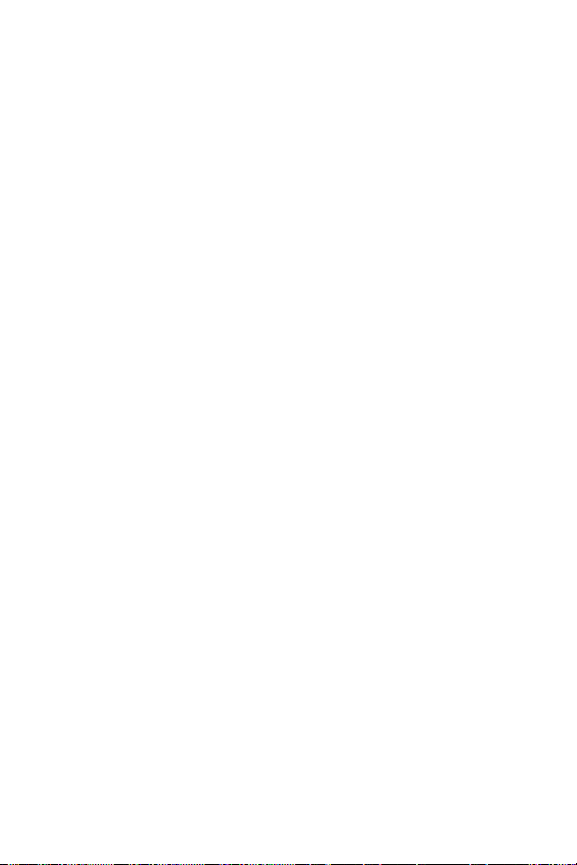
8
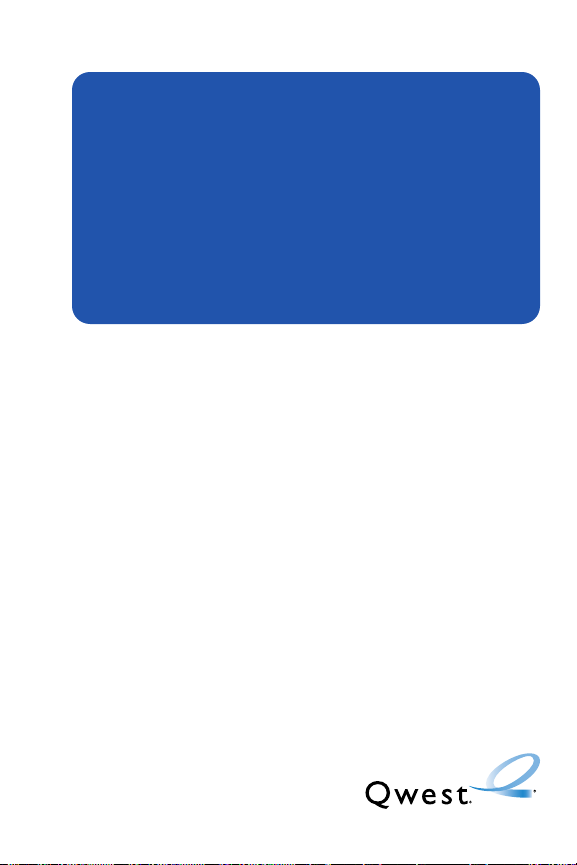
Using Your Phone
Section 2
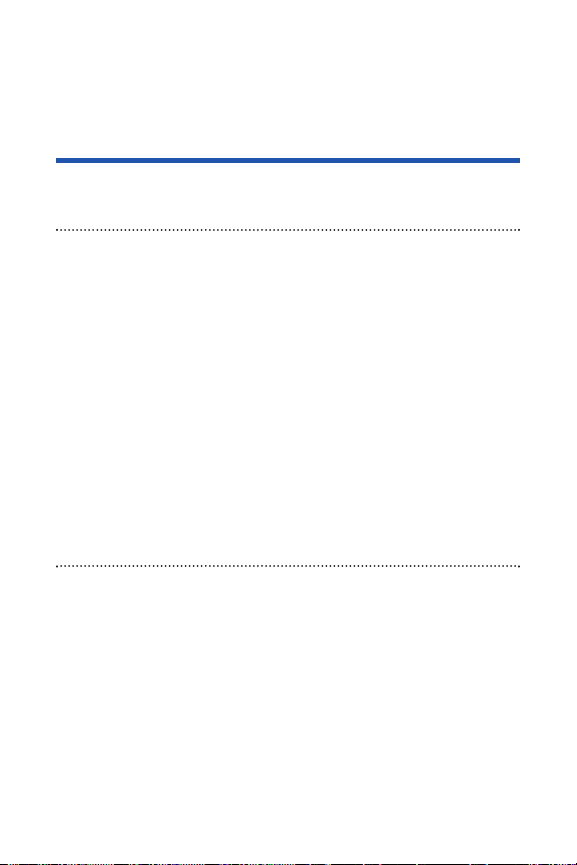
10 Section 2A: Phone Basics
Section 2A
Phone Basics
In This Section
Your Phone (page 11)
Viewing the Display Screen (page 13)
Features of Your Phone (page 15)
Turning Your Phone On and Off (page 16)
Using Your Phone’s Battery and Charger (page 17)
Navigating Through Phone Menus (page 20)
Displaying Your Phone Number (page 21)
Making and Answering Calls (page 22)
Entering Text (page 35)
Your phone is packed with features that simplify your life and
expand your ability to stay connected to the people and information
that are important to you. This section will guide you through the basic
functions and calling features of your phone.

Section 2A: Phone Basics 11
Your Phone
Key Functions
1. Earpiece lets you hear the caller and automated prompts.
2. Main LCD (display) displays all the information needed to operate
your phone, such as the call status, the Contacts list, the date and time,
and the signal and battery strength.
3. Navigation Key allows you to scroll through menus quickly and easily.
This key can also be reassigned to create customized shortcuts.
4. Left Softkey lets you select softkey actions or menu items
corresponding to the bottom left line on the Main LCD.
5. MENU/OK Key lets you access the phone’s menus and select th e
highlighted choice when navigating through a menu.
6. TALK Key allows you to place or receive calls, answer Call Waiting, use
Three-Way Calling, or activate Voice Dial.
Phone Basics
16. Side VOICE
1. Earpiece
2. Main LCD
(display)
3. Navigation
Key
4. Left Softkey
5. MENU/OK Key
6. TALK Key
7. Keypad
8. Microphone
15. LED Indicator
14. Right Softkey
13. END/POWER Key
12. BACK Key
11. Charger Jack
10. Headset Jack
9. Internal Antenna
MEMO Key
17. Side Volume
18. Side SPEAKER
19. Speaker
Key
Key
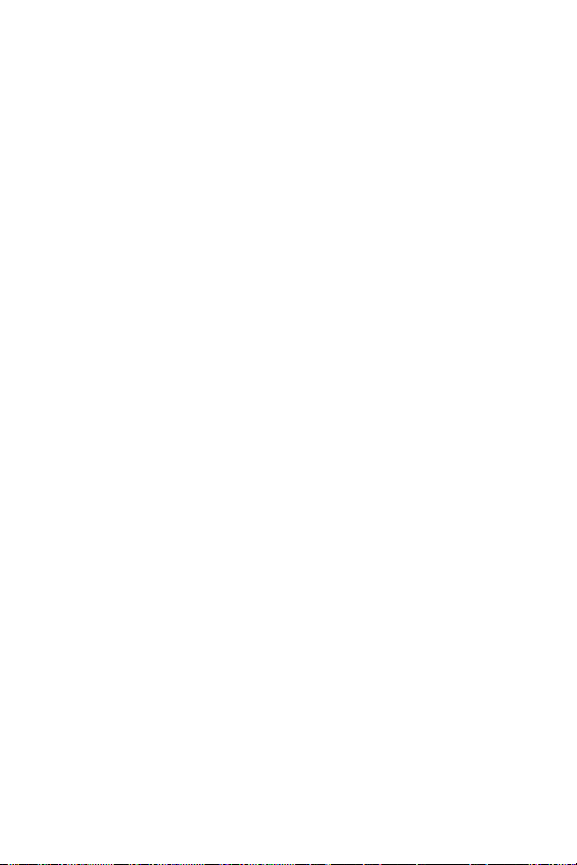
12 Section 2A: Phone Basics
7. Keypad lets you enter numbers, letters, and characters, and navigate
within menus. Press and hold keys 2–9 for speed dialing.
8. Microphone allows other callers to hear you clearly when you are
speaking to them.
9. Internal Antenna facilitates reception and transmission. To maximize
call performance, do not obstruct the internal antenna area. (See page 22.)
10. Headset Jack allows you to plug in an optional headset for convenient,
hands-free conversations (for monaural headset only).
CAUTION! Inserting an incorrect accessory into the headset jack may
damage the phone.
11. Charger Jack connects the phone to the phone charger (included) or an
optional USB Cable.
12. BACK Key deletes characters from the display in text entry mode. When
in a menu, pressing the Back key returns you to the previous menu.
13. END/POWER Key lets you turn the phone on or off, end a call, or return
to standby mode. While in the main menu, it returns the phone to
standby mode and cancels your input. When you receive an incoming
call, press to enter silent mode and mute the ringer.
14. Right Softkey lets you select softkey actions or menu items
corresponding to the bottom right line on the Main LCD.
15. LED Indicator shows your phone’s connection status at a glance.
16. Side VOICE MEMO Key allows you to access the Voice Memo menu.
(See “Managing Voice Memos” on page 109.)
17. Side Volume Key allows you to adjust the ringer volume in standby mode
or adjust the voice volume during a call. The side volume key can also be
used to scroll up or down to navigate through the different menu options.
18. Side SPEAKER Key lets you place or receive calls in speakerphone mode.
19. Speaker lets you hear the different ringers and sounds. You can also hear
the caller’s voice in speakerphone mode.
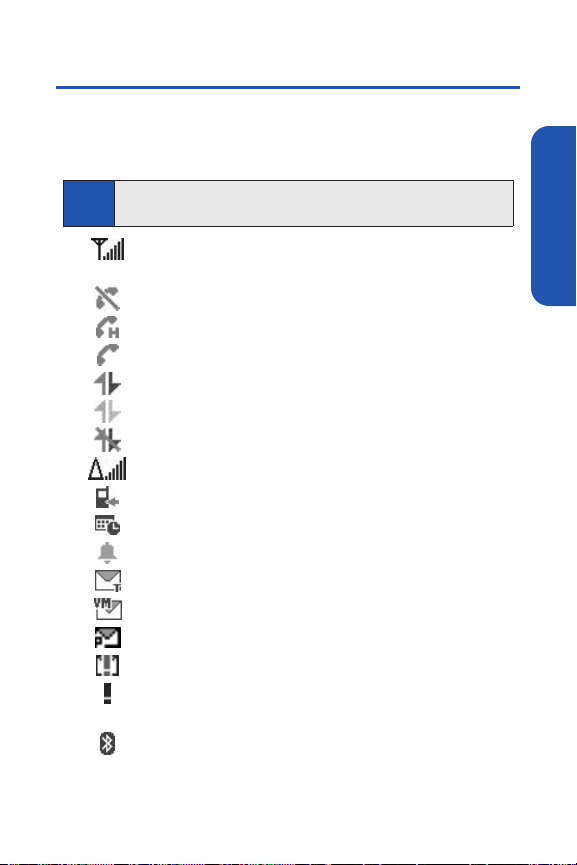
Section 2A: Phone Basics 13
Viewing the Display Screen
Your phone’s display screen provides a wealth of information about your
phone’s status and options. This list identifies the symbols you’ll see on your
phone’s display screen:
indicates your current signal strength. The more lines you have,
the stronger your signal.
indicates your phone cannot find a signal.
indicates a call is on hold.
indicates a call is in progress.
indicates data service access is active.
indicates data service access is dormant.
indicates data service access is disabled.
indicates you are “roaming” off the home network.
indicates you have missed voice calls.
indicates you have scheduled events or call alarms.
indicates you have alarm clock notifications.
indicates you have new SMS Text messages.
indicates you have new voicemail messages.
indicates you have new picture messages.
indicates you have urgent messages.
indicates you have missed calls and alert notifications, such as
scheduled events, call alarms, or alarm clock.
indicates the Bluetooth feature is enabled (blue icon).
Tip
To view a list of your phone’s icons and descriptions, from the main menu
select
Settings > Phone Info > Icon Glossary
.
Phone Basics
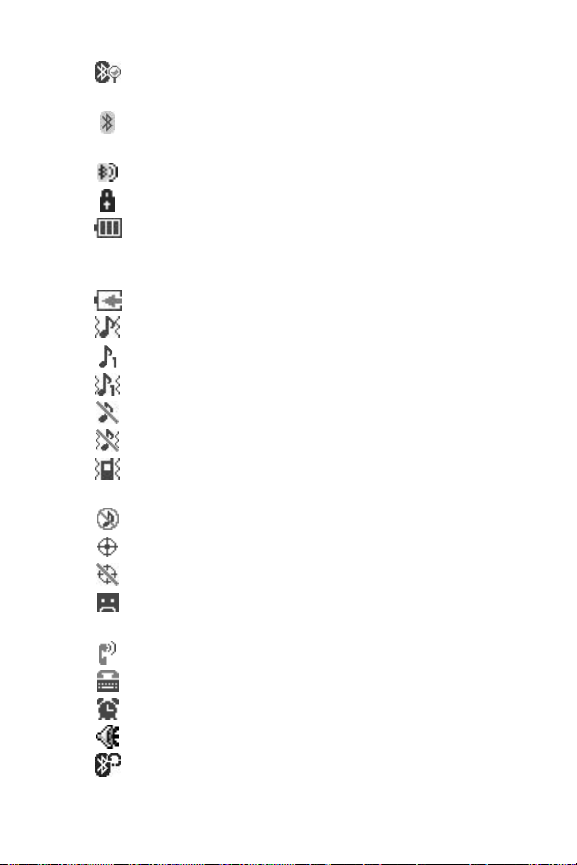
14 Section 2A: Phone Basics
indicates the handset is discoverable by another Bluetooth
device.
indicates the handset is connected to a Bluetooth device
(green icon).
indicates the handset is communicating with a Bluetooth device.
indicates access to a secure site.
indicates battery charge level (icon shown is full). The more
black you see, the more power you have left (icon is animated
while charging).
indicates your battery is charging in “Power Off” state.
indicates volume level (1 to 8) with vibrate is set.
indicates 1-beep feature is set.
indicates 1-beep and vibrate feature are set.
indicates all ringer settings are off.
indicates all ringer settings are off and the vibrate feature is set.
indicates all the sound settings except Application Volume are
off, and the vibrate feature is set.
indicates all the sound settings are off.
indicates the Location feature of your phone is enabled.
indicates the Location feature of your phone is disabled.
indicates you have a new voice message when Screen Call is
activated.
indicates the Screen Call Auto setting is on.
indicates your phone is in TTY mode.
indicates the alarm clock setting is on.
indicates the speakerphone mode is set to on.
indicates a call is in progress using the Bluetooth device.
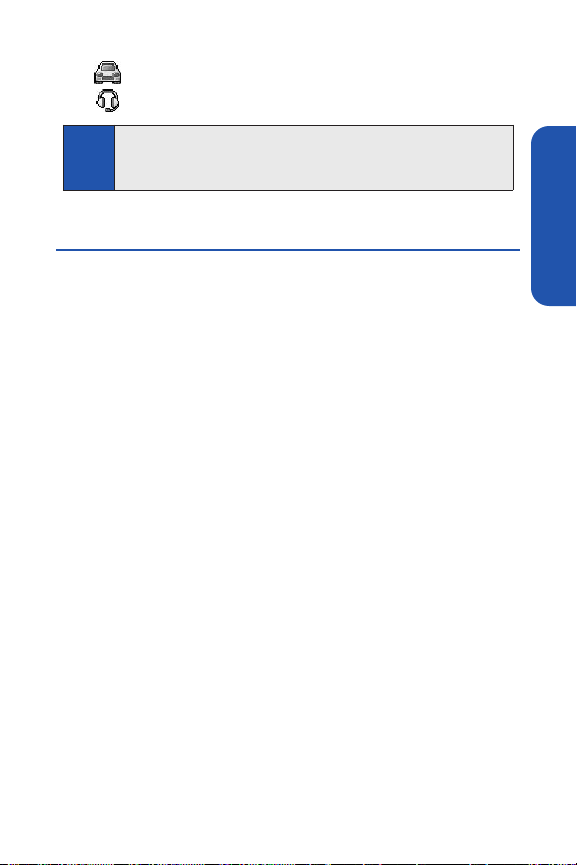
Section 2A: Phone Basics 15
indicates the Car Kit device is set to on.
indicates the wired Headset device is set to on.
Note
Display indicators help you manage your roaming charges by letting you
know when you’re off the home network. (For more information, see
Section 2D: Controlling Your Roaming Experience on page 76.)
Phone Basics
Features of Your Phone
Congratulations on the purchase of your phone. The S1 by SANYO is
lightweight, easy-to-use, and reliable, and it also offers many significant
features and service options. The following list previews some of those
features and provides page numbers where you can find out more:
Digital dual-band capability allows you to make and receive calls
while on the home network and to roam on other 1900 and 800 MHz
digital networks where roaming agreements have been implemented
(page 76).
Data services provide access to the wireless Internet in digital mode
(page 138).
Email (page 145) and SMS Text Messaging (page 132) provide quick
and convenient messaging capabilities.
Games, ringers, screen savers, and other applications can be
downloaded to make your phone as unique as you are (page 148).
Additional charges may apply.
Your Contacts list allows you to store up to 200 entries, with up to seven
phone numbers per entry (page 87).
The built-in Calendar offers several personal information management
features to help you manage your busy lifestyle (page 96).
Your phone is equipped with a Location feature for use in connection
with location-based services (page 53).
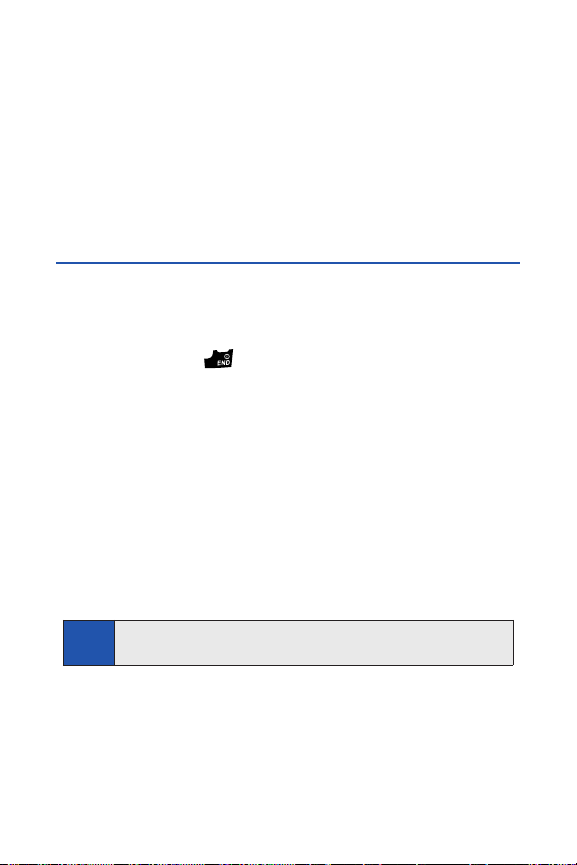
16 Section 2A: Phone Basics
T9 Text Input lets you quickly type messages with one keypress per
letter (page 36).
Speed dial lets you dial phone numbers stored in your Contacts
directory with one keypress (page 92).
The built-in Bluetooth technology allows you to connect wirelessly to a
number of Bluetooth devices to share information more easily than ever
before (page 114).
Turning Your Phone On and Off
Turning Your Phone On
To turn your phone on:
Press and hold .
Once your phone is on, it may display “Looking for service...,” which
indicates that your phone is searching for a signal. When your phone finds a
signal, it automatically enters standby mode – the phone’s idle state. At this
point, you are ready to begin making and receiving calls.
If your phone is unable to find a signal after 15 minutes of searching,
a Power Save feature is automatically activated. When a signal is found,
your phone automatically returns to standby mode.
In Power Save mode, your phone searches for a signal periodically without
your intervention. You can also initiate a search for service by pressing any
key (when your phone is turned on).
Tip
The Power Save feature helps to conserve your battery power when you
are in an area where there is no signal.
