Page 1
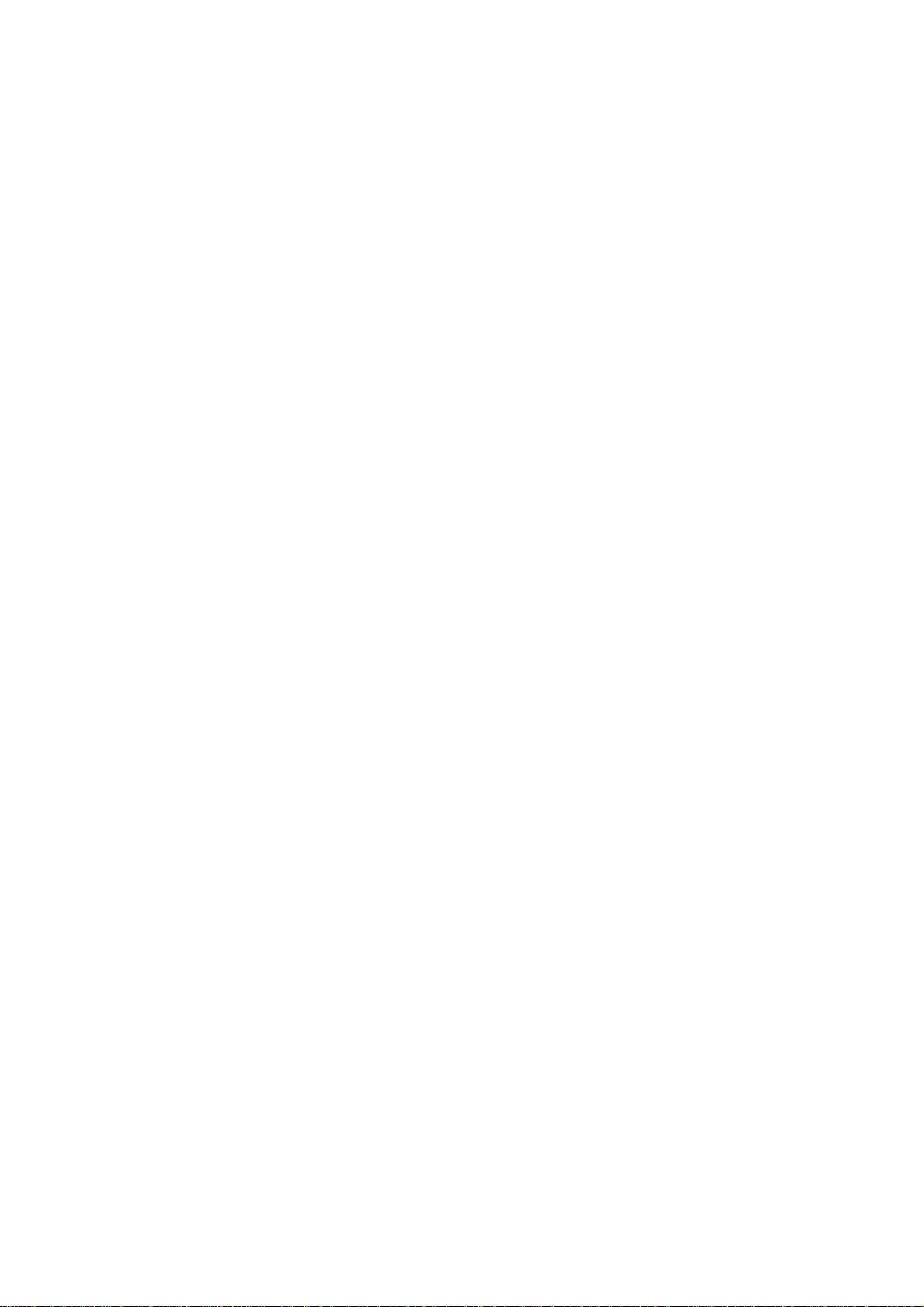
TS-802NRUMS4
802.11n USB Module
(150M)
User’s Manual
Version 1.8
Page 2
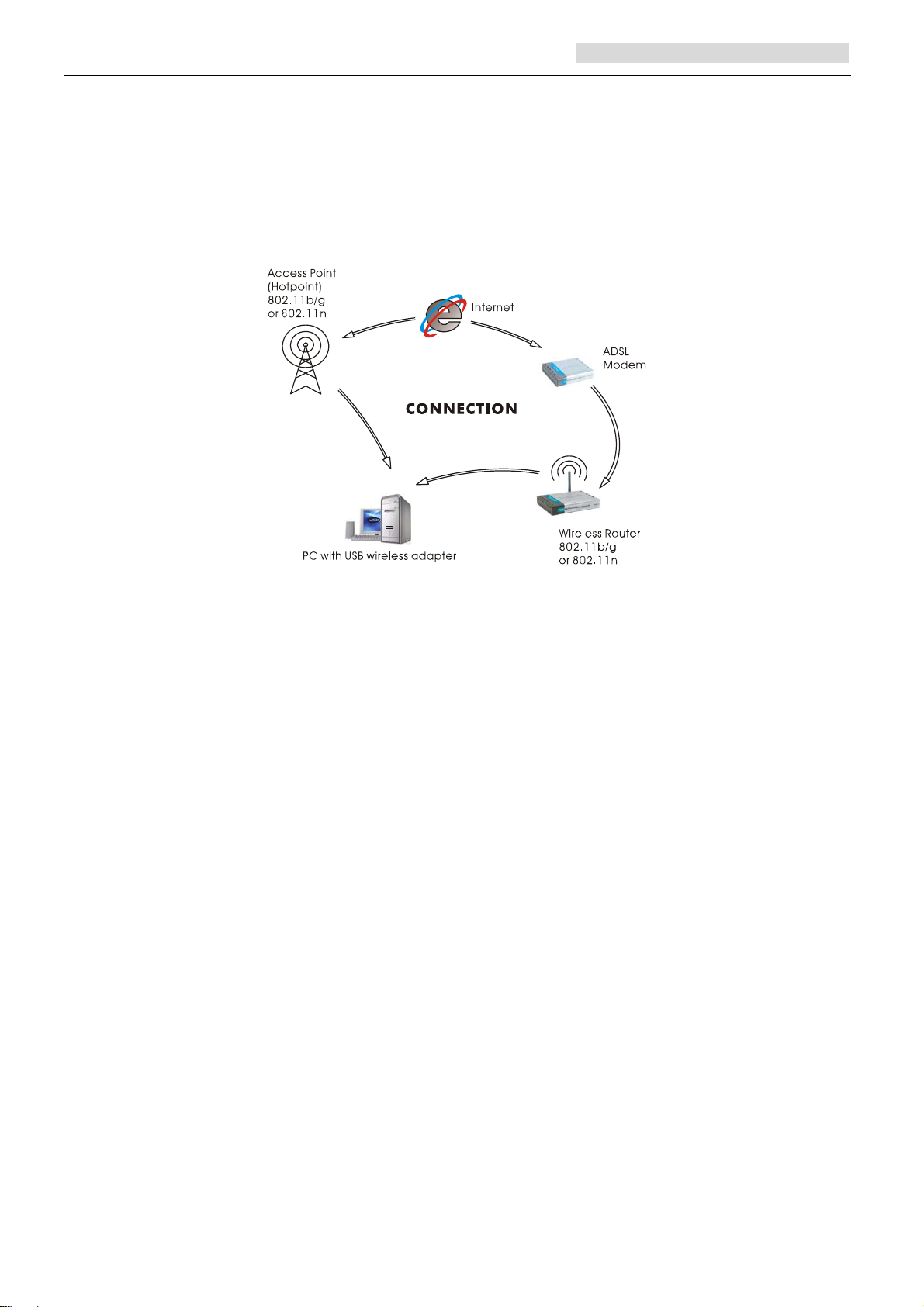
User’s Manual TS-802NRUMS4
Introduction
Thank you for purchasing the IEEE 802.11b/g or 802.11n Wireless USB module. This Wireless
module is easy to use and easy to setup.
A typical Internet access application for the USB wireless adapter is shown as the following
figure:
There are two different ways to access Internet:
1. With a wireless module, receiving and transferring signal via a wireless router, then
passed to an ADSL modem, then to local ISP (Internet service supplier) through a
telephone line.
2. With a wireless adaptor, receiving and transferring signal via local AP (Access Point) or
so called Hotpoint directly.
Tips: An 802.11 LAN is based on a cellular architecture where the system is subdivided into
cells, where each cell (called Basic Service Set or BSS) is controlled by a Base Station
(called Access Point, or in short AP).
Package Contents:
150Mbps 802.11n USB Module.
Driver.
User’s Manual.
Antenna (External)
Warranty
The warrants for the end user (“Customer”) that this hardware product will be free from defects
in workmanship and materials, under normal use and service, for twelve (12) months from the
date of purchase from its authorized reseller. Information in this document is subject to change
without prior notice.
Installation
Page 1
Page 3
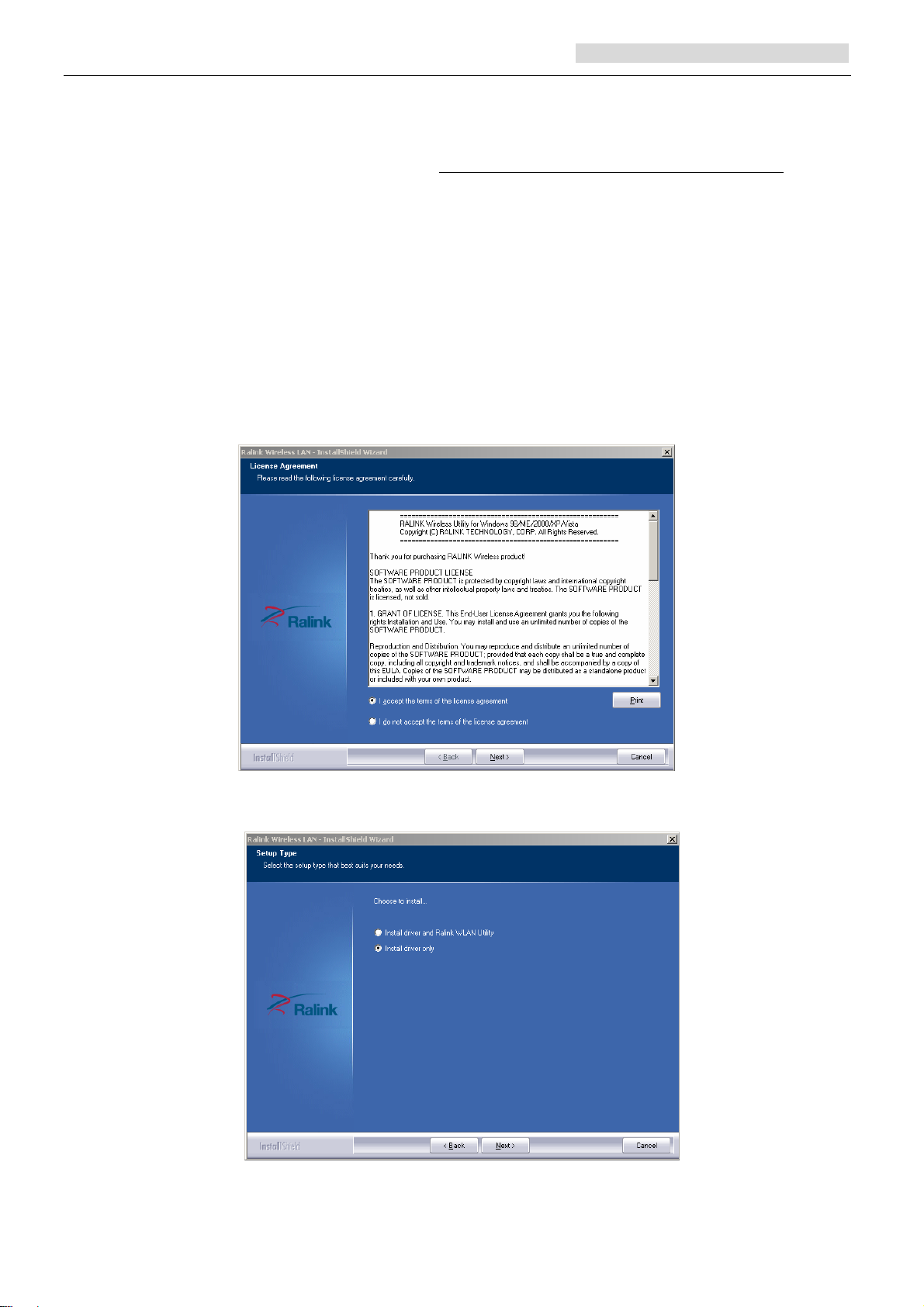
User’s Manual TS-802NRUMS4
To install the driver of the USB module, please use administrator user account to login before
the following steps:
Tips: the latest original drivers can be down loaded from the website of Ralink chipset
manufacturer. The current website is http://www.ralink.com.tw/support.php. To find
a correct driver, please identify the chipset type applied in the adapter you have.
1. For a 150Mbps 802.11n module, double click Ralink_***.exe program, which is located
in the driver folder in the installation disc. Such as: G:\WiFi Driver\Windows Driver\
RT2070_RT307X.exe.
Notes: Because Ralink often updates software, the drivers contained in the disc
might be changed without prior notice.
2. Follow the instructions and prompts of the “InstallShield Wizard” to finish the driver
installation:
a. Select the “I accept the terms of the license agreements”, then click the “Next”.
b. There shows a setup type window, you can select “Install driver only” or “Install driver
and Ralink WALN utility” and then click the “Next”.
Tips:
Page 2
Page 4

User’s Manual TS-802NRUMS4
1).The Windows XP utilizes a "Wireless Zero Configuration( WZC)" Service built into
the operating system. Many wireless network adapter cards utilize this service.
2). Ralink- the chipset manufacturer has developed a utility for setting up wireless
connection. If you select this item, you can switch between the Windows XP’s WZC
service and the Ralink WLAN utility service later.
c. Click the “Install” to confirm the installation, there shows the installation progress.
d. Click “finish” to finish the driver installation.
Page 3
Page 5

User’s Manual TS-802NRUMS4
Wireless Connection
1. After finishing driver installation, insert the USB module to Notebook or PC that supports
USB 2.0/1.1 interface.
Remarks: Make sure to connect the module to an USB port on your computer
directly rather than an USB hub. Although it might work when connecting with an
USB hub, the likelihood of configuration problems will be higher.
2. The system shows a wireless utility icon in the Windows system tray, which locates in
the bottom-right corner of your computer screen, and pops up a message that indicates
a new hardware is found and installed, something like this:
Should the service " Wireless Zero Configuration ( WZC)" be applied.
1. Double-click the utility icon or right click the icon and then select “View Available
Wireless Networks” to launch the utility, the Wireless Network Connection window
appears and displays your wireless network listed with the SSID you chose.
Notes: Before configuring your WiFi access, you need to have your network’s SSID
(service set identifier), security key and authentication type handy. Check the
documentation coming with your router, ask your network administrator to get the
information.
Page 4
Page 6

User’s Manual TS-802NRUMS4
2. If you don't see your network, click “Refresh network list” in the upper left corner. If you
are locating within the valid range of hotspots or wireless routers, all available networks
will be recognized and listed automatically. Click your preferred network, and then click
“Connect” in the lower right corner.
3. If the network security key hasn’t been inputted before, Windows XP prompts you to
enter the network’s security key to access the wanted SSID. Type the encryption key
that you wrote down earlier in both the Network key and Confirm network key boxes,
and then click “Connect”.
Tips: If there are free hotspots, simply select the network you want from the list
displayed, then click Connecting. It tries to launch your Internet browser—you should
be connected to the Internet.
If there is a pay hotspot, signing in or up will require either to enter your login
information-if you‘re an existing customer, or to enter your credit card information for
payment, it is just decided by you. Then clicking the Connecting, your default Internet
browser will launch and take you to the service provider’s login page. Most providers
have very simple and step-by-step instructions for you to sign up and then to be
connected. Another way to access the service provider’s login page is to simply
launch your Internet browser, if there’s a pay network available, you’ll be taken
directly to the login page.
Page 5
Page 7

User’s Manual TS-802NRUMS4
Should the service of Ralink wireless connection utility be applied.
After the installation of Ralink utility, the system shows a special wireless utility icon in the
Windows system tray, which locates in the bottom-right corner of your computer screen:
When an USB wireless module is inserted into an USB 2.0/1.1 port of Notebook or PC,
the icon changes colors according to the wireless signal quality.
1. Double-click the icon or right click the icon and then select “Launch Config Utility” to
launch the utility, the RaUI window appears like:
The Ralink wireless utility starts in compact mode as shown above, provides profile
management, the available networks listing, a statistical counter display, Wi-Fi
multimedia (WMM), protected Wi-Fi setup, Cisco compatible extensions (CCX), call
admission control (CAC), radio controls, Ralink driver/utility information, and help
functions. Clicking the expanding icon can change to the full mode as shown
below:
For more details about the RaUI utility, please read the help
information of the utility by clicking the
tap.
Page 6
Page 8
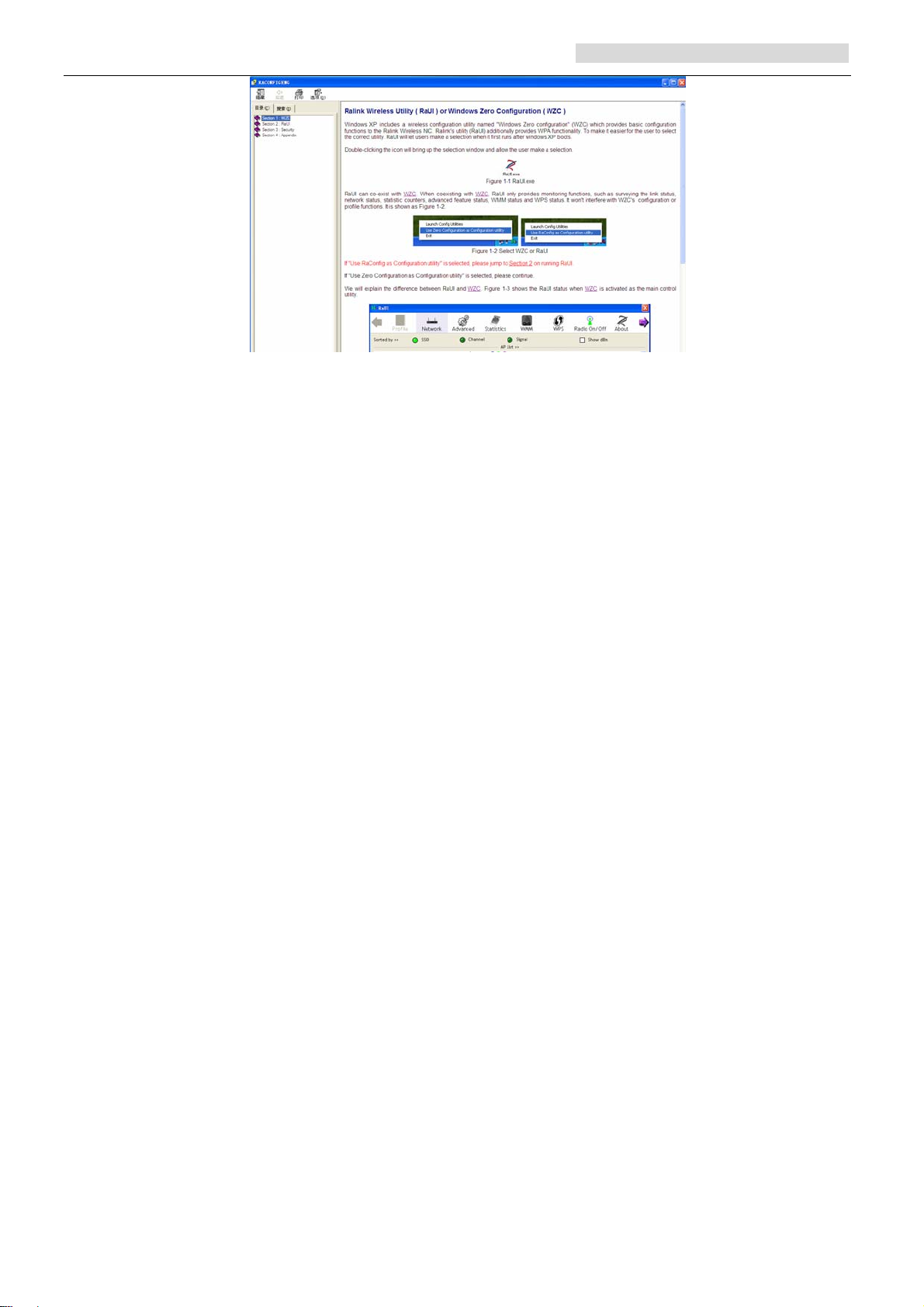
User’s Manual TS-802NRUMS4
Tips for Wi-Fi users
With a Wi-Fi connection, you can roam about 150 m around the access point (depends on
different environment), so find a spot where you can work without any interruption. Then see
how much work you can do, such as:
Easily and quickly receive and transmit files within your local network — no problem
for big files.
Access your email and surf the web with the same speed as that connected with
network cables.
Synchronize data between devices.
Take advantage of wireless printing — send files directly from your laptop PC to a
wireless printer over Wi-Fi connection.
Warning
Wi-Fi offers greater speed and range than Bluetooth, but it drains your portable device
batteries a lot faster than Bluetooth does. In fact, if you use a Wi-Fi connection regularly on
your laptop PC, you'll undoubtedly notice that you need to recharge more often. If you need to
conserve battery life — on a long trip for example — turn off your Wi-Fi connection when you
don't actually need it.
Security
Because wireless networks rely on radio signals to transmit data, they are not as secure as
wire network. Wireless networks are susceptible to viruses and breaches like eavesdropping
and need to be protected in order to be secure.
There are many security measures to safeguard wireless networks, protect the data, and
keep unauthorized users out. Hotspots, on the other hand, are often free of standard security
practices in an effort to make it easy for anyone to connect. It may be found that some pay
hotspots administered by service providers offer have some level of security, however, when
using a hotspot, it’s always a good idea to be proactive and to employ security measures of
your own.
Key terms
Wi-Fi: Short for “wireless fidelity,” a generic label that refers to wireless networks or
networking.
Hotspot: A specific geographic location in which an access point provides public
wireless broadband network services to mobile visitors through a WLAN.
Page 7
Page 9

User’s Manual TS-802NRUMS4
Throughput: The amount of data transmitted in a set amount of time.
Bandwidth: the amount of data that can be carried from one point to another in a
given time period (usually a second).
Chipset: A group of microchips that execute various functions (like memory) to
support the CPU.
Specifications (Typical):
Protocol and
Standards
IEEE 802.11n
Interface USB1.1, USB2.0
Frequency Band 2.412~2.4835GHz (Depends on different countries’ regulation)
For 802.11b/g: Peak rate 54Mbps, Peak throughput: 27Mbps.
Data Rate
For 802.11n
1T1R. Peak rate: 150Mbps, Peak throughput: 90Mbps
Transmit Power (Typical) 802.11b: 19dBm; 802.11g:15dBm ; 802.11n: 14dBm.
Data Security WEP 64/128 , WPA, WPA2, 802.1X
Power Consumption
Transmission
Distance
There are two typical values: 330mA and 110mA in full Transmit
(TX), 290mA and 95mA in full Receive (RX)
Indoor up to 100m, outdoor up to 300m (Standard transmission
distance, it is affected depending on different environment).
Operating Temperature: 0°C~50°C
Environment
Storage Temperature: -20~70°C
Operating Humidity: 10%~90% non-condensing
Storage Humidity: 5%~95% non-condensing
Operating System
It supports Windows CE/2000/XP/Vista/7; Linux; Mac OS X. The
drivers might be supplied basing on one or two system.
Page 8
Page 10

FCC STATEMENT
This device complies with Part 15 of the FCC Rules. Operation is subject to the following two
conditions:
(1) This device may not cause harmful interference.
(2) This device must accept any interference received, including interference that may cause
undesired operation.
Changes or modifications not expressly approved by the party responsible for compliance could void
the user's authority to operate the equipment.
NOTE: This equipment has been tested and found to comply with the limits for a Class B digital
device, pursuant to Part 15 of the FCC Rules. These limits are designed to provide reasonable
protection against harmful interference in a residential installation.
This equipment generates uses and can radiate radio frequency energy and, if not installed and used
in accordance with the instructions, may cause harmful interference to radio communications.
However, there is no guarantee that interfe rence will no t occ ur in a particular insta lla t ion . If this
equipment does cause harmful interference to radio or television reception, which can be determined
by turning the equipment off and on, the user is encouraged to try to correct the interference by one
or more of the following measures:
Reorient or relocate the receiving antenna.
Increase the separation between the equipment and receiver.
Connect the equipment into an outlet on a circuit different from that to which the receiver is
connected.
Consult the dealer or an experienced radio/TV techn icia n for help.
FCC Radiation Exposure Statement
This equipment complies with FCC radiation exposure limits set forth for an uncontrolled
environment. This equipment should be installed and operated with minimum distance 20cm
between the radiator & your body
Note:
The modular is only installed in mobile device not portable device when it is applied for certificate.
