Page 1
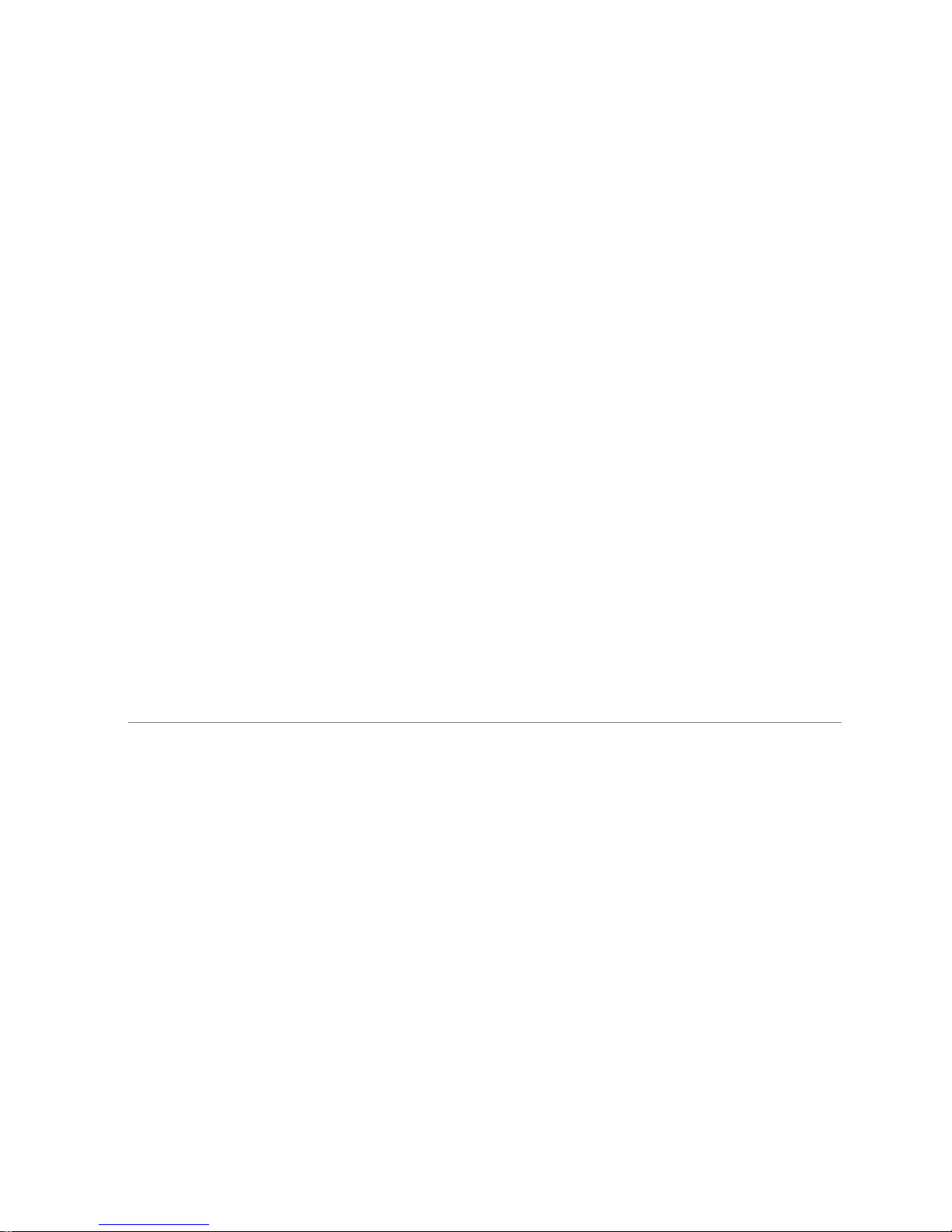
QVidium™ TECHNOLOGIES, INC.
Pro-MPEG DVB-ASI Gateway
Quick Start Guide
© 2006 QVidium™ Technologies, Inc.
12989 Chaparral Ridge Road, San Diego, CA 92130
Phone 858.792.6407 • Fax 858.792.9131
Page 2
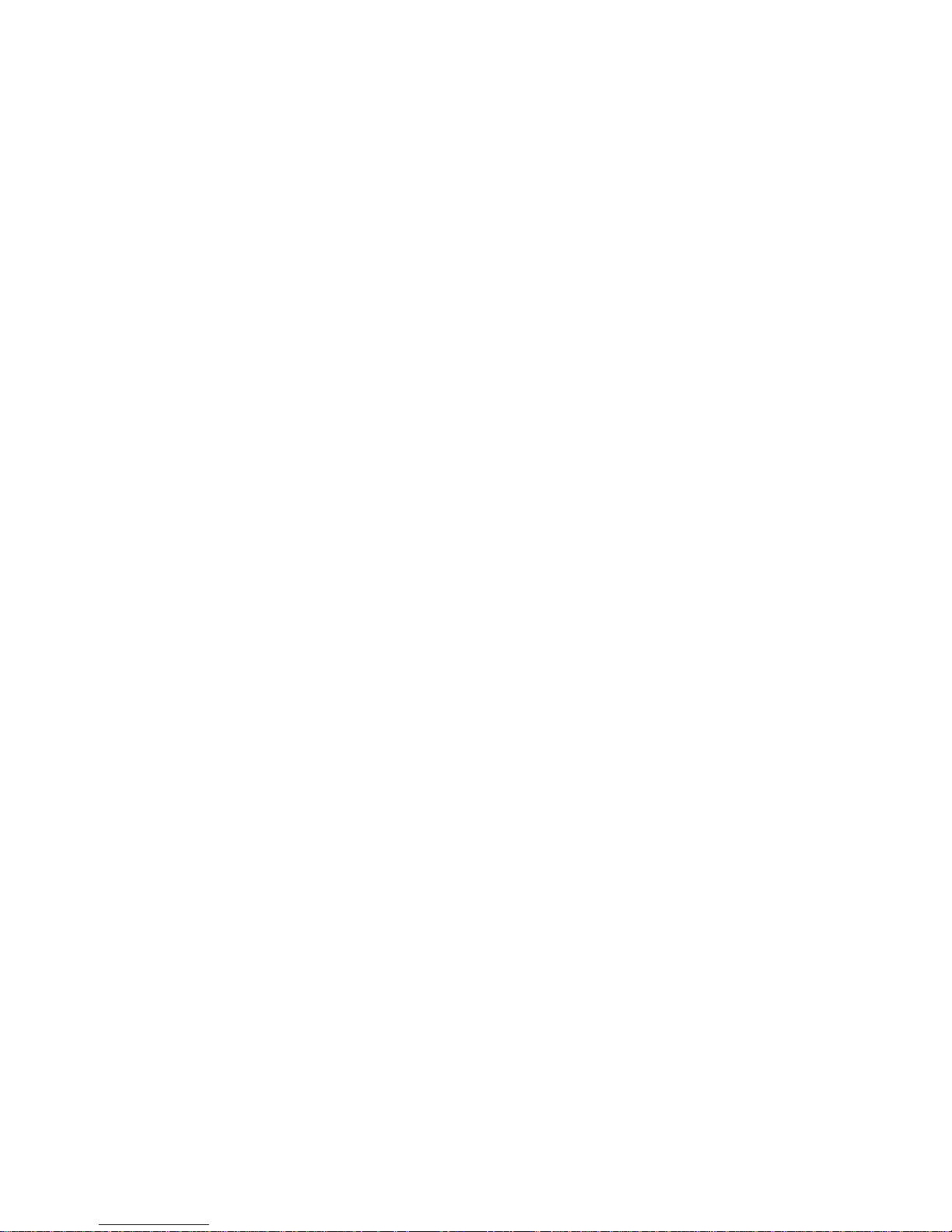
Table of Contents
1 Introduction.............................................................................................................3
1.1 Unpacking
1.2 System View
Front View
Rear View
2
Configuring the System.......................................................................................6
2.1
Using the LCD Front Panel Console.............................................................6
2.2 Setting the Media Network IP Address
2.3 Ethernet Port Configuration
2.4 Setting the Netmasks and Gateway Address
3 Transmitting a Stream
3.1 Creating a network transmit stream
3.2 Starting a network transmit stream
3.3 Stopping a network transmit stream
4 Receiving a Stream
4.1 Creating a network receive stream
.........................................................................................................3
.....................................................................................................4
.................................................................................................................4
.................................................................................................................5
.........................................................7
............................................................................9
.............................................10
........................................................................................11
............................................................11
.............................................................12
...........................................................12
.............................................................................................13
.............................................................13
4.2 Starting a network receive stream
4.3 Stopping a network receive stream
5 Troubleshooting
6 Appendix
6.1 Front Panel Console – Control/Configuration Menu
6.2 Front Panel Status Screens
6.3 Electromagnetic Emissions and Safety Certifications
...............................................................................................................16
..................................................................................................15
...............................................................14
.............................................................14
.........................................................................17
.................................16
..............................18
Page 3
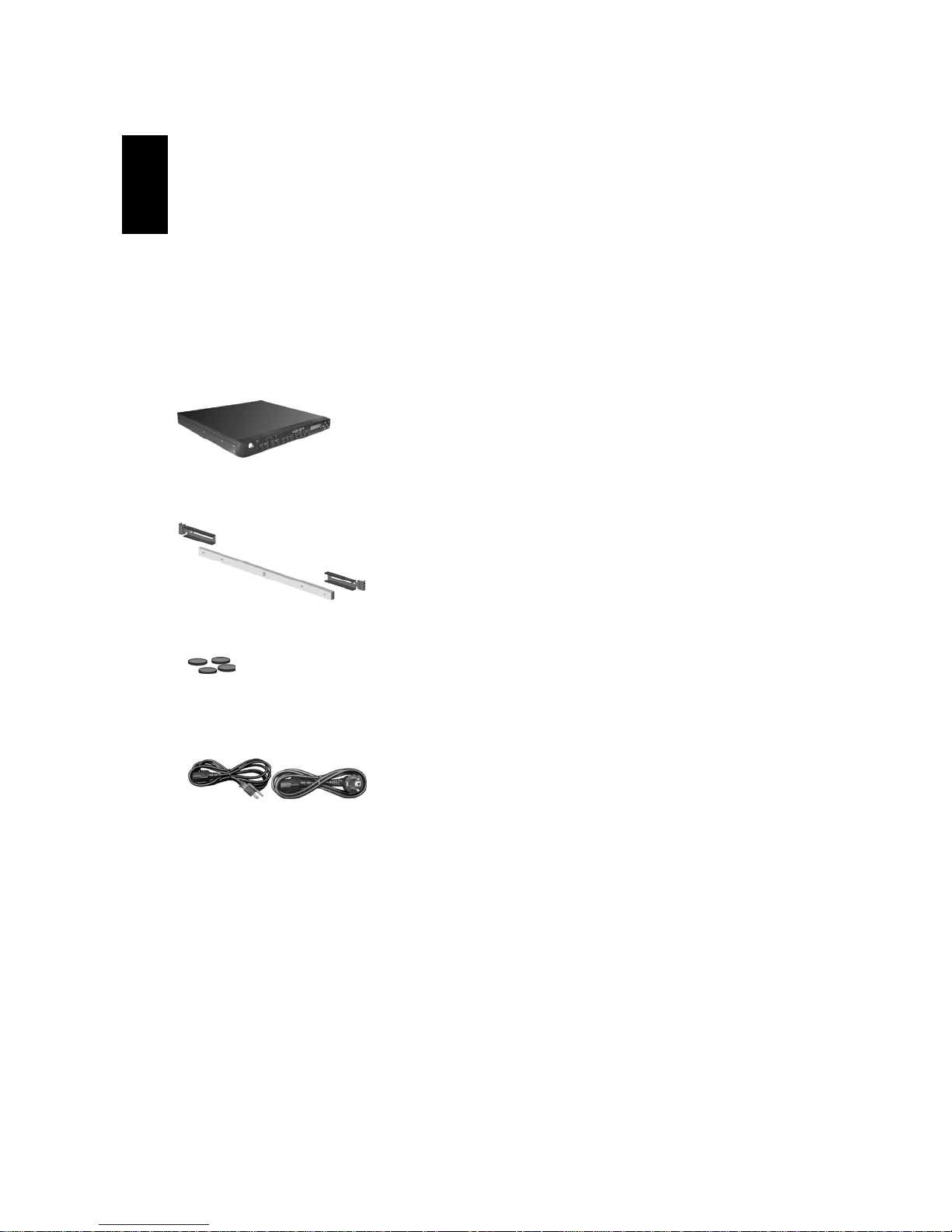
Pro-MPEG DVB-ASI Gateway QVidium™ Technologies, Inc.
1 Introduction
Congratulations on purchasing the QVidium™ Pro-MPEG DVB-ASI gateway. This chapter introduces
the features and functions of the product.
1.1 Unpacking
After unpacking the shipping carton, you should find these items:
QVidium™ Pro-MP EG FEC DVB-ASI Gateway
1 rail kit
4 rubber feet
2
power cords (USA and Germany)
Inspect all the items. If any item is damaged or missing, notif y your dealer immediately. Keep the
shipping carton and packing materials in case you need to ship or store the system in the future.
Quick Start Guide 3/18 © 2006 QVidium™ Technologies, Inc.
Page 4
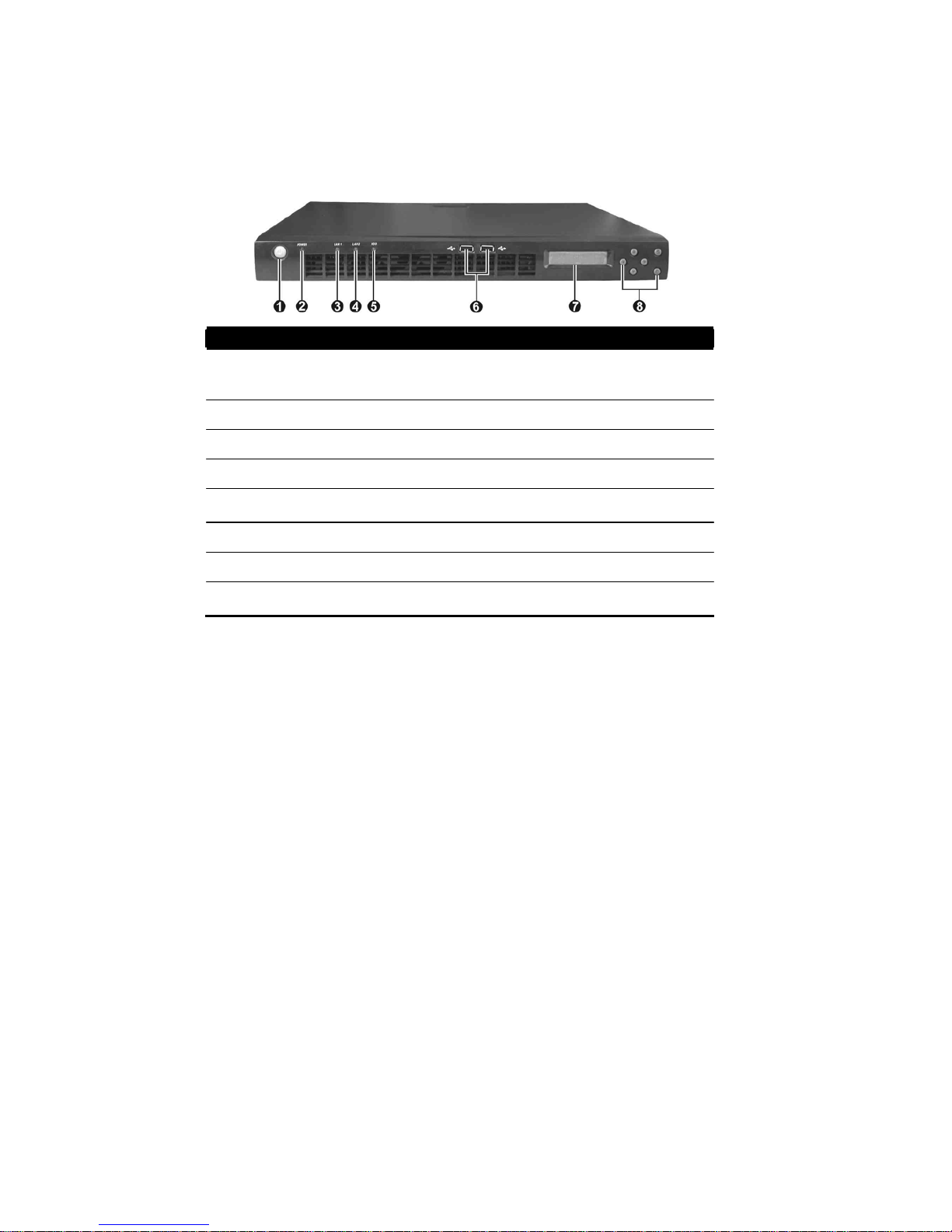
Pro-MPEG DVB-ASI Gateway QVidium™ Technologies, Inc.
Quick Start Guide 4/18 © 2006 QVidium™ Technologies, Inc.
1.2 System View
Front View
Ref Component Description
1 Power Button Turns the power on and off. You must press and hold the power
button for 4 seconds to turn off the system.
2 Power Indicator Glows green when the power is on.
3 LAN1 Indicator Indicates a media network connection
4 LAN2 Indicator Indicates a management network connection
5 Flash Disk Indicator Indicates activity on the flash disk drive.
6 USB Ports Either of the ports connects to a USB keyboard.
7 LCD Screen Displays messages and values entered.
8 Control Buttons Allow you to enter network configuration information.
Page 5
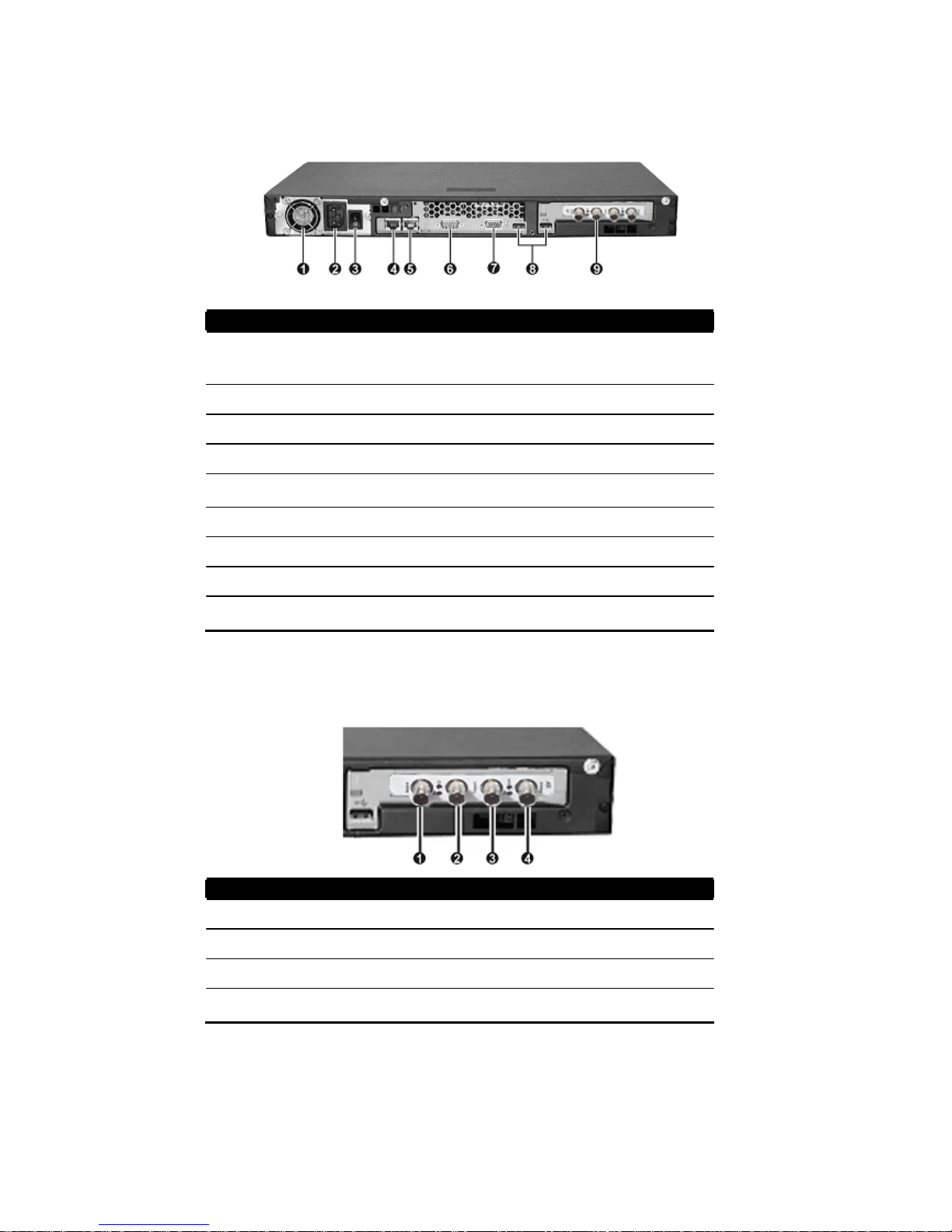
Pro-MPEG DVB-ASI Gateway QVidium™ Technologies, Inc.
Quick Start Guide 5/18 © 2006 QVidium™ Technologies, Inc.
Rear View
Ref Component Description
1 Ventilation Openings Maintain proper operating temperature. Do not cover or b lock th e
openings.
2 Power Connector Connects the power cord.
3 Power Switch Turns the main power of the system on and off.
4 LAN1 Connector Connects the LAN cable for media.
5 LAN2 Connector Connects the LAN cable for management.
6 Serial Port Connects a serial device.
7 VGA Port Connects an external CRT monitor.
8 USB Ports Either of the ports connects to an USB keyboard.
9 DVB-ASI connectors Allows you to connect ASI devices.
ASI Connector
View Close-Up
Ref Component Description
1 Ref Clock Referen ce fo r ASI tra ns mit
2 ASI Tx ASI transmit of network receive stream.
3 ASI Loop-through ASI transmit of ASI receive stream.
4 ASI Rx ASI receive to network transmit .
Page 6
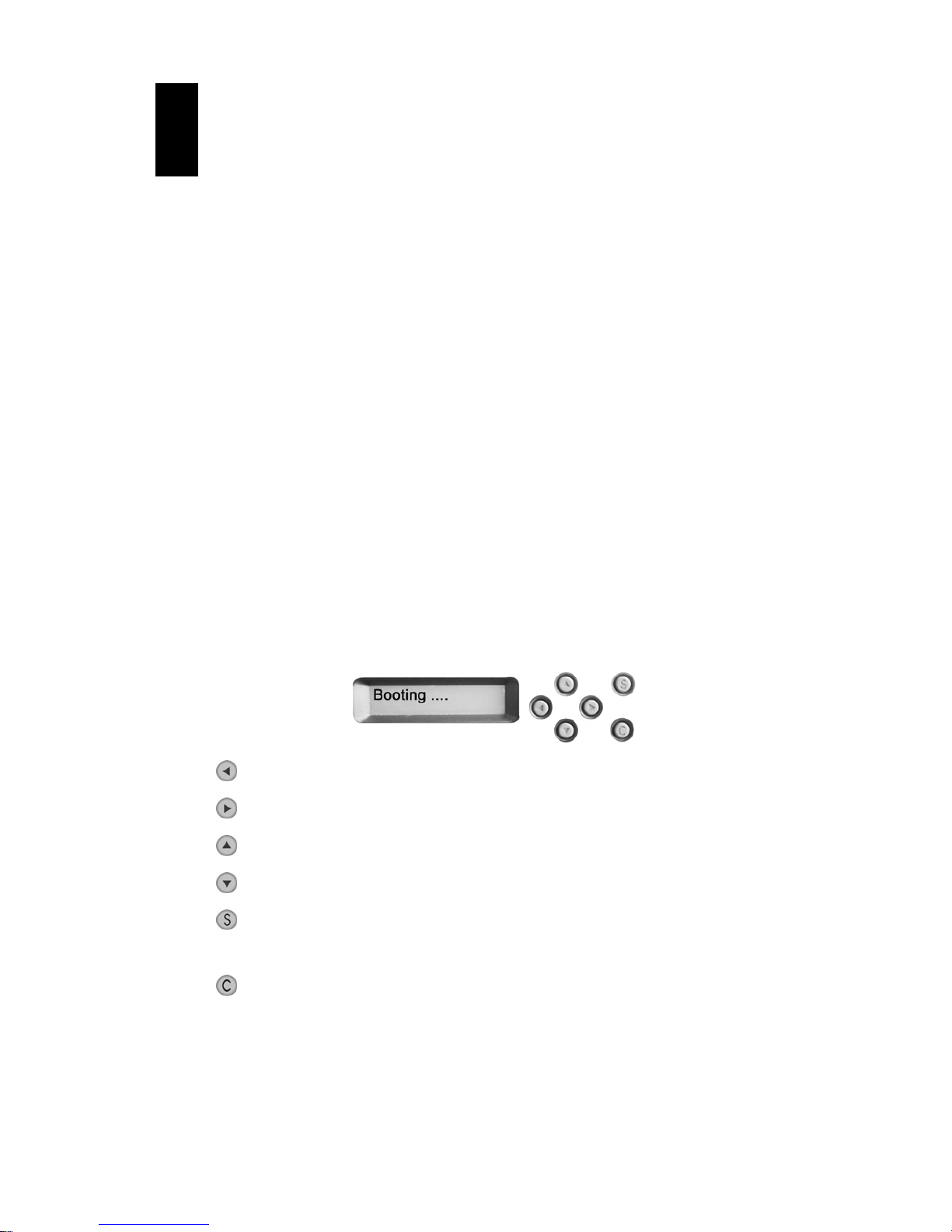
Pro-MPEG DVB-ASI Gateway QVidium™ Technologies, Inc.
Quick Start Guide 6/18 © 2006 QVidium™ Technologies, Inc.
2
Configuring the System
This chapter tells you how to use the LCD Front Panel Console interface and how to
configure basic system settings.
However, the Front Panel Console is also capable
of extensive control and configuration of the system. For a detailed view of the Front
Panel menu structure and status screens, please see the Appendix.
2.1
Using the LCD Front Panel Console
After you have made the network and power connections, you can configure the network settings
using the
LCD Front Panel Console.
Before you begin, make sure that you have the following information ready:
IP address assigned to the system
Subnet mask of your network
Gateway/router address (necessary only if communicating with other networks)
The LCD screen on the front of the system displays two lines of text. The first line shows the
information required; the second line show s the data already entered. You ca n enter the data by
using the arrow buttons to the right of the LCD screen.
The LCD screen has two modes of operation: statu s mode and control/conf ig urat ion mod e. In
status mode, it rotates through a sequence of status screens. In control/configuration mode, it
provides front-panel access to configuration, setup, and operation of the system.
The Left arrow button moves the cursor to the left.
The Right arrow button moves the cursor to the right.
The Up arrow button increases the digit located at the cursor position
The Down arrow button decreases the digit located at the cursor position.
The S (Select) button accepts the data entered or selects the option displayed. In
status mode, it toggles between holding and rotating among the status screens.
The C (Cancel) button cancels the data entered or the option displayed. In status
mode, it changes the mode to control/configuration mode.
Page 7

Pro-MPEG DVB-ASI Gateway QVidium™ Technologies, Inc.
Quick Start Guide 7/18 © 2006 QVidium™ Technologies, Inc.
2.2 Setting the Media Net w o r k IP Address
The Media IP Address corresponds to the LAN1 (Eth0) network interface. Follow the procedure
below to set this IP address.
NOTE:
Both Ethernet ports (media and management) on the QVidium™ Pro-MPEG DVB-ASI
Gateway have identical functionality. Either Ethernet interface can be used for media,
management, or both types of traffic. The designation here of Media or Management interface is
therefore an arbitrary designation – you can reassign their use to best suit your needs.
1. Press the
(Cancel)
button. You should see
>TransmitIP
on the second line.
2. Press the
(Down) arrow button until you should see
>Setup
3.
Press the (Select) button. You should see the
>LAN1 IP Addr
option on the second line. LAN1 is the Media interface, although both LAN1 and
LAN2 can be used for video traffic as well as system control.
4.
Press the (Select) button. You should see on the display:
LAN1 IP Addr
192.168.000.031
5.
Use the Left and Right arrows to move the cursor to the digit in the IP Address that you want
to change.
6.
Use the Up and Down arrow keys to change the digits.
7.
Press the (Select) button to save the change or use the (Cancel)
button to not change
the address. The IP address change takes effect immediately upon pressing Select.
8. Press the
(Cancel)
button twice to get back to the top level.
Now that you have the IP address configured, you can use the web interface for more extensive
configuration, such as adding routes or a gateway address or turning on DHCP. Alternatively,
you can use the serial port connected to a terminal (set to 19200 Baud, 8-N-1) to change the IP
settings. Log in as user “root” (no password is initially set) and run “configip” at the commandline prompt to set any of the IP parameters via any standard RS-232 ASCII terminal interface.
Page 8

Pro-MPEG DVB-ASI Gateway QVidium™ Technologies, Inc.
Quick Start Guide 8/18 © 2006 QVidium™ Technologies, Inc.
Setting the Management Network IP Address
The Management IP Address corresponds to the LAN2 (Eth1) network interface. The following
procedure allows you to change the Management IP Address.
1. Press the
(Cancel)
button. This takes you into Control/Configuration mode.
You should see the following:
>TransmitIP
on the second line.
2. Press the
(Down) arrow button until you should see the
>Setup
option.
3.
Press the (Select) button. You should see the
>LAN1 IP Addr
option on the second line.
4. Press the
(Down) arrow button. You should see the
>LAN2 IP Addr
option on the second line. LAN2 is the designation for the management interface.
5.
Press the (Select) button. You should see on the display:
LAN2 IP Addr
192.168.001.031
6.
Use the Left and Right arrows to move the cursor to the digit in the IP Address that you want
to change.
7.
Use the Up and Down arrow keys to change the digits.
8.
Press the (Select) button to save the change or use the (Cancel)
button to not change
the address.
9. Press the
(Cancel)
button 2 times to get back to the top level.
Page 9

Pro-MPEG DVB-ASI Gateway QVidium™ Technologies, Inc.
Quick Start Guide 9/18 © 2006 QVidium™ Technologies, Inc.
2.3 Ethernet Port Configuration
The physical characteristics of each Ethernet port, such as full or half duplex, port speed, and
auto-negotiation capabilities can be set through the LCD Front Panel interface (and not via the
web interface). Use the following procedure to reconfigure the se ch aracter ist ics of the Etherne t
ports.
1. Press the
(Down) arrow button until you should see the
>Setup
option on the second line.
2.
Press the (Select) button. You should see the
>LAN1 IP Addr
option on the second line.
3. Press the
(Down) arrow button. You should see the
>LAN2 IP Addr
option on the second line.
4. Press the
(Down) arrow button. You should see the
>LAN1 Phy
option on the second line. (To set the physical characteristics for LAN2, press the
(Down) arrow button one additional time to
LAN2 Phy
.)
5.
Press the
(Right) or (Left) arrow buttons to select the desired setting. You
select among the following configuration settings:
AUTO
Auto-negotiation: 1000/100/10 Mbps, Full/Half-Duplex
100FD
Force port to Full-Duplex at 100 Mbps data rate
100HD
Force port to Half-Duplex at 100 Mbps data rate
10FD
Force port to Full-Duplex at 10 Mbps data rate
10HD
Force port to Half-Duplex at 10 Mbps data rate
6.
Press the (Select) button to save the change, or use the (Cancel)
button to discard
your changes and keep the previous setting.
7. Press the
(Cancel)
button 2 times to get back to the top level.
Page 10

Pro-MPEG DVB-ASI Gateway QVidium™ Technologies, Inc.
Quick Start Guide 10/18 © 2006 QVidium™ Technologies, Inc.
2.4 Setting the Netmasks and Gateway Address
The netmasks and gateway IP address can be set from a web browser.
1. Enter http://IPAddress where IPAddress is the IP address of the management
interface or the media interface.
2. The default netmasks are 255.255.255.0. You may not need to change them.
3. The default gateway is an IP address of a router or gateway on the same network that the
media interface is connected to.
For example if your media IP address is 192.168.0.30, the gateway’s IP address may be
192.168.0.1.
4. Press the Commit button to make the changes.
You can also change the media and management interface’s IP address.
IMPORTANT:
If you change the IP address of the interface that the web browser is using, you
will need to connect again to the system with the new IP address.
Page 11

Pro-MPEG DVB-ASI Gateway QVidium™ Technologies, Inc.
Quick Start Guide 11/18 © 2006 QVidium™ Technologies, Inc.
3
Transmitting a Stream
This chapter tells you how to use the web interface to create, start and stop media streams that
you transmit on the network. However, you can also use the FrontPanel to control an IP network
transmit stream. The Front Panel creates and uses a profile called FrontPanel that can also be
edited and controlled via the web interface as described in this chapter.
3.1 Creating a network transmit stream
Enter http://IPAddress where IPAddress is the IP address of the management interface
or the media interface.
1. Select the TX Stream menu on the left side of the web page.
2. Select the Streams menu option underneath the TX Stream menu.
A Network Transmit Streams interface should display in the main area to the right of
the menu system.
3. Click on the New Stream button. The main area should display a form similar to the follow:
Stream Name
Destination IP
Address or
Hostname
Tx UDP Port
10000
TS packets per IP
packet
7
FEC Burst Size
10
FEC Rows
10
USE Row FEC
4. Enter a multicast IP address or an unicast IP address of another Pro-MPEG FEC system on
the network.
5. Enter the name of the stream.
6.
Press the Save button create the stream or press the Streams menu option on the left to
return to the streams main area.
Page 12

Pro-MPEG DVB-ASI Gateway QVidium™ Technologies, Inc.
Quick Start Guide 12/18 © 2006 QVidium™ Technologies, Inc.
3.2 Starting a network transmit stream
Enter http://IPAddress where IPAddress is the IP address of the management interface
or the media interface.
1. Select the TX Stream menu on the left side of the web page.
2. Select the Streams menu option underneath the TX Stream menu.
A Network Transmit Streams interface should display in the main area to the right of
the menu system.
3. Select a stream from the list.
4. Select the Start button. You should see:
Stream 'name' started.
where name is the stream you selected in step 3.
3.3 Stopping a network transmit stream
Enter http://IPAddress where IPAddress is the IP address of the management interface
or the media interface.
1. If the TX Stream menu is not shown, select the TX Stream menu on the left side of the
web page.
2. Select the Stop menu option underneath the TX Stream menu. You should see the
following message at the top of the web page main area.
Stopping network transmit stream...
Network transmit stopped. ASI no longer receiving stream.
Page 13

Pro-MPEG DVB-ASI Gateway QVidium™ Technologies, Inc.
Quick Start Guide 13/18 © 2006 QVidium™ Technologies, Inc.
4
Receiving a Stream
This chapter tells you how to use the web interface to create, start and stop media streams that
you receive over a network. As with transmit stream control, you can also control network
reception via the Front Panel. Setting network receive parameters from the Front Panel creates a
network receive stream profile called FrontPanel that can also be edited and controlled via the
web interface as described in this chapter.
4.1 Creating a network receive stream
Enter http://IPAddress where IPAddress is the IP address of the management interface
or the media interface.
1. Select the RX Stream menu on the left side of the web page.
2. Select the Streams menu option underneath the RX Stream menu.
A Network Receive Streams interface should display in the main area to the right of
the menu system.
3. Click on the New Stream button. The main area should display a form similar to the follow:
New Stream
Stream Name
Rx UDP Port
10000
Multicast Address
Network Jitter
50
Bitrate
Note: If the stream has no PCRs (such as IPDC DVB-H streams), set the bitrate,
otherwise leave the bitrate blank.
4. If you want to receive a multicast stream, enter a multicast address, otherwise leave it
blank.
5. Enter the name of the stream.
6.
Press the Save button to create the stream or press the Streams menu option on the left
to return to the streams main area.
Page 14

Pro-MPEG DVB-ASI Gateway QVidium™ Technologies, Inc.
Quick Start Guide 14/18 © 2006 QVidium™ Technologies, Inc.
4.2 Starting a network receive stream
Enter http://IPAddress where IPAddress is the IP address of the management interface
or the media interface.
1. Select the RX Stream menu on the left side of the web page.
2. Select the Streams menu option underneath the RX Stream menu.
A Network Receive Streams interface should display in the main area to the right of the
menu system.
3. Select a stream from the list.
4. Select the Start button. You should see:
Stream 'name' started.
where name is the stream you selected in step 3.
4.3 Stopping a network receive stream
Enter http://IPAddress where IPAddress is the IP address of the management interface
or the media interface.
1. If the RX Stream menu is not shown, select the RX Stream menu on the left side of the
web page.
2. Select the Stop menu option underneath the RX Stream menu. You should see the
following message at the top of the web page main area.
Stopping ASI transmit...
ASI transmit stopped. Network no longer receiving stream.
Page 15

Pro-MPEG DVB-ASI Gateway QVidium™ Technologies, Inc.
Quick Start Guide 15/18 © 2006 QVidium™ Technologies, Inc.
5
Troubleshooting
For troubleshooting information, the latest software and to contact us, call or e-mail us at:
Phone: (858) 792-6407
E-mail: support@QVidium.com
Page 16

Pro-MPEG DVB-ASI Gateway QVidium™ Technologies, Inc.
Quick Start Guide 16/18 © 2006 QVidium™ Technologies, Inc.
6
Appendix
6.1 Front Panel Console – Control/Configuration Menu
TransmitIP >
Tx Control >
Enter to: Start | Stop
Tx Config >
Dest IP Addr
Dest Port
# TS Pkts/IP
#FEC Columns
#FEC Rows
Row FEC Off | On
Receive IP >
Rx Control >
Enter to: Start | Stop
Rx Config >
Rcv Port
Rx McastIP
Net Jitter
ASI Bitrate
System >
Name
Ping >
Ping IP Addr
Ping Count
Enter to: Stop | Start
Clear PW NO | Yes
Console VGA | RS232
Reboot NO | Yes
Poweroff NO | Yes
Setup >
LAN1 IP Addr
LAN2 IP Addr
LAN1 Phy Auto | 100FD | 100HD | 10FD | 10HD
LAN2 Phy Auto | 100FD | 100HD | 10FD | 10HD
Page 17

Pro-MPEG DVB-ASI Gateway QVidium™ Technologies, Inc.
Quick Start Guide 17/18 © 2006 QVidium™ Technologies, Inc.
6.2 Front Panel Status Screens
During normal operation, the Front Panel rotates among various status screens as shown below.
At any time, you can force the display to stop screen rotation and pause at a particular display.
You can also use the left and right arrow keys to manually move to a different screen. Under
certain conditions, such as when a transmit or receive session is started or during a Ping test,
the Front Panel status display pre-empt the normal rotation of status screens to show current
network or ping status screens (shown above with dashed or dotted outlines), as appropriate.
After a brief period, the status screen rotation will revert to the standard order as shown above,
but with the optional network status and/or ping status screens now enabled as appropriate.
QVidiumDVB
Cli:XX Scr:XX
Main screen:
192.168.001.031
Pkt#DD RT=SSS ms
Ping progress:
min/avg/max ms
GotXX/YY ZZZ%Los
Ping results:
NetTx:XXXXXXXXX
NetRx:YYYYYYYYY
Network bitrates:
FEC Rec:XXXXXXX
FEC Los:YYYYYYY
FEC receive stats:
ASIRx:XXXXXXXXX
ASITx:YYYYYYYYY
DVB bitrates:
DVB-ASI Gateway Front Panel Status Screen Sequence
SystemName
ABC Gateway 1
System name:
Version
VERSION-BUILDNUM
Version:
SystemName
ABC Gateway 1
System name:
QVidium
MM/DD HH:MM:SS
Time:
SystemName
ABC Gateway 1
System name:
LAN1 Media
010.010.240.171
LAN 1 IP Address:
LAN2 Mgmt
192.168.001.031
LAN 2 IP Address:
SystemName
ABC Gateway 1
System name:
Page 18

Pro-MPEG DVB-ASI Gateway QVidium™ Technologies, Inc.
Quick Start Guide 18/18 © 2006 QVidium™ Technologies, Inc.
6.3 Electromagnetic Emissions and Safety Certifications
FCC – Notice for the USA
Compliance Information Statement (Declaration of Conformity Procedure) DoC
FCC Part 15: Thus device complies with part 15 of the FCC Rules.
Operation is subject to the following conditions:
1. This device may not cause harmful interference, and
2. This device must accept any interference received including interference that may
cause undesired operation. If this equipment does cause harmful interference or
radio or television reception, which can be determined by turning the equipment off
and on, the user is encouraged to try one or more of the following measures:
• Reorient or relocate the receiving antenna.
• Increase the separation between the equipment and the receiver.
• Plug the equipment into an outlet on a circuit different from that of the receiver.
• Consult the dealer or an experienced radio/television technician for help.
Notice for Canada
This apparatus complies with the Class B limits for radio interference as sp ecified in the
Canadian Department of Communications Radio Interference Regulations.
CE – Notice for Europe (CE Mark)
This product is in conformity with the Council Directive 89/336/EEC, 92/31/EEC (EMC).
UL – Underwriter Laboratories Approval for the USA
