
R-Net Controls
R-Net
Control System
Instructions for Use
P/N 249044 Rev. A

IF YOU ARE VISUALL
249044 Rev. A
2
R-Net Control System w/Omni2
Y IMPAIRED, THIS DOCUMENT CAN BE
VIEWED IN PDF FORMAT AT WWW.SUNRISEMEDICAL.COM
Thank
you for choosing a Quickie R-Net System. We want to
hear your questions or comments about this manual, the
safety and reliability of your system, and the service you
receive from your authorized dealer. Please feel free to write
or call us at the address and telephone number below:
Sunrise Medical (US) LLC
Customer Service Department
2842 N. Business Park Ave
Fresno, CA 93727 USA
(800) 333-4000
Be sure to return your warranty card, and let us know if you
change your address. This will allow us to keep you up to date
with information about safety, new products, and options to
increase your use and enjoyment of this system.
You may also register your R-Net Control at:
www.sunrisemedical.com/register or use the quick response
code.
FOR ANSWERS TO YOUR QUESTIONS
Your authorized dealer knows your wheelchair best, and
can answer most of your questions about system safety, use,
and maintenance. For future reference, fill in the following:
www.sunrisemedical.com/
register
Dealer: _________________________________________________
Address: ________________________________________________
________________________________________________________
Telephone: ______________________________________________
Serial #:____________________ Date/Purchased:________________
.

R-Net Control System
249044 Rev. A
3
R-Net Control System w/Omni2
We at Sunrise Medical want you to get the best out of your
wheelchair. This Owner’s Manual will familiarize you with the
R-Net controls and its features. It contains hints on everyday
usage and general care in addition to information on the high
quality standards which we adhere to and details about the
guarantee.
Your R-Net control system will reach you in excellent condition
having
been personally inspected before leaving our factory.
Following the guidelines for
maintain its first class condition and give you complete
satisfaction.
Your controller is set up with a comprehensive drive profile(s)
and is ready for your use. There is
profiles, modules, and adjustments available on the R-Net
system. For further information about these you should contact
your Sunrise
The R-Net control system has been designed to be efficient,
flexible and easy to use. If you are new to the system, it is
important to practice driving and using the controls in a safe
environment to familiarize yourself with its operation.
If you are in any doubt of the suitability of the control system,
contact your local Sunrise Medical authorized dealer for advice,
prior to commencing use in public places.
Medical authorized dealer.
maintenanc
e and cleaning it will
a wide range of drive
U
ser Warning
WARNING!
Attention
without first reading this owner’s manual. If you do not
understand the instructions and warnings of this owner’s
manual please contact your Authorized Dealer before
operating this R-Net system. Failure to do so may result
in damage and/or injury.
R-Net system users, do not operate this device
Dealer/Technician Warning
WARNING!
Attention dealers and qualified technicians, do not operate
or service this
owner's manual. If you do not understand the instructions
and warnings of this owner's manual please contact the
Quickie Technical Service Department before operating
and/or servicing this R-Net system. Failure to do so may
result in damage and/or injury.
Electrostatic D
R-Net system without first reading this
ischarge
WARNING!
The R-Net system is fully programmable, which means that the
control system can be adapted via
range of requirements.
It is very important to read the owner’s manual before making
any minor adjustments. Contact your local Sunrise Medical
authorized dealer for more complex adjustments.
If you have any queries about the use, maintenance, or safety
of your wheelchair, please contact your local approved Sunrise
Medical authorized dealer. If you do not know of an authorized
dealer in your area or have any other questions please write or
telephone.
Sunrise Medical is ISO 9001 certified, which ensures quality at
all stages of the development and production of this system.
programm
ing, to suit a wide
DISPOSAL AND RECYCLING INFORMATION
When this product reaches the end of its life, please take it
to an approved collection or recycling point designated by
your local or state government. This product
manufactured using a variety of materials. Your product
should not be disposed of as ordinary household waste.
You should dispose of your system properly, according to
local laws and regulations. Most materials that are used in
the construction of this product are fully recyclable. The
separate collection and recycling of your product at the time
of disposal will help conserve natural resources and ensure
that it is disposed in a manner that protects the environment.
Ensure you are the legal owner of the product prior to
arranging for the product disposal in accordance with the
above recommendations.
is
Power wheelchairs have printed circuit
attention should be given to printed circuit board handling
techniques to avoid damaging the control, and/or drive
electronics of the system, this could create a safety hazard.
Do not expose or remove printed circuit boards. Contact
your Authorized Dealer for help with any electronics issues.
boards. Careful

Contents
249044 Rev. A
4
R-Net Control System w/Omni2
1.0
Intended Use
2.0 User Information
2.1 Choose the right chair and safety options
2.2 Adjust chair to your ability
2.3 Review this manual often
2.4 Definition of words use in this manual
3.0 The R-Net Control System
3.1 Introduction
3.2 R-Net Joystick Modules
3.3 Joystick Module LCD Screen
3.4 Joystick Module With LED Buttons
3.5 Locking the Joystick Module
4.0 The R-Net LCD Screen Joystick Module
4.1 LCD Screen
4.2 Main Screen Area: The Drive Screen
4.3 Main Screen Area: Mode Screens
4.4 LCD Joystick Diagnostic Guide
4.5 Actuator Selection Screen
5.0 The R-Net LED Joystick Module
5.1 LED Control System Status Indication
5.2 LED Joystick
6.0 Getting Ready To Drive
6.1 Getting Ready to Drive
6.2 Using Your Control System
7.0 Settings Menu
7.1 Settings Menu
7.2 Set Time
7.3 Display Time
7.4 Distance
7.5 Display Settings
8.0 The Battery Gauge
8.1 How to Read a Battery Gauge
9.0 The Charger Socket
9.1 Battery Charging
10.0 Dual Attendant Control Module
10.1 Joystick
10.2 Maximum Speed Indicator
10.3 Speed Increase / Decrease Button
10.4 Mode Button
10.5 Control Indicator
10.6 Control Switch
10.7 Care
10.8 Daily Checks
10.9 Weekly Checks
11.0 Precautions for Use
11.1 Warnings
11.2 Safety Checks
11.3 Servicing
12.0 R-Net Omni2 Introduction
12.1 Introduction
12.2 Controls
13.0 Specialty Input Devices, (SID’s)
13.1 Installing the SID onto a Power Chair
13.2 Connection of SID
13.3 D-type Connector
13.4 Sip and Puff Input
13.5 Examples of Types of SID’s used with Omni2
13.6 Joystick and User Switch
13.7 Five Switch snf User Switch
13.8 Three Axis Proportional and User Switch
13.9 Three Axis Switch and User Switch
13.10 Sip and Puff Device and User Switch
13.11 Sip and Puff Calibration
13.12 Single Switch Scanner
13.13 User Switch
13.14 Using the Omni2 W/O a User Switch
13.15 Accessing Wheelchair Functions
Diagnostic Guide
and
Connections
11
14
13
14
15
16
18
19
20
20
21
23
23
24
25
2
2
2
27
28
29
29
30
30
31
31
31
31
31
31
31
32
32
32
32
32
33
33
35
35
35
37
37
37
37
37
38
38
38
38
39
39
39
40
40
40
40
6
6
6
6
6
6
8
8
9
9
14.0 Omni2 Operating Principles
14.1 Omni2 Driving Characteristics
14.2 General Operating Principles
14.3 User Menu
14.4 Operation with Joystick Type SIDs
14.5 Operation with Switch Type SIDs
14.6 Operation with 3-axis Proportional and
Switch Type SIDs (Head Arrays)
14.7 Operation with Sip and
Puff Type SIDs
14.8 Operation with Single Switch Scanner Type SIDs
14.9 Speed Adjust Mode
14.10 Lighting Control Mode
14.11 Latched Operation
15.0 Omni2 LCD Screen
15.1 LCD Screen Details
15.2 Battery Indicator
15.3 Information Bar
15.4 Text Bar
15.5 Main Screen
15.6 Seating Mode Screen
16.0 Settings Menu
16.1 Set Time
16.2 Distance
16.3 Back Light
16.4 Bluetooth
5
5
6
16.5 IR Set-up
16.6 Programming
16.7 Exit
17.0 Omni2 Infra Red Control(IR)
17.1 User Menu
17.2 Accessing the IR Set-up Menu
17.3 IR Set-up Menu
17.4 Leaning an IR Code
18.0 Pairing with a Bluetooth Device
18.1 Pairing with a Windows PC
18.2 Pairing with an Android Device
18.3 Pairing with an iDevice
18.4 Updating the List of Devices
18.5 Operating a Windows PC
18.6 Operating an Android Device
18.7 Operating an iDevice
19.0 Precautions for Use
19.1 Hazards
19.2 Safety Checks
19.3 Daily Checks
19.4 Weekly Checks
19.5 Connectors
19.6 Servicing
20.0 R-Net Mouse Module
20.1 Introduction
20.2 Controls
20.3 Operational Rules
20.4 Bluetooth Receiver Dongle
20.5 Pairing
20.6 Mouse Mode Configuration
20.7 PC Pairing
20.8 Pairing Multiple PC's
41
41
41
41
42
42
43
44
45
46
47
47
48
48
48
48
49
49
51
54
54
54
54
54
55
55
55
56
56
57
57
57
60
60
61
61
61
61
61
62
68
68
68
68
68
69
69
70
70
70
70
70
71
71
72
75

Contents (continued)
249044 Rev. A
5
R-Net Control System w/Omni2
21.0 R-Net CJSM2 Control System
21.1 Introduction
21.2 Controls
21.3 Buttons
LCD Screen Detail
21.4
21.5 Programming
22.0 CJSM2 IR Setup and Operation
22.1 Introduction
22.2 CJSM2 Used With An Omni2-IR
22.3 IR Code User Menu
22.4 IR Set Up Menu
22.5 Learning an IR Code
22.6 Learning Sequential IR Codes
22.7 Enabling / Disabling IR Codes
22.8 Deleting IR Codes
22.9 Default IR Menu
23.0 CJSM2 Bluetooth Setup and Operation
23.1 Introduction
23.2 Operation and Configuring
23.3 Pairing With a Bluetooth Device
23.4 Pairing With Windows
23.5 Pairing With an Android Device
23.6 Pairing With an iDevice
23,7 Updating the List of Devices
23.8 Operating a Windows PC
23.9 Operating an Android Device
23.10 Operating an iDevice
24.0 Guarantee / Warranty
77
77
78
80
80
88
89
89
89
90
90
91
92
92
93
94
95
95
95
96
96
98
98
98
98
98
99
106

1.0 Intended Use
249044 Rev. A
6
R-Net Control System w/Omni2
Quickie® and Zippie® power wheelchairs are batteryoperated devices with wheels that are intended for
medical purposes to provide mobility to persons
restricted to a sitting position. The Zippie power
wheelchairs are specifically for people who are slightly
smaller in stature—including children.
2.0 User information
Power wheelchairs are exclusively for a user who is unable to
walk or has limited mobility. It is for their own personal use
indoors and out.
When an Attendant Control Module is fitted, the Power
Wheelchair may be operated by an assistant on behalf of the
user.
When a Dual Control Module is fitted the Power Wheelchair
may be operated by the user, or control may be switched to
an assistant to operate on behalf of the user.
The maximum weight limit includes both the user and any
weight of accessories fitted to the wheelchair.
WARNING!
Exceeding the weight capacity could lead to injury and/or
permanent damage to the equipment.
NOTE- Exceeding the weight limit will void the warranty.
2.3 Review this manual often
Before using the
assist, should read this entire Manual and make sure to
follow all instructions. Review the warnings often, until they
are second nature.
Sunrise Medical declares that this product fulfils the
performance requirements for a “Crash Test” to ISO
7176-19:2008.
2.4 Definitions of words used in this manual
Word Definition
DANGER!
chair you, and each person who may
IMPORTANT:
DO NOT USE THE WHEELCHAIR UNTIL
THIS MANUAL HAS BEEN READ AND
UNDERSTOOD.
Sunrise Medical declares under its sole
responsibility that this product is in conformity
with the requirements of the directive 93/42/
EEC amended by 2007/47/EEC.
Denotes a p
injury or death if the advice is not
followed.
otential r
isk of serious
The intended lifetime of the wheelchair is 5 years. Please DO
NOT use or fit any 3rd party components to the wheelchair
unless they are officially approved by Sunrise Medical.
Doing so may void the warranty.
2.1 Choose the right chair and safety options
Sunrise provides a choice of many power wheelchair styles,
sizes and adjustments to meet the needs of the user.
However, final selection of a wheelchair and control system
rests solely with the user and their healthcare professional.
Choosing the best system for the user depends on such
things as:
1.
User's size, disability, strength, balance and coordination.
2. User's intended use, and level of activity.
The types of hazards
3.
(in areas where the chair is most likely to be used).
use
The need for options for user's
4.
(such as positioning belts or special seating systems).
2.
2 Adjust chair to user ability
The user need
therapist, and
adjust the controller settings for their level of function and
ability.
NOTE:
•
Please keep a note of the local service authorized dealer’s
address and telephone number in the space provided. In
event of a breakdown, contact them and try to give all
the
relevant details so they can help quickly.
• The wheelchairs shown and described in this user guide
may
model. However, all
irrespective of detail differences.
• The manufacturer reserves the right to alter without notice
weights, measurements or other technical data shown
any
in this manual. All figures, measurements, and capacities
shown in this manual are approximate and do not constitute
specifications
s to work with
Authorized Dealer, to fit
their
not correspond in every detail exactly to your
.
the user must overcome in daily
safety and comfort
their
doctor, nurse or
their chair and
instructions
are still entirely relevant,
own
WARNING!
CAUTION!
NOTE: General advice or best practice
Denotes a potential risk of injury if the
advice is not followed.
Denotes
equipment may occur if the advice is
not followed.
Reference
that potential damage to
To Additional Documentation
AUTHORIZED
DEALER DETAILS
CONTACT PHONE
and
NUMBERS

LED
249044 Rev. A
7
R-Net Control System w/Omni2
and CJSM1

3.0 The R-Net Control System
249044 Rev. A
8
R-Net Control System w/Omni2
Fig.3.0
Joystick Module
LCD
Power Module
Screen
Communication Cable
3.1 Introduction
The operation of the
and easy to understand. The control system incorporates stateof-the-art electronics, the result of many years of research, to
provide you with ease of use and a very high level of safety. In
common with other electronic equipment, correct handling and
operation of the unit will ensure maximum reliability.
Please read this chapter carefully - it will help you to keep your
wheelchair reliable and safe.
R-Net wheelchair control system is simple
Joystick Module
LED Buttons
Your control system uses industrial-grade components
throughout, ensuring reliable operation in a wide range of
conditions. However, you will improve the reliability of the
control system if you keep exposure to extreme conditions to a
minimum.
Do not expose your control system or its components to damp
for
prolonged periods. If the control system becomes
contaminated with food or drink clean it off as soon as possible.
An R-Net control system comprises a minimum of two modules
- Joystick Module and Power Module. Because of the modular
design, the depth of the control system can be greatly
increased. Fig 3.0 shows an example of a basic set up.
Avoid knocking your control system and especially the joystick.
Be careful not to strike obstacles with the control system or
joystick when you drive. Never drop the control system. When
transporting your wheelchair, make sure that the control system
is well protected. Avoid damage to cables.
To disconnect the Communication Cables hold the connector
housing firmly, pull the connectors apart.
Do not hold or pull on the cable. Always grip the connector
when connecting and disconnecting.
Fig.3.1
Clean the control system and the joystick with a cloth
dampened with diluted detergent. Be careful when cleaning the
joystick and screen.
Never use abrasive or spirit-based cleaners.
WARNING!
Before cleaning, ensure the control system is switched off and
the communication cable is disconnected, (see Fig 3.1).
When the control system is first switched on after a connection
or system component change, the Timer will be displayed
while the system checks itself and then the re-start icon will be
displayed. Switch the control system off and on again to
operate.
Disconnected
Correctly Connected
Gap
Incorrectly Connected

3.2 R-Net Joystick Modules
249044 Rev. A
9
R-Net Control System w/Omni2
The R-Net control system has two versions of Joystick Module
with LCD Screen, (Fig 3.3),
Most of the controls are common to both, however there are
variations between the two. Each of the controls is explained
within this section.
and with LED buttons, (Fig 3.5).
Right Indicator Button and LED
This button activates and de-activates the wheelchair’s right
indicator. Depress the button to turn the indicator on and
depress the button again to turn it off.
When activated the right indicator LED will flash in sync with
the wheelchair’s indicator(s).
3.3 Joystick Module LCD Screen (Fig 3.3)
On/off button
The on/off button applies power to the control system
electronics, which in turn supply power to the wheelchair’s
motors. Do not use the on/off button to stop the wheelchair
unless there is an emergency. (If you do, you may shorten the
life of the wheelchair drive components).
Horn Button
The Horn will sound while this button is depressed.
Speed Decrease Button
This button decreases the maximum speed setting.
Speed Increase Button
This button increases the maximum speed setting.
Mode Button
The Mode button allows you to navigate through the available
operating Modes for the control system. The available modes
are dependent on programing and the range of auxiliary output
devices connected to the control system.
Profile Button
The Profile button allows you to navigate through the available
Profiles for the control system. The number of available
Profiles is dependent on how the control system is
programmed.
External On/Off Switch Jack
This mono jack port allows you
to turn the control system on
and off using a mechanical switch, such as a buddy button.
External Profile Switch Jack (Fig 3.2 and 3.4)
This is a stereo jack socket that allows the connection, via a
suitable adapter, of two external switches or buttons.
The function of these switches or buttons is assignable via
programing. Please contact
your authorized dealer.
The connection details for the mating stereo plug are shown
below.
If the control system is set to latched drive or actuator
operation, then the polarity of External Profile Jack 1 will be
inverted to effect a fail-safe connection for an emergency
stop button.
The Joystick
Module is supplied with rubber plugs
that must
be inserted into the Jack Sockets when no external device is
connected.
For full details of LCD Screen functions please refer to
Chapter 4.0
External
Profile Jack 1
Hazard Warning Button and LED
This button activates and de-activates the wheelchair’s hazard
lights. Depress the button to turn the hazards on and depress
the button again to turn them off.
When activated the hazard LED and the indicator LEDs will
flash in sync with the wheelchair’s indicator(s).
Lights Button and LED
This button activates and de-activates the wheelchair’s lights.
Depress the button to turn the lights on and depress the button
again to turn them off.
When activated the lights LED will illuminate.
Left Indicator Button and LED
This button activates and de-activates the wheelchair’s left
indicator. Depress the button to turn the indicator on and
depress the button again to turn it off.
When activated the left indicator LED will flash in sync with the
wheelchair’s indicator(s).
External Profile Jack 2
Common
Fig.3.2

Fig.3.3
249044 Rev. A
10
R-Net Control System w/Omni2
Joystick Module With LCD Screen
On/off button Horn Button*
Hazard Warning Button
LCD Screen
Mode Button*
Left
Indicator Button*
and LED
* and LED
Indoor-Drive
MODE
PROFILE
Lights Button
Profile Button*
Right
Indicator Button*
and LED
* and LED
Speed Decrease Button*
External ON/OFF Swit
Fig.3.4
ch Jack
Speed Increase Button*
*Assignable buttons
External Profile Switch Jack*
*Assignable stereo jack
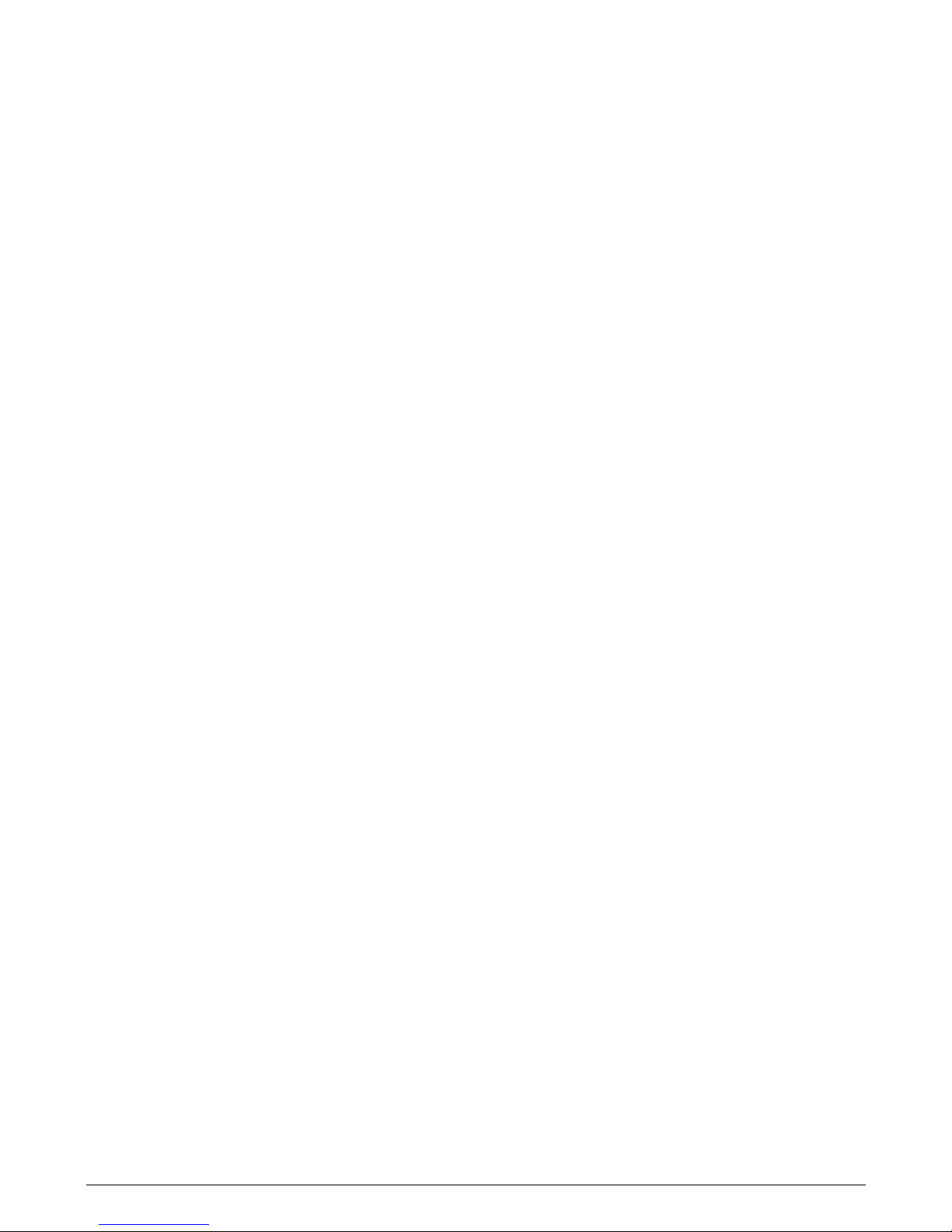
3.4 Joystick Module With LED Buttons (Fig 3.5
249044 Rev. A
11
R-Net Control System w/Omni2
Battery Gauge
The battery gauge shows you that the wheelchair is switched
on. It also indicates the operating status of the wheelchair.
Details are given in section 5.0.
If the battery gauge shows red, yellow, and green, the batteries
are charged. (LEDs 1 – 10)
If the battery gauge shows just red and yellow, then you should
charge the batteries as soon as you can. (LEDs 1 – 7)
If the battery gauge shows just red, either steady or flashing
slowly, then you should charge the batteries immediately.
(LEDs 1 – 3)
)
Mode
Button
The Mode button allows you
operating Modes for the control system. The available modes
are dependent on programing and the range of auxiliary output
devices connected to the control system. When in any Mode
other than Drive and Setting the Speed and Actuator LEDs are
all extinguished.
Actuator Indicator
This LED set displays which Actuator channel is currently being
controlled when the Control System is in Actuator Mode.
Actuator selection and operation is achieved using the Joystick.
Motions to the Left or Right select different actuator channels.
Motions Forward and Backwards move the actuator(s)
to navigate through the available
selected.
Do not operate the control system if the battery is nearly
discharged. Failure to comply with this condition may leave you
stranded in an unsafe position, such as in the middle of a road.
Sunrise Medical accepts no liability for losses of any kind
arising from failure to comply with this condition.
Refer to section 5.0 for details.
Maximum Speed / Profile Indicator
This is a gauge which shows the maximum speed setting for
the wheelchair or, if the control system is programmed for drive
profile operation, the
This gauge also indicates if the speed of the wheelchair is
being limited or if the control system is locked, refer to section
5.21.
Maximum Speed
When programmed to display speeds, this gauge shows the
maximum speed setting of the wheelchair. There are five speed
settings – step 1, (1 LED, is the lowest speed) and Step 5,
(5 LEDs), is the highest speed.
Profile Indicator
When programmed to display profiles, this indicator shows the
selected drive profile. There may be up to five
available; this depends on the programing of the control
system. Drive profiles can be programmed into the controller. A
Control System utilizing an JSM-LED should only be
programmed with five Profiles enabled. For programing
information, please contact your authorized
selected drive profile.
Indicator
drive profiles
dealer.
Charger Socket (Fig 3.6
This socket should only be used for charging the wheelchair.
Do not connect any type of programing cable into this socket.
Refer to section 9.0 for more details on charging.
This socket should not be used as a power supply for any other
electrical device. Connection of other electrical devices may
damage the control system or affect the electromagnetic
compatibility (EMC) performance of the wheelchair.
The control system warranty will be voided if any device other
than the manufacturer approved battery charger is connected
to this socket.
Assignable Buttons
Via programing, it is possible to change the function of most of
the buttons. This includes assigning the function of another
button or making the button act as a shortcut to a particular
action, such as moving a seating function. Additionally, a button
can be assigned a second function, which is accessed by
depressing the button for a length of time.
For more information on changing the function of a button and
assigning a second function, please contact your
dealer.
authorized
Speed / Profile Decrease Button
Pressing this
if the control system is programmed for drive profile operation,
selects a lower drive profile.
Speed / Profile Increase Button
Pressing
if
the control system is programmed for drive profile operation,
selects a higher drive profile.
button decreases the maximum speed setting
this button increases the maximum speed setting or,
or,

Fig.3.5
249044 Rev. A
12
R-Net Control System w/Omni2
Joystick Module With LED Buttons
Battery Gauge
Hazard Warning Button
Chair Icon, Actuators
Left
Indicator Button*
and LED
On/off button
* and LED
MODE
Horn Button*
Lights Button
Maximum Speed / Profile
Indicator
Right
and
* and LED
Mode Button*
Indicator
LED
Button*
Speed Decrease Button*
Fig.3.6
Speed Increase Button*
*Assignable buttons
Charger Socket, (underneath)

.
249044 Rev. A
R-Net Control System w/Omni2
Indoor-Drive
Fig.
3.7
3.5 Locking the Joystick Module (Fig
To lock the wheelchair:
•
While the control system is switched on (Fig 3.7) depress
and hold the On/Off button.
• After 1 second the control system will beep and the screen
will go blank (Fig 3.8). Now release the On/Off button.
• Deflect the joystick forwards until the control system beeps.
• Deflect the joystick in reverse until the control system beeps.
• Release the joystick, there will be a long beep.
The wheelchair is now locked.
•
••The following icon will be displayed (Fig 3.9
the Control System is switched on.
If an LED Joystick Module is fitted, the Speed Indicator
LEDs will ripple from left to right.
To unlock the wheelchair:
•
If the control system has switched off, press the On/Off
button. The “Locked “ symbol is displayed (Fig 3.9).
• Deflect the joystick forwards until the control system beeps.
• Deflect the joystick in reverse until the control system beeps.
• Release the joystick. There will be a long beep and the
screen will illuminate (Fig 3.10).
•
The wheelchair is now unlocked.
3.7 - 3.10)
), the next time
Fig.
Fig.
3.8
3.9
Indoor-Drive
Fig.
3.10
1
3

A
249044 Rev. A
14
R-Net Control System w/Omni2
4.0 The R-Net LCD Screen Joystick Module
4.1 LCD Screen (Fig 4.0)
The status of the control system can be understood by
observing
the LCD screen.
Indoor-Drive
Fig.4.0
A.
Top Bar:
B. Main Screen Area:
C. Main Screen:
Fig.4.1
Fig.4.2
B
C
The color LCD screen is split into three
The Top Bar, the Base Bar and the Main Screen Area.
Each area is covered separately within this section.
Top Bar (A)
Battery level indicator and On-board diagnostics display bar.
Battery
Indicator (Fig
This displays the charge available in the battery and can be
used to alert the user to the status of the battery.
• Steady: This indicates that all is well.
• Flashing Slowly: The control system is functioning correctly,
but you should charge the battery as soon as possible.
• Stepping Up : The wheelchair batteries are being charged.
You will not be able to drive the wheelchair until the charger is
disconnected and you have switched the control system off
and on again.
Refer to section 8.
Gauge.
Focus (Fig 4.2)
When the control system contains more than one method of
direct control, such as a secondary Joystick Module or a Dual
Attendant Module, then the Module that has control of the
wheelchair will display the In Focus symbol.
4.1)
1 for a description of how to read the Battery
areas of information.
Fig.4.3
Fig.4.4
Fig.4.5
Base Bar (C)
Current Profile (Fig 4.3)
The currently selected Profile is shown in numeric form.
Motor Temperature (Fig 4.4)
This symbol is displayed when the control system has
intentionally reduced the power to the motors in order to
protect them against heat damage.
Control System Temperature (Fig 4.5)
This symbol is displayed when the control system has
intentionally reduced its own power in order to protect itself
against heat damage.

4.2 Main Screen
249044 Rev. A
15
R-Net Control System w/Omni2
Area: The Drive Screen
Fig.4.6
Fig.4.7
Fig.4.8
Fig.4.9
Indoor
1
4:35
-Drive
Profile Name (Fig 4.6)
This is text string that displays the name of the
currently selected Profile.
Clock (Fig 4.7)
This displays the current time in a numeric format. The
adjustable. Adjustable options
clock is
• Visibility, whether the clock is displayed on screen.
• The display format, 12 or 24 hour.
• The time,
These adjustments are made within the Settings Menu. Refer
to Chapter 7
Speed Display (Fig 4.8)
This gives a proportional display of the wheelchair’s speed. The
Arc begins at 0% and has a maximum 100%.
Maximum
This displays the current maximum speed setting.
Digital Speed Display (Fig 4.10)
This displays the actual speed of the wheelchair derived from
the motors. The display can be set to mph or km/h.
you can adjust the time.
.0 for details.
Speed Indicator
(Fig 4.9)
are:
Fig.4.10
Fig.4.11
Fig.4.12
Fig.4.13
Fig.4.14
1
.55mph
00
12.3m
Odometer (Fig 4.11)
This displays the distance driven by the wheelchair. The display
can show either the total distance or the trip distance in miles or
kilometers
whether the trip or total distance is displayed, as well as a
facility to reset the trip distance.
If latched operation is active, then that symbol will take priority
over the
Latched (Fig 4.12)
When the control system is operating in a latched condition,
this symbol will be
Inhibit (Fig 4.13 and
If the speed of the wheelchair is being limited, for example, by a
raised seat, then this orange symbol will be displayed.
If the wheelchair is being inhibited from driving, then this red
symbol will be flashing.
. The Settings Menu contains an option that sets
odometer.
displayed.
4.14)

4.3 Main Screen
249044 Rev. A
16
R-Net Control System w/Omni2
Pressing the MODE button enables you to access various
functions. Typical examples are Drive Mode, Seating Control
Mode, and Bluetooth Mode. The user can select the required
Mode with the Mode Button on the JSM. Note: it will only be
possible to select a Mode if there is a Module that will support
that Mode connected into the system. For example, if there is
no Mouse Module connected, then the user will not be able to
select that Mode.
Area: Mode Screens
Fig.4.15
Fig.4.16
Backrest
Seating Control Mode (Fig 4.15)
Displays the sections of the chair currently selected for
movement, the name given to the selection and a direction
arrow showing what sort of movement is available.
Bluetooth Mode, Mouse (Fig 4.16)
When Bluetooth Mode is entered, the following screen will be
displayed.
Message Window (Fig 4.17)
The R-Net displays warning icons and informational messages
in a dedicated message window.
Fig.4.17
Fig.4.18
Fig.4.19
Restart (Fig 4.18)
When the control system requires a reboot, (e.g., after a
module re-configuration), this symbol will be flashed.
Timer (Fig 4.19)
This symbol is displayed when the control system is changing
between different states. An example would be entering into
Programing Mode. The symbol is animated to show the sands
falling.

Fig.4.20
249044 Rev. A
17
R-Net Control System w/Omni2
Sleep (Fig 4.20
)
This symbol will be displayed for a short time before the R-Net
enters into a sleep state.
Cross and Check (Fig 4.21)
These symbols will be displayed during configuration
procedures.
1. Process completed correctly.
Fig.4.21
Fig.4.22
2. Process not completed correctly.
E-stop (Fig 4.22
)
If the External Profile Switch is activated during drive or
actuator operation, this symbol will be displayed.
Joystick Displaced (Fig 4.23)
If you operate the Joystick before or just after you switch the
control system on, the screen will flash the joystick displaced
screen.
You must release and center the Joystick to resume normal
operation. If you
do not release the Joystick within five
seconds the wheelchair will not be able to move, even if you
release the Joystick and operate it again. The screen will
display a diagnostic screen at this time. You can reset this
condition by switching the control system off and on again.
Fig.4.23

Fig.4.24
249044 Rev. A
18
R-Net Control System w/Omni2
B
PM
2C00
A
4.4 LCD Joystick Diagnostic Guide
When the control system safety circuits have operated and the
control system has been prevented from moving the
wheelc
hair, a diagnostics screen will
This indicates a system trip e.g
problem somewhere
If the error is in a non-active module (e.g., in the Intelligent
Seating Module), with a drive Profile selected, then drive will
still be possible; however, the diagnostic screen will appear
intermittently.
in the wheelchair’s electrical
be displayed.
., the R-Net has detected a
system.
C
Fig.4.25
Low
PM
Low
Battery
Battery
2C00
Screen Area Fig (4.24)
A. T
rip Code
The 4-digit code displayed gives the exact trip that has been
recorded.
B. Identified Module
This identifies which module of the control system has
registered the problem, such as:
•
PM = Power Module
• JSM = Joystick Module
• ISM = Intelligent Seating / Lighting Module
C. T
rip Text
The Trip Text gives a brief description of the trip type.
Diagnostic Procedure (Fig 4.25) (example)
Identified Module, (PM): = The Power Module
Trip
Text:
Trip
Code:
This indicates the battery needs charging or there is a bad
connection.
= Low Battery
= 2C00
Check the connections to the battery. If the connections
are good, try charging the battery.
Please follow this procedure:
1.
Read and note the Trip Text displayed, the identified
module and the Trip Code.
2. Switch off the control system.
3. Make sure that all connectors on the listed Module and the
wheelchair are mated securely.
4. Check the condition of the battery.
5. Note the Trip Text description.
6. Switch on the control system again and try to drive
the wheelchair. If the safety circuits operate again, switch
off and do not try to use the wheelchair.
7. Contact your authorized dealer.

Fig.4.
249044 Rev. A
19
R-Net Control System w/Omni2
Fig.4.
26
27
Backrest
4.5 Actuator Selection Screen (Seating)
This is accessed through the MODE button.
To adjust the seat position the actuator screen must
be visible.
Depress the Mode Button to scroll through the Mode
screens until you reach the actuator screen (Fig 4.26
Actuator adjustment is achieved as follows.
1.
Move the Joystick sideways to the left or right to
select the desired axis (Fig 4.27). The axis is
indicated by the section of the wheelchair that is
highlighted (Fig 4.28).
2. Move the joystick forwards or backwards to move
the selected actuator correspondingly (Fig 4.29).
3. Repeat these steps for each actuator that requires
adjustment.
4. To drive again, depress the Mode button until the
Drive screen is reached or, in the case of the LED
joystick module, until the Speed Indicator returns to
its normal state.
).
Fig.4.
Fig.4.
28
Seat
29

Fig.5.0
249044 Rev. A
20
R-Net Control System w/Omni2
Fig.5.1
x1 per sec
5.0 The R-Net LED Joystick Module
5.1 LED Control System Status Indication
The battery gauge and maximum speed /profile indicator show
the status of the control system.
With the help of this chapter it is possible to diagnose
problems that may appear drastic at first, but may have a
very simple
Battery Gauge is Steady (Fig 5.0)
This indicates that all is well.
Battery Gauge Flashes Slowly (Fig 5.1)
The control system is functioning correctly, but you should
charge the battery as soon as possible.
Battery Gauge Steps Up (Fig 5.2)
The wheelchair batteries are being charged. You will not be
able to drive the wheelchair until the charger is disconnected
and you have switched the control system off and on again.
Battery Gauge Flashes Rapidly (even with the joystick
released) (Fig 5.3)
The control system safety circuits have operated and
the control system has been prevented from moving the
wheelchair.
and easy to fix cause.
Fig.5.2
Fig.5.3
Fig.5.4
x2 per sec
This indicates a system trip, (e.g., the R-Net has detected a
problem somewhere in the wheelchair’s electrical system).
Please follow this procedure:
•
Switch off the control system.
• Make sure that all connectors on the wheelchair and the
control system are mated securely.
• Check the condition of the battery.
• If you can’t find the problem, try using the self-help
guide on the next page, Sections 5.2.
• Switch on the control system again and try to drive
the wheelchair. If the safety circuits operate again, switch off
and do not try to use the wheelchair.
Contact your authorized dealer.
•
Speed Indicator Ripples Outwards From
Center (Fig 5.4)
In this instance the LEDs make a ripple motion starting with the
middle LED and then stepping outwards on both sides. The
Control System has detected that a new module has been
added and is re-configuring. Please allow a few seconds for this
to complete.
Speed Indicator LEDs 2 and 4 Flash (Fig 5.5)
When the control system requires a
reboot, for example, after a
module re-configuration, the second and fourth speed indicator
LEDs will flash.
Fig.5.5

5.2 LED Joystick Diagnostic Guide
249044 Rev. A
21
R-Net Control System w/Omni2
If a system trip occurs, you can find out what has happened by
counting the number of LEDs on the battery gauge that are
flashing.
Below is a list of self-help actions. Try to use this list before
you contact your authorized
list which matches the number of flashing LEDs and follow the
instructions.
dealer. Go to the number in the
Fig.5.6
Fig.5.7
Fig.5.8
If the problem persists after you have made the checks
described
below contact your authorized
dealer.
1 LED (Fig 5.6)
The battery needs charging or there is a bad connection
to the battery. Check the connections to the battery. If the
connections are good, try charging the battery.
2 LED (Fig 5.7)
The left hand motor* has a bad connection. Check the
connections to the left hand motor.
3 LED (Fig 5.8)
The left hand motor has a short circuit to a battery connection.
Contact
your authorized dealer.
4 LED (Fig 5.9)
The right hand motor* has a bad connection. Check the
connections to the right hand motor.
5 LED (Fig 5.10)
The right hand motor* has a short circuit to a battery
connection. Contact
your authorized
dealer.
6 LED (Fig 5.11)
The wheelchair is
being prevented from
driving by an external
signal. The exact cause will depend on the type of wheelchair
you have; one possibility is the battery charger is connected.
Fig.5.9
Fig.5.10
Fig.5.11
7 LED (Fig 5.12)
A joystick fault is indicated. Make sure that the joystick is in the
center position before switching on the control system.
8 LED (Fig 5.13)
A possible Control System fault is indicated. Make sure that all
connections are secure.

Fig.5.12
249044 Rev. A
22
R-Net Control System w/Omni2
9 LED (Fig 5.14)
The parking brakes have a bad connection. Check the parking
brake and motor connections. Make sure the control system
connections are
secure.
10 LED (Fig 5.15)
An excessive voltage has been applied to the control system.
This is usually caused by a poor battery connection. Check the
battery connections.
7 LED + Speed LEDs (Fig 5.16)
A communication fault is indicated. Make sure that the joystick
cable is securely connected and not damaged.
Actuator LEDs Flash (Fig 5.17)
An Actuator trip is indicated. If more than one actuator is fitted,
check which actuator is not working correctly. Check the
actuator wiring.
Fig.5.13
Fig.5.14
Fig.5.15
Slow or sluggish movement /
Maximum Speed / Profile Indicator Flashes
If the wheelchair does not travel at full speed or does not
respond quickly enough, and the battery condition is good,
check the maximum speed setting. If adjusting the speed
setting does not remedy the problem then there may be a nonhazardous fault.
If your speed indicator is flashing, your chair is in an inhibit.
Bring all power s
eating options to the upright position and
lower seat if elevated. If your speed indicator continues to
flash, contact your authorized dealer for service.
Speed
Indication LEDs
An increasing number of LEDs illuminated shows the
maximum speed setting. For example, if the setting is speed
level 4, then the four left hand LEDs will be illuminated.
Profile Indication
LEDs
A single LED illuminated shows the selected drive profile. For
example, if drive profile 4 is selected, then only the fourth LED
from the left will be illuminated.
Maximum Speed / Profile Indicator Ripples Up and Down
This indicates the control system is locked; refer to section
15.15 for details.
Fig.5.16
Fig.5.17

6.0 Getting Ready T
249044 Rev. A
23
R-Net Control System w/Omni2
o Drive
6.1 Getting Ready to Drive
•
Operate the On/Off switch. The screen will go through an
initializing process then show the base screen (Fig 6.0).
• In the case of the JSM-LED the battery gauge will blink and
then remain on after a few seconds.
•
Check that the Speed Setting is at a level that suits you.
Push the joystick to control the speed and direction of the
•
wheelchair.
WARNING!
•
If you push the joystick before or just after you switch the
control system on, the screen will flash the joystick displaced
screen (Fig 6.1).
• You must release and center the joystick to resume normal
operation. If you do not release the joystick within five
seconds the wheelchair will not be able to move, even if you
release the joystick and push it again.
• The screen will display the diagnostic screen at this time. You
can reset this condition by switching the control system off
and on again.
Fig.6.1
JSM
Center
2F01
Joystick
Fig.6.0
Focus Indicator
Maximum
Current Profile
Profile Name
Speed
Indicator
Indoor-Drive
MODE P
ROFILE
Battery
Clock Odometer
Speed Arc
Speed Display
Indicator

Fig.6.2
249044 Rev. A
24
R-Net Control System w/Omni2
6.2 Using Y
our Control System
Make sure that the control system is mounted securely and
that the joystick position is correct (Fig 6.2). The hand or limb
you use to operate the joystick should be supported, for
example by the wheelchair arm pad. Do not use the joystick
as the sole support for your hand or limb - wheelchair
movements and
bumps could upset your control.
Driving Technique
The control system interprets your joystick movements and
produces appropriate movements of your wheelchair. It is
easy and simple to control the wheelchair as the system uses
proportional control, which is especially useful if you are
inexperienced. One popular technique is to simply point the
joystick in the direction you want to go (Fig 6.3). The
wheelchair will “home-in” on the direction you push the
joystick.
The further you push the joystick away from the rest position,
the faster the wheelchair will go. Releasing the joystick will
stop the
wheelchair.
The intelligent speed control system minimizes the effects of
slopes and different types of terrain.
Slow or sluggish movement
If the wheelchair does not travel at full speed or does not
respond quickly enough, and the battery condition is good,
check the maximum speed setting (Fig 6.4). If adjusting the
speed setting does not remedy the problem then it’s possible
there may be a non-hazardous fault. Contact your
authorized
dealer.
Fig.6.3
Fig.6.4
WARNING!
•
You must be capable of driving a wheelchair safely. Sunrise
Medical accepts no liability for losses of any kind arising
from failure to comply with this condition.
• If you are in any doubt, please consult your healthcare
professional who can provide you with further information
and advice.
For comprehensive instructions and advice on
driving techniques for your wheelchair and
more, please consult your wheelchair Owner's
Manual.

Fig.7.0
249044 Rev. A
25
R-Net Control System w/Omni2
PRESS and HOLD
MODE
Fig.7.1
Set Time
Display Time
Distance
Backlight
Background
Exit
PROFILE
<100%>
<Blue>
>
>
>
7.0 Settings Menu
7.1 Settings Menu
The Settings Menu allows you to adjust the LCD display in
terms of clock adjustment and display format, the brightness
of the backlight, the background color and the behavior of
the odometer. The menu is accessed by depressing and
holding the Profile Button (Fig 7
A Settings Menu display example is shown in Fig 7.1.
Each of the menu items are described in the following
sections:
7.2 Set Time
•
Deflecting the joystick to the right will enter the clock
adjustment screen (Fig 7.2).
Six adjustable parameters are displayed on the clock
•
adjustment screen:
•
Year, Month, Date, Day, Hours and Minutes. The Exit option
is also displayed (Fig 7
•
Deflecting the joystick forwards will increase the selected
parameter, deflecting the joystick backwards decreases the
selected parameter.
• Deflecting the joystick to the right selects the next parameter,
deflecting the joystick to the left selects the previous
parameter.
• When the date/time is set, a final deflection to the right to
select Exit, then forwards or backwards, exits the clock
adjustment screen.
.0).
.2).
Fig.7.2
Set Time
2009
Feb 4 Wed 16 : 43
< >
Exit

Fig.7.3
249044 Rev. A
26
R-Net Control System w/Omni2
Set Time
>
7.3 Display Time
This sets the format of the time display or turns it off. The
options are 12hr, 24hr, or Off. Left and right joystick
deflections
are used to change between the options.
Display Time
Distance
Backlight
Background
Exit
Fig.7.4
Set Time
Display Time
Distance
Backlight
>
>
<100%>
<Blue>
>
>
<12hr>
>
<100%>
•
Deflect the joystick Backwards to select “Display Time”
(Fig 7.3).
Deflect the joystick to the left to select 12hr, to the left again to
•
select 24hr, to the left again to select Off (Fig 7.4).
•
Move the joystick forwards or backwards to enter your choice
and exit Display Time
• Deflect the joystick backwards to select “Exit” (Fig 7.5).
• Deflect the joystick to the right to exit back to Drive Screen.
simultaneously.
Background
Exit
Fig.7.5
Set Time
Display Timee
Distance
Backlight
Background
Exit
<Blue>
>
>
<12hr>
>
<100%>
<Blue>
>

Fig.7.6
249044 Rev. A
27
R-Net Control System w/Omni2
Set Time
Display Time
Distance
Backlight
Background
<12hr>
>
>
<Blue>
<Blue>
Exit >
7.4 Distance
This sets the functionality of the odometer. To select the
distance option:
•
Deflect the joystick backwards until “Distance” is highlighted
(Fig 7.6).
• Deflect the joystick to the right to select the option.
The next screen appears (Fig 7.7).
•
Total Distance.
This is a value held in the Power Module and relates to the total
distance driven using that Power Module.
Trip Distance
This is a value held in the joystick module and relates to the
total distance driven since the last reset.
Display Distance
Sets whether Total Distance or Trip Distance appears as the
odometer display on the LCD Screen.
Fig.7.7
Total Distance
Trip Distancee
Display Distance
012345
012.3
<Trip>
Clear Trip Distance
Exit >
Fig.7.8
Set Time
>
Display Time
>
>
•
Move the joystick backwards until “Display Distance” is
highlighted.
• Deflect the joystick to the right to select “Total” or “Trip.”
• Move the joystick backwards or forwards to exit “Display
Distance.”
Clear Trip Distance
To clear the Trip Distance value:
•
Deflect the joystick backwards until “Clear Trip Distance” is
highlighted.
• Move the joystick to the right to clear the displayed value.
• Deflect the joystick backwards or forwards to exit the “Clear
Trip Distance.
Exit
Move the joystick backwards until “Exit” is highlighted.
right joystick deflection will return to the Settings Menu
(Fig 7.8).
”
A
Distance
Backlight
Background
Exit
>
<100%>
<Blue>
>

Fig.7.9
249044 Rev. A
28
R-Net Control System w/Omni2
7.5 Display Settings
Set Time
Display Time
Distance
Backlight
Background
Exit
Fig.7.10
Set Time
Display Time
Distance
Backlight
Background
Exit
>
>
>
<100%>
<Blue>
>
>
<12hr>
>
<100%>
<Blue>
>
Backlight
hi
s sets the i
T
The adjustable range is 0% to 100% in steps of 10%.
• Move the joystick backwards until “Backlight” is highlighted.
• Deflect the joystick to the right to increase the value.
• Deflect the joystick to the left to decrease the value.
• Move the joystick backwards or for wards to go back to the
Settings screen.
Background (Fig 7
This sets the color of the screen background. Blue is the
standard, but in very bright sunlight then a white background
will make the display more visible (Fig 7.11).
The options are Blue, White, and Auto.
•
Deflect the joystick backwards until “Background” is
highlighted.
• Move the joystick to the right to select, “Blue, White, or Auto.”
• Deflect the joystick backwards or forwards to exit
“Background.”
B
lue means th
White means the background will be white in all Profiles. Auto
means the color will be set by the installed program. For
example, blue could be for the slower Profiles that are for indoor
use and white for the faster Profiles intended for outdoor use.
For more details of this parameter, please contact your
authorized dealer.
Exit
•
Move the joystick backwards until “Exit” is highlighted.
• A right joystick deflection will return to the Settings Menu
(Fig 7.8).
Fig 7
(
.9)
ntensity of the LCD backlight.
.10)
e background will be blue in all Profiles.
Fig.7.11
Set Time
Display Time
<12hr>
Distance
Backlight
Background
Exit
>
>
<100%>
<White>
>

Fig.8.0
249044 Rev. A
29
R-Net Control System w/Omni2
Fig.8.1
Indoor-Drive
8.0 The Battery Gauge
The battery gauge is included to let you know how much
charge is left in your batteries. The best way for you to use the
gauge is to learn how it behaves as you drive the wheelchair.
Like the fuel gauge in a car, it is not completely accurate, but it
will help you avoid running out of “fuel” (Fig 8.0
The battery gauge works in the following way:
When you switch on the control system, the battery gauge
shows an estimate of the remaining battery charge.
The battery gauge gives you a more accurate reading about a
minute after you start driving the wheelchair.
When you replace worn out batteries, fit the type recommended
by Sunrise Medical. If you use another type the battery gauge
may be inaccurate.
The amount of charge in your batteries depends on a number
of factors, including the way you use your wheelchair, the
temperature of the batteries, their age and the way they are
made. These factors will affect the distance you can travel in
your wheelchair. All wheelchair batteries will gradually lose their
capacity as they age.
The most important factor that reduces the life of your batteries
is the amount of charge you take from the batteries before you
recharge them. Battery life is also reduced by the number of
times you charge and discharge the batteries.
).
Fig.8.2
Fig.8.3
To make your batteries last longer, do not allow them to
become completely flat. Always recharge your batteries
promptly after they are discharged.
If your battery gauge reading seems to fall more quickly than
usual, your batteries may be worn out.
Please consult your authorized
dealer.
8.1 How to Read a Battery Gauge
If the battery gauge shows red, yellow, and green, the batteries
are charged (Fig 8.1).
If the battery gauge shows just red and yellow, then you should
fully charge the batteries as soon as you can (Fig 8.2).
If the battery gauge shows just red, either steady or flashing
slowly, then you should fully charge the batteries immediately
(Fig 8.3).
On LED Button joystick modules the colored LEDs
to the colored bars on the LCD version (Fig 8.4).
correspond
WARNING!
Do not operate the control system if the battery is nearly
discharged. Failure to comply with this condition may leave
you stranded in an unsafe position, such as in the middle of a
road. Sunrise Medical accepts no liability for losses of any kind
arising from failure to comply with this condition.
Fig.8.4
For comprehensive instructions and advice on
Batteries
your wheelchair Owner’s Manual and the
Owner’s Manual supplied with the Battery
Charger.
and Battery Charging, please consult

9.0 The Charger Socket
249044 Rev. A
30
R-Net Control System w/Omni2
Fig.9.0
Charger Plug
Charger Socket
9.1 Battery Charging
To charge the wheelchair batteries:
•
Connect the charger plug into the battery charger socket on
the R-Net JSM.
• You will not be able to drive the wheelchair when the charger
is connected.
• To connect the charger plug, ensure the single pin is at the
bottom, as shown in Fig 9.0, then offer the charger plug to the
R-Net in a horizontal orientation.
• The molded guide on the R-Net will help you to locate the
plug. Ensure the plug is pushed fully into position.
WARNING!
•
Do not exceed the maximum charging current of 12A-rms.
Always use an off-board charger fitted with a Neutrik NC3MX
plug. Failure to observe these conditions could result in poor
contact resistance in the charger connector resulting in
overheating of the charger plug. This presents a potential burn
hazard for the user. Sunrise Medical accepts no liability for
losses of any kind arising from failure to comply with this
condition.
• Do not disconnect batteries or open-circuit the circuit breaker
while charging is in progress. Failure to observe this condition
could result in a burns hazard or fire hazard.
• Sunrise Medical accepts no liability for losses of any kind
arising from failure to comply with this condition.
Single Pin to Bottom
WARNING!
• Battery chargers are only intended to charge 24V; Group 22,
Group 24, and Group 34; Lead Acid or Gel style batteries.
•
Only use the battery charger that has been supplied with your
wheelchair.
• The use of incorrect chargers could damage the batteries,
wheelchair, control system or charger itself, or may result in
parts overheating creating the potential for burns or even fire.
• Sunrise Medical accepts no liability for losses of any kind if the
charger used is incompatible with the control system or any
other part of the wheelchair system.
DANGER!
• When charging the battery charger can become hot and could
potentially cause a burn.
For comprehensive instructions and advice on
Batteries and Battery Charging, please consult
your wheelchair Owner’s Manual and the
Owner’s Manual supplied with the Battery
Charger.

10.0 Dual Attendant Control Module
249044 Rev. A
31
R-Net Control System w/Omni2
Fig.10.0
Max. Speed / Profile Button
Mode Button
Joystick
Max. Speed / Profile Indicator
Control Indicator
MODE
Control Switch
NOTE: Chapters 10.1 - 10.9 Refer to Fig 10.0
10.1 Joystick
This controls the speed and direction of the wheelchair. Push
the joystick in the direction you wish to go. The further you
push it, the faster the speed. Releasing the joystick stops the
wheelchair and automatically applies the brakes.
When in actuator control mode, pushing the joystick left or
right will toggle selection between the available actuators.
Operating the joystick in the forward and reverse directions
will adjust the selected actuator.
10.2 Maximum Speed Indicator
This is a gauge which shows the maximum speed setting for
the
wheelchair.
This gauge also indicates if the speed of the wheelchair is
being limited or if the control system is locked, refer to section
5.21.
There are five speed settings – step 1, (1 LED), is the lowest
speed and step 5, (5 LED’s), is the highest speed.
10.3 Speed Increase / Decrease Button
Pressing this button increases or decreases the maximum
speed setting.
10.4 Mode Button
The Mode button allows you
operating Modes for the control system. The available modes
are dependent on programing and the range of auxiliary output
devices connected to the control system. When in any Mode
other than Drive and Seating the Speed and Actuator LEDs
(user module) are all extinguished.
to navigate through the available
10.5 Control Indicator
This shows where the User or the Attendant has control. If the
red wheelchair light is on, the user’s input device has control. If
the green attendant light is on, the Attendant Module has
control.
10.6 Control Switch
This transfers drive control of the wheelchair between the User
Input Device and the Attendant Module.

10.7 Care
249044 Rev. A
32
R-Net Control System w/Omni2
1.2. Avoid knocking your control system, especially the joystick.
When
transporting your wheelchair ensure the control
system is well protected.
3.
To prolong the life of the control system, keep exposure to
extreme conditions to a minimum. Always clean your control
system if it becomes contaminated with food or drink.
4. Use a damp cloth and cleaner mixed with water. Do
not use abrasive or spirit based cleaning agents.
10.8 Daily Checks
Joystick:
With the control system switched off, check that the joystick is
not bent or damaged and that it returns to center when you
release it. If there is a problem do not use your wheelchair and
contact your authorized
dealer.
11.0 Precautions for Use
WARNING!
In the event of the wheelchair moving in an unexpected way
RELEASE THE JOYSTICK. This action will stop the wheelchair
under
any circumstances.
11.1
Warnings
•
Do not drive the wheelchair beyond restrictions indicated in
your wheelchair user m
eight etc.
curb h
••Do not drive the wheelchair in places or on surfaces where
a loss of wheel grip could be hazardous, for example on wet
grassy slopes.
Do not drive the wheelchair if you know that the control
system or other crucial components require repair.
anual, for example: maximum inclines,
10.9 Weekly Checks
Electrical Brakes:
This test should be carried out on a level floor with at least one
meter (3 feet) clear space around the wheelchair.
1. Switch on the control system.
2. Check that after 1 second the battery gauge remains on or
flashes slowly.
3. Push the joystick slowly forwards until you hear the
electrical brakes operate. The chair may start to move.
4. Immediately release the joystick. You must be able to hear
each electrical brake operate within a few seconds.
5. Repeat the test three times, pushing the joystick
backwards, left and right respectively.
Lights and Actuators:
If your wheelchair is fitted with lights, turn indicators, or seat
adjustment actuator, check the operation of these.
Connectors:
Check all connectors are secure, properly mated and free from
damage.
Cables:
Check condition of all cables for damage.
Joystick Gaiter:
Check the thin rubber gaiter around the base of the joystick for
damage or splitting. Check visually only, do not handle the
gaiter.
Mounting:
Make sure the controller is securely fixed to your wheelchair.
Do not over tighten any screws.
• Although the R-Net control system is designed to be extremely
reliable and each unit is rigorously tested during manufacture,
the possibility of a system malfunction always exists (however
small the probability). Under some conditions of system
malfunction, the control system must (for safety reasons) stop
the chair instantaneously. If there is any possibility that you
could fall out of the chair as a result of a sudden braking action,
it is imperative that a restraining device, such as a seat belt,
supplied with the wheelchair, is in use at all times when the
wheelchair is in motion. Sunrise Medical accepts no liability for
losses of any kind arising from the unexpected stopping of the
wheelchair, or arising from the improper use of the wheelchair
or control system.
Do not operate the control system if the chair behaves
•
erratically, or shows abnormal signs of heating, sparks or
smoke. Turn the control system off at once and consult your
authorized dealer. Sunrise Medical accepts no liability for
losses of any kind arising from failure to comply with this
condition.
• Electronic equipment can be affected by Electro Magnetic
Interference (EMI). Such interference may be generated by
radio stations, TV stations, other radio transmitters and mobile
phones. If the chair exhibits erratic behavior due to EMI, turn
the control system off immediately and consult your authorized
dealer. Sunrise Medical accepts no liability for losses of any
kind arising from failure to comply with this condition.
The wheelchair user must comply with all wheelchair safety
•
warnings. Sunrise Medical accepts no liability for losses of any
kind arising from failure to comply with this condition.
Your wheelchair complies with appropriate National and
International EMC legislation. For comprehensive
instructions and advice on EMC and
please consult your wheelchair Owner’s Manual.
EMI conformity,

11.2 Safety Checks
249044 Rev. A
33
R-Net Control System w/Omni2
The electronic circuits in your control system have been
designed to be extremely safe and reliable. The on-board
microcomputer carries out safety checks at up to 100 times per
second. To supplement this safety monitoring you should carry
out the following periodic checks.
If the control system fails any of these checks, do not use the
wheelchair
Daily Checks
Joystick:
With the control system switched off, check that the joystick is
not bent or damaged and that it returns to the center when you
push and release it. If there is a problem do not continue with
the safety checks and contact your authorized dealer.
Weekly Checks
Parking brake:
This test should be carried out on a level floor within a clear
and safe
1.
Switch on the control system.
2. Check that the Screen/ Battery Gauge remains on after
initialization and that the battery gauge is displaying a
reasonable amount of charge.
3. Push the joystick slowly forwards until you hear the parking
brakes operate. The chair may start to move.
4. Immediately release the joystick. You must be able to hear
each parking brake operate within a few seconds.
5. Repeat the test a further three times, pushing the joystick
slowly backwards, left and right.
Connectors:
Make sure that all connectors are securely mated.
and contact your authorized
area around the
wheelchair.
dealer.
11.3 Servicing
To ensure continued satisfactory service, we suggest you
have your wheelchair and control system inspected by
your authorized dealer after a period of 1 year from
commencement of service. Contact your
for details when the inspection is due.
authorized dealer
Cables:
Check the condition of all cables and connectors for damage.
Joystick gaiter:
Check the thin rubber gaiter or boot, around the base of the
joystick shaft, for damage or splitting.
Check visually only, do not handle the gaiter.
Mounting:
Make sure that all the components of the control system are
securely mounted. Do not overtighten any securing screws.
AUTHORIZED
DEALER DETAILS
CONTACT PHONE
NUMBERS
and

Omni2
249044 Rev. A
34
R-Net Control System w/Omni2

12.0 R-Net Omni2 Introduction
249044 Rev. A
35
R-Net Control System w/Omni2
12.1 Introduction
The Omni2 is a universal specialty controls interface
that accepts signals from many different types of
Speciality Input Devices (SIDs) and translates them
into commands compatible with the R-Net control
system.
12.2 Controls and Connections
The following diagrams show the Omni2 controls
and connections (Fig 12.0, 12.1).
Caution
Programming and diagnostics should only be conducted by
healthcare professionals with in-depth knowledge of R-net
electronic control systems. Incorrect programing could result
in non optimized driving. Sunrise Medical accept no liability
for any losses of any kind if the programing of the control
system is altered from the factory preset values.
DISPLAY SECTION
Fig.12.0
INPUT SECTION
Fig.12.1

LCD Screen (Fig 12.0).
249044 Rev. A
36
R-Net Control System w/Omni2
A full color, back-lit LCD screen that can show Omni2
configuration details and operating information to the
installer and user. Further details of actual displays are given
in the LCD Screen Details section and throughout this
manual.
Power Button (Fig 12.0).
The Power button provides a complete power-down of the
control system electronics. In addition to the button mounted
on the Display Section, there is facility for an optional,
externally-mounted user switch on the Input Section. Refer to
the External On/Off Switch Jack paragraph for further details.
Settings Button (Fig 12.0).
The Settings button launches the Settings Menu screen.
Refer to the Settings Menu section for further details
Mode Button (Fig 12.0).
The Mode button allows you to change between the available
Modes.
Profile Button (Fig 12.0).
The Profile button allows you to change between the
available Drive Profiles.
User Switch Jacks (Fig 12.1).
There are two 1/8" (3.5mm) mono jacks which provide
connection to the User Switches. Full details of
User Switches can be found in the Connection of SIDs
section.
External On/Off Switch Jack (Fig 12.1).
This is a 1/8" (3.5mm) mono jack which provides connection
to a user operated On/Off button. This connection is optional
and the Omni2 will function normally without it.
Sip and Puff Input (Fig 12.1).
This input will accept a 1/8" (3.5mm) pipe / tube connected to
a Sip and Puff mouthpiece.
Display / Input Section Connector (Fig 12.1).
This connector is used to link the Input Section to the Display
Section.
CAUTION!
Use only supplied cable.
Navigation Buttons (Fig 12.0).
The array of 4 Navigation buttons allows the function screens
to be navigated.
- / + Buttons (Fig 12.0).
These buttons make adjustments to highlighted parameters.
Display / Input Section Connector (Fig 12.0).
This connector is used to link the Display Section to the Input
Section.
CAUTION!
Use only supplied cable.
Charger Socket (Fig 12.1).
This 3-pin socket can be used to charge the power chair
batteries and, dependent on system programming, to lock
the power chair. For details of battery charging, refer to the
supplied battery charger owner's manual.
USB Port (Fig 12.1).
This ‘Type A’ USB socket can be used to charge devices
such as mobile phones.
Communications Connector (Fig 12.1).
This connector links the Omni2 to the R-Net system.
9-way D-type Specialty Input Device (SID) Connectors,
(Fig 12.1).
These provide connections to analogue or digital SIDs. There
is a facility to detect if a mating connector is in place; and
provision of a low current 12V supply.

13.0 Specialty Input Devices (SIDs)
249044 Rev. A
37
R-Net Control System w/Omni2
13.1 Installing the SID onto a Power Chair
13.3 D-type Connector
Ensure the connector is correctly inserted and if there are
locking screws, ensure they are fully tightened.
WARNING!
The SID should be fitted to the powerchair in
accordance with the instructions of both the SID
and power chair manufacturers.
Because of the wide variety of SIDs available and the
constantly changing specifications, it is not practical to provide
a definitive list of SID classifications in this manual.
You, your healthcare professional, and wheelchair provider
will determine the exact classification of the chosen type of
SID. Further details on each SID type are given in the
following sections.
In addition to the SID for controlling the power chair functions,
the Omni2 has facility for the connection of an optional, user
operated Power button. The function of this is identical to the
Power button on the Omni2’s front panel.
13.2 Connection of SID, (Fig 13.0)
For single SID operation, always connect the SID to Port 1.
Port comprises:
A 1/8" (3.5mm) mono jack for the User Switch.
A 9-way input connector with a TRACE standard pin-out.
A Sip and Puff input.
Make sure that all SID connections to the Omni2 are securely
mated.
Route and secure all cables and tubes in such a way as to
prevent damage by crushing, cutting, or snagging.
Some SIDs will have a ‘detect-link’ fitted. This link
enables the Omni2 to detect if the D-type connector has
become disconnected. The Omni2 will need to be
programmed to look for a ‘detect-link’. Refer to the 9-way
Detect section in the Programming chapter for further
details.
To enhance the system safety and to ease diagnostics, it
is recommended that this feature be used if the SID has
such a link. If this feature is used and the Omni2 detects
the SID is disconnected, a screen as shown in Fig 13.1 will
appear.
Fig.13.1
Fig.13.0
SID Port 1
9-Way D-Type
13.4 Sip and Puff Input
Ensure the tube from the Sip and Puff Device is of the correct
diameter and that it is securely routed.

13.5 Examples of Types of SIDs used with Omni2
249044 Rev. A
38
R-Net Control System w/Omni2
The Omni2 is compatible with six types of SID.
1.
Joystick and User Switch
2. Five Switch and User Switch
3. Three axis proportional and User Switch
4. Three axis switch and User Switch
5. Sip and Puff device and User Switch
6. Single switch scanner
The User Switch provides a means of changing Profiles and
Modes, an emergency stop function and a means of putting
the Omni2 to sleep. It is also possible to use most of the
SID types without a User Switch.
The Omni2 parameter that sets the SID compatibility is SID.
This can be set to one of the following options that
correspond to each SID type as shown in the table.
SID Setting
Proportional
Switch
3-Axis Proportional
3-Axis Switch
Sip Puff
Scanner
SID Type
Joystick and User Switch
Five switch and User Switch
Three-Axis Proportional and User Switch
Three-Axis Switch and User Switch
Sip and Puff Device and User Switch
Single Switch Scanner
13.7 Five Switch and
Typical applications are Tash Penta switches or Buddy
Buttons, or products from ASL and Switch-it.
The device comprises of 4 direction switches and one User
Switch, connected to the Omni2 via the 9-way D-type
connector. In addition, a normally-closed User Switch
should be connected to the Omni2 via the 1/8" (3.5mm)
mono jack. This switch, although functionally identical to the
fifth switch input on the 9-way D-type connector, is required
to provide a fail-safe emergency stop system.
User Switch (Fig 13.3)
13.8 Three axis Proportional and User Switch
(Fig 13.4)
Typical applications are head control mechanisms fitted with
a joystick.
The device comprises of an inductive joystick connected to
the Omni2 via the 9-way D-type connector. In addition, a
normally-closed User Switch should be connected to the
Omni2 via the 1/8" (3.5mm) mono jack.
Fig.13.3
WARNING!
Sunrise Medical recommends that, whenever possible, a
normally closed user switch should be used. If no user switch or
a normally open switch is used, the responsibility for that
decision lies with the healthcare professional. Sunrise Medical
will accept no liability for any losses resulting from the use of no
user switch, or a non-normally closed User Switch.
13.6 Joystick and User Switch (Fig 13.2)
Typical applications are chin control, foot control or heavy/light
operating force joysticks.
A typical example would be a PG Drives Technology inductive
joystick e.g. D50064, connected to the Omni2 via the 9-way Dtype connector. In addition, a User Switch is required and
connects to the Omni2 via the 1/8" (3.5mm) mono jack.
Fig.13.2
Fig.13.4

13.9 Three axis switch
249044 Rev. A
39
R-Net Control System w/Omni2
Typical applications are head control systems.
The device comprises of three or four direction switches and
a User Switch connected to the Omni2 via the 9-way D-type
connector. In addition, a normally closed User Switch
should be connected to the Omni2 via the 1/8" (3.5mm)
mono jack. This switch, although functionally identical to the
switch input on the 9-way D-type connector, is required to
provide a fail-safe emergency stop system.
and User Switch (Fig 13.5)
13.10 Sip and Puff Device and User Switch
(Fig 13.6)
A sip and puff mouthpiece is connected to the Omni2 via the
pneumatic input. In addition, a User Switch should be
connected to the Omni2 via the 1/8" (3.5mm) mono jack.
This switch is required to provide a fail-safe emergency stop
system.
Fig.13.5
13.11 Sip and Puff Calibration (Fig 13.7)
If a new Sip and Puff SID is fitted, then the following
calibration procedure must be performed to match the Omni2
to the user’s operating capabilities.
To begin, contact your authorized dealer so they can access
the programming menu. From there, follow the path detailed
below, using the right navigation button on the front of the
Omni2:
Omni – Global – Sip and Puff – Calibrate
A screen like the one shown below should appear (Fig 13.7).
Fig.13.6
Fig.13.7
Soft Sip
Soft Sip will be highlighted first. The user mus
s
eries of soft sips. After each sip, a live readout of the
urrent pressure will be displayed on the screen in the form
c
of a line within the 0 - 100 scale. Repeated soft sips will
produce a ‘band’ of values. During this process it may be
beneficial for the user to look away from the screen. This
prevents ‘false’ values where the user may be trying to
attain earlier levels. Once you are satisfied that you can
produce a soft sip consistently within this band, your
healthcare professional or authorized dealer will save that
range and move on to highlight Hard Sip.
Hard Sip
The user must now make a series of hard sips to produce a
new Hard Sip band. Ideally there should be as much
difference as possible between the Soft Sip and Hard Sip
values. To aid the Omni2’s differentiation between these
pressures, the healthcare professional / authorized dealer
should move the Threshold Marker, (shown in Fig 13.8
opposite page), to the middle of the gap between the
hardest soft command and the softest hard command. This
is done via the + / - buttons on the front of the Omni2. Once
a suitable threshold is set, use the right navigate button on
the front of the Omni2 to highlight Soft Puff.
t now make a

13.15 Accessing Wheelchair Functions
249044 Rev. A
40
R-Net Control System w/Omni2
The Omni2 can be programmed to access all the available
wheelchair functions in two ways – by Menu or by Sequence.
The programmable parameter that sets the access method is
User Control. The Menu method is where an activation of the
User Switch while in Drive Mode will bring up an on-screen
User Menu as shown in Fig 13.9. SID direction commands are
then used to navigate the menu and select functions.
Should you wish to change this function to “Sequence”, please
consult your healthcare professional or authorized dealer. The
Sequence method is where successive activations of the User
Switch will sequentially access all the wheelchair functions.
WARNING!
Fig.13.8
Now repeat the sequence of instructions for both soft and hard
puffs including the Threshold setting. Once calibration has
been performed, your healthcare professional or authorized
dealer will save your settings.
Please note that all values must be greater than the
Deadband setting, for calibration to be performed successfully.
13.12 Single Switch Scanner
A single User Switch is connected to the Omni2 via one of the
1/8" (3.5mm) mono jacks.
If the Omni2 is configured to operate with a Single Switch
Scanner Type SID, the scan rate can be programmed to suit
the user. Refer to your healthcare professional or authorized
dealer for programing this parameter.
13.13 User Switch
With the exception of scanner operation the User Switch
provides the following functionality.
A short operation while not driving will select the different
wheelchair functions. See section 13.15. (Fig 13.9)
A short operation while driving or making a seating adjustment
will stop all movement, i.e. an emergency stop function.
A long operation while not driving will put the Omni2 to sleep.
To wake the Omni2, a short operation of the User Switch is
required.
The time of a long operation is preset to 1 second, but it is
programmable from 0.25 to 5.0 seconds via the parameter
Switch Long. Refer to your healthcare professional or
authorized dealer for programming this parameter.
It is not advisable to program
adjust’ or ‘profile select’ if the Sequence method is being
used with scanning operation. Refer to your healthcare
professional or authoriz
Fig.13.9
the menu options, ‘speed
ed dealer.
13.14 Using the Omni2 without a User Switch
With the exception of scanner operation it is possible to use
the Omni2 without a User Switch. This can be achieved by
setting the Omni2 parameter Timeout to Menu. This function
will mean that the User Menu will automatically be entered
after a period of SID inactivity. Once in the User Menu, the
SID’s direction commands can be used to select the menu
options.
In this scenario, the Omni2 can be put to sleep by selecting
that option in the User Menu. To awake the Omni2, the
following SID sequence is required: Left, Right, Left, Right.
Note, this waking method only works if the Omni2 has been
put to sleep via the User Menu.
Because the User Switch provides a method of emergency
stopping, then a method of emergency stopping will not exist.
The decision not to utilize the User Switch lies with the
healthcare professional who is commissioning the powerchair.

14.0 Omni2 Operating Principles
249044 Rev. A
41
R-Net Control System w/Omni2
14.1 Omni2 Driving Characteristics
The Omni2 has been programmed to suit the SID, the
powerchair drive performance has been programmed to suit
your needs. The powerchair speeds, acceleration rates and
braking rates can be adjusted to meet exact requirements.
Refer to your healthcare professional or authorized dealer.
Before test driving the system ensure there is sufficient
space in which to drive the wheelchair, and that you
understand how to stop the wheelchair quickly.
Firstly, refer to the operating instructions for the type of SID in
use. Ensure that you fully understand each SID command.
It is advisable to initially select the lowest speed setting and
allow yourself to become familiar with the controls before
increasing the setting.
The Omni2 also contains a training function, whereby any of
the SID’s directional commands can be disabled. For
example, the left and right commands could be disabled, in
order to allow you to become familiar with driving forwards.
Refer to your healthcare professional or authorized dealer to
ensure these values are comfortable and safe.
14.3 User Menu
With the Menu method of control, an operation of the User
Switch will initiate the User Menu. A typical User Menu is
shown below (Fig 14.
Fig.14.1
1).
WARNING!
Sunrise Medical accepts no liability for any losses resulting
from unsuitable values.
14.2 General Operating Principles
When the Omni2 is powered-up or awoken, then a screen
like Fig 14.0 will appear. Power-Up can be via the power
button on the Display Section or via a switch connected into
the External On/Off Switch Jack; while Wake-Up can be via
the User Switch or a particular SID sequence if a User
Switch is not fitted. See the Using the Omni2 without a
User Switch section for details of this sequence.
Forward and Reverse SID commands will change the
highlighted line on the menu. It is also possible to program an
automatic scanning sequence, which will highlight each line in
turn. Refer to your healthcare professional or authorized
dealer.
At the right hand end of each line, there will be either a > or a
number surrounded by < >, i.e. < 3 >
A > symbol indicates that a Right SID command (or a User
Switch operation when using a Single Switch Scanner Type
SID) will enter that function.
A <3> display indicates that Left and Right SID commands (or
a User Switch operation when using a Single Switch Scanner
Type SID) will change the selection for that function. The User
Menu can provide the following functions.
Please see opposite page (Fig 14.2).
This is a typical screen. Depending on SID type,
or system configuration and status, there may be additional
icons.
The wheelchair can now be driven with the SID. While
driving, the speed of the wheelchair will be indicated by the
numeric display and the graphical display.
Fig.14.0
programing

Drive* > Will enter Drive Mode in the presently selected Profile
249044 Rev. A
42
R-Net Control System w/Omni2
Fig.14.2
x: Profile x** > Will enter Drive Mode in the indicated Profile
Profile <x> Sets the Profile that is used the next time Drive Mode is entered
Seating* > Will enter Seating Mode
Seating* 2 > Will enter a second Seating Profile, e.g. if non-latched and latched operation is required
Seating* <x> Sets the Seating Profile that is used the next time Seating Mode is entered
Speed Adjust <x> Adjusts the maximum speed setting
Mode x* To Mode y* > All other available system Modes, e.g. Mouse 1 , IR Mode etc.
Sleep > Will put the Omni2 to sleep
Lights > Will enter Lighting Control Mode
Exit > Will exit the menu and enter Drive Mode in the presently selected Profile
Settings > Allows access to user settings such as backlight and clock adjustment
* The text will reflect the setting of the standard R-net parameter Mode Name.
** The text will reflect the setting of the standard R-net parameter Profile Name.
14.4 Operation with Joystick Type SIDs (Fig 13.2)
Driving is via the SID’s joystick and the User Switch is
used to enter the User Menu or to sequence through the
other functions of the wheelchair.
There are several standard R-Net programming features
that may be useful when using this SID type. These
include joystick throw, joystick orientation and joystick
deadband. Refer to your healthcare professional or
authorized dealer.
Standard control of seating movement is via Forward and
Reverse commands, and Left and Right commands will
select a different seat axis for movement.
Please refer to Section 14.6.
If required, it is possible to re-program the Omni2 to
control the seating movement in alternative ways. Refer to
your healthcare professional or authorized dealer.
For latched operation using this SID type, refer to section
Latched Operation.
14.5 Operation with Switch Type SIDs (Fig 13.3)
Driving is via the SID’s Forward, Reverse, Left and Right
switches, and the fifth switch or User Switch is used to
enter the User Menu or to sequence through the other
functions of the wheelchair.
There are several standard R-net programing features
that may be useful when using this SID type. These
include joystick orientation. Refer to your healthcare
professional or authorized dealer.
Standard control of seating movement is via Forward
and Reverse buttons, and Left and Right buttons will
select a different seat axis for movement.
Please refer to Section 14.6
If required, it is possible to re-program the Omni2 to
control the seating movement in alternative ways. Refer
to your healthcare professional or authorized dealer.
For latched operation using this SID type, refer to section
Latched Operation.

14.6
249044 Rev. A
43
R-Net Control System w/Omni2
Operation with 3-axis Proportional and Switch
T
ype SIDs (Head Arrays) (Fig 13.5)
These types of SID contain a Forward/Reverse command, and
Left and Right commands, as well as a User Switch(es)*.
Driving is via the Forward/Reverse, Left and Right commands
* Depending on the installation, as well as a normally closed
User Switch, there may be a user switch integrated into the
head array. This switch would connect to the Omni2 via the fifth
switch pin on the D-type connector.
User switch commands are then used to change drive direction
and to enter the User Menu or to sequence through the other
functions on the wheelchair.
There are 3 ways to program the Omni2 to provide this
functionality.
14.6.1 Double Click Change
A single User Switch operation toggles the direction, while a
double operation of the User Switch will enter the User Menu or
sequence the other functions.
This method is selected by setting parameter, Fwd/Rev Auto
Toggle to Off.
There is programmability associated with the timing of the
double operations. Refer to your healthcare professional or
authorized dealer.
14.6.2 Auto Toggle Change
A direction change will occur if a Forward/Reverse command is
operated and released. A further operation of the Forward/
Reverse command will result in drive in the newly selected
direction.
This sequence must be completed within a given time period,
typically 2 seconds. However, the parameter Auto Toggle Time,
can be adjusted to give a different time period. Refer to your
healthcare professional or authorized dealer.
If the sequence is not completed within the time period, the
selected direction will automatically revert to its previous state.
This method is selected by setting parameter, Fwd/Rev Auto
Toggle to On.
The User Switch is used to enter the User Menu or sequence
through the other functions on the wheelchair. Refer to your
healthcare professional or authorized dealer.
14.6.3 Switch Medium Change
A direction change occurs at the instant the User Switch is
operated, provided the parameter Double Click has been set to
0. If the User Switch is released and a Forward/Reverse
command is entered, then drive will commence in the newly
selected
If the User Switch is not released and is held for time period set
by the programmable parameter, Switch Medium, then this is
interpreted as a conventional User Switch operation, i.e. the
User Menu will be entered or the other wheelchair functions
would be sequenced. There will be no direction toggle in this
instance.
Fwd / Rev Auto Toggle should be set to Off.
As with the other two methods, if the User Switch is operated
for a period greater than the time set by the programmable
parameter, Switch Long, then the Omni2 will go to sleep.
14.6.4 Seating Control
Standard control of seating movement is via the Forward/
Reverse command, and Left and Right commands will select a
different seat axis for movement. The direction of movement is
selected in the same way as that for changing drive direction.
Please refer to Section 14.6.
As is often required in head array situations, it is possible to reprogram the Omni2 to control the seating movement in
alternative ways. Refer to your healthcare professional or
authorized dealer.
14.6.5 Associated Programming
There are several standard R-Net programing features that
may be useful when using this SID type. These include joystick
throw, joystick orientation, and joystick deadband.
Refer to your healthcare professional or authorized dealer. For
latched operation using this SID type, refer to section Latched
Operation.
It is possible to set up the Omni2 so that the functions can be
navigated audibly. This can be useful if the user cannot easily
always see the Omni2 screen. Refer to your healthcare
professional or authorized dealer.
direction.

14.7 Operation with Sip and
249044 Rev. A
44
R-Net Control System w/Omni2
Puff Type SIDs (Fig 13.6)
SIP
and PUFF COMMAND
Hard Puff Fo
Hard Sip Reverse
Soft Sip Left
Fig.14.3
Driving is via a tube connected to the Omni2’s pneumatic
input and the User Switch is used to enter the User Menu or
to sequence through the other functions of the wheelchair.
For this type of SID, you may want to consider using a
pneumatic user switch. Contact your authorized dealer.
There are four sip and puff commands, each of which relate
to a drive direction. The table Fig 14.3 shows the
relationships.
In addition, the Omni2 can be programmed so that two
pneumatic operations, made within the period set by the
parameter Double Click Time, will mimic a short operation of
the User Switch in Standby.
Refer to your healthcare professional or authorized dealer.
Soft Puff Right
DIRECTION
rward
The standard R-Net programing parameter Joystick
Orientation may also be useful when using this type of SID.
Refer to your healthcare professional or authorized dealer.
Standard control of seating movements is via a Hard Puff or
Sip and a Soft Puff or Sip will select a different seat axis for
movement.
If required, it is possible to re-program the Omni2 to control
the seating movement in alternative ways.
Refer to your healthcare professional or authorized dealer.
For latched operation using this SID type, refer to Latched
Operation.

Fig.14.4
249044 Rev. A
45
R-Net Control System w/Omni2
Fig.14.5
14.8 Operation with Single Switch Scanner Type SIDs
All functions, including drive, can be accessed via a single
switch connected to one of the Omni2’s User Switch jack
sockets. For details of installation and connections, please
refer to sections 13.2, 13.3, and 13.13.
14.8.1 Drive
The scanning rate in drive mode can be programmed to suit
the user. Refer to your healthcare professional or authorized
dealer. When the Omni2 is switched on, a screen like the one
shown in Fig 14.4 will appear:
The Omni2 will scan through the following icons: Fig 14.5
Drive Right
Drive Backwards
Drive Left
MODE (User Menu)
Drive Forward
The method of driving is dependent on whether the R-Net
system is configured for ‘momentary’ or ‘latched’ operation.
14.8.2 Momentary Operation
In momentary operation, continuously depressing the User
Switch while one of the ‘arrow’ icons is shown will cause the
power chair to drive in that direction until the switch is released.
If the User Switch is depressed when the ‘M’ icon is shown, the
Omni2 will enter the User Menu.
14.8.3 Latched operation
In latched operation, a single depression of the User Switch
while one of the ‘arrow’ icons is shown will cause the power
chair to drive in that direction for a period of time set by the Rnet power module parameter, ‘Latched Timeout’. Refer to your
healthcare professional or authorized dealer
To ease control of the chair while driving forwards, the scan
sequence will change to:
Forward, Right, Reverse, Left, Reverse, Right, Reverse, Left,
Reverse, Right, Forward.
Depress the User Switch to select the new direction displayed.
If the R-Net system is configured for latched operation in
reverse as well as forwards, the scan sequence will change
when driving in reverse to:
Reverse, Right, Forward, Left, Forward, Right, Forward, Left,
Forward, Right, Reverse.
Depress the User Switch to select the new direction displayed.

Fig.14.6
249044 Rev. A
46
R-Net Control System w/Omni2
14.8.4 Seating Control
Seating Mode can be entered from the User Menu via an
operation of the User Switch. The Omni2 will sequentially
scan though each available actuator ‘axis’ and then finish
with an ‘Exit’ option to return to Drive, the User Menu or the
next sequential function. If the User Switch is operated when
one of the actuator axes are shown, a new scanning
sequence will begin. The Omni2 will step through, ‘up’, ‘down’
and ‘exit’ choices. Each option can then be selected with an
operation of the User Switch.
The scanning rate of the actuator axes is set to approximately
1 second and cannot be altered through programing.
14.8.5 Associated Programing
It is possible to set up the Omni2 so that the functions can be
navigated audibly. This can be useful if the user cannot easily
always see the Omni’s screen.
Refer to your healthcare professional or authorized dealer.
WARNING!
It is not advisable to program
parameter in the R-Net power module when using Single
Switch Scanner Type SIDs.
Refer to your healthcare professional or authorized dealer.
the Switch to Standby
14.9 Speed Adjust Mode
A Speed Adjust Mode screen as shown in Fig 14.6, will
appear if the User Control parameter has been set to
Sequence (Refer to section 13.15).
Left and Right SID commands will adjust the maximum
speed setting.
The User Switch exits to the next available menu entry.
WARNING!
It is not advisable to program the menu option, ‘speed adjust’ if
the Sequence method is being used with a Single Switch
Scanner Type SID. Refer to your healthcare professional or
authorized dealer.

Fig.14.7
249044 Rev. A
47
R-Net Control System w/Omni2
14.10 Lighting Control Mode
While in Lighting Control Mode, a screen as in Fig 14.7 will
appear. Forward and Reverse SID commands will select each
lighting function. A Left or Right SID command will switch on
the function. Another Left or Right SID command will switch
the function off.
An operation of the User Switch or a Right SID command
while Exit is highlighted exits to the point set by the parameter,
Return To.
Refer to your healthcare professional or authorized dealer.
If User Control is set to Sequence, then selecting the Exit
option will sequence to the next available menu entry.
14.11 Latched Operation
The latched operation parameters are now contained within
the standard R-net programming, rather than in the Omni2.
Within the standard R-net programming, the relevant
parameters are: Latched Drive, Latched Actuators, Latched
Timeout and Latched Timeout Beep.
Please refer to your healthcare professional or authorized
dealer.

15.0 Omni2 LCD Screen
249044 Rev. A
48
R-Net Control System w/Omni2
15.1 LCD Screen Details (Fig 15.0)
Some of the information in this section will have been covered
earlier, however, the following provides a complete description
of all the LCD screen graphics.
The screen is split into four areas of information: Battery
Indicator, Information Bar, Main Area and Text Bar. Each area
is detailed separately in the following sections.
15.2 Battery Indicator (Fig 15.1)
This displays the charge available in the battery and can be
used to alert the user to the status of the battery.
Fig.15.0
Fig.15.1
Fig.15.2
Fig.15.3
Fig.15.4
Fig.15.5
Fig.15.6
Steady: This indicates that all is well.
Flashing Slowly: The control system is functioning correctly,
but you should charge the battery as soon as possible.
Stepping Up: The wheelchair batteries are being charged.
You will not be able to drive the wheelchair until the charger is
disconnected and you have switched the control system off
and on again.
15.3 Information Bar (Fig 15.0)
This area contains information and warning symbols, as well
as a clock.
15.3.1 Focus (Fig 15.2)
When the control system contains more than one method of
direct control, such as a secondary SID, Joystick Module, or a
Dual Attendant Module, then the Module that has control of the
wheelchair will display the Focus symbol.
15.3.2 Bluetooth Signal Icon (Fig 15.3)
This symbol appears when Bluetooth is enabled. If the symbol
is white, the system is not paired to an external Bluetooth
device. If the symbol is blue, the system is paired to an
external Bluetooth device. When the system has been placed
into Discovery Mode, the icon will flash blue.
15.3.3 Motor Temperature (Fig 15.4)
This symbol is displayed when the control system has
intentionally reduced the power to the motors, in order to
protect them against heat damage.
15.3.4 Control System Temperature (Fig 15.5)
This symbol is displayed when the control system has
intentionally reduced its own power, in order to protect itself
against heat damage.
15.3.5 Clock (Fig 15.6)
This displays the current time in a numeric format. The clock is
user adjustable.
Adjustable options are:
- The time, the user can adjust the time.
- Visibility, whether the clock is displayed on screen.
- The display format, 12 or 24 hour.
These adjustments are made within the Settings Menu. Refer
to the Settings Menu section for further details.

Fig.15.7
249044 Rev. A
49
R-Net Control System w/Omni2
15.3.6 Port Indentifier (Fig 15.7)
If the Omni2 has been configured to accept 2 input devices
the input device in command will be identified by either:
1 – Port 1
2 – Port 2
Fig.15.8
Fig.15.9
Fig.15.10
Fig.15.11
Fig.15.12
Fig.15.13
Off
Off
On
On
15.3.7 Indicator Icons (Fig 15.8)
The Indicator icons will flash when the respective indicators
are active.
Note:
The Indicator icons will only be visible when an Intelligent
Seating/Lighting Module is connected to the system.
15.3.8 Hazard Icon (Fig 15.9)
The Hazard and Indicator icons will flash when the
‘Hazards’ option is activated.
Note:
The Hazard and Indicator icons will only
be visible when an
Intelligent Seating/Lighting Module is connected to the
system.
15.3.9 Lights Icon (Fig 15.10)
The Lights icon will be switched on when the lights have
been activated.
Note:
The Lights icon will only be visible when an Intelligent
Seating/Lighting Module is connected to the system.
15.4 Text Bar (Fig 15.11)
This area of the screen displays text relevant to the
operating condition of the control system. Example text
strings would be Profile Name, Mode Name, or Axis Name.
These text strings are programmable.
Refer to your healthcare professional or authorized dealer.
15.5 Main Screen Area (Fig 15.0)
This area will contain different information dependent on the
current operating Mode of the control system. The area is
also used to display general system information, when
necessary.
Fig.15.14
Fig.15.15
15.5.1 Drive Screen Mode (Fig 15.12)
Displays symbols relevant to the drive control of the power
chair.
15.5.1.1 Current Profile (Fig 15.13)
This denotes the currently selected Profile, shown in
numeric form.
15.5.1.2 Speed Indicator (Fig 15.14)
This denotes the currently selected Profile, shown in visual
form.
15.5.1.3 Digital Speed Display (Fig 15.15)
This displays the actual speed of the wheelchair in digital
form.
The display can be set to mph or km/h, or can be turned off.
These options are set by the programmable parameter,
Display Speed.

Fig.15.16
249044 Rev. A
50
R-Net Control System w/Omni2
15.5.1.4 Max Speed Indicator (Fig 15.16)
This displays the current maximum speed setting.
When the left-hand segment is illuminated, then the speed
setting corresponds to the programmed minimum forward,
reverse and turning speeds. The indicator will never show a
lower setting, i.e. the left-hand segment will always be fully
illuminated.
When all segments are fully illuminated, then the speed
setting corresponds to the programmed maximum forward,
reverse and turning speeds.
Fig.15.17
Fig.15.18
Fig.15.19
Speed Momentary Screen
Fig.15.20
Fig.15.21
Forwards
Profile Momentary Screen
Reverse
15.5.1.5 Odometer (Fig 15.17)
This displays the total distance the wheelchair has traveled or
the trip distance since the last reset. This selection is made in
the Settings Menu.
15.5.1.6 Inhibit (Fig 15.18)
If the wheelchair is being inhibited from driving, then the red
symbol (turtle) will be flashing.
If the speed of the wheelchair is being limited, for example,
by a raised seat, then this orange symbol (turtle) will be
displayed:
15.5.1.7 Latched Drive (Fig 15.19)
This symbol in Fig 15.19 will be displayed if the control
system is set for latched drive operation.
15.5.1.8 Momentary Screens (Fig 15.20)
This area of the screen displays text relevant to the
operating condition of the control system. Example text
strings would be Profile Name, Mode Name, or Axis Name.
These text strings are programmable.
Refer to your healthcare professional or authorized dealer.
15.5.1.9 Selected Direction Indicator (Fig 15.21)
These symbols are only displayed if the Omni2 has been
configured to use a 3-Axis SID. Refer to the Operation with
3-Axis Proportional and Switch type SIDs section for further
details.
Forward drive
Reverse drive
Fig.15.22
Right drive
Left drive
Mode Select
15.5.1.10 Scanner Drive Symbols (Fig 15.22)
If the Omni2 is programmed to operate with a Single Switch
Scanner Type SID, these symbols will be displayed to
indicate symbols shown.

Fig.15.23
249044 Rev. A
51
R-Net Control System w/Omni2
Fig.15.24
Fig.15.25
Up.
Down.
Exit Actuators.
15.6 Seating Mode Screen (Fig 15.23)
Displays symbols relevant to the seating control of the
wheelchair.
Displays the sections of the chair currently selected for
movement, the axis number, the name given to the selection
and a direction arrow showing what sort of movement is
available.
Typical seating adjustment is achieved as follows.
- Move the SID left or right to select the desired axis.
- Move the SID forwards or backwards to move the seat.
15.6.1 Latched Seating Control (Fig 15.24)
This symbol will be displayed if the control system is set for
latched seating control operation.
15.6.2 Scanner Actuator Symbols (Fig 15.25)
If the Omni2 is programmed to operate with a Single Switch
Scanner Type SID these symbols will be displayed to
indicate (see Fig 25).
15.6.3 Bluetooth Mode Screens
The initial Bluetooth Mode screen will be dependent on
whether the Omni2 has been set-up to control one or more
devices.
If set-up to control just one device, screen Fig 15.26 will
appear.
If set-up to control more than one device, screen Fig 15.27
will appear.
The SID should then be used to navigate the menu and
select the device to control. Forward and reverse deflections
navigate the menu, while a right deflection selects the
highlighted device.
Refer to your healthcare professional or authorized dealer.
Fig.15.26
Fig.15.27

Fig.15.28
249044 Rev. A
52
R-Net Control System w/Omni2
15.6.3.1 Bluetooth Screen Programming
The text to describe each device can be set via the
programmable parameter, Device Name.
The screen symbol for each device can be set via the
programmable parameter, Screen Graphic.
Refer to your healthcare professional or authorized dealer.
Fig.15.29
Fig.15.30
Fig.15.31
Process completed
correctly.
Fig.15.32
Process not completed
correctly.
15.6.3.2 Disconnecting a Bluetooth Device
Enter the Settings Menu and select Bluetooth. Set the device
you wish to disconnect from On to Off.
15.6.3.3 Flight-Safe Mode
It is common practice to disable wireless transmissions while
on an aircraft. Enter the Settings Menu and select Bluetooth.
Set all the devices to Off.
15.6.4 General Information Symbols
15.6.4.1 Limp (Fig 15.28)
Enter the Settings Menu and select Bluetooth. Set the device
you wish to disconnect from On to Off.
15.6.4.2 Timer (Fig 15.29)
This symbol is displayed when the Omni2 is changing
between different states. An example would be entering into
module re-configuration.
15.6.4.3 Restart (Fig 15.30)
When the Omni2 requires a reboot; for example, after a
module re-configuration, this symbol will be flashed.
15.6.4.4 Sleep (Fig 15.31)
This symbol will be displayed for a short time before the
Omni2 enters into a sleep state.
Fig.15.33
Fig.15.34
Fig.15.35
15.6.4.5 Cross and Check (Fig 15.32)
These symbols will be displayed during configuration
procedures.
15.6.4.6 E-Stop (Fig 15.33)
If the user switch is activated during drive, or actuator
operation, this symbol will be displayed.
15.6.4.7 SID Displaced (Fig 15.34)
If the SID is operated before or just after you switch the
control system on, the screen will flash the joystick displaced
screen.
You must release and center (where applicable) the SID to
resume normal operation. If you do not release the SID within
five seconds the wheelchair will not be able to move, even if
you release the SID and operate it again. The screen will
display a diagnostic screen at this time. You can reset this
condition by switching the Omni2 off and on again.
15.6.4.8 Locked (Fig 15.35)
This symbol is displayed if the Omni2 is locked.
To unlock the Omni2, turn the power on. When the padlock
symbol appears, press and hold the top navigation button till
you hear a beep and then press and hold the bottom
navigation button till you hear a beep and then it is unlocked.

Fig.15.36
249044 Rev. A
53
R-Net Control System w/Omni2
15.6.4.9 Diagnostic Screen (Fig 15.36)
When the control system safety circuits have operated and the
control system has been prevented from moving the
wheelchair, a diagnostics screen will be displayed.
This indicates a system trip, i.e. the R-net has detected a
problem somewhere in the wheelchair’s electrical system. If
the error is in a non-active module, for example in the ISM but
Drive Mode is selected, then drive will still be possible,
however, the diagnostic screen will appear intermittently.
Refer to your healthcare professional or authorized dealer.

Fig.16.0
249044 Rev. A
54
R-Net Control System w/Omni2
16.0 Settings Menu (Fig 16.0)
The Settings Menu allows access to user-related adjustments.
It can be accessed from the User Menu or by pressing the top
right-hand soft-key on the Display Section after the Omni2 has
been switched on. A typical Settings Menu display would be as
shown in Fig 16.0.
Each of the menu items are described in the following sections.
SID forward and reverse movements are used to navigate up
and down the screen.
16.1 Set Time
A right SID deflection will enter a sub-menu with the following
Time related function options:
Set Time: Allows the user to set the current time and date.
Display Time: This sets the format of the time display or
turns it off. The options are 12hr, 24hr or Off.
16.2 Distance
A right SID deflection will enter a sub-menu with the following
odometer data and function options:
Total Distance:
This is a value held in the Power Module and relates to the
total distance driven using that Power Module.
Trip Distance:
This is a value held in the Omni2 and relates to the total
distance driven since the last reset.
Display Distance:
Sets whether Total Distance or Trip Distance appears as the
odometer display on the Omni2.
Clear Trip Distance:
A right SID deflection will clear the Trip Distance value.
16.3 Backlight
A right SID deflection will enter a sub-menu with the following
Backlight related function options:
Backlight:
This sets the intensity of the LCD backlight, adjustable range
is 0% to 100%.
Auto Backlight:
The Omni2 Display Section contains an ambient light sensor
to automatically adjust screen brightness. The programmable
options are On or Off. If set to On, the display adjusts the
screen brightness based on the light sensor reading. If set to
Off, the screen brightness will not change with changes in
light intensity.
Backlight Timeout:
This adjusts the period of time the backlight will remain active
once no further instructions are received from a SID,
adjustable between 0 and 240 seconds.
16.4 Bluetooth
A right SID deflection will enter a sub-menu to configure the
Bluetooth Mode screen.
Refer to your healthcare professional or authorized dealer.

Fig.16.1
249044 Rev. A
55
R-Net Control System w/Omni2
16.5 IR Set-Up
A right SID deflection will enter a sub-menu for learning and
deleting IR codes. See page 56.
Refer to your healthcare professional or authorized dealer.
16.6 Programming (Fig 16.1)
A right SID deflection will enter a sub-menu for programming
with access to two further sub-menus, Controls and System.
16.6.1 Controls (Fig 16.2)
A right SID deflection will enter a sub-menu for programming
user experience functions as follows:
Profiled Controls>Sleep:
Sets the time after which the control system will go to sleep if
a SID command is not received, in the selected profile.
Sounder Volume:
Sets the volume of the sounder used to indicate button
presses.
Horn Volume:
Sets the volume of the horn when used.
Start-Up Beep:
Sets whether a short beep occurs when the Omni2 is turned
on.
Fig.16.2
Fig.16.3
Momentary Screens:
Sets whether programmed Momentary Screens are displayed.
Display Speed:
Sets how the powerchair’s speed is displayed; options are
mph, km/h or off.
Displays:
Sets the format of the digital drive display; options are
odometer, speed or both.
16.6.2 System (Fig 16.3)
A right SID deflection will enter a sub-menu displaying System
information.
16.6.2.1 Diagnostics (Fig 16.4)
A right SID deflection will enter a sub-menu displaying System
information. Allows the user to read diagnostic information
from the control system.
16.6.2.2 Diagnostics Timers
A right SID deflection will enter a sub-menu displaying System
information. Allows the user to read diagnostic information
from the control system.
16.7 Exit
A right SID deflection will exit the Settings Menu and return to
the User Menu.
Fig.16.4

Fig. 17.0
249044 Rev. A
56
R-Net Control System w/Omni2
Fig.17.1
17.0 Omni2 Infra Red Control (IR) (Fig 17.0)
The Omni2 Display Section includes an IR transmitter and
receiver that allows it to replicate commonly used IR
devices, such as remote controls for TVs, DVDs, Cable/
Satellite or environmental controls such as automatic door
openers.
Once an Omni2 with IR Control is connected to an R-net
system, then IR Control can be from a conventional Joystick
Module (or other Input Device) or from a Specialty Input
Device that is connected to the Omni2.
17.1 User Menu (Fig 17.1)
IR Mode is accessed via the User Menu.
IR Mode will only be available if IR Codes have been stored in
the Omni2. There are two ways to store IR Codes in the
Omni2 – by ‘learning’ Codes from IR handsets or by
programming from the PC-based IR Configuration Tool, refer
to section 17.4 and (Fig 17.1-17.14) for respective details of
each method.
On entering IR Mode, the user will be presented with a list of
available IR Appliances.
Note:
When an Omni2 is dispatched from Sunrise Medical, it will
contain a default menu. If required, the IR Configuration tool
can be used to change this default menu.
The IR Mode Menu is navigated in the usual way:
Forward SID deflections will highlight the Appliance above.
Reverse SID deflections will highlight the Appliance below.
Left or Right SID deflections will enter the highlighted
Appliance’s sub-menu, which will contain all the IR
Commands for that Appliance.
Left or Right SID deflections will then activate the highlighted
IR Command.
For each Appliance there is a list of associated IR
Commands. Using the TV example, Commands such as: On/
Off, Channel Up, Channel Down, Volume Up and Volume
Down may be displayed. When the Omni2 is transmitting the
selected Command, it is highlighted with a red background,
Fig 17.2.
Fig.17.2
When an IR Omni2 is dispatched from Sunrise Medical, it will
contain a default menu. If required, the IR Configuration tool
can be used to change this default menu.
Refer to your healthcare professional or authorized dealer for
programming.

17.2 Accessing the IR Set Up Menu (Fig 17.3)
249044 Rev. A
57
R-Net Control System w/Omni2
There are three methods of accessing IR Set-Up on the
Omni2, via the Settings Menu.
Pressing the top right-hand soft-key on the Display Section,
after the Omni2 has been switched on, will display the
Settings Menu screen, Fig 17.3.
The Up/Down navigation keys on the front of the Display
Section scroll up and down the menu. The Left/Right keys
select the highlighted option.
It is also possible to access the Settings Menu and therefore
the IR Set-Up Menu, via the User Menu.
Fig.17.3
Fig.17.4
17.3 IR Set-Up Menu (Fig 17.4 and 17.5)
On entering the IR Set-Up menu, the default Appliances will
appear. By selecting an Appliance, its Commands will be
shown, Fig 17.4.
If a Command is checked, this means it has a stored IR
Code. If there is not a check, then there is no stored IR Code
for that Command, Fig 17.5.
17.4 Learning an IR Code (Fig 17.6)
IR Codes can be stored or deleted as detailed below.
Enter the IR Set-Up Menu and then select an Appliance, e.g.
TV. The Commands for the Appliance will appear on the
screen, Fig 17.6.
Select the command to be learned. In this example, TV >
Channel Up.
Fig.17.5
Fig.17.6

Fig.17.7
249044 Rev. A
58
R-Net Control System w/Omni2
Fig.17.8
Fig.17.9
Select Learn Code, by using the Right button while the
Command is highlighted, Fig 17.7.
Point the TV remote control at the Omni2’s Receiver and
press the On/Off button twice, Fig 17.8.
A check denotes a successful learn operation. A cross
denotes an unsuccessful learn operation, please retry,
Fig 17.9.
Note:
The first time an IR Code has been learned, it is necessary to
cycle the power to the Omni2. If other IR Codes are already
learned, then this is not necessary.
17.4.1 Learning and IR Code - Sequence
Multiple IR Codes can be learned against one Command in
the Omni2 IR Set-Up Menu. This enables multiple IR Codes
to be transmitted through one Command in the Omni2 when
in IR mode.
Examples:
1. The On/Off function for multiple appliances (the TV and
the DVD for example) can be learned against one entry in
the Omni2 menu. The Omni2 will then transmit the Codes for
the learned Command in one burst. In this case turning the
TV and the DVD recorder on or off, effectively
simultaneously.
2. Previously selecting a TV channel required the user to
select the individual channel’s digits from a list. This could be
quite cumbersome when trying to select a TV channel with
multiple digits e.g. Channel 143. Now the individual Codes
for “1”, ”4” and “3” can be learned against one Command in
the Omni2 IR Set Up Menu. When this Command is selected
in IR Mode, the IR Codes are transmitted effectively
simultaneously.
To create a sequence:
- Select the Command to use as the Sequence initiator.
In this example, TV > On/Off.
- Select Learn Code, by using the Right button while the
Command is highlighted.
- Point the TV remote control at the Omni2’s Receiver and
press the On/Off button twice.
- After each successful learn operation a check
momentarily appears on the screen, select Learn Code
again.
- Point the DVD remote control at the Omni2’s Receiver
and press the On/Off button twice.
- After each successful learn operation a check
momentarily appears on the screen, select Learn Code
again.
This time, the On/Off Command will have a Tick and three
Dots beside it, showing a Learned Sequence. As displayed
in Fig 17.10.
Fig.17.10
If you choose another appliance, after the first code you load,
switch On & Off, then carry on loading the codes for the new
appliance without interrupting the power.
17.4.2 Enabling and Disabling IR Codes (Fig 17.11)
IR Codes can be enabled or disabled in the IR Set-Up Menu.
If a Code is disabled it will not transmit and will not appear in
the User Menu.
To disable an IR Code, select the ‘–’ key on the Display
Section of the Omni2. Disabled IR Codes appear with an ‘X’
against the highlighted Command.
To enable an IR Code, select the ‘+’ key on the Display
Section of the Omni2. An enabled Code appears with a
check against the highlighted Command.

Fig.17.11
249044 Rev. A
59
R-Net Control System w/Omni2
17.4.3 Deleting IR Codes (Fig 17.12 to 17.14)
To delete an IR Code for a specific Command, highlight the
specific Command in the Appliance menu and press the right
button. Then select the Delete Code option, Fig 17.12.
To delete all IR Codes for an Appliance select Delete All
Codes within that Appliance’s sub-menu, Fig 17.13.
Note:
When deleting all learned Codes for a specific Appliance, the
Omni2 must be power-cycled to actually delete the Codes.
To delete all IR Codes stored in the Omni2, select Delete All
Codes within the IR Set-Up menu, Fig 17.14
Note:
If the Delete All Codes Command is selected, the Omni2
must be power-cycled to actually delete the Codes.
When deleting all learned codes for a specific appliance, the
Omni2 must be power cycled, (switch Off then On, to
actually delete the codes).
To delete all IR Codes stored in the Omni2, select Delete All
Codes within the IR Set Up menu.
If the Delete All Codes command is selected, the Rnet must
be power cycled to actually delete the codes.
Fig.17.12
Fig.17.13
Fig.17.14

Fig. 18.0
249044 Rev. A
60
R-Net Control System w/Omni2
18.0 Pairing with a Bluetooth Device (Fig 18.0)
The Omni2 must first be put into Discovery Mode via the
sequence below.
- Enter Bluetooth Mode and select the device you wish to
pair with.
- Deflect the SID in the forward direction and hold until
there is a beep. This will take approximately 10 seconds,
then release.
- Deflect the SID in the reverse direction and hold until
there is a beep. This will take approximately 10 seconds,
then release.
A screen such as shown in Fig 18.0 will appear – the
flashing blue icon confirming the Omni2 is in Discovery
Mode.
Depending on which type of device is being paired with – a
Windows PC, an Android device or an iDevice – refer to one
of the following three sections.
Fig.18.1
18.1 Pairing with a Windows PC (Fig 18.1
to 18.4)
If the PC does not have integrated Bluetooth, then a receiver
dongle must be used and its drivers installed. Curtiss-Wright
recommends use of the following Bluetooth dongles:
- Trust BT-2400
- Linksys USBBT100-UK
- Belkin F8T012uk1 Version 1000
Once a Bluetooth connection is confirmed, the following
process should be undertaken on the PC (based on
Windows 10):
From the Start menu, select Settings, then Devices. A screen
such as shown in Fig 18.1 should appear.
Click on the ‘+ Add Bluetooth or other device’ section in the
‘Bluetooth & other devices’ menu and then select ‘Bluetooth’.
Fig 18.2.
The PC will now search for local Bluetooth devices.
Select the name of the device to be paired, in this example,
‘Tom’s PC’, Fig 18.3.
The PC will now attempt to connect. (If a passkey is requested
use 1234). After a short time, a screen such as shown in Fig
18.4 should appear.
The blue icon on the Omni2 should have stopped flashing.
If the process fails, click on ‘Tom’s PC’, then ‘Disconnect’ and
repeat the process.
Fig.18.2
Fig. 18.3
Fig. 18.4

18.2 Pairing with an Android Device
249044 Rev. A
61
R-Net Control System w/Omni2
The following process should be undertaken on the Android device:
- Select System Settings and set Bluetooth to On.
- Select ‘Tom’s Samsung’ (for example), from the list of available
devices.
- Enter the password ‘PGDT’ (this is only required the first time the
device is connected) when prompted on the screen.
- Open the R-net for Android App and select ‘Connect’. This will
present a list of available Bluetooth devices.
- Select ‘Tom’s Samsung’ from the list of available devices.
- Enter the password ’1234’ when prompted on the screen.
- Tom’s Samsung should appear as a paired device. In addition, the
blue icon on the Omni2 should stop flashing
18.3 Pairing with an iDevice
The following process should be undertaken on the iDevice:
- Select Settings and set Bluetooth to On.
- Select ‘Tom’s iPad’ (for example), from the list of available devices.
- Tom’s iPad should appear as a paired device. In addition, the blue
icon on the Omni2 should stop flashing.
18.4 Updating the List of Devices
- The Omni2 will remember the Bluetooth ID of up to four devices. To
replace an entry on the list of devices, one of the existing pairings
must be terminated. This process is initiated from the paired device
and will vary dependent on the type of device.
- Once the device is unpaired a new device can be added.
18.5 Operating a Windows PC
The default programming relates to the operations shown at
below. There are programmable options for the timings and
sensitivity of the operations. Refer to the Bluetooth
Programming chapter for further information.
Refer to your healthcare professional or authorized dealer.
18.6 Operating an Android Device
The operating method is similar to that of a Windows PC
and the same programmable options apply. Refer to the
Bluetooth Programming chapter for further details.
Considerations:
- The Omni2 cannot switch an Android device on or off.
- The Sleep function of the Android device must be
disabled.
- If the device does ‘go to sleep’, then a manual wake-up
process will be needed.
- The default programming relates to the operations
shown below, (Fig 18.5 )
Refer to your healthcare professional or authorized
dealer.
Fig.18.5
LEFT LEFT LEFT
LONG MEDIUM SHORT
FORWARD LONG
FORWARD MEDIUM
FORWARD SHORT
REVERSE SHORT
REVERSE MEDIUM
REVERSE LONG
RIGHT RIGHT RIGHT
SHORT MEDIUM LONG

18.7 Operating an iDevice (Fig 18.6 - 18.8)
249044 Rev. A
62
R-Net Control System w/Omni2
The Omni2 can control an iDevice in two ways:
Fig.18.6
• Using the
• Using the
iDevice’s Switch Control functionality
iDevice's Switch Control functionality in conjunction
with the iDevice's Voice Over functionality
These two methods will be referred to as Switch Control and
Voice over respectively, and each is explained in the following
sections.
Switch
Control
The principle of Switch Control is that certain iDevice
commands, such as the Home button or tapping the screen,
can be assigned to commands received via Bluetooth from an
external device such as the Omni2.
The process for assigning Omni2 commands to the iDevice
commands is covered in section Switch Control Set-Up.
An example of Switch Control is given below. Please note, the
screen navigation sequences are defined by the iDevice and
not the Omni2.
NOTE:
Switch Control operates by highlighting sections within the
application window. Various commands are then used to
navigate the sections and to select individual applications
(Fig 18.6).
iDevice command Next Item selects another highlighted area
(Fig 18.7).
Fig.18.7
iDevice command Select Item enters the highlighted area
(Fig 18.8).
Fig.18.8

iDevice commands Next Item and Previous Item are used to
249044 Rev. A
63
R-Net Control System w/Omni2
select individual icons within the highlighted area (Fig18.9).
iDevice command Select Item opens the highlighted item.
Depending on the nature of the application, areas of the
screen will be highlighted and similar commands to the above
can be used to navigate it (Fig 18.10).
iDevice command Home returns to the Home screen
18.11).
(Fig
Fig.18.9
Fig.18.10
Fig.18.11

Voice
249044 Rev. A
64
R-Net Control System w/Omni2
Over
Voice Over operates in conjunction with Switch Control, but
offers an alternative method of screen navigation.
Examples are given (Fig 18.12 - 18.15). Please note, the
screen navigation sequences are defined by the iDevice
and not the CJSM2-BT.
iDevice commands Cursor Right and Cursor Left select
individual icons within a row (Fig 18.12 - 18.13).
The same iDevice commands also navigate the rows.
Opening items and returning to the Home screen are
effected in the same way as Switch Control
(Fig 18.14 - 18.15).
Fig.18.12
Fig.18.13
Fig.18.14
Fig.18.15
R-Net Control System

Switch Control Setup
249044 Rev. A
65
R-Net Control System w/Omni2
Certain Omni2 commands can be assigned to iDevice
commands. The Omni2 commands are detailed below.
Time related deflections (nudges) of the joystick in each
of the four directions, Page 61.
•
Forward Short
• Reverse Short
• Left Short
• Right Short
• Forward Medium
• Reverse Medium
• Left Medium
• Right Medium
• Forward Long
• Reverse Long
• Left Long
• Right Long
The timings associated with the nudges are programable.
Refer to the Bluetooth Programing chapter for more
information.
Set the R-Net programable parameter Mode to Switch
Control. Refer to the Bluetooth Programing chapter for more
information.
Note:
Within Accessibility there are Auto Scanning and Auto Hide
options. It is recommended that these options are turned off
for the initial set up.
Fig.18.16
Fig.18.17
To enable Switch Control on the iDevice and assign
commands:
• From the iDevice Settings menu, select General >
Accessibility (Fig 18.16).
• Set Switch Control to ON (Fig 18.17).
• Select Switches (Fig 18.18).
• Select External (Fig 18.19).
• Select Add New Switch (Fig 18.20).
• This screen is displayed (Fig 18.21).
• Activate the Omni2 command you wish to assign to the
iDevice; for example, a long reverse nudge.
• When the command has been received, this screen is
displayed (Fig 18.22).
• Enter a convenient name – for example, long reverse – and
then Save (Fig 18.23).
• This screen is displayed (Fig 18.24).
• Select the iDevice command you wish to assign; for
example, Move To Next Item (Fig 18.234).
• This screen will appear and the process can be repeated to
assign further commands (Fig 18.25).
Fig.18.18
Fig.18.19

Fig.18.20
249044 Rev. A
66
R-Net Control System w/Omni2
Fig.18.24
Fig.18.21
Fig.18.22
Fig.18.25
Fig.18.23

Voice Over Setup
249044 Rev. A
67
R-Net Control System w/Omni2
Certain Omni2 commands can be assigned to iDevice
commands. These are detailed below. Time related deflections
(nudges) of the joystick in each of the four directions (Fig 18.26).
• Forward Short
• Reverse Short
• Left Short
• Right Short
• Forward Medium
• Reverse Medium
• Left Medium
• Right Medium
• Forward Long
• Reverse Long
• Left Long
• Right Long
Fig.18.26
The timings associated with the nudges are
programmable.
Refer to the Bluetooth Programming chapter for more
information.
Time related operations of two external profile jac
switches.
The timings associated with the external switch operations
are programmable.
Refer to the Bluetooth Programming chapter for more
information, Section 23.0.
The Speed Down and Speed Up uttons.
The procedure to enable
Voice Over on the iDevice and
assign commands is as follows:
• From the iDevice Settings menu, select General
Accessibility and set oice Over to On (Fig 18.26).
NOTE:
The remainder of Voice Over set up is via the
R-Net PC programmer, contact your authorized dealer
for more information.
WARNING!
PC Programming
qualified personnel only. Please contact your
Sunrise Medical authorized dealer.
must be done by trained and
• Set the parameter oice Over and then use the relevant
parameters to assign Omni2 to iDevice commands.
• Refer to the Bluetooth Programming chapter for more
information, Section 23.0.

19.0 Precautions for Use
249044 Rev. A
68
R-Net Control System w/Omni2
WARNING!
In the event of the wheelchair moving in an unexpected way
RELEASE THE SID JOYSTICK/BUTTON or PRESS and
HOLD THE USER SWITCH. This action will stop the
wheelchair under any circumstances.
19.1 Hazards
Do not drive the wheelchair:
1. Beyond restrictions indicated in your wheelchair user
manual,
2. In places or on surfaces where a loss of wheel grip could be
hazardous, for example on wet grassy slopes.
3. If you know that the control system or other crucial
components require repair.
for example maximum inclines, curb height etc.
WARNING!
Although the R-Net control system is designed to be extremely
reliable and each unit is rigorously tested during manufacture,
the possibility of a system malfunction always exists (however
the likelihood small). Under some conditions of system
malfunction the control system must (for safety reasons) stop
the chair instantaneously. If there is any possibility that you
could fall out of the chair as a result of a sudden braking action,
it is imperative that a restraining device, such as a positioning
belt, supplied with the wheelchair, is in use at all times when
the wheelchair is in motion. Sunrise Medical accepts no liability
for losses of any kind arising from the unexpected stopping of
the wheelchair, or arising from the improper use of the
wheelchair or control system.
19.2 Safety Checks
The electronic circuits in your control system have been
designed to be extremely safe and reliable. The on-board
microcomputer carries out safety checks at up to 100 times
per second. To supplement this safety monitoring you should
carry out the following periodic checks.
If the control system fails any of these checks, do not use the
wheelchair and contact your authorized dealer.
19.3 Daily Checks
With the control system switched off, check that the joystick is
not bent or damaged and that it returns to the center when you
push and release it. If there is a problem do not continue with
the safety checks and contact your authorized dealer.
19.4 Weekly Checksrg brake:
This test should be carried out on a level floor within a clear
and safe area around the wheelchair.
1. Switch on the control system.
2. Check that the Screen/Battery Gauge remains on after
initialization and that the battery gauge is displaying a
reasonable amount of charge.
3. Push the SID joystick slowly forwards or press the SID
forwards button until you hear the parking brakes operate.
The
chair may start to move.
4. Immediately release the SID joystick/button. You must be
able to hear each parking brake operate within a few
seconds.
5. Repeat the test a further three times, pushing the SID
joystick slowly backwards, left and right or pressing the
related SID directional buttons.
WARNING!
WARNING!
Do not operate the control system if the chair behaves
erratically, or shows abnormal signs of heating, sparks or
smoke. Turn the control system off at once and consult
your authorized dealer. Sunrise Medical accepts no liability
for losses of any kind arising from failure to comply with this
condition.
WARNING!
Electronic equipment can be affected by Electro Magnetic
Interference (EMI
radio stations, TV stations, other radio transmitters and mobile
phones). If the chair exhibits erratic behavior due to EMI, turn
the control system off immediately and consult your
authorized dealer. Sunrise Medical accepts no liability for
losses of any kind arising from failure to comply with this
condition.
Your wheelchair complies with appropriate National and
International EMC legislation.
The wheelchair user must comply with all wheelchair safety
warnings. Sunrise Medical accepts no liability for losses of any
kind arising from failure to comply with this condition.
. Such interference may be generated by
For comprehensive instructions and advice on
EMC
and EMI conformity, please consult your
wheelchair Owner’s Manual.
If these tests are carried out in Latched Drive, be aware that
the wheelchair will move in the direction of the chosen input
signal. You will need to stop the wheelchair or allow enough
space for the Latched Drive to terminate safely.
Do not attempt this test where space is restricted, or it is
unsafe to do so.

19.5 Connectors
249044 Rev. A
69
R-Net Control System w/Omni2
• Make sure that all connectors are securely mated.
• Check the condition of all cables and connectors for damage.
• Check the thin rubber gaiter or boot, around the base of the
joystick shaft, for damage or splitting.
• Check visually only, do not handle the gaiter.
• Check that the buttons are not contaminated with food or drink,
or damaged in any way.
• Make sure that all the components of the control system are
securely mounted. Do not overtighten any securing screws.
19.6 Servicing
To ensure continued satisfactory service, we suggest you have
your wheelchair and control system inspected by your authorized
dealer after a period of 1 year from commencement of service.
Contact your authorized dealer for details when the inspection is
due. CONTACT PHONE NUMBERS

20.0 R-Net Mouse Module
249044 Rev. A
70
R-Net Control System w/Omni2
20.1 Introduction
The Mouse Module is used to enable you to control a PC
mouse through the R-Net Control System, either through a
Joystick or via an Input device connected to the R-Net
Omni2.
20.2 Controls
The default controls have been programmed to operate with
a Joystick Module fitted with lighting controls (Fig 18.0).
20.3 Operational Rules
The Mouse Module has the following requirements and
restrictions:
• The Mouse Module has an operational range of 10m.
• The Mouse Module can retain ID’s for up to 4 PC’s.
• The
Mouse Module and target PC will remain paired unless
they are disconnected on the PC.
• Once the Mouse Module has successfully been paired with a
PC it remembers the PC id. This means you can drive
outside the 33' (10m) operating range, turn off the control
system or the PC, and upon returning within range of the
turned on PC the Bluetooth connection will be automatically
reinstated.
• To pair the Mouse Module with multiple PC’s see the Pairing
section in Section 18.6 of this manual.
Left Mouse
Click
Scroll
Down
Fig.20.0
20.2.1 Other Controls, (Omni2).
Any Input Device
Mouse, but programing of the control system will be required. .
Operation of the R-Net Control System will vary depending on
what Input Devices are connected.
MODE
and most SIDs can be used to control a PC
PROFILE
Mouse Movements
Right M
Click
Scroll
Up
ouse
20.4 Bluetooth Receiver Dongle
To make the Mouse Module operate with a PC you will need a
Bluetooth receiver dongle connected and with drivers installed.
Sunrise Medical recommend use of the following Bluetooth
Dongles:
T
rust BT-24
Linksys USBBT100-UK
Belkin F8T012uk1 Version 1000
00
WARNING!
If your wheelchair was ordered with the Mouse function, then
the system should be installed and set up for you to use and
your healthcare professional or authorized dealer, will have
demonstrated
Should you wish to add the Mouse function to a wheelchair
not already configured for this option, please contact your
healthcare professional or authorized dealer.
its operation.
WARNING!
Programming and diagnostics should only be conducted by
health care professionals with in-depth knowledge of Sunrise
Medical electronic Control Systems. Incorrect programming
could result in an unsafe setup of a vehicle. Sunrise Medical
accept no liability for any losses of any kind if the programming
of the Control System is altered from the factory-preset values.
If your wheelchair is already programmed to operate in
“Mouse Mode”, your healthcare professional or authorized
dealer should have demonstrated this option.
If you wish to add the “Mouse Mode” option, or have any
questions, please contact your healthcare professional or
authorized dealer.
WARNING!
The Mouse Module does not support scanner functionality.

20.5 Pairing
249044 Rev. A
71
R-Net Control System w/Omni2
This operation will be required if you change your PC or if you
need to use another PC elsewhere.
Pairing is the term used to describe the initial set up of the
Mouse Module and a particular PC.
Pairing involves carrying out a sequence of steps on the
R-Net Control System and the PC to be used. Please see the
following
sections.
WARNING!
Fig.20.1
Fig.20.2
Bluetooth
10 sec.
A B
10 sec.
10 sec.
The R-Net Mouse Module should only be paired with one
PC stationed within a 82
pairings take place within an 82' (25m) range, Sunrise
Medical accepts no liability for any losses of any kind due to
the effectiveness of the R-Net Mouse Module.
' (
25m) range. Where multiple
20.6 Mouse Mode Configuration
The Mouse Module must be put into discovery mode. Please
use the following
1. Press the ‘Mode’ button until the screen displaying a PC is
shown (Mouse Mode, Fig 20.1).
2. Operate your Input Device in the forward direction and hold
until it beeps, approximately 10 seconds. Then release
(Fig 20.2 “A” or 18.5).
3. Operate your Input Device in the reverse direction and hold
until it beeps, approximately 10 seconds. Then release
(Fig 20.3 ”B” or 20.4). (A short beep may be heard as the
directions are changed).
4. The Mouse Module is now in discover mode and ready to be
paired with a PC.
procedure:
WARNING!
Initiating discovery will only be required once per PC setup.
Fig.20.3
10 sec.
Fig.20.4

ooth Devices
249044 Rev. A
72
R-Net Control System w/Omni2
Bluet
Devices Options COM Ports Hardwar
20.7 PC Pairing
e
The PC being used must have Bluetooth connectivity.
1. Enter my Bluetooth Devices on your PC.
2. The following window should appear (Fig 20.5).
3. Click on ‘Add’ (Fig 20.5).
4. The Bluetooth Device Wizard will open (Fig 20.6).
5. Tick the box marked “My device is set up and ready to be
found” (Fig 20.6).
6. When highlighted, click “Next” (Fig 20.6).
7. The PC will search for local Bluetooth Devices, (Fig 20.7).
8. The following screen will appear and display the locally
connectable Bluetooth devices (Fig 20.8).
9. Click on “R-Net Bluetooth Mouse Module” and then click on
“Next” (Fig 20.8).
Add...
Fig.20.5
Add Bluetooth Device Wizard
Remove Properties
OK
Cancel
Welcome
Apply
to the Add Bluetooth
Device Wizard
Before proceeding, refer to the “Bluetooth” section of the
device documentation. then set up your device so that your
computer can find it:
•
Turn it on
• Make it discoverable (visible)
• Give it a name (optional)
• Press the button on the bottom of the device
(keyboards and mice only)
Fig.20.6
My device is set up and ready to be found.
Add only Bluetooth
devices that you trust.
< Back
CancelNext >

Add Bluetooth Device Wizard
249044 Rev. A
73
R-Net Control System w/Omni2
Select the Bluetooth device that you want to add.
If you don’t see the device that you want to add, make sure that it is
turned on. Follow the setup instructions that came with the device,
and
then click Search Again.
Search Again
Fig.20.7
Add Bluetooth Device Wizard
Select the Bluetooth device that you want to add.
R-net Bluetooth Mouse Module
New
Device
CancelNext >< Back
If you don’t see the device that you want to add, make sure that it is
turned on. Follow the setup instructions that came with the device,
and
then click Search Again.
Fig.20.8
Search Again
Next >< Back
Cancel

Please refer to list on opposite page.
249044 Rev. A
74
R-Net Control System w/Omni2
Add Bluetooth Device Wizard
Do you need a passkey to add to your device?
To answer this question, refer to the “Bluetooth” section of the documentation that came with
your device. If the documentation specifies a passkey, use that one.
Choose a passkey for me
Use the passkey found in the documentation
Let me choose my own passkey
Don’t use a passkey
You should always use a passkey,
unless your device does not support one. We
recommend using a passkey that is 8 to 16 digits long. The longer the passkey, the
more secure it will be.
Fig.20.9
Add Bluetooth Device Wizard
Windows is exchanging passkeys.
When instructed below, enter the passkey using your Bluetooth device.
0000
CancelNext >< Back
For more information about using a passkey, see the documentation that came with your
device
Connecting...
Please enter the passkey on your Bluetooth device now.
Passkey 0000
Installing Bluetooth device....
Fig.20.10
Next >< Back
Cancel

Add Bluetooth Device Wizard
249044 Rev. A
75
R-Net Control System w/Omni2
Fig.20.11
Completing
the Add Bluetooth
Device Wizard
The Bluetooth device was successfully connected to your
computer. Your computer and the device can communicate
whenever they are near each other.
To close the wizard, click Finish
< Back
CancelFinish
Bluetooth Devices
Devices Options COM Ports Hardwar
Peripherals (keyboard, mice, joysticks)
R-Net Bluetooth Mouse Module
Passkey
Connected
Add...
Fig.20.12
enabled
Remove Properties
OK
e
Cancel
A
pply
10. Click “Use the pass key found in documentation”
(Fig 20.9)
11. Enter a pass key of “0000” then click “Next” (Fig 20.9).
12. The PC will connect with the Mouse Module and
exchange (Fig 20.10).
13. Once connection is complete the Finish screen will be
displayed (Fig 20.11
14. Click on “Finish” (Fig 20.11).
15. The following window will be shown and the blue LED on
the Bluetooth Module should be lit (Fig 20.12).
16. If the process fails, click on “R-Net Bluetooth Mouse
Module” and then “Remove” (Fig 20.12).
Start the process again from step 1.
).
20.8 Pairing Multiple PC’s
When you are within range of the new PC requiring
connection, follow steps 1 to 16, as described in Section 20.8.
WARNING!
The R-Net Mouse Module should only be paired with one PC
stationed within a
take place within a 82' (25m) range, Sunrise Medical
accepts no liability for any losses of any kind due to the
effectiveness of the R-Net Mouse Module.
82' (25m) range. Where multiple pairings

CJSM2
249044 Rev. A
76
R-Net Control System w/Omni2
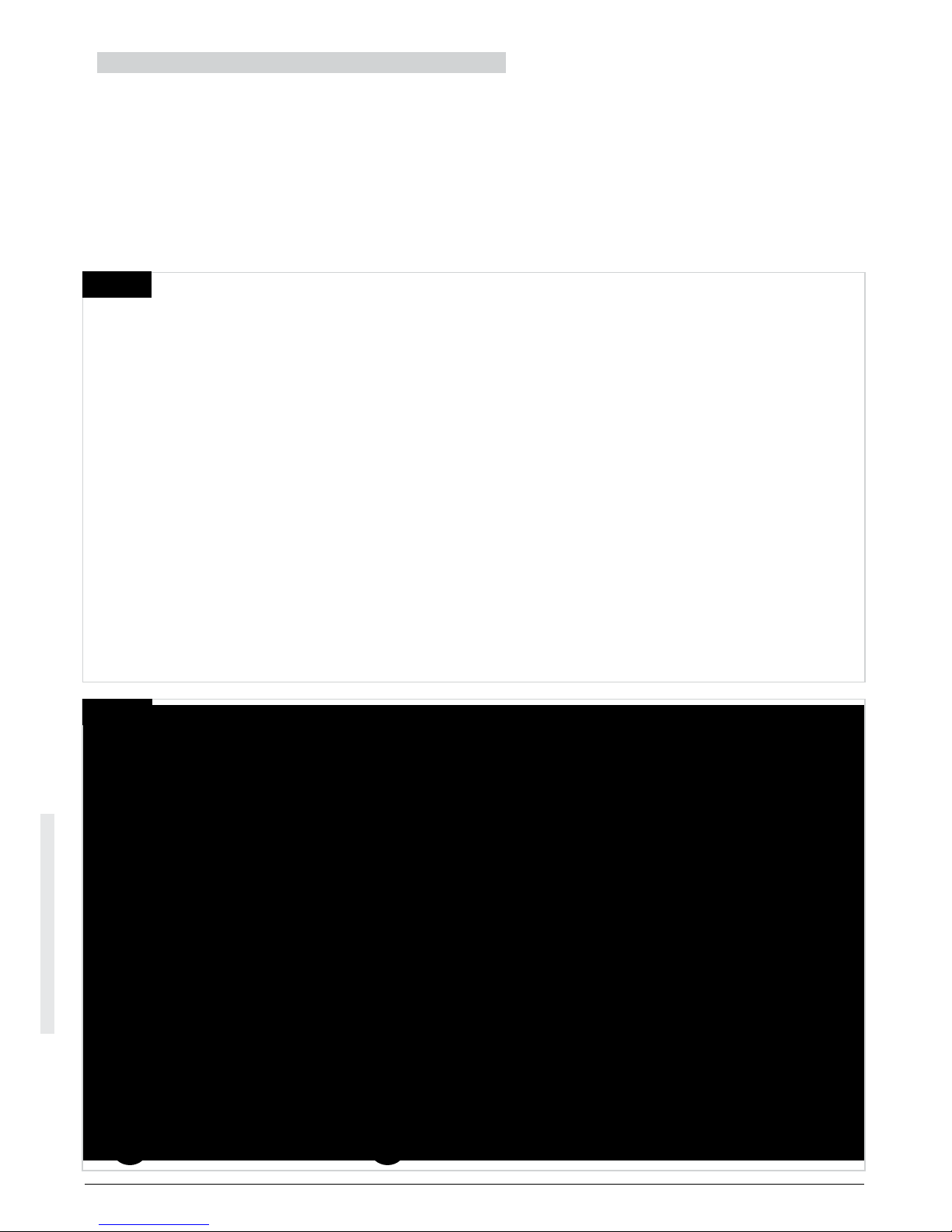
21.0 R-Net CJSM2 Control System
249044 Rev. A
77
R-Net Control System w/Omni2
21.1 Introduction
The operation of the R-Net wheelchair control system is simple and
easy to understand. The control system incorporates state-of-the-art
electronics, the result of many years of research, to provide you with
ease of use and a very high level of safety. As with other electronic
equipment, correct handling and operation of the unit will ensure
maximum reliability.
Please read this chapter carefully - it will help you to keep your
wheelchair reliable and safe.
Fig.21.1
Fig.21.2
G
H
B
A
C
ED
L
F
K
M
I
J

21.2 Controls (Fig. 21.1, Fig.21.2, Fig.21.3)
249044 Rev. A
78
R-Net Control System w/Omni2
The Joystick Module is available with and without lighting control.
The controls are common to both; however, the lighting buttons symbols
only appear on the lighting control version.
JOYSTICK
The primary function of the joystick is to control the speed and direction
of the wheelchair. The further you push the joystick from the center
position the faster the wheelchair will move. When you release the
joystick the brakes are automatically applied.
Fig.21.3
STANDBY
2
1
2
COMMUNICATION CABLE
The Communication Cable carries the electrical signals to and from the
Power Module.
CHARGER
This socket should only be used for charging or locking the wheelchair.
Do not connect any type of programing cable into this socket.
This socket should not be used as a power supply for any other
electrical device. Connection of other electrical devices may damage the
control system or affect the E.M.C. performance of the wheelchair.
SOCKET
CAUTION!
The control system’s warranty will be void if any device other than the
battery charger supplied with the wheelchair or the lock key is connected
into this socket.
SCREEN
These buttons operate the lighting functions: 1.Hazards, 2. Lights, 3. Left
Indicator and 4. Right Indicator. The function of each button is illustrated
by an icon displayed on the LCD screen next to the button (Fig.19.3).
Pressing the relative button activates and deactivates its function. Once
the function is activated, the icon on the LCD will illuminate or flash
depending on the function.
NOTE:
If no lighting system is fitted to the wheelchair, these buttons will be
inactive. In all instances, the top left button, when held for a short time,
will open the Settings Menu. Refer to section Settings Menu for more
details.
NOTE:
When 2, 3, and 4 are held for a s
(e.g
IR RECEIVER - LIGHT SENSOR - LCD DIAGNOSTIC LED
The IR receiver enables IR codes and signals to be inputed from
equipment. Refer to IR Setup and Operation. The Ambient Light Sensor
automatically adjusts screen brightness. Refer to Settings Menu. The
LCD Diagnostic LED is to indicate the control system is switched on in
the event of an LCD screen failure.
LCD SCREEN
The status of the control system can be understood by observing the
LCD screen. The control system is on when the screen is back
to section Momentary Screens for details.
BUTTONS
. lift, tilt, etc).
hort time they can activate functions
Depending on the chair options.
external
-lit. Refer
3
AC
TIVATED
1
3
NOTE:
If you push the joystick before or just after you switch
the control system on, the screen will flash the joystick
displaced screen (Fig.
and center the joystick to resume normal operation. If
you do not release the joystick within five seconds the
wheelchair will not be able to move, even if you release
the joystick and push it again. The screen will display
the diagnostic screen at this time. You can reset this
condition by switching the control system off and on
again.
NOTE:
If you do not push the joystick as you switch the
wheelchair on and the diagnostic screen is displayed
(Fig.21.35, pg 77) then the R-Net has detected a
problem somewhere in the wheelchair’s electrical
system
19.32, pg 76). You must release
4
2
4
ON - OFF BUTTON (LEFT PADDLE
The On/Off paddle switch is operated via forward deflections of the left
paddle.
Operate the On/Off paddle. The screen will go through an initializing
process then show the base screen (Fig 21.1).
•
Check that the Speed Setting is at a level that suits you.
Push the joystick to control the speed and direction of the wheelchair.
•

PROFILE - MODE BUTTON (LEFT PADDLE)
249044 Rev. A
79
R-Net Control System w/Omni2
The Profile/Mode paddle switch allows the user to select the
available drive Profiles and operating Modes for the control
system. The
selection sequence is through each of the available
Profiles and then each of the available Modes.
Depending on the way the control system has been programmed
a momentary screen may be displayed when a new Profile is
selected. Refer to section Momentary Screens for details.
The available Profiles and Modes are dependent on how the
control system has been programmed and the output devices that
connected.
are
The Profile/Mode paddle switch is operated via reverse deflections
of the left paddle.
INCREASE SPEED (RIGHT PADDLE)
DECREASE SPEED (RIGHT PADDLE)
7KH6SHHG3DGGOHDOORZVDGMXVWPHQWRIWKHFRQWUROV\VWHP¶V
VSHHGVHWWLQJ
Depending on the way the control system has been programmed
a momentary screen may be displayed when the paddle is
operated.
Refer to section Momentary Screens for details.
The default operation of the Speed paddle is momentary, i.e. the
speed setting will be increased upon forward deflections of the
paddle and decreased upon reverse deflections of the paddle.
The unit may be programmed to alter the timing and operation of
the Speed paddle, as well as changing it to operate continuously,
i.e. in a similar way to a rotary potentiometer, (also available).
EXTERNAL ON - OFF SWITCH JACK
This allows the user to turn the control system on and off using an
external switch, such as a Buddy-Button.
CAUTION!
The Joystick Module is supplied with rubber plugs that must be
inserted into the Jack Socket when no external device is connected.
TRANSMITTER
The CJSM2 includes an IR transmitter and receiver that allows the
CJSM2 to replicate commonly used IR devices, such as remote
controls for TV’s, DVD’s, Cable/Satellite or environmental controls
such as automatic door openers. Once correctly configured IR
Control can be performed using the Joystick (or other Input Device)
or from a Specialty Input Device that is connected to the system.
EXTERNAL
PROFILE SWITCH JACK
This allows the user to perform the function of the Profile/Mode
paddle using an external switch, such as a Buddy
If the control system is set for latched drive or latched actuator
control operation, then this input will provide the Emergency Stop
Switch function.
Alternative functions for this input are available via programing as
described below:
•
Switch pad to control multiple seat
• Switch pad to control Bluetooth functions.
• To set the operation of the control system in the event of a
failure in the connected switch or its wiring to this input.
Button.

21.3 Buttons (Fig 21.4)
249044 Rev. A
80
R-Net Control System w/Omni2
A. The Mode button allows the user to navigate through the
available Modes for the control system. The number of
available Modes is
is programmed. Refer to your authorized Sunrise Medical
dealer for programing.
B. The Profile button allows the user to navigate through the
available Profiles for the control system. The number of
available Profiles is dependent on how the control system
is programmed. Depending on the way the control system
has been programmed a momentary screen may be
displayed when the button is pressed. Refer to your
authorized Sunrise Medical dealer for programing.
C. The Horn will sound while this button is depressed.
dependent on how the control system
Fig.21.4
A B
21.4 LCD Screen Detail (Fig 21.5)
The status of the control system can be understood by
observing the LCD screen.
The screen for the R-Net CJSM2 has common components,
which will always appear, and components that will only
appear under certain conditions. Opposite is a view of a
typical Drive screen, with and without lights.
The screen is split into four areas of information: Battery
Indicator, Information Bar, Main Area and Text Bar. Each area
is detailed separately in the following sections.
Fig.21.5
C
1
2
3
1.
Battery Indicator
2. Information Bar
3. Main Area
4. Text Bar
4

BATTERY INDICATOR (Fig 21.6)
249044 Rev. A
81
R-Net Control System w/Omni2
This displays the charge available in the battery and can be
used to alert the user to the status of the battery:
Fig.21.6
• Steady:
This indicates that all is well.
• Flashing Slowly: The control system is functioning
correctly, but you should charge the battery as soon as
possible.
• Stepping Up: The wheelchair batteries are being charged.
You will not be able to drive the wheelchair until the charger
is disconnected and you have switched the control system
off and on again
INFORMATION BAR (Fig 21.7 - Fig 21.11)
This area contains information and warning symbols, as well as
a clock.
FOCUS (Fig 121.7)
When the control system contains more than one method of
direct control, such as a secondary Joystick Module or a Dual
Attendant Module, then the Module that has control of the
wheelchair will display the Focus symbol.
BLUETOOTH SIGNAL ICON (Fig 21.8)
This symbol appears when Bluetooth is enabled. If the symbol
is white, the system is not paired to an external Bluetooth
device. If the symbol is blue, the system is paired to an external
Bluetooth device. When the system has been placed into
Discovery Mode, the icon will flash blue.
MOTOR TEMPERATURE (Fig 21.9)
This symbol is displayed when the control system has
intentionally reduced the power to the motors, in order to
protect them against heat damage.
CONTROL SYSTEM TEMPERATURE (Fig 21.10)
This symbol is displayed when the control system has
intentionally reduced its own power, in order to protect itself
against heat damage.
Fig.21.7
Fig.21.8
Fig.21.9
Fig.21.10
Fig.21.11
CLOCK (Fig 21.11)
This displays the current time in a numeric format. The clock is
user
adjustable.
Adjustable options
are:
• Visibility, whether the clock is displayed on screen.
• The display format, 12 or 24 hour.
• The time, the user can adjust the time.
These adjustments are made within the Settings Menu. Refer
to section Settings Menu for more details.
TEXT BAR (Fig 21.12)
This area of the screen displays text relevant to the operating
condition of the control system. Example text strings would be
Profile Name, Mode Name or Axis Name. These text strings
are programmable.
Fig.21.12

MAIN
249044 Rev. A
82
R-Net Control System w/Omni2
SCREEN AREA
This area will contain different information dependent on the
current operating Mode of the control system. The area is also
used to display general system information, when necessary.
DRIVE MODE SCREEN (Fig 21.13)
Displays symbols relevant to the drive control of the wheelchair.
CURRENT PROFILE (Fig 21.14)
This denotes the currently selected Profile, shown in numeric
form.
SPEED INDICATOR (Fig 21.15)
This gives a graphical display of the wheelchairs speed. As the
speed increases, the needle will move around the arc, covering
the background with the white highlight.
The display is scaled between zero speed and the speed
corresponding to the programmable parameter, Max Displayed
Speed.
DIGITAL SPEED DISPLAY (Fig 21.16)
This displays the actual speed of the wheelchair in digital form.
The display can be set to mph or km/h, or can be turned
off. These options are set by the programmable parameter,
Display Speed.
Fig.21.13
Fig.21.14
MAX SPEED INDICATOR (Fig 21.17)
This displays the current maximum speed setting.
When the left-hand segment is illuminated, then the speed
setting corresponds to the programmed minimum forward,
reverse and turning speeds.
The indicator will never show a lower setting, i.e. the left-hand
segment will always be fully illuminated.
When all segments are fully illuminated, then the speed setting
corresponds to the programmed maximum forward, reverse
and turning speeds.
ODOMETER (Fig
21.18)
This displays the total distance the wheelchair has travelled or
the trip distance since the last reset. This selection is made in
the Settings Menu. Refer to Settings Menu further in this
section of the manual.
The display can be set to mph or km/h, or can be turned off.
These options are set by the same programmable parameter
that affects the digital speed display, i.e. Display Speed.
Fig.21.15
Fig.21.16
Fig.21.17
Fig.21.18
660ft

INHIBIT (Fig 21.19)
249044 Rev. A
83
R-Net Control System w/Omni2
If the wheelchair is being inhibited from driving, then this red
symbol will be flashing.
If the speed of the wheelchair is being limited, for example, by
a raised seat, then this orange symbol will be displayed.
Fig.21.19
LATCHED DRIVE (Fig 21.20)
This symbol will be displayed if the control system is set for
latched drive operation.
MOMENTARY SCREENS (Fig 21.21 - Fig 21.22)
If the momentary screens are programmed to be displayed
then pressing the Speed or Profile Buttons will display screens
such as below.
Speed Switch.
Momentary Screen = Fig 21.21
PROFILE
Profile Button.
Momentary Screen = Fig 21.22
SEATING MODE SCREEN (Fig 21.23)
Displays symbols relevant to the seating control of the
wheelchair.
Displays the sections of the chair currently selected for
movement, the name given to the selection and a
direction arrow showing what sort of movement is
available.
Fig.21.20
Fig.21.21
Fig.21.22
Seating adjustment is achieved as follows:
• Move the joystick left or right to select the desired axis.
• Move the joystick for wards or backwards to move the seat.
LATCHED SEATING CONTROL (Fig 21.24)
This symbol will be displayed if the control system is set for
latched seating control operation.
Fig.21.23
Fig.21.24

BLUETOOTH MODE SCREEN (Fig 21.25 - 21.26)
249044 Rev. A
84
R-Net Control System w/Omni2
The initial Bluetooth Mode screen will be dependent upon
whether the CJSM2 has been set up to control one or more
devices.
If set up to control just one device, a screen such as shown in
21.25, will appear.
Fig
If set up to control more than one device, a screen such as
shown in Fig 21.26 will appear.
The joystick should be used to navigate the menu and select
the device to control.
Forward and reverse deflections navigate the menu.
A right deflection selects the highlighted device.
For further details of Bluetooth operation, refer to the Bluetooth
chapter.
Fig.21.25
Fig.21.26
BLUETOOTH
SCREEN PROGRAMING
The text to describe each device can be set via the
programmable
parameter, “Device Name”.
The screen symbol for each device can be set via the
programmable parameter, “Screen Graphic”.
Please contact your local approved Sunrise Medical
authorized dealer.
DISCONNECTING
A BLUETOOTH DEVICE
Enter the Settings Menu and select Bluetooth.
Set the device you wish to disconnect from On to Off.
FLIGHT-SAFE MODE
It is common practice to disable wireless transmissions while
on an aircraft.
Enter the Settings Menu and select Bluetooth.
Set all the devices to Off.
GENERAL INFORMATION SYMBOLS
LIMP MODE (Fig 21.27)
This message is displayed if a user switch has become
disconnected, the switch detect has been set to on,
and the
control system is programmed to still allow drive, at a reduced
rate.
Fig.21.27
TIMER (Fig 21.28)
This symbol is displayed when the control system is changing
between different states. An example would be entering into
module
reconfiguration.
Fig.21.28

RESTART (Fig 21.29)
249044 Rev. A
85
R-Net Control System w/Omni2
When the control system requires a reboot; for example,
after a module reconfiguration, this symbol will be flashing.
Turn the chair off and back on.
SLEEP (Fig 21.30)
This symbol will be displayed for a short time before the RNet enters into a sleep state.
E-STOP (Fig 21.31)
If the control system is programmed for latched drive or
seating control operation, then it is normal for an Emergency
Stop Switch to be connected into the External Profile/Mode
Jack.
Switch
If the Emergency Stop Switch is operated or disconnected,
this symbol will be displayed.
Fig.21.29
Fig.21.30
Fig.21.31

JOYSTICK DISPLACED (Fig 21.32)
249044 Rev. A
86
R-Net Control System w/Omni2
If the joystick is operated before or just after you switch the
control system on, the screen will flash the joystick displaced
screen.
You must release and center the joystick to resume normal
operation.
If you do not release the joystick within five seconds the
wheelchair will not be able to move, even if you release the
joystick and operate it again.
The screen will display a diagnostic screen at this time.
Fig.21.32
You can reset
this condition by switching the control system off
and on again.
CONTROL SYSTEM LOCK (Fig 21.33)
This symbol is displayed if the control system is locked, see
section 3.5 for locking and unlocking the joystick.
DIAGNOSTIC SCREEN (Fig 21.34)
When the control system safety circuits have operated and the
control system has been prevented from moving the
wheelchair, a diagnostics screen will be displayed.
This indicates a system trip, i.e. the R-Net has detected a
problem somewhere in the wheelchair’s electrical system.
If the error is in a non-active module, for example in the ISM
but Drive Mode is selected, then drive will still be possible,
however, the diagnostic screen will appear intermittently.
Refer to Diagnostics for a complete description of the Trip
Texts and diagnostic procedures or contact your authorized
dealer.
SETTINGS MENU (Fig 21.35 next page)
The Settings Menu allows access to user related adjustments.
The menu is accessed by depressing and holding the top lefthand Screen Button for 1 second.
A typical Settings Menu display would be as shown in
Fig.21.35.
Fig.21.33
Fig.21.34
Joystick forward and reverse movements are used to navigate
up and down the screen.
Each of the menu items are described in the following sections:
TIME
A right joystick deflection will enter a sub-menu with the
following Time related function options:
Set Time:
Allows the user to set the current time.
Display Time:
This sets the format of the time display or turns it off. The
options are 12hr, 24hr or Off.

DISTANCE
249044 Rev. A
87
R-Net Control System w/Omni2
A right joystick deflection will enter a sub-menu with the
following odometer data and function options:
T
otal Distance
This is a value held in the Power Module and relates to the
total distance driven using that Power Module.
Trip Distance
This is a value held in the Joystick Module and relates to the
total distance driven since the last reset.
Display Distance
Sets whether Total Distance or Trip Distance appears as the
odometer display
on the Joystick Module.
Fig.21.35
Clear Trip Distance
A right joystick deflection will clear the Trip Distance value.
BACKLIGHT
A right joystick deflection will enter a sub-menu with the
following Backlight related function options:
Backlight
This sets the intensity of the LCD backlight, adjustable range
is 0% to 100%.
Auto Backlight
The Joystick Module contains an ambient light sensor to
automatically adjust screen brightness. The programmable
options are On or Off. If set to On, the display adjusts the
screen brightness based on the light sensor reading. If set to
Off the screen brightness will not change with changes in light
intensity.
Backlight Timeout
This adjusts the period of time the backlight will remain active
once no further instructions are received from an input device,
adjustable between 0 and 240 seconds
(4 minutes).
BLUETOOTH
A right deflection of the joystick will enter a sub-menu to
configure the Bluetooth Mode screen.
Refer to chapter Bluetooth Set-up and
Operation for more
details.
IR SETUP
A right deflection of the joystick will enter a sub-menu for
learning and deleting IR codes.
Refer to chapter IR Set-up
and Operation for more details.

21.5 Programming (Fig 21.36)
249044 Rev. A
88
R-Net Control System w/Omni2
A right deflection of the joystick will enter a sub-menu for programming user
experience functions as follows:
Sleep
Sets the time after which the control system will go to sleep if an Input Device
command is not received.
Sounder
Sets the volume of the sounder used to indicate button presses.
Horn Volume
Sets the volume of the horn when used.
Start-up Beep
Sets whether a short beep occurs when the controller is turned on.
Momentary Screens
Sets whether
Display Speed
Sets how the wheelchairs speed is displayed; options are mph, km/h, or off.
Displays
Sets the format of the digital drive display; options are odometer, speed, or
both.
Diagnostics
Allows the user to read diagnostic information from the control system.
Timers
Enables the user to view how many hours the chair has been driven.
EXIT
A right deflection of the joystick will exit the settings menu.
Fig 21.36
Volume
programmed Momentary Screens are displayed.
1.
Module
2. Software Version
3. Trip Te
4. Occurences
xt
Fig.21.36
1
43
2

22.0 CJSM2 IR Setup and Operation
249044 Rev. A
89
R-Net Control System w/Omni2
22.1 Introduction
The CJSM2 includes an IR transmitter and receiver to replicate
commonly used IR devices, such as remote controls for TVs,
DVDs, Cable/Satellite or environmental controls such as
automatic door openers (Fig 20.1).
22.2 CJSM2 Used With An Omni2-IR
If there are two devices with IR connected into a system,
for example a CJSM2 and an Omni2-IR, only one of the
devices can have IR codes stored in it.
If there are IR codes in both devices, then IR Mode will not be
accessible.
If a CJSM2 and an Omni2-IR are connected into a system, the
Omni2-IR’s learning function is disabled and IR codes must be
learned through the CJSM2.
To ensure the CJSM2 supports a greater number of modern
day IR appliances, the storage format of its IR codes is
different to that of the Omni2-IR.
Therefore, it is not possible to use the IR Configurator to
exchange IR codes between the devices, (contact your Sunrise
Medical
authorized dealer).
Fig.22.1
IR Control Mode is accessed in the normal way of Mode
selection, i.e. operation of the R-Net system’s Mode button or
Command.
IR Control Mode will only be available if IR Codes have been
stored in the CJSM2.
There are two ways to store IR Codes in the CJSM2: by
‘learning’ Codes from IR handsets; or by programing from the
PC based IR Configuration Tool, (contact your Sunrise Medical
authorized dealer).
Refer to section IR Set Up for details of the method.
NOTE:
If IR Mode is not available and there are stored IR Codes, then
refer to your Sunrise Medical authorized dealer.

22.3 IR Code User Menu
249044 Rev. A
90
R-Net Control System w/Omni2
IR Control Mode is accessed through Mode selection, i.e.
operation of the
IR Control Mode will only be available if IR Codes have
been stored in the CJSM2.
There are two ways to store IR Codes in the CJSM2:
1. Copying codes from IR handsets, (e.g. Television
remote).
2. Programming from the PC based IR Configuration
Tool,(contact your Sunrise Medical authorized agent).
3. Enter IR Mode to access the list of available IR
Appliances,(Fig 22.2).
R-Net system’s Mode button or Command.
Fig.22.2
Navigate the User Menu as below
(Fig 20.3 to 20.4)
i. Forward joystick deflections will highlight the Appliance
above.
ii. Reverse joystick deflections will highlight the Appliance
below.
iii. Left or Right joystick deflections will enter the highlighted
Appliance’s sub-menu, which will contain all the IR
Commands for that Applianc
e
iv. Left or Right joystick deflections will then activate the
highlighted IR Command.
For each Appliance there is a list of associated IR
Commands: For example, if TV is selected commands such
as:
TV – ON, TV – OFF
, Channel Up, Channel Down, Volume Up,
and Volume Down may be displayed.
When the CJSM2 is transmitting the selected command, it is
highlighted with a red background.
NOTE:
•
If IR Mode is not available and there are stored IR Codes,
then please refer to your Sunrise Medical authorized dealer.
• The CJSM2 contains a default menu. If required, the IR
Configuration tool can be used to change this default menu.
Please refer to your Sunrise Medical authorized dealer.
Fig.22.3
Fig.22.4
22.4 IR Set Up Menu
On entering the IR Set-up Menu, the default appliances will
appear (Fig 22.2).
By selecting an appliance, then its commands will be shown
(Fig 22.3).
If a Command is checked, this means it has a stored IR Code
(Fig 22.5).
If it is not checked, then there is no stored IR Code for that
Command.
IR Codes can be stored or deleted as detailed in the following
sections.
Fig.22.5

22.5 Learning an IR Code
249044 Rev. A
91
R-Net Control System w/Omni2
Refer to (Fig 20.6 to 20.1
1. Enter the IR Set-up Menu.
2. Select an Appliance, e.g. TV – Samsung.
3. The commands for the Appliance will appear on the screen.
4. Select the command to be learned, via a right deflection of
the joystick. In this example, TV > Channel Up (Fig 22.7).
5. Select Learn Code, via a right deflection of the joystick while
the command is highlighted (Fig 22.8).
6. Point the TV remote control at the CJSM2 Receiver LED and
press the Channel Up button twice.
7. A check denotes a successful learn operation (Fig 22.10).
8.
A cross denotes an unsuccessful learn operation, please
retry (Fig 22.11).
9.
After the code is learned, highlight Exit and deflect the joystick
to the left. This will return the system to the Appliance level of
the IR Set-up Menu.
NOTE:
The first time an IR Code has been learned, it is necessary to
cycle the power to the CJSM2, (turn OFF and ON). If other IR
Codes are already learned, then this is not necessary.
Fig.22.6
1).
Fig.22.8
Fig.22.9
Fig.22.7
Fig.22.10
Fig.22.11

22.6 Learning Sequential IR Codes
249044 Rev. A
92
R-Net Control System w/Omni2
Multiple IR Codes can be learned against one Command in
the CJSM2 IR set up menu. This enables multiple IR Codes
to be transmitted through one Command in the CJSM2
when in IR mode.
Example of use:
1. The on/off function for multiple appliances (the TV and the
DVD for example) can be learned against one entry in the IR
Set up menu. The CJSM2 will then transmit the Codes for
learned Command in one burst. In this case, turning the TV
and the DVD recorder on or off simultaneously.
To create a Sequence, relating to example 1 above:
• Select the Command to use as the Sequence initiator. In this
example, TV > On/Off.
• Select Learn Code, by deflecting the joystick to the right while
the Command is highlighted.
• Point the TV remote control at the CJSM2’s Receiver LED and
press the On/Off button twice.
• After each successful learn operation a check momentarily
appears on the screen, select Learn Code again.
• Point the DVD remote control at the CJSM2’s Receiver LED
and press the On/Off button twice.
• After each successful learn operation a check momentarily
appears on the screen, select Learn Code again.
• Complete the sequence by highlighting Exit and deflecting the
joystick to the left.
• This time the On/Off Command will have a Tick and 3 Dots
beside it, showing a Learned Sequence (Fig 22.12).
the
Fig.22.12
Fig.22.13
20.7 Enabling
/ Disabling IR Codes
IR Codes can be enabled or disabled in the IR Set-up Menu.
Code is disabled it will not transmit and will not appear in
If a
IR Mode options.
• To disable an IR Code, deflect the speed paddle of the
CJSM2 up or down. A disabled IR Code appears with an X
against the highlighted Command (Fig 22.13).
• To enable an IR Code, deflect the speed paddles on the
CJSM2 up or down. An enabled Code appears with a check
against the highlighted Command.
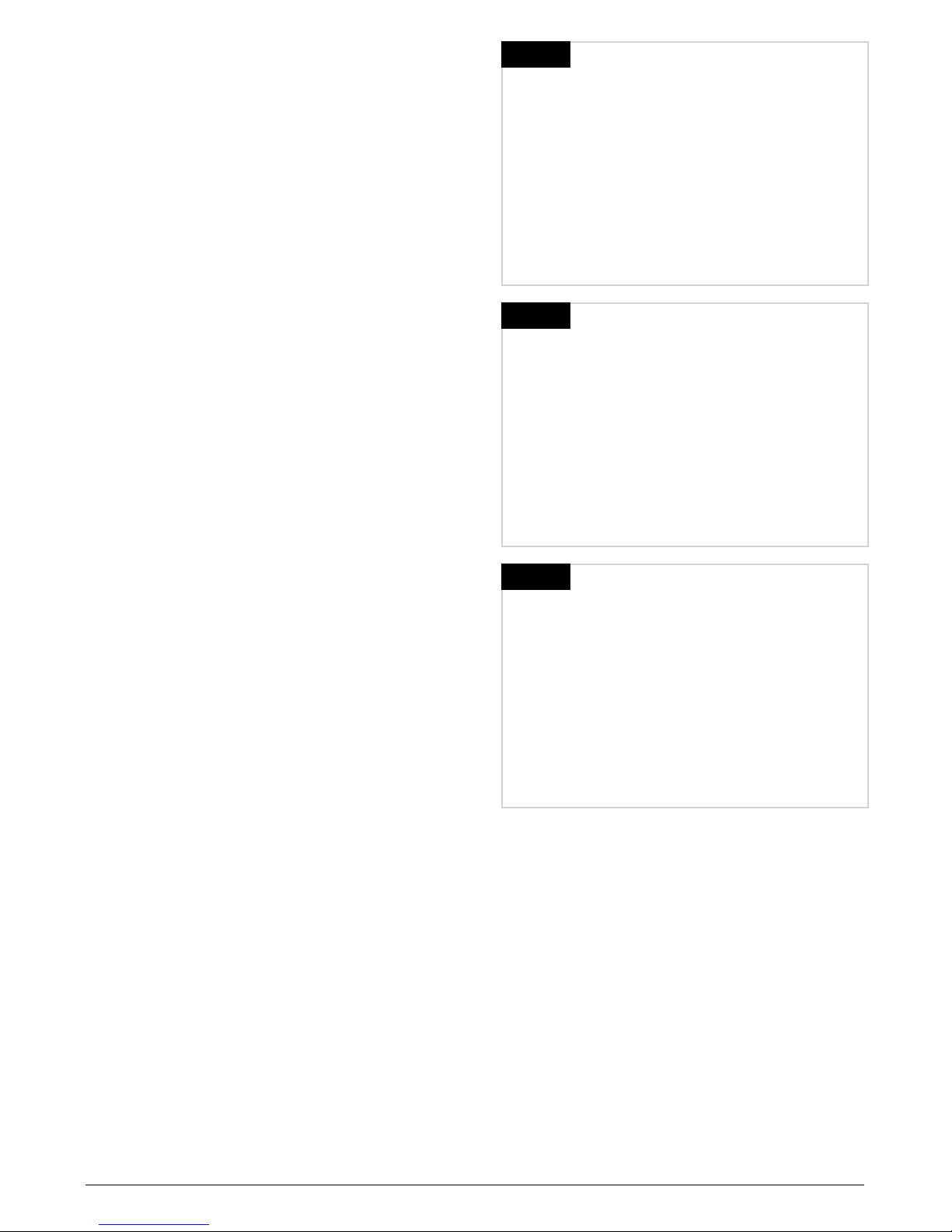
22.8 Deleting IR Codes
249044 Rev. A
93
R-Net Control System w/Omni2
To delete an IR Code for a specific command, highlight the
specific command in the appliance menu and deflect the
joystick to the right. Then select the Delete Code option
(Fig 22.14).
To delete all IR Codes for an appliance select Delete All
Codes within that appliance’s sub-menu (Fig 22.15).
To delete all IR Codes stored in the CJSM2, select Delete
All Codes within the IR Set-up Menu (Fig 22.16).
Fig.22.14
Fig.22.15
Fig.22.16

22.9 Default IR Menu
249044 Rev. A
94
R-Net Control System w/Omni2
The CJSM2 is shipped with a default User Menu as shown below:
TV DVD 1
D
VD RECORDER
CABLE/
MUSIC DEVICE 1 DEVICE 2
SATELLITE
On/Off On/Off On/Off On/Off On/Off Command 1 Command 1
Channel Up Play Play TV Guide Play Command 2 Command 2
Channel Down Stop Stop Up Stop Command 3 Command 3
Volume Up Pause Pause Down Volume Up Command 4 Command 4
Volume Down Fast Fwd Fast Fwd Left Volume Down Command 5 Command 5
Menu Fast Rev Fast Rev Right Pause Command 6 Command 6
0 Menu Select/OK Fast Fwd Command 7 Command 7
1 Up Information CD Changer Command 8 Command 8
2 Down Page Up AM
3 Left Page Down FM
4 Right Red Search
5 Select/OK Green Preset
6 Record Y
ellow
7 Timer Record Blue
8 Record Mode
9
Input (Up, Down,
Left, Right)
Select / OK

23.0 CJSM2 Bluetooth Setup and Operation
249044 Rev. A
95
R-Net Control System w/Omni2
23.1 Introduction
The R-Net CJSM2-BT allows a wheelchair user to control
multiple Bluetooth enabled devices. T
include PC mouse control or operation of a Smart device.
Up to four devices can be controlled. Two of which can be
Apple iOS devices and two of which can be Windows or
Android devices.
.2 Operation and Configuring
23
Bluetooth Mode will only be available if one or more devices
are set to On in the Settings Menu. See section Bluetooth
Mode Screen Configur
The CJSM2-BT and target Bluetooth devices will remain paired
until they are disconnected by the target device.
Once a CJSM2-BT has been paired with a Bluetooth device,
the module remembers the device’s unique identifier. This
means the wheelchair can be driven outside the operating
range of the Bluetooth connection and upon returning within
range the connection will be automatically reinstated.
There are three configuration processes that need to be carried
out:
for more details.
ation
ypical applications
Fig.23.1
• Bluetooth Mode configuration.
• Bluetooth Mode screen configuration.
• Pairing with Bluetooth Devices.
Each is described in the following sections.
An R-Net Output Mode must be set to Bluetooth. Please
contact your Sunrise Medical authorized dealer.
This is a two-stage process. Firstly, a device or devices must
be set to On from the Settings Menu. Secondly, for each
device a screen graphic and a name can be set via PC
Programing. The following two sections describe each process.
S
ettings
• Enter the Settings Menu and select Bluetooth.
• The Bluetooth Devices screen is displayed.
• Set one or more of the devices to On.
• Switch the R-Net system off and on again (Refer to Fig 23.1).
M
enu

23.3 Pairing With a Bluetooth Device
249044 Rev. A
96
R-Net Control System w/Omni2
The CJSM2-BT must first be put into Discovery Mode via the
sequence
below:
• Enter Bluetooth Mode and select the device you wish to pair
with.
• Deflect the joystick in the forward direction and hold until
there is a beep. This will take approximately 10 seconds,
then release.
• Deflect the joystick in the reverse direction and hold until
there is a beep. This will take approximately 10 seconds,
then release.
• A screen will appear (Fig 23.2).
• The flashing blue icon indicates that the CJSM2-BT is in
Discovery Mode.
Depending on which type of device is being paired with – a
Windows PC, an Android device or an iDevice – refer to one of
the
following three sections:
21.4 Pairing With Windows
If the PC does not have integrated Bluetooth, then a receiver
dongle must be used and its drivers installed.
following Bluetooth dongles
The
• T
rust BT-2400
• Linksys USBBT100-UK
• Belkin F8T012uk1 Version 1000
are recommended:
Fig.23.2
Fig.23.3
Once a Bluetooth connection is confirmed, the following
process should be undertaken on the PC:
• Enter My Bluetooth Devices (Fig 23.3).
• Click ‘Add’ to open the Bluetooth Device Wizard (Fig 23.4).
• Check the box marked ‘My device is set up and ready to be
found’ (Fig 23.4).
• Click ‘Next’ (Fig 23.4).
• The PC will now search for local Bluetooth devices.
• The available Bluetooth devices are shown on the screen
(Fig 23.5).
• Click on the New Device name e.g. 'Tom's PC' and then
click on ‘Next’ (Fig 23.5).
Fig.23.4
Fig.23.5

• Select 'Use the passkey found in the documentation'.
249044 Rev. A
97
R-Net Control System w/Omni2
• Type in 1234 as the pass key. Click Next (Fig 23.6).
•
The PC will commence connection with the CJSM2-BT
(Fig 23.7).
• When the connection is completed click ‘Finish’ (Fig 23.8).
• The blue icon on the CJSM2-BT will stop flashing
(Fig 23.2).
• The screen will show connected devices (Fig 23.9).
NOTE:
If the process fails, click on New Device name e.g. ‘Tom’s
PC’, then select ‘Remove’ and repeat the process (Fig 23.9).
Fig.23.6
Fig.23.7
Fig.23.8
Fig.23.9

23.5 Pairing With an Android Device
249044 Rev. A
98
R-Net Control System w/Omni2
The following process should be undertaken on the Android
device:
• Select System Settings and set Bluetooth to On.
•
Select Android Device name e.g. ‘Tom’s Samsung’ from the
list available devices.
Enter the password ‘PGDT’ (this is only required the first time
•
the device is connected) when prompted on the screen. Open
the R-Net for Android App and select ‘Connect’. This will
present a list of available Bluetooth devices.
•
The R-net for Android App is available from the Play Store,
simply search for “PGDT”, “R-net” or “R-net for Android” and
download the App to the Smart device. A direct link to the App
is available at: https://play.google.com/store/apps/details?
id=com.teksoftco.android.pgdtoverlay or use the quick
response code below.
•
Select ‘Tom’s Samsung’ from the list of available devices.
• Enter the password ’1234’ when prompted on the screen.
• Tom’s Samsung should appear as a paired device. In
addition, the blue icon on the CJSM2-BT should stop
flashing.
23.6 Pairing With an iDevice
The following process should be undertaken on the iDevice:
• Select Settings and set Bluetooth to On.
• Select the iDevice name e.g.
available devices.
• The iDevice name should appear as a paired device. In
addition, the blue icon on the CJSM2-BT should stop flashing.
'Tom's iPad' from the list of
23.7 Updating the List of Devices
The CJSM2 will remember the Bluetooth ID of up to four
devices.
To replace an entry on the list of devices, one of the existing
pairings must be terminated.
This process is initiated from the paired device and will vary
depending
When the device is unpaired a new device can be added.
on the device.
23.8 Operating a Windows PC
There are programable options for the timings and sensitivity
of the operations, refer to the Bluetooth Programing chapter for
more information.
External switches connected to the External Profile jack socket
can also be used to control devices, but programing of the Rnet will be required. Refer to chapter Bluetooth Programing for
more details.
.9 Operating an Android Device
23
The operating method is similar to that of a Windows PC and
the same programable options apply. Refer to the Bluetooth
Programing chapter for
NOTE:
• The CJSM-BT cannot switch an Android device on or off.
• The Sleep function of the Android device must be disabled.
• If the device does ‘go to sleep’, then a manual wake-up
process will be needed.
• The default programing relates to the operations shown
below (Fig 23
more details.
.10).
Fig.23.10
Left
Long
Left
Medium
Left
Short
Forward
Long
Forward
Medium
Forward
Short
Reverse
Short
Reverse
Medium
Reverse
Long
Right
Short
Right
Medium
Right
Long

23.10 Operating an iDevice
249044 Rev. A
99
R-Net Control System w/Omni2
The CJSM2-BT can control an iDevice in two ways:
Fig.23.11
• Using the
• Using the
iDevice’s Switch Control functionality
iDevice's Switch Control functionality in conjunction
with the iDevice's Voice Over functionality
These two methods will be referred to as Switch Control and
Voice over respectively, and each is explained in the following
sections.
Switch
Control
The principle of Switch Control is that certain iDevice
commands, such as the Home button or tapping the screen,
can be assigned to commands received via Bluetooth from an
external device such as the CJSM2-BT.
The process for assigning CJSM2-BT commands to the iDevice
commands is covered in section Switch Control Set-Up.
An example of Switch Control is given below.
NOTE:
The screen navigation sequences are defined by the iDevice
and not the CJSM2-BT.
Switch Control operates by highlighting sections within the
application window. Various commands are then used to
navigate the sections and to select individual applications
3.11).
(Fig 2
iDevice command Next Item selects another highlighted area
(Fig 23.12).
Fig.23.12
iDevice command Select Item enters the highlighted area
(Fig 23.13).
Fig.23.13

iDevice commands Next Item and Previous Item are used to
249044 Rev. A
100
R-Net Control System w/Omni2
select individual icons within the highlighted area (Fig
21.14).
iDevice command Select Item opens the highlighted item.
Depending on the nature of the application, areas of the
screen will be highlighted and similar commands to the
above can be used to navigate it (Fig 21.15).
iDevice command Home returns to the Home screen
(Fig 23.16).
Fig.23.14
Fig.23.15
Fig.23.16
